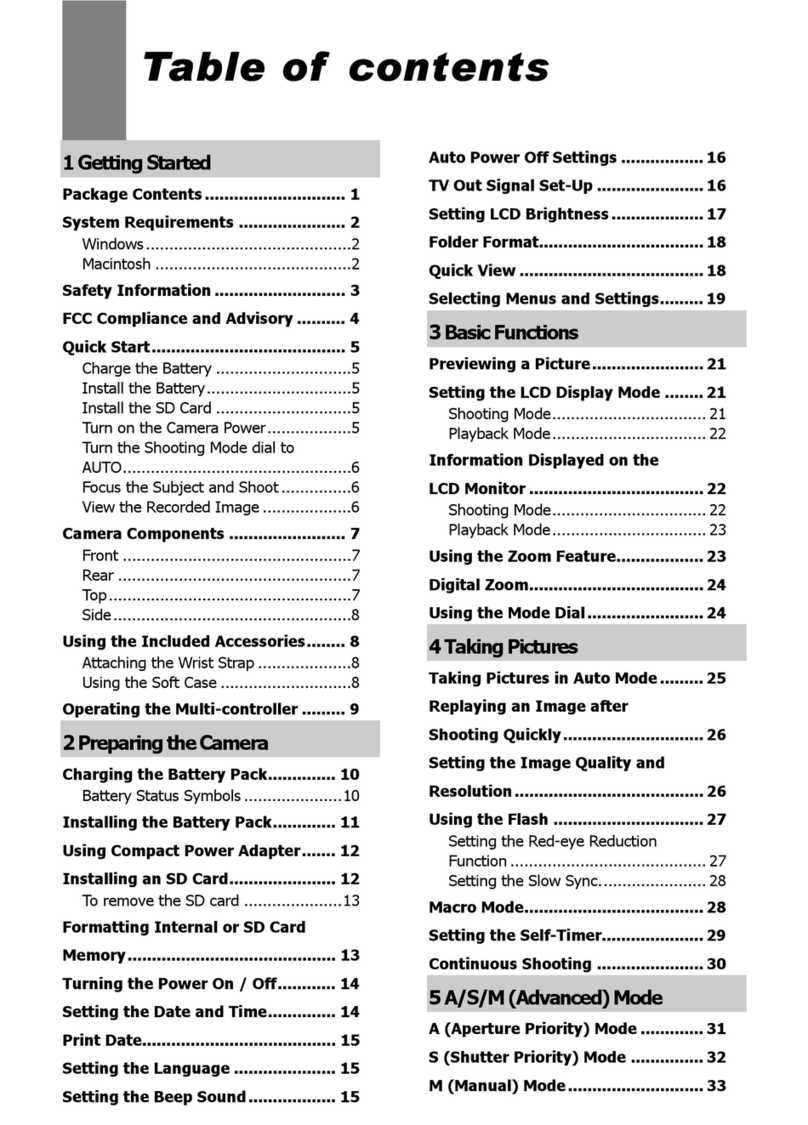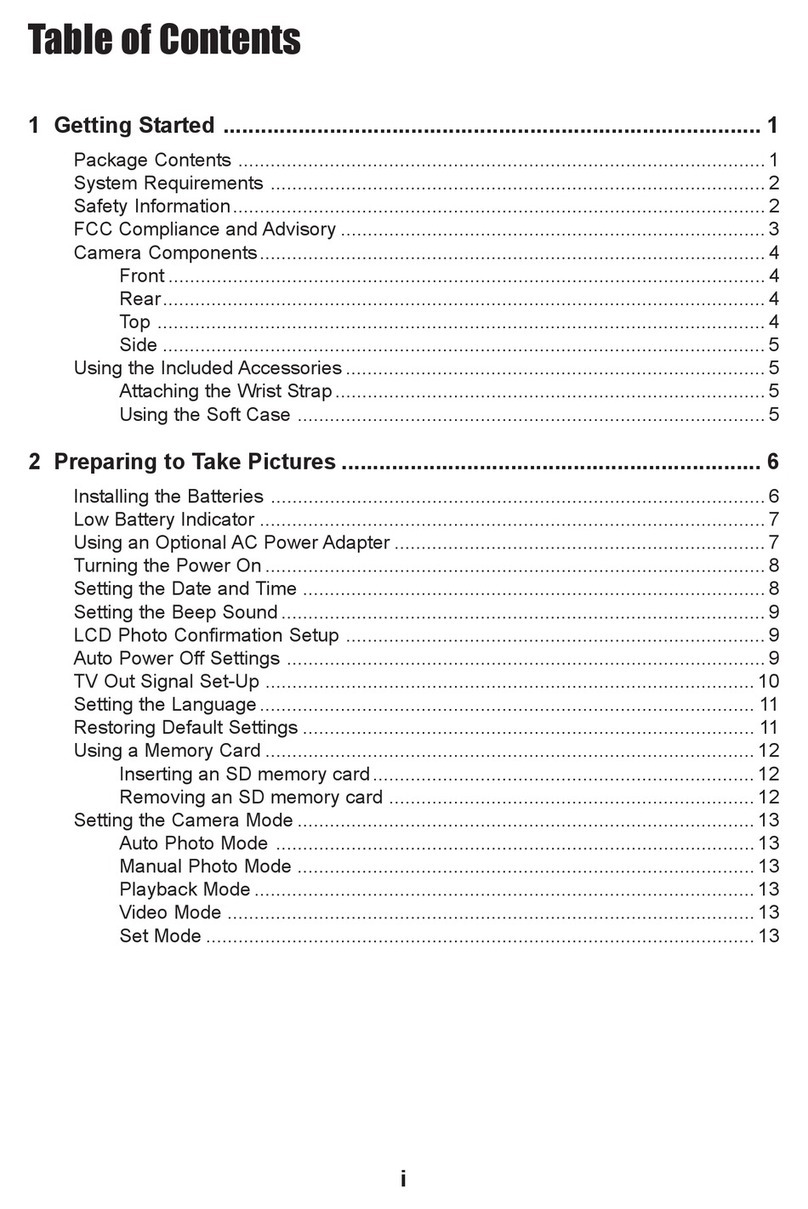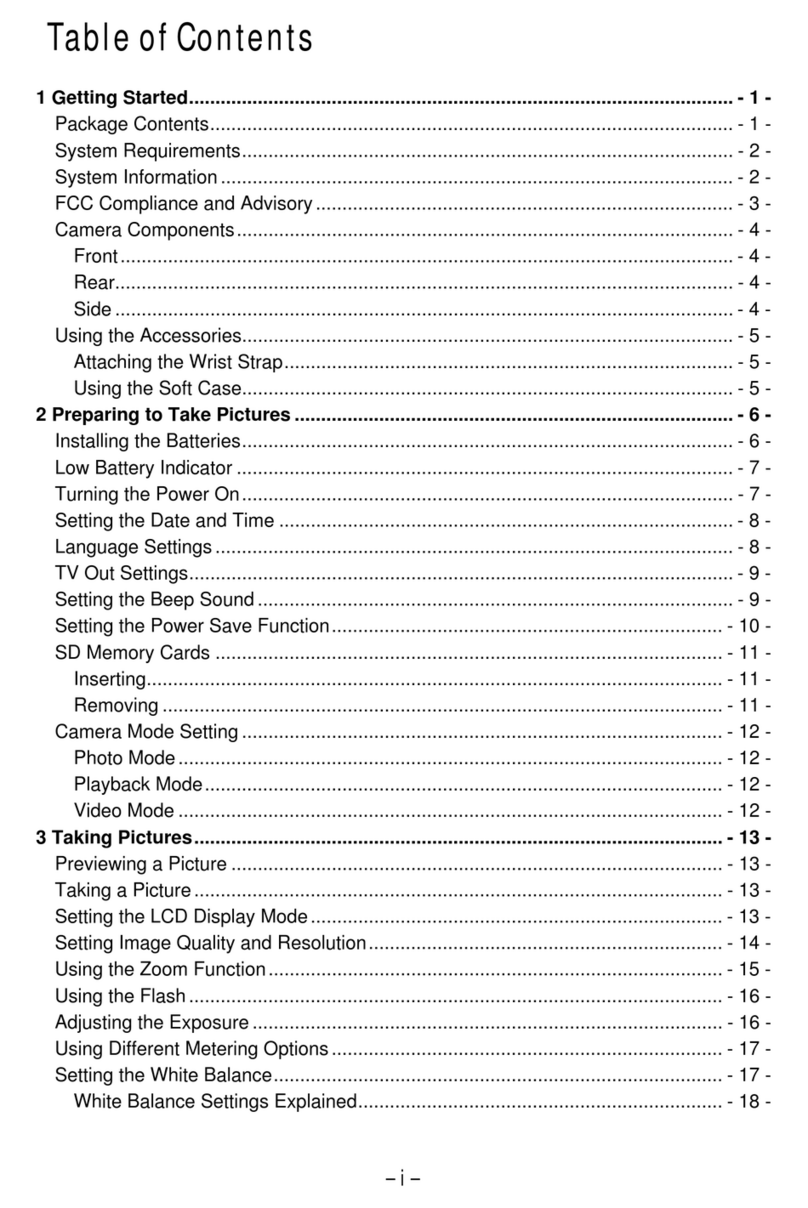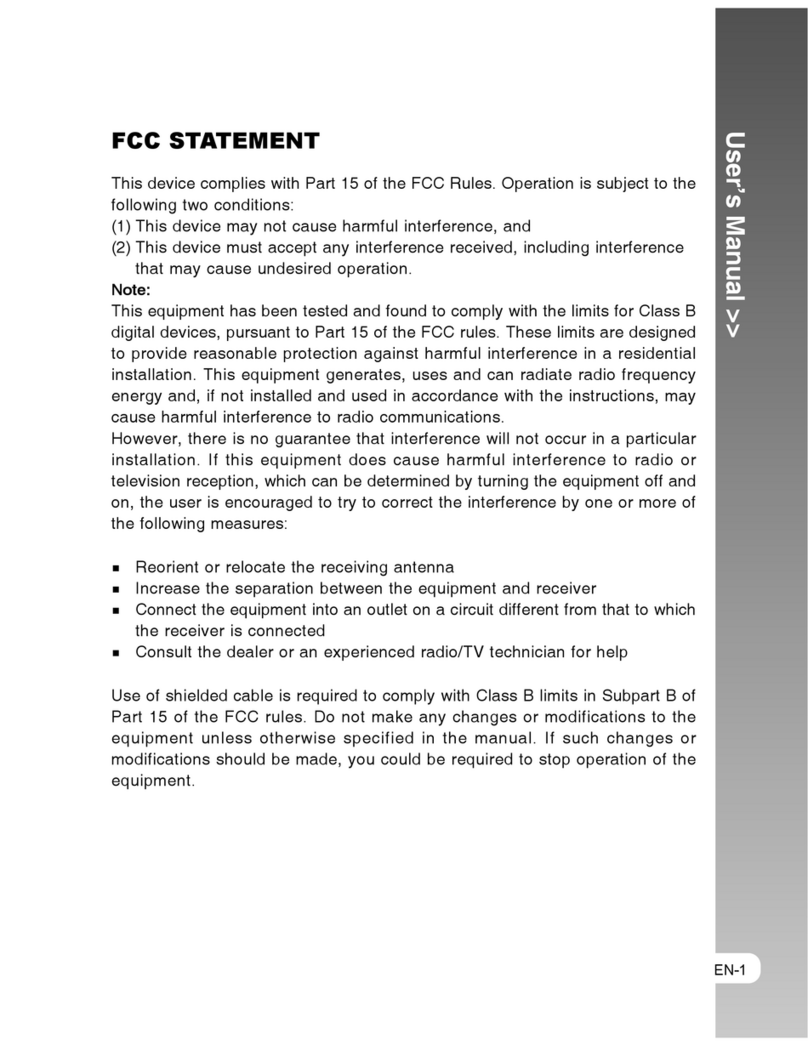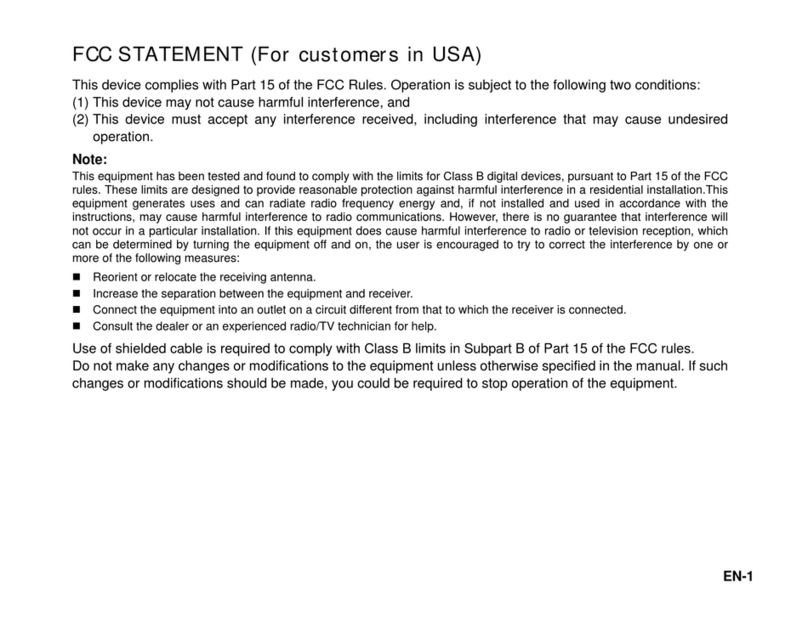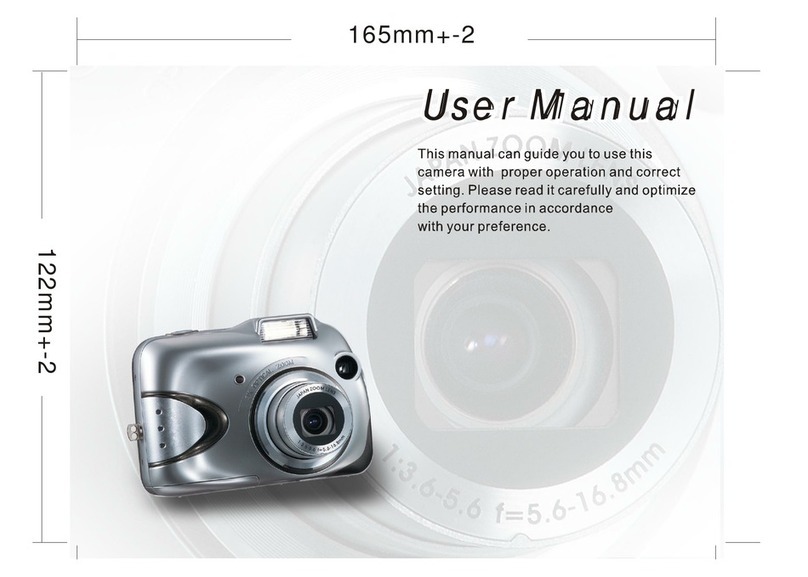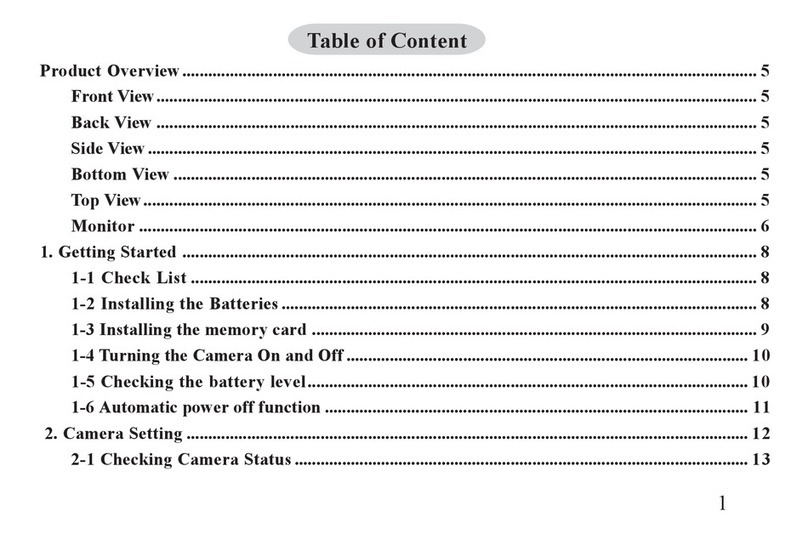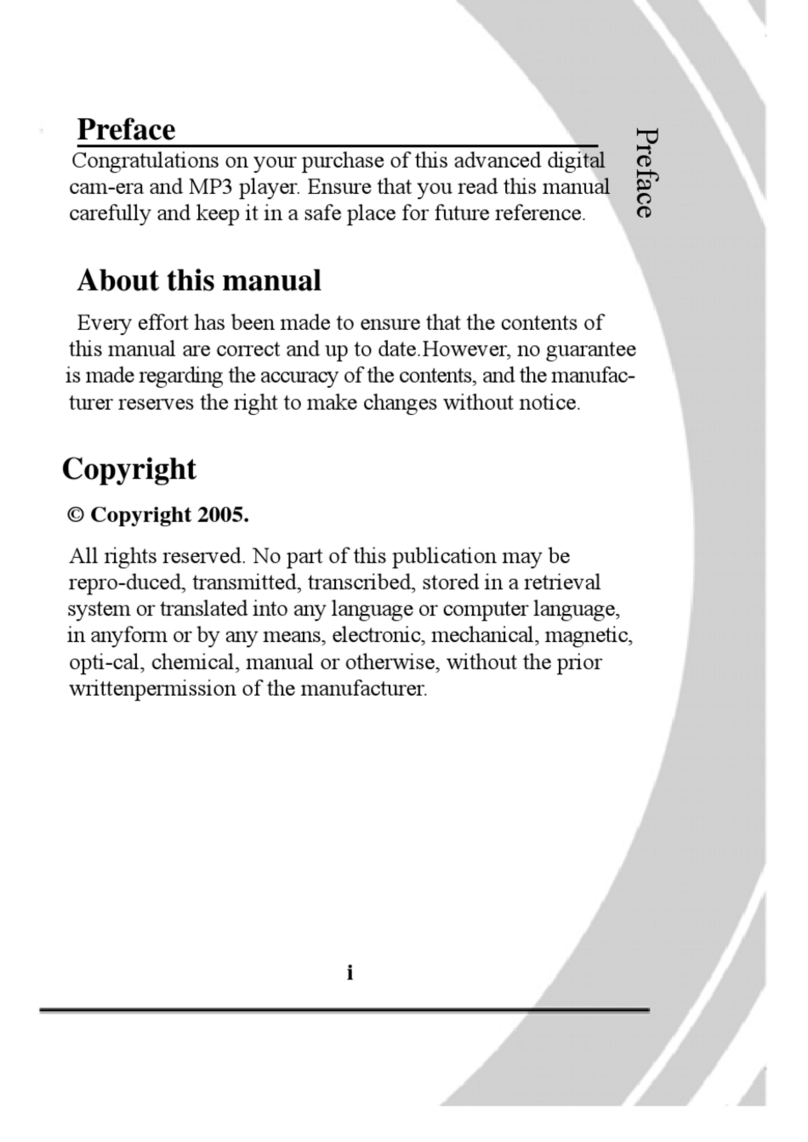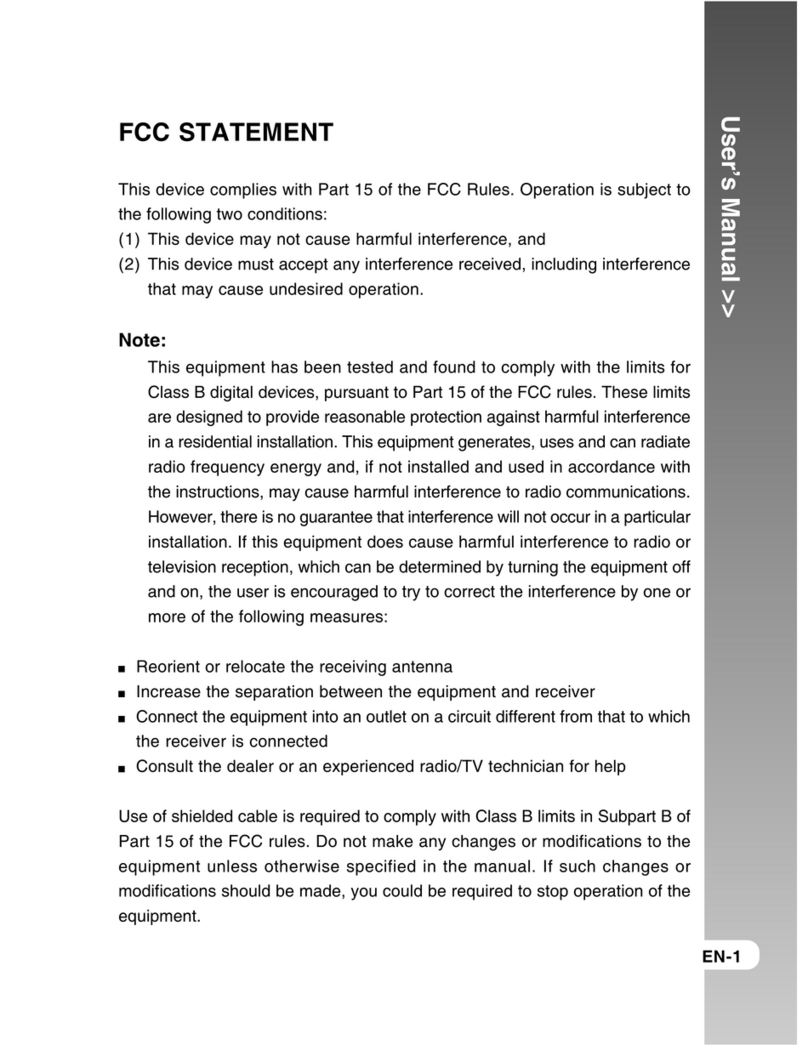i
Table of Contents
1 Getting Started ...................................................................................... 1
Package Contents .................................................................................................. 1
System Requirements ............................................................................................ 2
Safety Information................................................................................................... 2
FCC Compliance and Advisory ............................................................................... 3
Camera Components .............................................................................................. 4
Front ............................................................................................................... 4
Rear................................................................................................................ 4
Top ................................................................................................................. 4
Side ................................................................................................................ 5
Using the Included Accessories .............................................................................. 5
Attaching the Wrist Strap ................................................................................ 5
Using the Soft Case ....................................................................................... 5
2 Preparing to Take Pictures ................................................................... 6
Installing the Batteries ............................................................................................ 6
Low Battery Indicator .............................................................................................. 7
Turning the Power On ............................................................................................. 7
Setting the Date and Time ...................................................................................... 8
Setting the Beep Sound.......................................................................................... 9
Auto Power Off Settings ......................................................................................... 9
TV Out Signal Set-Up ........................................................................................... 10
Setting the Language............................................................................................ 10
Using a Memory Card ........................................................................................... 11
Inserting an SD memory card....................................................................... 11
Removing an SD memory card .................................................................... 11
Setting the Camera Mode ..................................................................................... 12
Auto Photo Mode .........................................................................................12
Manual Photo Mode ..................................................................................... 12
Playback Mode............................................................................................. 12
Video Mode .................................................................................................. 12
Audio Recording Mode ................................................................................. 12
PC Cam Mode.............................................................................................. 12
3 Taking Pictures.................................................................................... 13
Previewing a Picture ............................................................................................. 13
Setting the LCD Display Mode.............................................................................. 13
Using the Zoom Feature ....................................................................................... 14
Using the Auto and Manual Photography Modes.................................................. 15
Using the Mode Dial ..................................................................................... 15
Taking Pictures .....................................................................................................16
Setting the Image Quality and Size....................................................................... 17
Adjusting the Exposure .........................................................................................18