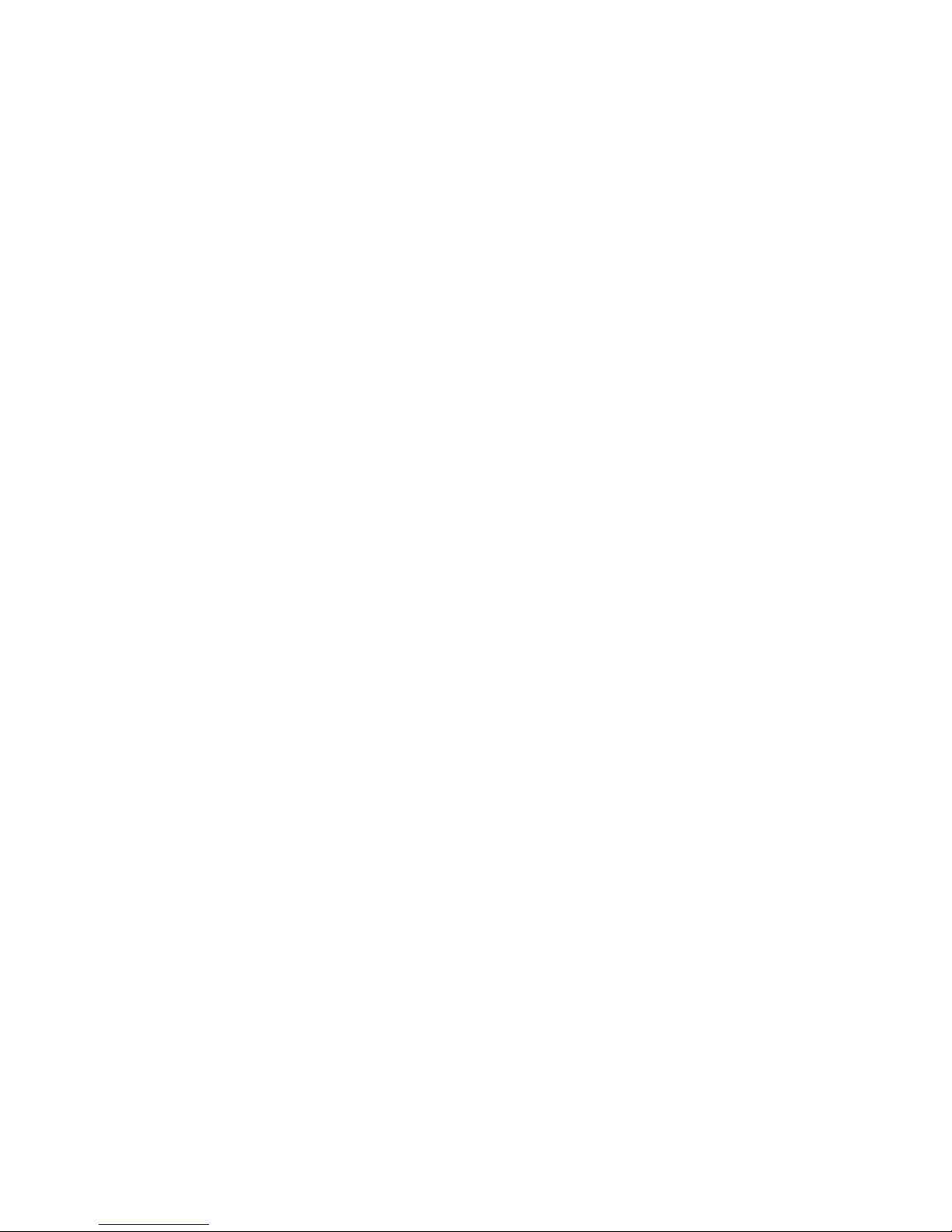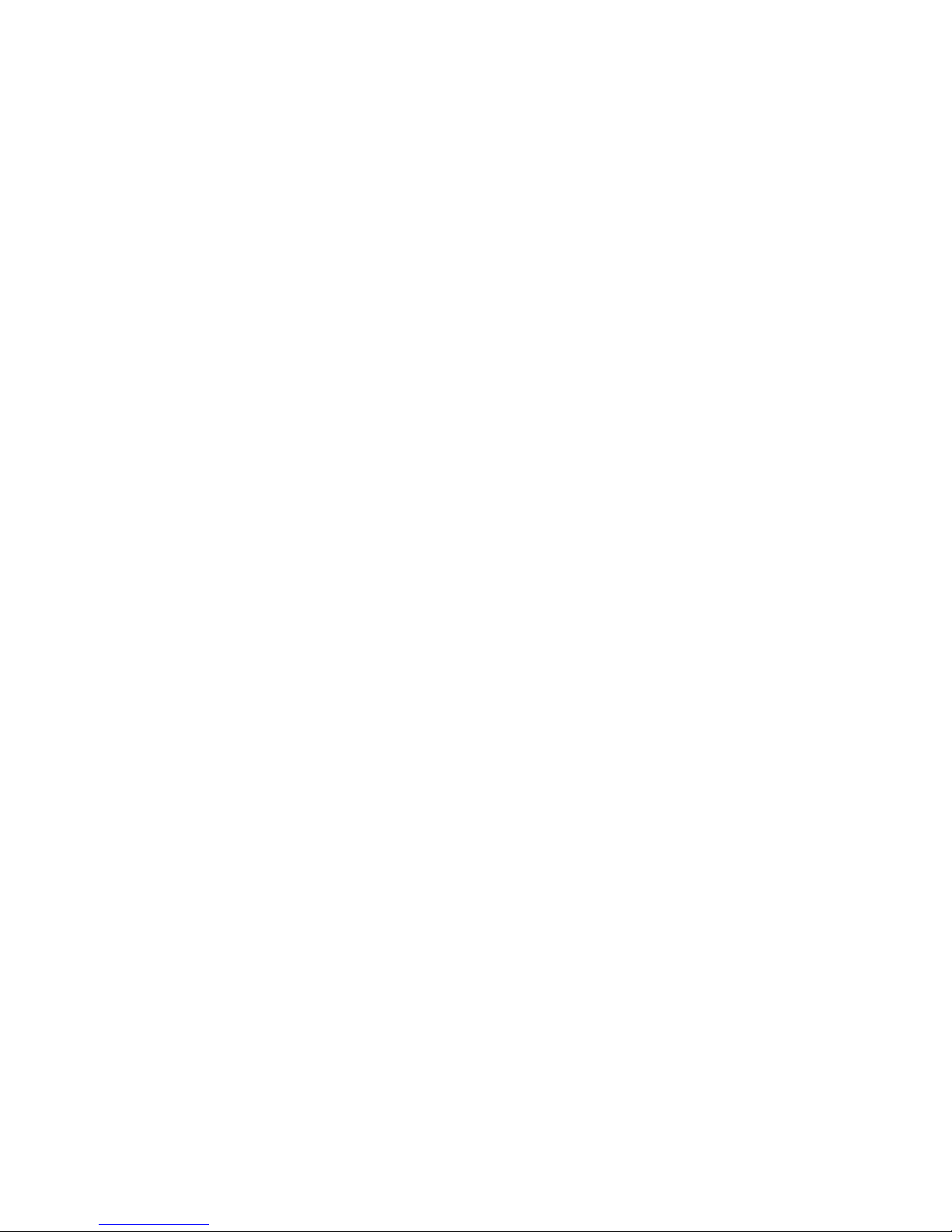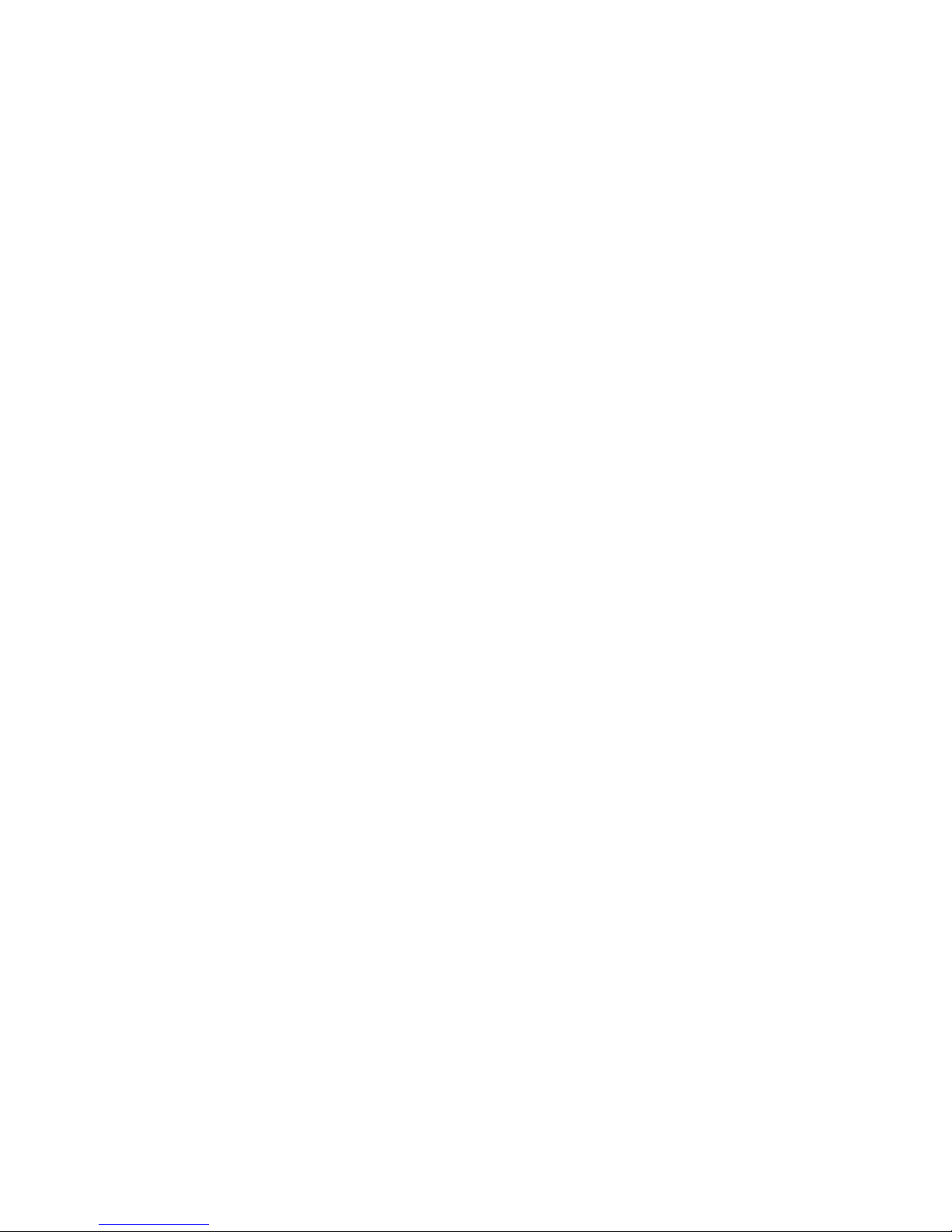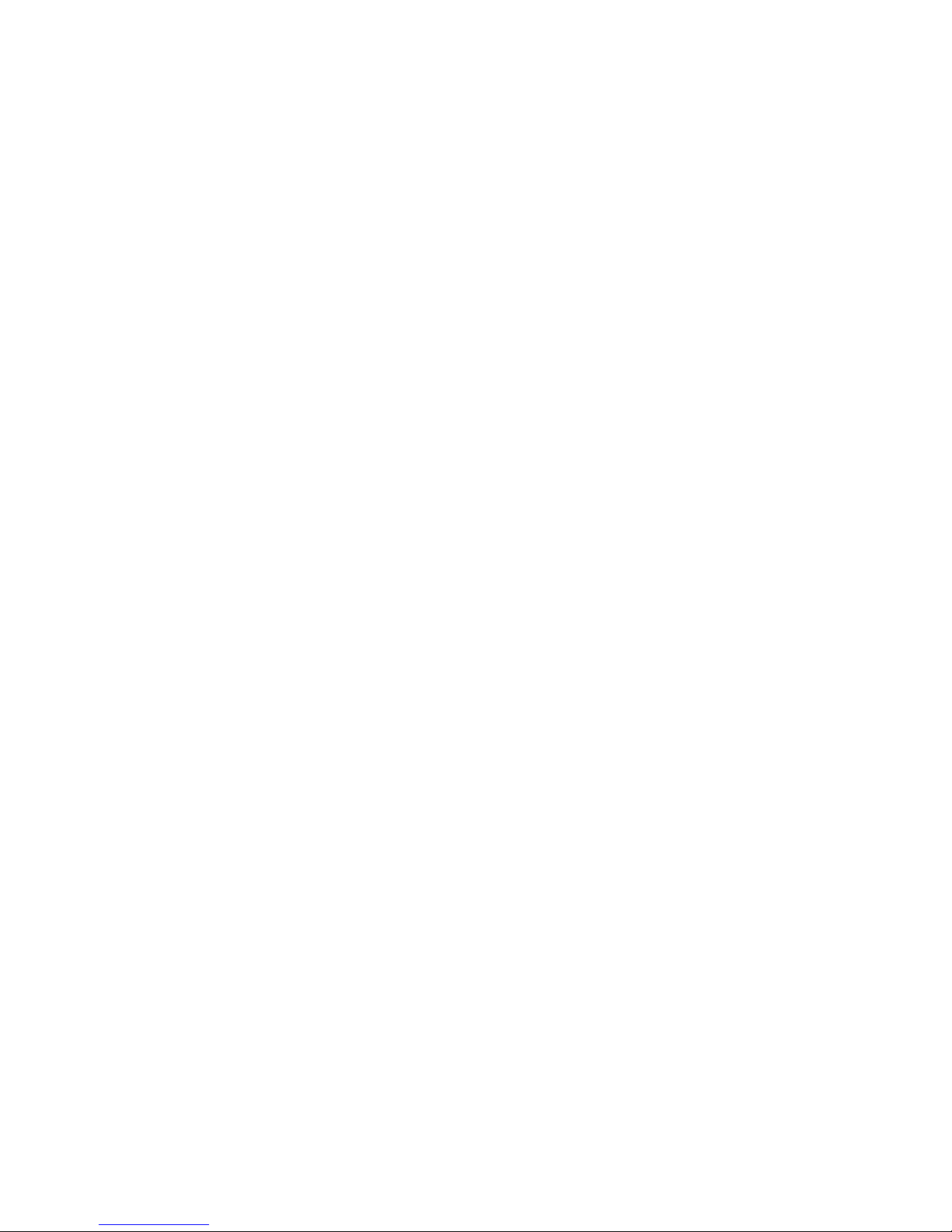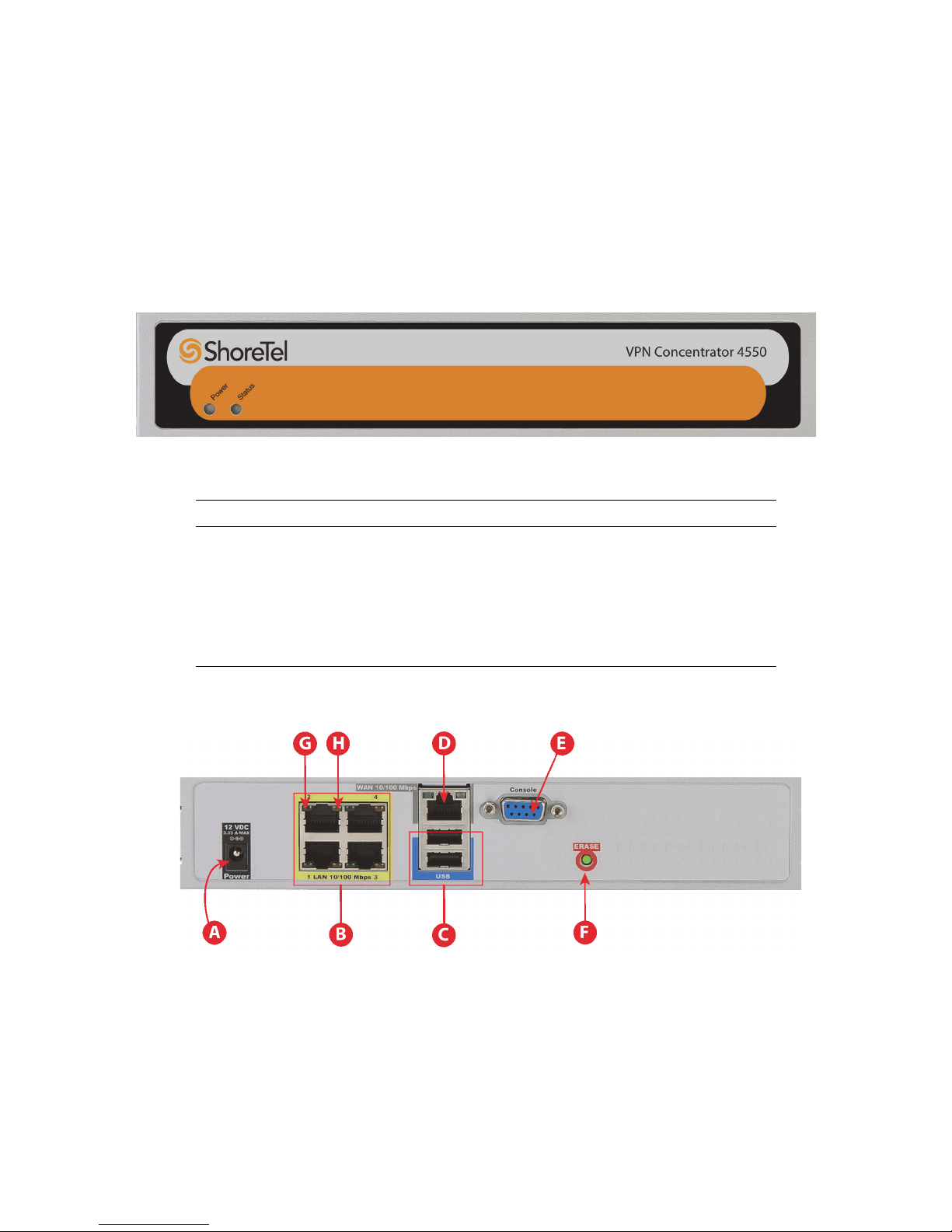Contents
1
Chapter 1
1.1 Overview ............................................................................................................................... 1
1.2 Specifications......................................................................................................................... 1
1.2.1 VPN Concentrator 4500......................................................................................................1
1.2.2 VPN Concentrator 4550......................................................................................................1
1.2.3 VPN Concentrator 5300LF.................................................................................................. 2
1.2.4 VPN Concentrator 5300LF2................................................................................................ 2
1.3 Components Included with the VPN Concentrator ............................................................... 2
1.4 Hardware Features................................................................................................................ 3
1.4.1 VPN Concentrator 4500 and 4550...................................................................................... 3
1.4.2 VPN Concentrator 5300LF and 5300LF2 ............................................................................ 5
1.5 Physical Installation ............................................................................................................... 8
1.5.1 Required Tools and Materials for Installation ..................................................................... 8
1.5.2 Desktop Installation ............................................................................................................ 9
1.5.3 Wall-Mount Installation (4500 and 4550) ............................................................................ 9
1.5.4 Rack-Mount Installation ....................................................................................................10
1.5.5 Connecting the VPN Concentrator to an AC outlet ......................................................... 11
1.6 Accessing the Web Configuration GUI ................................................................................ 12
1.6.1 Connecting to the Web Configuration GUI (4500/4550).................................................. 12
1.6.2 Connecting to the Web Configuration GUI (5300LF/5300LF2) ........................................ 13
1.7 Setting the IP Address for the VPN Concentrator .............................................................. 15
1.8 Deploying the VPN Concentrator Behind a Firewall ........................................................... 17
Chapter 2
2.1 System Overview ................................................................................................................ 19
2.2 Redundant VPN Concentrators ........................................................................................... 20
2.3 SSL VPN Authentication Mechanisms.................................................................................. 20
2.4 Other Features .................................................................................................................... 20
Chapter 3
3.1 Licensing.............................................................................................................................. 23
3.1.1 Viewing Preconfigured Licenses ....................................................................................... 23
3.1.2 Ordering Additional Licenses ........................................................................................... 24
3.1.3 Installing a License on a ShoreTel VPN Concentrator ...................................................... 25
Chapter 4
4.1 Configuring the VPN Concentrator ..................................................................................... 27
4.1.1 Configuring the Out of Band Management Port (VPN Concentrator 5300LF/5300LF2 Only)
.......................................................................................................................................... 27
4.1.2 Creating and Deleting VLANs .......................................................................................... 28
4.1.3 Connecting Remote VPN Clients to LAN Subnets ........................................................... 32
4.1.4 Viewing and Changing Link Settings for Ethernet Interfaces ........................................... 33
4.1.5 Configuring Stunnel.......................................................................................................... 36
4.1.6 Downloading, Creating, and Adding a Certificate ........................................................... 41
4.1.7 Configuring the Stunnel Username-Password Database .................................................. 46
4.1.8 Configuring the Stunnel MAC Whitelist Database ........................................................... 47
4.1.9 Configuring the Stunnel MAC Address Blacklist Database .............................................. 48