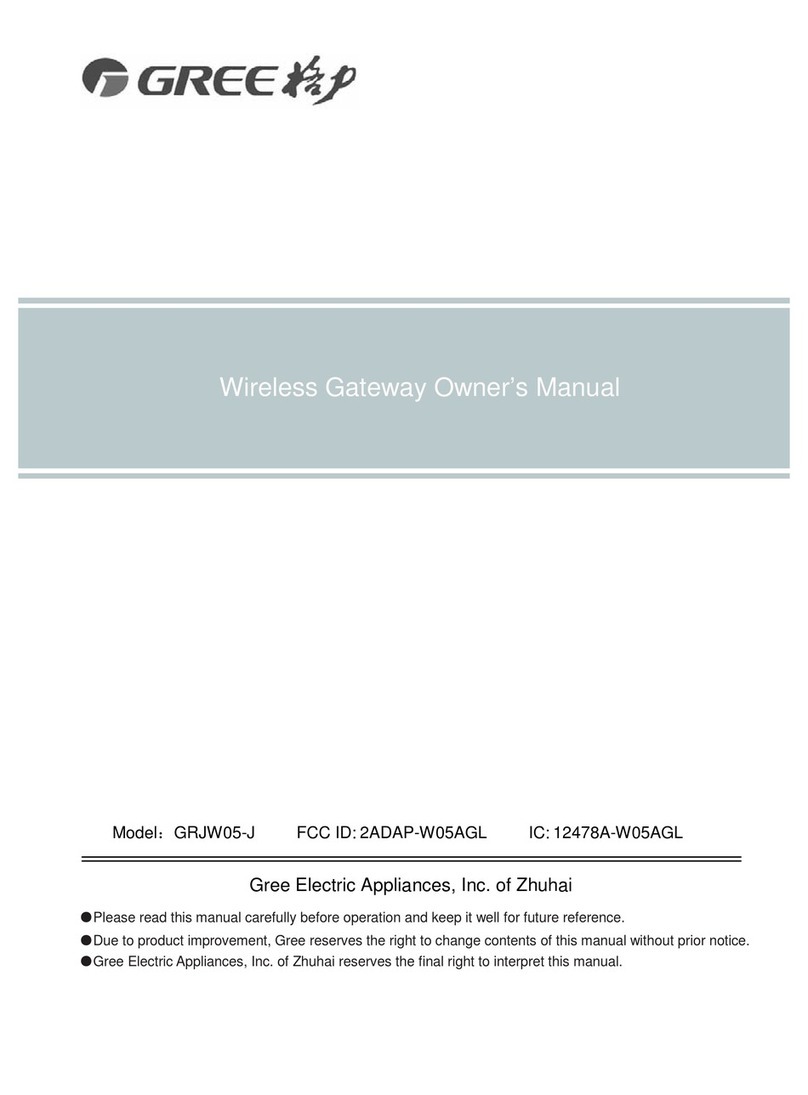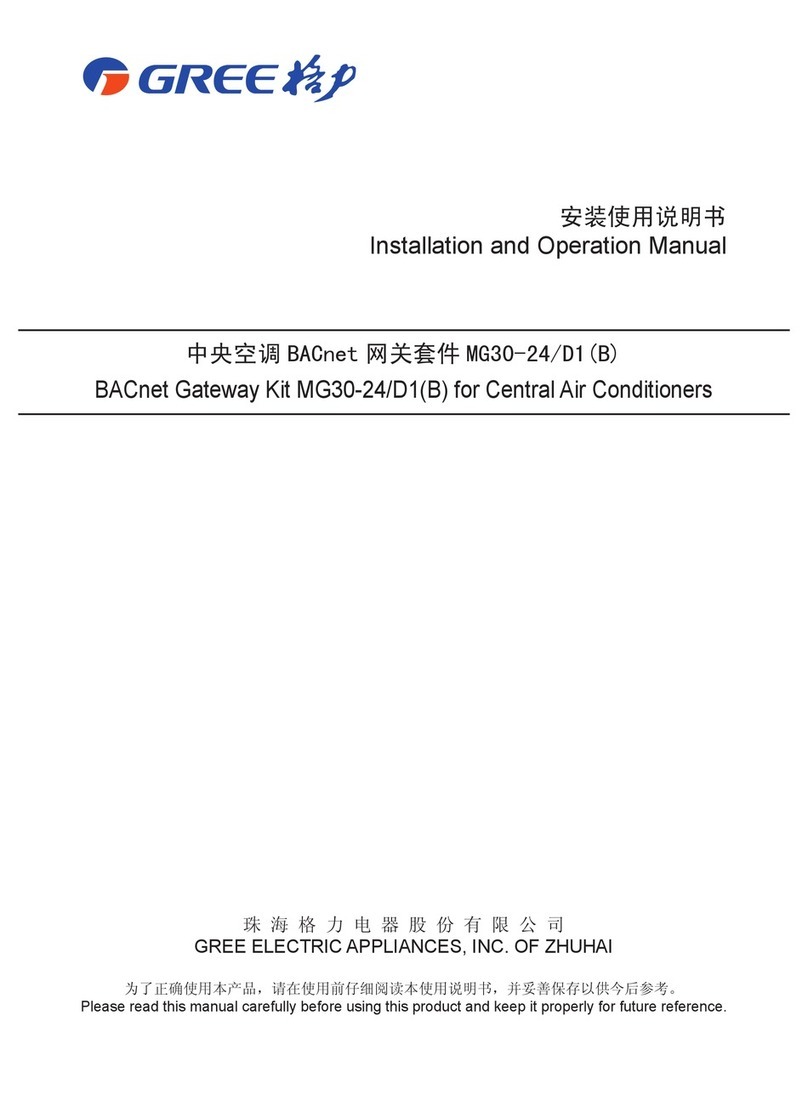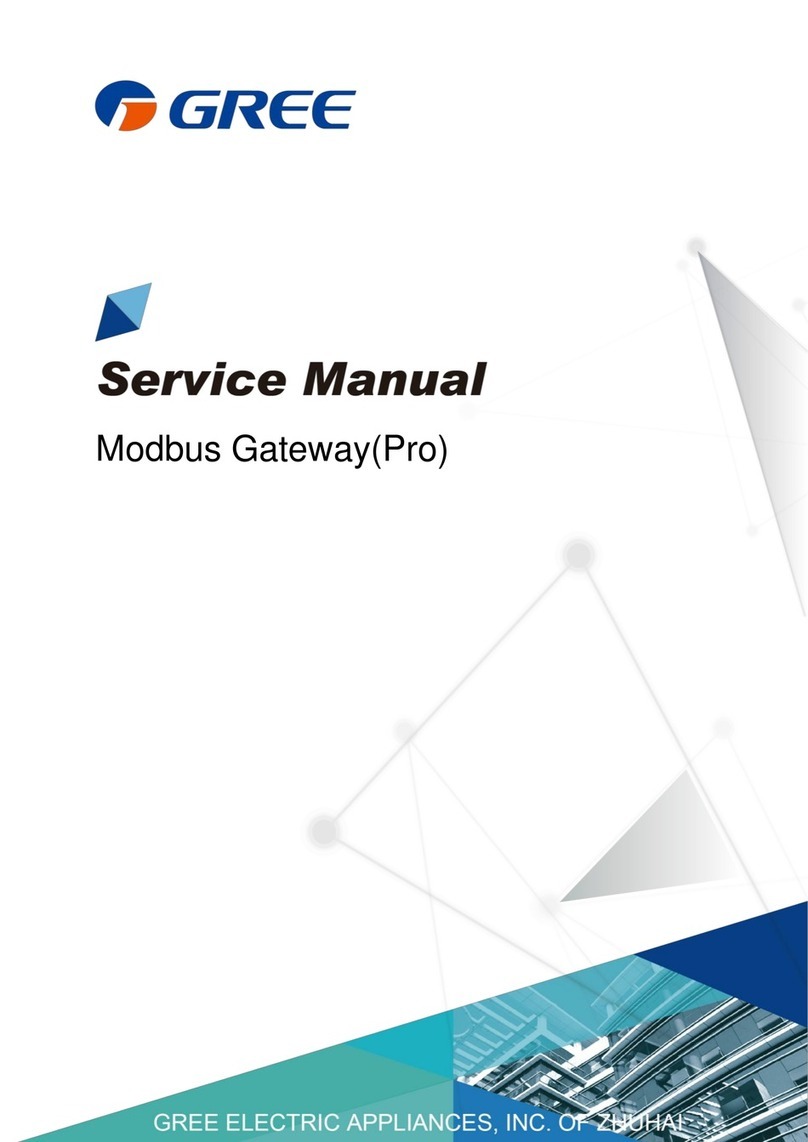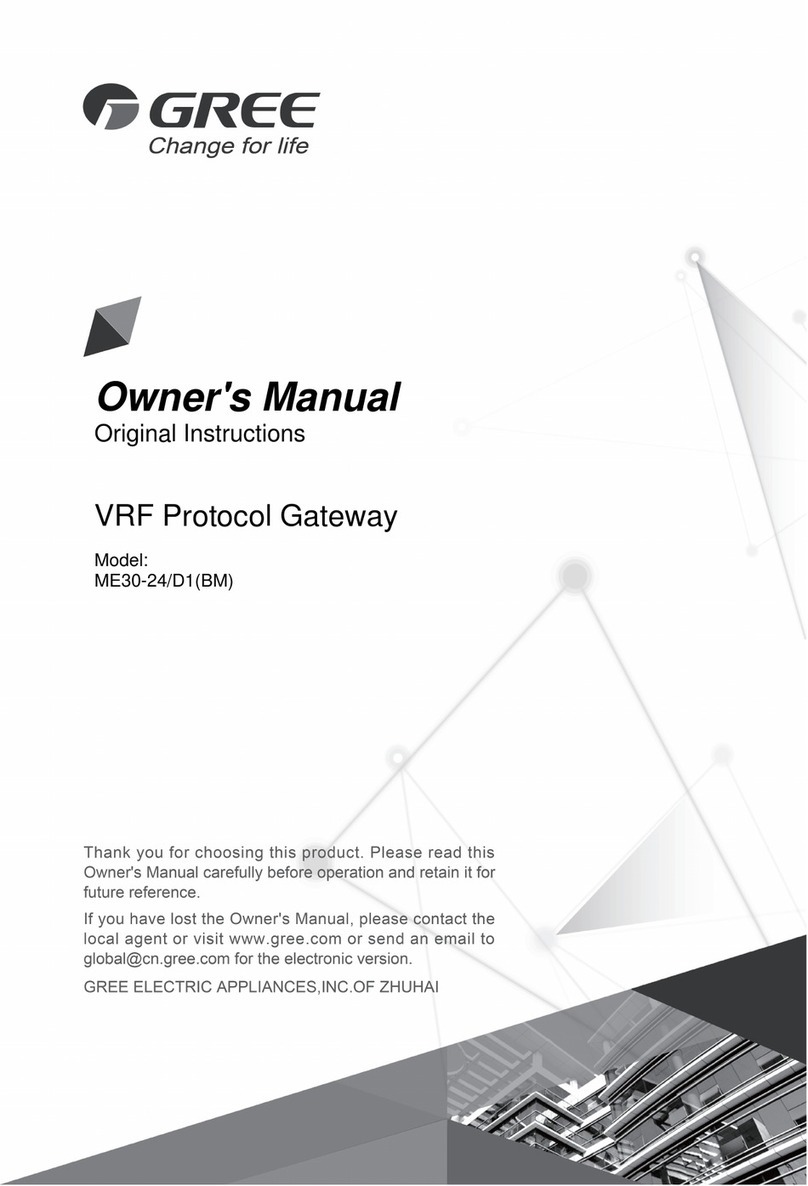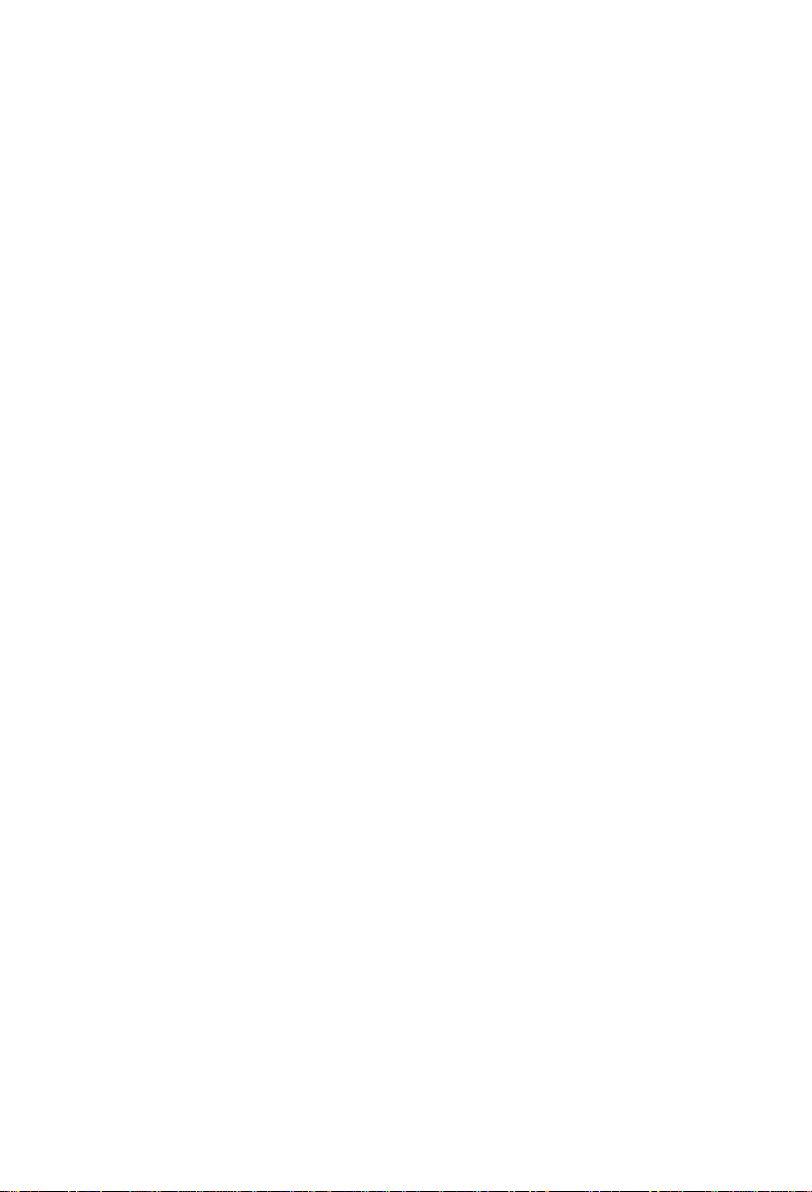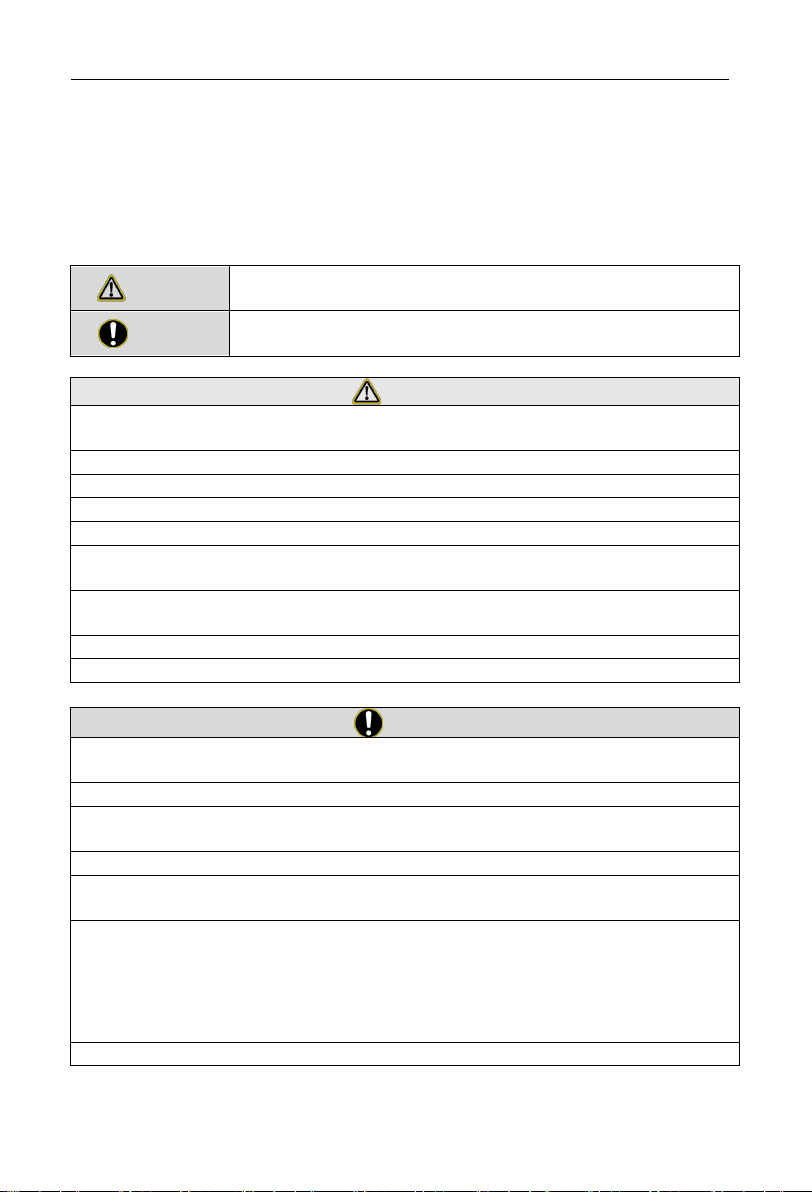To Users
Thank you for selecting Gree product. Before installing the product, please
read this instruction manual carefully to know well about the product and use it
correctly. In order to install and use the product correctly to reach the expected
operational effect, the following instructions are hereby issued:
(1)The appliance is not intended to be used by the people with physical,
sensory or mental handicap or the people without using experience and knowledge
(including children), except that they are supervised or guided by a person
responsible for their safety when using the appliance. Children should be
supervised to ensure that they do not play with the appliance.
(2)This instruction manual is universal manual, some functions introduced in
this manual are only applicable to specific products; all the illustrations and
information in this manual are only for reference, and the control interface should be
subject to the actual interface.
(3)In order to better meet the customers’ demand, our company will improve
the product continuously and we have the right to conduct necessary modification at
any time due to the reason of sales or production, and will reserve the right of
modification without further notification.
(4)We will bear no responsibility for the personal injury, property loss or
damage of equipment due to improper installation and debugging, unnecessary
maintenance, non-observance of related national laws, regulations, and industrial
standards, violation of any stipulations of this instruction manual, etc.
(5)The final authority for the interpretation of this instruction manual belongs
to Gree Electric Appliances, Inc. of Zhuhai.