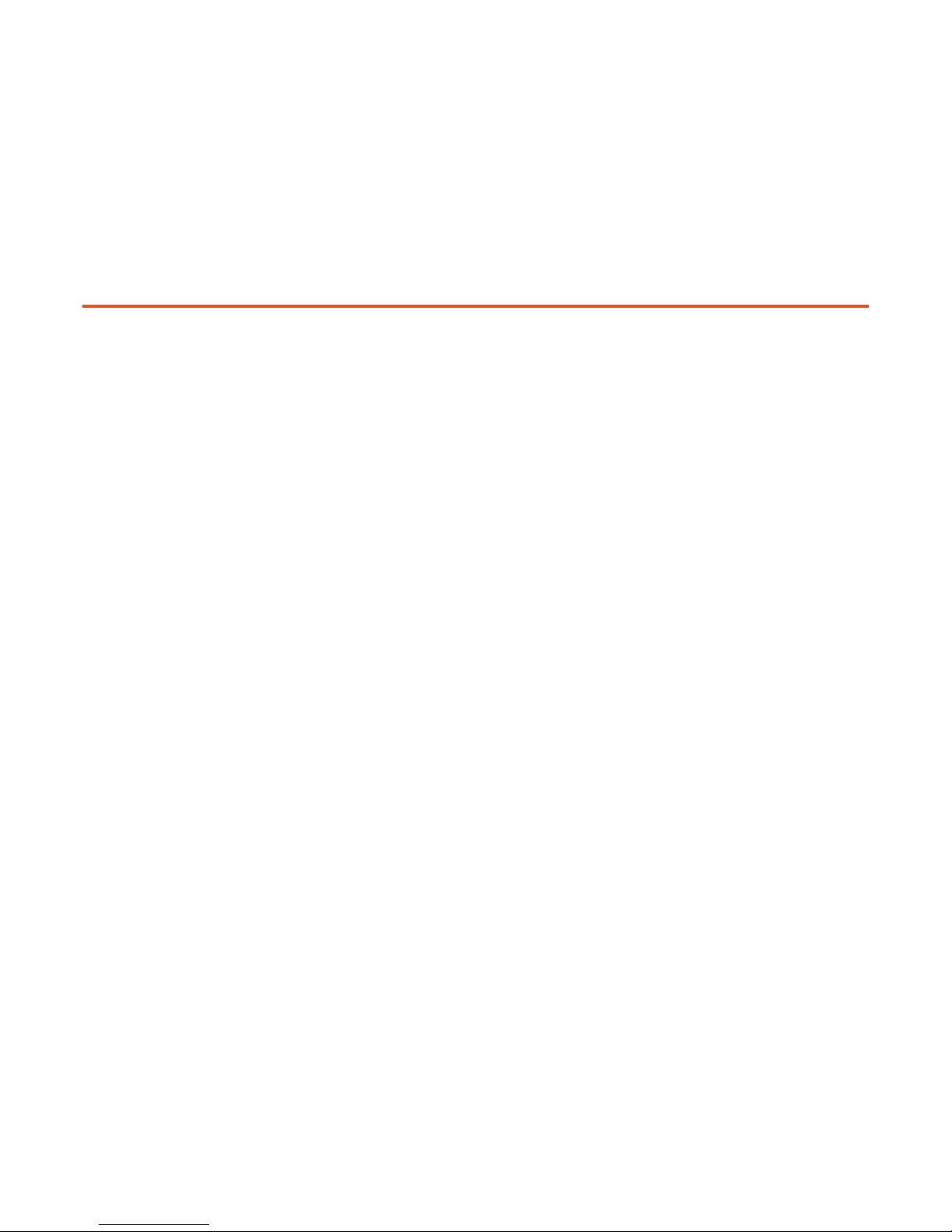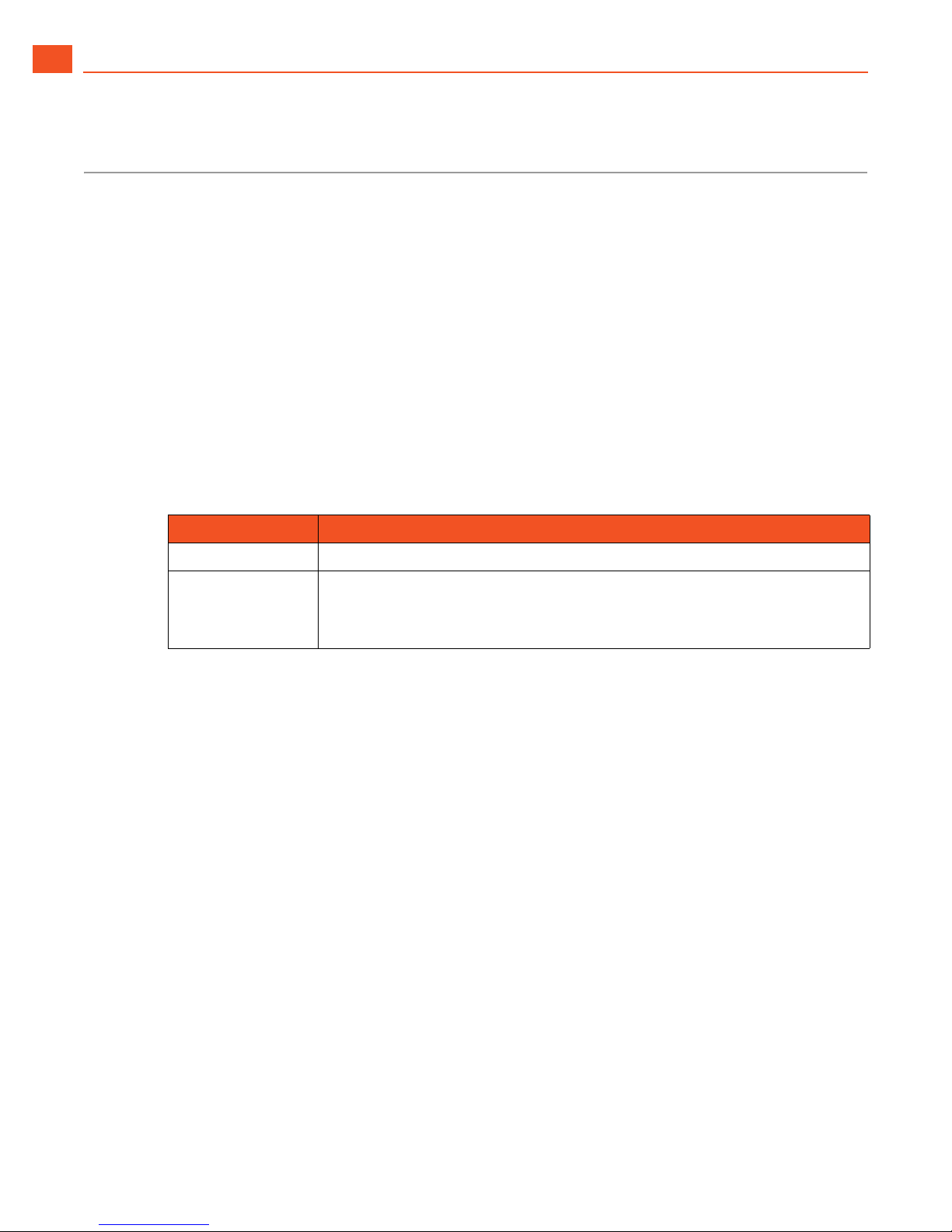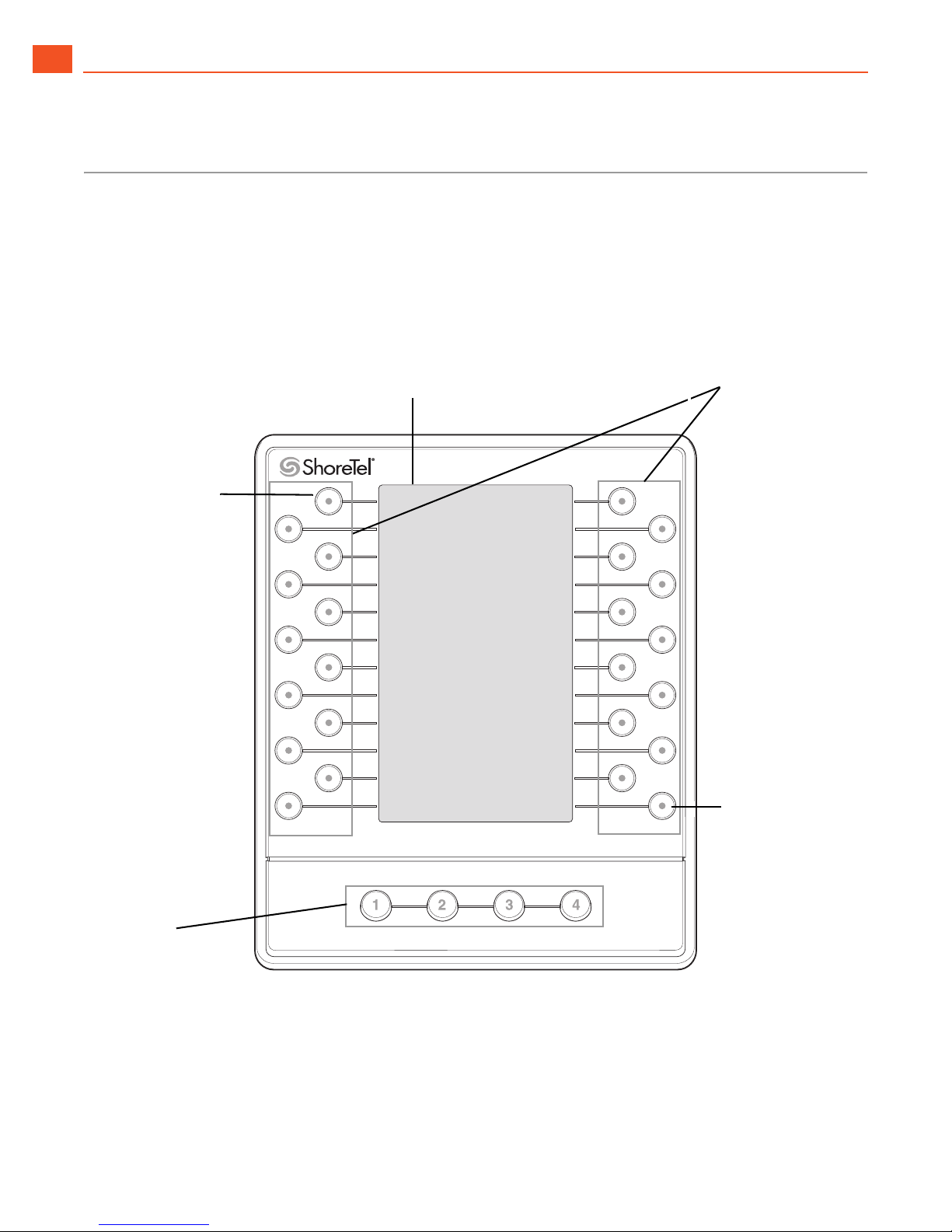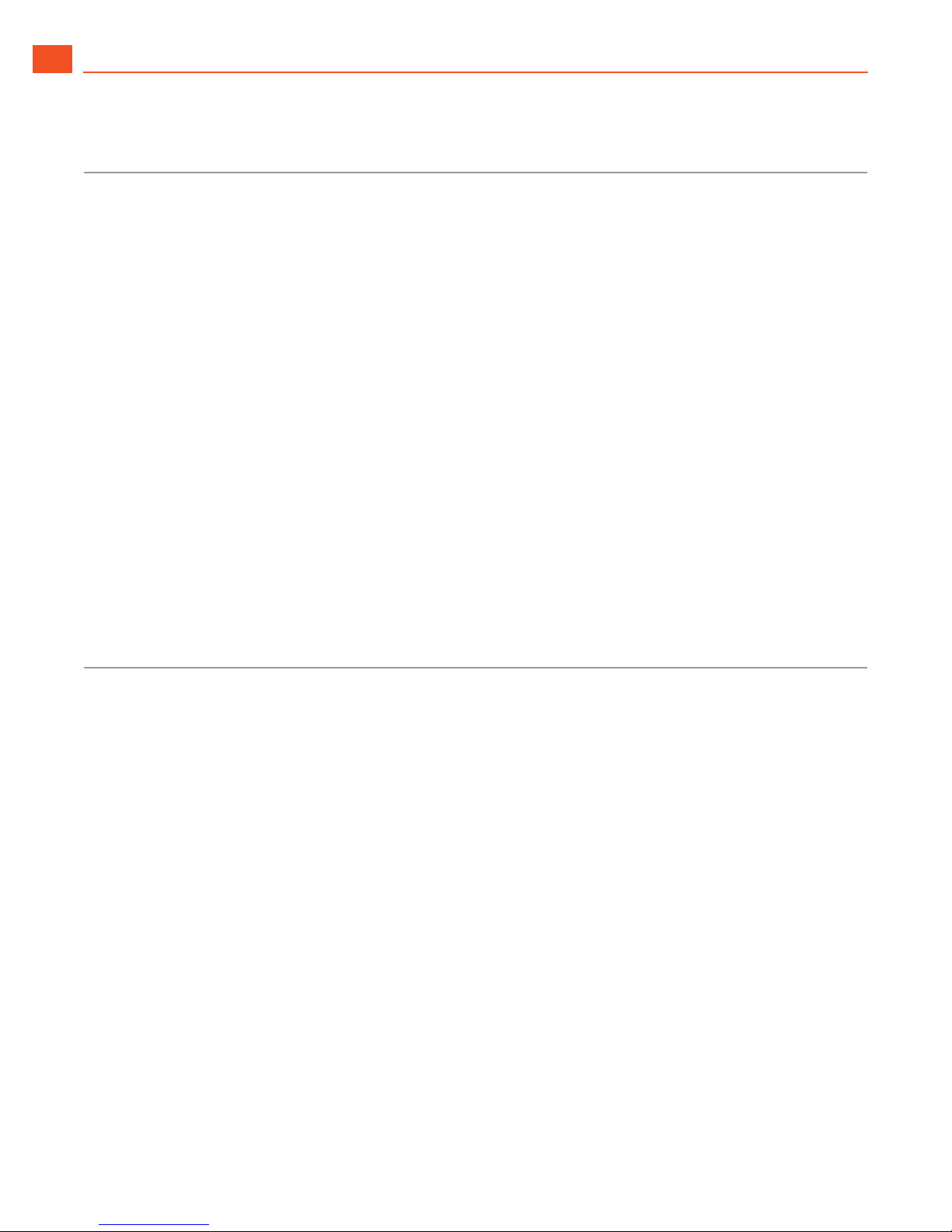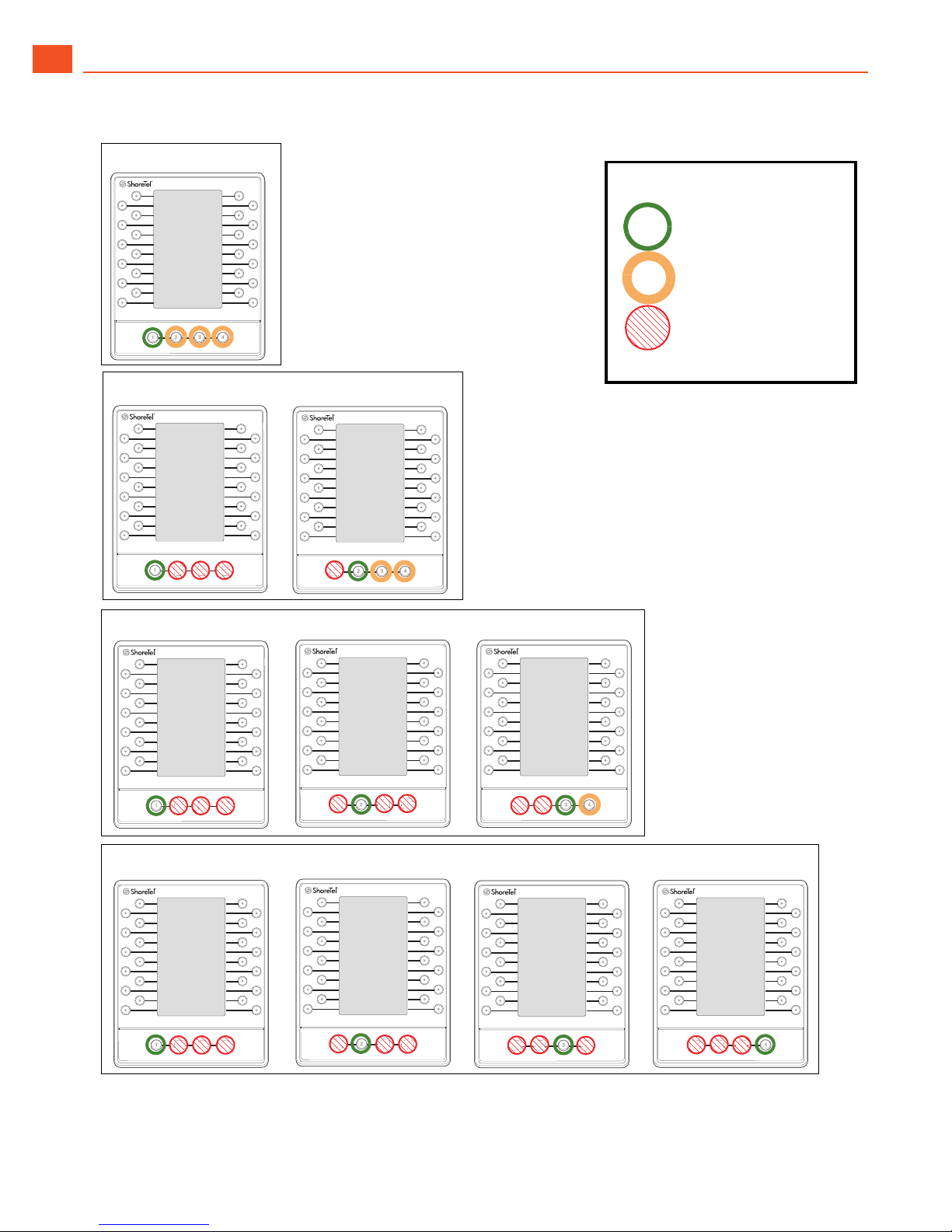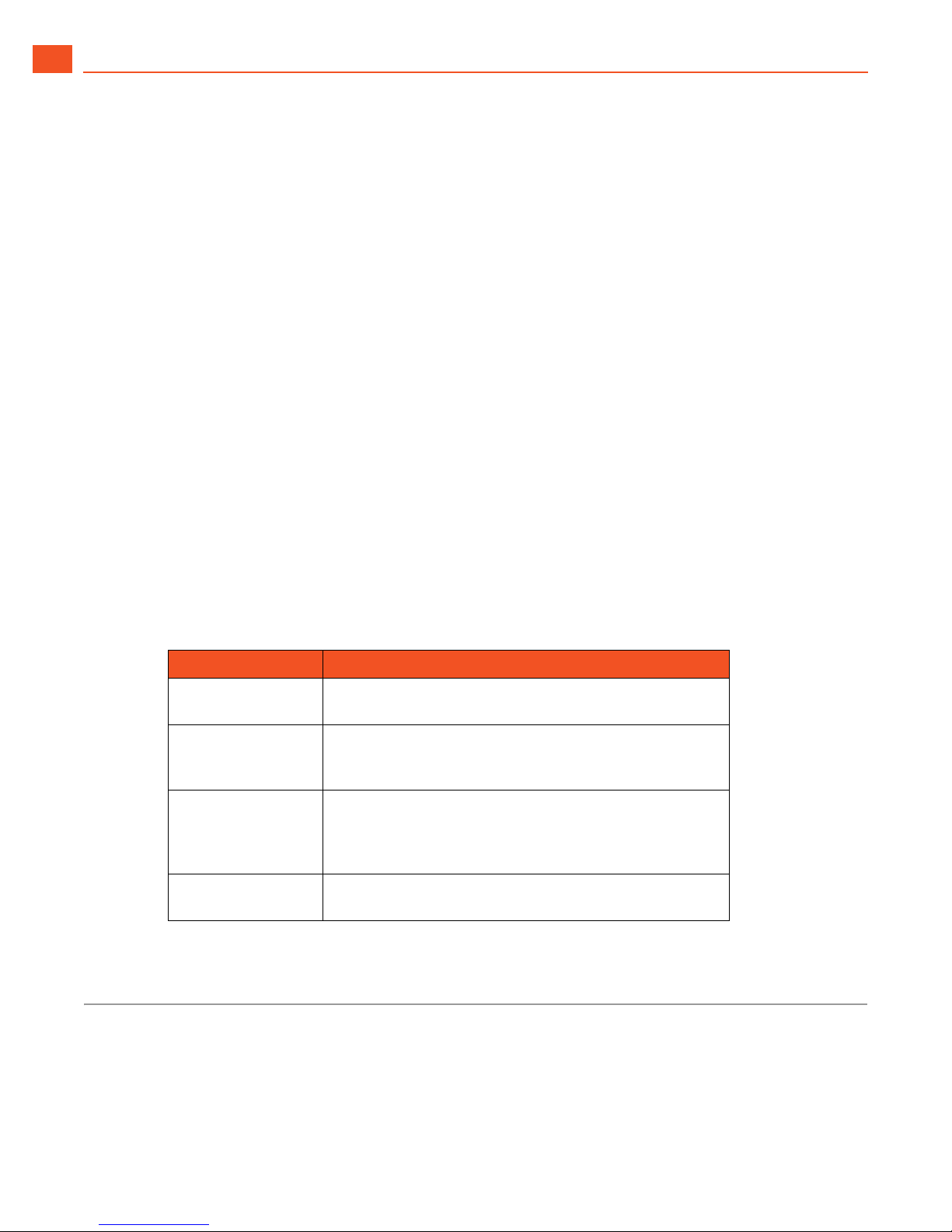Getting Started Operating Your BB424
1
ShoreTel BB424 User Guide 8
For example, if you have three BB424 devices installed, the pages of programmable buttons are
distributed across your devices as follows:
The first button box displays a green LED for the first page button, which indicates that page one is
active. The other page indicator buttons are unlit, which indicates that you cannot access these
pages from this device.
The second button box shows the second page of programmed buttons. The second button box
displays a green LED for the second page button, which indicates that this page of programmed
buttons is active. The other page indicator buttons are unlit, which indicates that you cannot
access these pages from this device.
The third button box shows the third page (by default) of programmed buttons. The third page
button is green, which indicates that this page of programmed buttons is active. The first and
second page buttons are unlit. Because a fourth button box is not installed, the fourth page is
virtual. The fourth page button displays an amber LED, which indicates that you can press the
button to display the fourth page of programmed buttons.
The page indicator buttons display LEDs in various colors to reflect their status, as described in
Tab le 1. A green LED indicates which page of programmed buttons is currently displayed on the
device. Amber LEDs indicate other pages of programmable buttons that are available on the device
but not currently in focus. To bring a page into focus, press the page button for that page. The LED
turns from amber to green to indicate that the page is in focus.
If you later add another BB424 device, the pages automatically re-sequence to reflect the new
configuration, and the LEDs change accordingly.
Operating Your BB424
The buttons on your BB424 operate similarly to the call appearance buttons on the IP485g phone. The
information for any action that you perform using a BB424 button, such as pressing a speed dial
button, is displayed on the phone screen.
Table 1: Page Indicator Button LEDs
LED Color Description
Green The page of programmed buttons is currently active (in
focus).
Amber The page of programmed buttons is accessible from the
current device, but another page is currently active. Press
this button to select the page.
Blinking Amber The page of programmed buttons is accessible from the
current device, and one or more extensions with a
programmed button on the page has a call. Press this
button to select the page.
Unlit The page of programmed buttons is accessible from
another BB424 device in your sequence of button boxes.