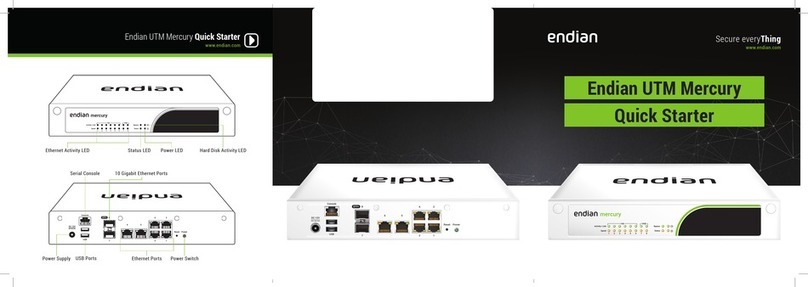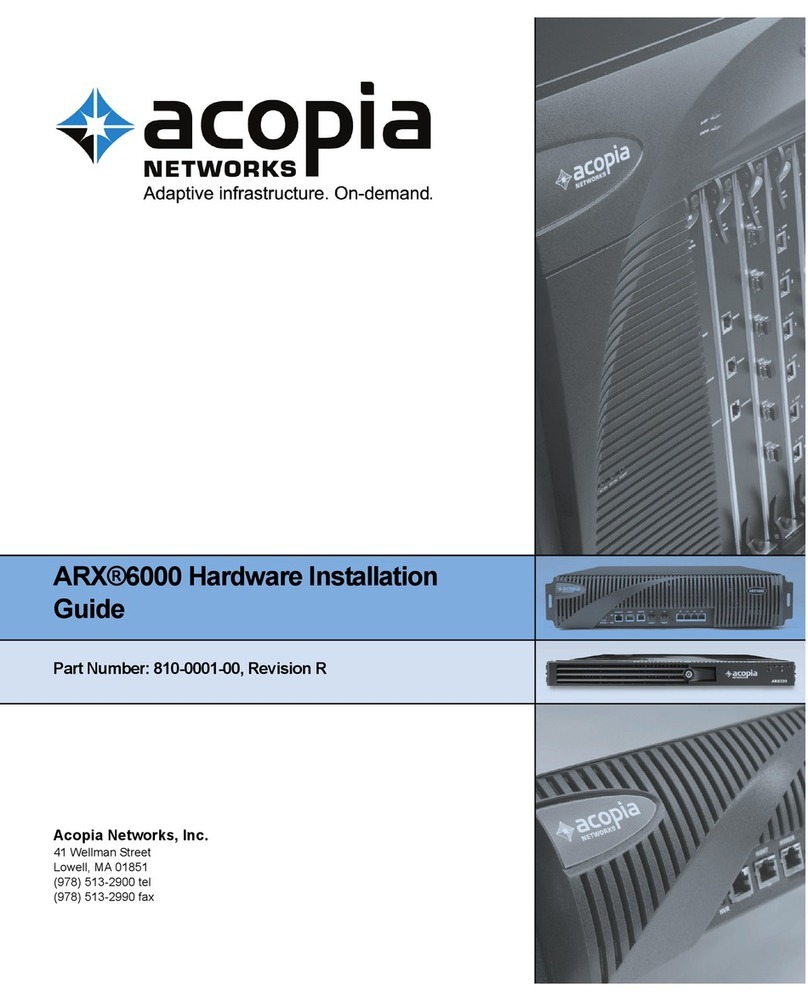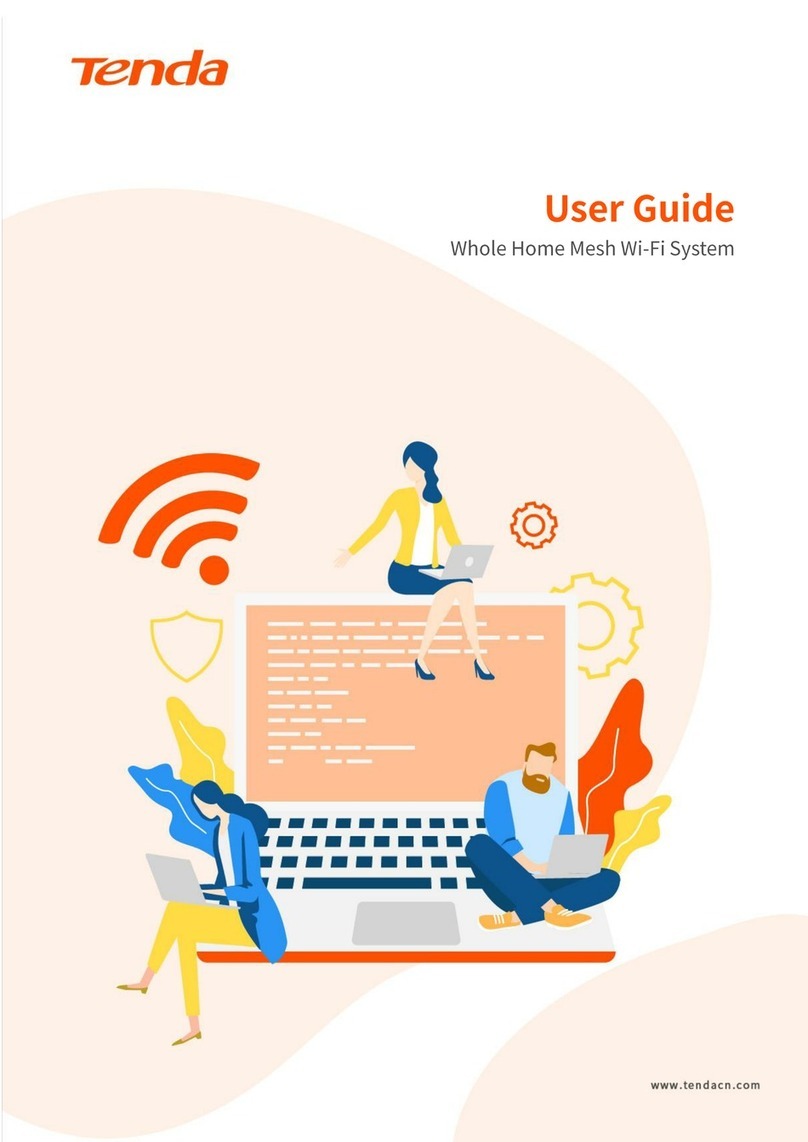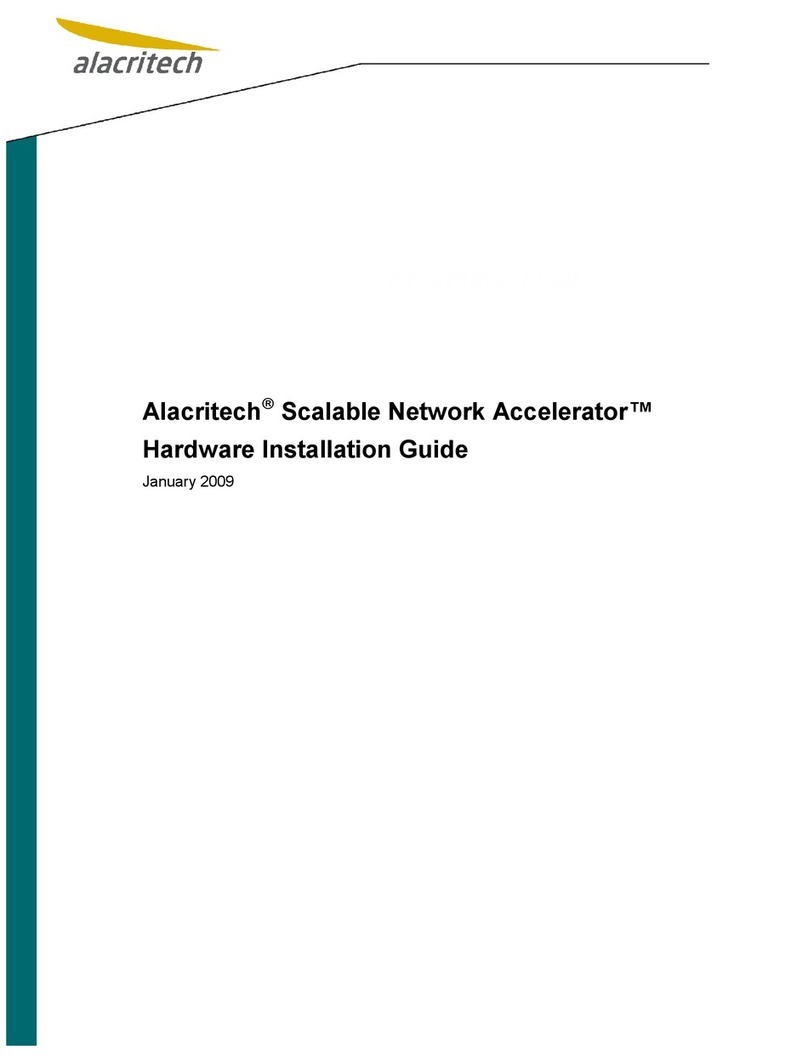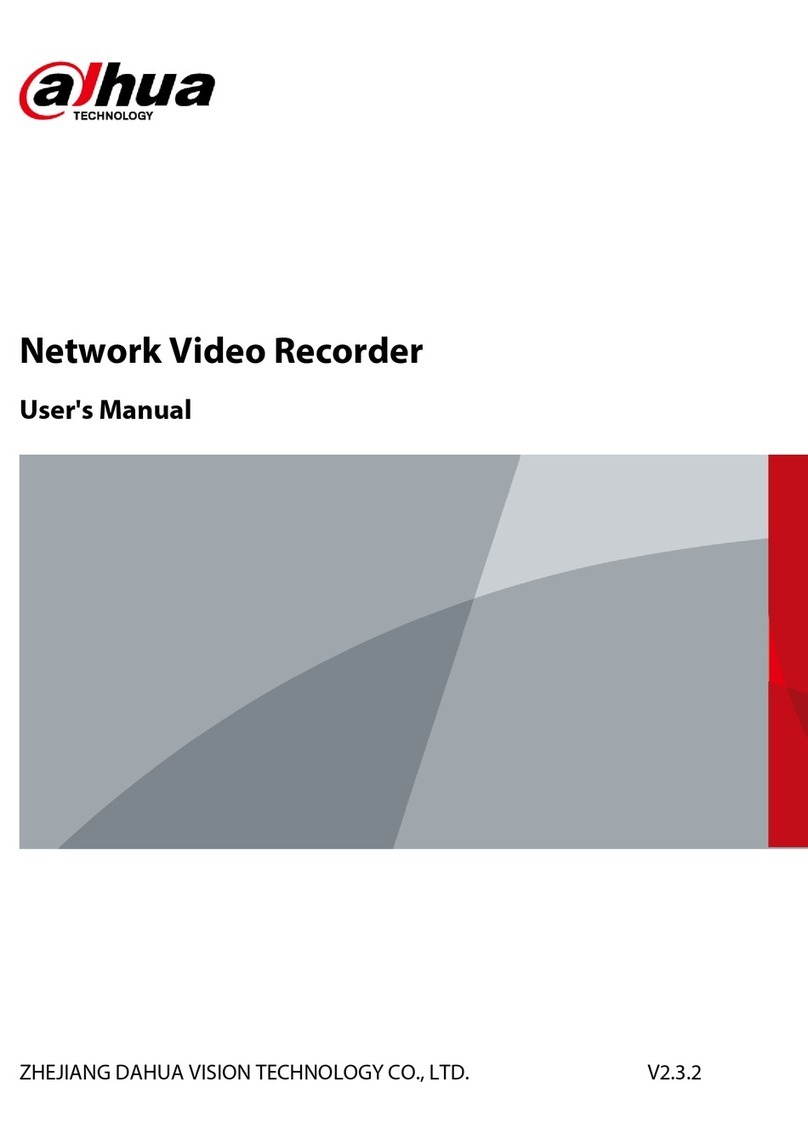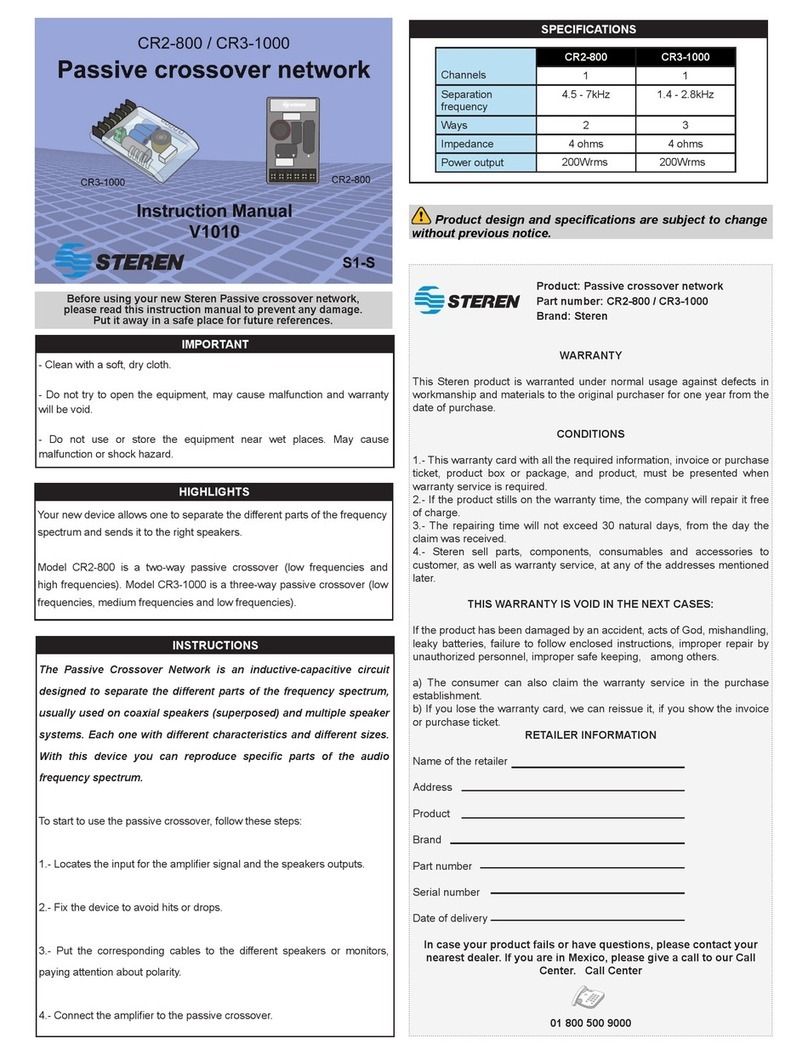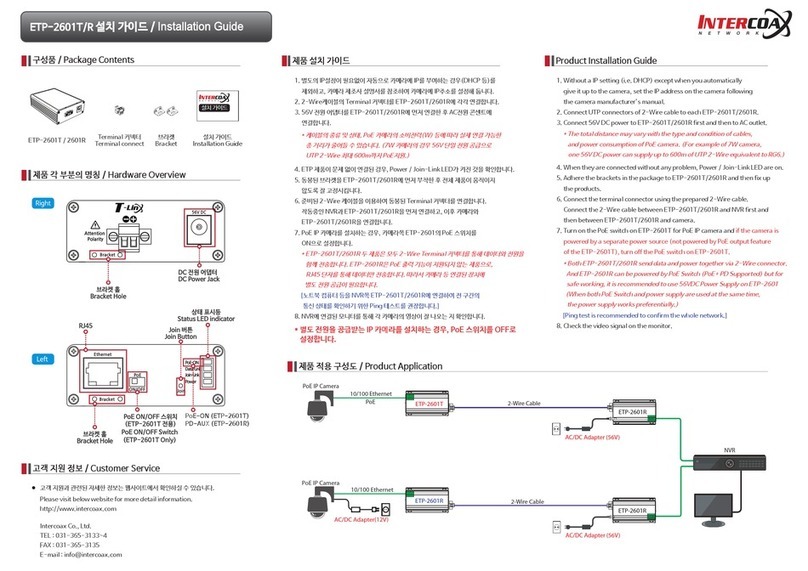Shoreline IoT iCast1 User manual

Us
e
- By
S
Prod
u
Mod
iCas
t
e
r M
a
S
horel
i
u
ct Nam
e
el: iCas
t
t
1
a
nual
i
ne Io
T
e
: iCast
1
t
Rev. C
T
Inc.
1
All manuals and user guides at all-guides.com
all-guides.com
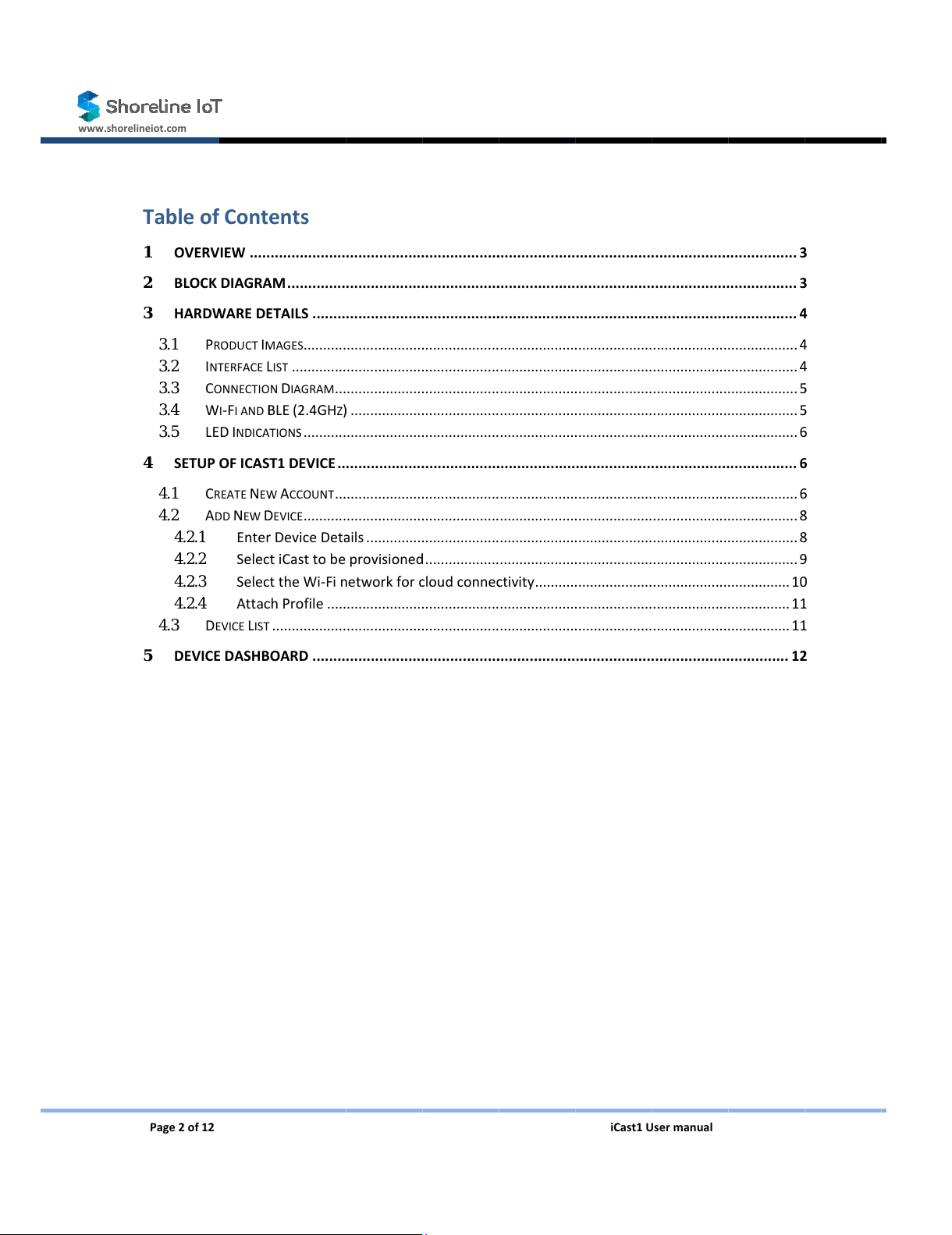
www.shorelineiot.com
Page2
o
Tabl
e
1O
V
2BL
O
3HA
3.1
3.2
3.3
3.4
3.5
4SE
T
4.1
4.2
4.2
4.2
4.2
4.2
4.3
5DE
V
o
f12
e
ofCont
e
V
ERVIEW.....
O
CKDIAGR
A
RDWARED
E
P
RODUCT
I
M
I
NTERFACE
L
C
ONNECTIO
W
I
‐F
IAND
B
LED
I
NDICA
T
T
UPOFICAS
T
C
REATE
N
E
W
A
DD
N
EW
D
.1Ente
r
.2Selec
.3Selec
.4Attac
D
EVICE
L
IST
V
ICEDASHB
e
nts
..................
A
M..............
E
TAILS........
M
AGES
...........
L
IST
..............
N
D
IAGRAM
...
B
LE
(2.4GH
Z
)
T
IONS
...........
T
1DEVICE..
W
A
CCOUNT
...
D
EVICE
...........
r
DeviceDet
a
tiCasttobe
ttheWi‐Fi
n
c
hProfile.....
...................
OARD........
..................
.
..................
.
..................
.
...................
.
...................
.
...................
.
)
..................
.
...................
.
..................
.
...................
.
...................
.
a
ils..............
.
provisione
d
n
etworkfor
c
...................
.
...................
.
..................
.
.
.................
.
.
.................
.
.
.................
.
.
...................
.
...................
.
...................
.
...................
.
...................
.
.................
.
.
...................
.
...................
.
...................
d
...................
c
loudconne
c
.
...................
.
...................
.
.................
.
.
..................
.
..................
.
..................
...................
.
...................
.
...................
.
...................
.
...................
.
.
..................
...................
.
...................
.
...................
.
...................
.
c
tivity..........
.
...................
.
...................
.
.
..................
iCast1
U
..................
.
..................
.
..................
.
.
...................
.
...................
.
...................
.
...................
.
...................
..................
.
.
...................
.
...................
.
...................
.
...................
.
...................
.
...................
.
...................
..................
.
U
sermanual
.
.................
.
.
.................
.
.
.................
.
...................
...................
...................
...................
...................
.
.................
.
...................
...................
...................
...................
...................
...................
...................
.
.................
.
.
................
3
.
................
3
.
................
4
.
.................
4
.
.................
4
.
.................
5
.
.................
5
.
.................
6
.
................
6
.
.................
6
.
.................
8
.
.................
8
.
.................
9
.
...............1
0
.
...............1
1
.
...............1
1
.
..............1
2
3
3
4
4
4
5
5
6
6
6
8
8
9
0
1
1
2
All manuals and user guides at all-guides.com

www.shorelineiot.com
Page3
o
1
Shoreli
n
monito
r
setupis
theiCas
TheiCa
s
protoco
provisio
include
s
profile
m
2
o
f12
Overvie
w
n
e’siCast1
W
r
ingandpre
d
accomplish
e
tsoftwarea
s
t1devices
o
ltranslatio
n
ningandse
s
monitorin
g
m
anager&o
BlockDi
w
W
irelessIoT
d
ictivemain
e
dwithvery
ndrequires
o
ftwarerec
o
n
s,datafilt
e
cureregistr
a
g
dashboard
s
ver‐the‐air(
agram
Bridge&S
o
tenanceofl
lowupfron
t
noassistanc
o
rdsdatafr
o
e
ring,aggre
g
a
tionwitht
h
s
,notificatio
OTA)updat
e
Fi
g
o
ftwarepro
v
egacyindus
t
t
costandw
i
efromspec
i
o
mthelega
c
g
ation&b
u
h
eCloudor
ns&alerts,
e
s.
g
ure1:Block
D
v
idestotale
n
t
rial/comm
e
i
thinafew
m
i
alizedtech
n
c
yindustrial
u
fferingof
d
localedge
g
usermana
g
D
iagram
iCast1
U
n
d‐to‐ends
o
e
rcialassets
m
inutesbyt
h
n
icians.
equipment
d
ata,local
r
g
ateway.Th
g
ement,dev
i
U
sermanual
o
lutionfor
r
andsensors
h
ebuilt‐ini
n
&sensorsa
r
ulesproce
s
eiCast1Cl
o
i
cemanage
m
emoteasse
t
.Theoveral
n
telligenceo
f
ndperform
s
s
sing,devic
e
o
udsoftwar
e
m
ent,senso
r
t
l
f
s
e
e
r
All manuals and user guides at all-guides.com
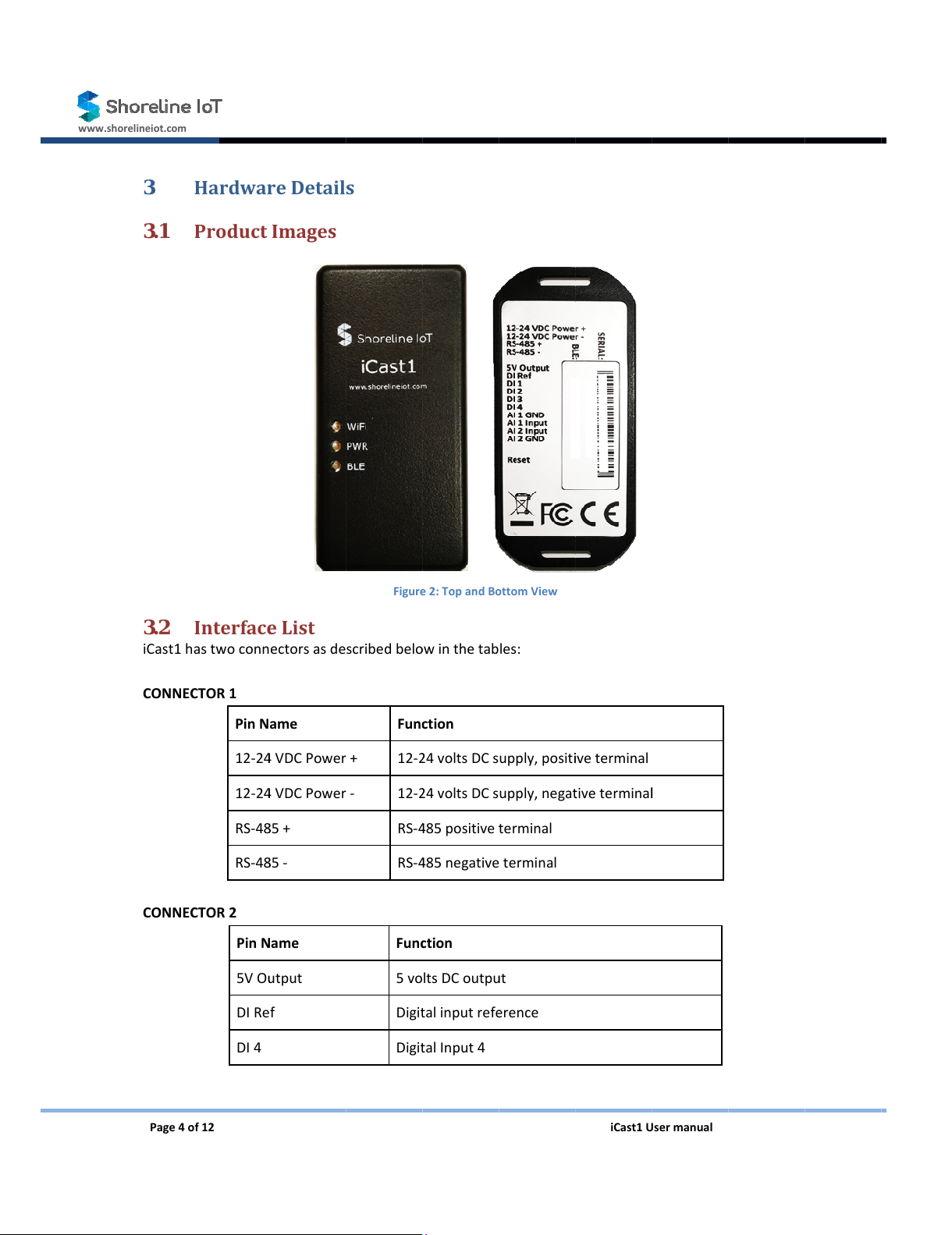
www.shorelineiot.com
Page4
o
3
3.1
3.2
iCast1h
CONNE
C
CONNE
C
o
f12
Hardwa
r
Product
Interfac
e
astwoconn
C
TOR1
PinN
12‐2
4
12‐2
4
RS‐4
8
RS‐4
8
C
TOR2
PinN
5VO
u
DIRe
DI4
r
eDetail
Images
e
List
ectorsasde
ame
4
VDCPower
4
VDCPower
8
5+
8
5‐
N
ame
u
tput
f
s
Figur
e
scribedbel
o
Fun
c
+12‐
2
‐ 12‐
2
RS‐
4
RS‐
4
Fun
c
5vo
Digi
t
Digi
t
e
2:TopandB
o
o
winthetab
c
tion
2
4voltsDCs
2
4voltsDCs
4
85positive
t
4
85negative
c
tion
ltsDCoutp
u
t
alinputref
e
t
alInput4
o
ttomView
les:
upply,posit
i
upply,nega
t
t
erminal
terminal
u
t
e
rence
iCast1
U
i
veterminal
t
ivetermina
l
U
sermanual
l
All manuals and user guides at all-guides.com
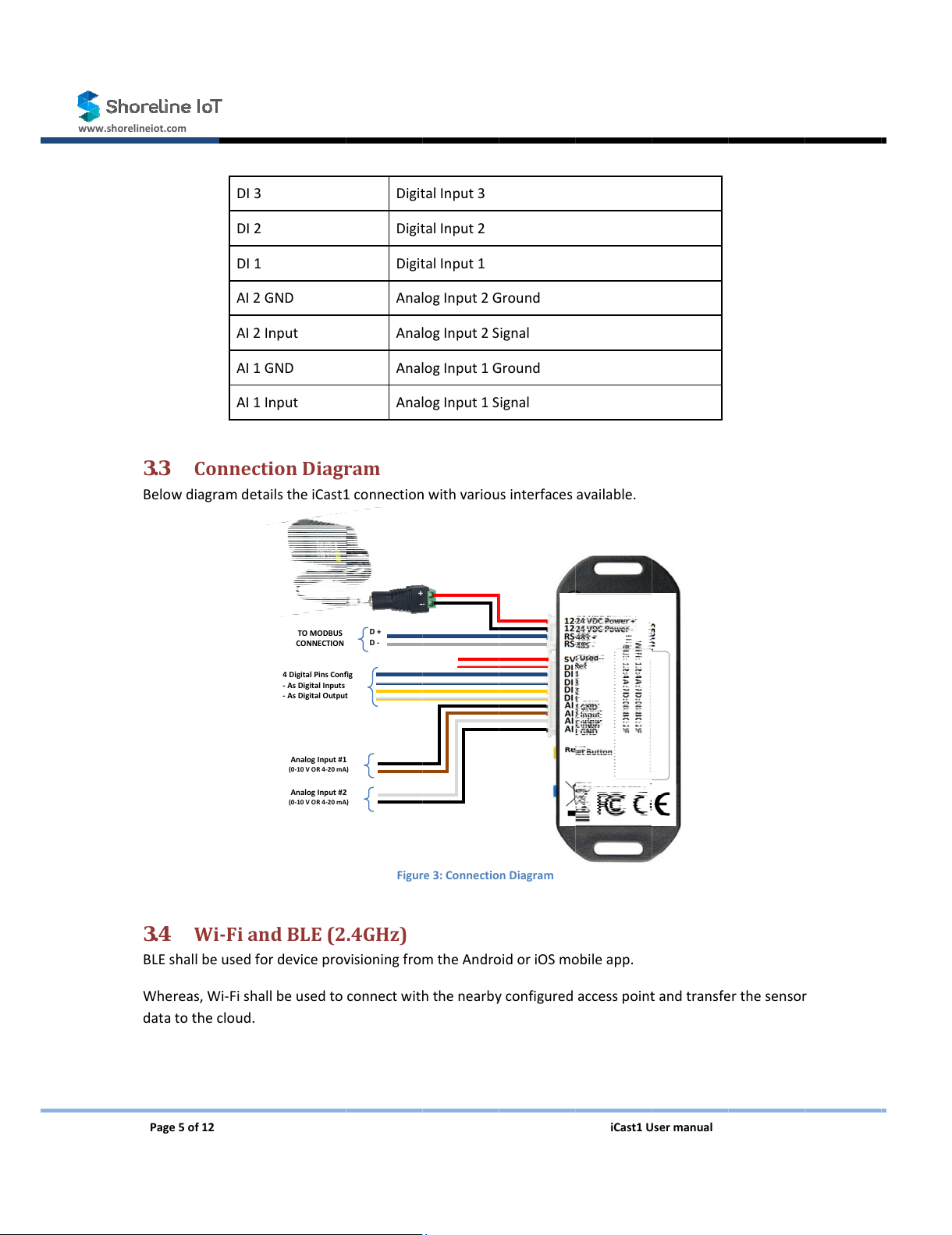
www.shorelineiot.com
Page5
o
3.3
Belowd
3.4
BLEshal
Wherea
datato
t
o
f12
DI3
DI2
DI1
AI2
G
AI2I
n
AI1
G
AI1I
n
Connect
i
iagramdeta
Wi‐Fian
lbeusedfo
r
s,Wi‐Fishal
t
hecloud.
G
ND
n
put
G
ND
n
put
i
onDiag
r
ilstheiCast
1
dBLE(2
r
devicepro
v
lbeusedto
TOMODBUS
CONNECTION
4DigitalPinsCon
f
‐AsDigitalInputs
‐AsDigitalOutpu
t
AnalogInput#
1
(0‐10VOR4‐20m
A
AnalogInput#
2
(0‐10VOR4‐20m
A
Digi
t
Digi
t
Digi
t
Ana
l
Ana
l
Ana
l
Ana
l
r
am
1
connectio
n
Figu
r
.4GHz)
v
isioningfro
connectwit
h
D+
D‐
f
ig
t
1
A
)
2
A
)
+
t
alInput3
t
alInput2
t
alInput1
l
ogInput2
G
l
ogInput2S
l
ogInput1
G
l
ogInput1S
n
withvariou
r
e3:Connectio
mtheAndr
o
h
thenearb
y
+
G
round
ignal
G
round
ignal
sinterfaces
nDiagram
o
idoriOSm
o
y
configured
iCast1
U
available.
o
bileapp.
accesspoin
t
U
sermanual
t
andtransf
e
e
rthesenso
r
r
All manuals and user guides at all-guides.com
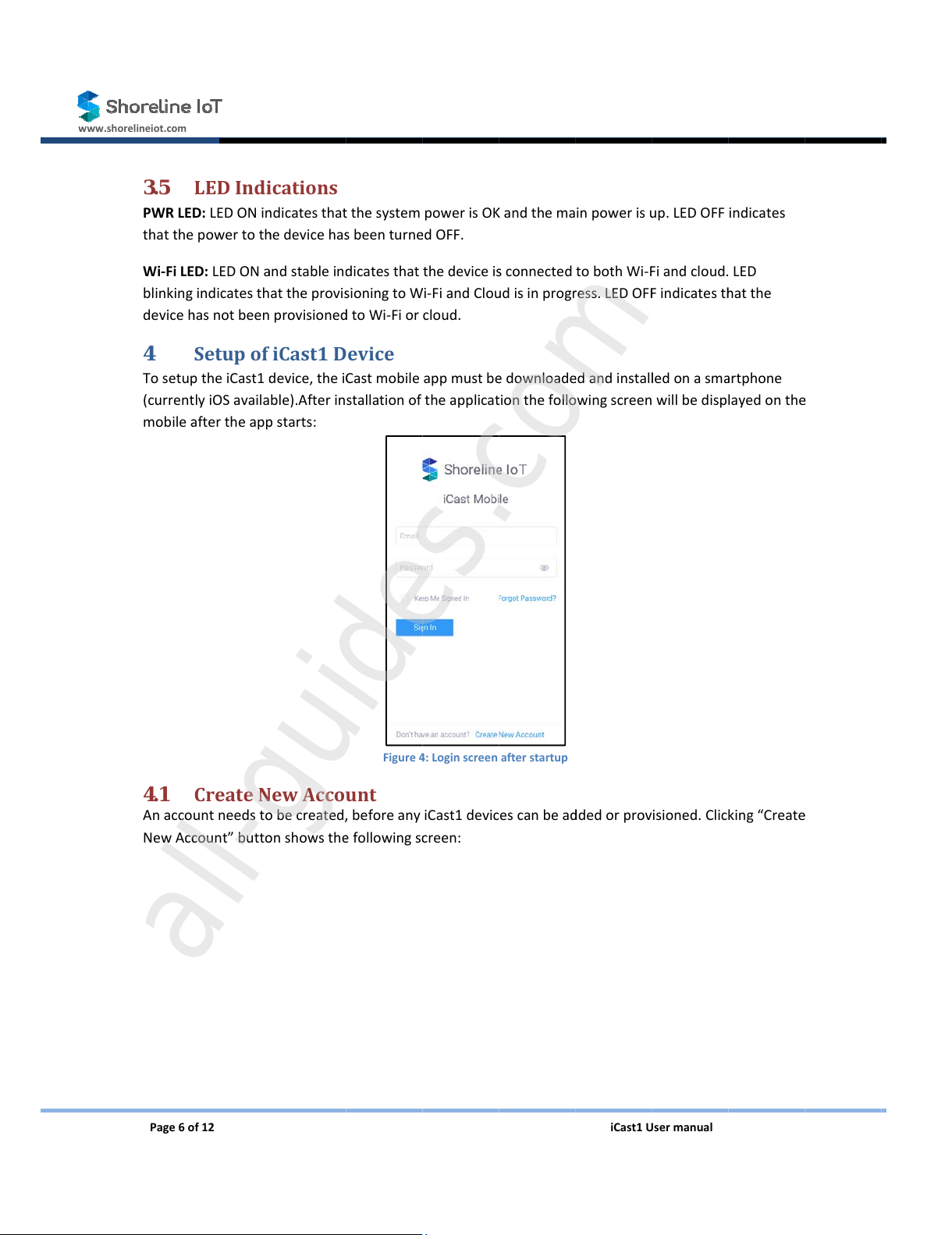
www.shorelineiot.com
Page6
o
3.5
PWRLE
D
thatthe
Wi‐FiL
E
blinking
device
h
4
Tosetu
p
(curren
t
mobile
a
4.1
Anacco
NewAc
c
o
f12
LEDInd
i
D
:LEDONi
n
powertot
h
E
D:LEDONa
indicatesth
h
asnotbeen
Setupof
p
theiCast1
d
t
lyiOSavaila
a
ftertheap
p
Create
N
untneedst
o
c
ount”butt
o
i
cations
n
dicatestha
t
h
edeviceha
s
a
ndstablein
d
attheprovi
s
provisione
d
iCast1D
d
evice,thei
C
ble).Afterin
p
starts:
N
ewAcco
u
o
becreated
,
o
nshowsth
e
t
thesystem
s
beenturn
e
d
icatesthat
s
ioningto
W
d
toWi‐Fior
evice
C
astmobile
stallationof
Figure
4
u
nt
,
beforeany
e
followings
c
powerisO
K
e
dOFF.
thedevicei
s
W
i‐FiandClo
u
cloud.
appmustb
e
theapplica
t
4
:Loginscreen
iCast1devic
c
reen:
K
andthema
s
connected
u
disinprog
r
e
download
e
t
ionthefoll
o
afterstartup
escanbea
d
iCast1
U
inpoweris
u
tobothWi‐
F
r
ess.LEDOF
F
e
dandinstal
l
o
wingscreen
d
dedorprov
U
sermanual
u
p.LEDOFF
F
iandcloud.
F
indicatest
h
l
edonasm
a
willbedisp
isioned.Clic
indicates
LED
h
atthe
a
rtphone
layedonth
e
king“Creat
e
e
e
All manuals and user guides at all-guides.com
all-guides.com
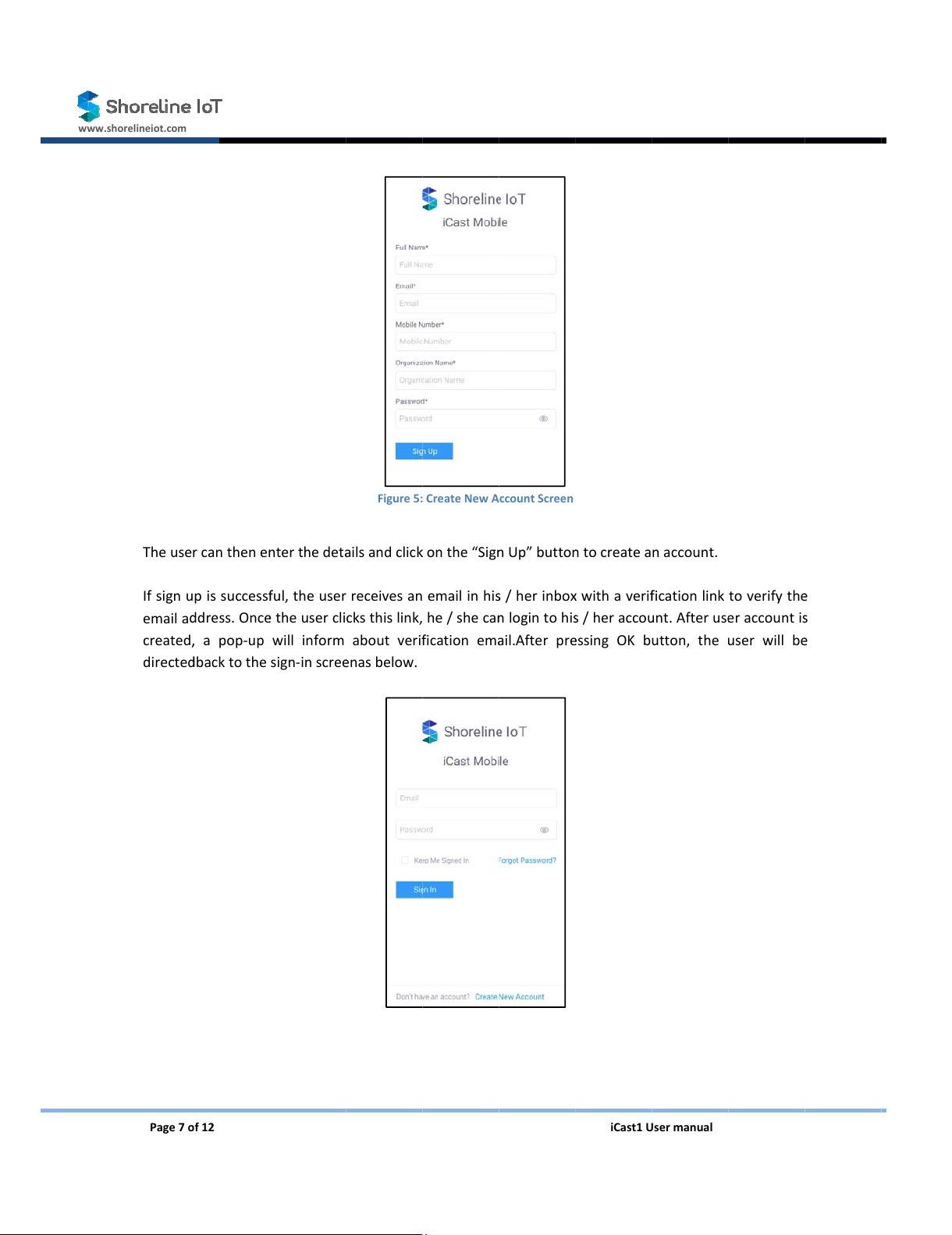
www.shorelineiot.com
Page7
o
Theuse
Ifsignu
emaila
d
created
,
directe
d
o
f12
r
canthene
n
pissuccess
f
d
dress.Onc
e
,
apop‐up
d
backtothe
n
terthedet
a
f
ul,theuser
e
theusercli
willinform
sign‐inscre
e
Figure5:
a
ilsandclic
k
receivesan
cksthislink,
aboutveri
f
e
nasbelow.
CreateNewA
k
onthe“Sig
n
emailinhi
s
he/sheca
n
f
icationem
a
ccountScreen
n
Up”butto
n
s
/herinbo
x
n
logintohi
s
a
il.Afterpr
e
iCast1
U
n
tocreatea
x
withaveri
f
s
/heracco
u
e
ssingOKb
U
sermanual
naccount.
f
icationlink
u
nt.Afterus
e
utton,the
u
toverifyth
e
e
raccounti
s
u
serwillb
e
e
s
e
All manuals and user guides at all-guides.com

www.shorelineiot.com
Page8
o
4.2
Oncet
h
seenwit
4.2.1
Toadd
a
helpof
P
thedevi
o
f12
AddNe
w
h
euserlog
s
houtanyiC
a
EnterD
e
a
newiCast
d
P
WRLEDon
cedetailso
n
w
Device
s
inwithv
a
a
stassociate
e
viceDe
t
d
evice,user
w
thedevice.
C
n
thescreen
a
lidcreden
t
dwiththea
c
Figure6:First
t
ails
w
illhaveto
C
lickonAdd
shownbelo
w
Figur
e
t
ials,thenfo
c
count:
timeloginwit
poweronth
NewDevic
e
w
:
e
7:Enteringd
e
rthefirst
t
hnodevicesa
d
eiCastdevi
c
e
onthescr
e
e
vicedetails
iCast1
U
t
ime,thef
o
d
ded
c
e.Verifyth
e
e
enshowna
b
U
sermanual
o
llowingsc
r
e
devicehas
b
ove.Theu
s
r
eencanb
e
powerwith
s
ercanente
r
e
r
All manuals and user guides at all-guides.com
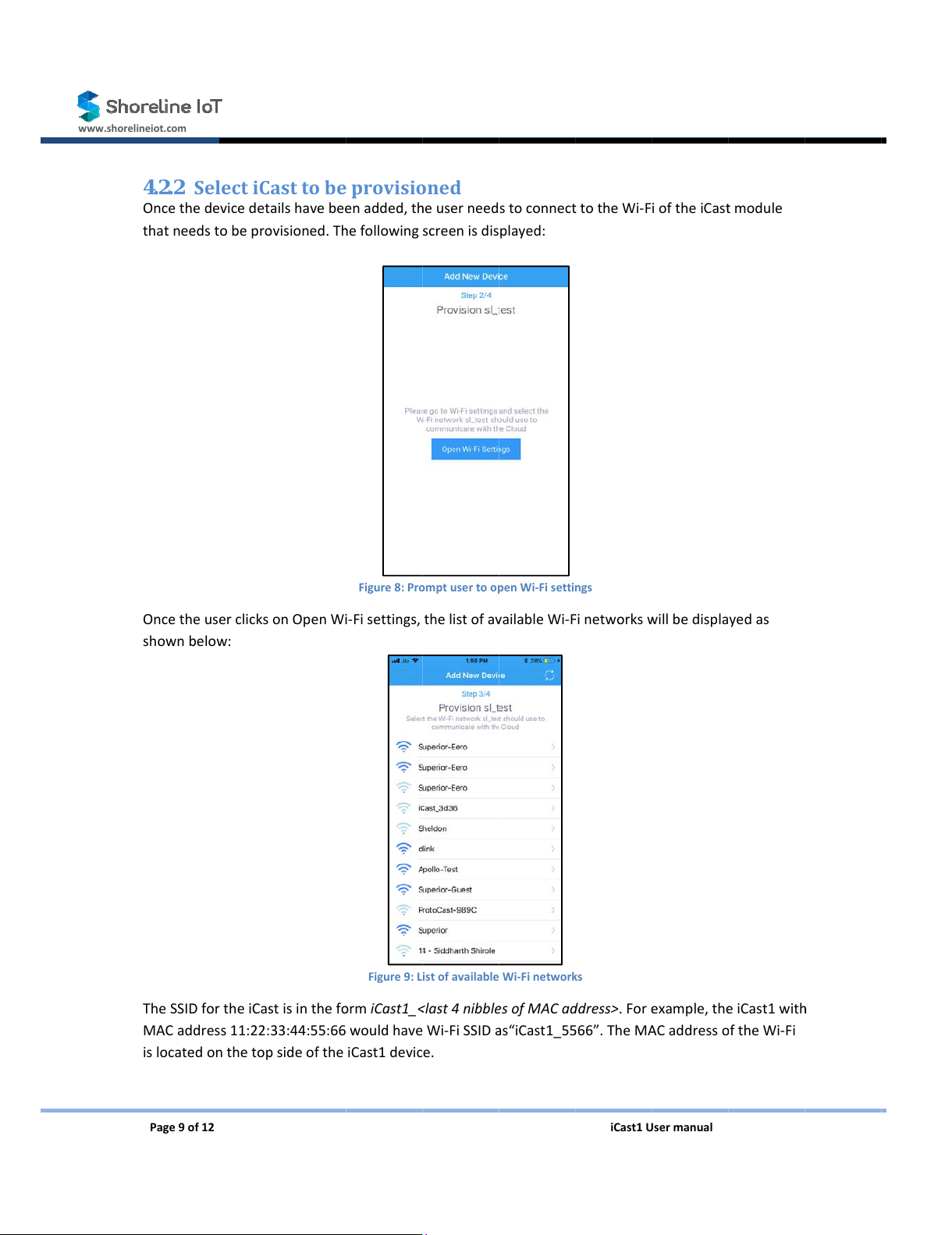
www.shorelineiot.com
Page9
o
4.2.2
Onceth
thatne
e
Onceth
shown
b
TheSSI
D
MACad
islocat
e
o
f12
SelectiC
edevicedet
e
dstobepr
o
euserclicks
b
elow:
D
fortheiCa
s
dress11:22:
e
dontheto
p
asttobe
ailshavebe
e
o
visioned.T
h
onOpenW
i
s
tisinthef
o
33:44:55:66
p
sideofthe
provisi
o
e
nadded,t
h
h
efollowing
Figure8:Pr
o
i
‐Fisettings,
Figure9:L
o
rmiCast1_
<
wouldhave
iCast1devic
o
ned
h
euserneed
screenisdis
o
mptusertoo
p
thelistofa
v
istofavailable
<
last4nibbl
e
Wi‐FiSSID
a
e.
stoconnec
t
played:
p
enWi‐Fisetti
n
v
ailableWi‐
F
Wi‐Finetwor
k
e
sofMACa
d
a
s“iCast1_5
5
iCast1
U
t
totheWi‐F
n
gs
F
inetworks
w
k
s
d
dress>.For
e
5
66”.TheM
A
U
sermanual
ioftheiCas
t
w
illbedispla
e
xample,th
e
A
Caddress
o
t
module
yedas
e
iCast1wit
h
o
ftheWi‐Fi
h
All manuals and user guides at all-guides.com

www.shorelineiot.com
Page10
Thepas
s
4.2.3
Onceth
connect
below.
E
Onceth
display
e
of12
s
phrasetoc
o
Selectt
h
euserhasc
o
totheclou
d
E
nterthene
t
ecredential
s
e
d:
o
nnecttoth
h
eWi‐Fi
n
o
nnectedto
d
needstob
e
t
workcrede
n
s
andnetwo
eiCast1de
v
n
etwork
theiCast1
W
e
selected.
T
n
tialsandcl
i
Figur
e
rkinformati
o
Figure
v
iceis12345
6
forclou
d
W
i‐Fi,theWi
‐
T
hisnetwork
i
ckon‘Sub
m
e
10:NetworkI
o
naresub
m
11:Provisioni
n
6
78.
d
connec
t
‐
Finetwork
o
canbeDHC
m
it’tostartt
h
nformation
m
itted,ifsuc
c
n
gsuccessful
iCast1
U
t
ivity
o
verwhicht
PorstaticI
P
h
eprovision
i
c
essfulthef
o
U
sermanual
t
heiCast1n
e
P
based,whi
c
i
ngprocess.
o
llowingpo
p
e
edsto
c
hisshown
p
‐upwillbe
All manuals and user guides at all-guides.com

www.shorelineiot.com
Page11
Theuse
theabo
v
4.2.4
Onceth
created
attacha
Thisste
p
profile
a
4.3
Thelist
o
Online‐
Offline
‐
Inactive
of12
r
shouldcon
v
epop‐up.
AttachP
eprovisioni
n
device.Alis
t
ndselectfr
o
p
isoptional
a
ndclickon
‘
Device
L
o
faddedde
v
Devicestha
t
‐
Devicestha
‐Devicesth
necttothe
a
rofile
n
giscomple
t
t
ofavailabl
e
o
malistof
p
andcanbe
s
‘
Done’.
L
ist
v
icescanbe
t
areconne
c
a
tarenotre
a
athavebee
n
a
ccesspoint
t
e,theapp
a
e
profilesis
d
p
rofilesalrea
Figur
e
s
kippedby
p
seenassho
w
c
tedtothec
l
a
chableorh
a
n
addedbut
thathasan
a
sksiftheu
s
d
isplayedin
t
dyavailable
:
e
12:AttachD
e
p
ressingthe
w
nbelow.T
l
oud
a
velostcon
n
notbeenpr
activeInter
n
s
erwouldlik
e
t
hescreens
:
e
viceProfile
‘Skip’butto
n
hedashboa
r
n
ectivityto
t
ovisioned
iCast1
U
n
etconnecti
o
e
toattach
a
hownbelo
w
n
.Toselect
a
r
dalsodispl
a
t
hecloud
U
sermanual
o
nonceOK
i
a
profiletot
h
w
,fromwhic
h
a
profile,clic
k
a
ysthefollo
w
i
sclickedon
h
enewly
h
ausercan
k
onthe
w
ingcounts:
All manuals and user guides at all-guides.com
all-guides.com

www.shorelineiot.com
Page12
5
TheiCa
s
screeni
s
Thefoll
o
●
●
●
●
of12
Device
D
s
t1devicesc
s
displayed:
o
wingoptio
n
Attachapr
o
Viewingde
v
OTAupgrad
Datalogs
D
ashboa
r
analsobea
c
n
sareavaila
b
o
filetoade
v
v
icedetailsa
es
r
d
c
cessedvia
a
Figu
r
b
leonthis
W
v
ice
ndreal‐tim
e
a
webbrow
s
r
e13:WebUI
d
W
ebapplicat
e
data
s
eratlink.O
n
d
ashboard
ionhomesc
iCast1
U
n
cetheuser
reen:
U
sermanual
logsin,the
following
All manuals and user guides at all-guides.com
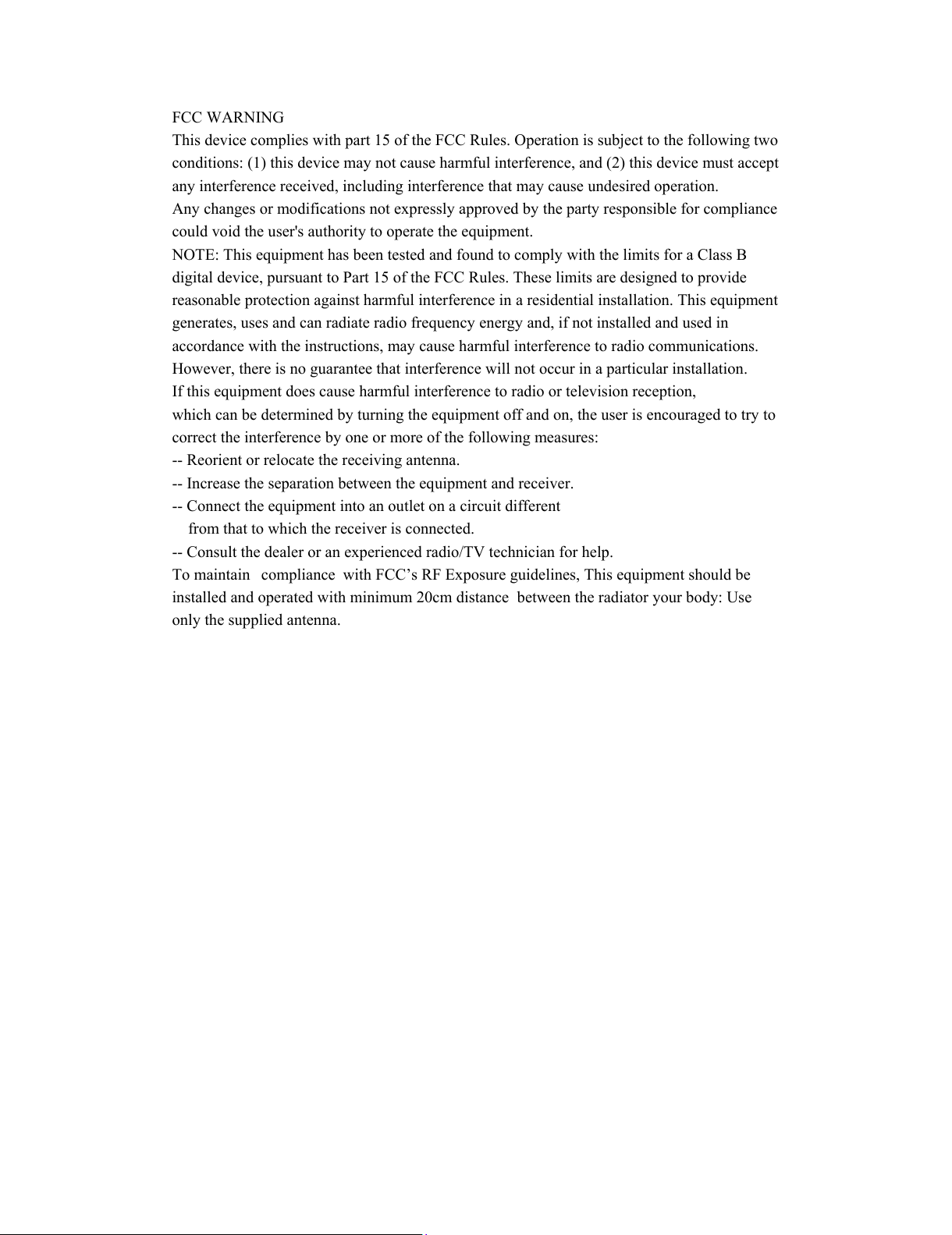
FCC WARNING
This device complies with part 15 of the FCC Rules. Operation is subject to the following two
conditions: (1) this device may not cause harmful interference, and (2) this device must accept
any interference received, including interference that may cause undesired operation.
Any changes or modifications not expressly approved by the party responsible for compliance
could void the user's authority to operate the equipment.
NOTE: This equipment has been tested and found to comply with the limits for a Class B
digital device, pursuant to Part 15 of the FCC Rules. These limits are designed to provide
reasonable protection against harmful interference in a residential installation. This equipment
generates, uses and can radiate radio frequency energy and, if not installed and used in
accordance with the instructions, may cause harmful interference to radio communications.
However, there is no guarantee that interference will not occur in a particular installation.
If this equipment does cause harmful interference to radio or television reception,
which can be determined by turning the equipment off and on, the user is encouraged to try to
correct the interference by one or more of the following measures:
-- Reorient or relocate the receiving antenna.
-- Increase the separation between the equipment and receiver.
-- Connect the equipment into an outlet on a circuit different
from that to which the receiver is connected.
-- Consult the dealer or an experienced radio/TV technician for help.
To maintain compliance with FCC’s RF Exposure guidelines, This equipment should be
installed and operated with minimum 20cm distance between the radiator your body: Use
only the supplied antenna.
All manuals and user guides at all-guides.com
Other manuals for iCast1
1
This manual suits for next models
1
Popular Network Hardware manuals by other brands
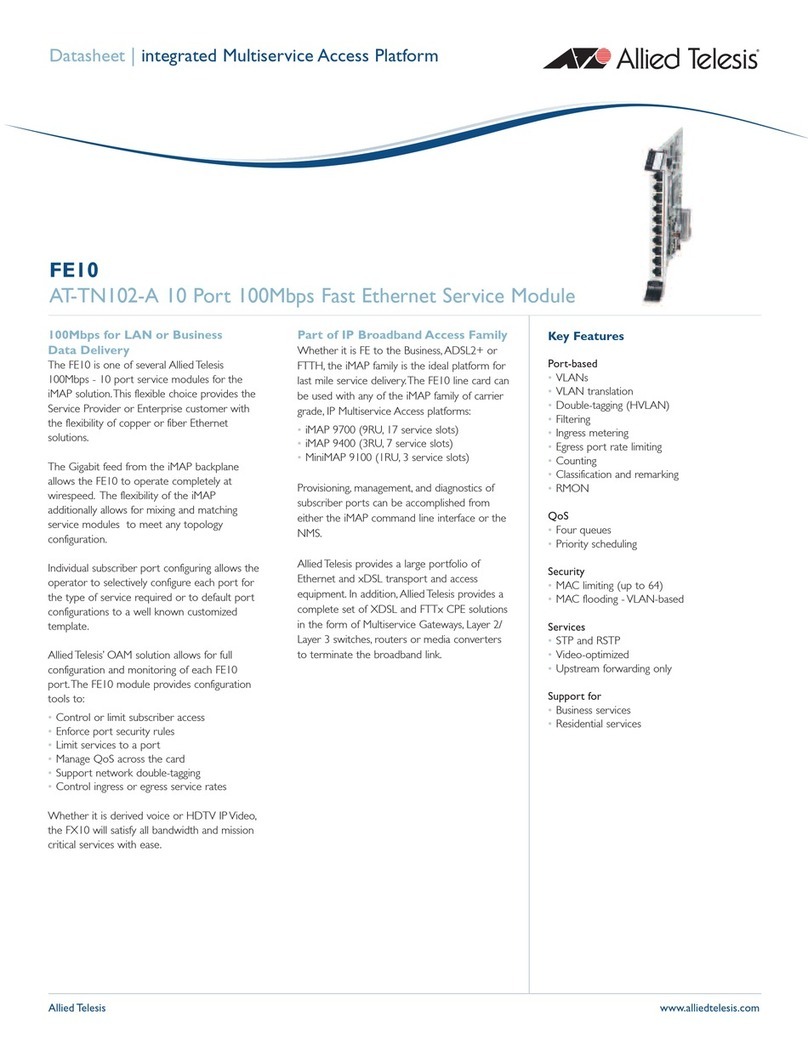
Allied Telesis
Allied Telesis AT-TN102-A Specifications
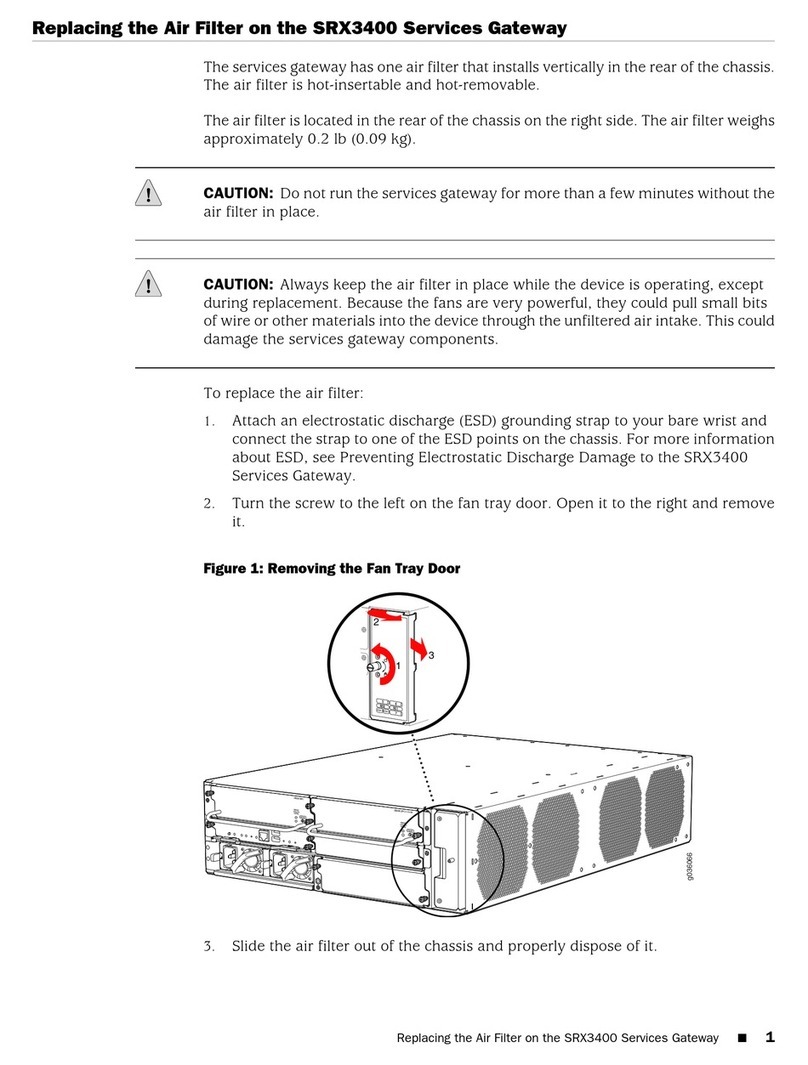
Juniper
Juniper SRX3400 instructions
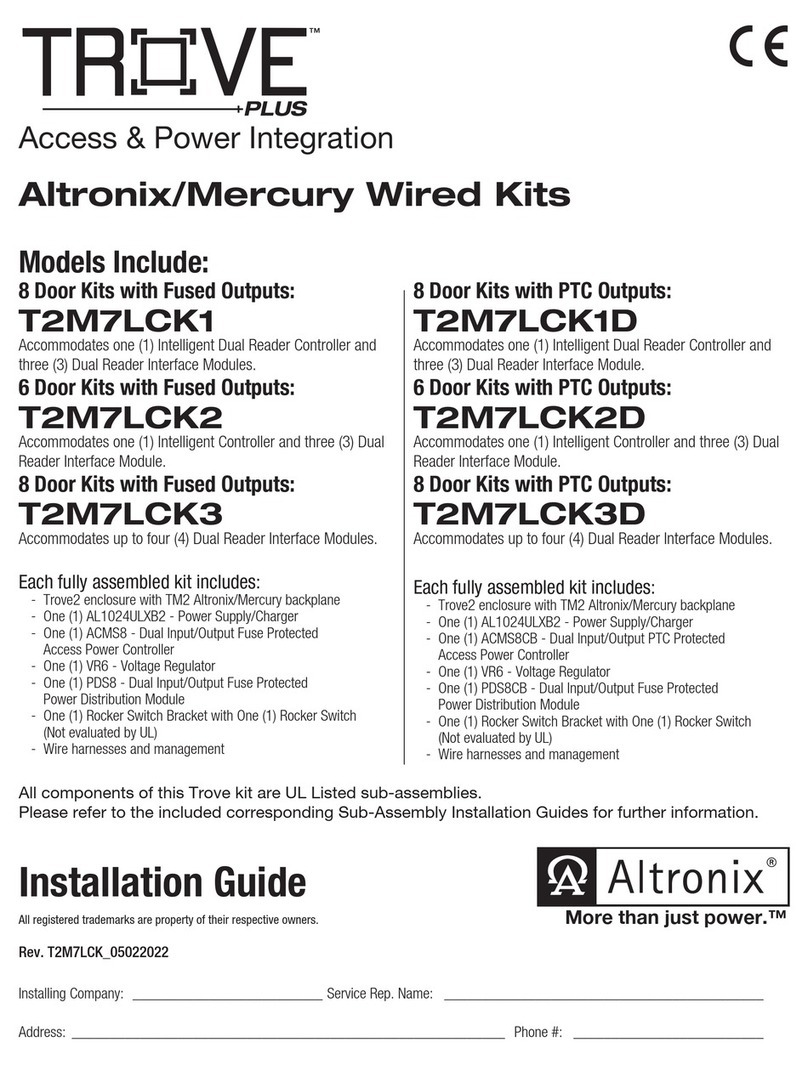
Altronix
Altronix Trove Plus T2M7LCK1 installation guide
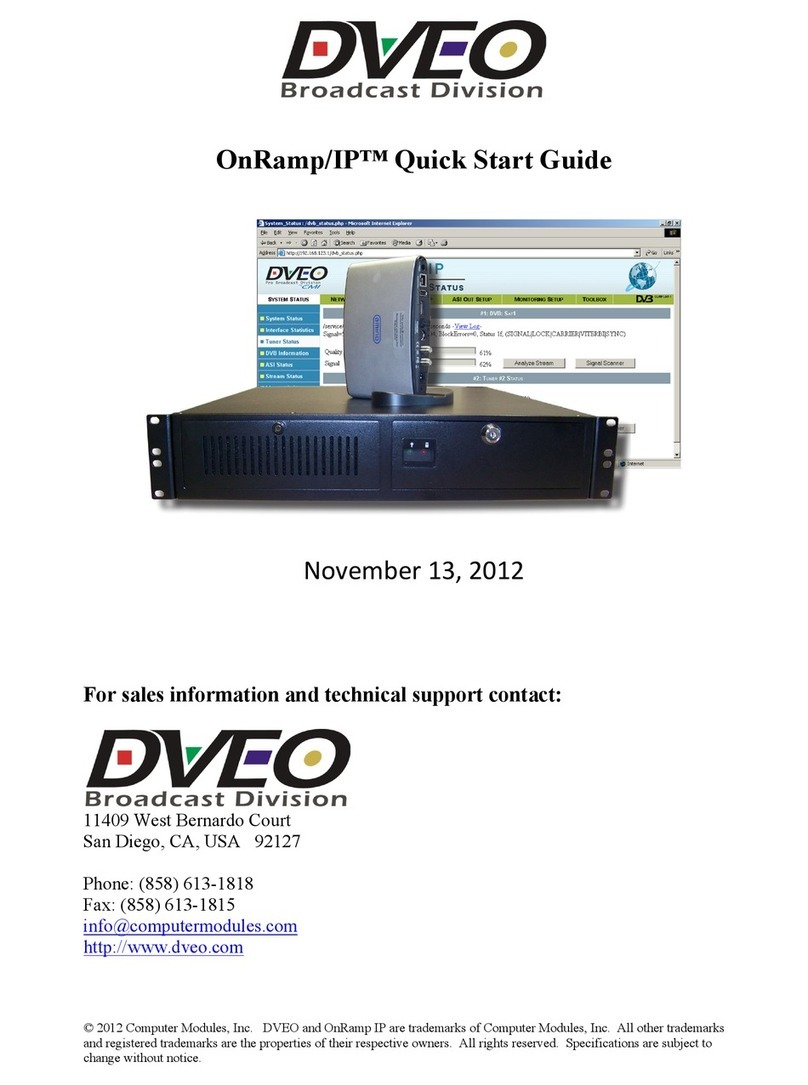
Dveo
Dveo OnRamp/IP quick start guide
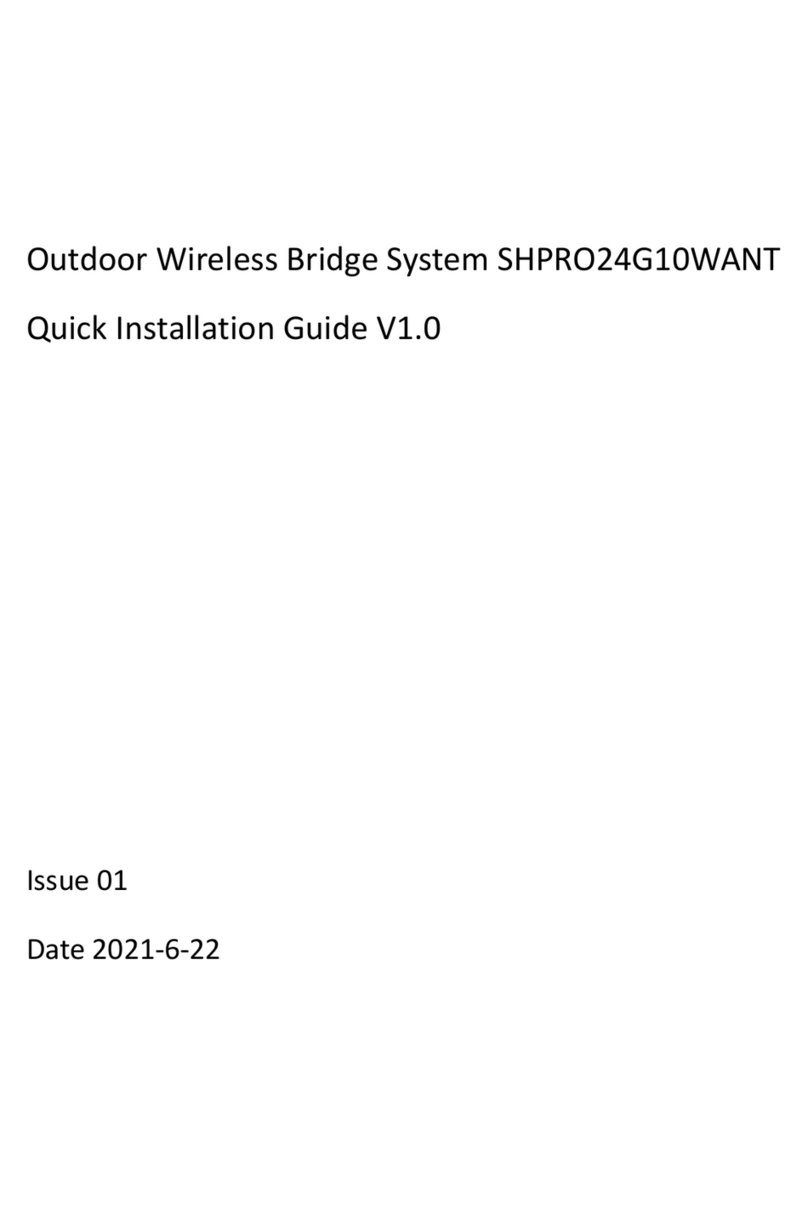
Dongguan Sunhans Technology
Dongguan Sunhans Technology SHPRO24G10WANT Quick installation guide

ADTRAN
ADTRAN T1 Nx64 HTU-R Installation and Maintenance