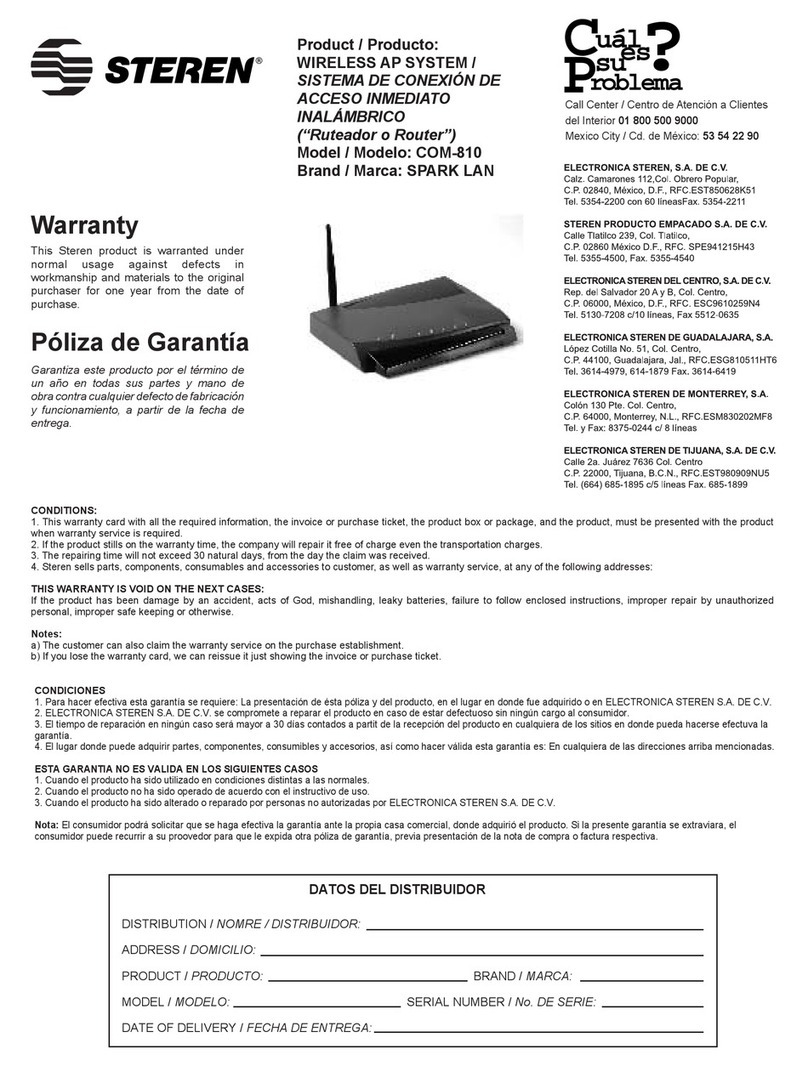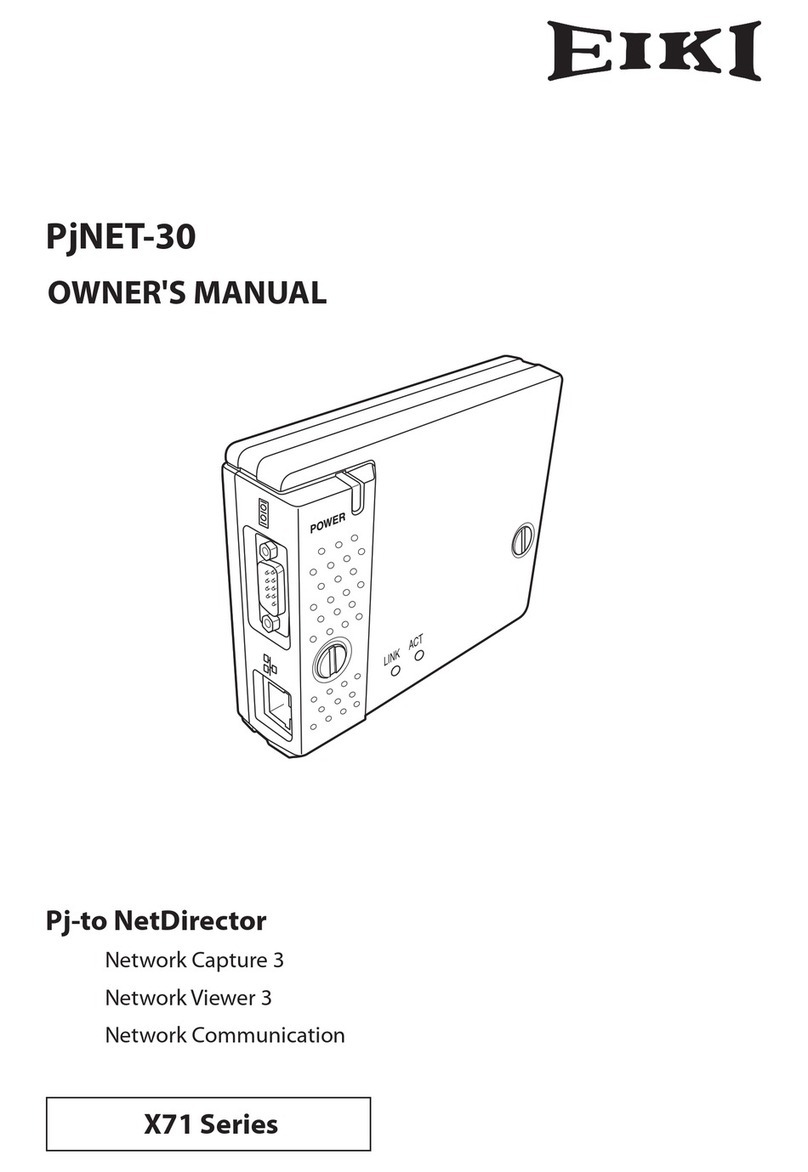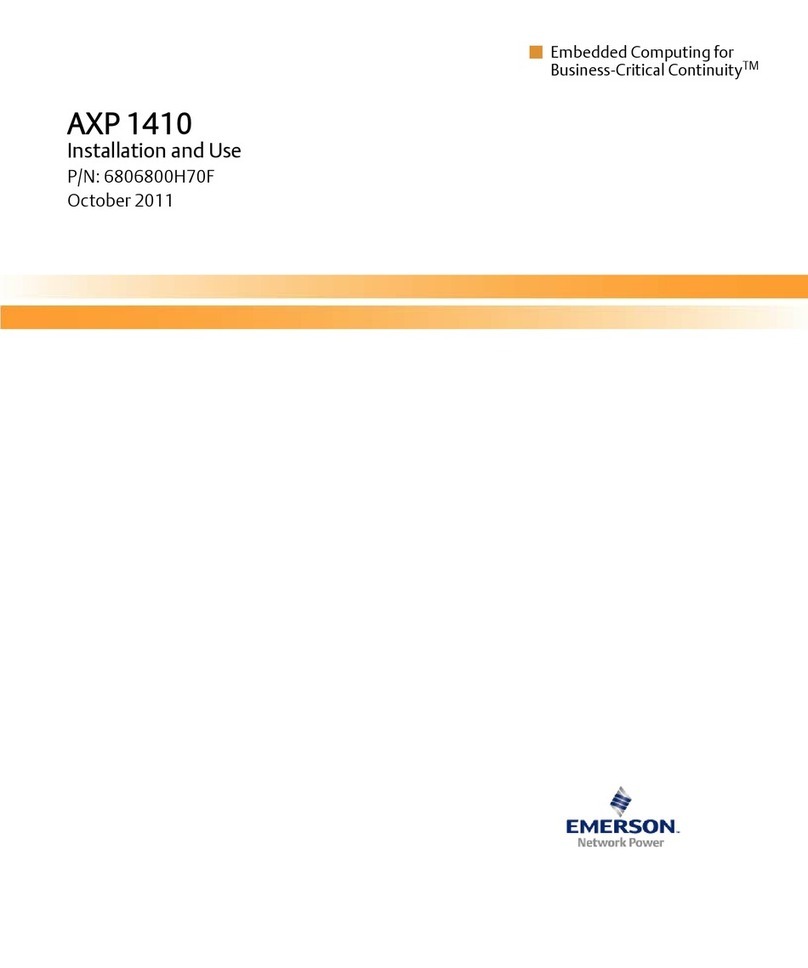Acopia Networks ARX 6000 User manual

Acopia Networks, Inc.
41 Wellman Street
Lowell, MA 01851
(978) 513-2900 tel
(978) 513-2990 fax
ARX®6000 Hardware Installation
Guide
Part Number: 810-0001-00, Revision R

ARX®6000 Hardware Installation Guide
Copyright© 2004-2008, Acopia Networks, Inc.
All Rights Reserved, Printed in U.S.A.
Revision History
June 2004 - Rev A
July 2004 - Rev B
September 2004 - Rev C
October 2004 - Rev D
October 20, 2004 - Rev E
December, 2004 - Rev F
March 2005 - Rev G
October 2005 - Rev H - updates to support Software Release 2.0/2.1
March 2006 - Rev J - updates to support Software Release 2.3
August 2006 - Rev K, updates for Software Release 2.4
September 2006 - Rev L, change User-Guide links for Software Release 2.4.1
October 2006 - Rev M, updated Related-Books links
March 2007 - Rev N, minor updates for Software Release 2.5.0
May 2007 - Rev P, clarified LED status for Software Release 2.5.1
February 2008 - Rev R, clarified Console-cable pinouts for Release 2.7.1
The information in this document is proprietary to Acopia Networks, Inc. Any unauthorized reproduction,
distribution, or use of this material is strictly prohibited.
Acopia Networks, Inc. assumes no responsibilities for any inaccuracies that may appear within this document.
In no event will Acopia Networks be liable for direct, indirect, special, exemplary, incidental, or consequential
damages resulting from any defect or omission within this document.
Acopia Networks, Inc. reserves the right to alter the contents of this document at any time, and without any
notice.
The terms and conditions for using the products are described in the license agreement that either shipped with
the products, was contained in the acknowledgement to your purchase order, or was otherwise provided to you.
If you have any questions about the license terms, please contact your Acopia Networks representative. By
using the products you indicate that you understand and agree to be bound by the terms and conditions of the
license agreement.
The ARX’s Licensed Software includes object code versions of third party software packages. These software
packages are subject to the terms and conditions of the license agreements found at http://www.apache.org/
licenses/LICENSE-2.0; http://www.gnu.org/licenses/gpl.html; http://www.gnu.org/licenses/lgpl.html; ftp://
ftp.isc.org/isc/inn/inn-2.4.1.tar.gz (the license file is inn-2.4.1/LICENSE).
FreedomFabric™ is a trademark and ARX® is a registered trademark of Acopia Networks, Inc. All other
brands, products, or service names may be trademarks or service marks of the companies with which they are
associated.

ARX®6000 Hardware Installation Guide 2-iii
Contents
Chapter 1
Introduction
Audience for this Manual..........................................................................................1-1
Document Conventions .............................................................................................1-1
Related Documents ...................................................................................................1-2
Safety and Regulatory Notices..................................................................................1-3
Class A ITE Label..............................................................................................1-3
Laser Product Notice..........................................................................................1-4
Qualified Personnel Warning .............................................................................1-5
Environmental....................................................................................................1-5
High Temperature Warning.........................................................................1-5
Restricted Area Warning.............................................................................1-5
Warning for Rack-Mounting and Servicing................................................1-6
Power .................................................................................................................1-7
Power Cord Usage ......................................................................................1-7
Electric Shock Warning ..............................................................................1-7
SELV Circuit Warning ................................................................................1-7
Circuit Breaker (15A) .................................................................................1-8
Power Supply Disconnection Warning .......................................................1-8
Battery Handling Warning ..........................................................................1-8
International Power-Cord Requirements ....................................................1-9
Grounded Equipment Warning ...................................................................1-9
Contacting Customer Service..................................................................................1-10
Chapter 2
Product Overview
The ARX ...................................................................................................................2-1
Redundancy Features ................................................................................................2-3
Switch Management..................................................................................................2-3
Supported Protocols ..................................................................................................2-4
Network..............................................................................................................2-4

2-iv ARX®6000 Hardware Installation Guide
File Services ...................................................................................................... 2-4
Security and Authentication .............................................................................. 2-5
Management ...................................................................................................... 2-5
Chapter 3
Chassis Hardware
Chassis Components................................................................................................. 3-2
Power Supply..................................................................................................... 3-3
Disk Drives........................................................................................................ 3-5
Logical Unit Numbers (LUNs) .................................................................. 3-5
Status LEDs................................................................................................ 3-6
Fan Tray Module ............................................................................................... 3-6
Features ...................................................................................................... 3-6
Chassis Configurations ............................................................................................. 3-7
Redundant Pairs ........................................................................................................ 3-8
Resilient Overlay Network (RON) ........................................................................... 3-8
Chapter 4
Hardware Modules
System Control Module (SCM)................................................................................ 4-2
Features.............................................................................................................. 4-3
Switch Fabric.............................................................................................. 4-3
Chassis Management.................................................................................. 4-3
Environmental Control and Management .................................................. 4-3
Dual-Channel SCM ........................................................................................... 4-4
Adaptive Services Module (ASM) ........................................................................... 4-4
Features.............................................................................................................. 4-4
Network Services Module (NSM)............................................................................ 4-4
NSM-TX............................................................................................................ 4-6
NSM-FX............................................................................................................ 4-7
Features.............................................................................................................. 4-8

ARX®6000 Hardware Installation Guide 2-v
Chapter 5
System Specifications
System Specifications ...............................................................................................5-2
System Power Requirements.....................................................................................5-4
Power Cord and Cable Requirements .......................................................................5-5
Regulatory Compliance ............................................................................................5-6
FCC Compliance .......................................................................................................5-7
Chapter 6
Unpacking and Installing the Chassis
Safety Instructions.....................................................................................................6-2
Required Tools and Equipment .................................................................................6-2
Verifying Shipment ...................................................................................................6-3
Unpacking the Chassis ..............................................................................................6-4
Removing the Fan Tray.............................................................................................6-6
Removing a Power Supply.................................................................................6-7
Rack-Mounting the Chassis ......................................................................................6-8
Installing the Front Bezels.........................................................................................6-9
Fan Tray .............................................................................................................6-9
Utility Bay........................................................................................................6-10
Attaching the Power Cords .....................................................................................6-11
Powering Up the Chassis.........................................................................................6-12
Cabling the Modules ...............................................................................................6-13
Air Filter and Cable Management...........................................................................6-13
Installing the Air-Filter Panel and Cable Guide...............................................6-14
Chapter 7
Connecting the Switch to the Network
Management Interfaces .............................................................................................7-2
Connecting the Console Terminal .............................................................................7-3

2-vi ARX®6000 Hardware Installation Guide
Booting the Switch ................................................................................................... 7-3
Sample: Booting a Non-Replacement Switch ................................................... 7-3
Preparing for Switch Replacement.................................................................... 7-7
Before You Begin: Verifying Hardware Compatibility.............................. 7-7
Choosing Switch Replacement................................................................... 7-7
Matching the Private Subnet ...................................................................... 7-8
Entering the Private Subnet................................................................. 7-8
Finding the UUID of the Failed Switch ..................................................... 7-9
Applying the UUID........................................................................... 7-10
Preparing to Install a Redundant Peer ............................................................. 7-11
Applying the Master Key ......................................................................... 7-12
Sample: Replacing a Redundant Peer.............................................................. 7-12
Connecting the Ethernet Management Port............................................................ 7-17
Chapter 8
Operational Status and Troubleshooting
POST Diagnostics..................................................................................................... 8-1
LED Status Indicators............................................................................................... 8-5
Module Status LEDs.......................................................................................... 8-5
Ethernet-Port Link Status LEDs ........................................................................ 8-7
MGMT Port on the SCM ........................................................................... 8-7
Link LED for Each NSM Port.................................................................... 8-7
Disk Drive LEDs ............................................................................................... 8-7
Fan Tray LEDs .................................................................................................. 8-8
Appendix A
Cable Connectors
For the Serial-Console Port ..................................................................................... A-2
SFP Optical Connector ............................................................................................ A-4
Appendix B

ARX®6000 Hardware Installation Guide 2-vii
Removing and Replacing FRUs 1
Before You Begin..................................................................................................... B-1
Removing and Replacing Modules .......................................................................... B-2
Removing and Replacing a Disk Drive.................................................................... B-3
Removing and Replacing the Fan Tray.................................................................... B-4
Removing and Replacing a Power Supply...............................................................B-5
Removing and Replacing the Air Filter ................................................................... B-5

2-viii ARX®6000 Hardware Installation Guide

ARX®6000 Hardware Installation Guide 3-ix
List of Figures
Figure 3-1. Chassis Front View ................................................................................... 3-3
Figure 3-2. Disk Drive and Power-Supply Locations.................................................. 3-4
Figure 3-3. Dual-Channel Internal Drive Connections................................................ 3-5
Figure 4-1. NSM-TX Front Panel................................................................................ 4-6
Figure 4-2. NSM-FX Front Panel ............................................................................... 4-7
Figure 6-1. Chassis Shipping Carton ........................................................................... 6-4
Figure 6-2. Removing Fan Tray................................................................................... 6-6
Figure 6-3. Removing the Power Supply..................................................................... 6-7
Figure 6-4. Aligning Chassis Flange with Rack .......................................................... 6-8
Figure 6-5. Fan Tray Bezel .......................................................................................... 6-9
Figure 6-6. Power Switch and Connections............................................................... 6-11
Figure 6-7. Cable Guide............................................................................................. 6-13
Figure 6-8. Air Filter/Cable Guide Location ............................................................. 6-14
Figure 8-1. Show Version Sample ............................................................................... 8-1
Figure 8-2. Show Chassis Sample................................................................................ 8-2
Figure A-1. RJ-45 Male Connector ............................................................................. A-2
Figure A-2. RJ-45 to Serial DB9 Adapter ................................................................... A-2
Figure A-3. SFP Optical Connector............................................................................. A-4
Figure B-1. Ejector Tabs on Modules........................................................................... B-3
Figure B-2. Removing a Disk Drive............................................................................. B-4

3-x ARX®6000 Hardware Installation Guide

ARX®6000 Hardware Installation Guide 4-xi
List of Tables
Table 3-1. ARX®6000 Chassis Configurations ......................................................... 3-7
Table 5-1. System and Module Specifications ............................................................ 5-2
Table 5-2. Module Power Consumption...................................................................... 5-4
Table 5-3. Required Power and Data Cables............................................................... 5-5
Table 6-1. Verify Shipping-Crate Contents................................................................. 6-3
Table 8-1. Module Operational States and LED Patterns............................................ 8-6
Table 8-2. Fan Tray Status LEDs ................................................................................ 8-8
Table A-1. Module Cable Connectors......................................................................... A-1
Table A-2. SCM Console Port Signaling/Cabling Using a Cross-over Cable ............ A-3

4-xii ARX®6000 Hardware Installation Guide

ARX®6000 Hardware Installation Guide 1-1
Chapter 1
Introduction
This manual describes the Acopia™ Adaptive Resource Switch 6000 (ARX®6000)
and its hardware components. It also describes how to install the switch and connect it
to the network.
Audience for this Manual
This manual is intended for field engineers and network administrators responsible
for setting up and connecting the switch to a network at the enterprise data center
facility.
Document Conventions
This manual uses the following conventions, when applicable:
•courier text represents system output
•bold text represents user input
•italic text appears for emphasis, new terms, and book titles
NOTE
i
Notes provide additional or helpful information about the subject text.

Introduction
Related Documents
1-2 ARX®6000 Hardware Installation Guide
Related Documents
In addition to this guide, the following Acopia documentation is also available:
•ARX®6000 Quick Installation Card
•ARX®1000 Hardware Installation Guide
•ARX®500 Hardware Installation Guide
•GUI Quick Start: Network Setup
•CLI Reference Guide
•CLI Network-Management Guide
•CLI Storage-Management Guide
•CLI Maintenance Guide
!
CAUTION
Cautions show how to avoid possible service outage or data loss.
!
WARNING
Warnings are instructions for avoiding damage to the equipment.
DANGER
!DANGER
!
Danger notices help you to avoid personal injury.

Introduction
Safety and Regulatory Notices
ARX®6000 Hardware Installation Guide 1-3
Safety and Regulatory Notices
Class A ITE Label
This is a Class A product based on the standard of the Voluntary Control Council for
Interference by Information Technology Equipment (VCCI). If this equipment is used
in a domestic environment, radio disturbance may occur, in which case, the user may
be required to take corrective actions.
!
CAUTION
The maximum ambient room temperature that the unit can operate in is 55° C.
!
CAUTION
Do not block power supply vents or otherwise restrict airflow when installing unit in
rack.
!
WARNING
Mechanical loading of rack should be considered so that the rack remains stable and
unlikely to tip over.

Introduction
Safety and Regulatory Notices
1-4 ARX®6000 Hardware Installation Guide
Laser Product Notice
Class 1 lasers are defined as products which do not permit human access to laser
radiation in excess of the accessible limits of Class 1 for applicable wavelengths and
durations. These lasers are safe under reasonably foreseeable conditions of operation.
Harmonized IC Label Requirements: The following statement is applicable to
products that are intended for market in Canada under the harmonized FCC-DOC
EMI requirements. Equipment Requirements for units imported into Canada shall
bear both English and French translations as follows:
"This digital apparatus does not exceed the Class A or B limits for radio noise
emissions from digital apparatus set out in the Radio Interference Regulations of
the Canadian Department of Communications.
This Class A or B digital apparatus complies with ICES-003
"Le present appareil numerique n'emet pas de bruits radioelectriques depassant
les limites applicables aux appareils numeriques de la class A prescrites dans le
Reglement sur le brouillage radioelectrique edicte par le ministere des
Communications du Canada.'1
Cet appareil numerique de la classe A or B est conforme a la norme NMB-003 du
Canada
!
WARNING
Class 1 laser product.
Produit laser de classe I.
!ATTENTION
!
WARNING
Do not stare into the beam or view the beam with optical instruments.

Introduction
Safety and Regulatory Notices
ARX®6000 Hardware Installation Guide 1-5
Qualified Personnel Warning
Environmental
High Temperature Warning
Restricted Area Warning
!
WARNING
Only trained and qualified personnel should be allowed to install, replace, or service
this equipment.
Il est vivement recommandé de confier l'installation, le remplacement et la maintenance
de ces équipements à des personnels qualifiés et expérimentés.
!ATTENTION
!
WARNING
To prevent the switch from overheating, do not operate it in an area that exceeds the
maximum recommended ambient temperature of 104° F (40° C). To prevent airflow
restriction, allow at least 3 inches (7.6 cm) of clearance around the ventilation
openings.
Pour éviter une surchauffe du commutateur, ne pas le faire fonctionner dans un local
dont la température ambiante dépasse le maximum recommandé de 40 \xb0 C (104 F).
Pour faciliter la circulation d'air, aménager un dégagement d'au moins 7,6 cm (3
pouces) autour des bouches d'aération.
!ATTENTION
!
WARNING
This unit is intended for installation in restricted access areas. A restricted access area is
where access can only be gained by service personnel through the use of a special tool,
lock and key, or other means of security, and is controlled by the authority responsible
for the location.

Introduction
Safety and Regulatory Notices
1-6 ARX®6000 Hardware Installation Guide
Warning for Rack-Mounting and Servicing
Cet appareil est à installer dans des zones d'accès réservé. Ces dernières sont des zones
auxquelles seul le personnel de service peut accéder en utilisant un outil spécial, un
mécanisme de verrouillage et une clé, ou tout autre moyen de sécurité. L'accès aux
zones de sécurité est sous le contrôle de l'autorité responsable de l'emplacement.
!ATTENTION
!
WARNING
To prevent bodily injury when mounting or servicing this unit in a rack, you must take
special precautions to ensure that the system remains stable. The following guidelines
are provided to ensure your safety:
– This unit should be mounted at the bottom of the rack if it is the only unit in the
rack.
– When mounting this unit in a partially filled rack, load the rack from the bottom to
the top with the heaviest component at the bottom of the rack.
– If the rack is provided with stabilizing devices, install the stabilizers before
mounting or servicing the unit in the rack.
Attention Pour éviter toute blessure corporelle pendant les opérations de montage ou de
réparation de cette unité en casier, il convient de prendre des précautions spéciales afin
de maintenir la stabilité du système. Les directives ci-dessous sont destinées à assurer la
protection du personnel:
– Si cette unité constitue la seule unité montée en casier, elle doit être placée dans le
bas.
– Si cette unité est montée dans un casier partiellement rempli, charger le casier de
bas en haut en plaçant l'élément le plus lourd dans le bas.
– Si le casier est équipé de dispositifs stabilisateurs, installer les stabilisateurs avant
de monter ou de réparer l'unité en casier.
!ATTENTION

Introduction
Safety and Regulatory Notices
ARX®6000 Hardware Installation Guide 1-7
Power
Power Cord Usage
Electric Shock Warning
SELV Circuit Warning
!
WARNI
Do not use the attached power supply cable for other devices or usage.
The attached power supply cable was designed to be connected and to be used for Acopia
devices, and the safety for this purpose has been confirmed.
Please do not use it for other devices or usages. There may be danger of causing a fire or
an electric shock.
注意-添付の電源コ?ドを他の? 置や用途に使用しない
添付の電源コ?ドは本? 置に接? し、使用することを目的に設計され、その安全性が確認
されているものです。決して他の? 置や用途に使用しないで下さい。火災や感電の原因と
なる恐れがあります。
!
WARNING
This unit might have more than one power cord. To reduce the risk of electric shock,
disconnect the two power supply cords before servicing the unit.
Il est possible que cette unité soit munie de plusieurs cordons d'alimentation. Pour
éviter les risques d'électrocution, débrancher les deux cordons d'alimentation avant de
réparer l'unité.
!ATTENTION
!
WARNING
The ports labeled LINK, 1/1 through 1/6, CONSOLE, MGMT, MIRROR, and DEBUG
are safety extra-low voltage (SELV) circuits. SELV circuits should only be connected to
other SELV circuits.

Introduction
Safety and Regulatory Notices
1-8 ARX®6000 Hardware Installation Guide
Circuit Breaker (15A)
Power Supply Disconnection Warning
Battery Handling Warning
Les ports étiquetés LINK, 1/1 through 1/6, CONSOLE, MGMT, MIRROR, et DEBUG
sont des circuits de sécurité basse tension (safety extra-low voltage ou SELV). Les
circuits SELV ne doivent être interconnectés qu'avec d'autres circuits SELV.
!ATTENTION
!
WARNING
This product relies on the building's installation for short-circuit (overcurrent)
protection. Ensure that a fuse or circuit breaker no larger than 120 VAC, 15A U.S. (240
VAC, 10A international) is used on the phase conductors (all current-carrying
conductors).
Pour ce qui est de la protection contre les courts-circuits (surtension), ce produit dépend
de l'installation électrique du local. Vérifier qu'un fusible ou qu'un disjoncteur de 120 V
alt., 15 A U.S. maximum (240 V alt., 10 A international) est utilisé sur les conducteurs
de phase (conducteurs de charge).
!ATTENTION
!
WARNING
Before working on a chassis or working near power supplies, unplug the power cord on
AC units.
Avant de travailler sur un châssis ou à proximité d'une alimentation électrique,
débrancher lecordon d'alimentation des unités en courant.
!ATTENTION
!
WARNING
There is the danger of explosion if the battery is replaced incorrectly. Replace the
battery only with the same or equivalent type recommended by the manufacturer.
Dispose of used batteries according to the manufacturer's instructions.
Table of contents
Popular Network Hardware manuals by other brands

Patton electronics
Patton electronics 2888 Product brief

Cisco
Cisco IAD2430 Series Hardware installation guide

MikroTik
MikroTik RouterBOARD Groove 2Hn Quick setup guide and warranty information
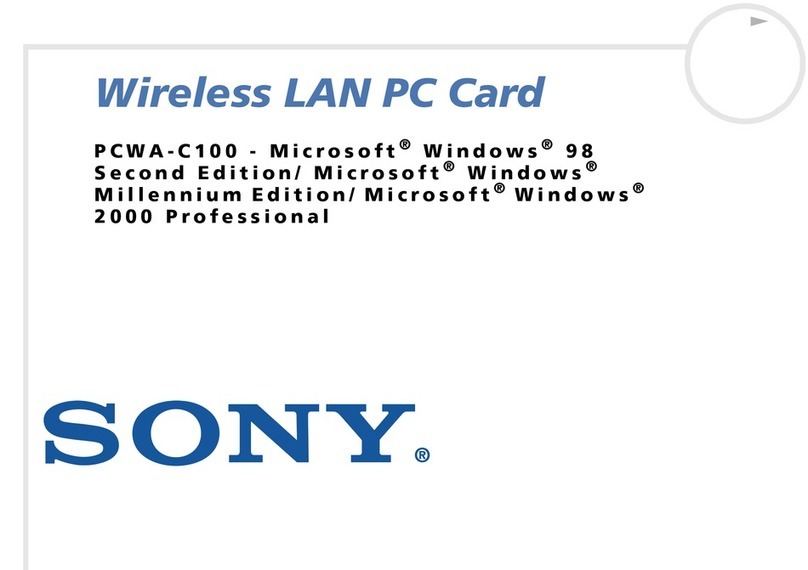
Sony
Sony PCWA-C100 owner's manual

Leonton
Leonton REG2-2602-2C Hardware user manual
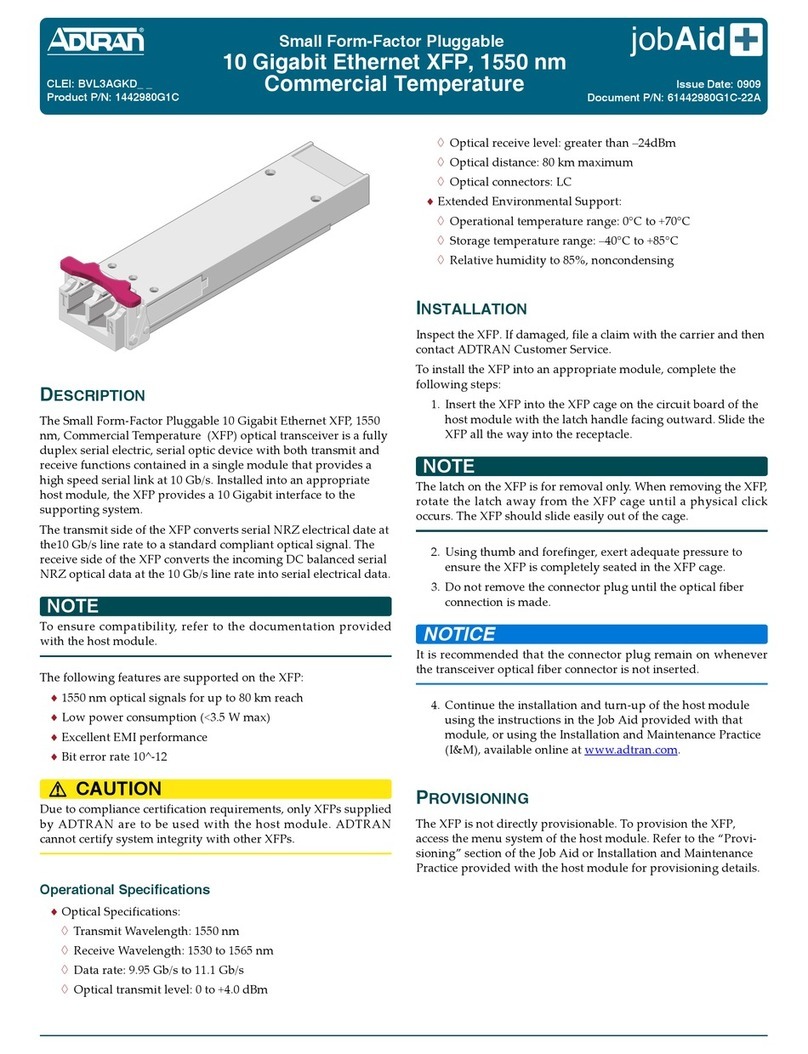
ADTRAN
ADTRAN 1442980G1C installation instructions