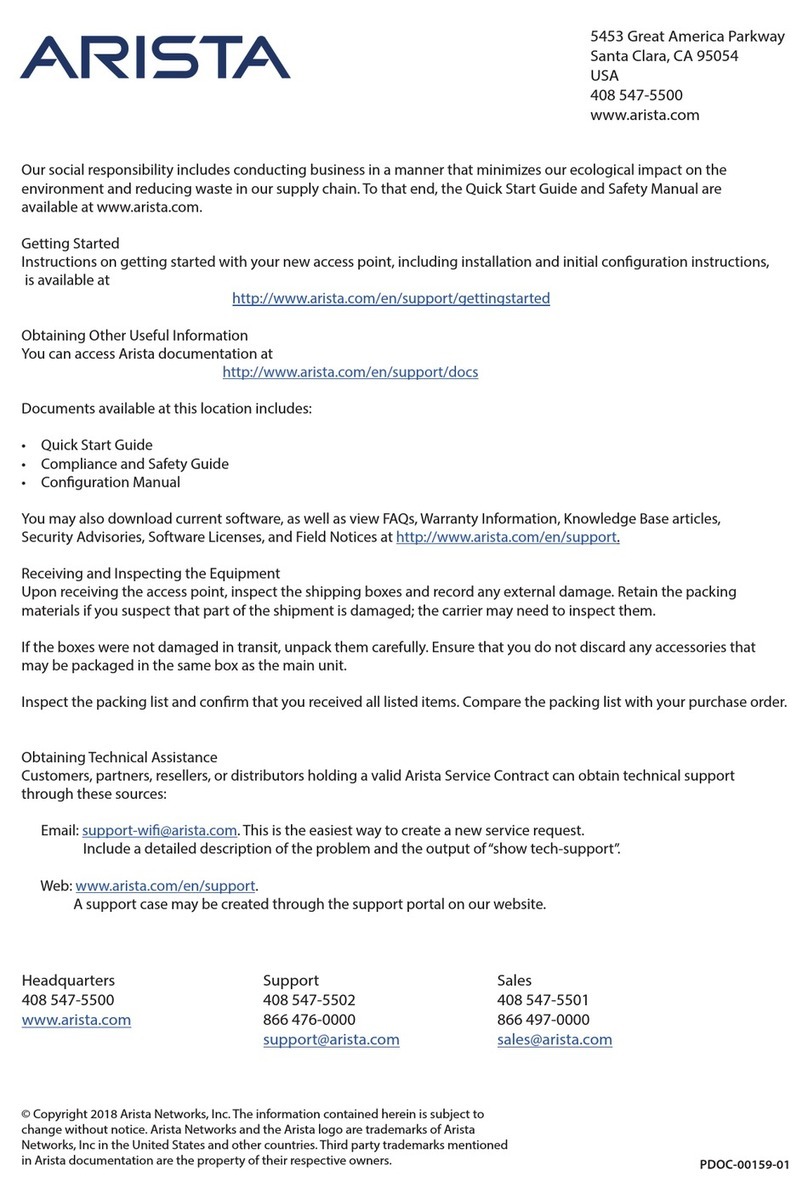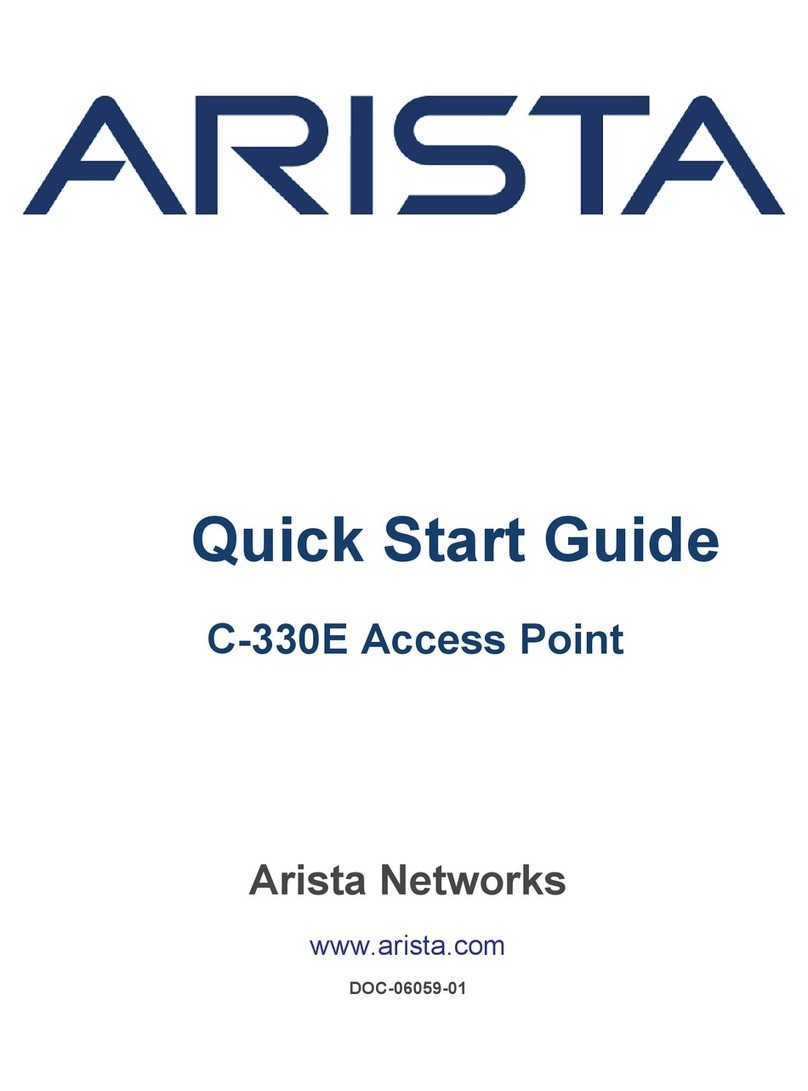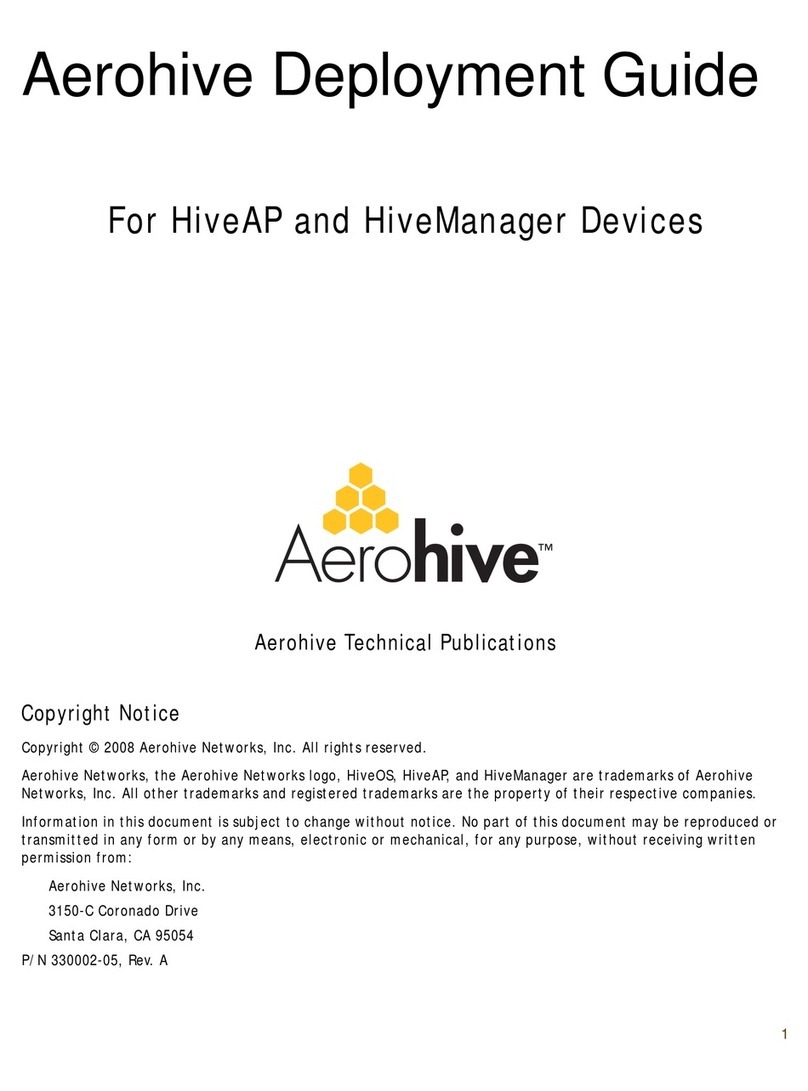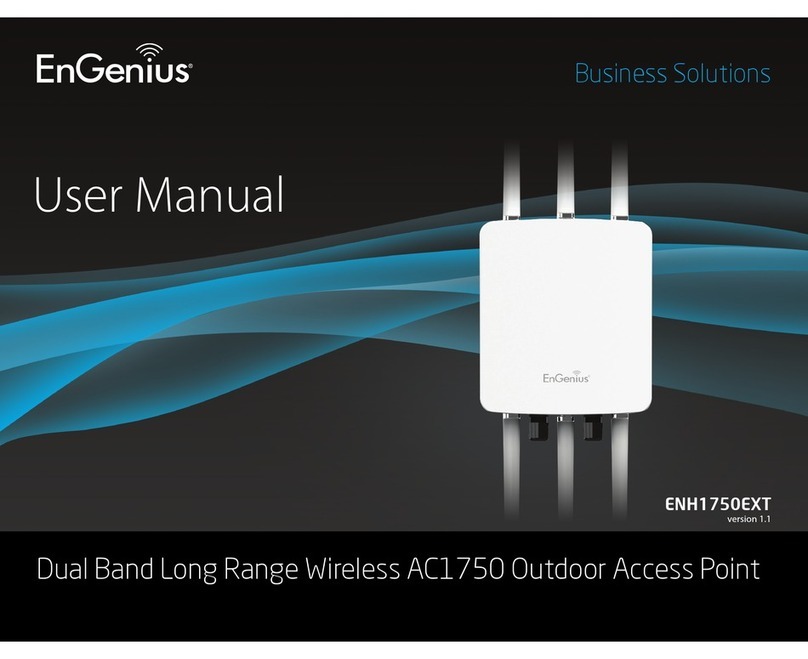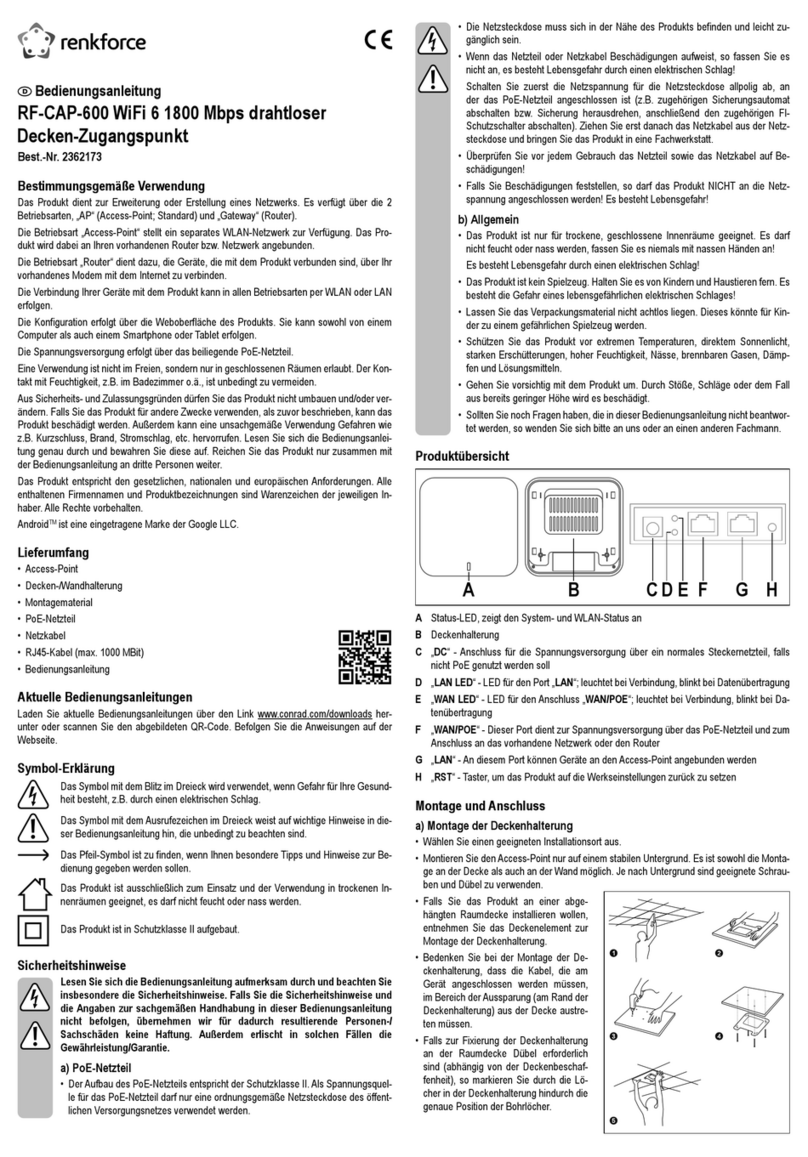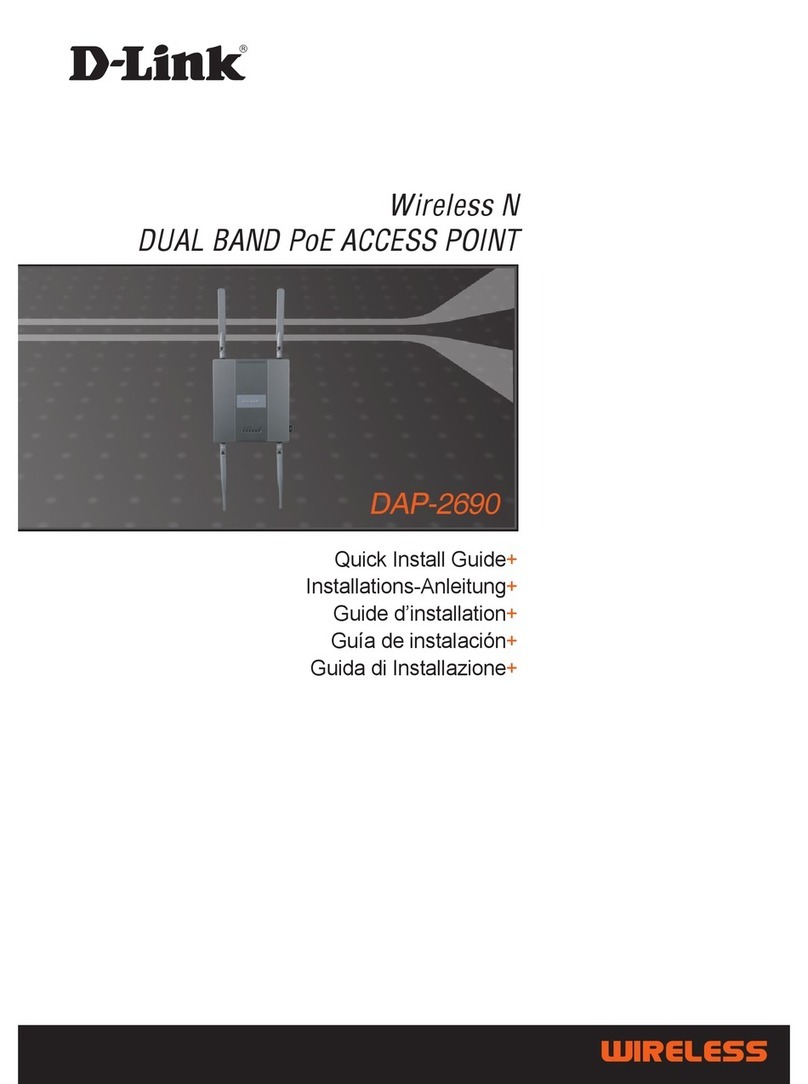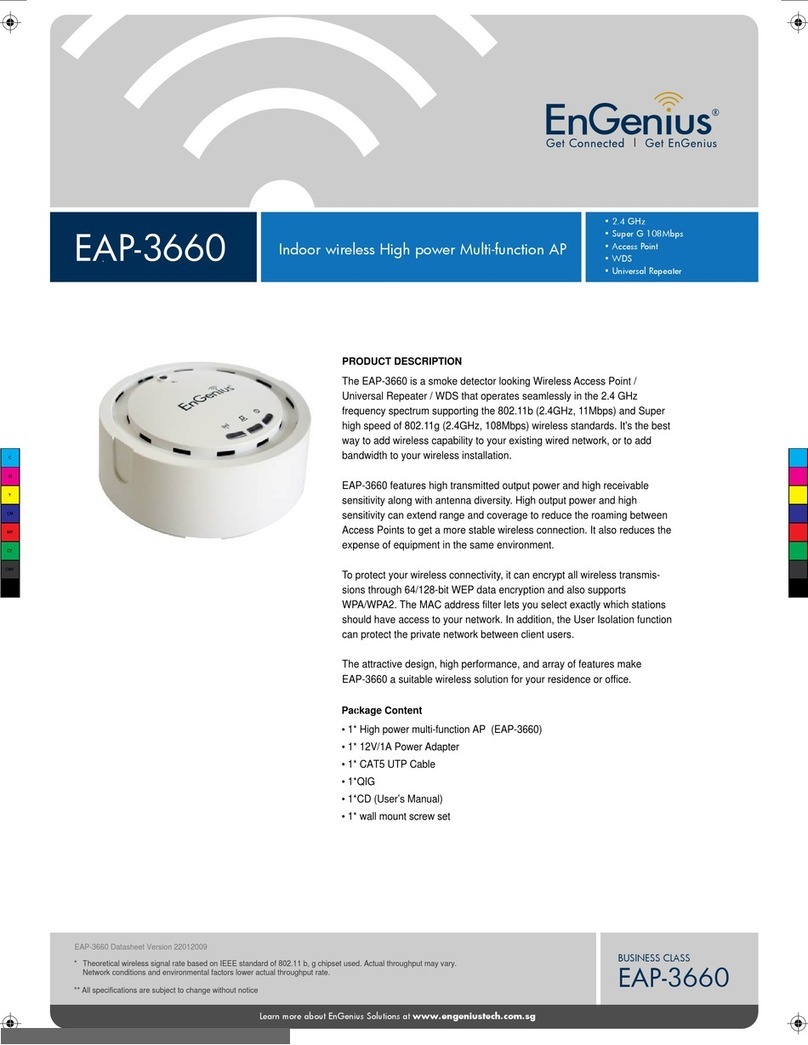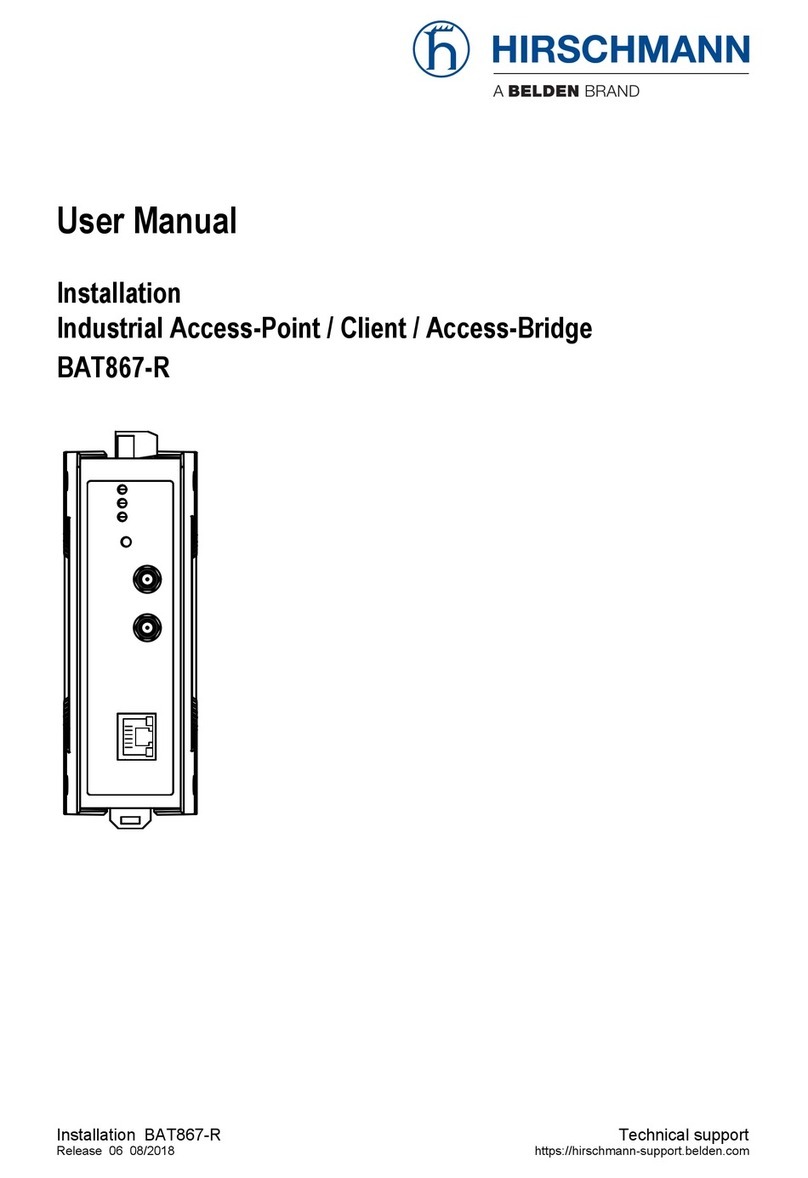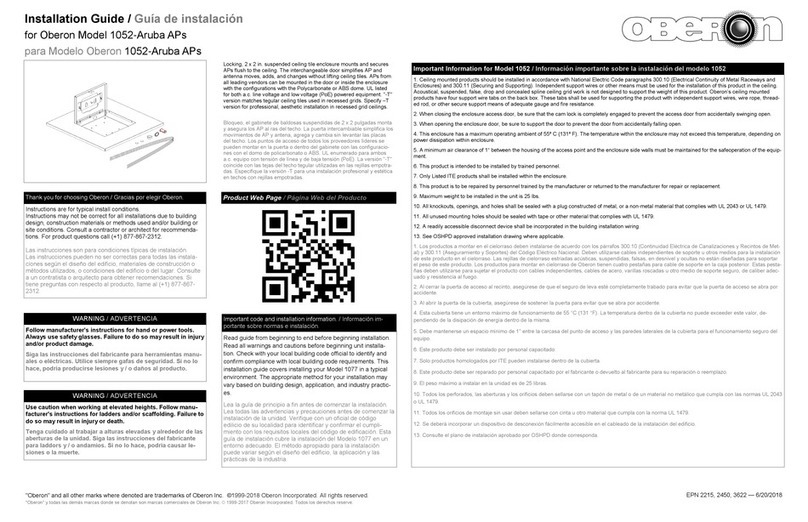The following are some tips and suggestions to help you troubleshoot a few common problems
that might arise when setting up the HiveAP 340:
• Make sure that you connect the larger antennas to the 2.4-GHz connectors, and the
smaller ones to the 5-GHz connectors.
• If you manage the HiveAP through HiveManager Online and it does not show up on the
Monitor > Access Points > HiveAPs page, do the following:
– Check if the HiveAP is still listed in the staging server (click Navigate MyHive >
Staging Server > Monitor > HiveAP). If so, select it, and then click Redirect to move
it to your HiveManager Online system.
– Check connectivity to HiveManager Online:
ping staging.aerohive.com
ping hm-online.aerohive.com
– Ensure that any intervening rewalls allow one of the following sets of services from
the HiveAP to HiveManager Online:
CAPWAP (UDP 12222), SSH (TCP 22), and HTTPS (TCP 443)
or
HTTP (TCP 80) and HTTPS (TCP 443)
• If a client cannot form an association, check that the client is within range and that it is
congured to use the same authentication method as the SSID. For example, if the client
is congured to use Open or WEP authentication but the SSID is set for WPA or WPA2, the
client will not be able to associate with the HiveAP. To see the security settings for an
SSID, click WLAN > Congure WLAN/SSID, and look at the key management, encryption
and authentication methods, and SSID type listed in the table at the bottom of the page.
• If the client associates and authenticates itself, but the HiveAP cannot forward trafc,
check that the HiveAP is assigning the correct user prole and, if so, that it is also
assigning the correct VLAN. To see the user prole and VLAN that a HiveAP assigns a
client, enter show ssid <string> station, and check the UPID (user prole ID) and
VLAN columns. If those are correct, then check that the client has received its network
settings through DHCP. To check connectivity to the DHCP server, make a console or SSH
connection to the HiveAP, send a probe, and see if it elicits a response: interface
mgt0 dhcp-probe vlan-range <vlan1> <vlan2>. Also check that the VLAN
conguration for the port on the connecting switch is correct.
To remove all settings and return the conguration to its factory default settings, enter the
reset cong command or use a pin to press the Reset button on the chassis and hold it
down for at least 5 seconds.
©2010 Aerohive Networks, Inc.
Aerohive®and HiveAP®are U.S. registered
trademarks of Aerohive Networks, Inc.
P/N 330025-04 Rev. A
Technical Documentation
Aerohive provides various technical documents for its products. For information about CLI
commands, see the CLI reference guides available in HTML format. For information about
HiveManager and HiveAP hardware and software topics, see the Aerohive Deployment Guide
(PDF). The deployment guide contains information about HiveAPs and HiveManager appliances,
WLAN deployment considerations, and detailed conguration instructions for commonly used
features. For instructions about setting up a HiveAP to manage other HiveAPs through the
HiveUI, see the Aerohive QuickStart: HiveAP as a Management AP (PDF). To access Aerohive
product documentation, visit www.aerohive.com/techdocs.
HiveManager Help System
The HiveManager Help system contains a wealth of information about all the features you can
congure through HiveManager. To access it, click the Help icon in the upper right corner off
the GUI. A Help topic that pertains to the currently active GUI page appears. To see other Help
topics, use the table of contents to browse the system or the search tool to nd information
about a specic subject.
Support Site
Access technical support services, documentation, and software at www.aerohive.com/
support/login.html. After submitting an account registration, you will be sent a user name and
password to enter when logging in. You can contact Support for assistance through the web
Training
Aerohive offers courses covering the Aerohive cooperative control concepts, the installation
and conguration of Aerohive products, and how to troubleshoot issues and optimize
performance. For more information, visit www.aerohive.com/support/training.html.
Aerohive also offers CBT (computer-based training) modules. CBTs are online ash tutorials
that explain Aerohive concepts and walk you through conguration procedures step by step.
You can use the CBTs to familiarize yourself with the HiveManager GUI and learn how to
congure HiveAPs. Aerohive CBTs are available for free online at www.aerohive.com/techdocs.
Where to go for more information
Deployment and Conguration Tips
Using the mounting plate and track clips, you can mount the HiveAP 340 to the tracks of a
dropped ceiling grid. Using just the mounting plate, you can mount the HiveAP to any at surface
that can support its weight (3.3 lb., 1.5 kg). Both mounting options are explained below.
Mounting the HiveAP 340
Note: In addition to these methods, you can also mount the HiveAP 340 on a table using the
set of four rubber feet that ship with the product. Simply peel the rubber feet off the
adhesive sheet and press them against the underside of the HiveAP in its four corners.
To mount the HiveAP 340 to a standard 1"-wide track (2.54 cm) in a dropped ceiling, you need the
mounting plate, two track clips, and two Keps nuts that ship with the HiveAP 340. You also need a
drill, a wrench, and—most likely—a ladder. For narrower tracks 1/2" to 9/16" wide (1.27
-
1.43
cm),
use the clips available separately in the AH-ACC-9-16-CLIP-KIT accessory.
Nudge the ceiling tiles slightly away from the track to clear some space. Attach the track clips to
the ceiling track, and then fasten the mounting plate to the clips. When you have the mounting
plate in the correct location, cut or drill a hole in the ceiling through which you can then pass the
Ethernet and power cables.
2
Through the oblong opening in the
plate, drill a hole in the ceiling tile
(not shown). Then pass one or both
Ethernet cables through the hole,
and if you plan to supply power
from an AC power source rather
than through PoE, pass the power
cable through as well.
3
Insert the mounting plate over the
screws attached to the track clips,
and use the Keps nuts to fasten
the plate rmly to the threaded
studs on the clips. Use a wrench to
tighten the nuts rmly to the bolts
and secure the plate to the track.
1
Attach the HiveAP 340 to the mounting plate and connect the cables. (Note: You can tie the
cables to the tie points (small arched strips) on the mounting plate to prevent them from being
pulled out of their connections accidentally.)
4
Press the track clips against the
ceiling track and swivel them until
they snap into place, gripping the
edges of the track. If necessary,
slide one or both of the clips
along the track to position them
at the proper distance (2 1/4" or 7
cm) to t through the holes in the
mounting plate.
With the HiveAP 340 upside down, align its port side with the bottom end of
the plate. Push the HiveAP upward, inserting the four tabs on the plate into
the four slots on the HiveAP. Slide the HiveAP toward the bottom end of the
plate, locking the tabs in the slots.
5Attach the antennas and connect the cables to complete the installation.
When done, adjust the ceiling tiles back into their former position.
You can use the mounting plate to attach the HiveAP 340 to any surface that supports its weight,
and to which you can screw or nail the plate. First, mount the plate to the surface. Then, through
the large opening in the lower part of the plate, make a hole in the wall so that you can pass the
cables through to the HiveAP.
Finally, attach the device to the plate, and connect the cables.
With the two wings at the sides of the
plate extending away from the surface,
attach the mounting plate to a secure
object such as a wall or beam. Use #8
screws for the oblong holes, and #10
for the larger round ones.
Cut or drill a hole through one of the
openings in the mounting plate to pass
the cables through to the HiveAP 340.
Insert the tabs on the mounting plate
into the slots on the underside of the
HiveAP 340. Then push the HiveAP 340
downward to lock it in place.
Attach the antennas and connect the
cables to the HiveAP 340.
Depending on how the device is powered
and how it connects to the network,
connect a power cable and one or two
Ethernet cables.
Note: There are various holes through which you can
screw or nail the plate in place. Choose the
two or three that best suit the object to which
you are attaching it.
1
Mount the HiveAP 340 on a wall as explained below.
(side view)
2
3
4
Locking the HiveAP 340
To lock the HiveAP 340 to the mounting plate, use either a Kensington lock or the lock adapter
that is included with the mounting kit and a small padlock (not included). To use a Kensington
lock, loop the cable attached to the lock around a secure object, insert the T-bar component
of the lock into the device lock slot on the HiveAP, and then turn the key to engage the lock
mechanism. To use the lock adapter, follow the steps below:
Insert the security screw through
the hole in the HiveAP 340 and
begin to thread it into the hole
in the mounting plate.
1With the insert bit in a screw driver,
tighten the screw into place, securing
the HiveAP to the mounting plate.
2
Ceiling Mount
Surface Mount
Track Clips
Ceiling Track
2 1/4" (7 cm)
Mounting Plate HiveAP 340 (shown transparent for clarity)
Tab
inside
slot.
Tab
locked in
place.
(side view) Ta b
Slot
Ceiling
Mounting Plate
HiveAP 340
(cables pass through holes in
the mounting plate and ceiling)
Drill a hole in the ceiling tile
and feed cables through here.
(worm’s eye view with ceiling tiles removed for clarity)
Mounting
Plate
HiveAP 340
HiveAP 340
Mounting Plate Wall
5 GHz (A)
5 GHz (B)5 GHz (C)
Insert a lock
through the opening.
HiveAP 340
Mounting Plate
Rotate the lock
adapter clockwise.