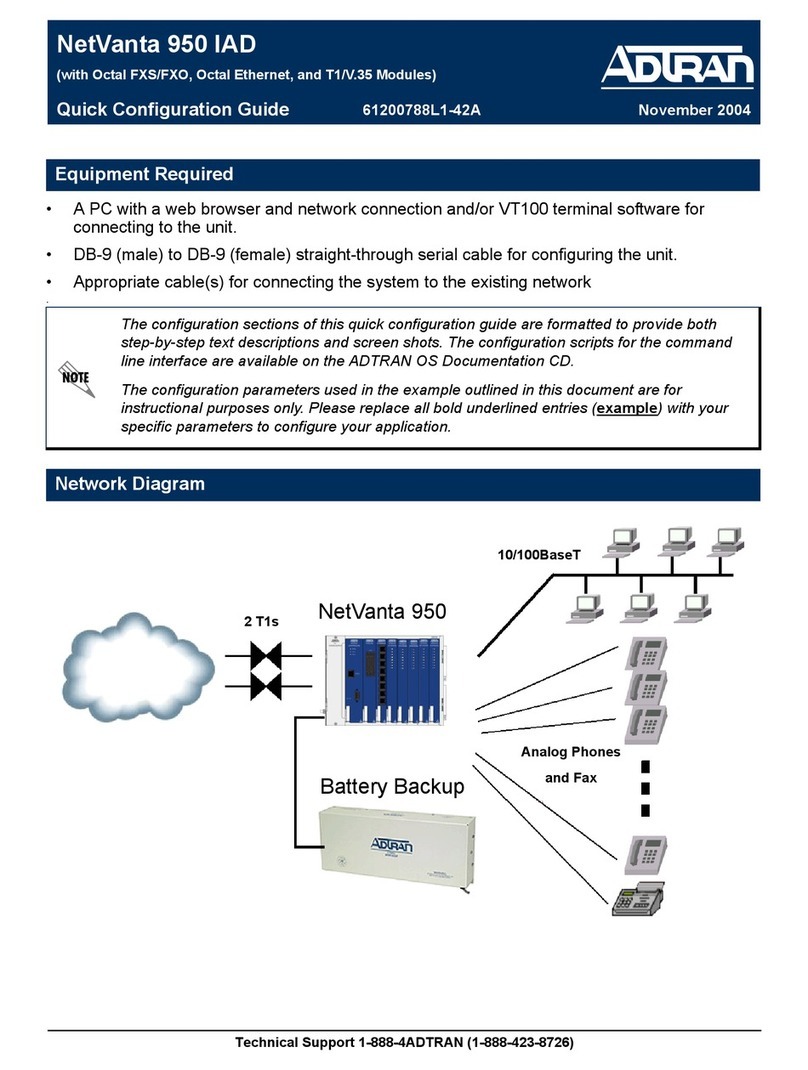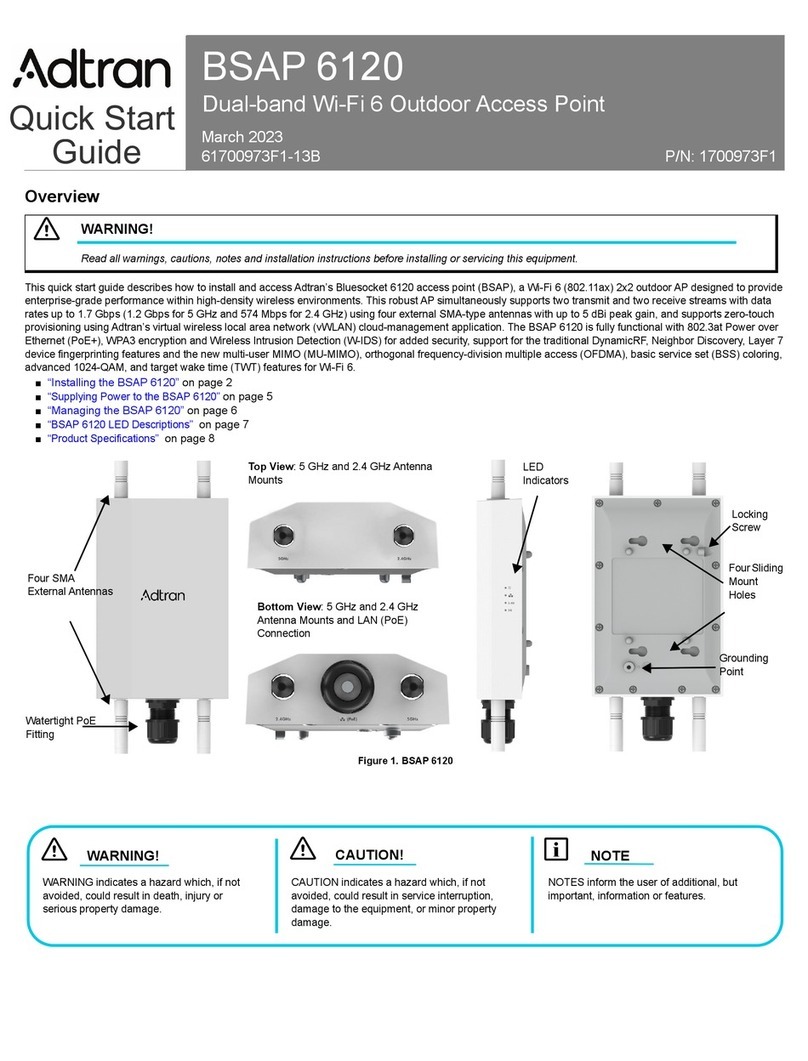ADTRAN NetVanta 900 Series User manual
Other ADTRAN Wireless Access Point manuals

ADTRAN
ADTRAN 160 series Manual

ADTRAN
ADTRAN BlueSocket BSAP 1920 User manual

ADTRAN
ADTRAN Total Access 850 Instruction Manual

ADTRAN
ADTRAN Bluesocket 2030 User manual
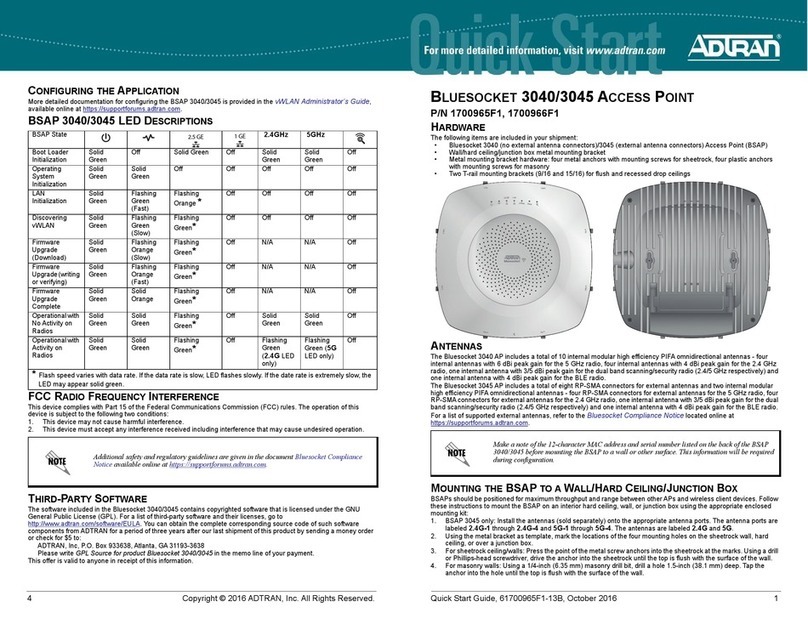
ADTRAN
ADTRAN BLUESOCKET 3045 User manual

ADTRAN
ADTRAN 1700412E1 User manual
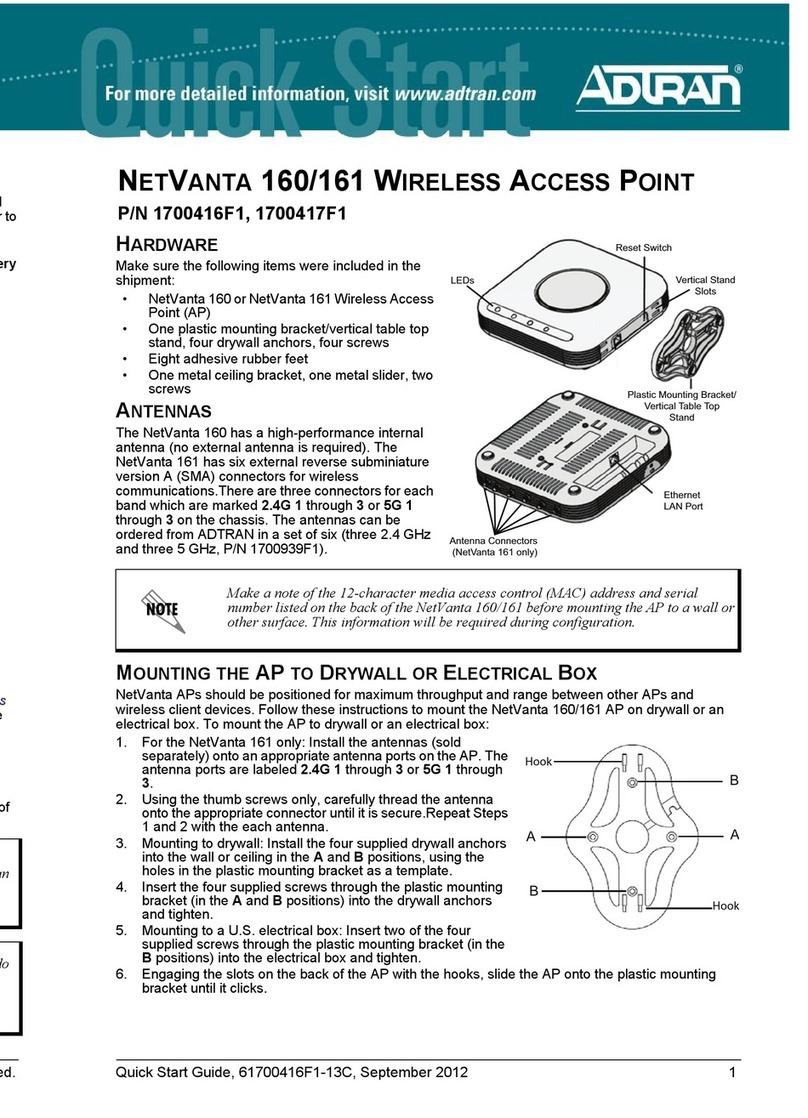
ADTRAN
ADTRAN NetVanta 160 User manual
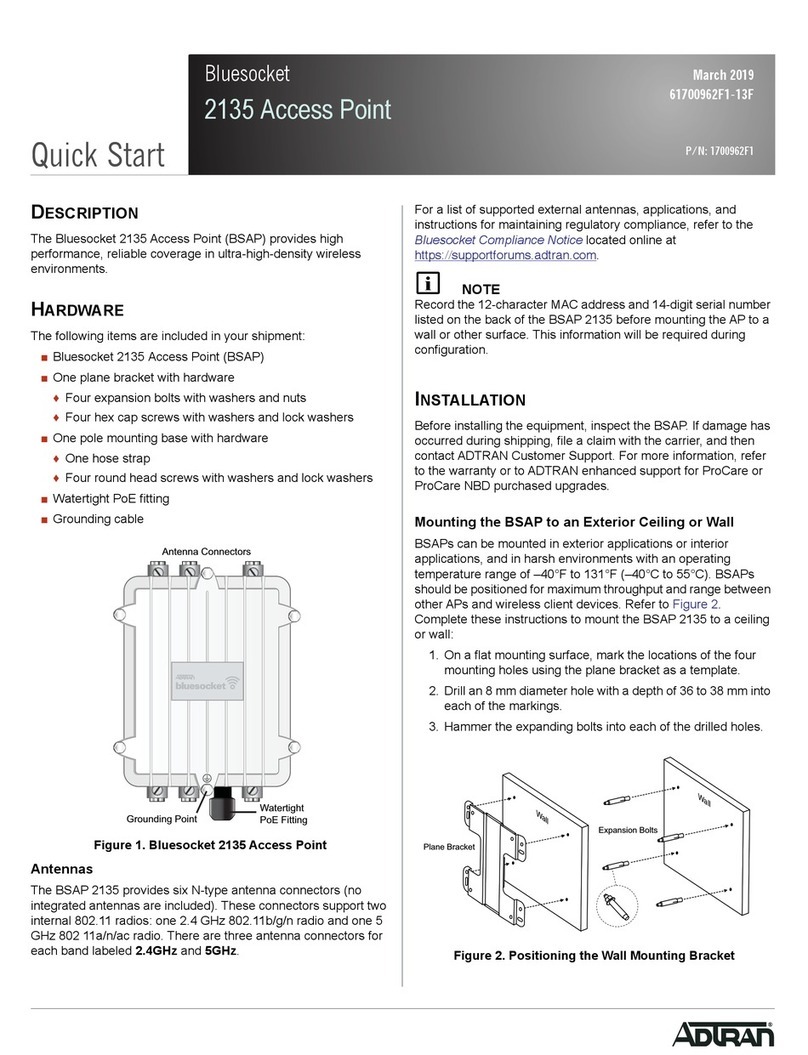
ADTRAN
ADTRAN 2135 User manual
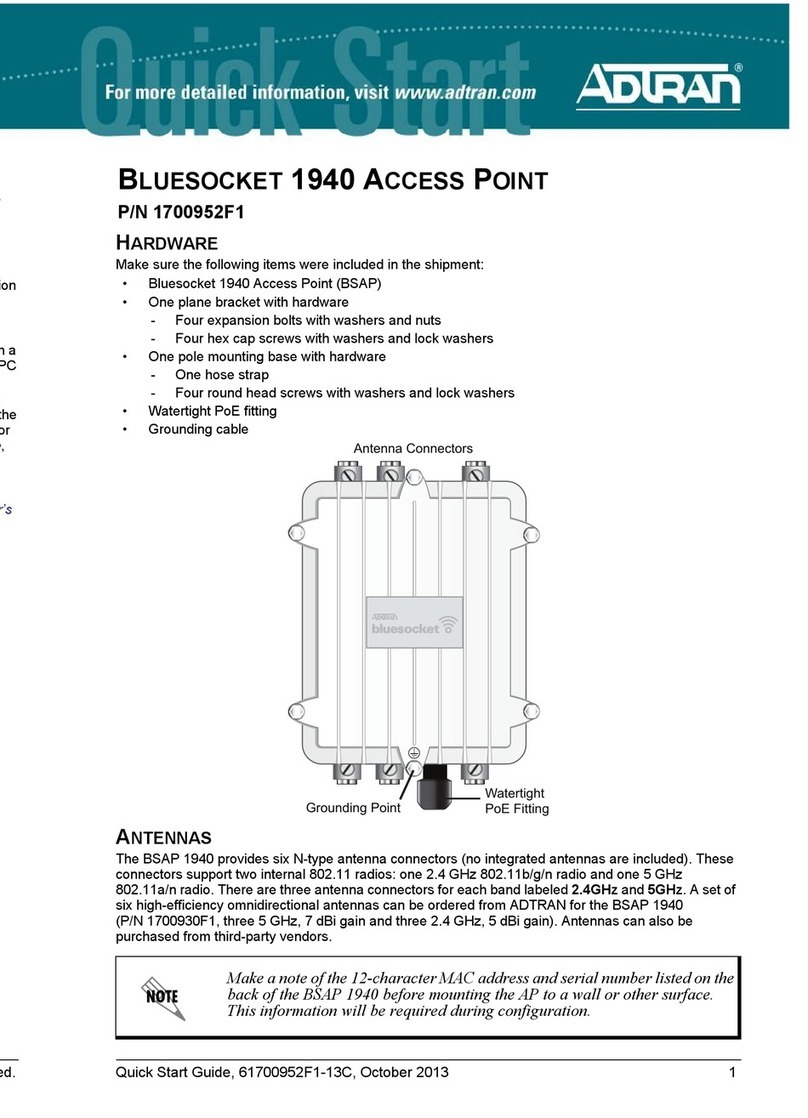
ADTRAN
ADTRAN BLUESOCKET 1940 User manual

ADTRAN
ADTRAN SMART/RG SR506n User manual

ADTRAN
ADTRAN BLUESOCKET 1920 User manual
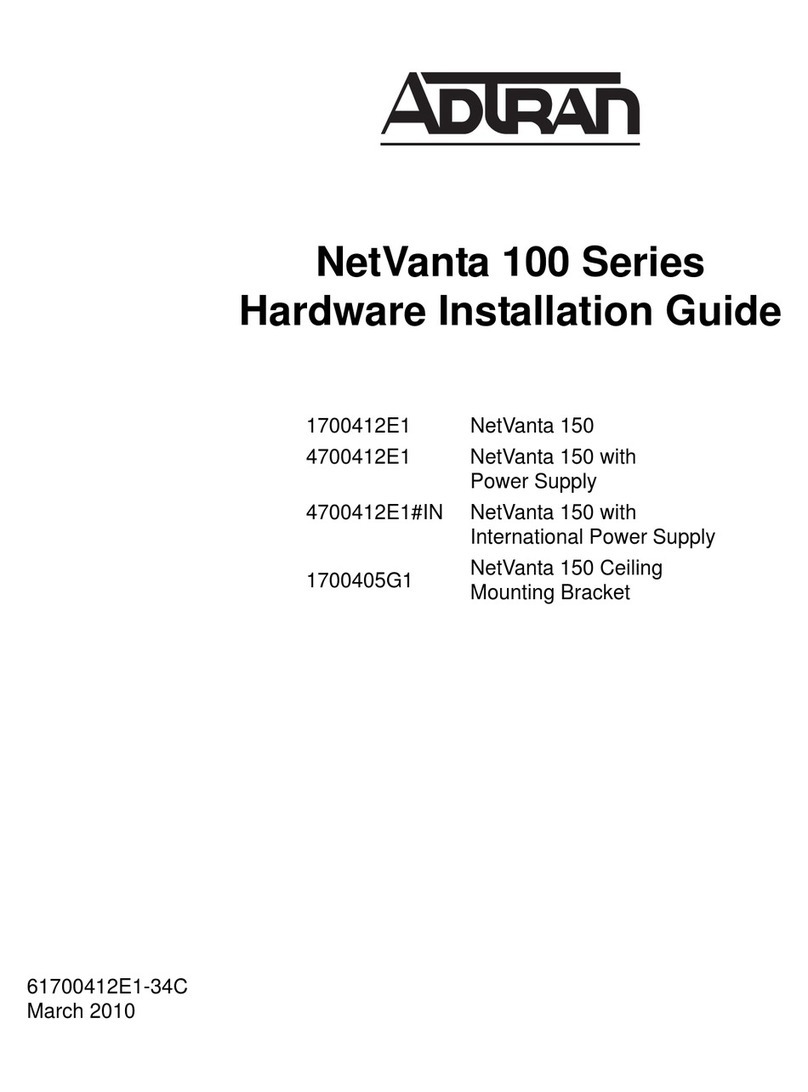
ADTRAN
ADTRAN NetVanta 100 Series Manual
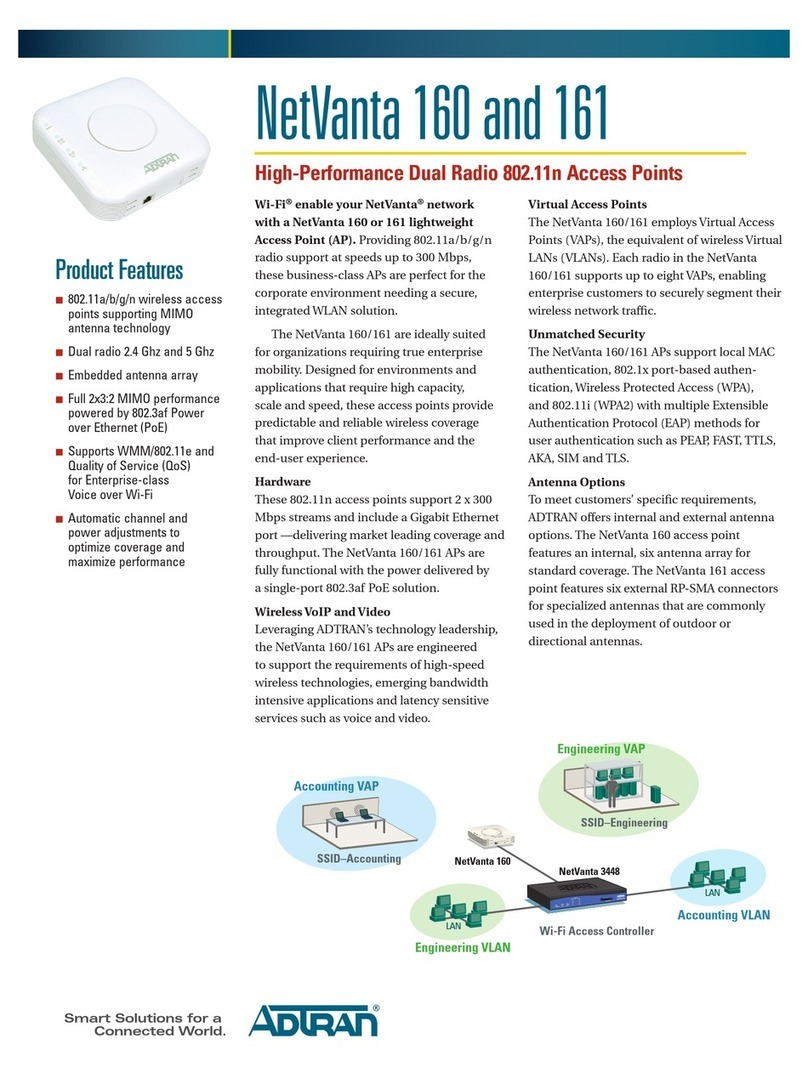
ADTRAN
ADTRAN NetVanta 160 Installation instructions
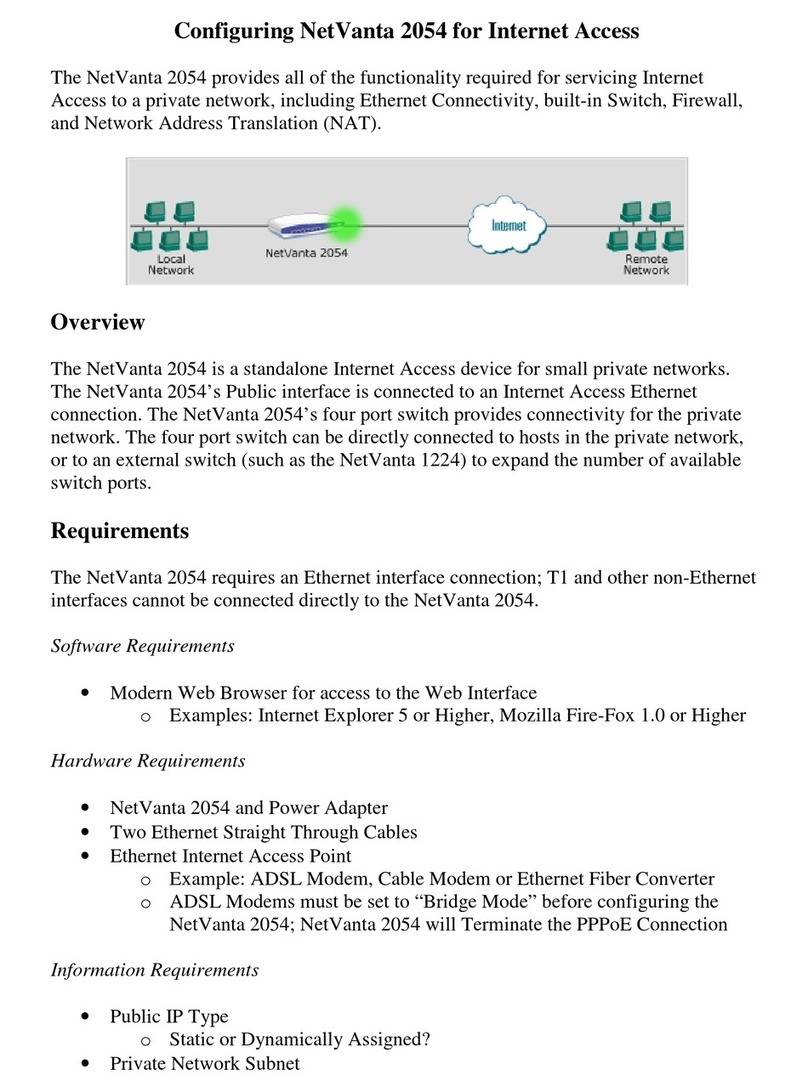
ADTRAN
ADTRAN NetVanta 2054 User manual
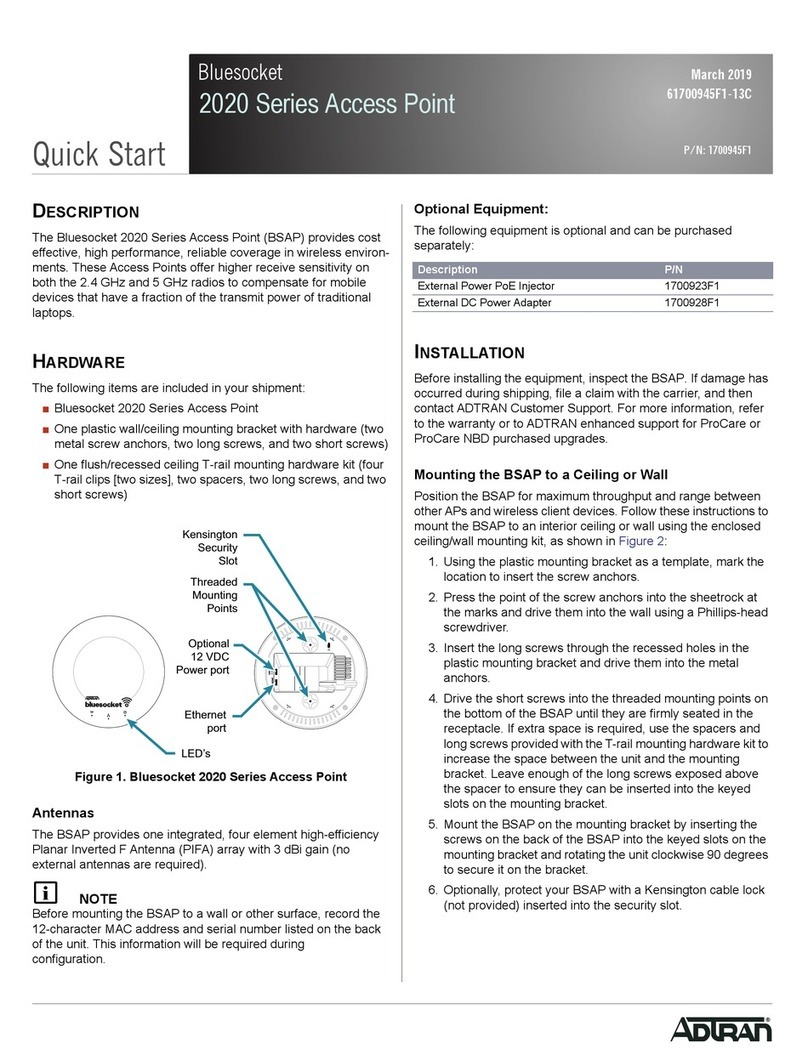
ADTRAN
ADTRAN Bluesocket 2020 Series User manual

ADTRAN
ADTRAN BLUESOCKET 1930 User manual
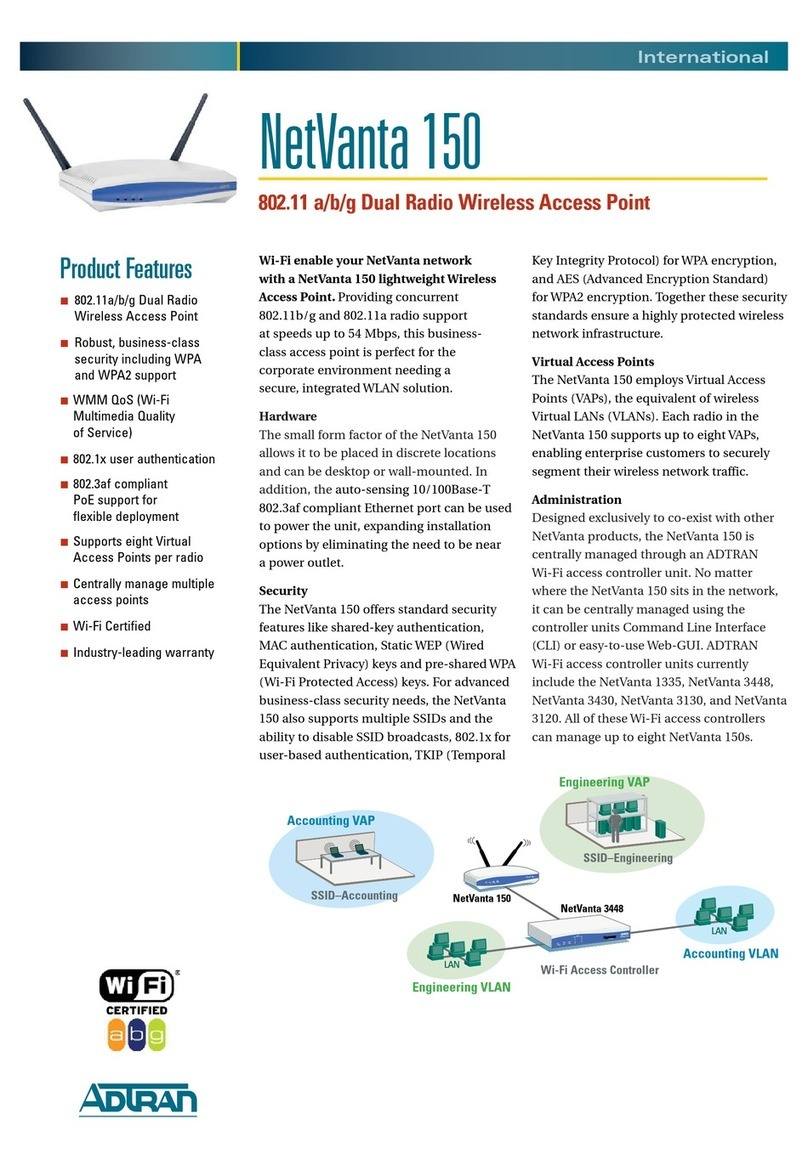
ADTRAN
ADTRAN NetVanta 150 User manual

ADTRAN
ADTRAN Bluesocket 3040 User manual

ADTRAN
ADTRAN Total Access 612 User manual
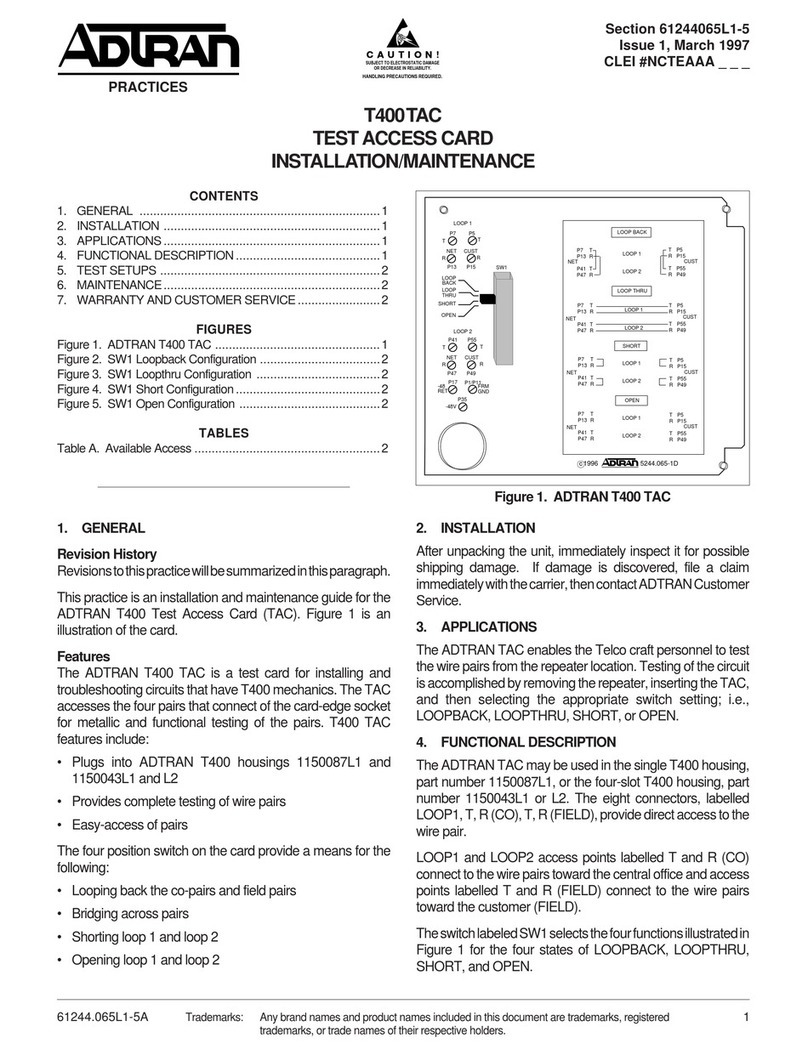
ADTRAN
ADTRAN T400TAC Maintenance and service guide
Popular Wireless Access Point manuals by other brands

Monoprice
Monoprice MW301A user guide

D-Link
D-Link DWL-2700AP - AirPremier Outdoor Wireless Access... user manual

D-Link
D-Link DWL-2100AP - AirPlus Xtreme G Quick installation guide

TP-Link
TP-Link Auranet EAP225 Quick installation guide

D-Link
D-Link DWL-2100AP - AirPlus Xtreme G Quick installation guide

Ubiquiti
Ubiquiti NanoStation NSM2 quick start guide