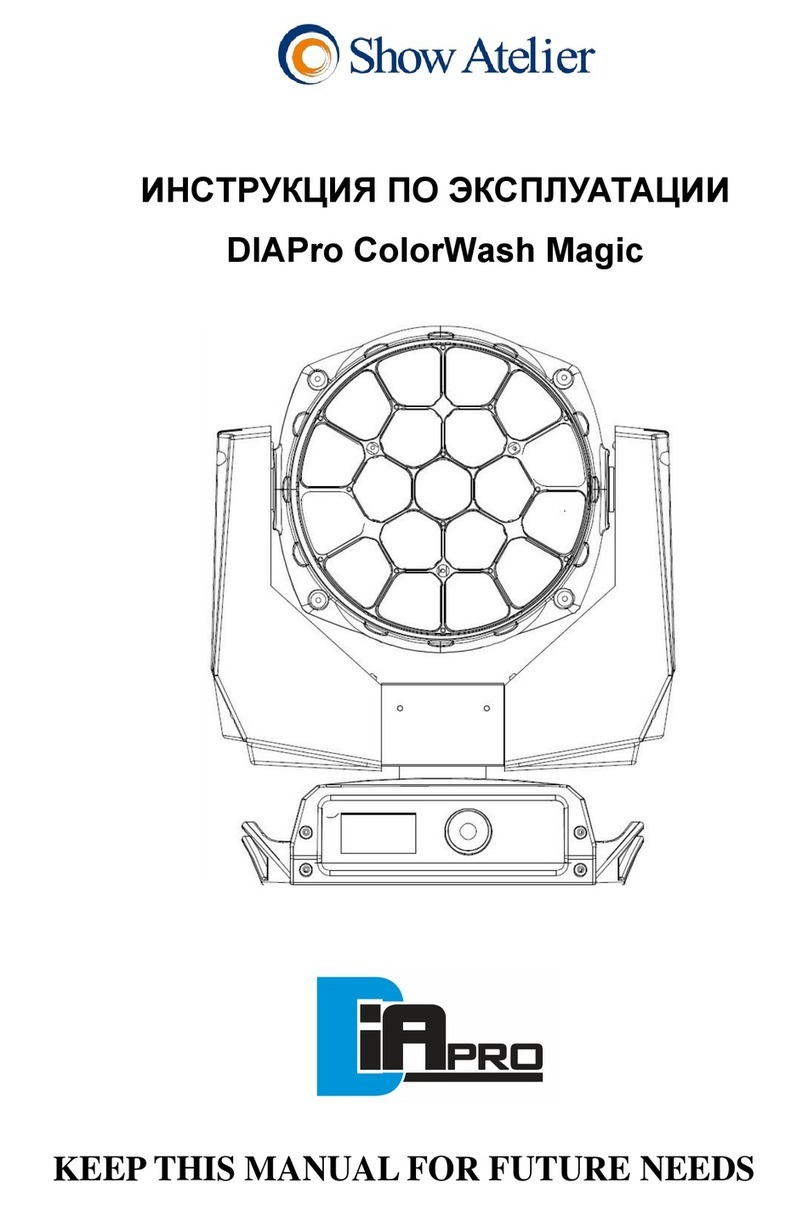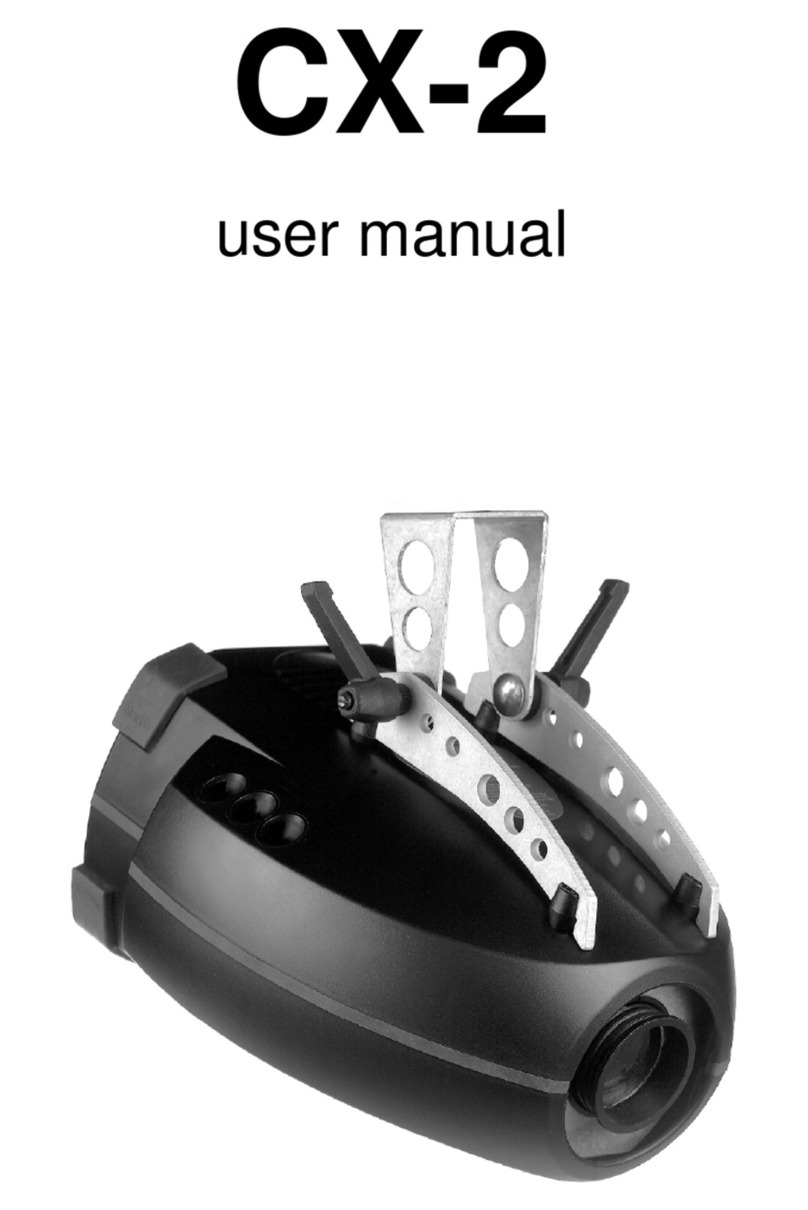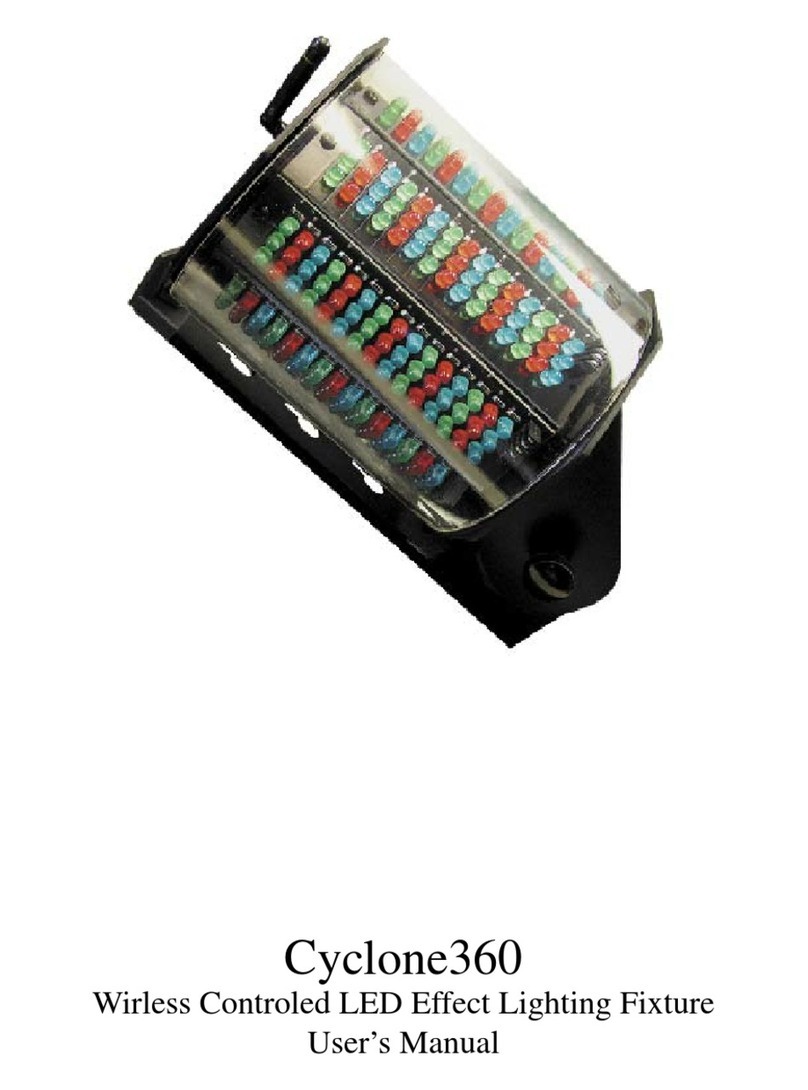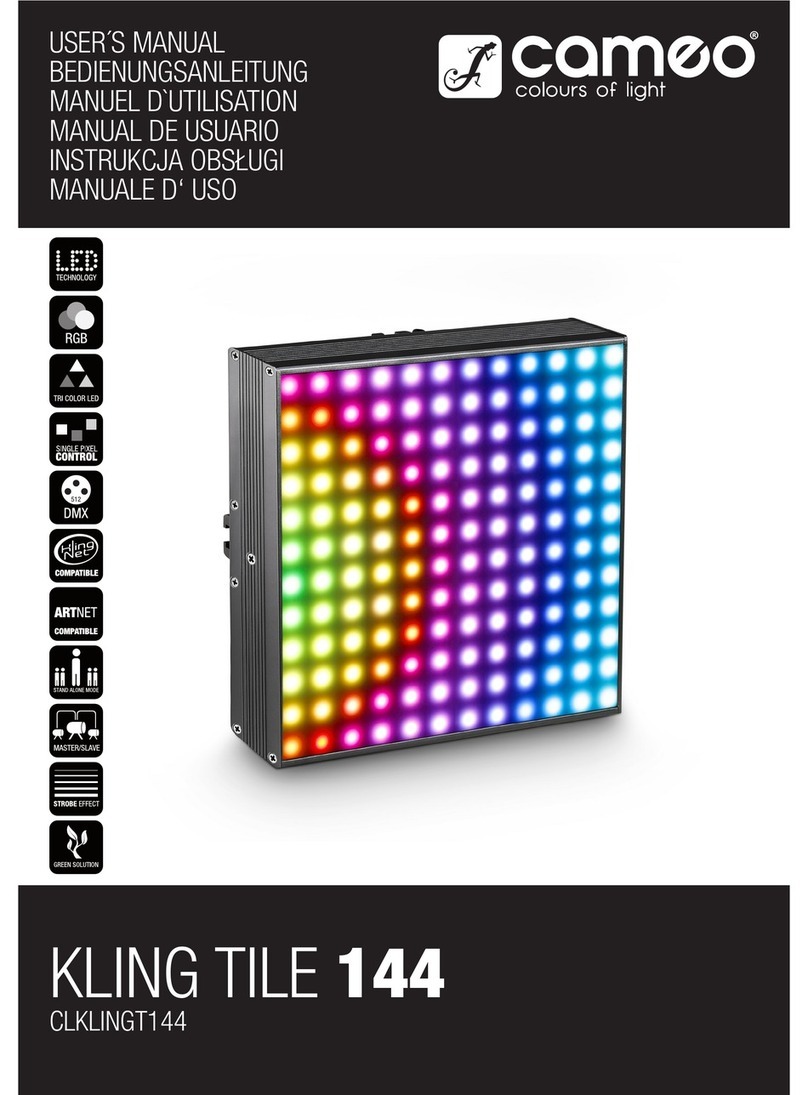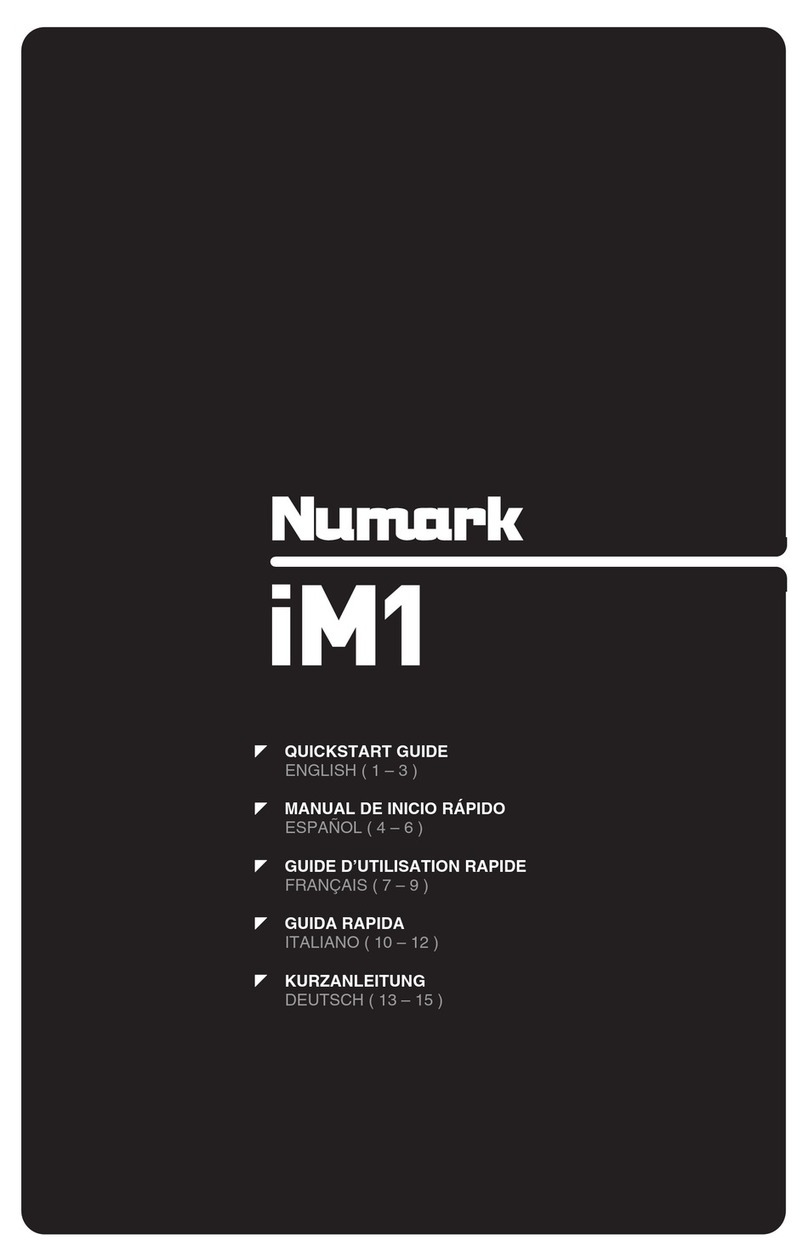Show Atelier DIALighting LED Bar 32-15 COB User manual
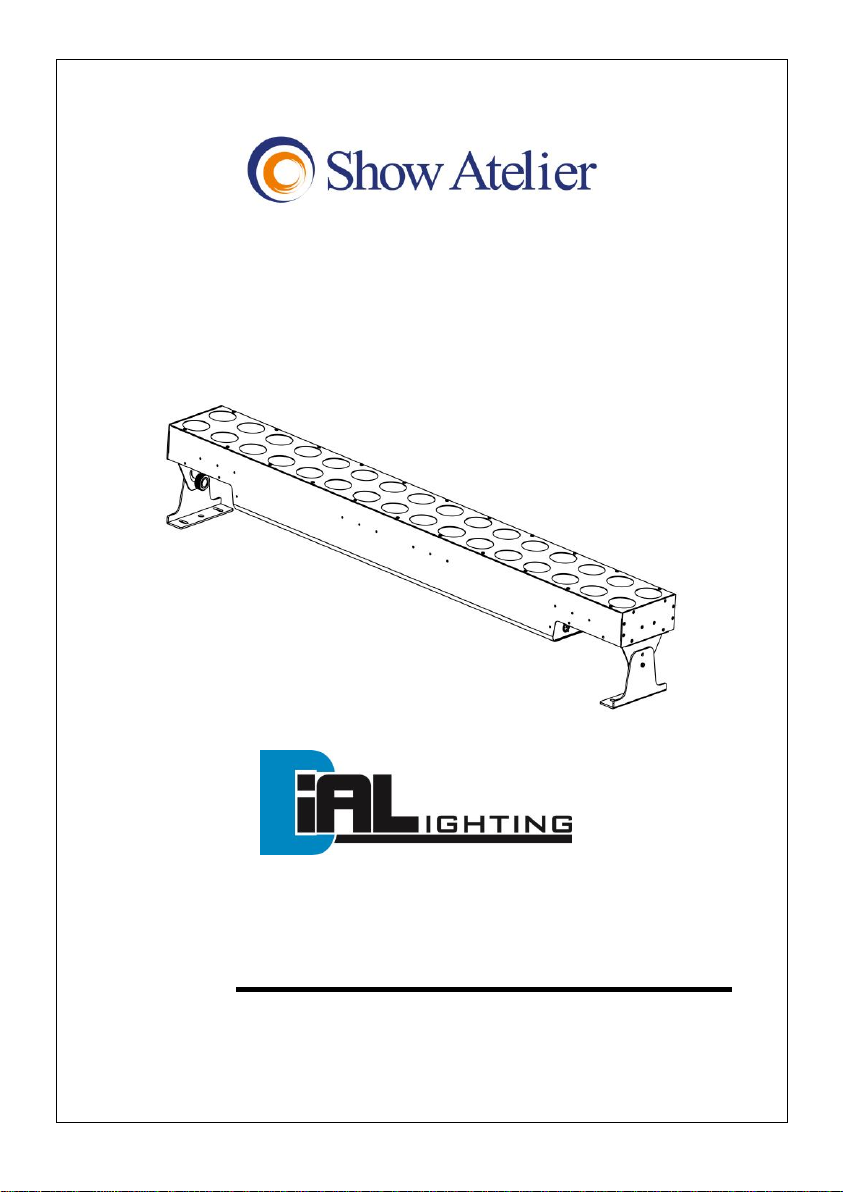
DIALighting LED Bar 32-15 COB
User Guide
Professional Entertainment Technology

1B
TABLE OF CONTENTS
1. Safety Instruction
2. Technical Specification
3. How To Set The Unit
3.1 Control Panel
3.2 Main Function
4. How To Control The Unit
4.1 Master/slave built-in preprogram function
4.2 Universal DMX controller
4.3 DMX 512 Configuration
4.4 DMX512 Connection
5. Troubleshooting
6. Fixture Cleaning
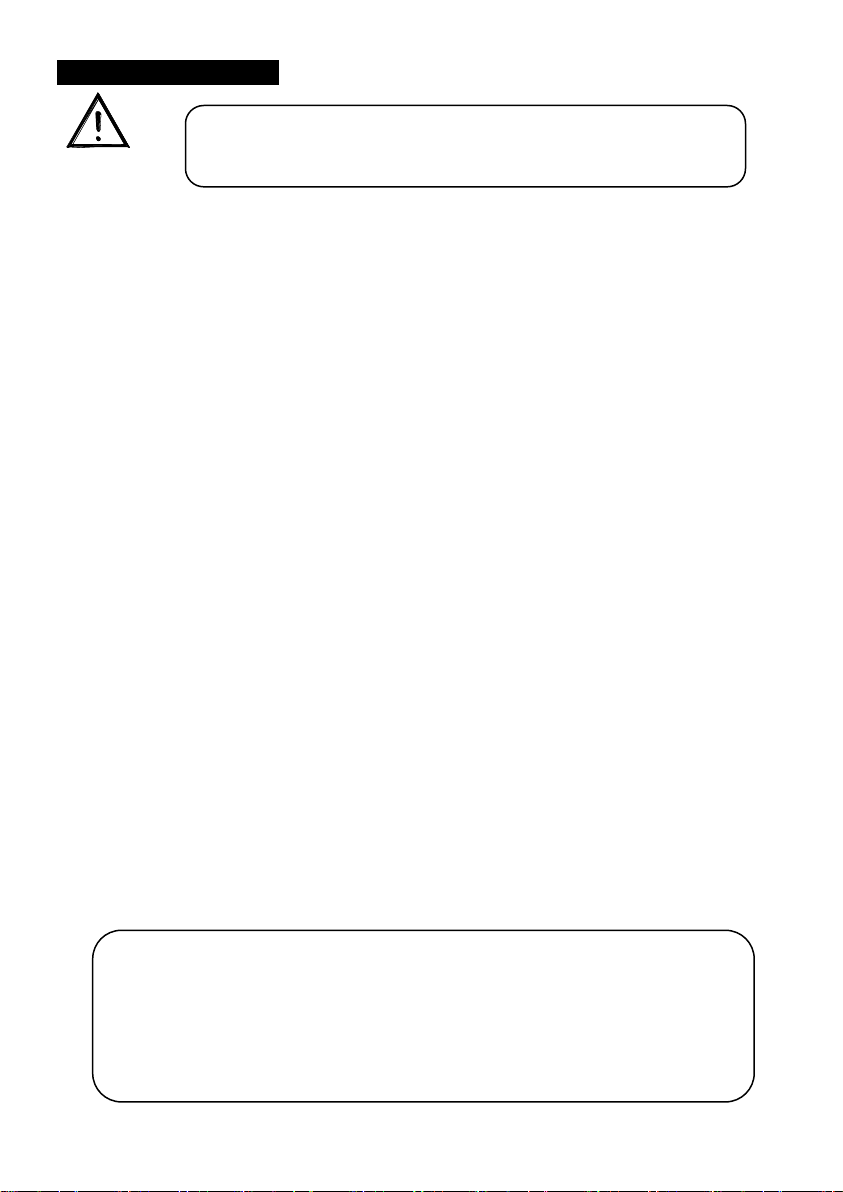
2B
1. Safety Instruction
WARNING
Please keep this user guide for future consultation. If you sell the unit to another user, be
sure that they also receive this instruction booklet.
Unpack and check carefully there is no transportation damage before using the unit.
Before operating, ensure that the voltage and frequency of power supply match the power
requirements of the unit.
It’s important to ground the yellow/green conductor to earth in order to avoid electric
shock.
The unit is for indoor use only. Use only in a dry location.
The unit must be installed in a location with adequate ventilation, at least 50cm from
adjacent surfaces. Be sure that no ventilation slots are blocked.
Disconnect main power before replacement or servicing.
Make sure there is no flammable materials close to the unit while operating as it is fire
hazard.
Use a safety cable when fixing this unit.
Maximum ambient temperature is TA: 40℃. Don’t operate it where the temperature is
higher than this.
In the event of serious operating problems, stop using the unit immediately. Never try to
repair the unit by yourself. Repairs carried out by unskilled people can lead to damage or
malfunction. Please contact the nearest authorized technical assistance center. Always
use the same type spare parts.
Do not touch any cable during operation as high voltage may cause electric shock.
Warning
Please read carefully the instruction, which includes important
information about the installation, usage and maintenance.
For power supply, if use the 240Vac 50Hz power supply, do not connect in
series much more than 4 units, use another mains supply for next 4 units.
If use the 100Vac 60Hz power supply, do not connect in series much more
than 2 units, use another mains supply for next 2 units.
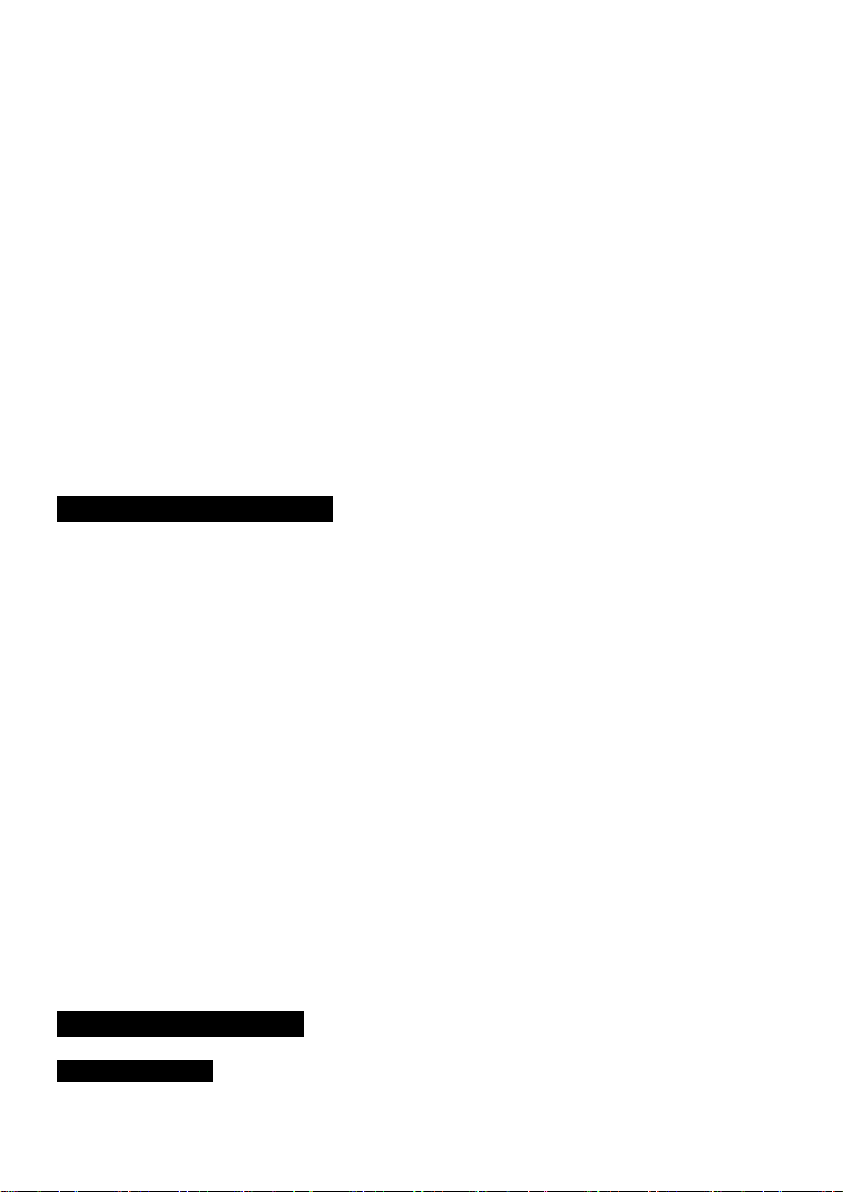
3B
To prevent or reduce the risk of electrical shock or fire, do not expose the unit to rain or
moisture.
Do not open the unit within five minutes after switching off.
The housing or the lens must be replaced if they are visibly damaged.
Caution
There are no user serviceable parts inside the unit. Do not open the housing or attempt
any repairs yourself. In the unlikely event your unit may require service, please contact
your nearest dealer.
Installation
The unit should be mounted via its metal hole in the bracket. Always ensure that the unit is
firmly fixed to avoid vibration and slipping while operating. Always ensure that the
structure to which you are attaching the unit is secure and is able to support 10 times the
weight of the unit.
2. Technical Specification
1//3/4/5/6/12/24/48/50 channels switchable.
Automatic switching between music trig and auto mode
Great built-in programs under Master/Slave mode trigged by music
Individual control of each LED cluster
Sound sensitivity adjustable via the menu
Auto-fading show with 3 different speeds
Specially designed stand for floor operation
LCD display for easy addressing and setting
Waterproof Grade:IP20
Power Supply: 100~240V 50/60Hz
Power consumption: 550W
LED: 15W COB RGB three in one LED color x 32pcs
Dimension:1600x200x252.5mm
Weight: 24.0Kgs
3. How To Set The Unit
3.1 Control Panel
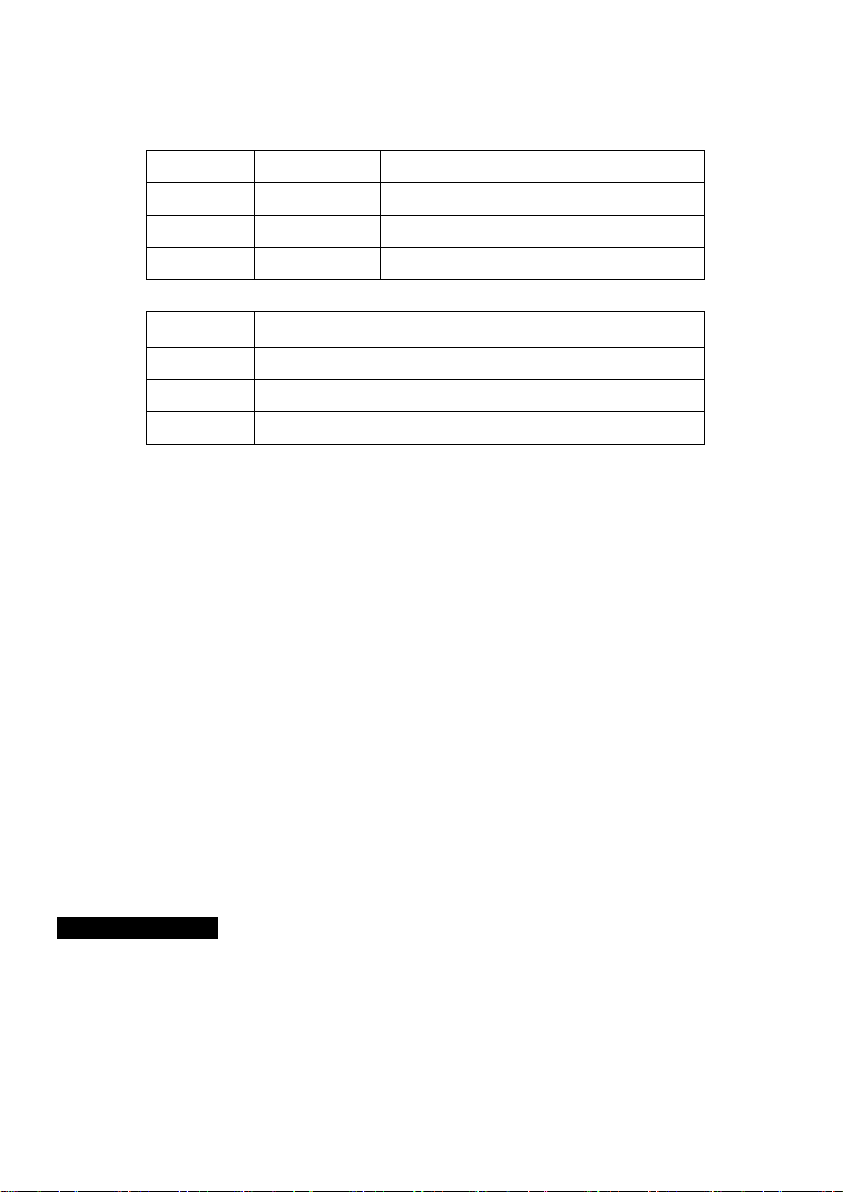
4B
Display
To show the various menus and the selected functions
LED
DMX
On
DMX input present
MASTER
On
Master Mode
SLAVE
On
Slave Mode
SOUND
Flashing
Sound activation
Button
MENU
To select the programming functions
DOWN
To go backward in the selected functions
UP
To go forward in the selected functions
ENTER
To confirm the selected functions
Microphone
Receive the sound to control the unit
Only for remote control
Connect to the 1/4’’ microphone jack to control the unit in Stand by and Mode functions.
Mains input
Connect to power supply.
Mains output
Connect to supply mains power to other units.
Fuse
For over current protection.
DMX input/output
For DMX512 link, use 3/5-pin XLR plug cable to link the unit together.
Safety Ring
For safety wire fixing.
3.2 Main Function
To select any of the given functions, press the MENU button to show the required option on
the display. Select the function with the ENTER button and the display will blink. Use the
DOWN and UP buttons to change the mode. Once the required mode has been selected,
Press the ENTER button to store. To go back to the main menu without any changes press
the MENU button or wait for 8 seconds.
Hold the MENU button to exit the menu mode, the unit will run the built-in program you have

5B
selected. At this time you can press the DOWN and UP buttons to change the show, the new
show will take effect immediately. If you select show 1-8 or Auto Fade, you can press the
ENTER button to choose the speed. The unit will run in the speed that has been selected or
run to the music.
The main functions are shown below:

6B
DMX Address
Press the MENU button to show DMX Address on the display. Press the ENTER button and
the display will blink. Use the DOWN and UP buttons to change the DMX512 address. Once
the address has been selected, press the ENTER button to store. To return to the main
menu without any changes press the MENU button or wait for 8 seconds.
Setup Mode
Press the MENU button to show Setup Mode on the display. Press the ENTER button and
the display will blink. Use the DOWN and UP buttons to change the tube amount from 1 to
1000. Once selected, press the ENTER button to store. To return to the main menu
without any changes press the MENU button or wait for 8 seconds.
Channel Mode
Press the MENU button to show Channel Mode on the display. Press the ENTER button
and the display will blink. Use the DOWN and UP buttons to select the 1, 3, 4, 5, 6, 12,
24 ,48,50 channels mode. Once selected, press the ENTER button to store. To return to the
main menu without any changes press the MENU button or wait for 8 seconds.

7B
Show Mode
Press the MENU button to show Show Mode on the display. Press the ENTER button and
the display will blink. Use the DOWN and UP buttons to select Auto Mode (Auto show),
Sound Mode or DB Mode once selected, press the ENTER button to store and return to the
last menu, then the unit will run to music.
If you choose Auto Mode, press the ENTER button to confirm, then you can use the DOWN
and UP buttons to select Auto ST Chase or Auto MO Chase or Auto MT Chase or Auto MC
Chase or Auto WL Chase or Auto Random or Auto Fade or Auto SO Chase mode. Press
the ENTER button to confirm, then you can use the DOWN and UP buttons to select
Speed1 …to Speed 5 or Left/Right Speed1 …or Left/Right Speed5 . Once selected, press
the ENTER button to store. To return to the main menu without any changes press the
MENU button or wait for 8 seconds.
If you choose Sound Mode, press the ENTER button to confirm, then you can use the
DOWN and UP buttons to select Sound Random or Sound TC Chase or Sound SO Chase
or Sound ST Chase or Sound MO Chase or Sound MT Chase or Sound C Change or
Sound C Strobe, Once selected, press the ENTER button to store. To return to the main
menu without any changes press the MENU button or wait for 8 seconds.
If you choose DB Mode, press the ENTER button to confirm, then you can use the DOWN
and UP buttons to select DB Random or DB Red or DB Green or DB Blue or DB Black or
DB R_Y_G or DB Differ or DB Same mode. Press the ENTER button to confirm, then you
can use the DOWN and UP buttons to select Left or Right. Once selected, press the
ENTER button to store. To return to the main menu without any changes press the MENU
button or wait for 8 seconds.
Color Mode
Press the MENU button to show Color Mode on the display. Press the ENTER button and
the display will blink. Use the DOWN and UP buttons to select the Menu (manual setting),
Color 1 or … or Color 32, once selected, press the ENTER button to store. If you choose
Maun mode, press the ENTER button to confirm, you can use the DOWN and UP buttons to
select Red or Green or Blue, press the ENTER button to confirm and use the DOWN and
UP buttons to adjust the value. Once selected, press the ENTER button to store. To return to
the main menu without any changes press the MENU button or wait for 8 seconds.
Sound State
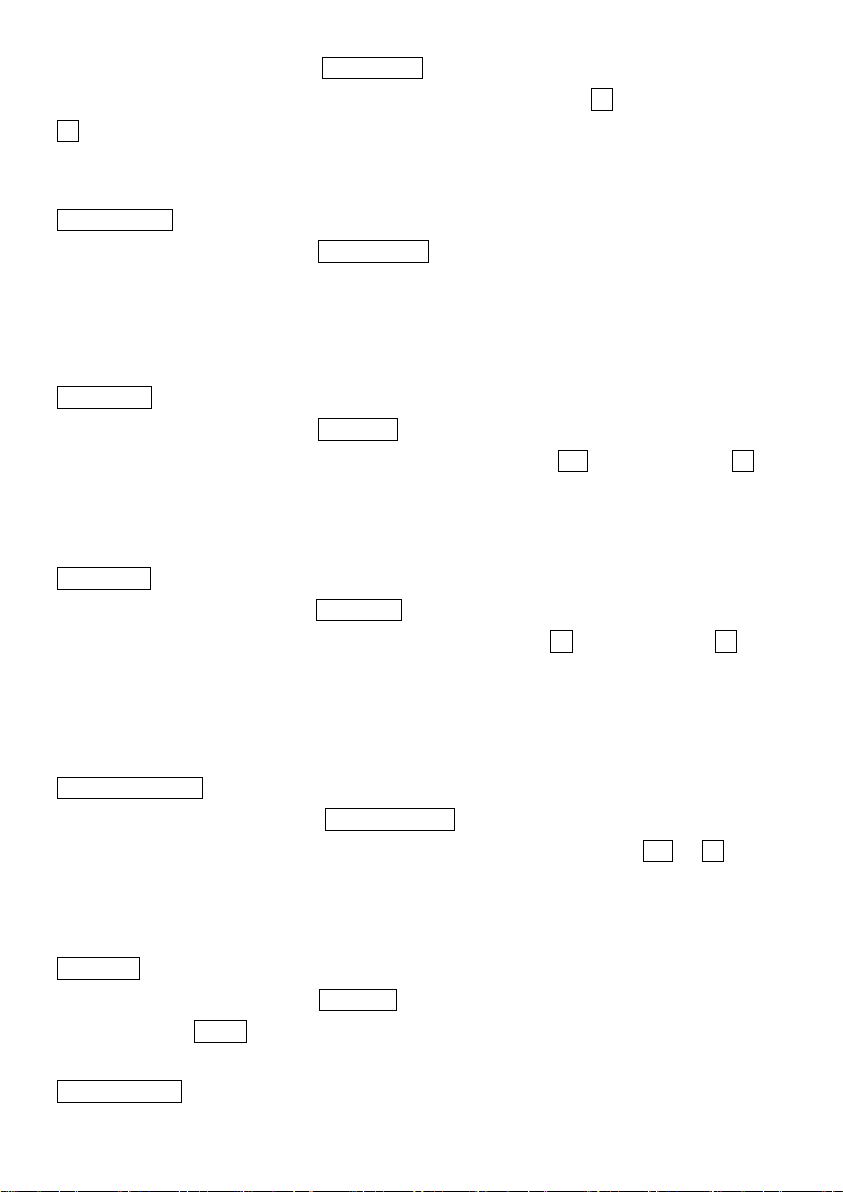
8B
Press the MENU button to show Sound State on the display. Press the ENTER button and
the display will blink. Use the DOWN and UP buttons to select the on (sound control on) or
off (sound control off) mode. Once selected, press the ENTER button to store. To return to
the main menu without any changes press the MENU button or wait for 8 seconds.
Sound Sense
Press the MENU button to show Sound Sense on the display. Press the ENTER button and
the display will blink. Use the DOWN and UP buttons to adjust the sound sensitively (0-100)
of the unit. Once selected, press the ENTER button to store. To return to the main menu
without any changes press the MENU button or wait for 8 seconds.
Black Out
Press the MENU button to show Black Out on the display. Press the ENTER button and the
display will blink. Use the DOWN and UP buttons to select the yes (yes blackout) or no (no
blackout) mode. Once selected, press the ENTER button to store. To return to the main
menu without any changes press the MENU button or wait for 8 seconds.
Back Light
Press the MENU button to show Back Light on the display. Press the ENTER button and the
display will blink. Use the DOWN and UP buttons to select the on (back light on) or off (back
light off 1 minute after auto show) mode. Once selected, press the ENTER button to store.
To return to the main menu without any changes press the MENU button or wait for 8
seconds.
Fixture Reverse
Press the MENU button to show Fixture Reverse on the display. Press the ENTER button
and the display will blink. Use the DOWN and UP buttons to select the yes or no . Once
selected, press the ENTER button to store. To return to the main menu without any changes
press the MENU button or wait for 8 seconds.
Auto Test
Press the MENU button to show Auto Test on the display. Press the ENTER button and the
display will show Test… and the unit will run a self-test with its built-in programs. To return to
the main menu press the MENU button or wait for 8 seconds.
White Balance
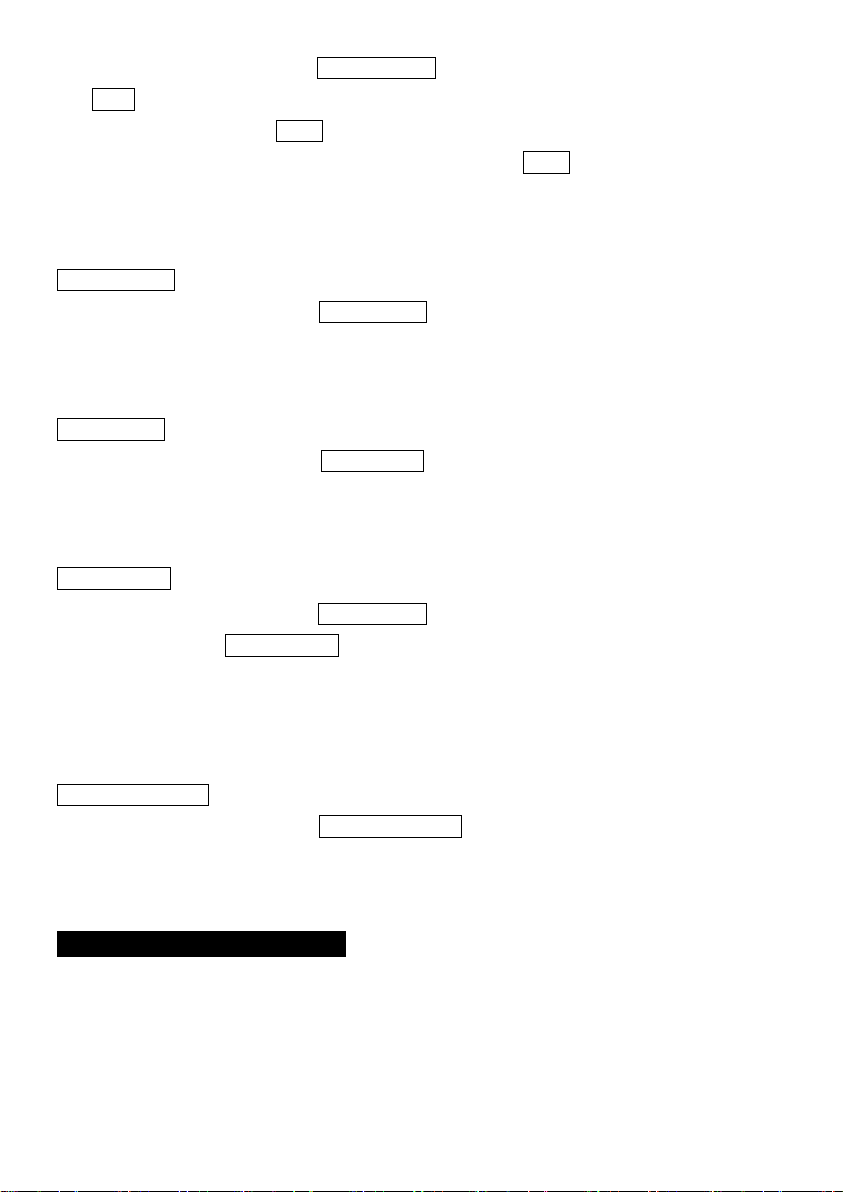
9B
Press the MENU button to show White Balance on the display. Press the ENTER button
and r 255 will blink, use the DOWN and UP buttons to adjust the value. Next press the
ENTER button to store and g 255 will blink on the display, use the DOWN and UP buttons to
adjust the value and press the ENTER button to store and b 255 will blink on the display,
use DOWN and UP button to adjust the value, and press ENTER button to store. To return
to the main menu without any changes, press the MENU button.
Fixture Temp.
Press the MENU button to show Fixture Temp on the display. Press the ENTER button and
the display will show the temperature of the unit. To return to the main menu press the
MENU button.
Fixture Time
Press the MENU button to show Fixture Time on the display. Press the ENTER button and
the display will show the number of working hours of the unit. To return to the main menu
press the MENU button.
PRO defaults
Press the MENU button to show PRO defaults on the display. Press the ENTER button and
the display will show Are you sure?.Press the ENTER button the fixture run built-in program
to set the Channel Mode/ Black out/ Black light/ Fixture Reverse/ White Balance/ Fan
Speed functions to PRO Defaults settings. To return to the main menu press the MENU
button.
Firmware Version
Press the MENU button to show Firmware Version on the display. Press the ENTER button
and the display will show the version of software inside the unit. To return to the main menu
press the MENU button.
4. How To Control The Unit
You can operate the unit in four ways:
1. Master/slave built-in preprogram function
2. Universal DMX controller
3. DMX 512 Configurations
4. DMX 512 Connection

10B
4.1 Master/Slave Built In Preprogrammed Function
By linking the units in master/slave connection, the first unit will control the other units to
give an automatic, sound activated, synchronized light show. This function is good when you
want an instant show.
4.2 DMX Controller
Using a universal DMX controller to control the units, you have to set DMX address from 1 to
512 channels so that the units can receive the DMX signal.
Press the MENU button to show DMX Address on the display. Press the ENTER button
and the display will blink. Use the DOWN and UP buttons to change the DMX512 address.
Once the address has been selected, press and keep the ENTER button to store. To go
back to the functions without any change press the MENU button or wait for 8 seconds to
exit menu mode.
Please refer to the following diagram to address your DMX512 channels for the first 4 units:
Channel Mode
Unit 1
Unit 2
Unit 3
Unit 4
1 channels
1
2
3
4
3 channels
1
4
7
10
4 channels
1
5
9
13
5 channels
1
6
11
16
6 channels
1
7
13
19
12 channels
1
13
25
37
24 channels
1
25
49
73
48 channels
1
49
97
145
50 channels
1
51
101
151
4.3DMX 512 Configurations
Front View:
EV-MTX32
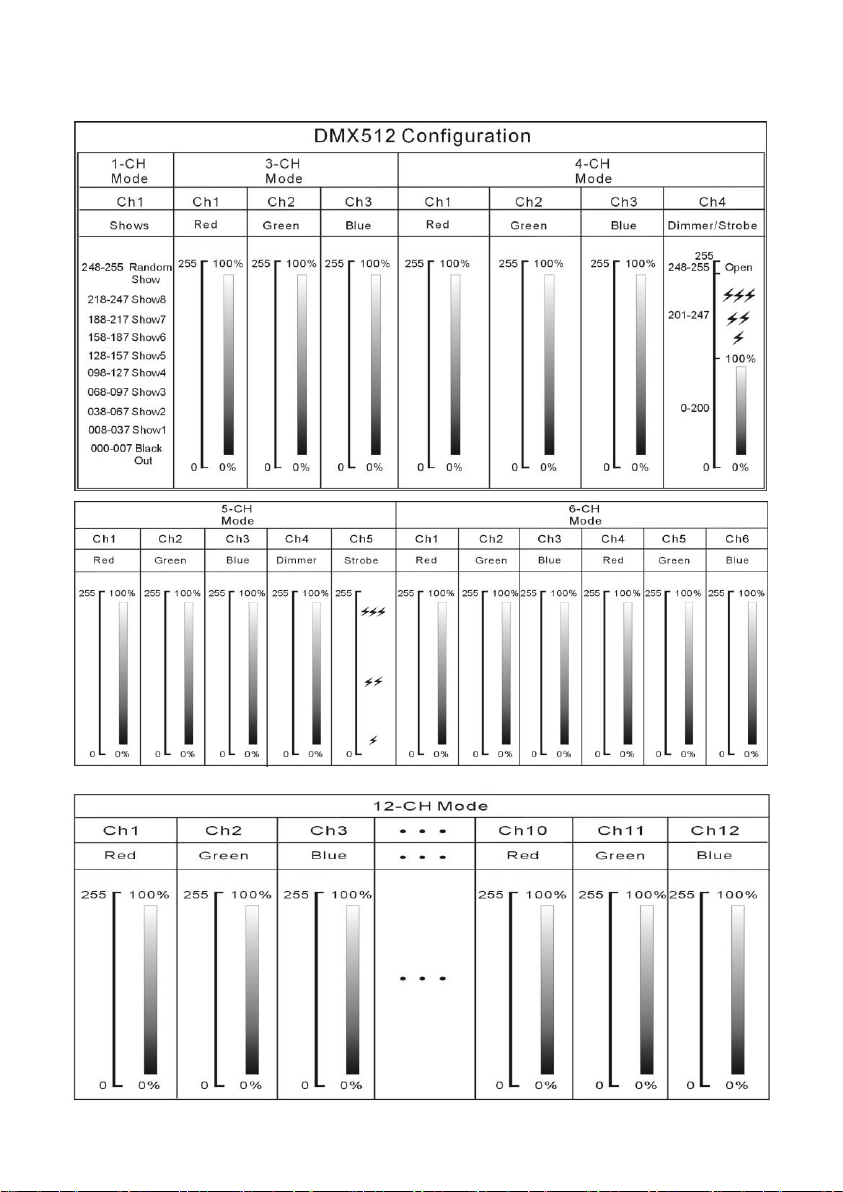
11B
DMX Configuration:

12B

13B
4.4 DMX512 Connection
EV-MTX32:
1. If you are using a controller with a 3 pin DMX output, you need to use a 3 to 5 pin
adapter-cable.
2. In the last unit, the DMX cable has to be terminated with a terminator. Solder a 120 ohm
1/4W resistor between pin 2(DMX-) and pin 3(DMX+) into a 3-pin XLR-plug and plug it in
the DMX-output of the last unit.
3. Connect the unit together in a `daisy chain`with the XLR plug from the output of the unit
to the input of the next unit. The cable can not branched or split to a `Y` cable. DMX 512
is a very high-speed signal. Inadequate or damaged cables, Bad soldered joints or
corroded connectors can easily distort the signal and shut down the system.
4. The DMX output and input connectors pass-through to maintain the DMX circuit, when

14B
power is disconnected to the unit.
5. Each fixture needs to have an address set to receive the data sent by the controller. The
address number is between 0-511 (usually 0 & 1 are equal to 1).
6. 3 pin XLR: Pin 1: GND, Pin 2: Negative signal (-), Pin 3: Positive signal (+)
5 pin XLR: Pin 1: GND, Pin 2: Negative signal (-), Pin 3: Positive signal (+)
Pin 4/5: Not used.
5. Troubleshooting
Following are a few common problems that may occur during operation. Here are
some suggestions for easy troubleshooting:
A. The unit does not work, no light output and the fan does not work
1. Check the power connection and main fuse.
2. Check the power on LED.
B. Not responding to DMX controller
1. DMX LED should be on. If not, check DMX connectors, cables to see if linked properly.
2. If the DMX LED is on and no response to the channel, check the address settings and
DMX polarity.
3. If you have intermittent DMX signal problems, check the pins on cables and fixtures.
4. Try another DMX controller.
5. Check if the DMX cables run near or run alongside high voltage cables that may cause
damage or interference to the DMX interface circuit.
C. No response to the sound
1. Make sure the unit is not receiving a DMX signal.
2. Check if the sound sensitively is too low.
D. One of the channels is not working
1. The cable connected to the PCB may broken .
6. Fixture Cleaning
The cleaning of internal and external optical lenses and/or mirrors must be carried out
periodically to optimize light output. Cleaning frequency depends on the environment in
which the fixture operates: damp, smoky or particularly dirty surroundings can cause greater
accumulation of dirt on the unit’s optics.
Clean with soft cloth using normal glass cleaning fluid.
Always dry the parts carefully.

15B
Clean the external optics at least every 20 days. Clean the internal optics at least
every 30/60 days.
Table of contents
Other Show Atelier Dj Equipment manuals
Popular Dj Equipment manuals by other brands
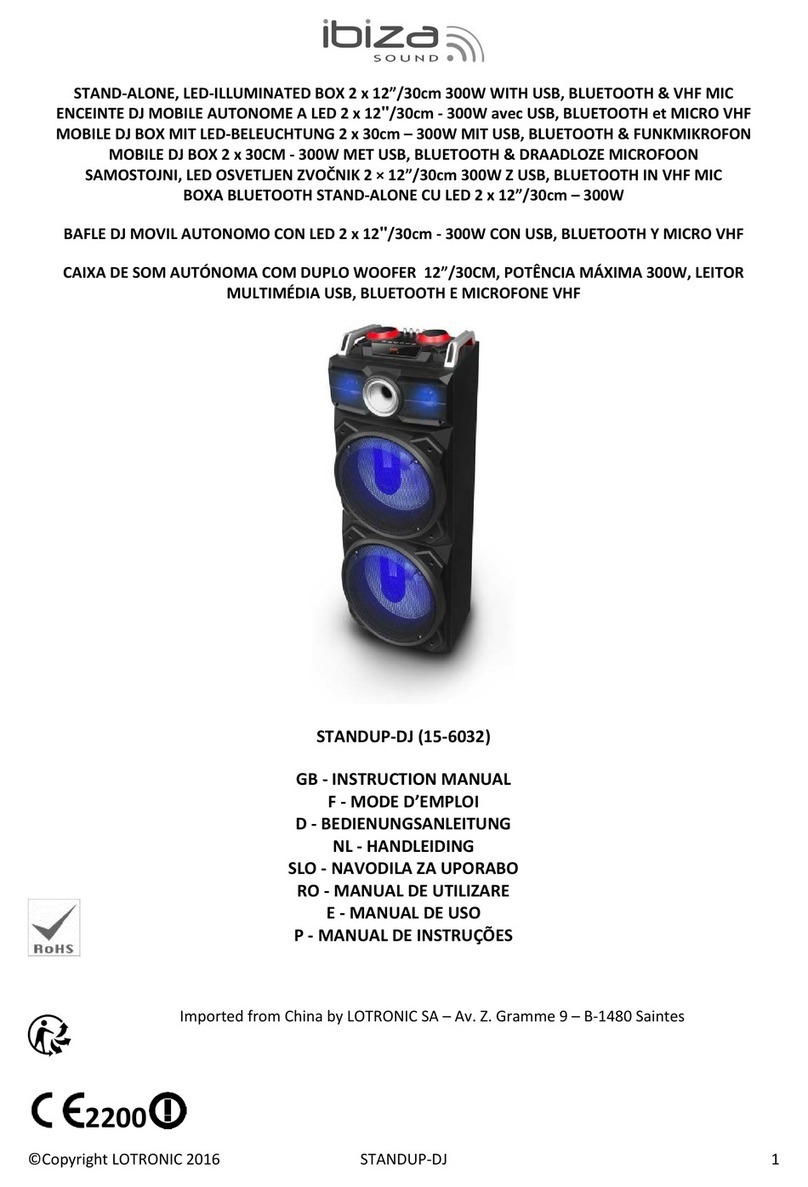
Ibiza sound
Ibiza sound STANDUP-DJ 15-6032 instruction manual

GALAXIS SHOWTECHNIK
GALAXIS SHOWTECHNIK PYROTEC G-Flame user manual

EuroLite
EuroLite SBPO-3240 installation instructions

Coemar
Coemar iWash Led instruction manual

Ignition
Ignition Pure UV 710 user manual

PR Lighting
PR Lighting PR-8129 product manual