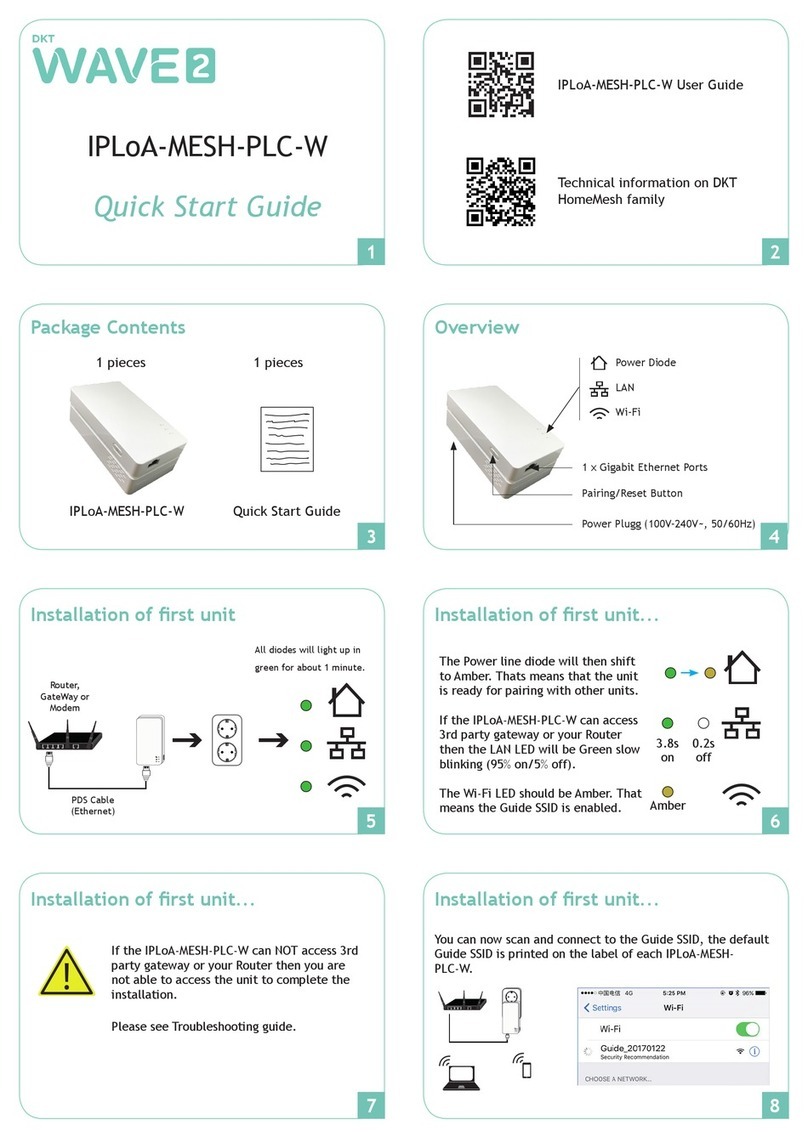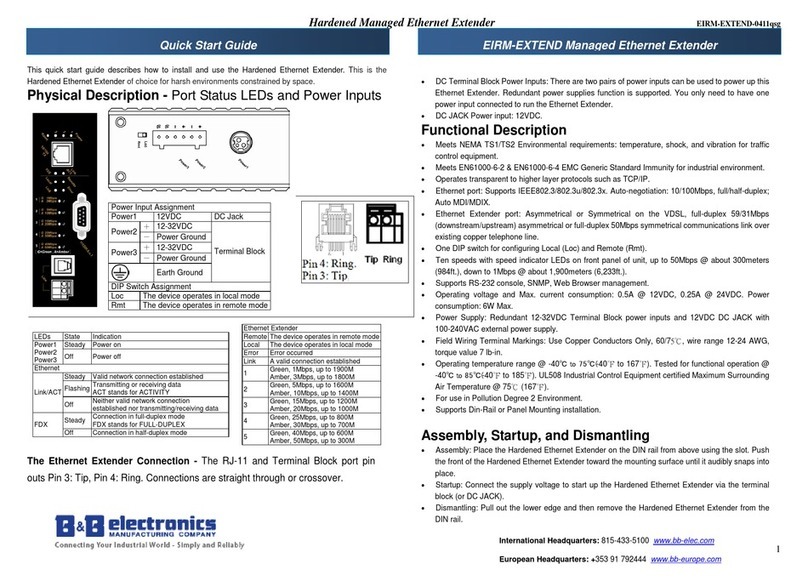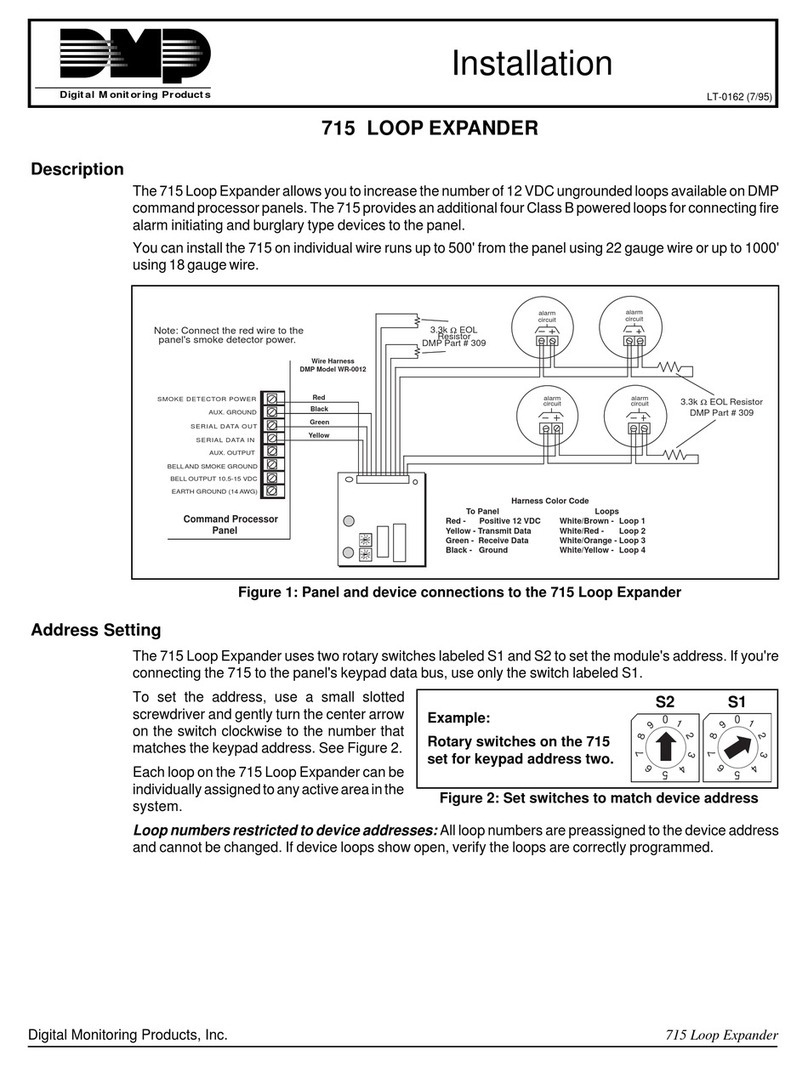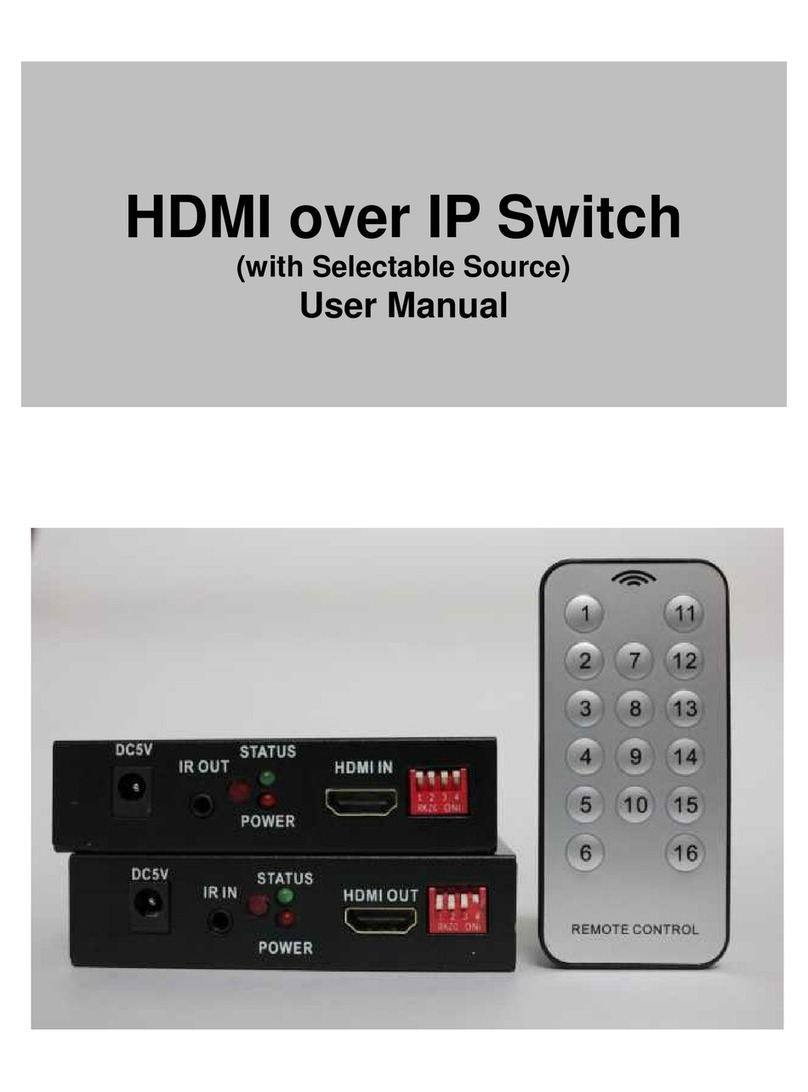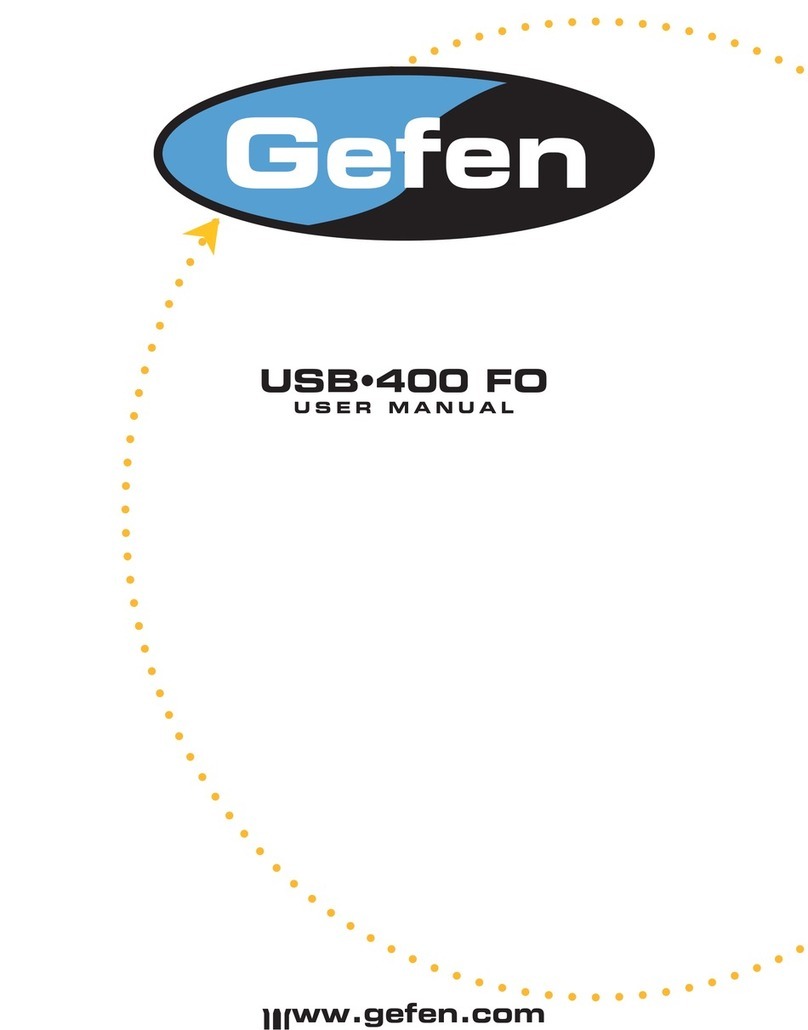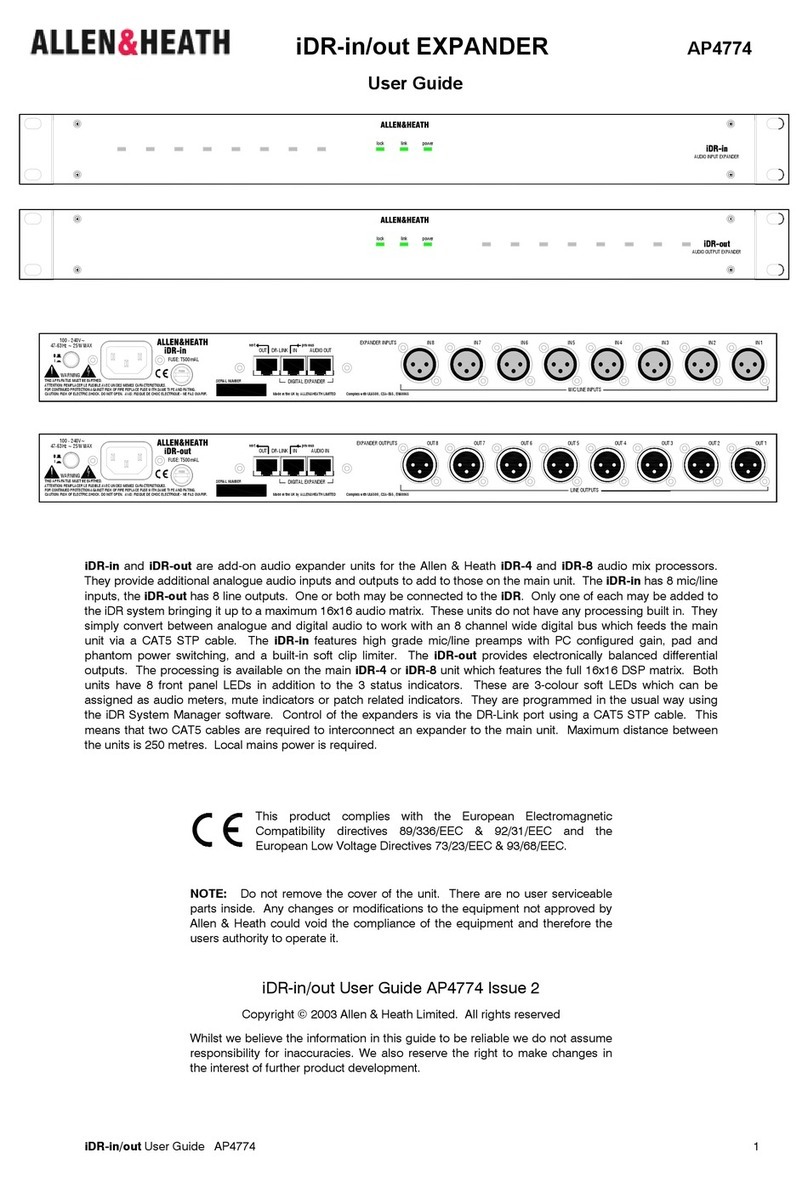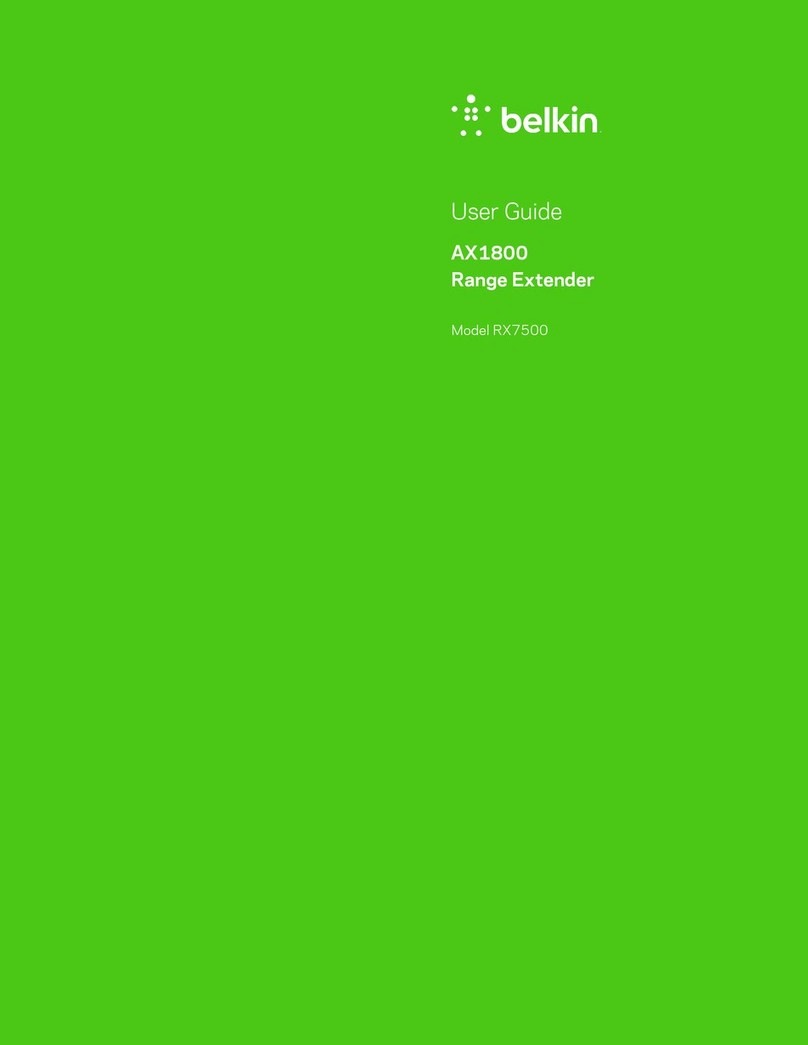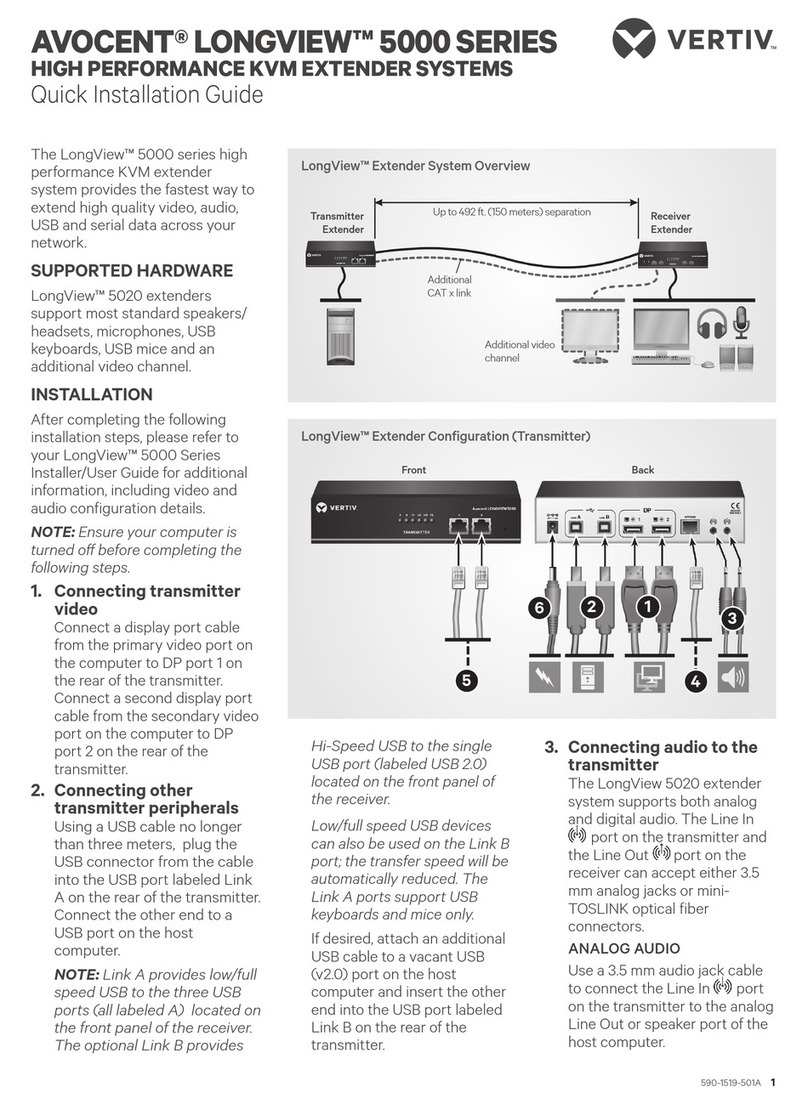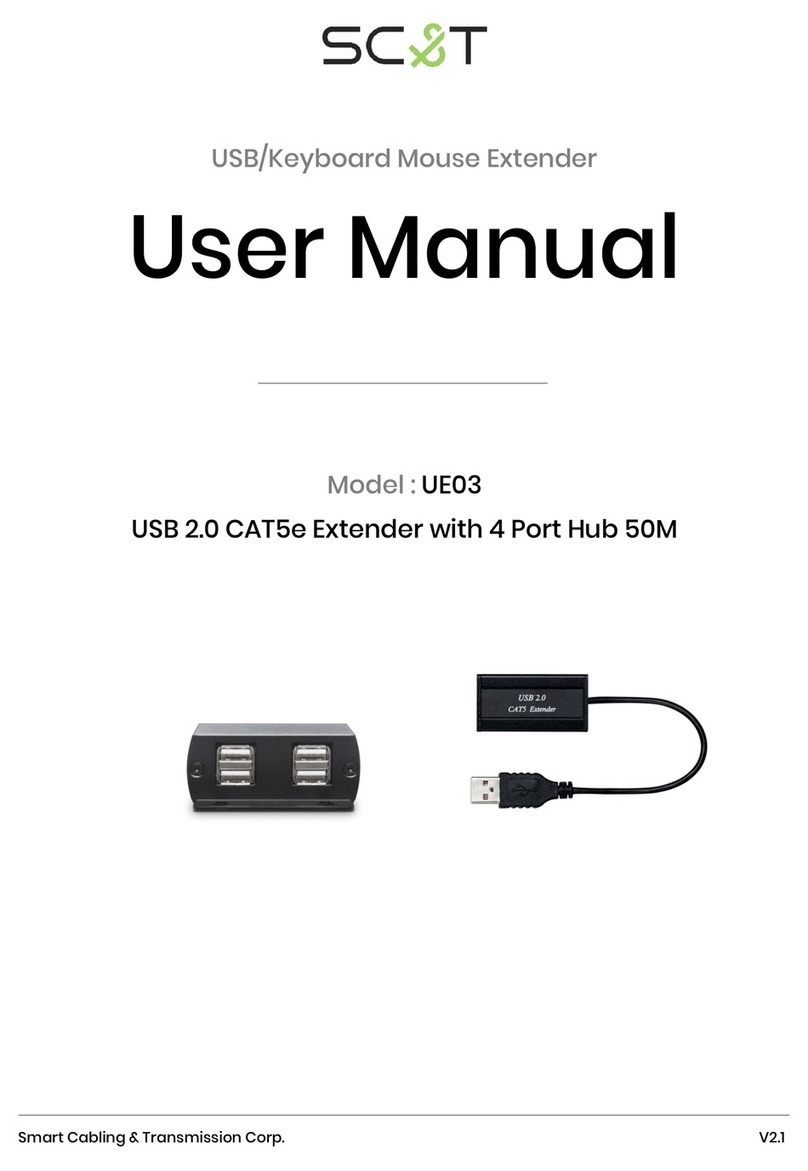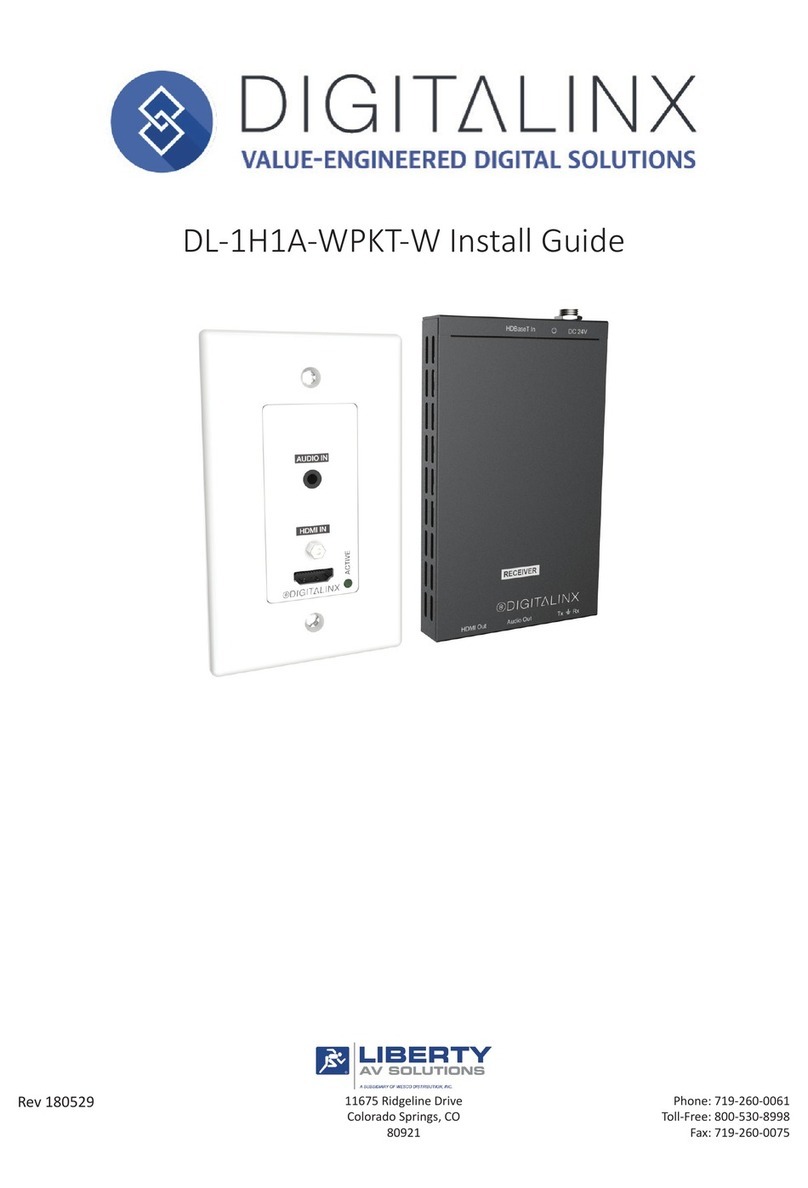Shunxun SX-EX24 User manual

120m HDMI Extender over Ethernet with H.264
Support many to many broadcasting and IR control
1. Features
1). Use H.264 as compression method
2). Audio and Video transmission Synchronously
3). Support resolution up to 1080p @ 60HZ, data transmission speed is 2.25 Gbps
4). Support LPCM audio format, sample rate is 48KHZ
5)
.
Comply
with
TCP/IP
protocol
for
transmission,
occupy
15M
bandwidth
on
Ethernet.
6). Compliant HDCP
7)
.
Support
RS232
pass
through
8)
.
Support
IR
control
to
the
source
9)
.
Support
point
to
point,
point
to
many,
many
to
many
broadcasting
network
configuration
10)
.Support
IGMP
switch
11)
.
Support
DHCP,
switch
assign
IP
for
the
Transmitter
and
Receiver
automatically
12)
.
With
3
Bit
DIP
to
choose
baud
rate
13)
.
With
6
Bit
DIP
to
manage
group
ID
14). Support web browser and DIP to switch the sources
15). With HDMI output for local display on Transmitter
16). One button for recovery
17). DC 5V 2Apower supply, power consumption less than 3 W
2. Specifications
Operating temperature -5 to +35℃(+23 to +95℉)
Operating Humidity Range 5 to 90%RH (No Condensation)
Data compression Comply to H.264
Data transmission protocol Comply to TCP / IP
Support Video format 480i/480p/576i/576p/720p/1080i/1080p@60HZ
Support Audio format LPCM,Audio sampling rate 48KHZ
Bandwidth
required
15
Mb
HDCP
Compliant
HDCP
1.3
IR Support IR control, IR frequency 20 ~ 60 KHZ
RS232
Baud
rate
Default
2400
HZ,
total
8
kinds
optional
Switch
request
Support
IGMP,
support
DHCP
Group ID Group 00 ~ group 63
TX default IP 192.168.1.11
RX default IP 192.168.1.12
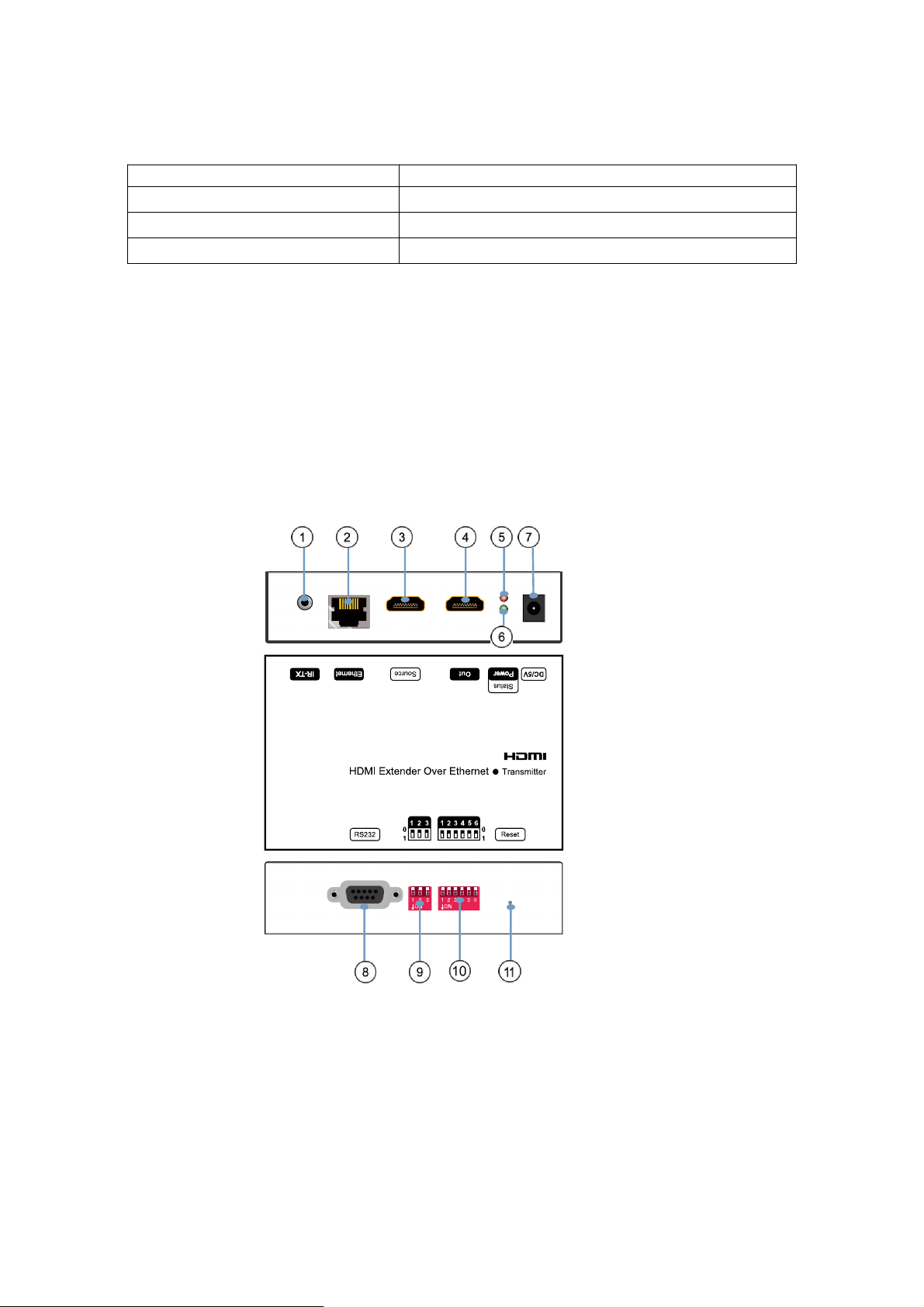
Power supply DC 5V 2A
Power consumption Max 3 watt
Dimension 120.2x78.6x29 mm
Weight
3. Packing content
1x Transmitter
1x Receiver
1x IR-TX
1x IR-RX
1x Manual
2x Power adapter
4.
Panel
description
1)
.
TX
1) IR-TX 2) CAT5e/6 output 3) HDMI input 4) HDMI output for local display
5) Red indicator of power input (light up always) 6) Green indicator of data status (blinking)
7) DC 5V 2A power input 8) RS232 female 9) 3 Bit DIP for baud rate
10) 6 Bit DIP for group ID 11) reset button

2). RX
1) IR-RX 2) CAT5e/6 input 3) HDMI output
4) Red indicator of power input (light up always) 5) Green indicator of data status (blinking)
6) DC 5V 2A input 7) RS232 male 8) 3Bit DIP for baud rate
9) 6 Bit DIP for group ID 10) reset button
5.
Connection
and
Operation
1)
.
Preparing
TX
and
RX
When doing point to point, no need to configure TX and RX, the following steps can be
bypassed. when doing point to many and many to many, please make sure every TX and RX
has unique IP and MAC address, every TX has unique group ID (DIP switch).
Our this over IP Extender has been assigned unique MAC address for every TX and RX when
it goes out of factory, so you don’t have to set the MAC for the units.
If you are using a Switch that supports DHCP, please enable DHCP so that the Switch will
assign an unique IP for TX and RX, and you don’t need to change the IP for the units
manually.

If you are using a Switch that doesn’t not support DHCP, please change the default IP for TX
(192.168.1.11) and RX (192.168.1.12) manually.
Change your PC TCP/IP address to 192.168.1.8 for example, so as to have the PC and
TX/RX in the same domain.
Login TX to change default IP
A.
Use
a
short
cat5
cable
to
connect
TX
with
the
PC
B.
Power
on
TX
with
5V
2A
adapter
C.
Login
TX
on
web
browser
with
default
IP:
192.168.1.11
,
user
name:
admin
and
password:
admin
D.
Change
the
IP
to
192.168.1.XXX
(XXX
can
be
0
~
255
except
8,
can
’
t
be
the
same
as
the
PCAddress)
Login RX to change default IP
A. Use a short cat5 cable to connect TX with the PC
B. Power on RX with 5V 2A adapter
C. Login RX on web browser with default IP: 192.168.1.12
D. Change the IP to 192.168.1.XXX (XXX can be 0 ~ 255 except 8, can’t be the same as the
PCAddress)
Configure group ID for TX and RX
When doing point to many and many to many, it require the TX has unique group ID,RX can
have the same group ID in which case many RX will match one TX. We are using a 6 Bit DIP
switch or web browser to set up or change the group ID. When TX and RX are set with same
group ID, they get matched in the same group and the RX will display the source from the TX
in this group.
Firstly, we shall introduce how to configure the group ID by 6 Bit DIP switch.

It is a 6 Bit binary switch, when the pin is pull up, its value is “0” ; when pull down, its value is
‘1”. Its default setting is “000000” when you firstly received the units, we mark as group 00 in
order to remember easily. Bellow is the group number and DIP setting matching list.
Group ## = DIP setting
Group 00 = 000000
Group 01 = 000001
Group 02 = 000010
Group 03 = 000011
Group 04 = 000100
.
.
.
Group 60 = 111100
Group 61 = 111101
Group 62 = 111110
Group 63 = 111111
Bellow, we are introducing how to configure the group ID for TX and RX by web browser.
Configure group ID for TX
A. Use a short cat5 cable to connect TX with the PC
B. Power on TX with 5V 2A adapter
C. Login TX on web browser with default IP: 192.168.1.11, user name: admin and password:
admin
D. Change the group ID at “ Stream setting”, “00” means group “00” here which can be
chosen from 00 to 63.
Configure group ID for RX
A. Use a short cat5 cable to connect TX with the PC
B. Power on TX with 5V 2A adapter
C. Login TX on web browser with default IP: 192.168.1.12
D. Change the group ID at “ Stream setting”, “00” means group “00” here which can be
chosen from 00 to 63.

Notice: When you change the group ID on both Web browser and 6 Bit DIP switch, the units
will follow the latest one. When the DIP switch stays the default setting “000000”, the Web
format group ID will stay the same after power off and restart; when the DIP switch has been
change, the web format group ID will not stay the same after power off and restart, the unit
group ID will follow the 6 Bit DIP switch.
2)
.
Preparing
the
switch
When doing point to many and many to many, it requires a switch to distribute the sources.
We suggest you use the Switch that supports IGMP and DHCP. IGMP feature help to manage
the group ID which is related to switch the sources, DHCP allow the switch to assign an IP for
TX and RX in which case you no need to assign IP for the units manually.
3)
.
Point
to
point
A.
Connect
TX
and
the
HDMI
source
with
a
HDMI
cable,
HDMI
cable
should
be
no
more
than
15m depends on the quality
B.
Connect
RX
and
the
display
with
a
HDMI
cable,
HDMI
cable
should
be
no
more
than
15m
depends on the quality
C.
Connect
TX
and
RX
with
cat5e
or
cat6
cable,
the
cat5e/6
cable
should
be
no
more
than
120m depends on the quality
D.
The
units
allow
you
control
the
source
from
RX
to
TX
with
IR,
connect
IR-TX
to
the
unit
TX,
connect IR-RX to the unit RX.
E. Power on TX and RX with DC 5V 2A adapter
4)
.
Point
to
many
A. Prepare the TX and RX as well as the Switch following the steps at the above
B. Connect TX and the HDMI source with a HDMI cable, HDMI cable should be no more than
15m depends on the quality
C. Connect RX and the display with a HDMI cable, HDMI cable should be no more than 15m
depends on the quality, RX quantity is no more than 255, daisy chain the switch if its RJ45
port is not enough.
D. Connect TX and the switch with cat5e or cat6 cable, the cat5e/6 cable should be no more
than 120m depends on the quality
E. Connect RX and the switch with cat5e or cat6 cable, the cat5e/6 cable should be no more
than 120m depends on the quality
F.
Power
on
TX
and
RX
with
adapter
5V
2A,
power
on
the
switch
with
its
adapter
HDMI cable
HDMI cableRS232 cable
IR-TX cable IR-RX cable
DVD or STB remote
HDMI cable
HDMI Display
HDMI Display
HDMI cable
HDMI Source Transmitter Receiver
Free rotate camera
PC
RS232 cable
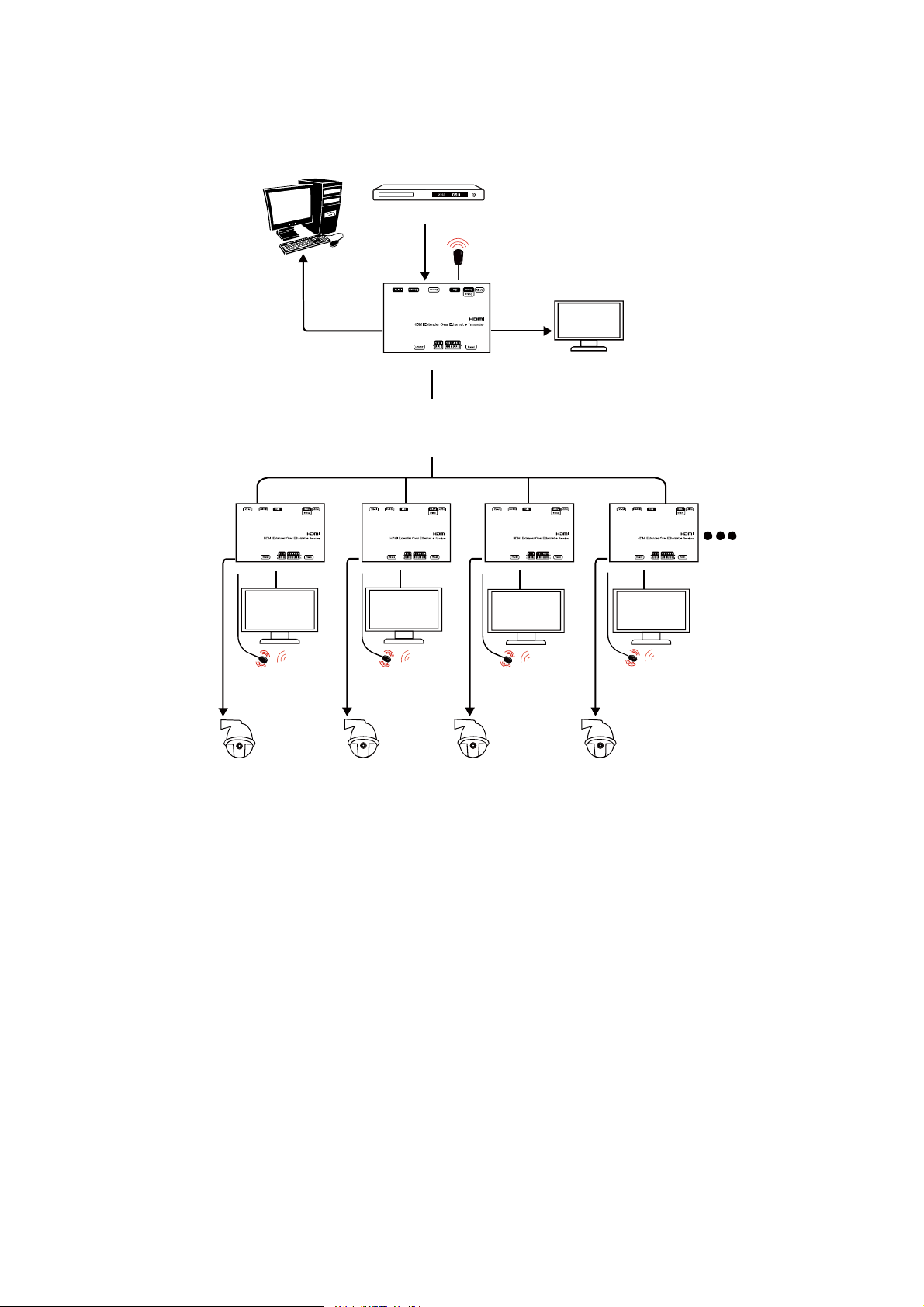
5)
.
Many
to
many
A. Prepare the TX and RX as well as the Switch following the steps at the above
B. Connect TX and the HDMI source with a HDMI cable, HDMI cable should be no more than
15m depends on the quality. TX quantity is no more than 64 according to the 6 Bit DIP, daisy
chain the switch if its RJ45 port is not enough.
C. Connect RX and the display with a HDMI cable, HDMI cable should be no more than 15m
depends on the quality. RX quantity is no more than 256 -TX quantity, daisy chain the switch if
its RJ45 port is not enough.
D. Connect TX and the switch with cat5e or cat6 cable, the cat5e/6 cable should be no more
than 120m depends on the quality
E. Connect RX and the switch with cat5e or cat6 cable, the cat5e/6 cable should be no more
than 120m depends on the quality
F. Power on TX and RX with adapter 5V 2A, power on the switch with its adapter
G.
Switch
the
sources
according
to
your
need.
Switch
methods
is
to
switch
the
RX
group
ID
to the same groupID ofTX as you need. Including changing the group ID by the DIP and Web
browser as introduce at the above.
HDMI Display
HDMI cable HDMI cable HDMI cable
HDMI cable
Cat5e cable
Cat5e cable
RS232 cable
RS232 cable
RS232 cable
RS232 cable
IR-TX
HDMI cable
PS3,Blu-ray DVD player, etc.
HDMI Source
Giga Web smart switch
Transmitter
HDTV HDTV HDTV
DVD or STB remote
Receiver
DVD or STB remote
Receiver
DVD or STB remote
Receiver
Free rotate camera Free rotate camera Free rotate camera
PC
IR-RX
HDMI cable
RS232 cable
HDTV
DVD or STB remote
Receiver
Free rotate camera
IR-RX
IR-RX
IR-RX

6. RS232 and Baud rate
The units provides a path to pass through the RS232 signal, RS232 passes from TX to RX or
from RX to TX, connect to your RS232 devices, such as PC, IP Camera, Crestron control
panel, Smart Matrix, printer and Scanner and so on. It works when TX, RX and your RS232
devices baud rate is the same. TX and RX default baud rate is 2400 which is frequently used
for most devices.
HDMI cable HDMI cable
Cat5e cable
Cat5e cable
Cat5e cable Cat5e cable
RS232 cable
RS232 cable
Giga Web smart switch
Giga Web smart switch
HDTV
DVD or STB remote
Receiver
HDTV
DVD or STB remote
Receiver
Free rotate camera Free rotate camera
IR-RX
IR-RX
HDMI cable
RS232 cable
HDTV
DVD or STB remote
Receiver
Free rotate camera
IR-RX
HDMI cable
RS232 cable
HDTV
DVD or STB remote
Receiver
Free rotate camera
IR-RX
Transmitter
HDMI Display
HDMI cable
HDMI cable
RS232 cable
IR-TX
PS3,Blu-ray DVD player, etc.
HDMI Source
PC HDMI Display
HDMI cable
HDMI cable
RS232 cable
IR-TX
PS3,Blu-ray DVD player, etc.
HDMI Source
PC HDMI Display
HDMI cable
HDMI cable
RS232 cable
IR-TX
PS3,Blu-ray DVD player, etc.
HDMI Source
PC
Transmitter Transmitter

The
TX
and
RX
are
with
DE-9M
connect
or,
TX:
Female
connector;
RX:
Mode
connector.
DE-9 Male(Pin Side)DE-9 Female (Pin Side)
------------- -------------
\ 1 2 3 4 5 / \ 5 4 3 2 1 /
\ 6 7 8 9 / \ 9 8 7 6 /
---------
---------
RS-232 Pin Definition
TX PIN Definition PIN Definition
1
NC
2 TxD
3 RxD
4 NC
5 GND
6 NC
7 NC
8 NC
9
NC
RX PIN Definition PIN Definition
1 NC
2
RxD
3 TxD
4 NC
5 GND
6 NC
7
NC
8 NC
9 NC
Baud Rate: 2400 (Default)
Data Bit: 8 bits
Parity: None
Stop Bit: 1 bit
Flow Control: None
Besides, we provide a 3 Bit DIP switch to select other 7 kinds baud rate. The 3 Bit switch is
binary as well, when pull up its value is “0”; when pull down, its value is “1”. So it comes with
000, 001, 010...111, total 8 kinds, they match some baud rate as bellow

000 = 2400 (default)
001 = 4800
010 = 9600
011 = 19200
100 = 28800
101 = 38400
110 = 57600
111 = 115200
Change the baud rate according to your RS232 devices’ baud rate.
Beside the 3 Bit DIPswitch , it is available to change the baud rate on the web browser. Login
TX andRX with their default IP (TX: 192.168.1.11; RX: 192.168.1.12) to modify theBaud Rate
which range from default 2400 to 115200.
When sending data, the IP address must be put as header (eg: If you need send “5A” from RX
to TX, the IP address of TX is 192.168.1.11, “CO A8 1 B” is the Hex format of IP address
192.168.1.11, then you should send “COA8 1 B 5A”; if you need send “5A” from TX to RX, the
IP address of RX is 192.168.1.12, “CO A8 1 C” is the Hex format of IP address 192.168.1.12,
then you should send “COA8 1 C 5A”;).
7. Firmware update
We provide the firmware to upgrade the units when it is necessary. Login TX and RX with their
default IP (TX: 192.168.1.11 ; RX: 192.168.1.12) on web browser to update the firmware.
Update firmware on TX
A.
Connect
TX
and
PC
with
a
short
Cat5e
cable
B.
Power
on
TX
with
adapter
5V
2A
C.
Login
TX
with
its
default
IP:
192.168.1.11,
and
user
name:
admin
password:
admin
D.
Click
“
choose
File
”
on
the
interface
and
find
out
the
latest
version
firmware
E. Click “Upgrade”, the pressing will takes seconds, please DO NOT interrupt or power off
the units during the time.
Update firmware on RX
A. Connect RX and PC with a short Cat5e cable
B. Power on RX with adapter 5V 2A
C. Login TX with its default IP: 192.168.1.12
D. Click “choose File” on the interface and find out the latest version firmware
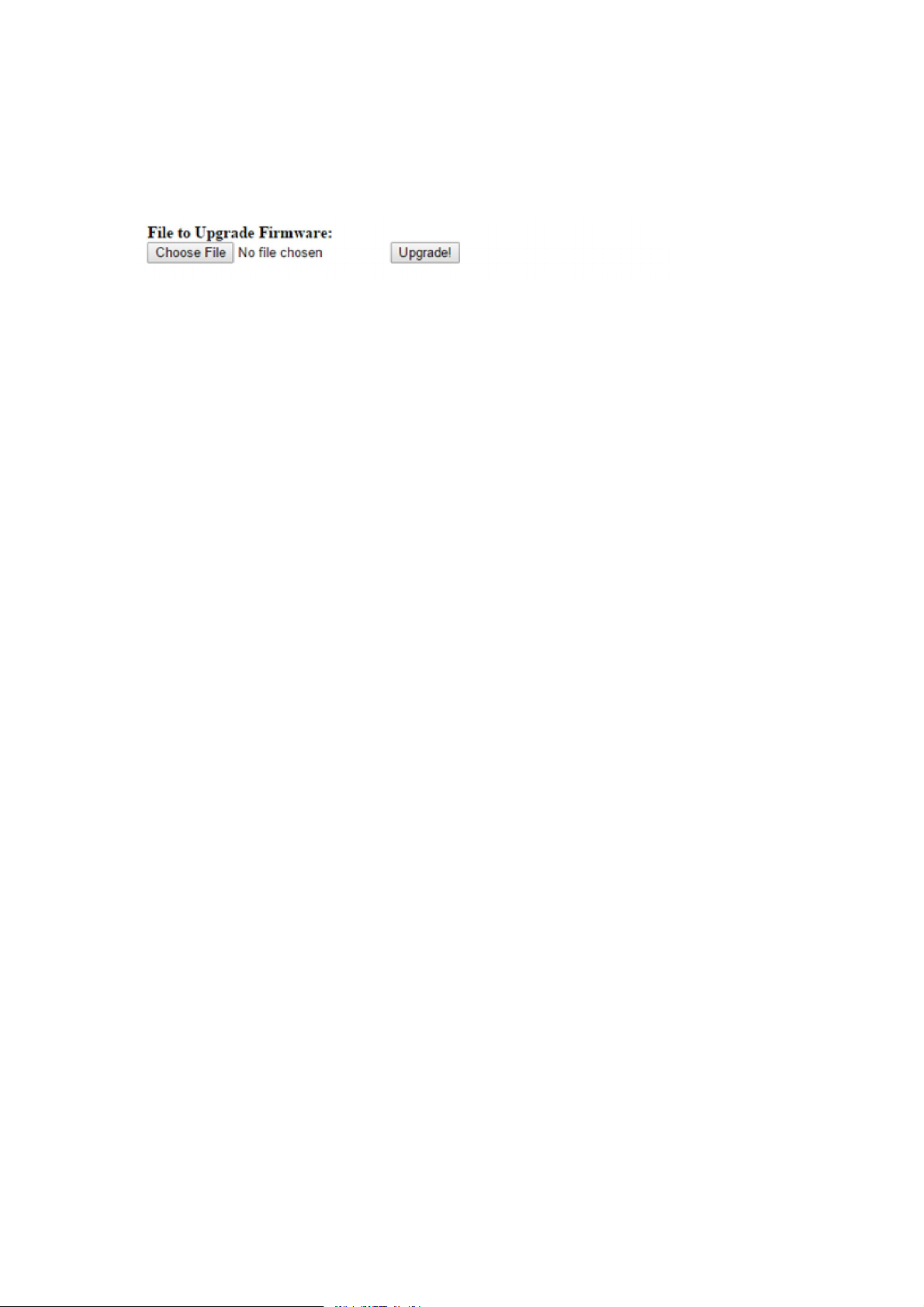
E. Click “Upgrade”, the pressing will takes seconds, please DO NOT interrupt or power off the
units during the time.
8. After sale Service and Warranty
WARRANTY
If your product does not work properly because of a defect in materials or workmanship, our
Company (referred to as "the warrantor" ) will, for the length of the period indicated as below,
(Parts(2)Year,
Labor(90)
Days)
which starts with the date of original purchase ("Limited
Warranty
period"),
at
its
option
either(a)
repair
your
product
with
new
or
refurbished
parts,
or
(b) replace it with a new of a refurbished product. The decision to repair or replace will be
made by the warrantor.
During
the
"Labor"
Limited
Warranty
period
there
will
be
no
charge
for
labor.
During the "Parts" warranty period, there will be no charge for parts. You must mail-in your
product during the warranty period. This Limited Warranty is extended only to the original
purchaser and only covers product purchased as new.Apurchase receipt or other proof of
original purchase date is required for Limited Warranty service.
MAIL-IN
SERVICE
When shipping the unit carefully pack and send it prepaid, adequately insured and preferably
in
the
original
carton.
Include
a
letter
detailing
the
complaint
and
provide
a
day
time
phone
and/or email address where you can be reached.
LIMITED
WARRANTY
LIMITS
AND
EXCLUSIONS
1) This Limited Warranty ONLY COVERS failures due to defects in materials or workmanship,
and DOES NOT COVER normal wear and tear or cosmetic damage.
The Limited WarrantyALSO DOES NOT COVER damages which occurred in shipment,
or failures which are caused by products not supplied by warrantor, or failures which result
from
accidents,
misuse,
abuse,
neglect,
mishandling,
misapplication,
alteration,
faulty
installation, set-up adjustments, misadjustment of consumer controls, improper maintenance,
power line surge, lightning damage, modification, or service by anyone other than a Factory
Service
center
or
other
Authorized
Server,
or
damage
that
is
attributable
to
acts
of
God.
2) THERE ARE NO EXPRESS WARRANTIES EXCEPTAS LISTED UNDER "LIMITED
WARRANTY COVERAGE". THE WARRANTOR IS NOT LIABLE FOR INCIDENTAL OR
CONSEQUENTIAL DAMAGES RESULTING FROM THE USE OF THIS PRODUCT, OR
ARISING OUT OF ANY BREACH OF THIS WARRNTY. (As examples, this excludes
damages for lost time, cost of having someone remove or re-install an installed unit if
applicable,
travel to and from the service, loss of or damage to media or images, data or other recorded
content.
The
items
listed
are
not
exclusive,
but
are
for
illustration
only.)
3) PARTSAND SERVICE, WHICHARE NOT COVERED BY THIS LIMITED WARRANTY,
ARE YOUR RESPONSIBILITY.
Other Shunxun Extender manuals