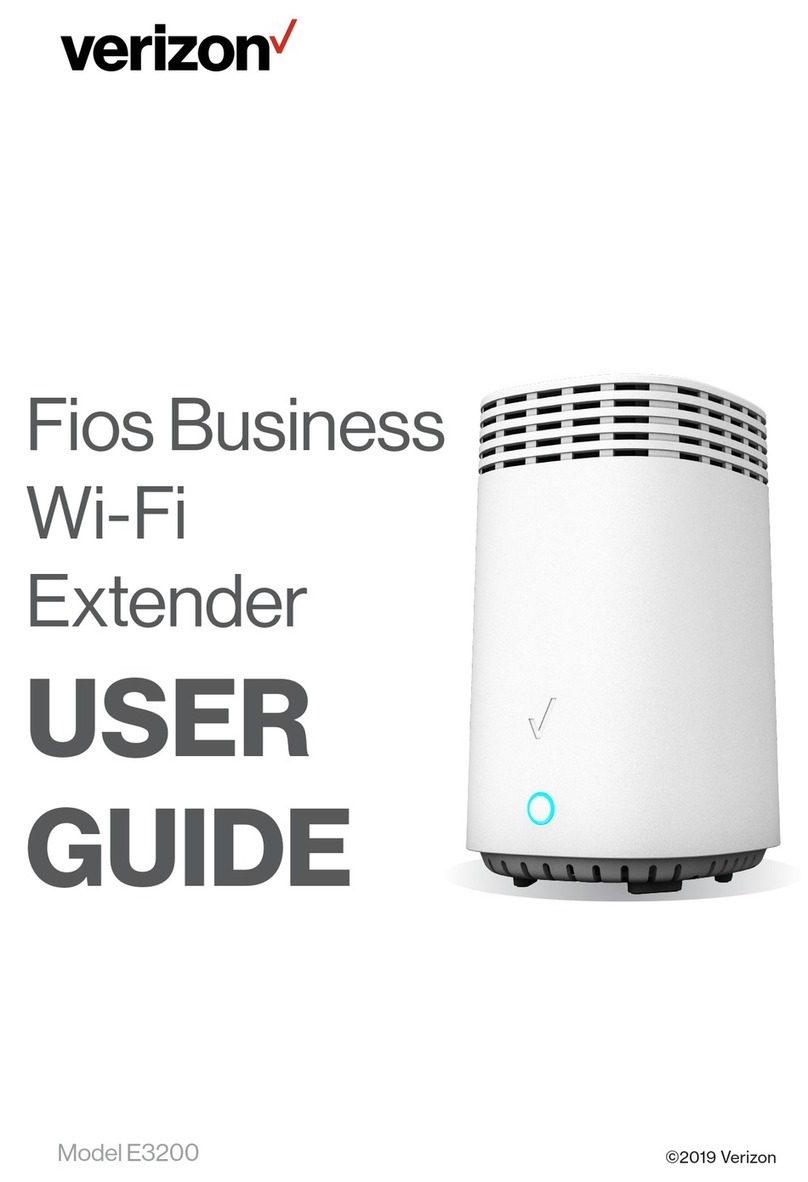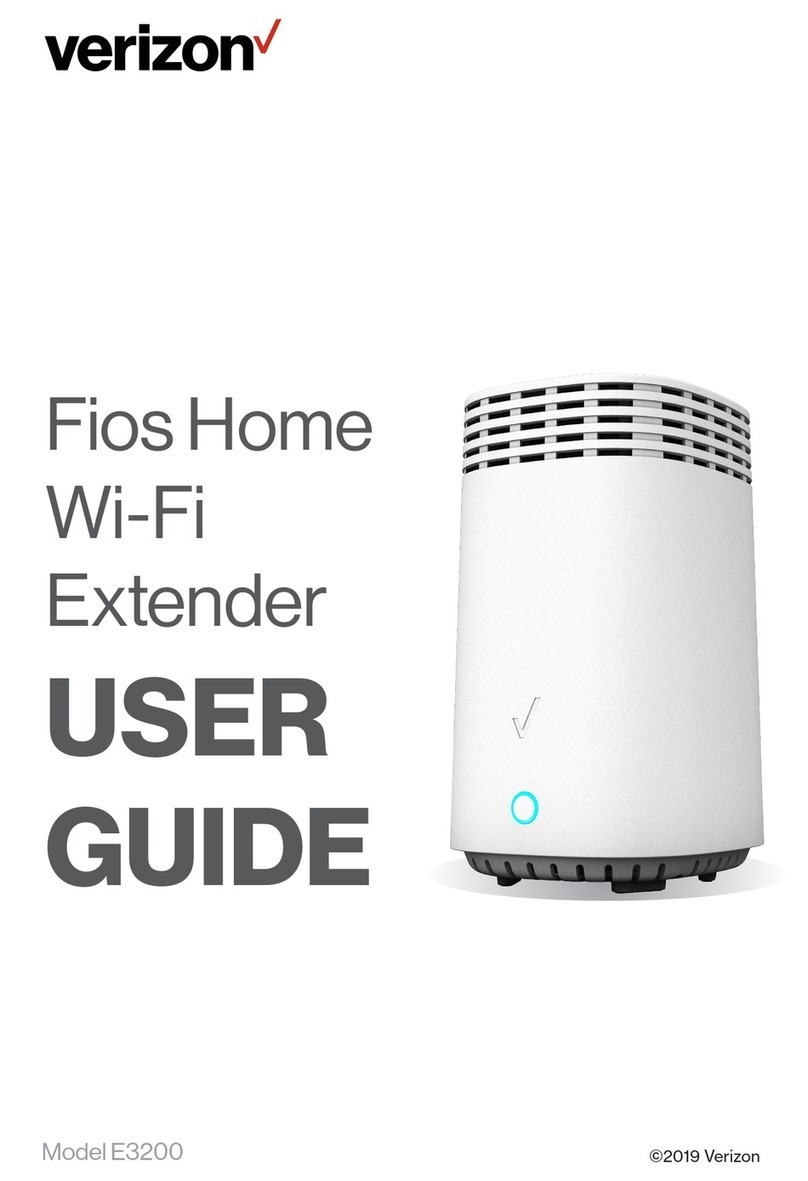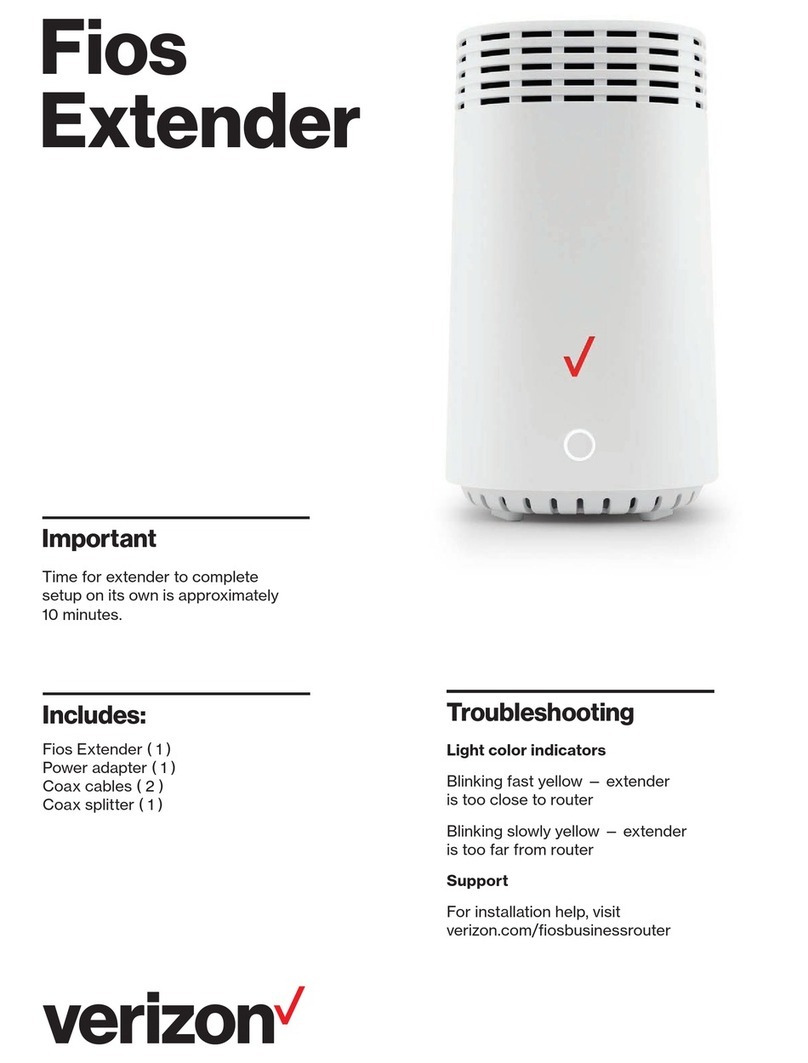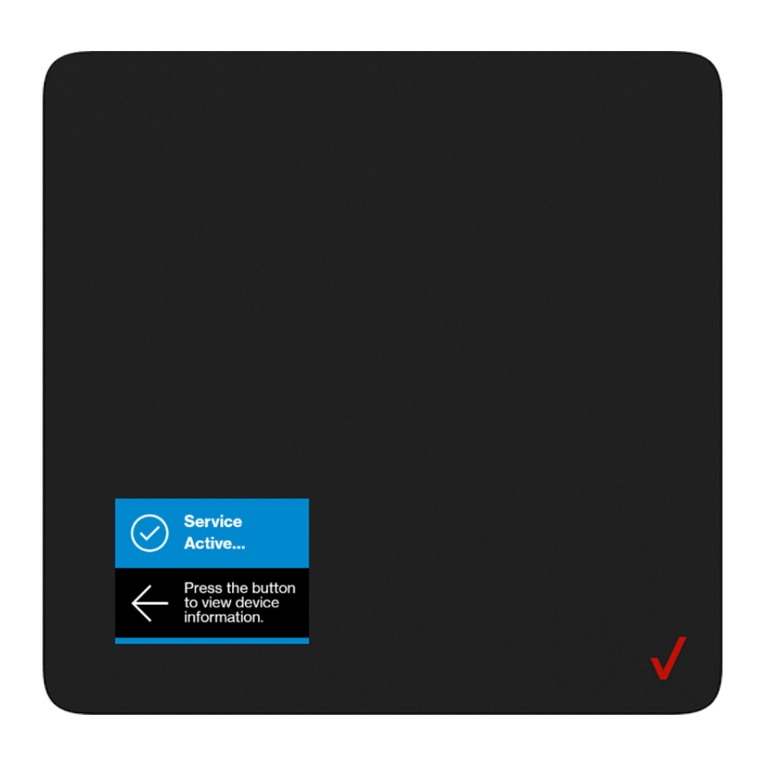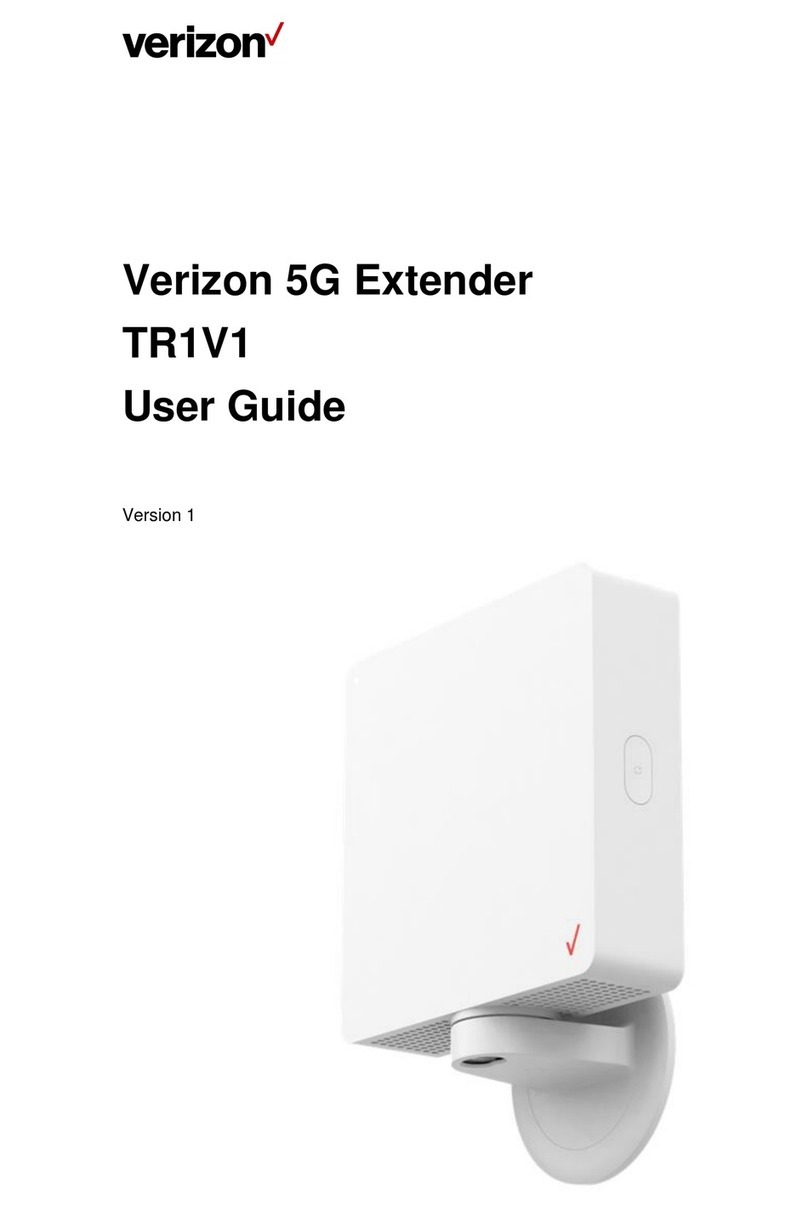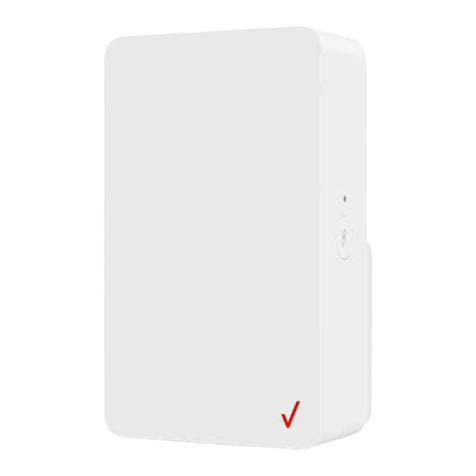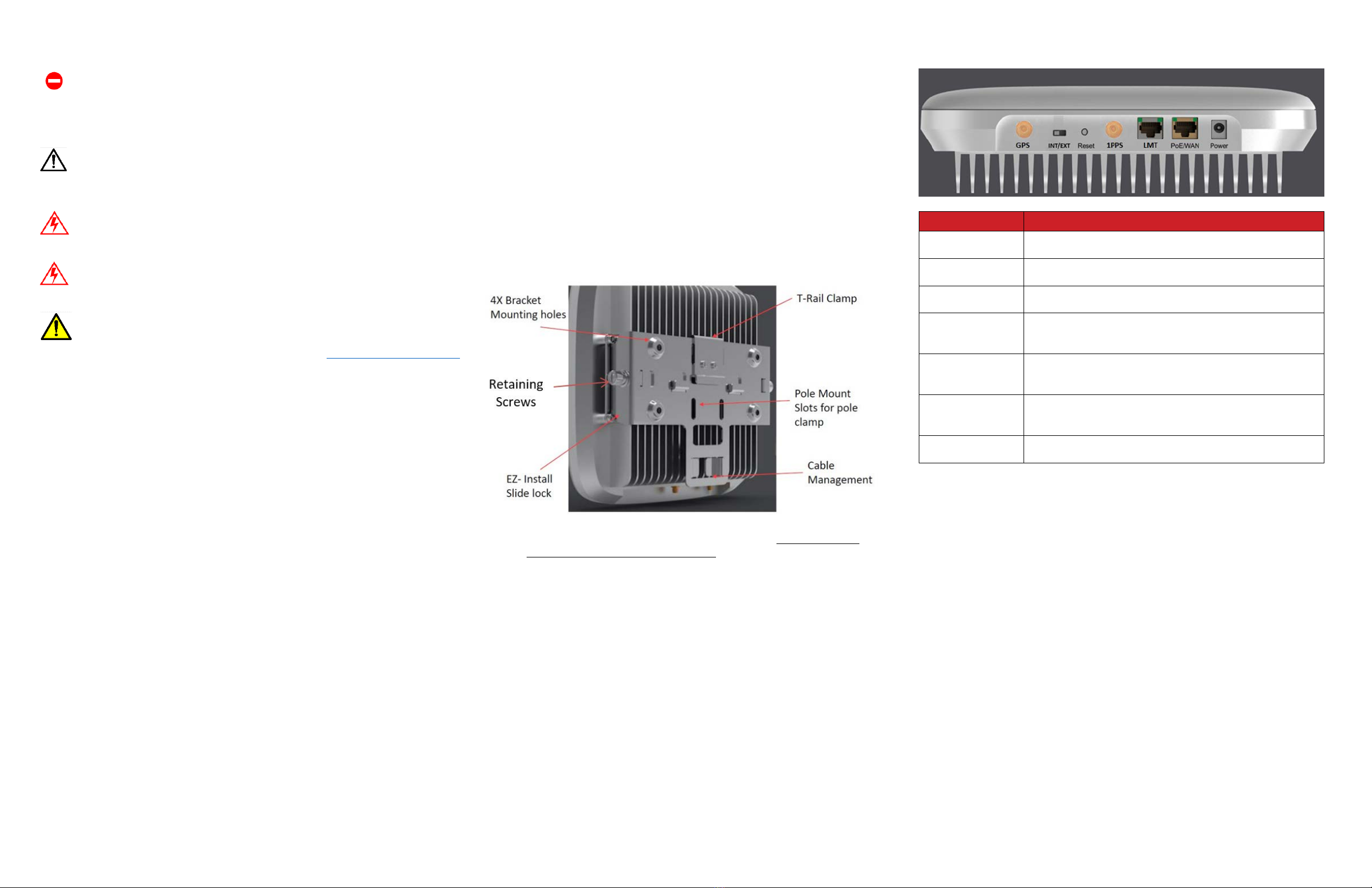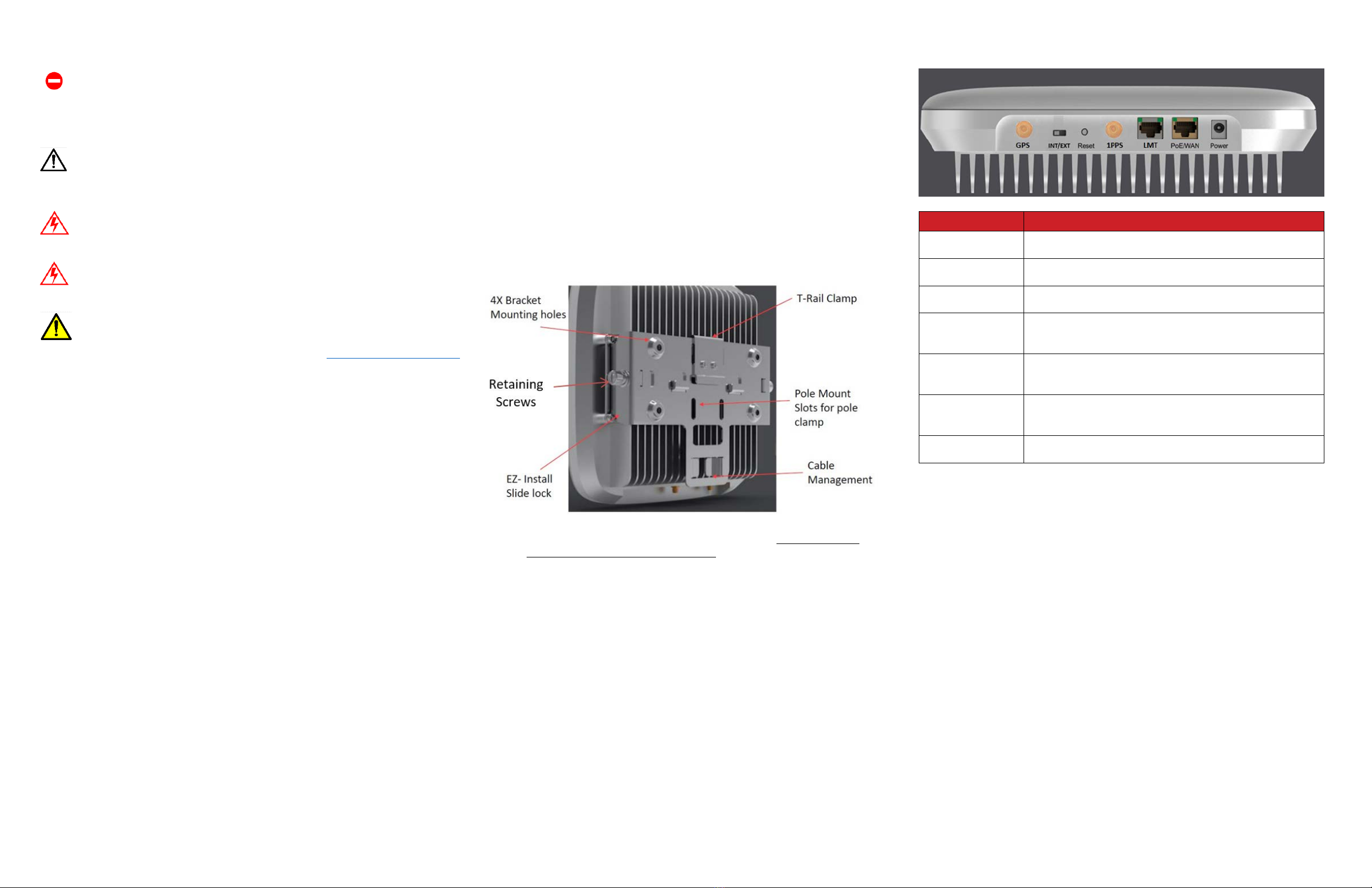
Cautions and Warnings
Caution: The eFemto emits radio frequency electromagnetic energy. To
comply with FCC RF exposure compliance requirements, this device must
be installed to provide a separation distance >20 cm from all persons
during normal operation. For operation within the 5GHz frequency range,
this device is restricted to indoor environments.
Warning: Read and understand the installation instructions and all safety
warnings before connecting the eFemto to the power source. Failure to
understand safety precautions
may result in injury.
Warning: Operate the eFemto only with the power adapter
supplied with the product.
Warning: Do not cover the eFemto or block the airflow to the
device with any objects.
California Prop65 Warning: The plastic and cords on this product contain
phth alates, a chemical known to the State of California to cause cancer,
birth defects and other reproductive harm. Wash hands after handling. For
more information, please visit the following site: www.p65warnings.ca.gov
USA: Federal Communications Commission (FCC)
statement
This device complies with FCC part 15 FCC Rules.
Operation is subject to the following two conditions:
1.
This device may not cause harmful interference and
2.
This device must accept any interference, including interference that may
cause undesired operation of the device.
FCC Warning:
Changes or modifications not expressly approved by the party responsible for
compliance could void the user’s authority to operate the equipment. Note: This
equipment has been tested and found to comply with the limits for a Class B
digital device, pursuant to part 15 of the FCC Rules. These limits are designed to
provide reasonable protection against harmful interference in a residential
installation. This equipment generates, uses and can radiate radio frequency
energy and, if not installed and used in accordance with the instructions, may
cause harmful interference to radio communications. However, there is no
guarantee that interference will not occur in a particular installation. If this
equipment does cause harmful interference to radio or television reception, which
can be determined by turning the equipment off and on, the user is encouraged to
try to correct the interference by one or more of the following measures:
•
Reorient or relocate the receiving antenna.
•
Increase the separation between the equipment and receiver.
•
Connect the equipment into an outlet on a circuit different from that to which
the receiver is connected.
•
Consult the dealer or an experienced radio/TV technician for help.
This device meets the FCC and IC requirements for RF exposure in
public or uncontrolled environments.
FCCID: 2AO38LTE2004-04
1. In-box Contents
The box contains the following components:
•Mounting Bracket with Hardware
•GPS Antenna and cable
•Ethernet cable – 2.0m
•Power supply (not plenum rated) with 2.0m cable
•Quick Start Guide
2. Mounting Procedure
The package contains screws and anchors for drywall mounting.
Installation on alternate surfaces will require the purchase of the
appropriate anchors and hardware.
1. Determine the mounting location and verify that no wires, pipes,
etc., are directly behind or in the wall at the point of mounting.
2. Use the wall mounting bracket to act as a template to mark
anchor holes on the wall.
3. Drill holes into drywall and push in the supplied plastic drywall
anchors. Installation on surfaces other than drywall may require
different anchoring hardware which can be purchased at your local
hardware store.
4. Align the mounting bracket with the wall anchors and attach
using the supplied screws.
5. Slide the eFemto with mounting bracket into the wall mounting
bracket.
6. Fasten retaining screws (Phillips #2) on the side of the bracket.
7. When power is supplied through the POE port, the POE power
source should meet the requirements of ES1 and PS2.
3. Connection Overview
To connect GPS antenna and receive GPS signal.
INT/EXT To select antenna INT (Internal)/EXT (External)
To connect 1PPS clock source (Iridium receiver or GPS
receiver) and receive 1PPS signal.
Local Monitoring Terminal Port. To manage setting and
display device status.
To connect to a Power over Ethernet (PoE) or Wide
Area Network (WAN) Port.
To connect Power Supply (12V DC).
4. Prerequisites
Ethernet and Backhaul (B/H) Requirements
For optimum performance regarding backhaul bandwidth requirements and
specific firewall settings, please refer to the User Guide.
GPS Signal
The eFemto requires a strong GPS signal from the provided indoor GPS antenna.
For installation other than with the provided GPS antenna, please refer to the
online 4G LTE Network Extender for Enterprise Installation Guide.
Placement
The eFemto can be installed: vertically or horizontally on a wall, floor, or ceiling.
Place the unit at least 10 feet away from products that generate
electromagnetic radiation (e.g., microwave oven).
1. Identify a location for the eFemto, central to users, but no more than 21 feet
from an exterior window or wall to allow for a strong GPS signal.
2. Identify a power source for the eFemto.
3. Follow device mounting, installation and power up steps