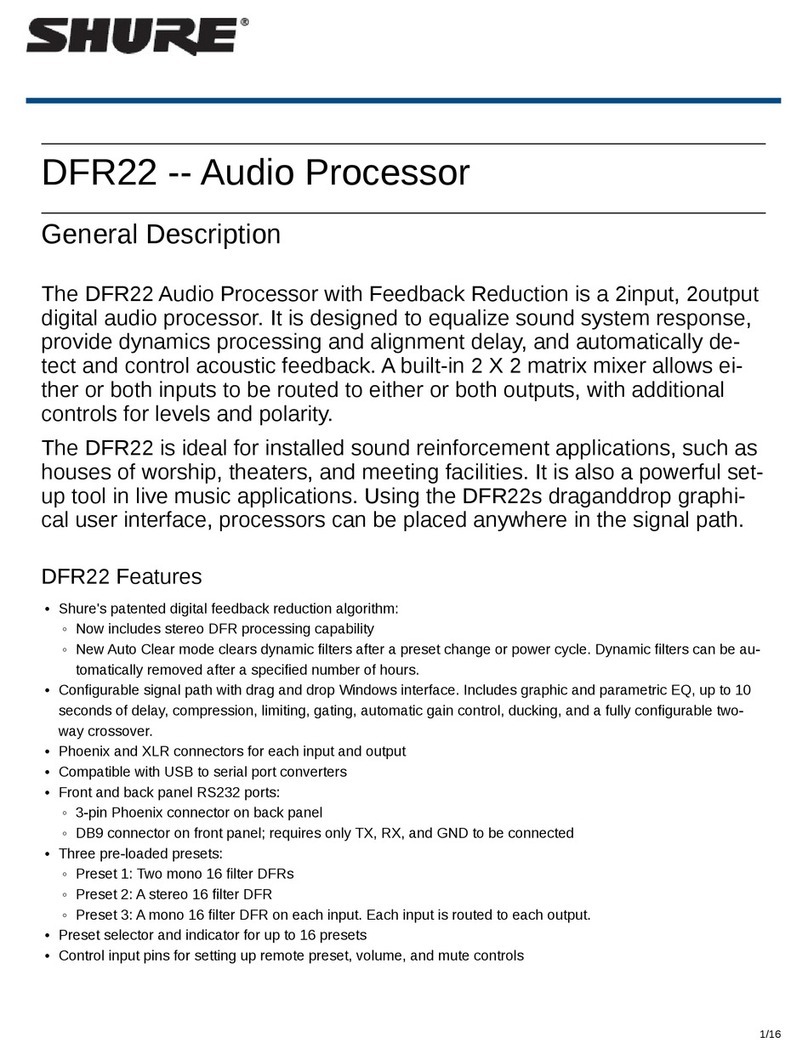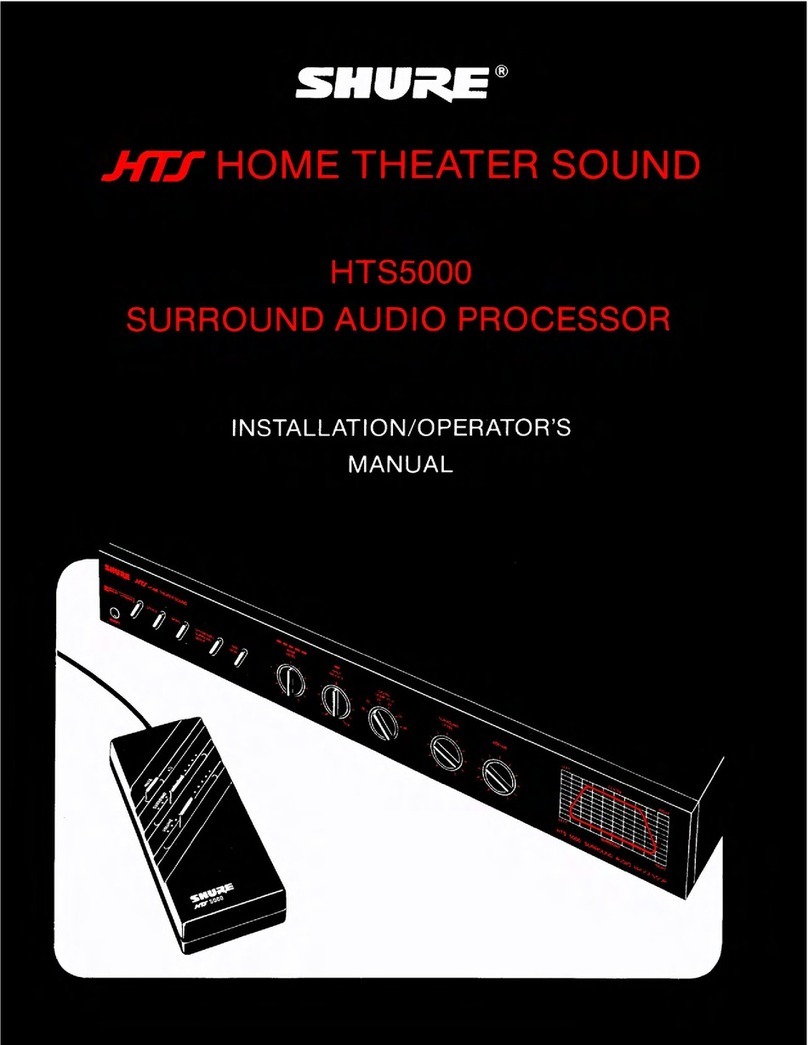5
English
DEFAULT PRESETS
The DFR22 comes with three factory-configured presets. Although a
computer is required to configure the DFR22's equalizers, dynamics
processors, delays, and crossover, you can use the DFR22 “out of the
box” as an automatic feedback reducer, without connecting it to a com-
puter.
Preset 1: Provides two independent feedback reducers. The audio
signal going to Input 1 is analyzed and filtered by a feedback reducer
using up to 16 notch filters, and is then routed to Output 1. Input 2 is
analyzed by another feedback reducer and then routed to Output 2. On
the front panel, Row A of the DFR Filters and controls is assigned to
the feedback reducer on Input 1; Row B is assigned to the feedback
reducer on Input 2.
Preset 2: Provides a stereo feedback reducer. Signal going into
each input is analyzed independently, but the feedback reducer ap-
plies the same notch filters to each channel. As with Preset 1, Row A
of the DFR filters and controls on the front panel is assigned to the
feedback reducer on Input 1; row B is assigned to the feedback reduc-
er on Input 2. Because the feedback reducers always apply the same
filters to both channels, the DFR filter indicators and controls are
linked.
Preset 3: Similar to Preset 1, except both inputs are routed to both
outputs.
FRONT PANEL CONTROL FUNCTIONS
Auto Clear
By default, the DFR22 saves all feedback filters during a preset
change or power cycle. However, you can configure the device to au-
tomatically remove dynamic feedback filters and changes to the depth
of fixed feedback filters, according to parameters that you specify.
Each time the DFR22 detects a feedback frequency, it assigns that fre-
quency to one of the filters. By default, the first eight frequencies are
assigned to fixed filters, and the second eight are assigned to dynamic
filters. Both types of filters can deepen if feedback reoccurs at the
same frequency. The frequency of a fixed filter will not change unless
you manually clear all of the filters. However, if all filters are in use and
an additional feedback frequency is detected, the DFR22 replaces the
oldest existing dynamic filter with a new filter at a new frequency.
Establishing the Auto Clear Function. To establish the Auto Clear
function, proceed as follows:
NOTE: The procedure for setting up the Auto Clear function using the
front panel controls differs slightly from the procedure in the DFR22
Windows software.
1. Ring out the sound system to set any feedback filters that you
want to be a permanent part of the system equalization.
2. Press the Auto Clear button on the DFR22 front panel. The Auto
Clear button will blink. Auto Clear will automatically re-designate
any engaged filters as fixed and the rest as dynamic. For exam-
ple, if you have five filters set, Auto Clear will designate those as
fixed and will designate the remaining 11 filters as dynamic.
3. The preset indicator will display a flashing [-h]. If you want Auto
Clear to work automatically after a certain number of hours, you
must use the Preset Select buttons to set the number of hours (1
to 99). Each filter has its own timer, starting from the time it is set
or changed. If you leave the preset indicator at [-h], Auto Clear will
only work on a preset change or power cycle.
4. Press either the LOAD button or the AUTO CLEAR button again.
The AUTO CLEAR LED will glow steadily.
5. When a preset is changed, or if power is turned off and on, the
DFR filters will return to the state they were in when Auto Clear
was engaged. If a number of hours was specified, each dynamic
filter and change to the depth of each fixed filter will be removed
that many hours after it is set.
Disengaging the Auto Clear Function. To disengage the Auto Clear
function, press the AUTO CLEAR button again. The Auto Clear LED
will go out, and the number of fixed filters and dynamic filters will reset
to eight of each type.
NOTE: Holding the clear button down while Auto Clear is engaged
will only clear the dynamic filters.
Press to Lock / Hold to Clear
Pressing these buttons locks the filters at their current values. If Auto
Clear is not engaged, holding them down for three seconds resets all
filters. If Auto Clear is engaged, holding them down only resets dynam-
ic filters. When the PRESS TO LOCK/ HOLD TO CLEAR LEDs are il-
luminated, the Lock function is engaged and no filters can be added or
changed. Also, the Auto Clear timer is suspended.
Bypass DFR Filters
Pressing the DFR BYPASS button suspends the feedback reducer op-
eration and bypasses existing feedback filters. It does NOT affect any
other processors. When the DFR BYPASS LED illuminates, the feed-
back reducer is disengaged.
Changing Presets
The Preset Indicator on the front panel displays the number of the ac-
tive preset. You can scroll through all presets stored in the device By
pressing the arrow keys on the preset selector. When you select a pre-
set number, the display blinks. If you press the LOAD button within five
seconds, the device will make the selected preset the new Live preset.
If you do not press the LOAD button, the preset will not change and the
display will return to the original Live preset.
The preset indicator and controls are also used for setting the number
of hours after which each dynamic filter is removed when engaging
Auto Clear.
Front Panel Lockout
When this DIP switch is in the “Unlock” position, all front panel controls
are enabled. When it is in the “Lock” position, all front panel controls
are disabled. However, all front panel indicators still function and show
the state of each parameter.
You can override this DIP switch using the DFR22 software and indi-
vidually enable or disable each button on the front panel of the DFR22.
Access to the DFR22 via a computer can only be disabled by setting
the appropriate security level through the DFR22 software.