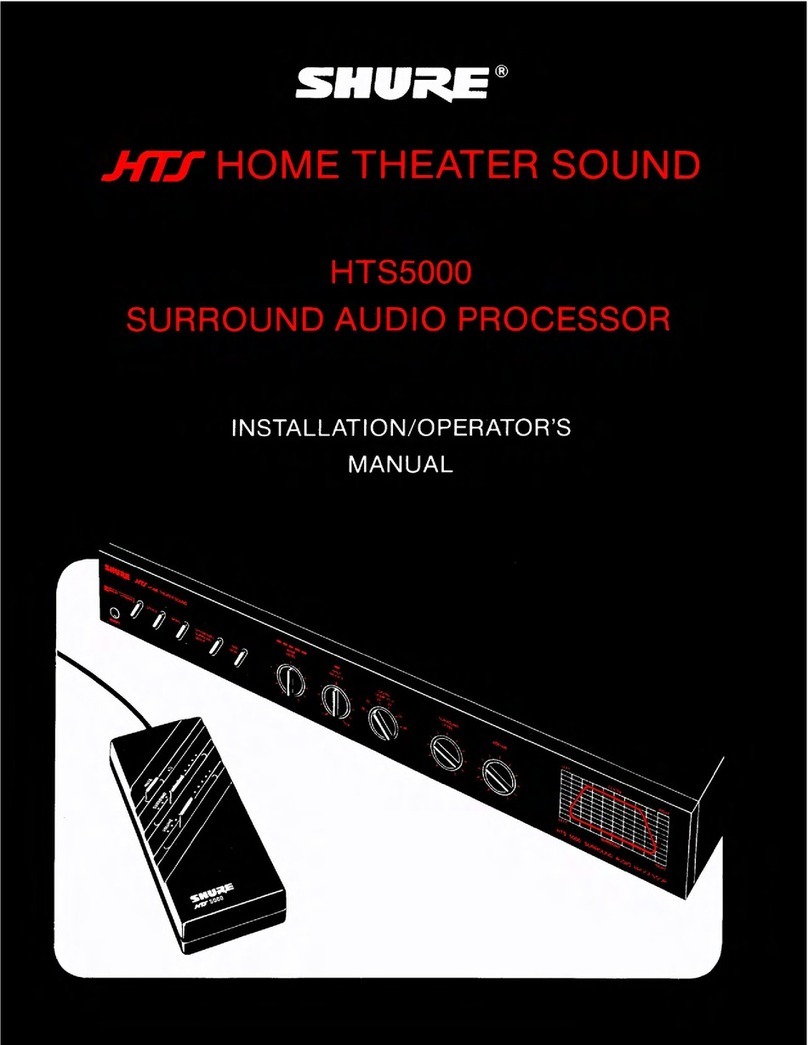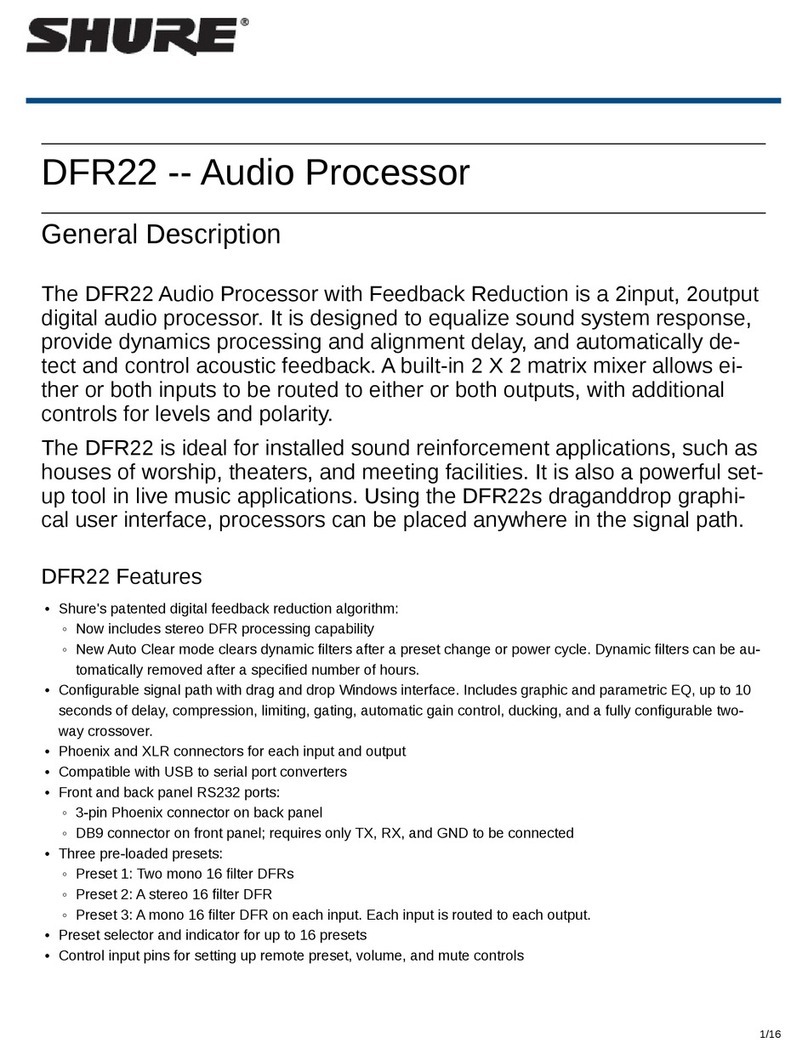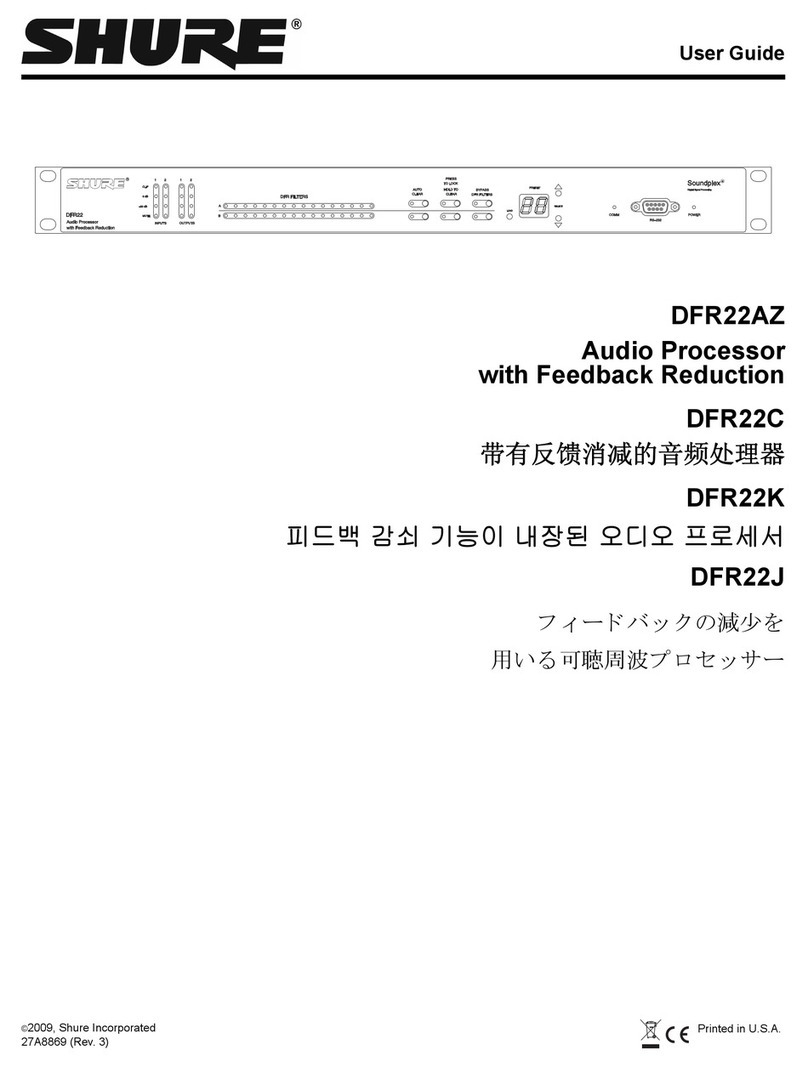9
Cable Requirements
Always use Cat5E cable or higher.
QoS (Quality of Service) Settings
QoS settings assign priorities to specific data packets on the network, ensuring reliable audio delivery on larger networks with heavy traffic. This feature
is available on most managed network switches. Although not required, assigning QoS settings is recommended.
Note: Coordinate changes with the network administrator to avoid disrupting service.
To assign QoS values, open the switch interface and use the following table to assign Dante™-associated queue values.
• Assign the highest possible value (shown as 4 in this example) for time-critical PTP events
• Use descending priority values for each remaining packet.
Dante QoS Priority Values
Priority Usage DSCP Label Hex Decimal Binary
High (4) Time-critical PTP events CS7 0x38 56 111000
Medium (3) Audio, PTP EF 0x2E 46 101110
Low (2) (reserved) CS1 0x08 8 001000
None (1) Other traffic BestEffort 0x00 0 000000
Note: Switch management may vary by manufacturer and switch type. Consult the manufacturer's product guide for specific configuration details.
For more information on Dante requirements and networking, visit www.audinate.com.
Networking Terminology
PTP (Precision Time Protocol): Used to synchronize clocks on the network
DSCP (Differentiated Services Code Point): Standardized identification method for data used in layer 3 QoS prioritization
Networking
Networking Best Practices
Use the following best practices when setting up a network to ensure reli-
able communication:
• Always use a "star" network topology by connecting each component
directly to the switch or router.
• Connect all Shure networked devices to the same network and set to
the same subnet. This applies to all devices that audio signals must be
routed between (managed through Dante Controller). It is also required
in order to open the web application for a device.
• Devices on separate networks require an audio processor or conferenc-
ing software to carry audio between them. See the system planning and
gear requirements section for network setup information and configura-
tion examples.
• Use only 1 DHCP server per network. Disable DHCP addressing on
additional servers.
• Power on the switch and DHCP server prior to MXA equipment.
• To expand the network, use multiple Ethernet switches in a star
topology.
• All devices must be at the same firmware revision level.
Network Audio and Shure Control Data
Microflex®Advance™ devices transport two types of data over the net-
work: Shure Control and Network Audio.
Shure Control
The Shure Control carries data for the control software operation,
firmware updates and 3rd party control systems (AMX, Crestron).
Network Audio
This network carries both the Dante digital audio and the control data
for Dante Controller. The network audio requires a wired, gigabit
Ethernet connection to operate.
Device IP Settings
Configure IP
Sets IP mode of the selected network interface:
- Auto (DHCP): For automatic assignment of IP addresses.
- Manual (Static): For Static IP addresses.
IP Settings
View and edit the IP Address, Subnet Mask, and Gateway for each
network interface.
MAC Address
The network interface's unique identification.
Configuring IP Settings
IP configurations are managed through the web application. By default,
they are set to Automatic (DHCP) mode. DHCP mode enables the devices
to accept IP settings from a DHCP server, or automatically fall back to
Link-Local settings when no DHCP is available. IP addresses may also be
manually set.
To configure the IP properties, follow these steps:
1. Open the web application.
2. Go to the Settings tab and select Network.
3. Select Auto or Manual. If Auto is used, addresses
will be automatically assigned. For Manual setup, fol-
low the instructions on manual configuration.
Manually Assigning Static IP Address
To manually assign IP addresses, follow these steps:
1. Open the web application.
2. Go to the Settings tab and select Network.
3. Select Manual as the Configure IP setting.
4. Enter the IP settings.