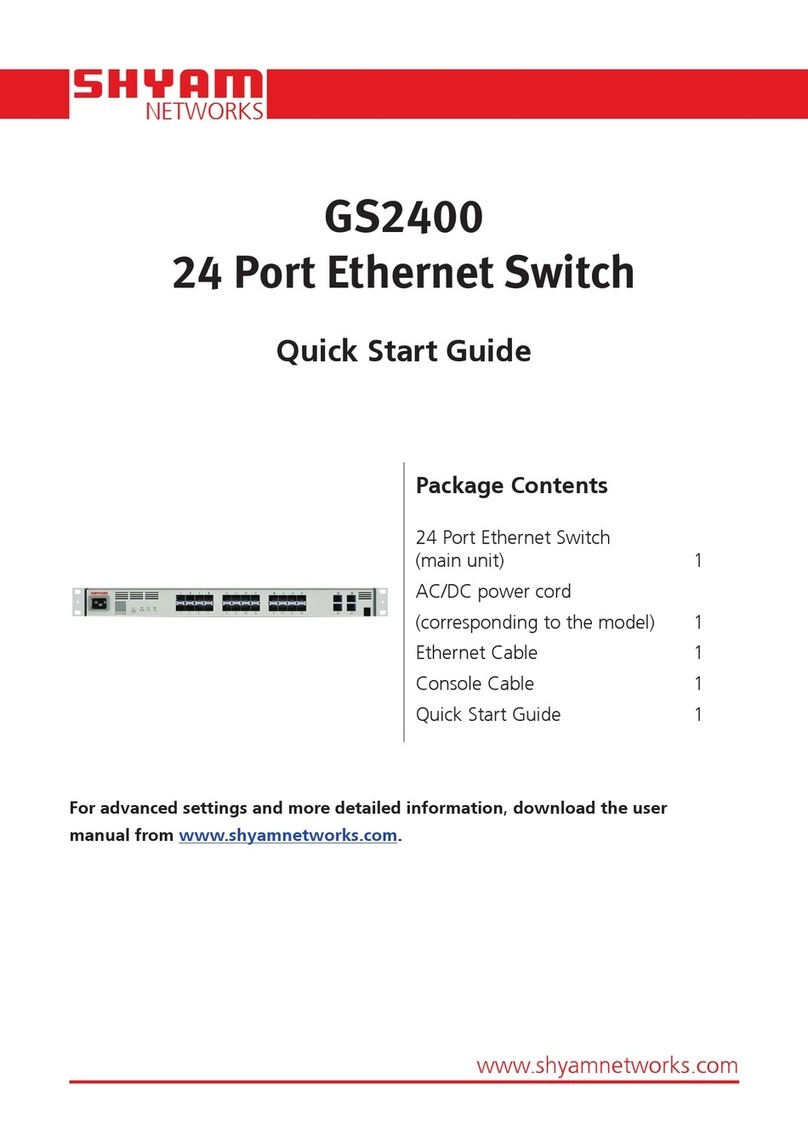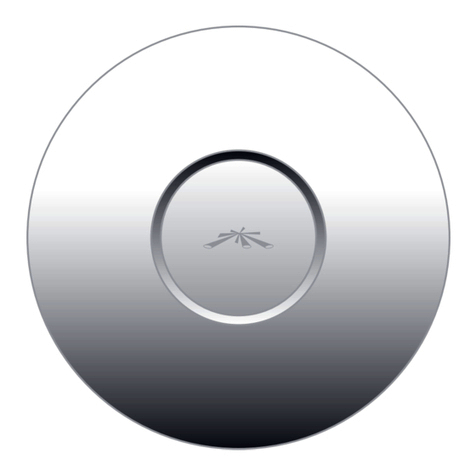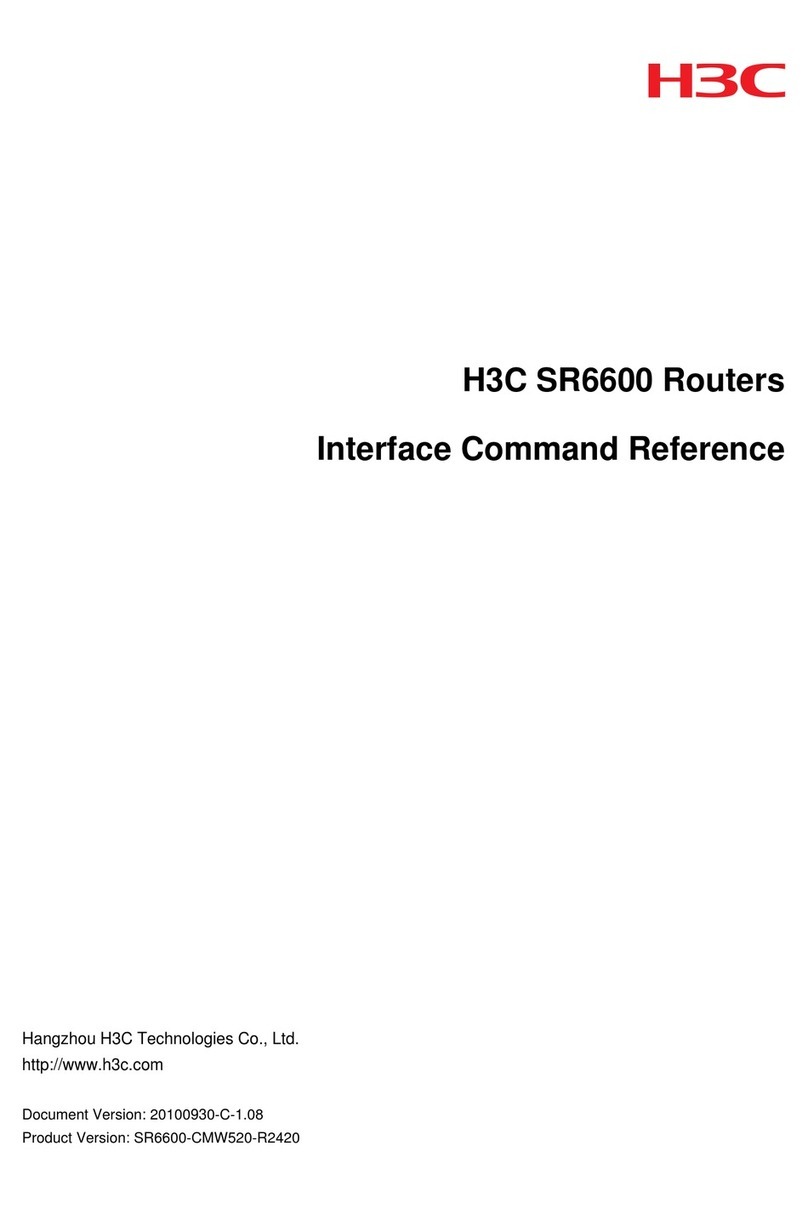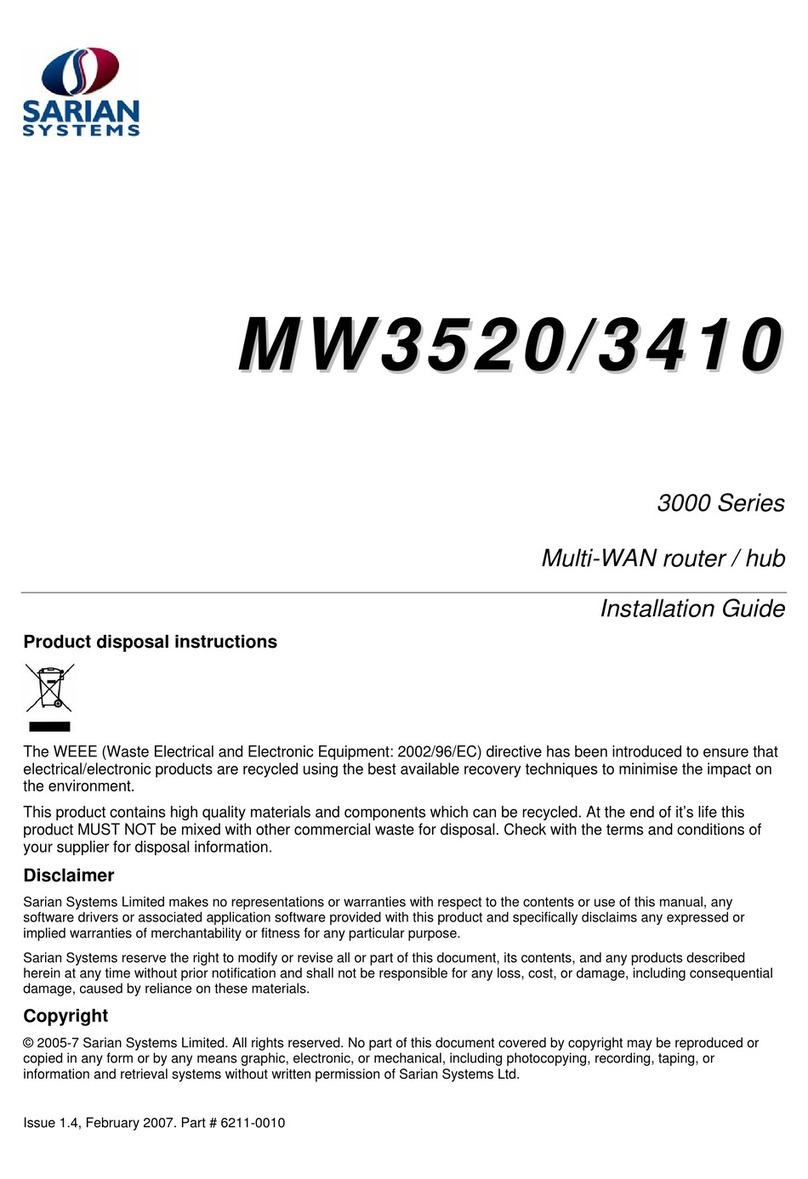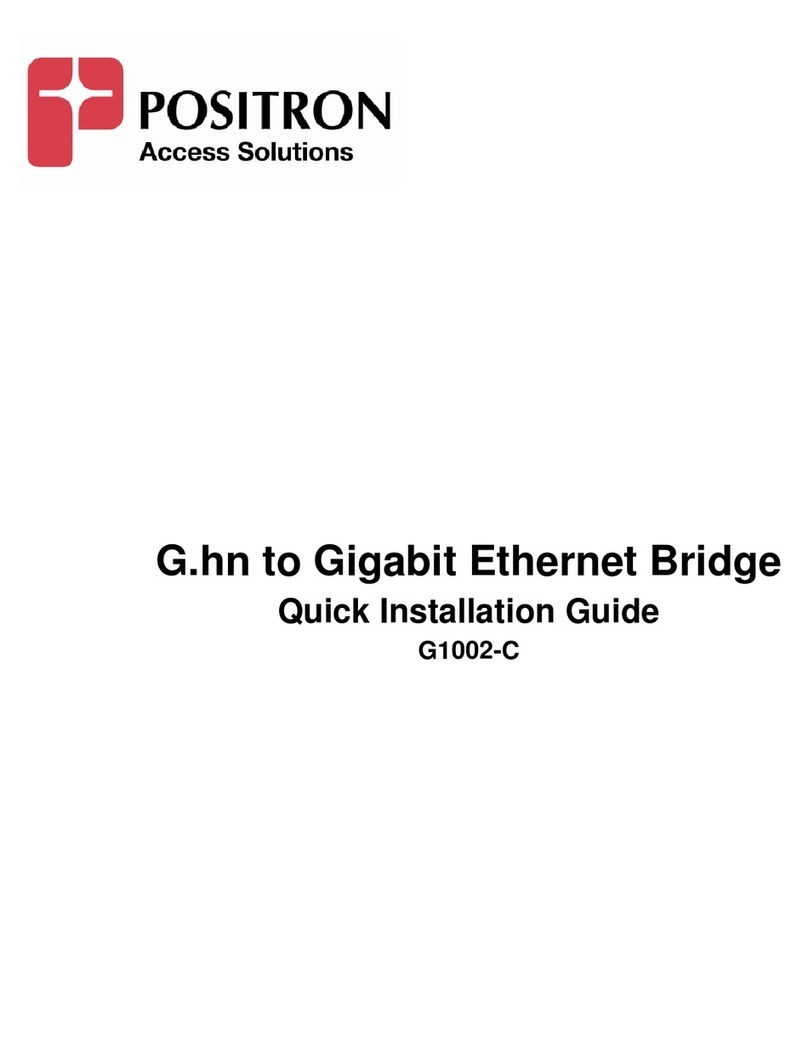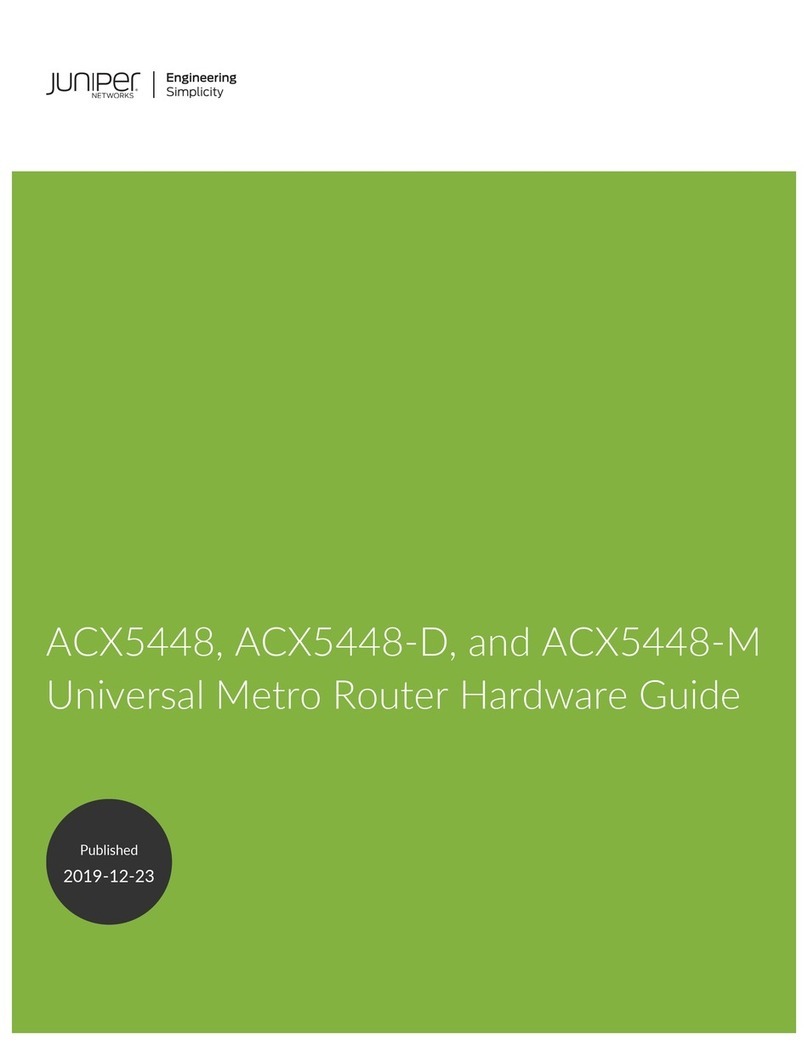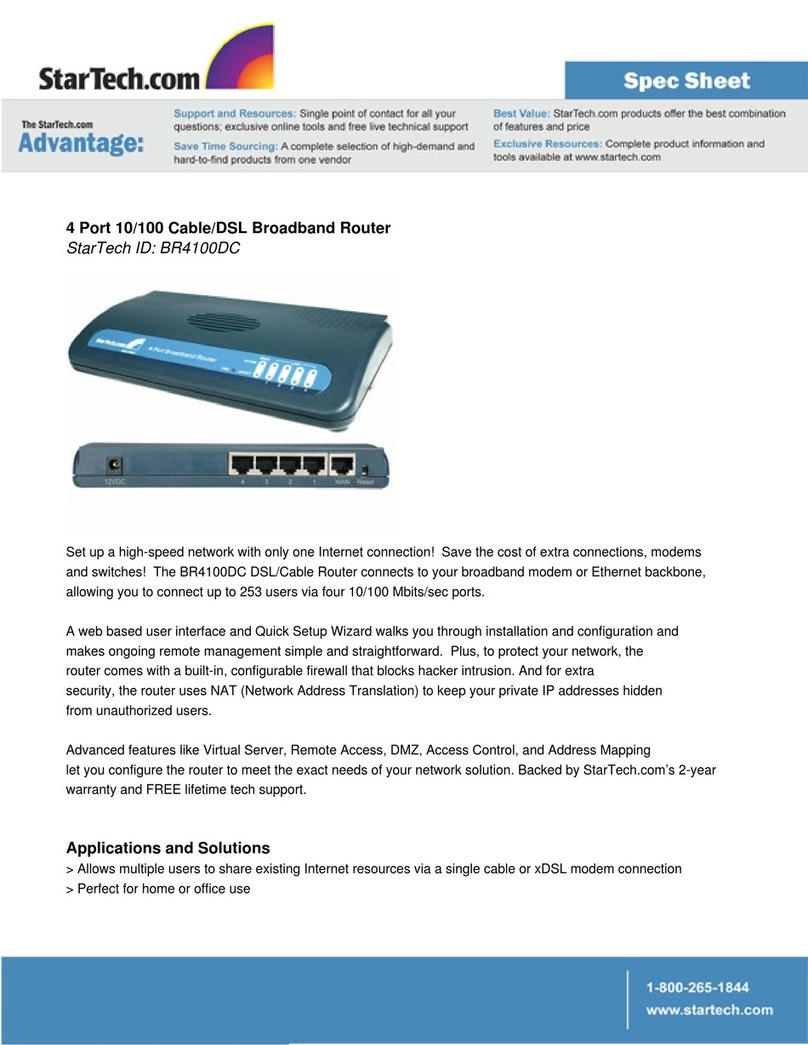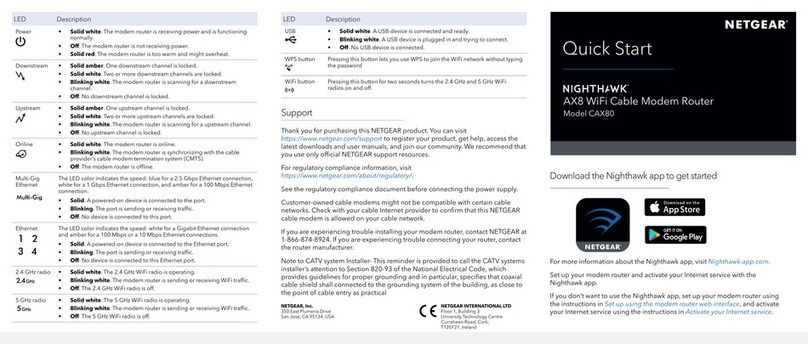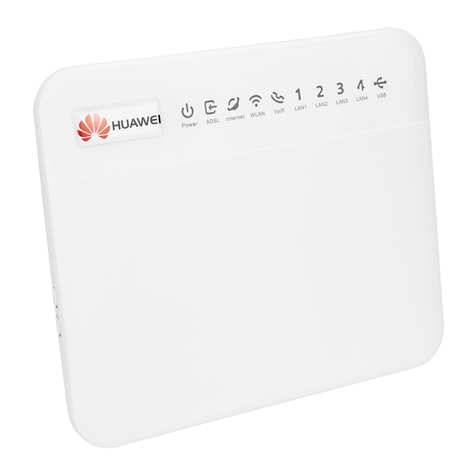SHYAM Networks FS400 User manual

NETWORKS
www.shyamnetworks.com
FS400
4 Port Ethernet Switch
Quick Start Guide
For advanced settings and more detailed information, download the user
manual from www.shyamnetworks.com.
Package Contents
4 Port Ethernet Switch
(main unit) 1
Power Adapter 1
Console Cable 1
Ethernet Cable 1
Quick Start Guide 1


3
NETWORKS
FS400
INTERFACE DESCRIPTION
LAN Ports Ethernet local area network (LAN) ports providing PC
connection through Cat6 cables, depending on the model.
WAN (Copper/Fiber) Connects FS400 to the Internet or other wide area network
(WAN) connection through Cat5e/optical ber cable.
LEDs Indicates the working status of FS400.
CONSOLE Port Connects FS400 to a computer or workstation to the console
port by using console cable.
Factory Default Single press reboots the system. Press till all lights go ‘Off’
once to reset to factory default.
Power Jack
(DC 48 V/DC 12V/0.5W)
Allows external DC power supply connection.
(For PoE switch/ For non PoE switch)
Available Models
Interface Description
1. Hardware Overview
MODEL WAN PORT
FS-4C-1F-S1310-20K Single ber F-1310, 20Km
FS-4C-1F-S1310-20K-P Single ber F-1310, 20Km, PSE device
(provides PoE on 4 copper ports)
FS-4C-1F-S1550-20K Single ber F-1550, 20Km
FS-4C-1F-S1550-20K-P Single ber F-1550, 20Km, PSE device
(provides PoE on 4 copper ports)
FS-4C-1C Copper
FS-4C-1C-P Copper, PSE device (provides PoE on 4 copper downlink ports)
4 LAN Ports 4 LAN PortsLEDs LEDsConsole Port
FS-4C-1F-S1310-20K FS-4C-1C
Console Port
FACTORY DEFAULT Button FACTORY DEFAULT Button
DC Power In DC Power In
WAN Port WAN Port

4
NETWORKS
FS400
LED Behavior
Caution and Warnings
• Supply the appropriate DC power to the equipment. Incorrect DC power settings can
damage the equipment and may cause injury to the user.
• To avoid electrical shock, the system power cord(s) must be plugged into socket-
outlet(s) that is provided with a suitable earth ground.
• Do not use the power adapter with DC output voltage higher than 48V in case of a
PoE board.
• Make sure there is enough clearance around the switch to allow air circulation.
• Do not work on the system or connect or disconnect cables during lightning.
• Ensure that there is no direct exposure to heat or sunlight.
LED COLOR STATUS DESCRIPTION
PWR Green On Indicates FS400 is receiving power
and is functioning properly.
Off FS400 is not powered on.
LAN (1, 2, 3, 4)/
WAN
Green On LAN port indicates physical connectivity
is up with the connected device.
Off No device is connected to LAN port or
link is down.
Blinking LAN connectivity is up and port is
transmitting or receiving data.

5
NETWORKS
FS400
2. Installing FS400
STEP 1 Place the switch on a at and clean surface.
STEP 2 Connect the power adaptor’s cord into the front of the switch and then plug it into
a power source. The PWR LED should glow. In case the LED remains ‘Off’, then
refer to the “Quick Troubleshooting” section.
STEP 3 For each device you want to connect to the switch, insert one end of the
Ethernet cable to the port of the device and other end to the switch’s port. LAN
LED should be ‘On’ for each active LAN connection.
iNote: Power is supplied through an external DC power adaptor. Check the technical
specication for more details about the DC power input voltage.
Congratulations! The installation of FS400 is complete.
FS400
FS400
Power Adapter
Single Mode Fiber (20 or 40 Km)
ComputerComputer

6
NETWORKS
FS400
3. Accessing the FS400 GUI
STEP 1 Power-up FS400.
STEP 2 Set the IP address to 192.168.168.x and subnet mask to 255.255.255.0, where
x is a number between 1 and 254, except 2.
iNote: If the IP address of FS400 is 192.168.1.2 then the IP address of the system
should be other than 192.168.1.2.
STEP 3 By default LFP is enable, so port 1 will come up only when port 5(ber) is up. So
connect PC to any port other than port 1 in order to access the switch.
STEP 4 Type the http://192.168.1.2 URL in the Internet Explorer 6.0 or above version to
access the web interface.
STEP 5 Provide user name as admin and password as password to access the GUI of
the FS400 web-based utility.
Please refer to “FS400 Conguration and User Guide” for more details.

7
NETWORKS
FS400
4. Quick Troubleshooting
PROBLEM PROBABLE REASON RESOLUTION
The PWR LED is ‘Off’. The switch has no power. • Ensure that power cord is
properly connected to the switch.
• Ensure that the power adaptor
is properly connected to the
functioning power outlet.
• Ensure that you are using the
same power adaptor supplied
with the switch.
Respective port
number LED is
not glowing for
connected device.
There’s a hardware
connection problem.
• Ensure that cable connectors
are securely plugged in at the
switch and the device.
• Ensure that connected device
is turned on.
• If the Ethernet cable is
connected to other Ethernet
adapter then make sure the
card or adapter is installed
correctly and is working.
No transmission of
packets, even if all LEDs
are ‘On’ and cables are
correctly connected.
Please check the conguration
or status of your system’s
Ethernet devices.

8
NETWORKS
FS400
Warranty
This warranty is valid upto 12 months from the date of purchase.
Any manufacturing defect will be repaired by the company free of charge within the period of
warranty subject to the following conditions:
1. This warranty card must be duly lled in, stamped & signed by the dealer. The card and the
relevant cash memo must be preserved & produced along with the defective unit.
2. Once the defective unit is repaired during the said warranty period, the warranty shall thereafter
continue only for the unexpired period to the original warranty.
3. This warranty is not valid for
• Damage resulting from accidents, mishandling, negligence, tampering, unauthorized repair,
failure to follow instructions, lightning, re and act of God.
• Items not purchased from Authorized Dealers of the Company.
• Batteries (including rechargeable) wherever applicable.
• Damage to the tamper proof seal.
4. In case of a problem with your unit, please contact Customer Care. In the event that you are
advised to send and collect the unit from the Service Center of the Company – the same will be
done at your expense.
5. While Company or its Authorized Service Dealer will make every effort to carry out repairs under
this warranty as soon as possible, it is expressly made clear that the company shall not be held
liable for any direct or indirect loss to user due to delay in providing this service.
6. This warranty excludes every condition/warranty/liability not expressly set out therein.
7. Claims, if any to this warranty shall be subject to the courts having jurisdiction in Delhi, India.
Product ______________________________________________________________________
Model No. _______________________________ Serial No. ___________________________
Dealer’s Stamp & Signature Customer Care,
Shyam Networks (A Division of Vihaan Networks Ltd.)
21-B, Sec-18, Udyog Vihar, Gurgaon-122015
Haryana, India
Email: customer.car[email protected]
All India Helpline No. - +91 124 309 2000 Ext. 2009,
+91 9873573710
Manufactured by Vihaan Networks Ltd. Gurgaon, Haryana, India
109.00013.00
SN/QS/FS400/06/11/R2
Table of contents
Other SHYAM Networks Network Router manuals