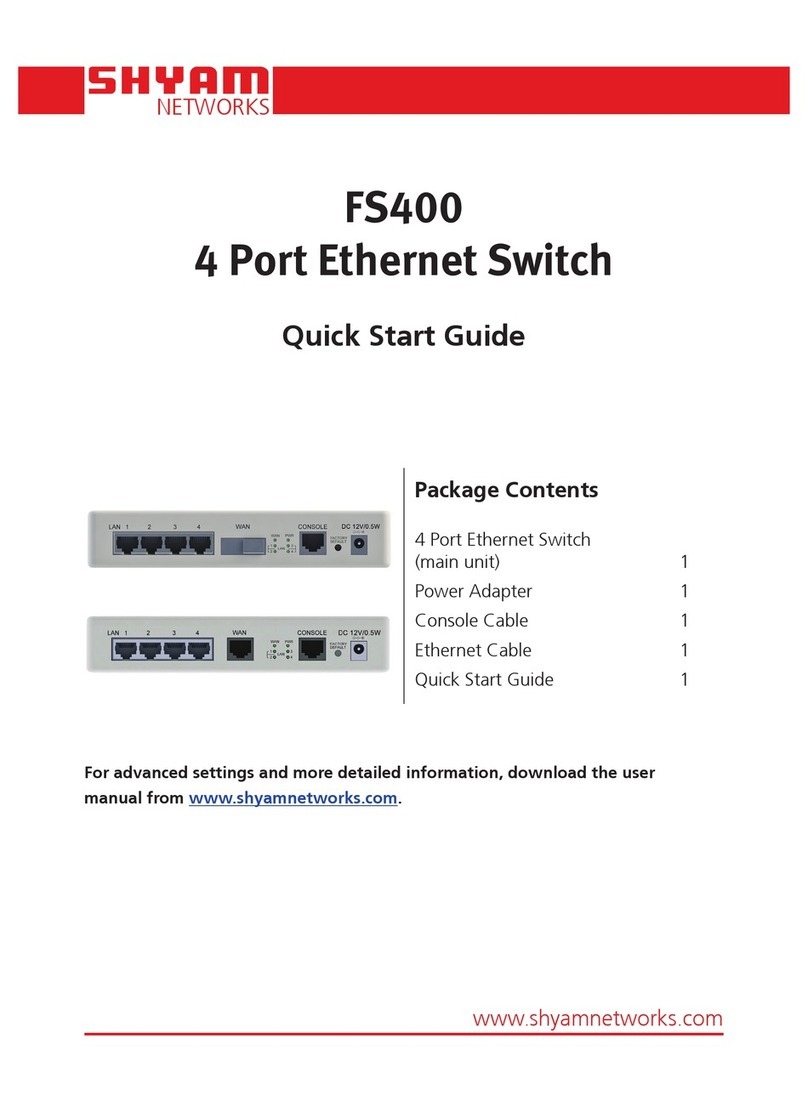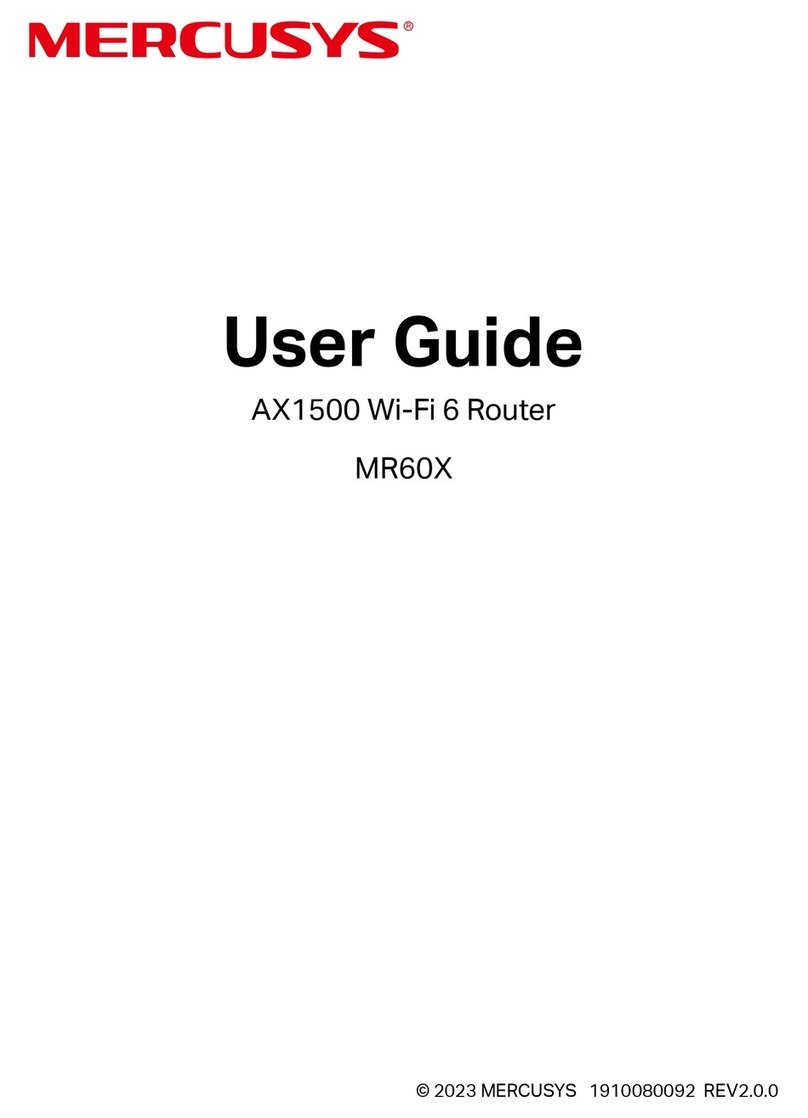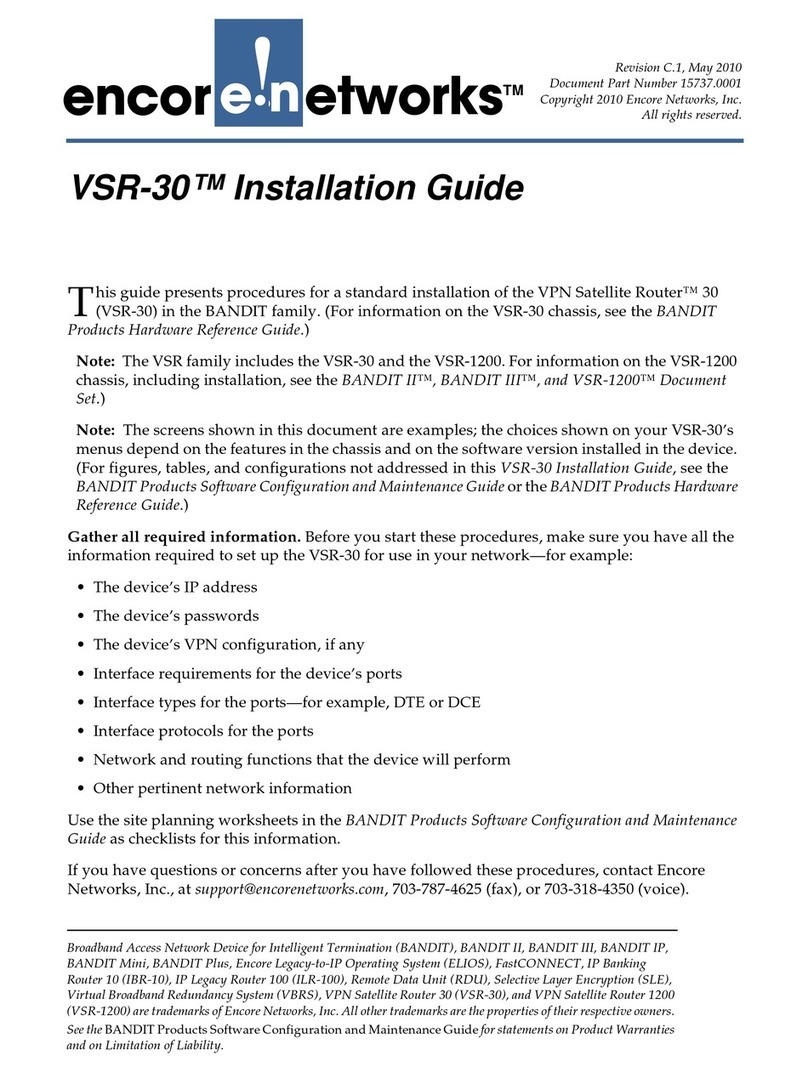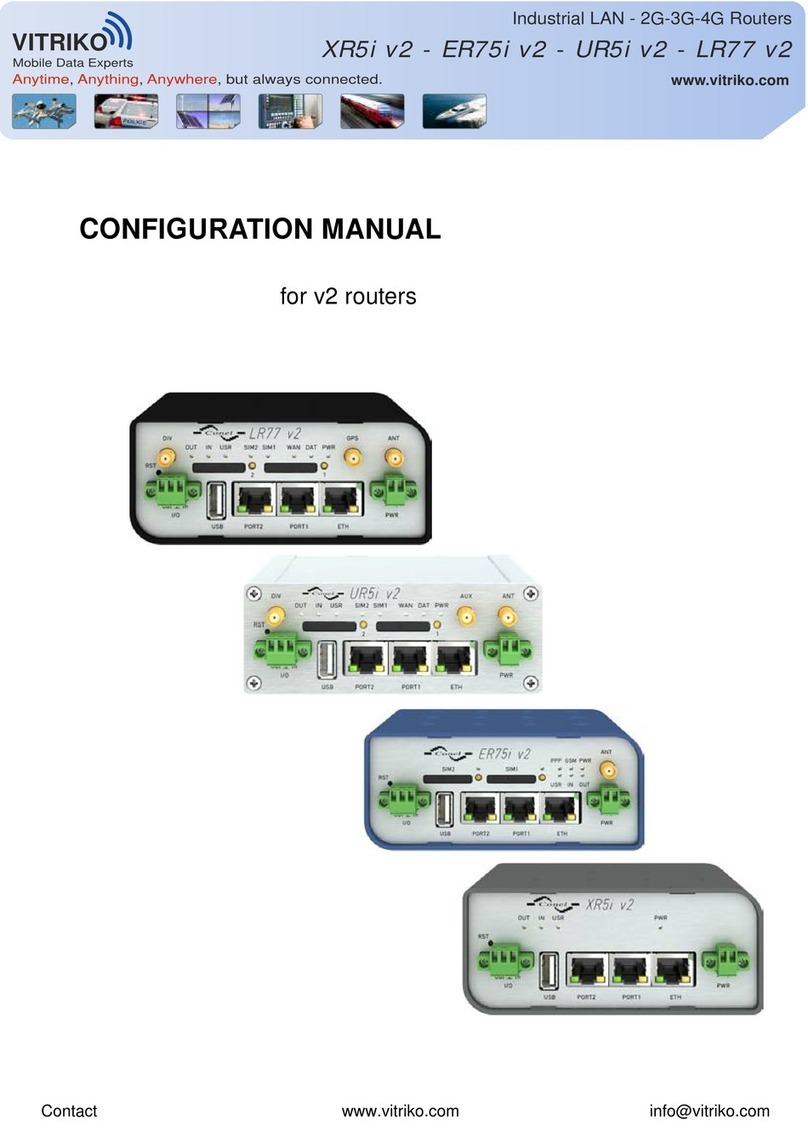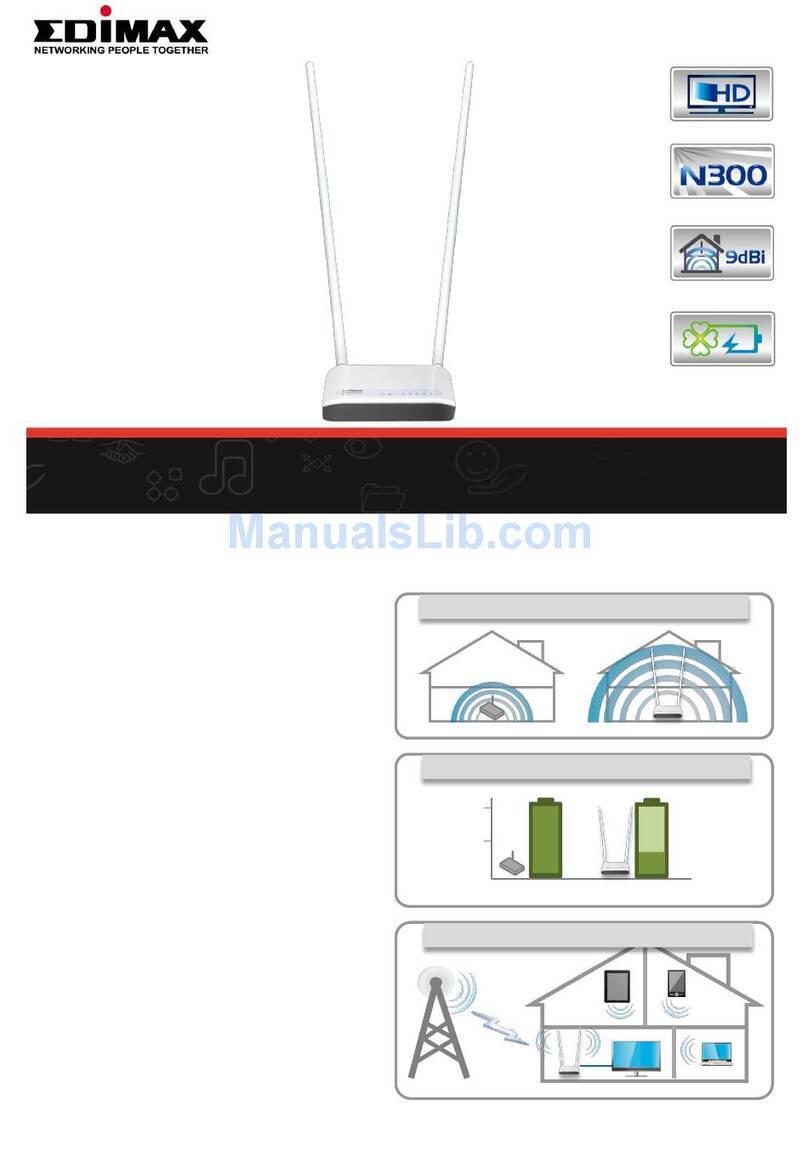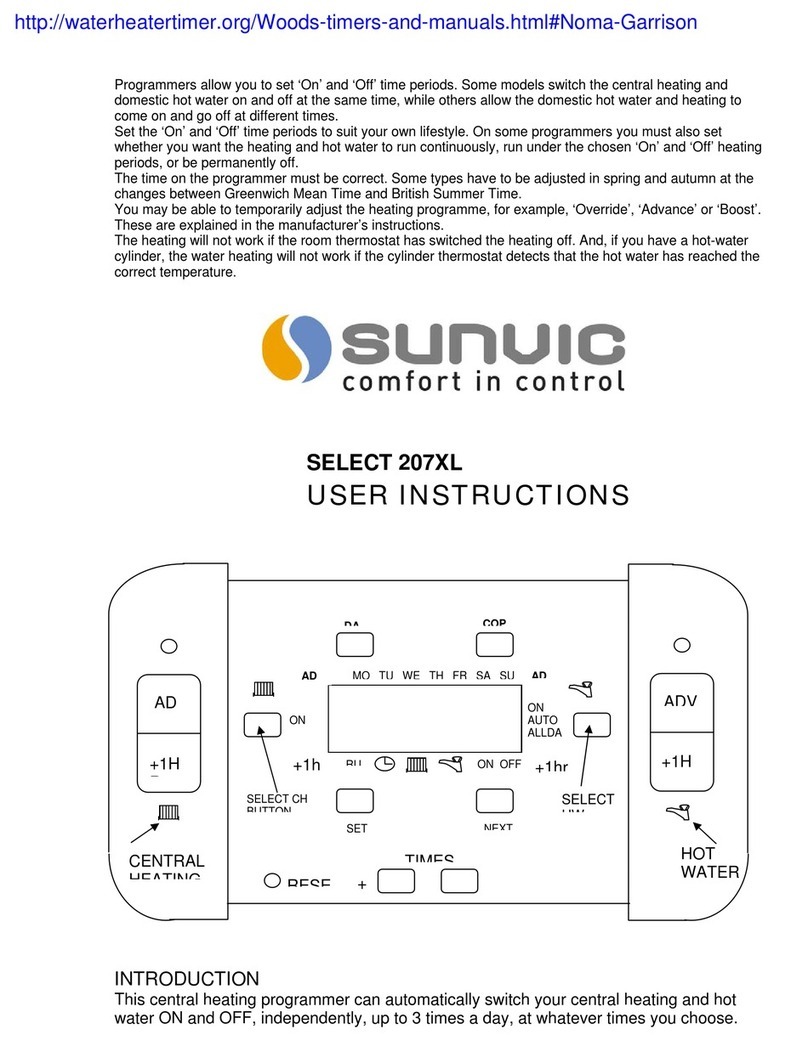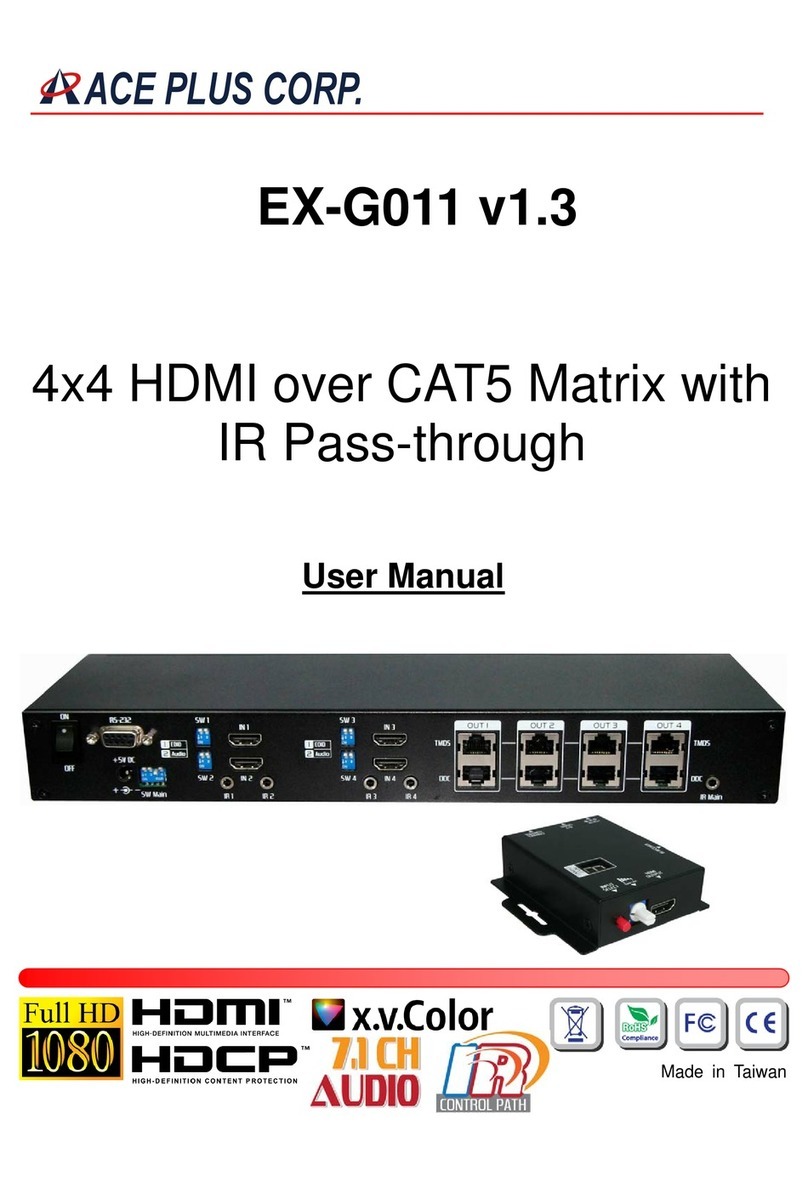SHYAM Networks GS2400 Series User manual

NETWORKS
www.shyamnetworks.com
GS2400
24 Port Ethernet Switch
Quick Start Guide
For advanced settings and more detailed information, download the user
manual from www.shyamnetworks.com.
Package Contents
24 Port Ethernet Switch
(main unit) 1
AC/DC power cord
(corresponding to the model) 1
Ethernet Cable 1
Console Cable 1
Quick Start Guide 1


3
NETWORKS
GS2400
INTERFACE DESCRIPTION
LAN 1-24 Local area network (LAN) ports providing connection through
CAT5e or Fiber cable depending on model.
WAN 25-28 Enables Wide area network (WAN) connection through CAT5e or
Fiber cable depending on ports.
Status LEDs Indicates the working status of GS2400.
Power Socket Power socket allows external AC or DC input power supply
depends on model.
Factory Default Press till all LEDs go “OFF” once to reset to factory default.
Available Models
Interface Description
1. Hardware Overview
MODEL DESCRIPTION
SGS-24GF-2GF2GC-A LAN-24 ber, WAN-2 ber, 2 copper, AC input
SGS-24GF-2GF2GC-D LAN-24 ber, WAN-2 ber, 2 copper, DC (55W max.) input
SGS-24GC-2GF2GC-A LAN-24 copper, WAN-2 ber, 2 copper, AC input
SGS-24GC-2GF2GC-D LAN-24 copper, WAN-2 ber, 2 copper, DC (40W max.) input
SGS-16GF8GC-2GF2GC-A LAN-16 ber, 8 copper, WAN-2 ber, 2 copper, AC input
SGS-16GF8GC-2GF2GC-D LAN-16 ber, 8 copper, WAN-2 ber, 2 copper, DC (50W max.) input
SGS-8GF16GC-2GF2GC-A LAN-8 ber, 16 copper, WAN-2 ber, 2 copper, AC input
SGS-8GF16GC-2GF2GC-D LAN-8 ber, 16 copper, WAN-2 ber, 2 copper, DC (45W max.) input
LAN Ports
SGS-24GF-2GF2GC-D
Status LEDs
Factory Default Button
Console Port
Power Socket WAN Ports

4
NETWORKS
GS2400
LED Behavior
Caution and Warnings
• Supply the appropriate AC/DC power to the equipment. Incorrect DC power settings
can damage the equipment and may cause injury to the user.
• To avoid electrical shock, the system power cord(s) must be plugged into socket-
outlet(s) that is provided with a suitable earth ground.
• Make sure there is enough clearance around GS2400 to allow air circulation.
• No direct exposure to heat or sunlight.
• Ensure that the rack safely supports the combined weight of all the equipment it contains.
• Make sure the position GS2400 does not make the rack unstable or top-heavy. Take
all necessary precautions to anchor the rack securely before installing the unit.
• Ensure to upload the correct model rmware because uploading the wrong model
rmware may effect device operation.
LED/BUTTON COLOR STATUS DESCRIPTION
PWR Green On Indicates GS2400 is receiving power
and is functioning properly.
Off GS2400 is not powered on.
SYSTEM Green On The system is up and working.
ALARM Red On
There is some problem with the
switch such as the fans are not
working, some hardware/software
errors, and others.
1G/ACT Green On The corresponding port has
1 Gbps connection.
10/100M/ACT Yellow On The corresponding port has 10/100
Mbps connection.

5
NETWORKS
GS2400
2. Installing GS2400
STEP 1 Place the switch on a at surface or mount it on a rack.
STEP 2 For each device you want to connect to the switch, insert one end of an Ethernet/
ber cable into the port in the device and other end into the switch’s port.
STEP 3 Proper grounding of the switch should be done.
STEP 4 Connect the power adaptor cord into the front of the switch and then plug it
into a power source. The power LED should glow. In case the LED remains ‘Off’,
then refer to the “Quick Troubleshooting” section.
Congratulations! The installation of GS2400 is complete.
GS2400
Computer ComputerComputer Computer
AC Power Input

6
NETWORKS
GS2400
3. Accessing the GS2400 GUI
STEP 1 Power-up GS2400.
STEP 2 Default IP of the system is 192.168.1.1. Give your system IP as 192.168.1.x
where x is any integer from 1 to 254 except 1.
iNote: If the IP address of GS2400 is 192.168.1.1 then the IP address of the system
should be other than 192.168.1.1.
STEP 3 Type the http://192.168.1.1 URL in the Internet Explorer 6.0 or above version to
access the web interface.
iNote: The switch can be accessed once its fully boot up . During boot ALM led is ON
and SYS led is OFF.
Once the switch is booted up Alm led will be OFF and SYS led will be ON.
Now try to access the switch.
STEP 4 Provide user name as admin and password as password to access the GUI of
the GS2400 web-based utility.
Please refer to “GS2400 Conguration and User Guide” for more details.

7
NETWORKS
GS2400
4. Quick Troubleshooting
PROBLEM PROBABLE REASON RESOLUTION
The PWR LED is ‘Off’. The switch has no power. • Make sure that power cord is
properly connected to the switch.
• Make sure that the power
adaptor is properly connected to
the functioning power outlet.
• Make sure that you are using the
same power adaptor supplied
with the switch.
The port number
light is not lit for a
connected device.
There’s a hardware
connection problem.
• Make sure the cable connectors
are securely plugged in at the
switch and the device.
• Make sure the connected device
is turned on.
• If the Ethernet cable is connected
to other Ethernet adapter make
sure the card adapter is installed
correctly and is working.
The ALARM LED is
glowing red.
There is some problem with
the switch.
• Ensure that fan is working
properly.

8
NETWORKS
GS2400
109.00014.00
SN/QS/GS2400/06/11/R2.2
Warranty
This warranty is valid upto 12 months from the date of purchase.
Any manufacturing defect will be repaired by the company free of charge within the period of
warranty subject to the following conditions:
1. This warranty card must be duly lled in, stamped & signed by the dealer. The card and the
relevant cash memo must be preserved & produced along with the defective unit.
2. Once the defective unit is repaired during the said warranty period, the warranty shall thereafter
continue only for the unexpired period to the original warranty.
3. This warranty is not valid in case of
• Damage resulting from accidents, mishandling, negligence, tampering, unauthorized repair,
failure to follow instructions, lightning, re and act of God.
• Items not purchased from Authorized Dealers of the Company.
• Batteries (including rechargeable).
• Damage to the tamper proof seal.
• Adaptors (wherever applicable), where the Warranty is valid only up to 6 months from the date
of purchase of the product.
4. In case of a problem with your unit, please contact Customer Care. In the event that you are
advised to send and collect the unit from the Service Center of the Company – the same will be
done at your expense.
5. While Company or its Authorized Service Dealer will make every effort to carry out repairs under
this warranty as soon as possible, it is expressly made clear that the company shall not be held
liable for any direct or indirect loss to user due to delay in providing this service.
6. This warranty excludes every condition/warranty/liability not expressly set out therein.
7. Claims, if any to this warranty shall be subject to the courts having jurisdiction in Delhi, India.
Product ______________________________________________________________________
Model No. _______________________________ Serial No. ___________________________
Dealer’s Stamp & Signature Customer Care,
Shyam Networks (A Division of Vihaan Networks Ltd.)
21-B, Sec-18, Udyog Vihar, Gurgaon-122015
Haryana, India
Email: customer[email protected]
All India Helpline No. - +91 124 309 2000 Ext. 2009,
+91 9873573710
Manufactured by Vihaan Networks Ltd. Gurgaon, Haryana, India
This manual suits for next models
8
Table of contents
Other SHYAM Networks Network Router manuals
Popular Network Router manuals by other brands

Teltonika
Teltonika WiMAX user manual

NETGEAR
NETGEAR Nighthawk R7100LG user manual

Ruijie
Ruijie RG-RSR10-02E Series Hardware installation and reference guide
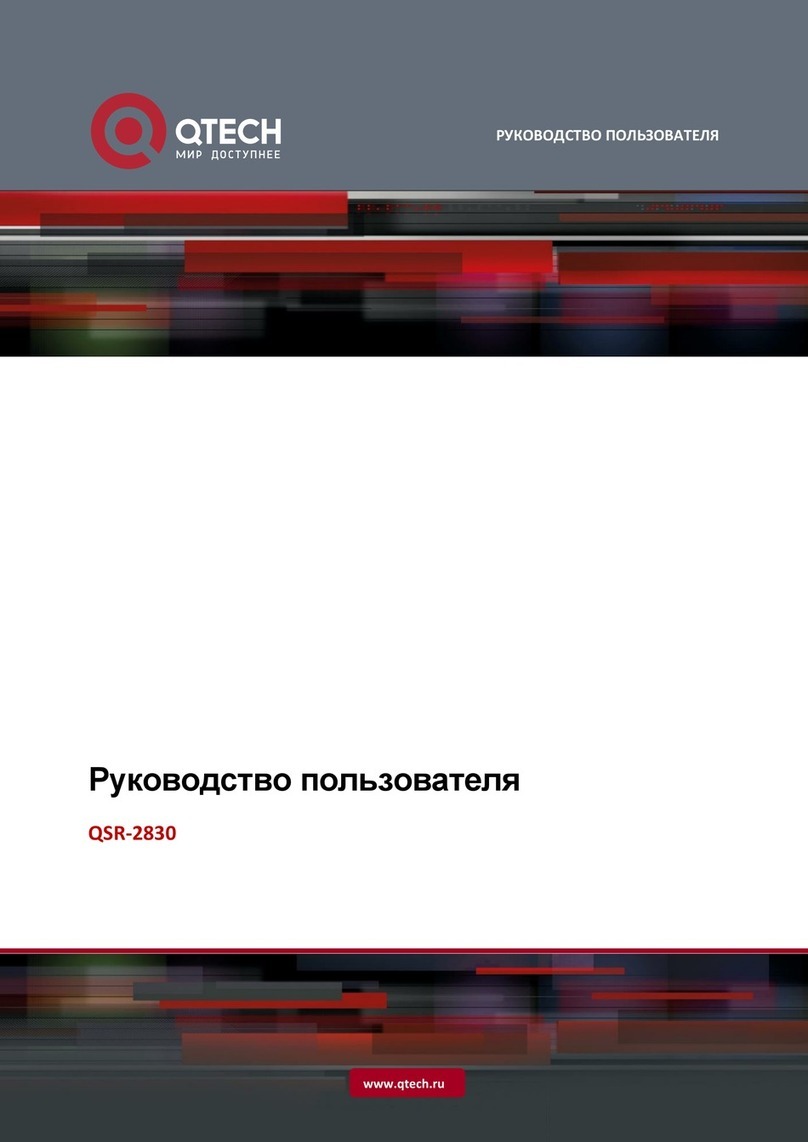
q-Tech
q-Tech QSR-2830 user manual

Buffalo
Buffalo AIRSTATION WHR-1166D Settings guide
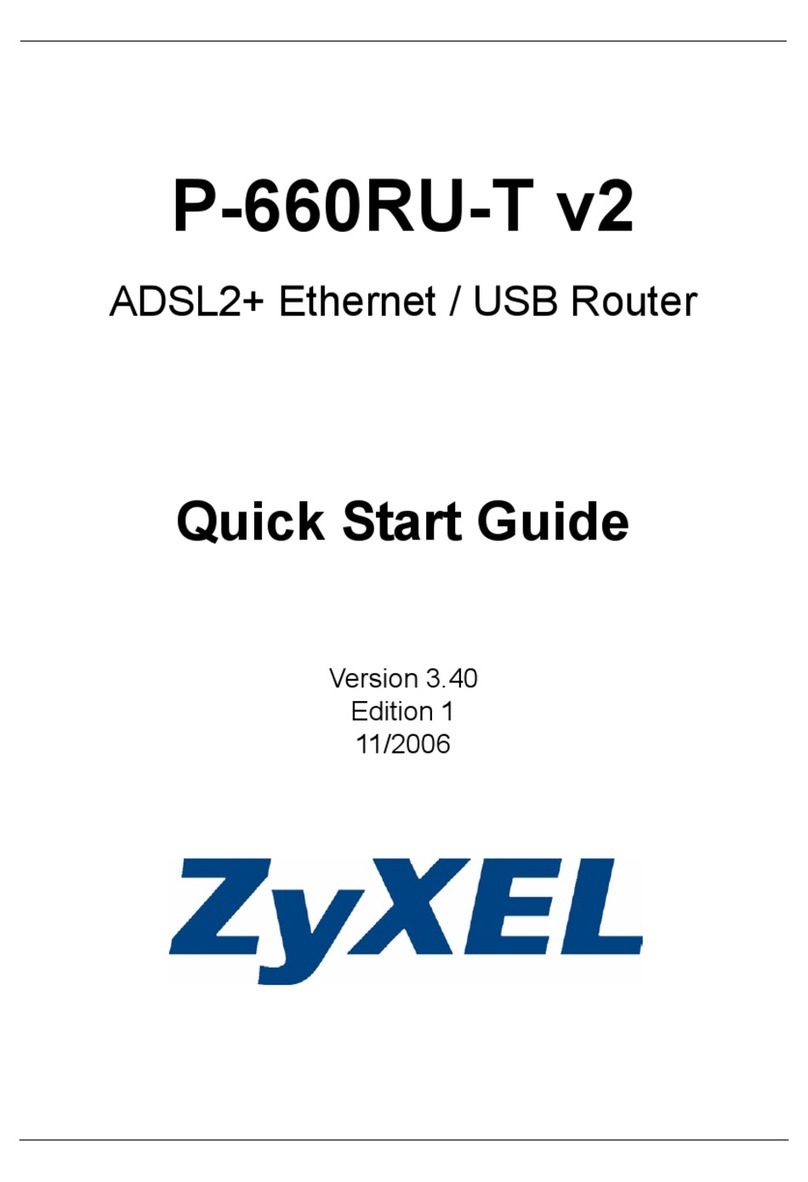
ZyXEL Communications
ZyXEL Communications P-660RU-T V2 Series quick start guide