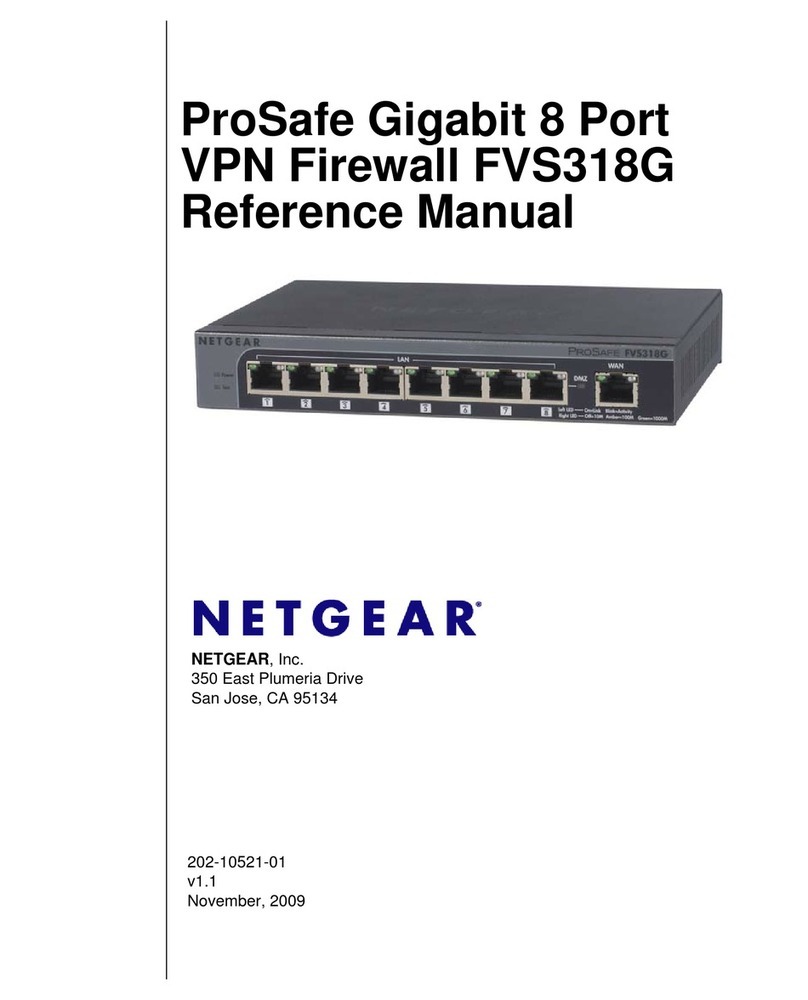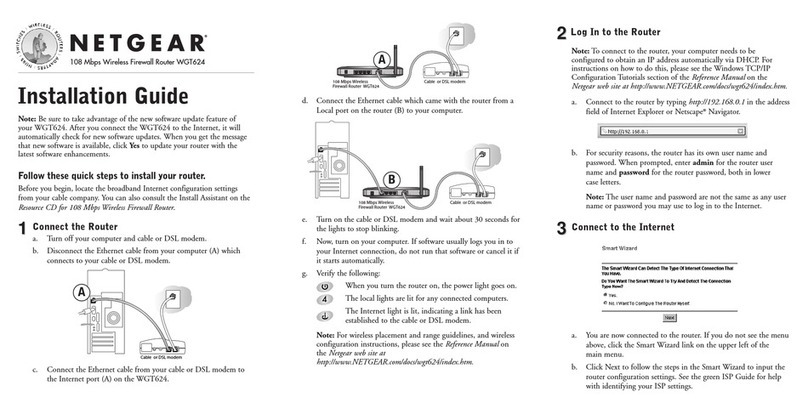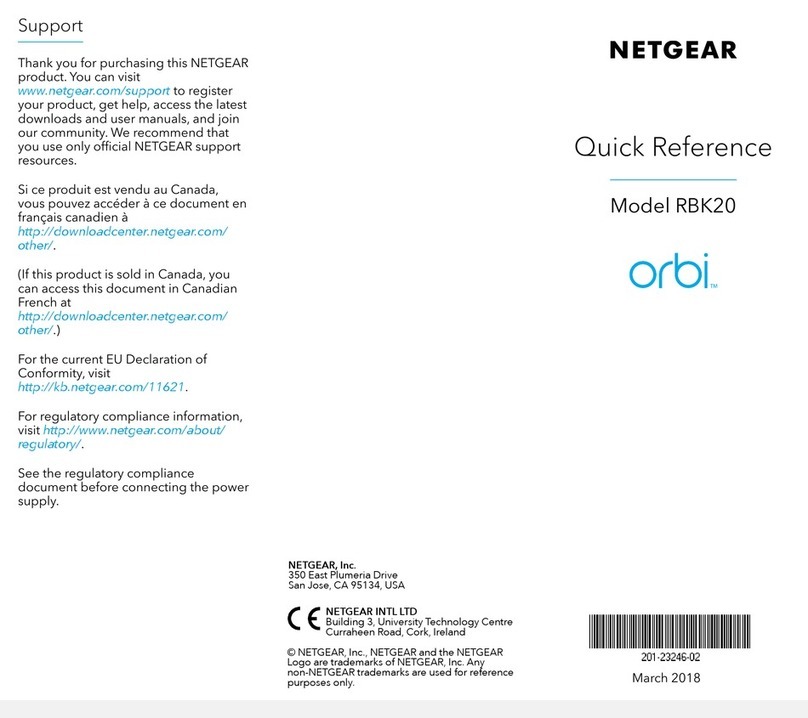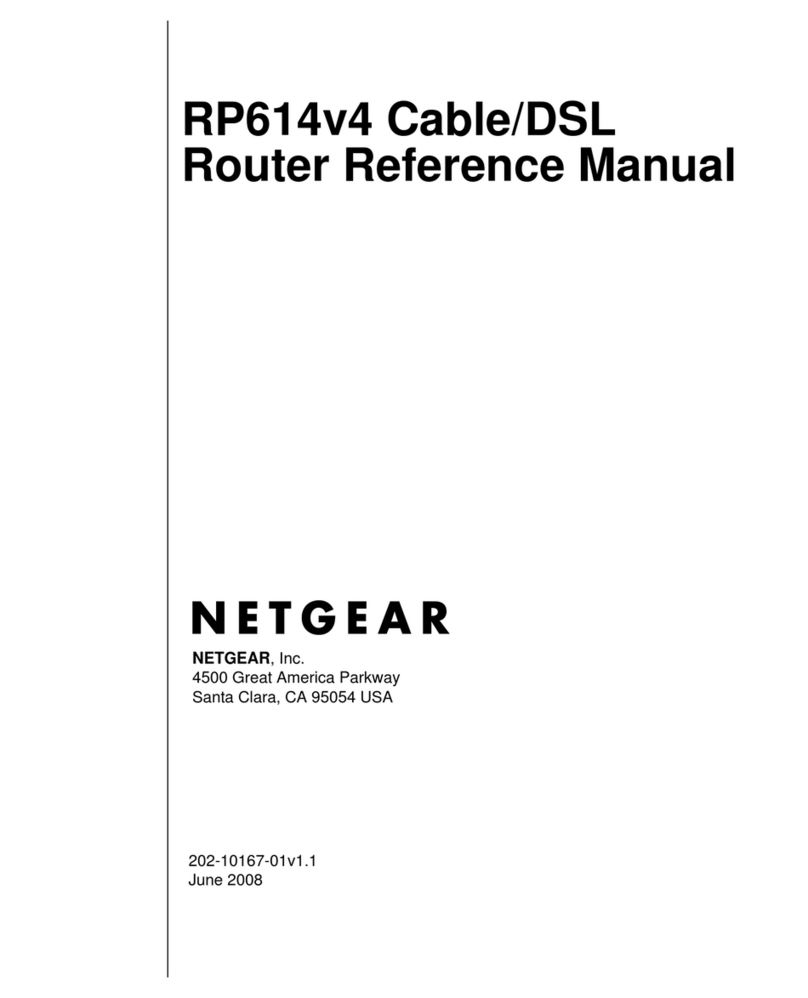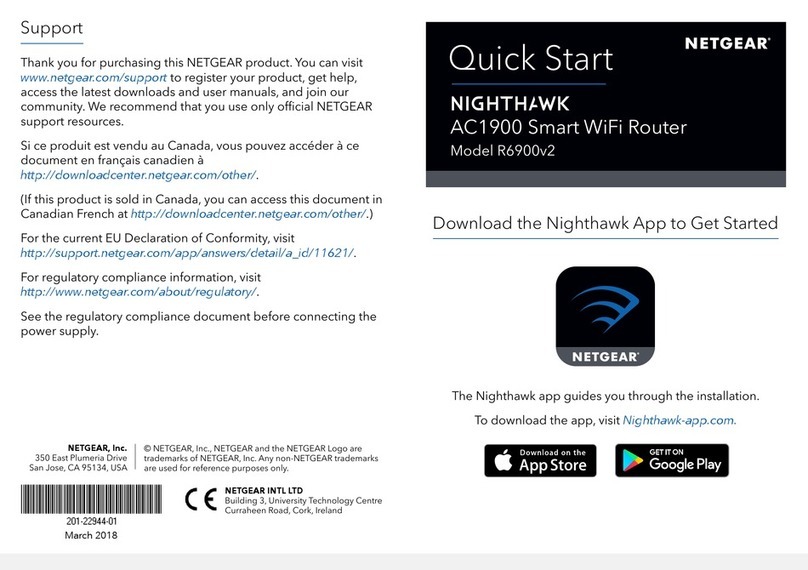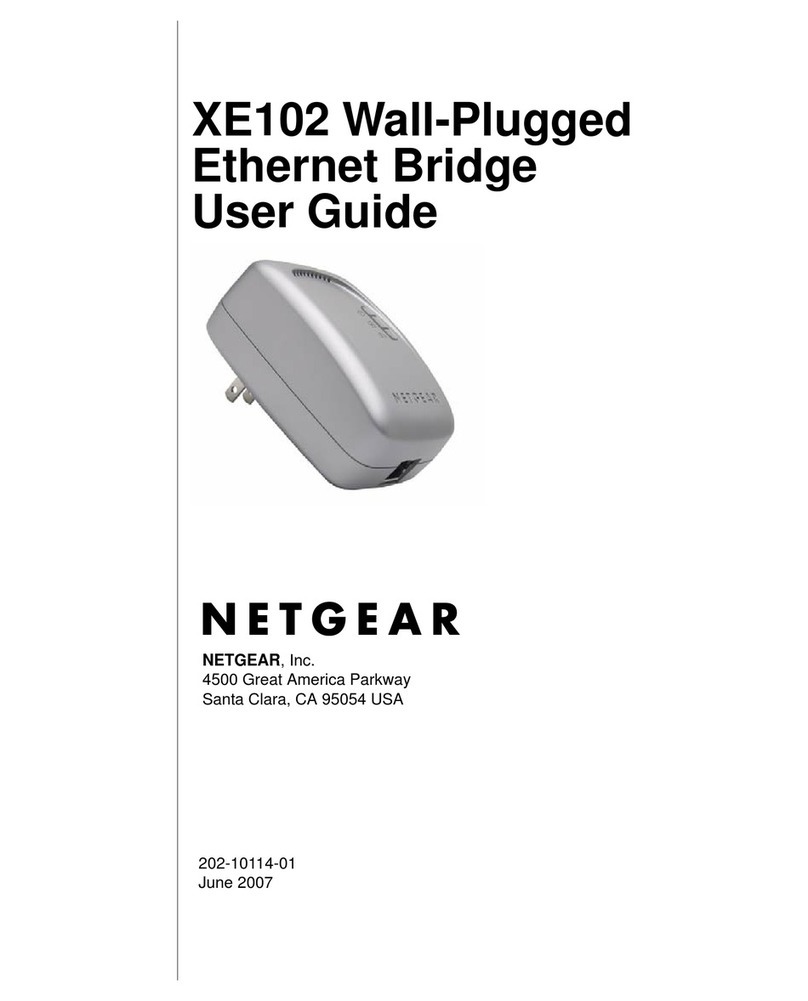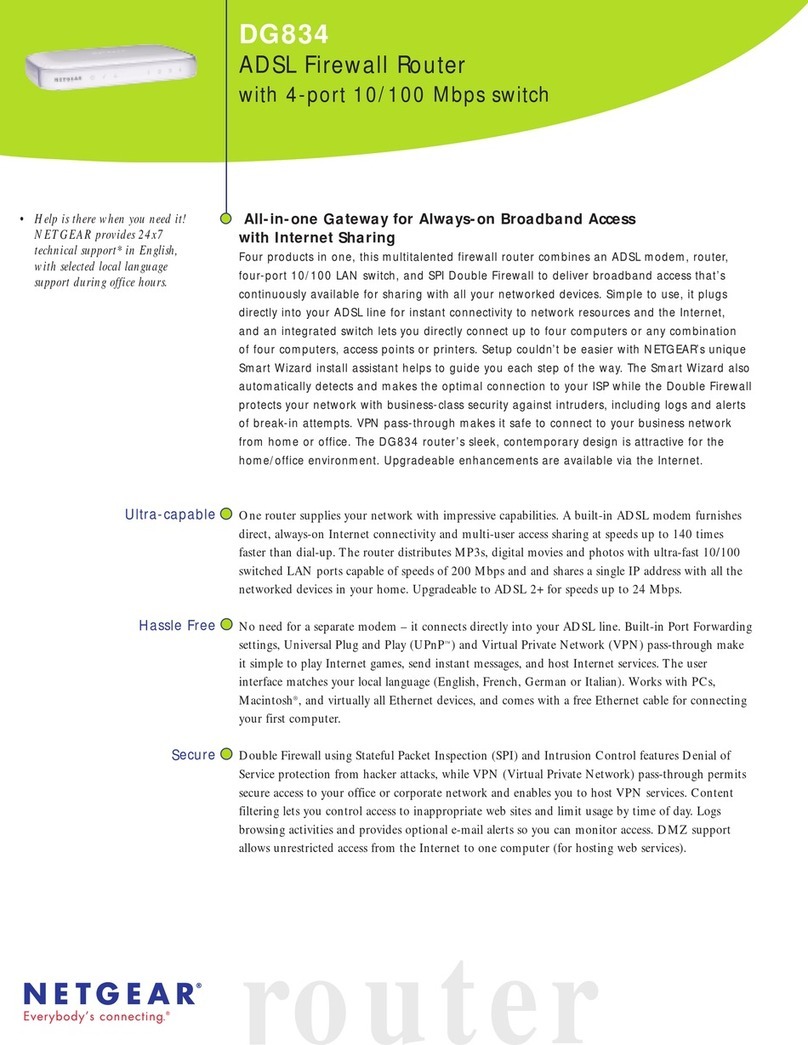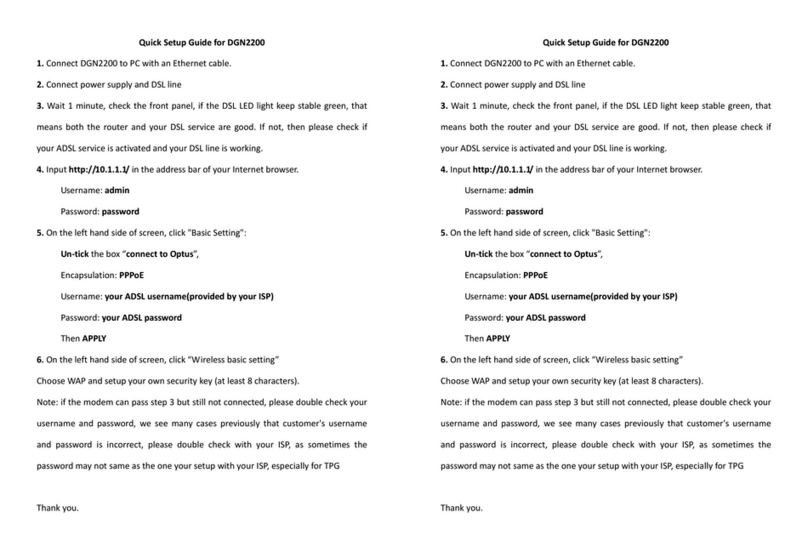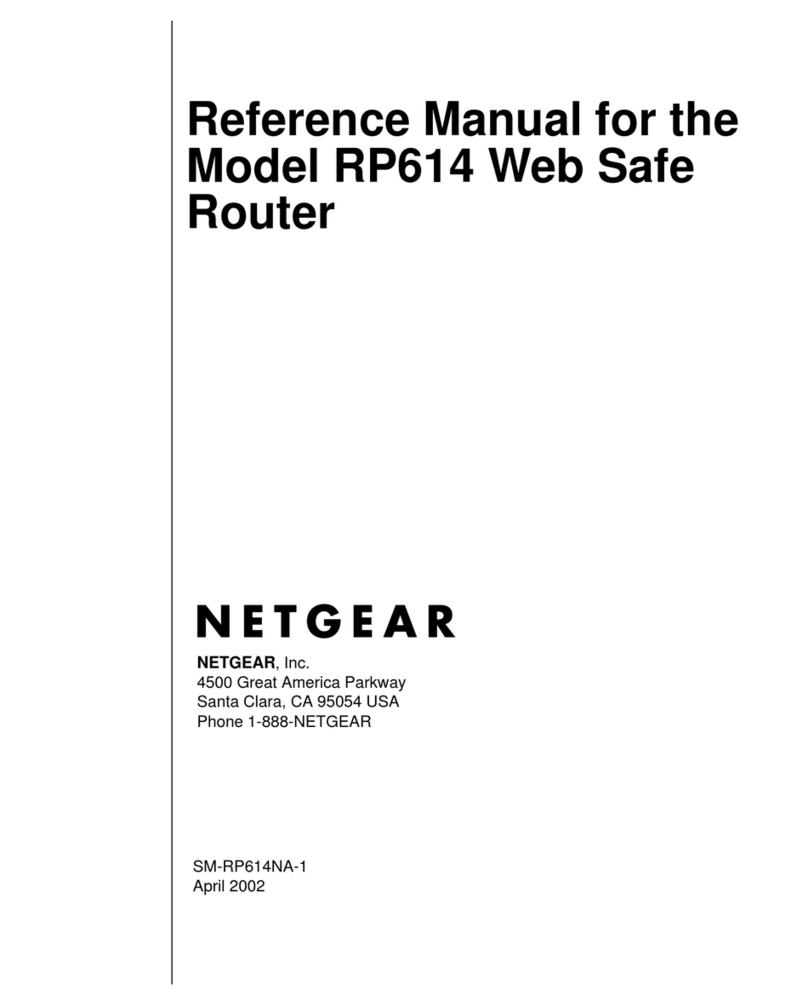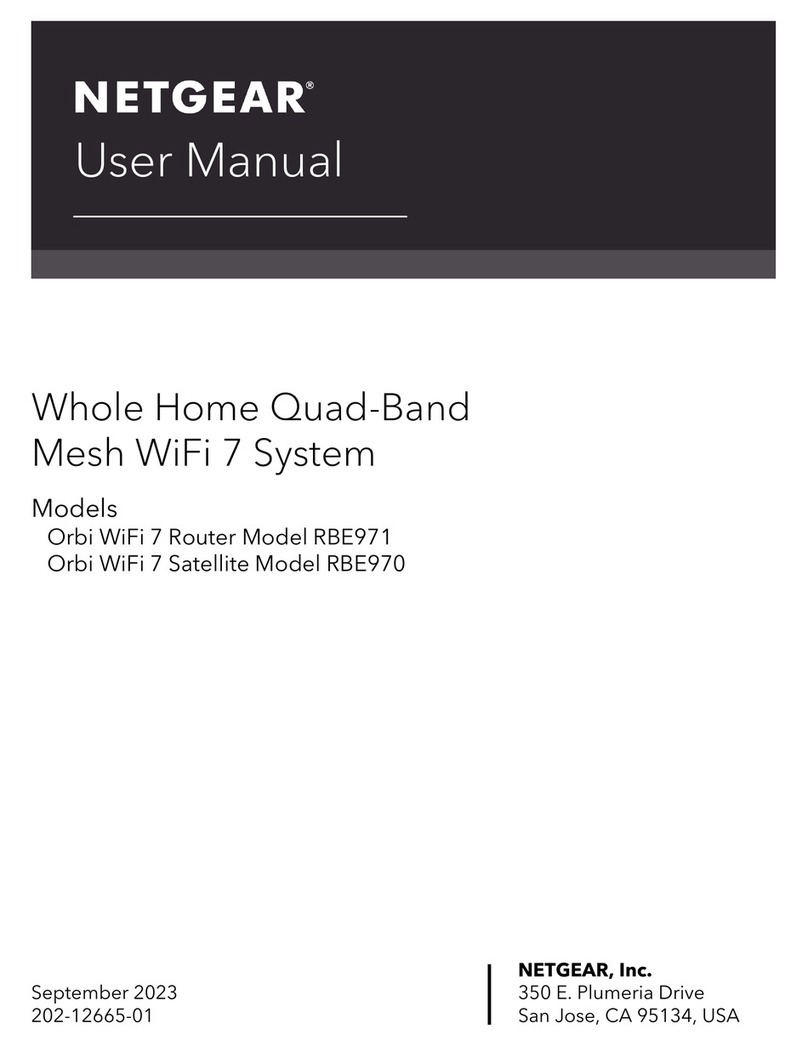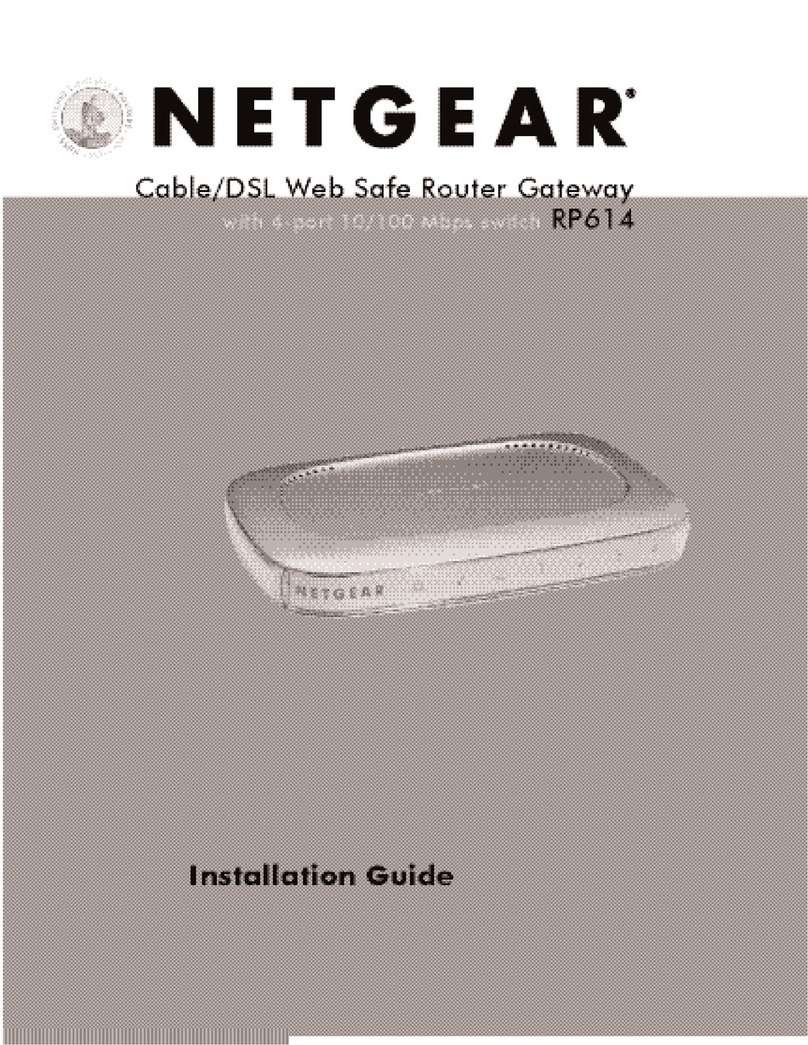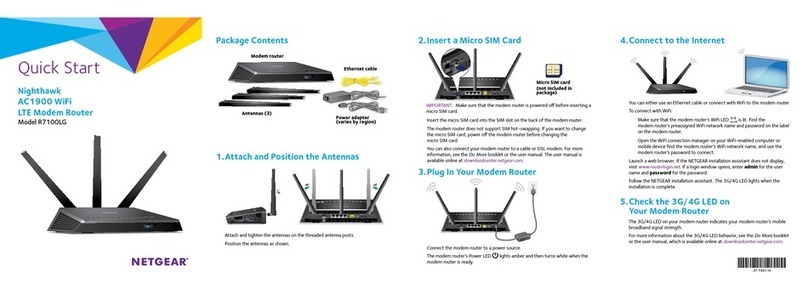Quick Start
AX8 WiFi Cable Modem Router
Model CAX80
Download the Nighthawk app to get started
For more information about the Nighthawk app, visit Nighthawk-app.com.
Set up your modem router and activate your Internet service with the
Nighthawk app.
If you don’t want to use the Nighthawk app, set up your modem router using
the instructions in Set up using the modem router web interface, and activate
your Internet service using the instructions in Activate your Internet service.
LED Description
Power • Solid white. The modem router is receiving power and is functioning
normally.
• Off. The modem router is not receiving power.
• Solid red. The modem router is too warm and might overheat.
Downstream • Solid amber. One downstream channel is locked.
• Solid white. Two or more downstream channels are locked.
• Blinking white. The modem router is scanning for a downstream
channel.
• Off. No downstream channel is locked.
Upstream • Solid amber. One upstream channel is locked.
• Solid white. Two or more upstream channels are locked.
• Blinking white. The modem router is scanning for a upstream channel.
• Off. No upstream channel is locked.
Online • Solid white. The modem router is online.
• Blinking white. The modem router is synchronizing with the cable
provider’s cable modem termination system (CMTS).
• Off. The modem router is ofine.
Multi-Gig
Ethernet
The LED color indicates the speed: blue for a 2.5 Gbps Ethernet connection,
white for a 1 Gbps Ethernet connection, and amber for a 100 Mbps Ethernet
connection.
• Solid. A powered-on device is connected to the port.
• Blinking. The port is sending or receiving trafc.
• Off. No device is connected to this port.
Ethernet The LED color indicates the speed: white for a Gigabit Ethernet connection
and amber for a 100 Mbps or a 10 Mbps Ethernet connections.
• Solid. A powered-on device is connected to the Ethernet port.
• Blinking. The port is sending or receiving trafc.
• Off. No device is connected to this Ethernet port.
2.4 GHz radio • Solid white. The 2.4 GHz WiFi radio is operating.
• Blinking white. The modem router is sending or receiving WiFi trafc.
• Off. The 2.4 GHz WiFi radio is off.
5 GHz radio • Solid white. The 5 GHz WiFi radio is operating.
• Blinking white. The modem router is sending or receiving WiFi trafc.
• Off. The 5 GHz WiFi radio is off.
LED Description
USB • Solid white. A USB device is connected and ready.
• Blinking white. A USB device is plugged in and trying to connect.
• Off. No USB device is connected.
WPS button Pressing this button lets you use WPS to join the WiFi network without typing
the password
WiFi button Pressing this button for two seconds turns the 2.4 GHz and 5 GHz WiFi
radios on and off.
Thank you for purchasing this NETGEAR product. You can visit
https://www.netgear.com/support to register your product, get help, access the
latest downloads and user manuals, and join our community. We recommend that
you use only ofcial NETGEAR support resources.
For regulatory compliance information, visit
https://www.netgear.com/about/regulatory/.
See the regulatory compliance document before connecting the power supply.
Customer-owned cable modems might not be compatible with certain cable
networks. Check with your cable Internet provider to conrm that this NETGEAR
cable modem is allowed on your cable network.
If you are experiencing trouble installing your modem router, contact NETGEAR at
1-866-874-8924. If you are experiencing trouble connecting your router, contact
the router manufacturer.
Note to CATV system Installer- This reminder is provided to call the CATV systems
installer’s attention to Section 820-93 of the National Electrical Code, which
provides guidelines for proper grounding and in particular, species that coaxial
cable shield shall connected to the grounding system of the building, as close to
the point of cable entry as practical
Support
NETGEAR, Inc.
350 East Plumeria Drive
San Jose, CA 95134, USA
NETGEAR INTERNATIONAL LTD
Floor 1, Building 3
University Technology Centre
Curraheen Road, Cork,
T12EF21, Ireland