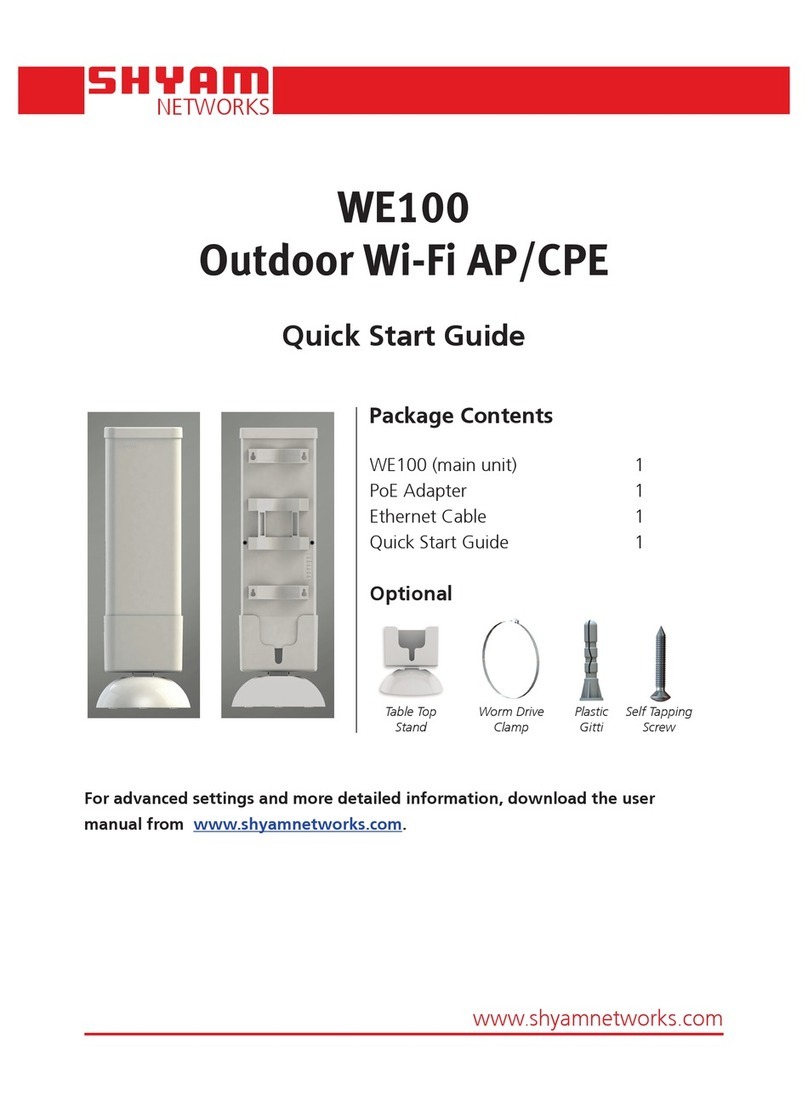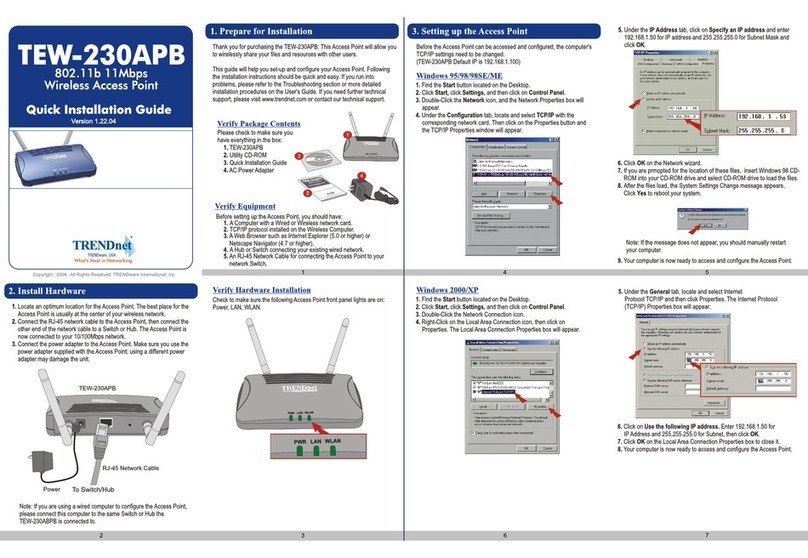SHYAM Networks AP25-1C-E User manual

NETWORKS
www.shyamnetworks.com
AP25
Carrier Grade Access Point
Quick Start Guide
For advanced settings and more detailed information, download the user
manual from www.shyamnetworks.com.
Package Contents
Carrier Grade Access Point
(main unit) 1
PoE Adapter 1
Mounting Kit 1
Quick Start Guide 1

2
NETWORKS
AP25
INTERFACE DESCRIPTION
Antennas Integrated or external antennas depending on the model.
LAN 1 One local area network (LAN) port providing connection through
Cat5e cables, depending on the model.
Power PoE 24V to 48V (preferred 48V).
LED Power LED indicates power connection status.
Available Models
Interface Description
1. Hardware Overview
MODEL DESCRIPTION
AP25-1C-E AP25 that supports external antenna. Two reverse-TNC type
RF connectors are provided on the end of the unit to support
antenna congurations.
AP25-1C-19 AP25 with integrated 19 dBi antenna. In this, the antenna is
covered with a radome to protect it from environmental elements.
iNote: The antennas are not shipped with ‘AP25-1C-E’. For this model, you need
to procure the external antennas separately. For this, please contact at
customer[email protected].
AP25-1C-19AP25-1C-E
Antenna Port
Ethernet Port
Power LED

3
NETWORKS
AP25
Caution and Warnings
• Use the PoE adapter included with the product. Using a different PoE adapter may
damage the product.
• Do not work on the system or connect or disconnect cables during lightning.
• Use an appropriate antenna to improve range (coverage).
• While mounting AP25, choose an elevated location where trees, buildings, and large
steel structures do not obstruct the antenna signals and offers the maximum line-of-
sight propagation to the users.
• Place AP25 as close as possible to the area where users require to access to the
wireless local area network (WLAN).

4
NETWORKS
AP25
2. Installing AP25
STEP 1 Connect one end of an RJ45 Ethernet cable to the LAN OUT port of the adapter
and the other end to the LAN of AP25.
iNote: You need one Category 6 (Cat 6) Ethernet cable with RJ-45 connector. Maximum
length of the RJ45 Category 6 cable is 100 meters for up to 200mW radio. For
high power radio frequency, use a high rating PoE adapter.
STEP 2 Connect the RJ45 Ethernet cable attached to the PoE adapter to a network device,
such as a switch or to the system that you use to congure AP25.
iNote: PoE power input: Passive PoE (Preferred 48V DC).
STEP 3 Connect the PoE adapter to the main electrical supply and the power cord
plugged into the socket of the adapter. Now, turn on the power supply.
AP25 starts receiving power through the PoE adapter.
STEP 4 Verify the availability of power to AP25 by checking the power LED. Green
color indicates input power is being supplied to the AP25. In case AP25 is not
powered-up, please refer “Quick Troubleshooting”section.
Congratulations! The installation of AP25 is complete.
PoE Adapter
Pole
Switch
AP25
Internet

5
NETWORKS
AP25
3. Mounting AP25 on the Pole
STEP 1 Place AP25 on the pole at proper position.
STEP 2 Attach the clamp to AP25 along with the pole and tighten the screws.
Now, AP25 is mounted on the pole.
AP25 with Integrated Antenna
AP25 with Integrated Antenna
AP25 with Integrated Antenna
AP25 with External Antenna
AP25 with External Antenna
AP25 with External Antenna

6
NETWORKS
AP25
4. Configuring AP25
STEP 1 Power-up AP25.
STEP 2 Set the IP address of the system to 192.168.1.x and subnet mask to
255.255.255.0, where x is a number between 1 and 254, except 2 as the default
IP address of AP25 is 192.168.1.2.
STEP 3 Type the http://192.168.1.2 URL in the Internet Explorer 6.0 or above version to
access the web interface.
STEP 4 Provide user name as admin and password as password to access the GUI of
the AP25 web-based utility.
Please refer to “AP25 Conguration and User Guide” for more details.

7
NETWORKS
AP25
5. Quick Troubleshooting
PROBLEM PROBABLE REASON RESOLUTION
Problem in accessing
AP25 web page
through LAN port.
• AP25 not powered-up
• LAN Ethernet cable is not
connected properly.
• Ensure that the PoE adapter is
powered on and power LED
is lit.
• Ensure that the Ethernet
cable from AP25 is connected
to the PoE port of the PoE
adapter and the cable from the
computer/laptop is connected
to data port of PoE adapter.
Not able to scan
congured SSID of
AP25.
• Hidden SSID option
congured in AP25.
• Check for hidden SSID
option in AP25. In case this
option is enabled, disable
the same to get the SSID
scanned on laptop.
Problem in
establishing wireless
connectivity between
AP25 and laptop.
• AP25 unit is not
broadcasting SSID.
• Wireless security setting
mismatch.
• Either laptop is not
assigned a valid IP
address or the IP address
is not registered with
AP25.
• Connect to AP25 using LAN
port and make sure that it is
congured in the AP mode
(Standard/RootAP/MultiAP/
Multi VLAN).
• Match the security settings
between laptop and AP25.
• Ensure that the DHCP client is
enabled in laptop and DHCP
server (congured on AP25)
is available in AP25 or DHCP
server available in the backbone.

8
NETWORKS
AP25
109.00019.00
SN/QS/AP25/06/11/R2.1
Warranty
This warranty is valid upto 12 months from the date of purchase.
Any manufacturing defect will be repaired by the company free of charge within the period of
warranty subject to the following conditions:
1. This warranty card must be duly lled in, stamped & signed by the dealer. The card and the
relevant cash memo must be preserved & produced along with the defective unit.
2. Once the defective unit is repaired during the said warranty period, the warranty shall thereafter
continue only for the unexpired period to the original warranty.
3. This warranty is not valid in case of
• Damage resulting from accidents, mishandling, negligence, tampering, unauthorized repair,
failure to follow instructions, lightning, re and act of God.
• Items not purchased from Authorized Dealers of the Company.
• Batteries (including rechargeable).
• Damage to the tamper proof seal.
• Adaptors (wherever applicable), where the Warranty is valid only up to 6 months from the date
of purchase of the product.
4. In case of a problem with your unit, please contact Customer Care. In the event that you are
advised to send and collect the unit from the Service Center of the Company – the same will be
done at your expense.
5. While Company or its Authorized Service Dealer will make every effort to carry out repairs under
this warranty as soon as possible, it is expressly made clear that the company shall not be held
liable for any direct or indirect loss to user due to delay in providing this service.
6. This warranty excludes every condition/warranty/liability not expressly set out therein.
7. Claims, if any to this warranty shall be subject to the courts having jurisdiction in Delhi, India.
Product ______________________________________________________________________
Model No. _______________________________ Serial No. ___________________________
Dealer’s Stamp & Signature Customer Care,
Shyam Networks (A Division of Vihaan Networks Ltd.)
21-B, Sec-18, Udyog Vihar, Gurgaon-122015
Haryana, India
Email: customer.car[email protected]
All India Helpline No. - +91 124 309 2000 Ext. 2009,
+91 9873573710
Manufactured by Vihaan Networks Ltd. Gurgaon, Haryana, India
This manual suits for next models
1
Table of contents
Other SHYAM Networks Wireless Access Point manuals
Popular Wireless Access Point manuals by other brands
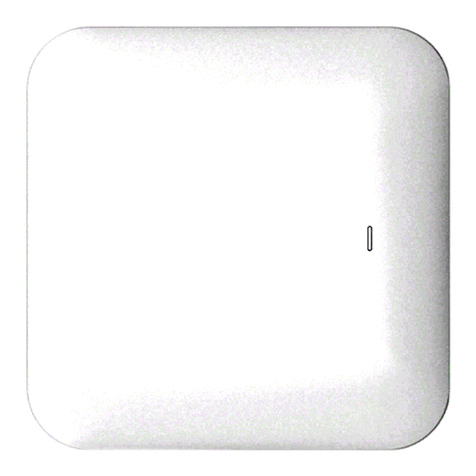
Niveo Professional
Niveo Professional NRS-AP10 user manual
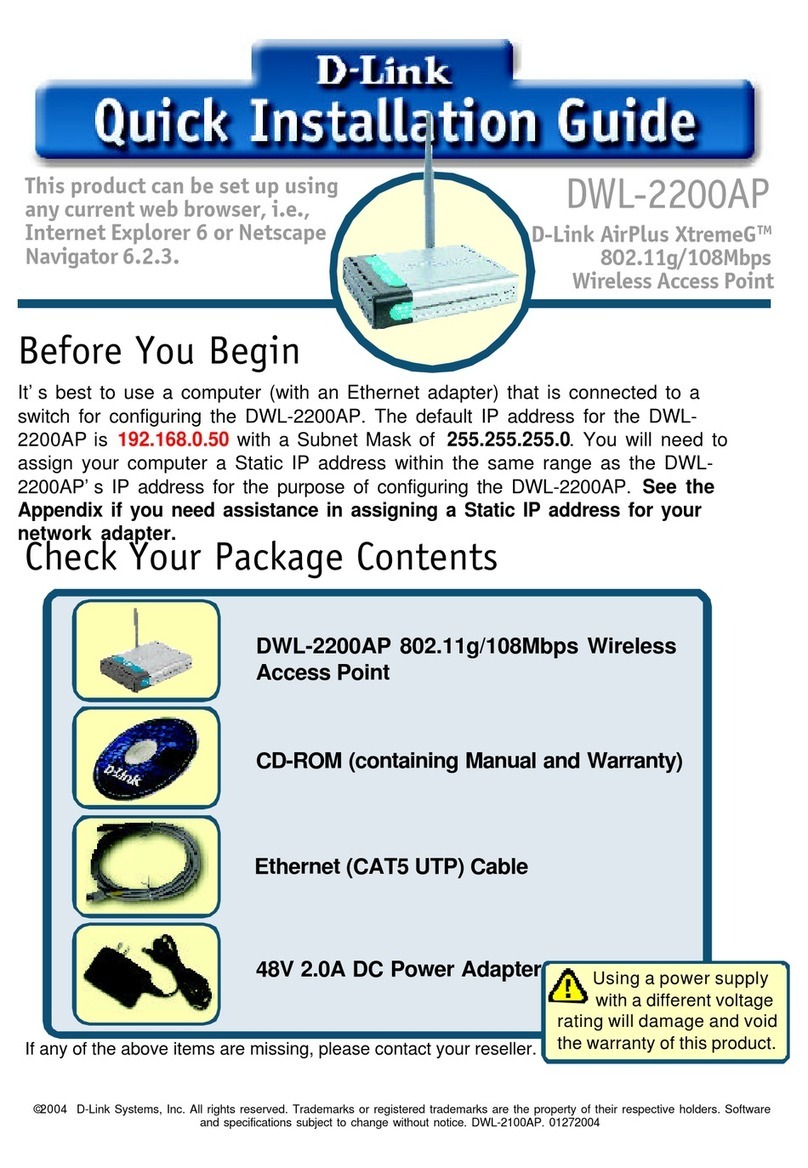
D-Link
D-Link AirPlus XtremeG DWL-2200AP Quick installation guide
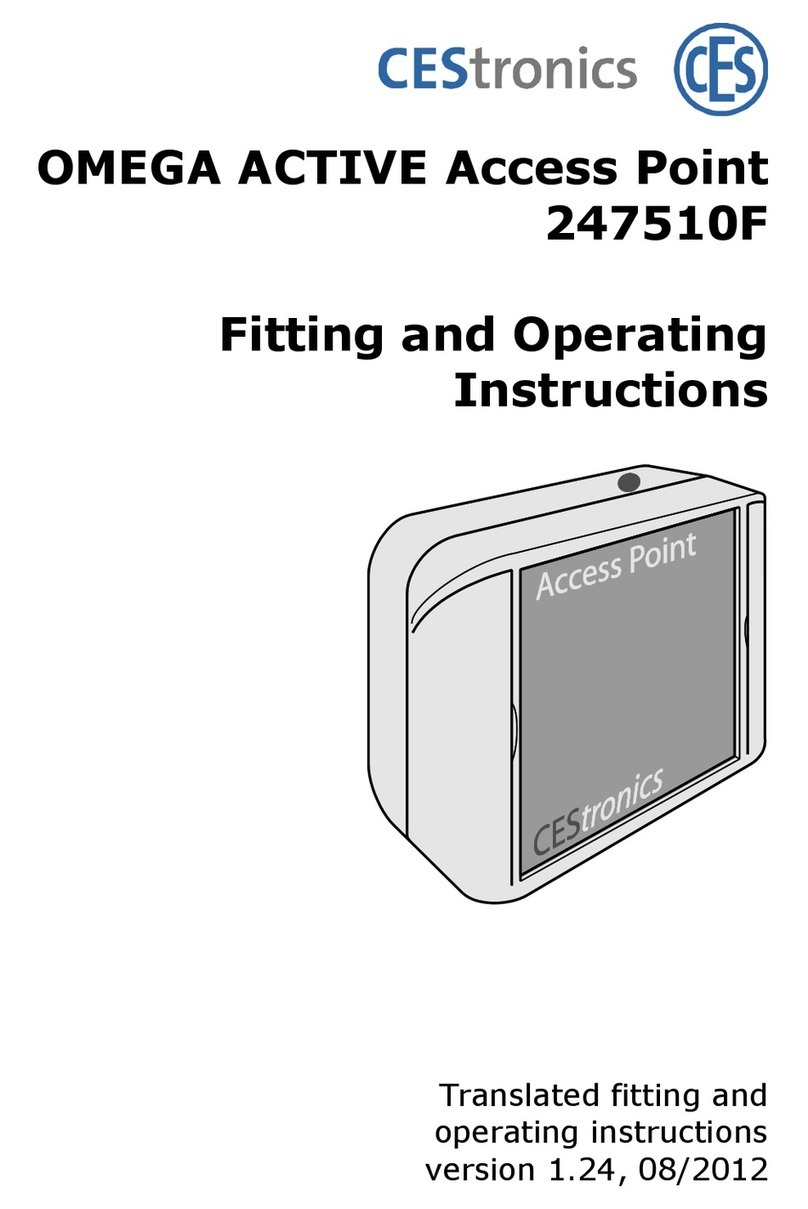
CEStronics
CEStronics Omega active 247510F Fitting and operating instructions

Edimax
Edimax OAP900 user manual

Atlantis
Atlantis NetPower 303 WN quick start guide
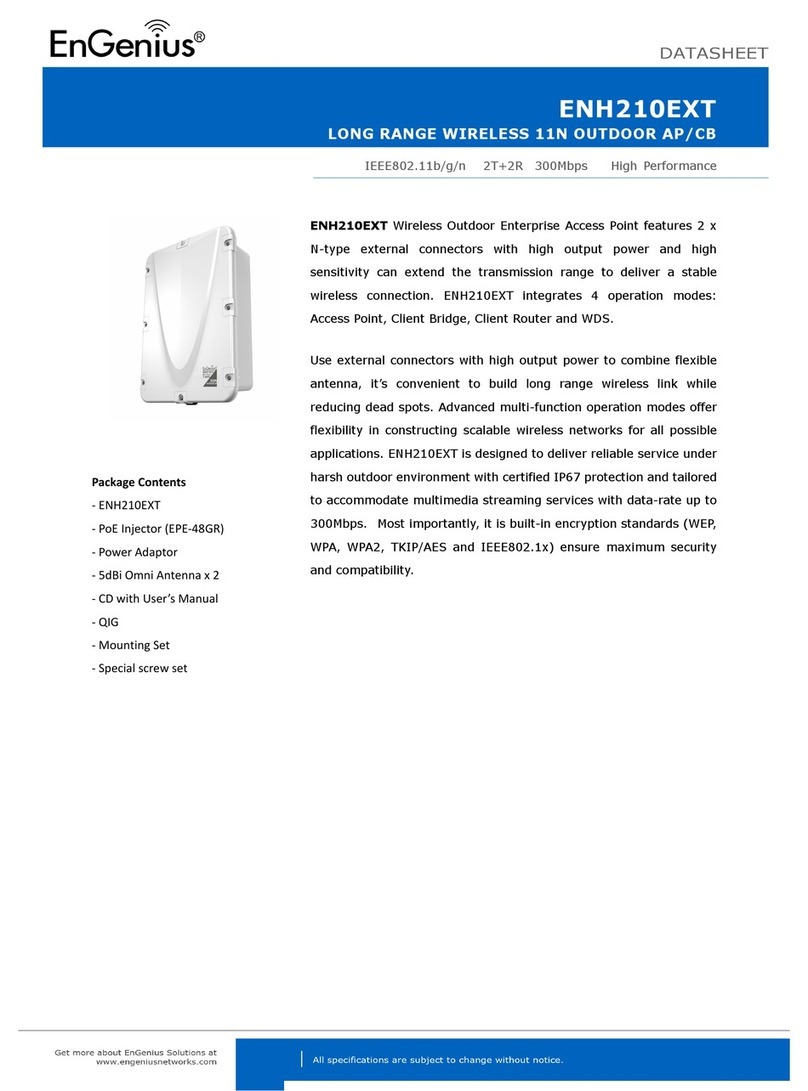
EnGenius
EnGenius ENH210EXT datasheet

Planet
Planet 802.11g Wireless Access Point / Bridge... user manual

Luxul
Luxul XAP-1440 Quick install guide
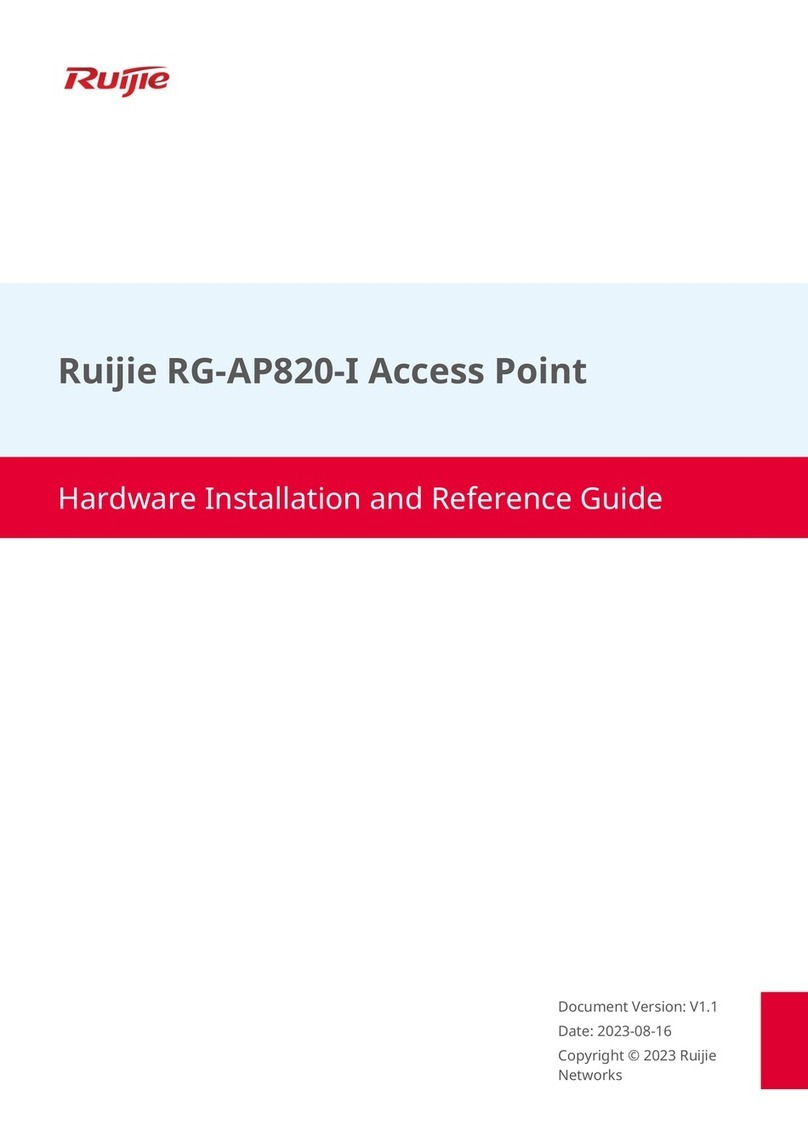
Ruijie Networks
Ruijie Networks RG-AP820-I Hardware installation and reference guide

KodaCloud
KodaCloud K40 installation guide

Enterasys
Enterasys RoamAbout RBT-4102 installation guide
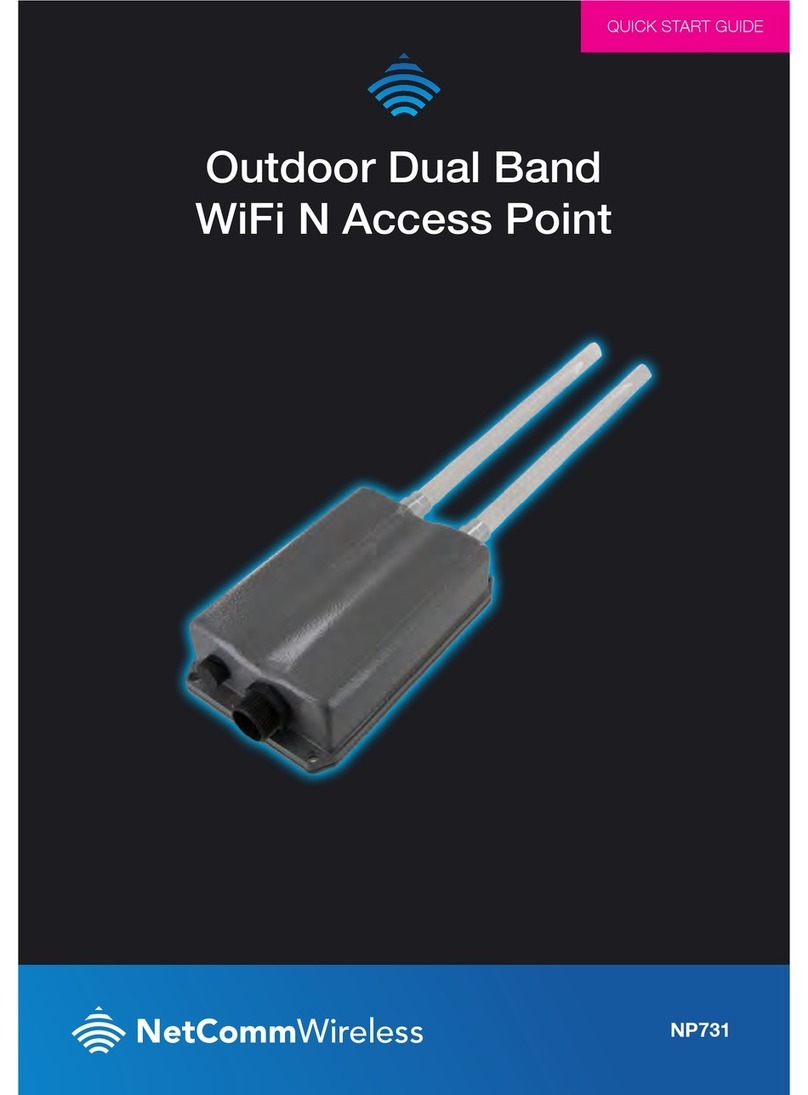
NetComm
NetComm NP731 quick start guide