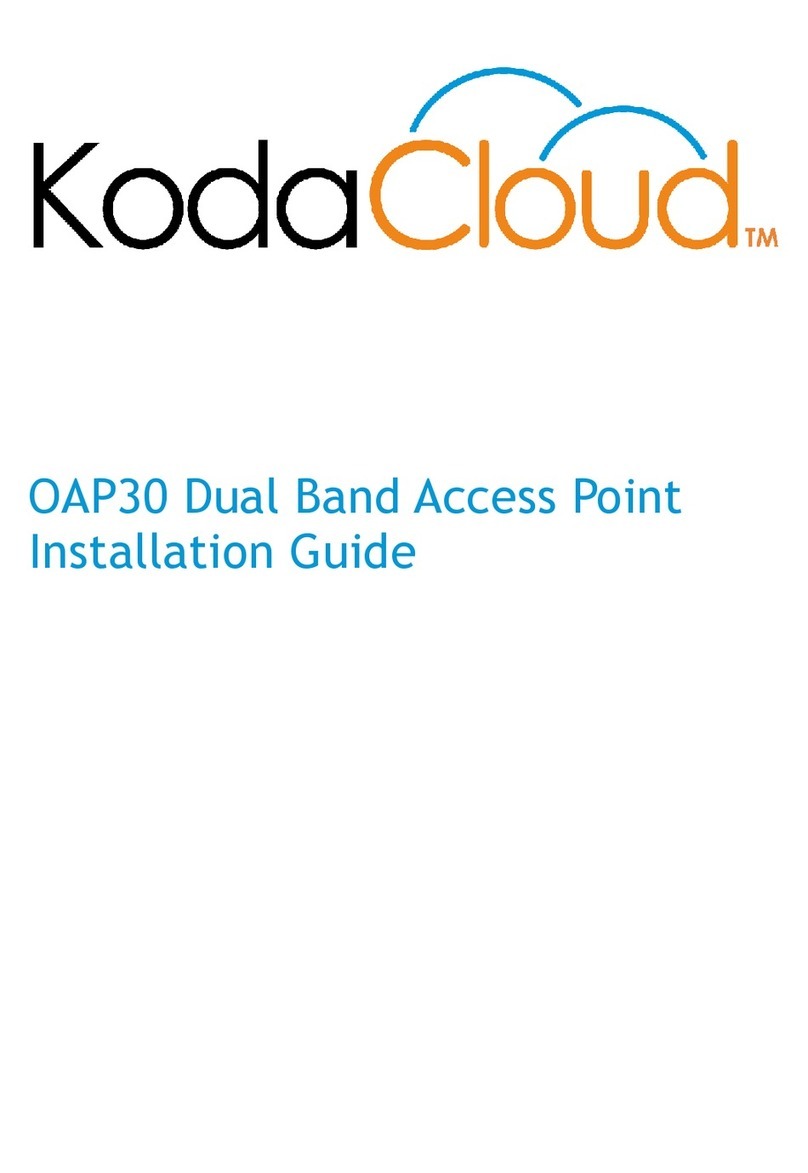Page 10
See the Support website (http://kodacloud.com/support) for information
about Local Network Configuration.
Note: Local Configuration mode only activates if the access point is in factory
default condition and has never connected to the KodaCloud management
services in the cloud.
Resetting to Factory Defaults
If the access point is disconnected from a power source, press and hold the
Reset button, and connect power to the unit. The Power LED turns solid
orange and the 5 GHz LED turns solid green. All other LEDs are off. This
pattern indicates the unit is restoring itself to factory defaults.
OR
If the access point is connected to a power source, press and hold the Reset
button until the Power LED turns solid orange, the 5 GHz LED turns solid green,
and all other LEDs are off. Once the LEDs show this pattern, release the Reset
button. This action restores the unit to the factory default settings.
Learning More, Service, and Support
Online Resources
Our support website (http://kodacloud.com/support) contains links to online
resources available to help you get the most out of your access point.
Copyright and Trademark
Copyright © 2017 KodaCloud, Inc. All rights reserved. The contents of this
Installation Guide are the copyrighted and proprietary property of KodaCloud,
Inc. Reproduction, distribution or modification without the express, written
permission of KodaCloud, Inc. is not permitted. “Art2Wave” and “KodaCloud”
are trademarks of KodaCloud, Inc. All other trademarks are the property of
their respective owners.