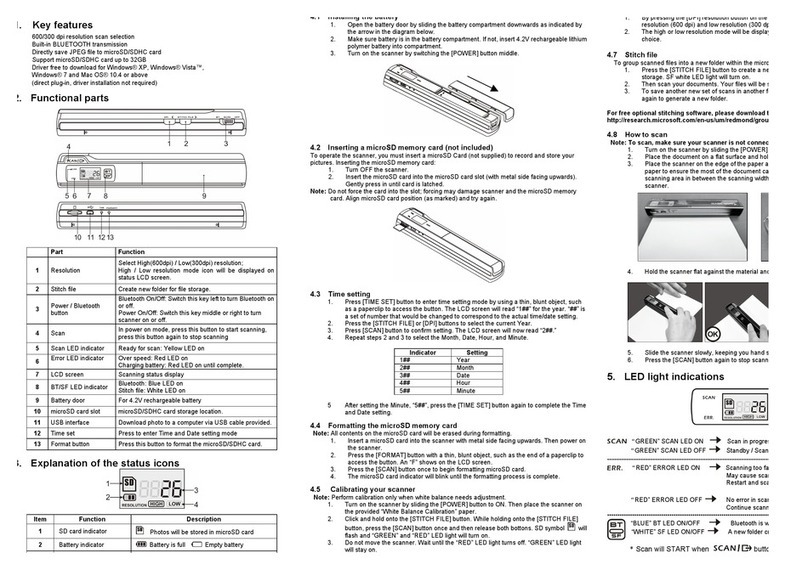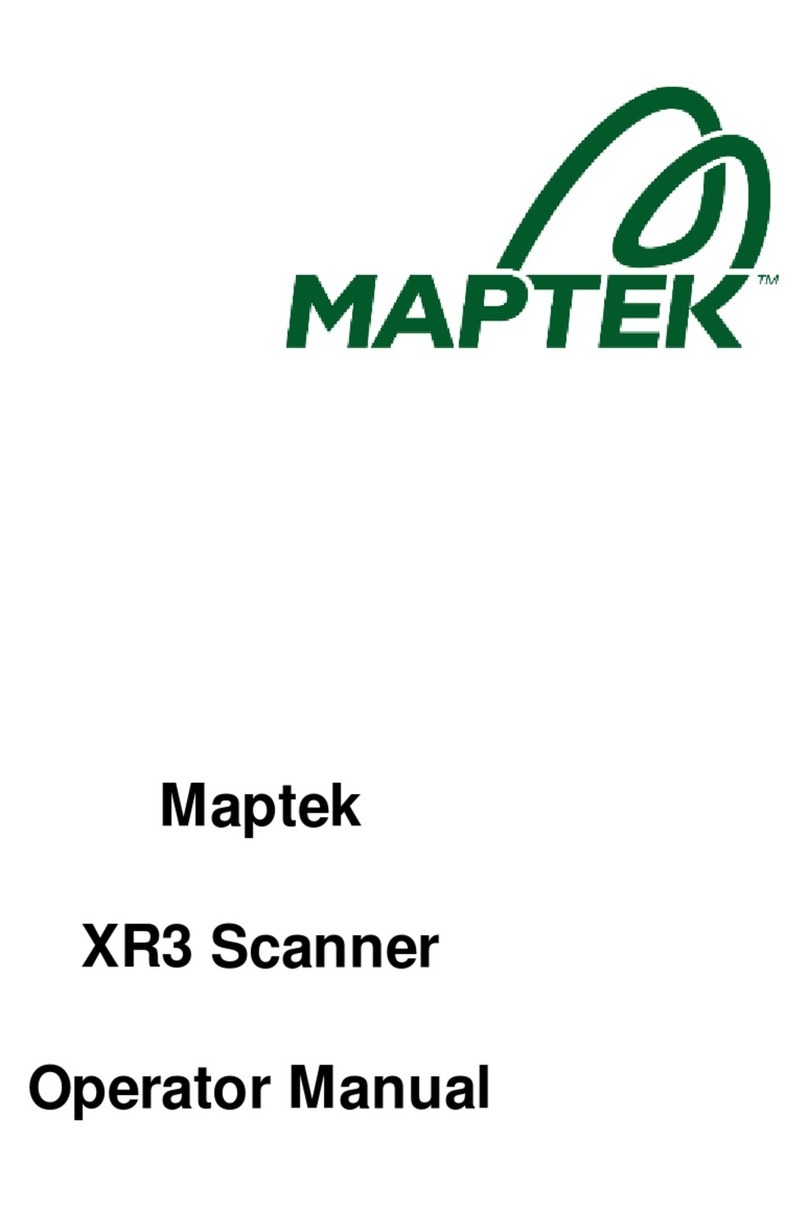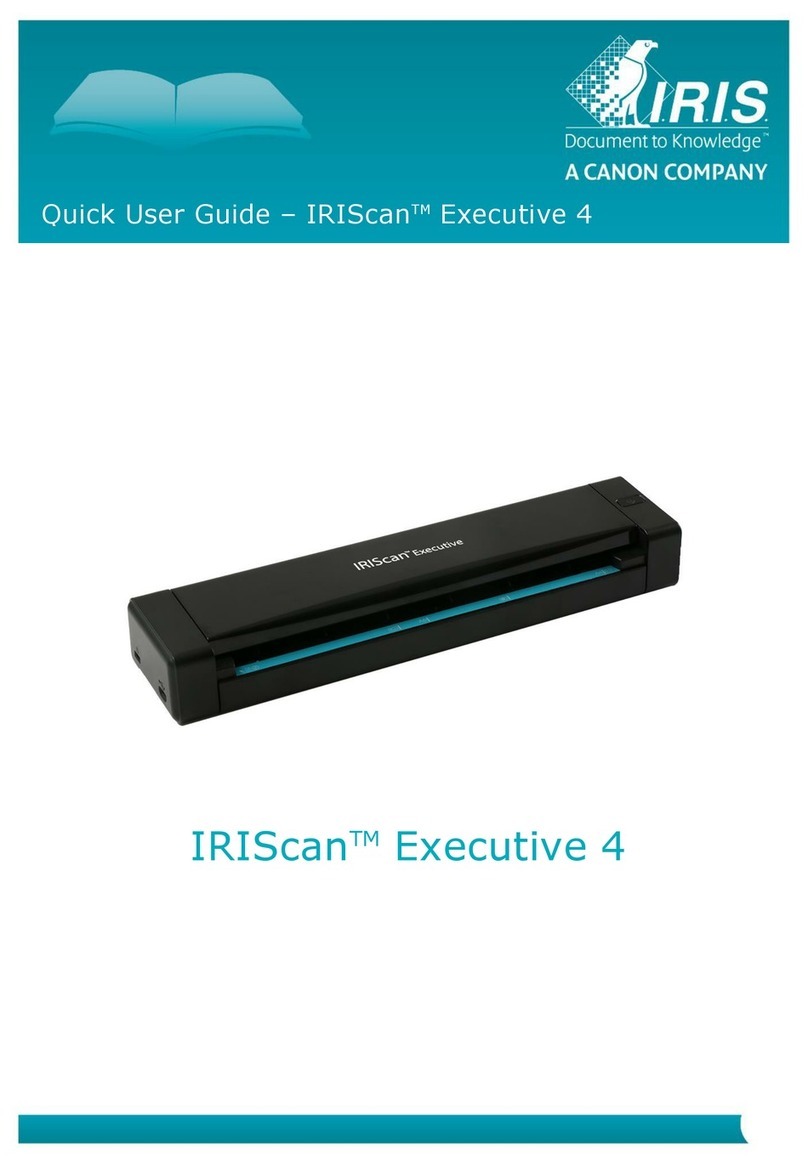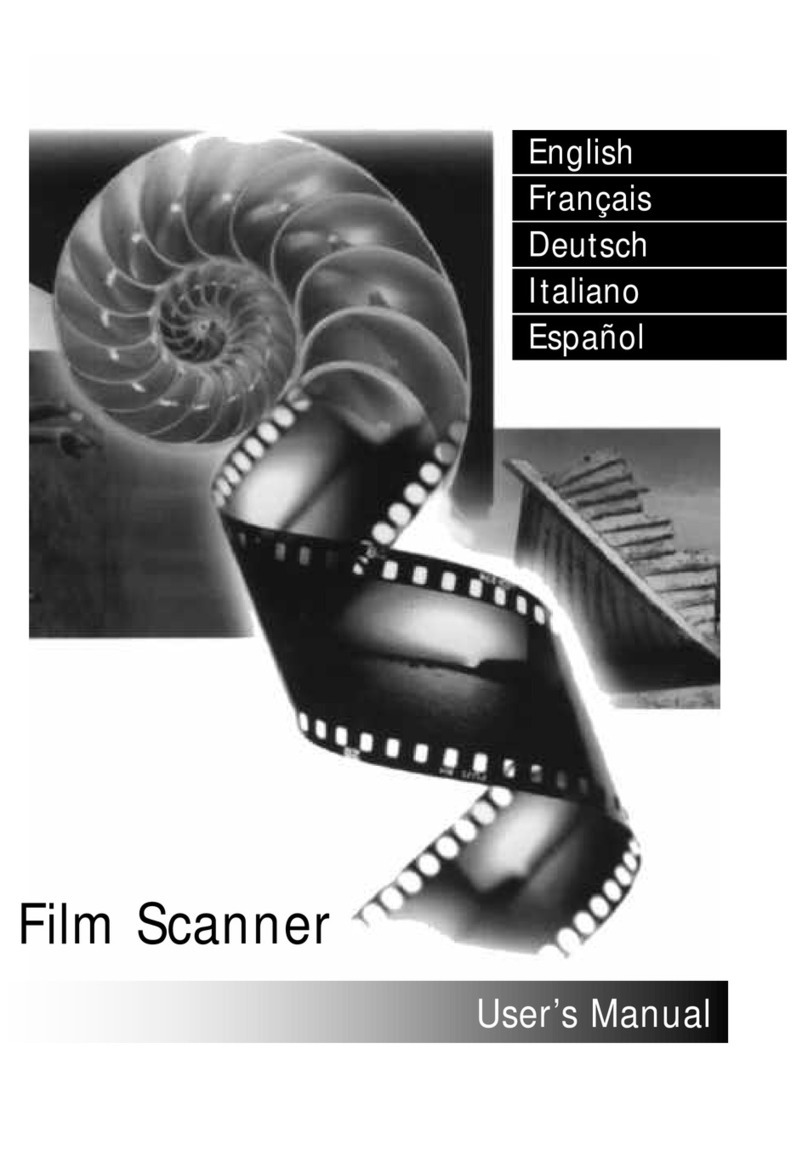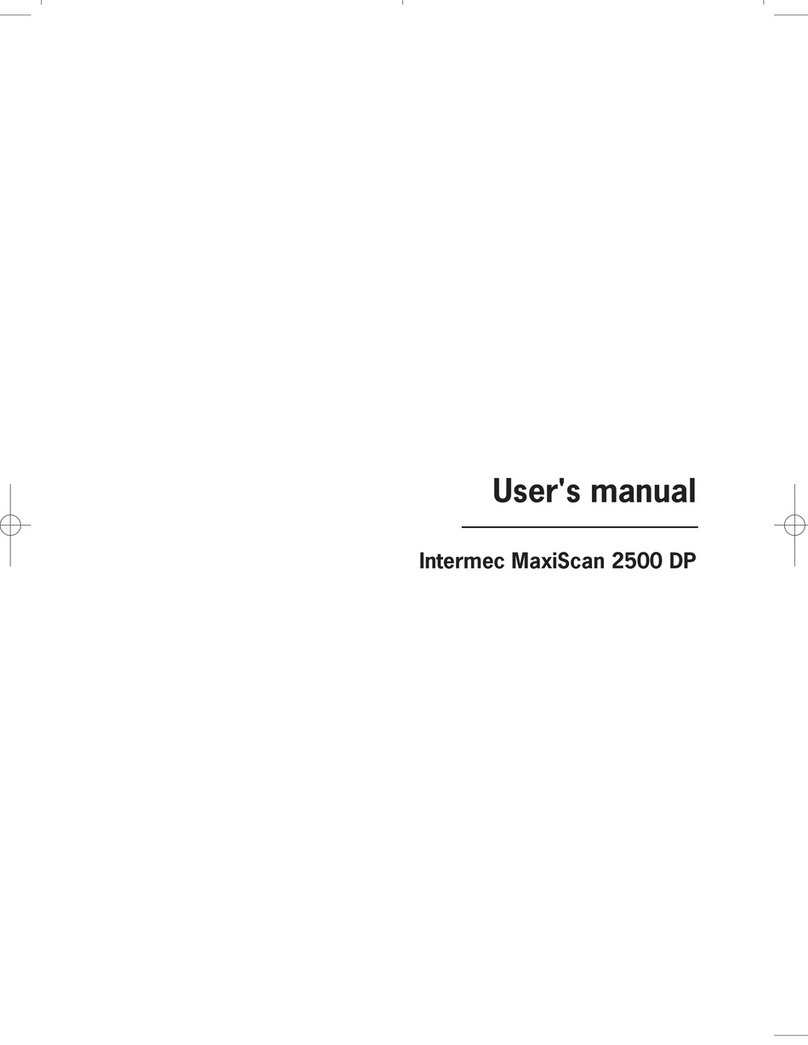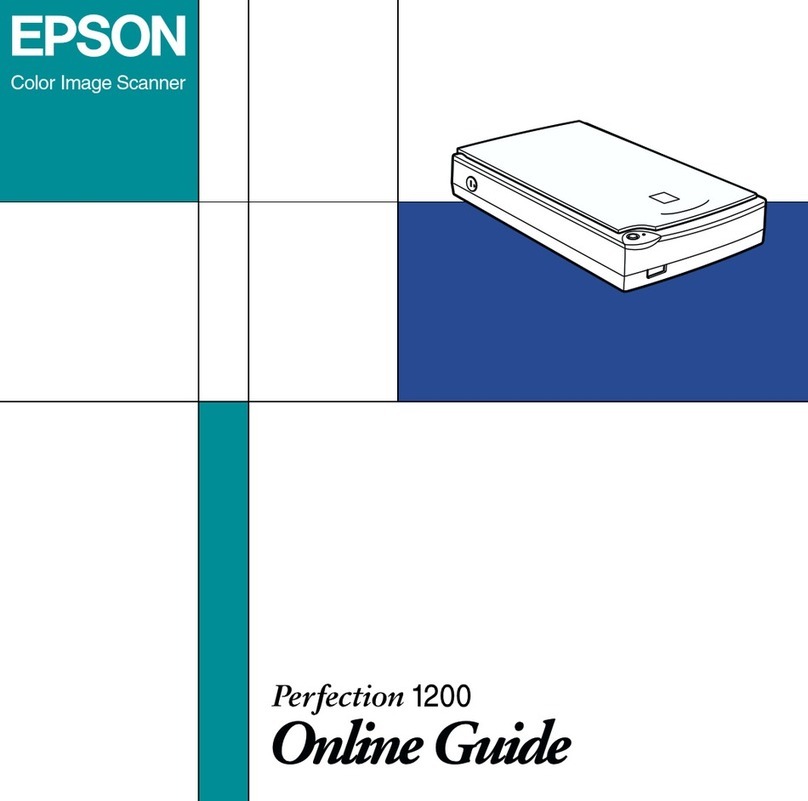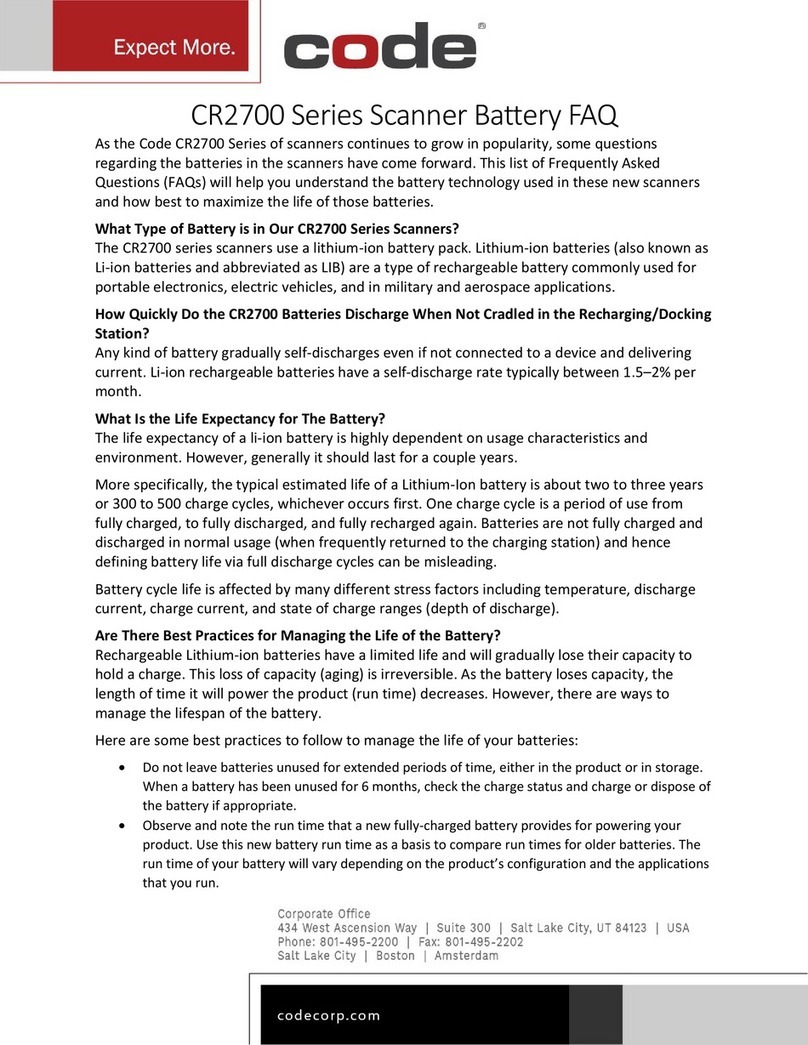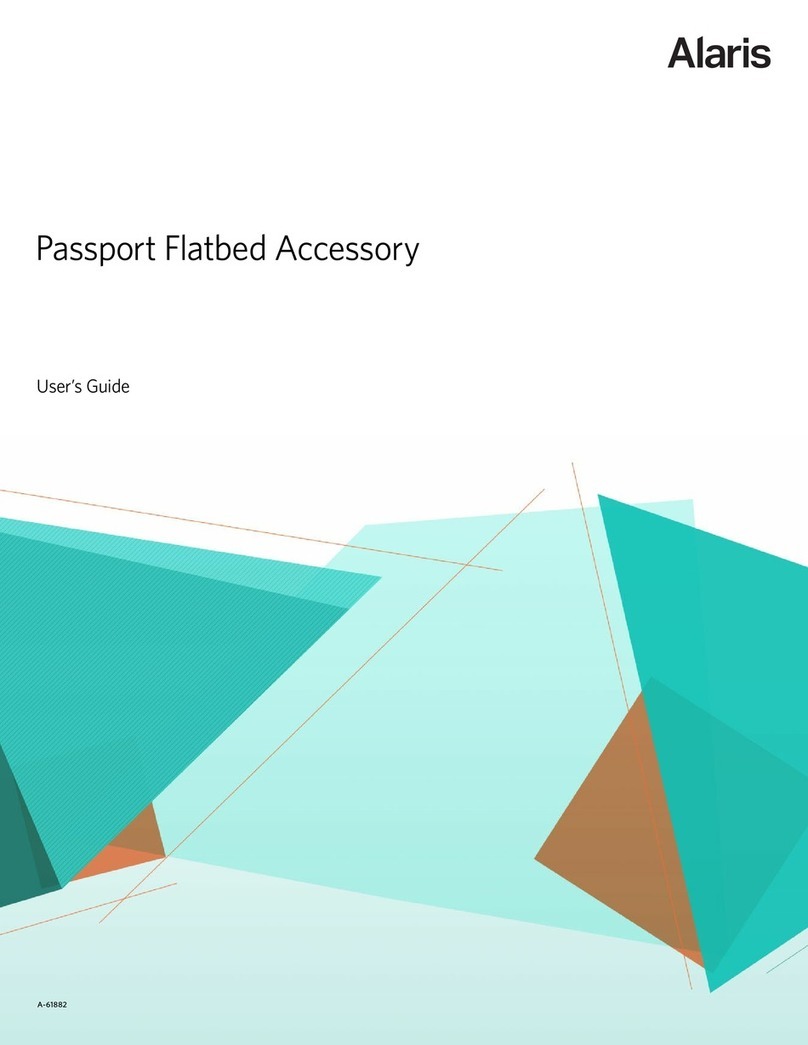Si-WARE SYSTEMS NeoSpectra NEO1001 User manual
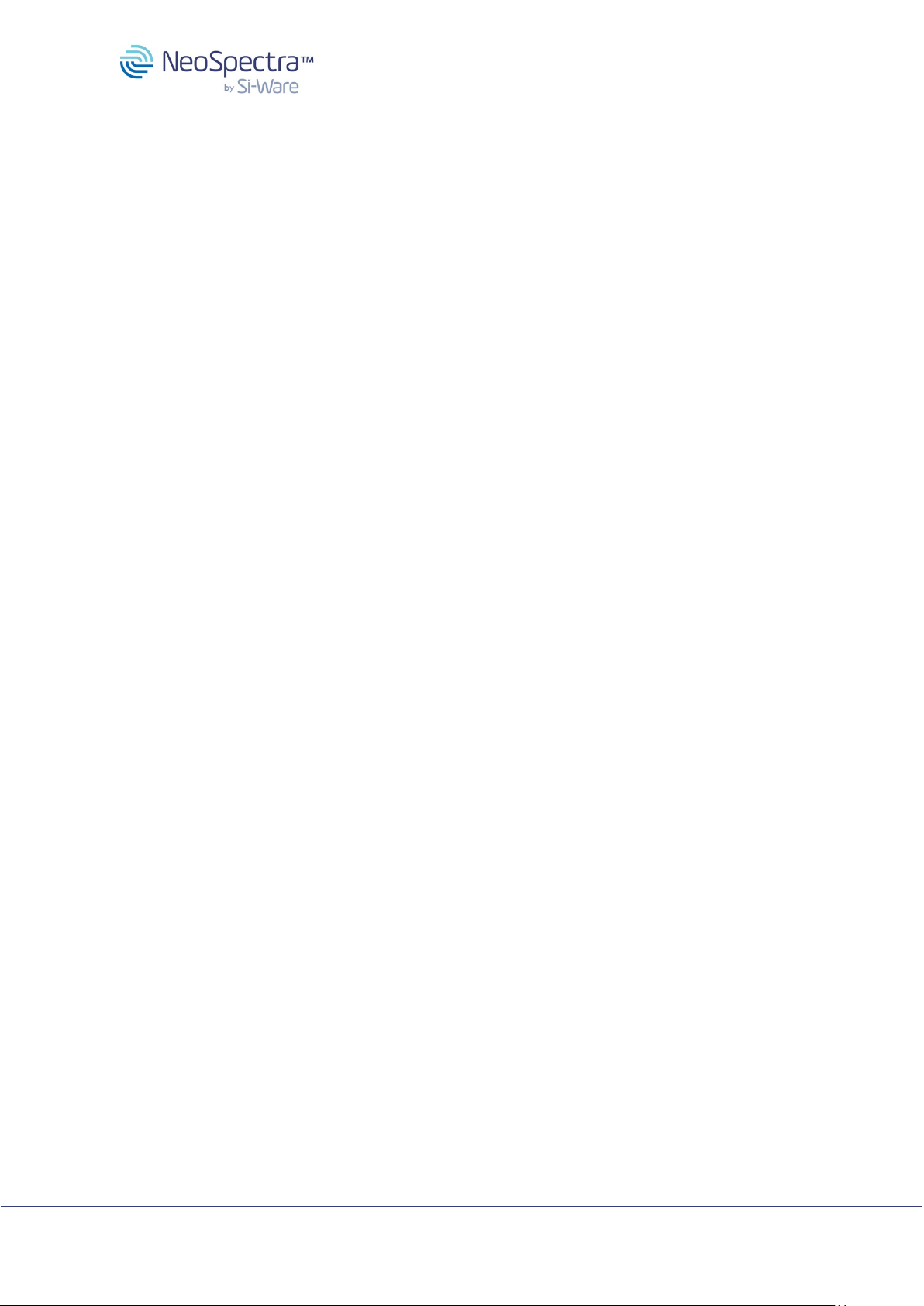
NeoSpectra Scanner
NEO1001
Copyright 2023 Si-Ware Systems. This information may contain privileged, proprietary and confidential information and shall not be disclosed,
copied, distributed, reproduced or used in whole or in part without prior written permission from Si-Ware Systems.
1 of 14
Table of Contents
About the NeoSpectra Scanner............................................................................................. 2
1Main Case Components................................................................................................. 3
2Scanner User Interface .................................................................................................. 4
2.1 Scan and Power Buttons......................................................................................... 4
2.2 Scanner USB Port................................................................................................... 5
2.3 Scanner Screen Panel ............................................................................................ 6
2.3.1 Stored Scans ................................................................................................... 6
2.3.2 Battery Status .................................................................................................. 6
2.3.3 Bluetooth Status .............................................................................................. 7
2.3.4 Messages ........................................................................................................ 7
3Powering the Scanner.................................................................................................... 8
3.1 Charger / Battery Powered Operation ..................................................................... 8
3.2 Battery Replacement .............................................................................................. 8
4Sample Interface............................................................................................................ 9
4.1 Point & Shoot.......................................................................................................... 9
4.2 Sample on top of Scanner..................................................................................... 10
4.3 Scanner on top of sample ..................................................................................... 10
5Scanner Power & Connection States ........................................................................... 10
6Measurement procedure .............................................................................................. 11
7Firmware update .......................................................................................................... 11
7.1.1 Firmware Update ........................................................................................... 11
7.1.2 Restore Default Firmware .............................................................................. 11
8Scanner Error Codes ................................................................................................... 12
9Precautions.................................................................................................................. 13
10 Compliance statements ............................................................................................ 14

NeoSpectra Scanner
NEO1001
Copyright 2023 Si-Ware Systems. This information may contain privileged, proprietary and confidential information and shall not be disclosed,
copied, distributed, reproduced or used in whole or in part without prior written permission from Si-Ware Systems.
2 of 14
About the NeoSpectra Scanner
NeoSpectra Scanner is a portable device that can be used in a wide variety of material
identification applications. It shines infrared light that interacts with the sample to be
measured, collects its diffuse reflectance, and generates NIR spectra that corresponds to a
unique spectral response of the material in the spectral range (1,350 - 2,500 nm). The
Scanner enables the development of in-field material analysis applications in various
industries.
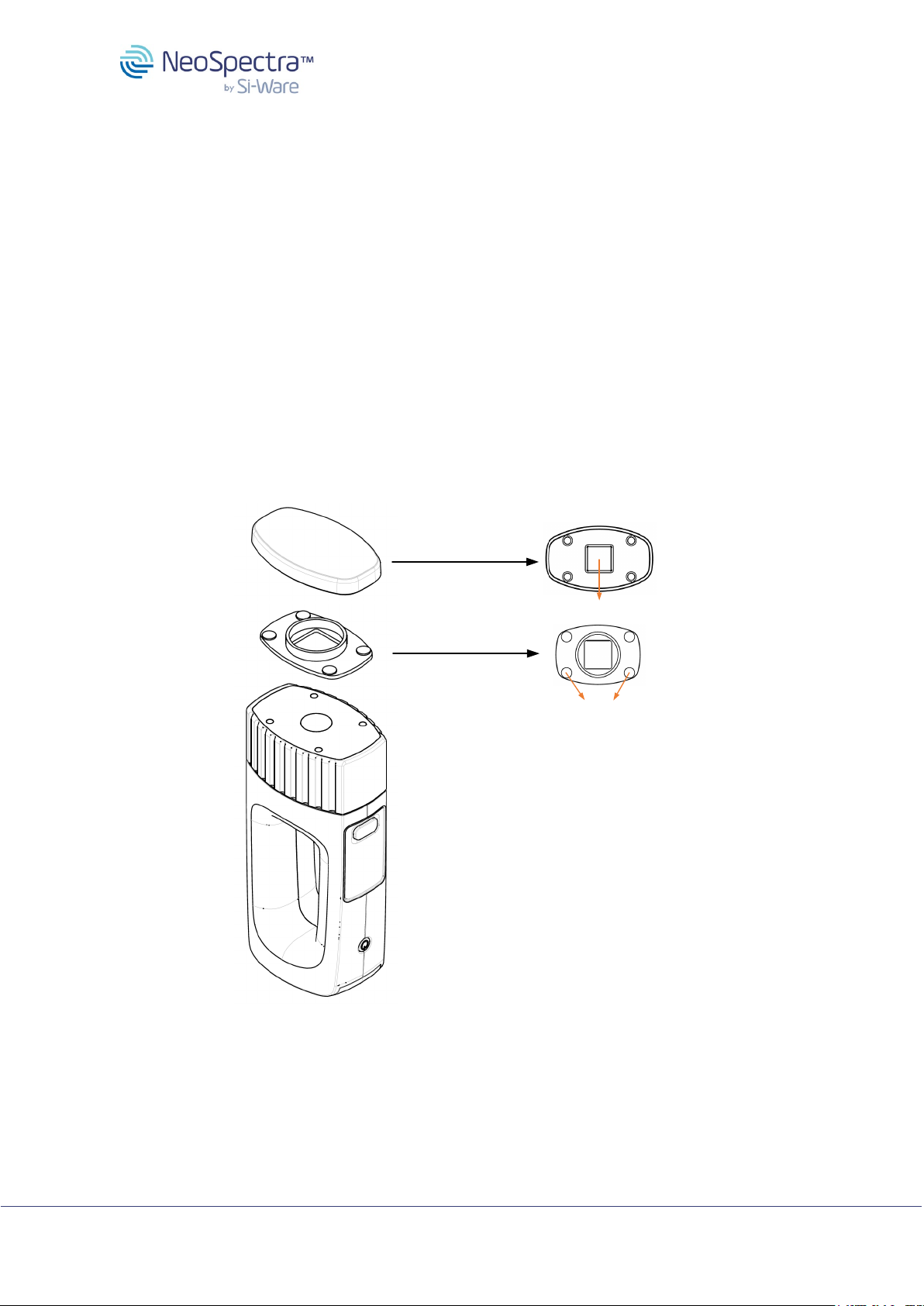
NeoSpectra Scanner
NEO1001
Copyright 2023 Si-Ware Systems. This information may contain privileged, proprietary and confidential information and shall not be disclosed,
copied, distributed, reproduced or used in whole or in part without prior written permission from Si-Ware Systems.
3 of 14
1 Main Case Components
A. NeoSpectra Scanner: The main spectra collection device (Figure 1).
B. Scanner Cover: A protective cover for the optical window that should be placed on
top of the Scanner when it is not being used. The cover attaches to the Scanner
easily via magnets. The cover also includes a small white box containing a reference
material for calibration measurements. To avoid losing the cover, make sure to use
the lanyard to attach the cover to the Scanner.
C. Scanner Sample Holder: A holder for samples like soil, feed, powders, etc, Most
times the Scanner will be used without the sample holder. It is magnetically attached
to the Scanner cover and needs to be detached from it when used (Figure 2). The
sample holder can be magnetically attached and aligned on the Scanner top surface
to hold the sample during scanning.
D. Scanner power adapter: An AC/DC adapter dedicated for use with the Scanner via
a USB connection. It also comes with a power plug converter for users located in the
USA. Refer to Section 3 for more details about the adapter usage.
A. NeoSpectra - Scanner
C. Scanner Sample Holder
B. Scanner Cover
Magnetic contacts
White reference material
Figure 1: Main Case Components
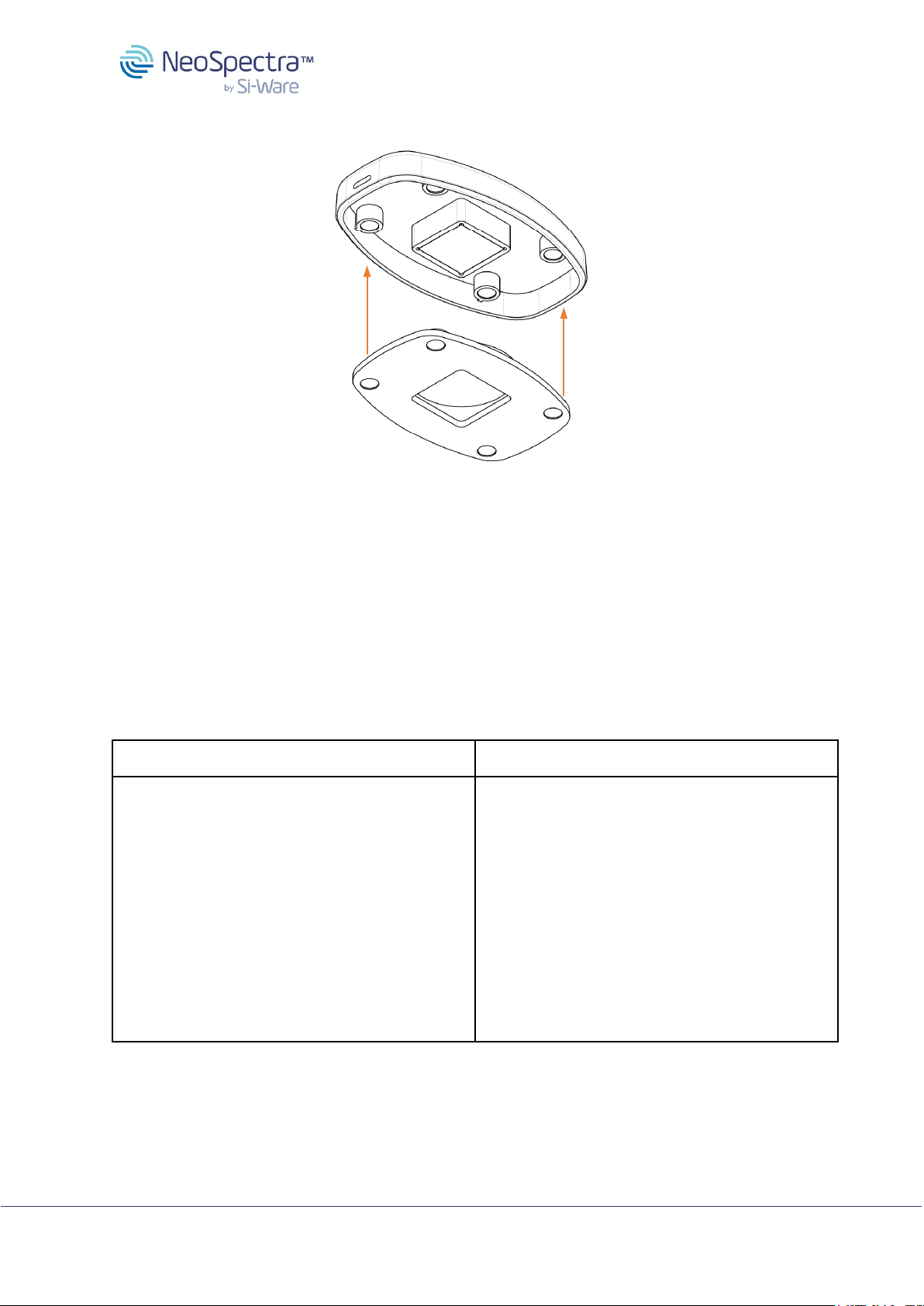
NeoSpectra Scanner
NEO1001
Copyright 2023 Si-Ware Systems. This information may contain privileged, proprietary and confidential information and shall not be disclosed,
copied, distributed, reproduced or used in whole or in part without prior written permission from Si-Ware Systems.
4 of 14
Scanner Cover
Scanner Sample Holder
Figure 2: Attaching the sample holder to the Scanner cover
2 Scanner User Interface
2.1 Scan and Power Buttons
The Scanner main functionality is controlled by the Scan and Power buttons (shown in Figure
3) as summarized in the table below.
Power Button Functionality
Scan Button Functionality
1. A short press turns on the Scanner if it’s
powered off.
2. When Scanner is turned on
a. A long press turns the Scanner off.
b. A short press will change the
status of the bluetooth connection
from “Disconnected” to “Ready to
connect”.
Refer to Section 5.3 for more details about
the Bluetooth connection.
1. A short press is used to take a sample
measurement.
2. A long press is used to take a calibration
measurement.
Refer to Section 5.1 and 5.4 for more details
about the usage of the Scan button.

NeoSpectra Scanner
NEO1001
Copyright 2023 Si-Ware Systems. This information may contain privileged, proprietary and confidential information and shall not be disclosed,
copied, distributed, reproduced or used in whole or in part without prior written permission from Si-Ware Systems.
5 of 14
Power
Button
Scan
Button
Screen
panel
Optical
window
Figure 3: Scanner interfaces
2.2 Scanner USB Port
The Scanner USB Port is used for battery charging. It is shown in Figure 4. To charge the
battery, plug the power adapter into the USB Port.
USB Port
Battery
compartment
Figure 4 Scanner USB charging port, and battery compartment
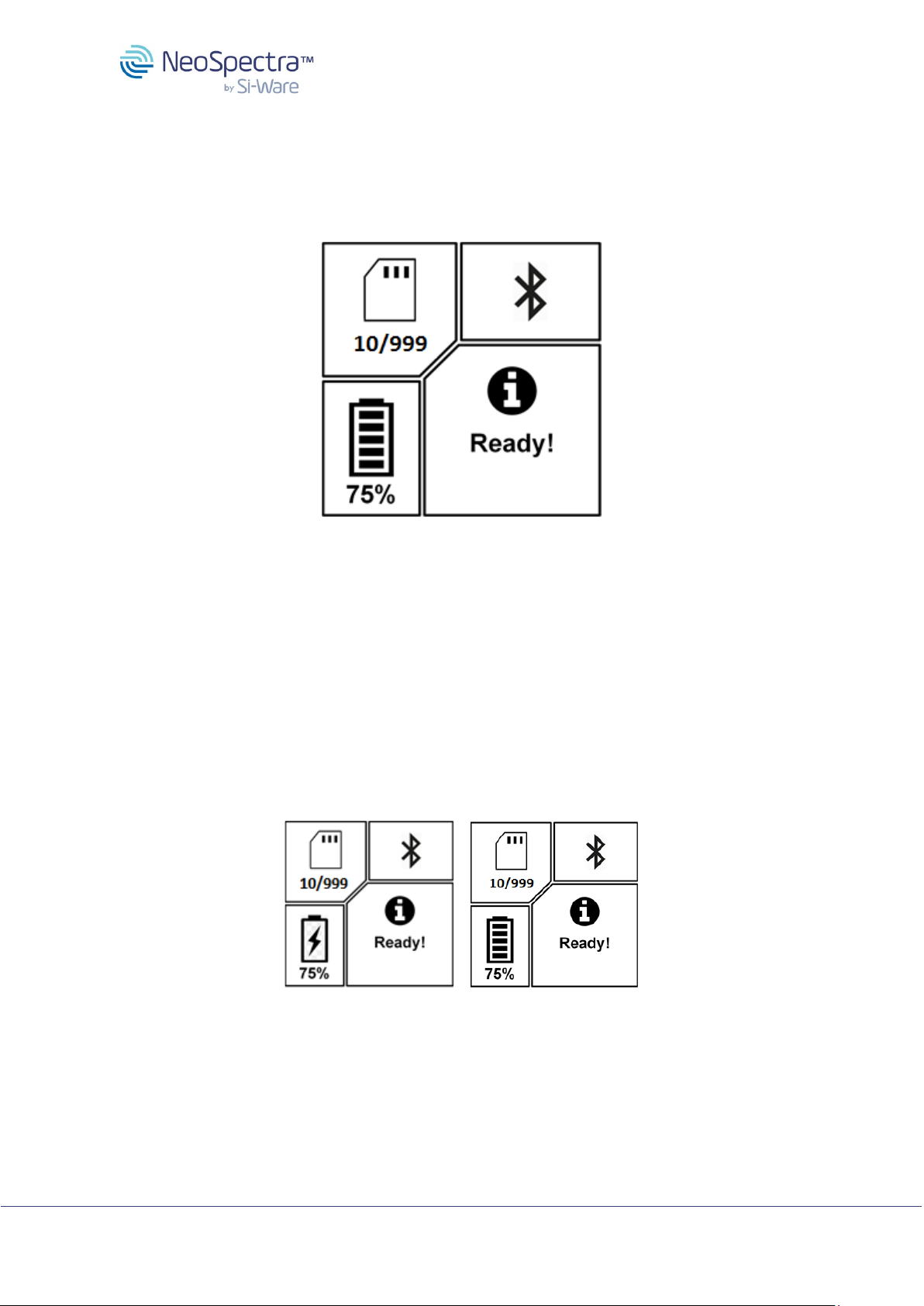
NeoSpectra Scanner
NEO1001
Copyright 2023 Si-Ware Systems. This information may contain privileged, proprietary and confidential information and shall not be disclosed,
copied, distributed, reproduced or used in whole or in part without prior written permission from Si-Ware Systems.
6 of 14
2.3 Scanner Screen Panel
The four main areas of the Scanner screen are shown in Figure 5: Stored Scans, Battery
Status, BLE (Bluetooth) Status, and Messages.
Stored Scans BLE Status
Battery Status Messages Area
Figure 5: Scanner screen panel overview
2.3.1 Stored Scans
When the scanner is not connected to an app, the spectral data are stored in the Scanner’s
local memory. The memory can store up to 999 spectra. The number shown on the screen
indicates the number of stored spectra in the scanner.
2.3.2 Battery Status
The remaining battery capacity is shown as well as an indication of whether the charger is
connected as illustrated in Figures 6a and 6b.
a
b
Figures 6: Battery status on the screen
(a) Battery status while Scanner is being charged.
(b) Battery status when Scanner is not being charged.
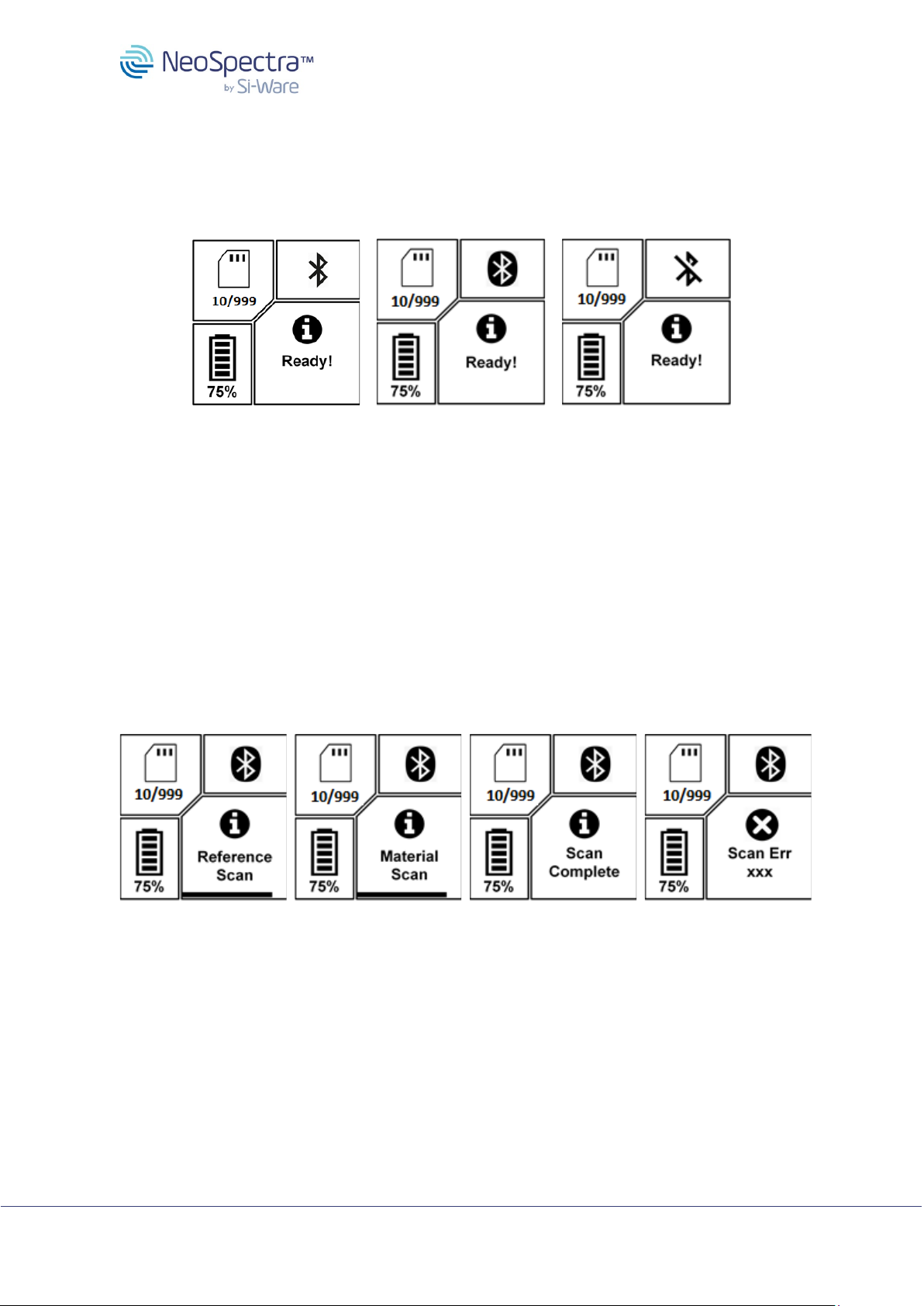
NeoSpectra Scanner
NEO1001
Copyright 2023 Si-Ware Systems. This information may contain privileged, proprietary and confidential information and shall not be disclosed,
copied, distributed, reproduced or used in whole or in part without prior written permission from Si-Ware Systems.
7 of 14
2.3.3 Bluetooth Status
The state of Bluetooth connectivity between the device and the Scan application software is
displayed. It is either “Ready to Connect”, “Connected”, or “Disconnected” (Figures 7a, 7b,
7c respectively). The details of the states are described in Section 5.3.
a
b
c
Figure 7a, 7b, 7c: BLE status area during different connection states
The Neo-Spectra is an intentional radiator, using wireless data transmission:
•Frequency band: 2400-2483.5 MHz
•Max Power EIRP: 10.95 dBm (12.45mW)
2.3.4 Messages
The messages area is an interactive display of measurement progress and status. It shows
whether the scan being taken is a white reference scan (Figure 8a) or a material scan (8b)
and it also shows a progress bar for the scanning process. It also indicates when the scan
has completed successfully (Figure 8c) or if there was an error with the last scan (Figure 8d).
A detailed list of error messages is shown in Section 7.
a
b
c
d
Figure 8: Messages area during reference and material scans

NeoSpectra Scanner
NEO1001
Copyright 2023 Si-Ware Systems. This information may contain privileged, proprietary and confidential information and shall not be disclosed,
copied, distributed, reproduced or used in whole or in part without prior written permission from Si-Ware Systems.
8 of 14
3 Powering the Scanner
3.1 Charger / Battery Powered Operation
NeoSpectra Scanner is powered by two replaceable 18650 batteries with 3400 mAh nominal
capacity. The batteries are readily installed in the device for out-of-the-box operation. The
Scanner also comes with a 15 V/2.4 A AC/DC adapter capable of powering the Scanner to
charge and scan simultaneously, irrespective of the battery status.
The specifications of the cable are summarized in Table 1:
Table 1: Specifications of charging cable
Description
Universal AC/DC USB C PD External Wall Mount
(Class II) Adapter
Input Voltage
100 VAC ~240 VAC
Frequency Range
50 HZ ~ 60 HZ
Input Current
1.0 A
Output Voltage (PDO)
5V / 9V / 12V / 15V / 20V
Rated Output Current
(min)
3A@5V / 3A@9V / 3A@12V / 2.4@15V / 1.8A @20V
Power Output (min)
36W
Form
Wall Mount (Class II)
Plug
NA / EU
Recommended Models
Qualtek : QFWC-45-20-USCR
Globtek : GTM96181-36PD-PPS
You can expect than charging speed will be slower if an off-the-shelf standard 5 V USB
charger is used. In addition, performing measurements will only be possible if the battery is
sufficiently charged.
3.2 Battery Replacement
Follow these steps to replace the battery0F
1:
•Unscrewing the four screws in the battery cover at the bottom of the Scanner (See
Figure 9.)
•Prepare two identical batteries (Type Flat top Panasonics 18650B, preferably fully
charged)
•Insert batteries in the compartment, and make sure that the “-“ side of the battery are
placed at the terminal with a spring.
•Press the two batteries insider the Scanner
•Turn on the scanner.
Notes:
•In case batteries are not charged, the Scanner may not be able to boot. Please
connect the charger, and wait until the Scanner is charged.
1Risk of explosion if battery if battery is replaced by an incorrect type. Dispose off used batteries
according to battery manufacturer’s instructions
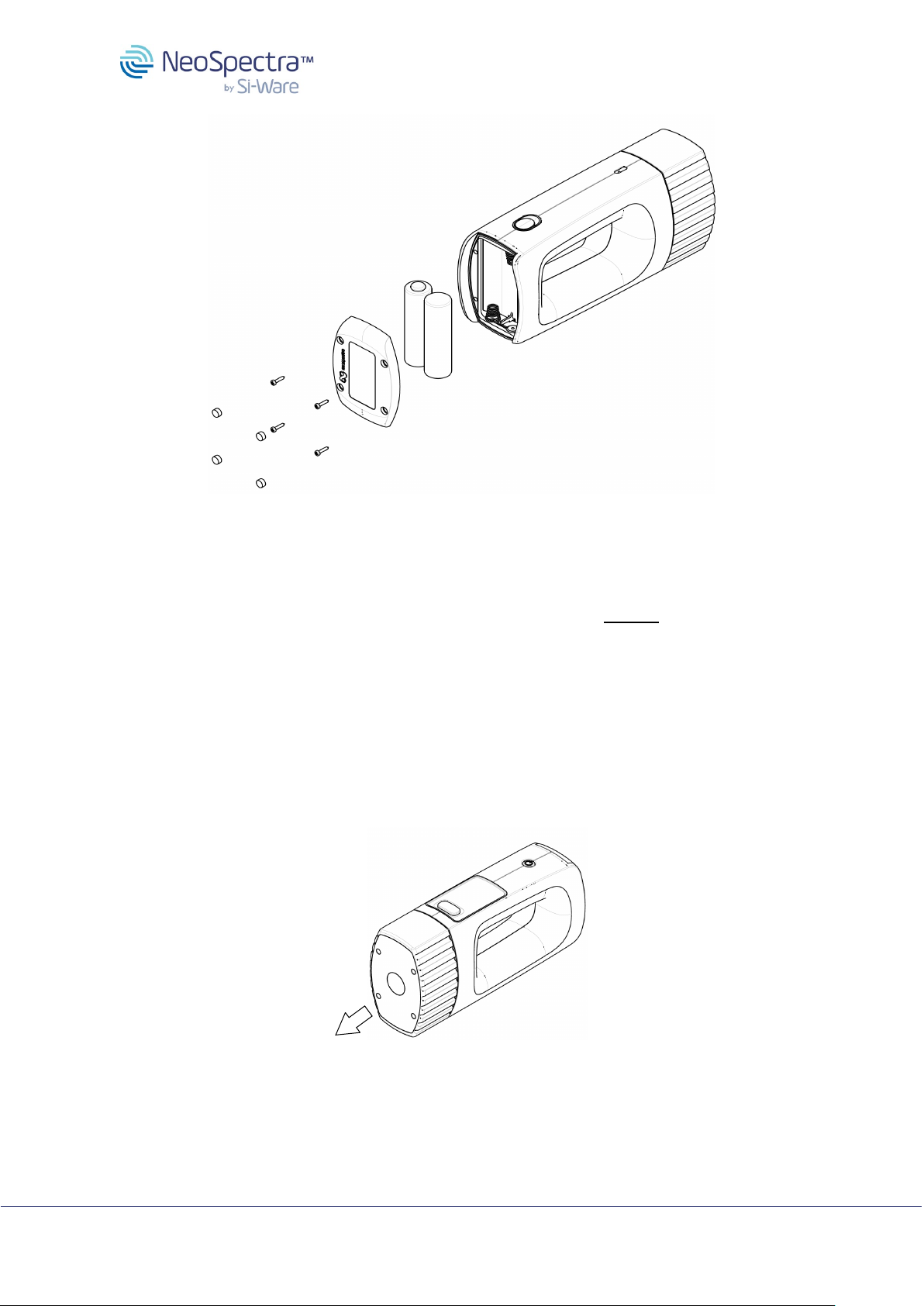
NeoSpectra Scanner
NEO1001
Copyright 2023 Si-Ware Systems. This information may contain privileged, proprietary and confidential information and shall not be disclosed,
copied, distributed, reproduced or used in whole or in part without prior written permission from Si-Ware Systems.
9 of 14
Figure 9: Battery replacement process
4 Sample Interface
The Scanner’s design allows for multiple ways to interface with a sample. The Scanner can
be used in a point and shoot mode, sample can be placed on top of the Scanner, or Scanner
can be placed on the top of the sample. The different sample interfaces are illustrated in
Figures 11 and 12. Important: in all cases, the user must ensure that the sample is in
contact with the Scanner window.
4.1 Point & Shoot
●Hold Scanner in hand.
●Point and scan while ensuring that the Scanner window is pressed against the sample.
Figure 10: Scanner used with point-and-shoot interface.

NeoSpectra Scanner
NEO1001
Copyright 2023 Si-Ware Systems. This information may contain privileged, proprietary and confidential information and shall not be disclosed,
copied, distributed, reproduced or used in whole or in part without prior written permission from Si-Ware Systems.
10 of 14
4.2 Sample on top of Scanner
•Place scanner on a flat surface, with the optical window facing up
•If sample is a large solid item, place it on top the Scanner and make sure it is
centered with the optical window
•If the sample is a powder, grain, or loose product, a sample container will be
required. In these cases, please contact support@si-ware.com to discuss appropriate
container options and sample setup for successful scanning.
4.3 Scanner on top of sample
●Place the sample on a flat surface.
●Set the Scanner on top of the sample and scan.
Figure 11: Scanner on top of sample
5 Scanner Power & Connection States
The Scanner has five main states that depend: Power Off, Ready to Connect, Connected,
and Disconnected. Description of each stated is detailed below:
1. Power Off: A long press on the power button turns off the Scanner. It’s
recommended to keep the device in this state when not in use to conserve battery.
2. Ready to Connect:This is the initial state when the scanner is turned on. When in
this state, the Scanner will be discoverable by external mobile devices nearby to
make a Bluetooth connection. The Scanner stays in this state for two minutes and
then automatically moves to the “Disconnected” state if no connection is established
with an external mobile device. To return to “ready to connect” state, press the Power
button briefly.
3. Connected: This is the main state during the Bluetooth-connected operation mode.
In this state, the Scanner is turned on and connected to a mobile device via
Bluetooth. It is ready to take scans either using the mobile application or the Scan
button on the Scanner.

NeoSpectra Scanner
NEO1001
Copyright 2023 Si-Ware Systems. This information may contain privileged, proprietary and confidential information and shall not be disclosed,
copied, distributed, reproduced or used in whole or in part without prior written permission from Si-Ware Systems.
11 of 14
4. Disconnected: When the Scanner is turned on but not connected to any external
mobile device for two minutes, it automatically moves to this state to save power. In
this state, the scanner will not be discoverable when your mobile devices tries to find
nearby Bluetooth connections. To return to “ready to connect” state, press the Power
button briefly.
The Power and Scan buttons control the Scanner transitions between these states as
described in Section 2.1.
6 Measurement procedure
Step-by-step measurement instructions can be found in tutorial videos located at si-ware
.com/guides.
7 Firmware update
7.1.1 Firmware Update
Updating the firmware (FW) of the Scanner can be done through the mobile app. The
firmware itself is supplied by Si-Ware Systems. Here is the procedure than needs to be done
in order to perform a FW update:
1. The Scanner should be plugged to the charger in advance and the battery charged to
100%.
2. The Scan application should be open and the mobile device should be connected to
the internet.
3. Press the gear button in Home tab and choose from the menu “Scanner Firmware”
then choose “Firmware Update”.
4. The application will search for updates.
5. Once the firmware update is complete, the Scanner will be turned off automatically
and the mobile application will be disconnected.
7.1.2 Restore Default Firmware
Restoring the default firmware of the Scanner can be done through the mobile app. This
action brings the Scanner FW back to the one originally was flashed by Si-Ware Systems
during the production of this unit. To restore FW, follow the instructions in 7.1.1 above but, in
Step 3, choose “Restore Default Firmware.”

NeoSpectra Scanner
NEO1001
Copyright 2023 Si-Ware Systems. This information may contain privileged, proprietary and confidential information and shall not be disclosed,
copied, distributed, reproduced or used in whole or in part without prior written permission from Si-Ware Systems.
12 of 14
8 Scanner Error Codes
User Scanner error codes range from 1 to 191. The detailed description of these error codes
is shown in the table below.
Error
code
Description
0
No error
1 ~ 127
Core sensor error
128
Core sensor timeout
129
Last calibration scan settings differ from the current material scan settings
130
No calibration scan found.
148
Error in opening scan file for reading
149
Error in opening scan file for writing
150
Error in reading scan file
151
Error in writing scan file
152
Scan numbers file does not exist
153
Scan file is out of range of the stored scan files
154
Maximum number of scan files is exceeded
155
Failed to open configuration file
156
Mismatch in configuration file length
157
Error in parameter extraction from configuration file
158
Incorrect location is being accessed in internal memory
159
Internal memory is full
168
BT classic controller initialization failed
169
BT classic controller enable failed
170
BT classic initialization failed
171
BT classic enable failed
172
BT classic GAP register failed
173
BT classic SPP register failed
174
BT classic SPP initialization failed
178
BLE packet failed
181
Scan failure due to low battery
186
Error occurred during OTA initialization
187
Error occurred during OTA payload sending
188
Error occurred during OTA finalization
189
Error occurred during OTA restore default FW
191
Scanner is hot! Cooling is required
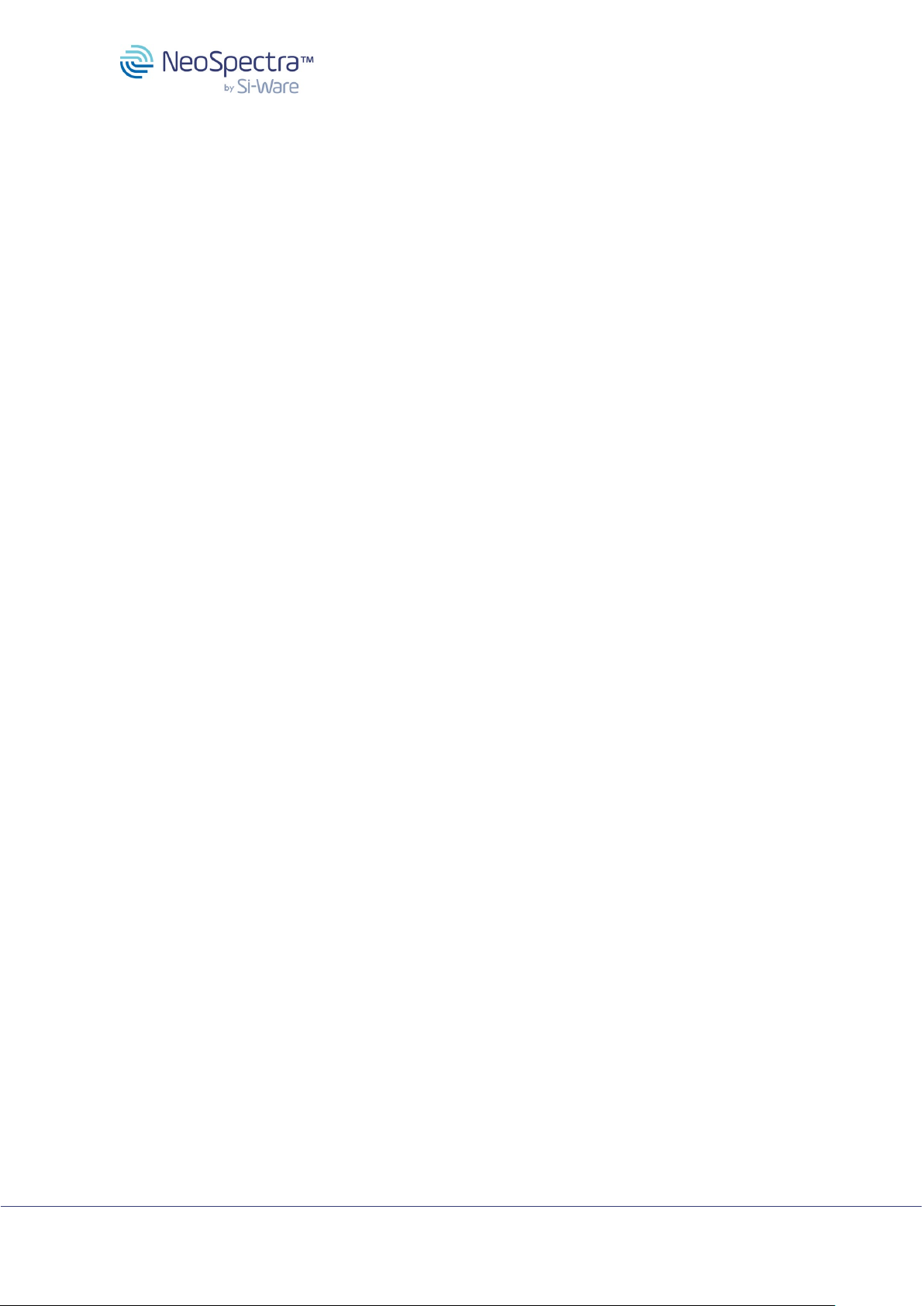
NeoSpectra Scanner
NEO1001
Copyright 2023 Si-Ware Systems. This information may contain privileged, proprietary and confidential information and shall not be disclosed,
copied, distributed, reproduced or used in whole or in part without prior written permission from Si-Ware Systems.
13 of 14
9 Precautions
●Avoid long periods of exposure for the sample to infrared light coming out of the light
source as heating may occur. Heating may affect the sample’s surface.
●Avoid direct eye contact with the light emitted from the light source.
●The glass window on your Scanner must remain clean in order to perform accurate
measurements. Therefore, your Scanner case includes several accessories to
maintain your device. Periodically, the window should be cleaned with the included
alcohol wipes and then any streaks should be removed with the included microfiber
cloth. Once you’ve used all of the wipes included with your Scanner, you can replace
them with any non-abrasive, high-grade isopropyl alcohol wipe.
●When analyzing samples with your Scanner, particles can stick to the Scanner head
and should be removed each time you reposition the Scanner to take the next scan.
For easy particle and dust removal, there is a combination brush and squeegee
accessory included in your Scanner case.
●To keep your device clean and protected, make sure to cover the head with the
Scanner cover any time it is not in use.
●The device is tested to operate in temperature ranges between -5 to 40oC.
Performance at other temperature ranges is not guaranteed.
CAUTION: Any changes or modifications not expressly approved by the party
responsible for compliance could void the user’s authority to operate the equipment.
NOTE: This equipment has been tested and found to comply with the limits for a Class B
digital device, pursuant to part 15 of the FCC Rules. These limits are designed to
provide reasonable protection against harmful interference in a residential installation.
This equipment generates, uses and can radiate radio frequency energy and, if not
installed and used in accordance with the instructions, may cause harmful interference
to radio communications. However, there is no guarantee that interference will not occur
in a particular installation. If this equipment does cause harmful interference to radio or
television reception, which can be determined by turning the equipment off and on, the
user is encouraged to try to correct the interference by one or more of the following
measures: —Reorient or relocate the receiving antenna. —Increase the separation
between the equipment and receiver. —Connect the equipment into an outlet on a circuit
different from that to which the receiver is connected. —Consult the dealer or an
experienced radio/TV technician for help
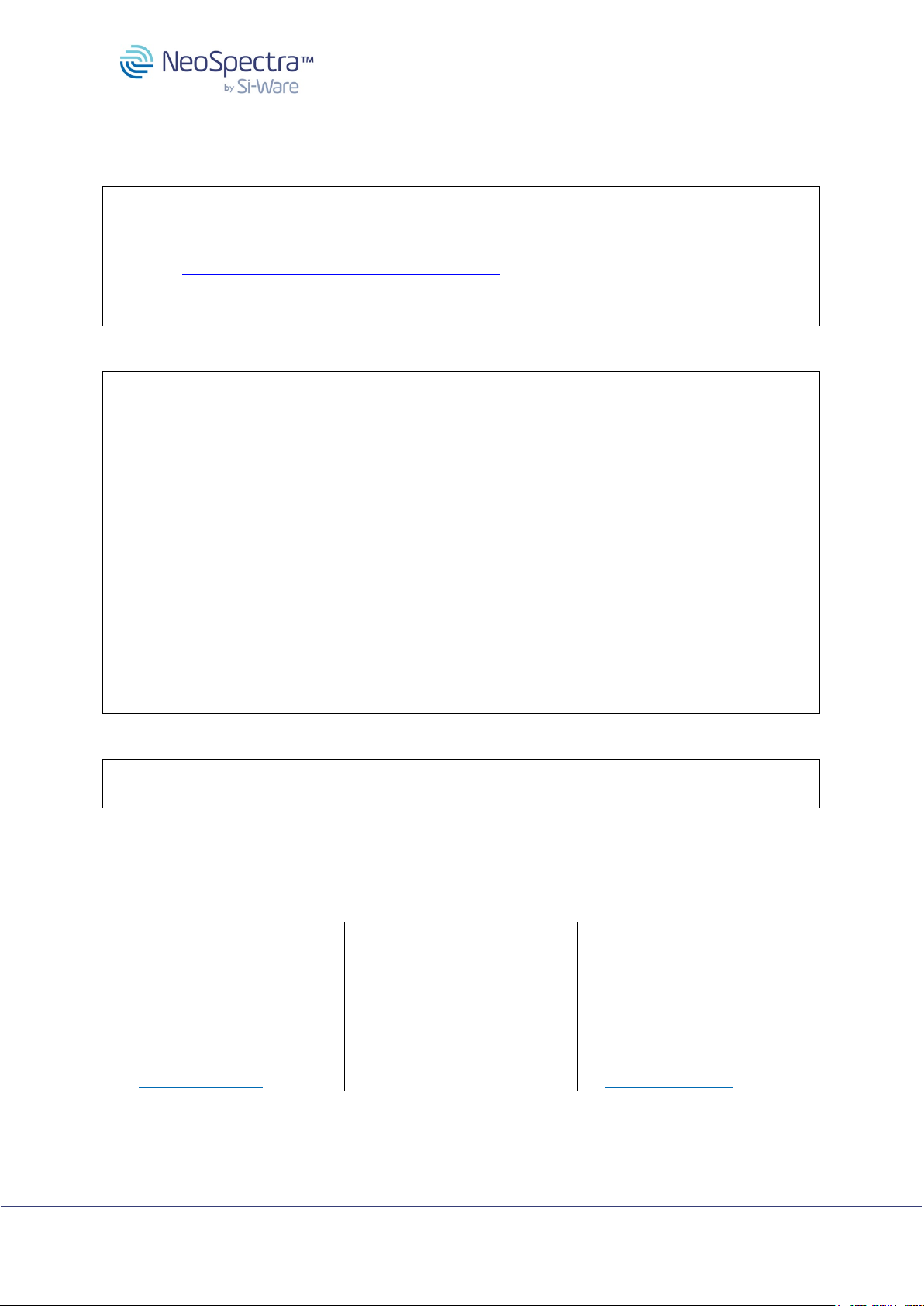
NeoSpectra Scanner
NEO1001
Copyright 2023 Si-Ware Systems. This information may contain privileged, proprietary and confidential information and shall not be disclosed,
copied, distributed, reproduced or used in whole or in part without prior written permission from Si-Ware Systems.
14 of 14
10 Compliance statements
European Union
Hereby,Si-Ware Systems, declares that the radio equipment type
NeoSpectra Scanner-10 mm, is in compliance with Directive 2014/53/EU.
The full text of the EU declaration of conformity is available at the following internet
address: https://www.si-ware.com/NeoSpectra/DoC
The product is allowed to be operated in all EU member states
United States of America
Supplier's Declaration of Conformity
47 CFR § 2.1077 Compliance Information
Unique Identifier: NeoSpectraScanner-10mm
Responsible Party – U.S. Contact Information
Si-ware Inc.
101 Jefferson Drive, 1st. Floor,
Menlo Park, CA 94025
Nevine.mounib@si-ware.com
FCC Compliance Statement
This device complies with Part 15 of the FCC Rules. Operation is subject to the following
two conditions:
(1) This device may not cause harmful interference, and
(2) this device must accept any interference received, including interference that may cause
undesired operation.
Brazil
This device is approved by ANATEL with the certificate of Equipment Authorization 04780-
23-15488.
Date: 12/6/2022
Name and Function:
Headquarter
Representative
Manufacturer
Si-Ware Inc.
101 Jefferson Drive, 1st
Floor
Menlo Park, CA 94025
P: +1 650 257 9680
Si-Ware Systems France
16 Rue Portalis
Paris 75008
Si-Ware Egypt
3, Khaled Ibn Al-Waleed St.
Sheraton, Heliopolis, Cairo
11361
P:
+20 222 68 47 04
Table of contents
Other Si-WARE SYSTEMS Scanner manuals