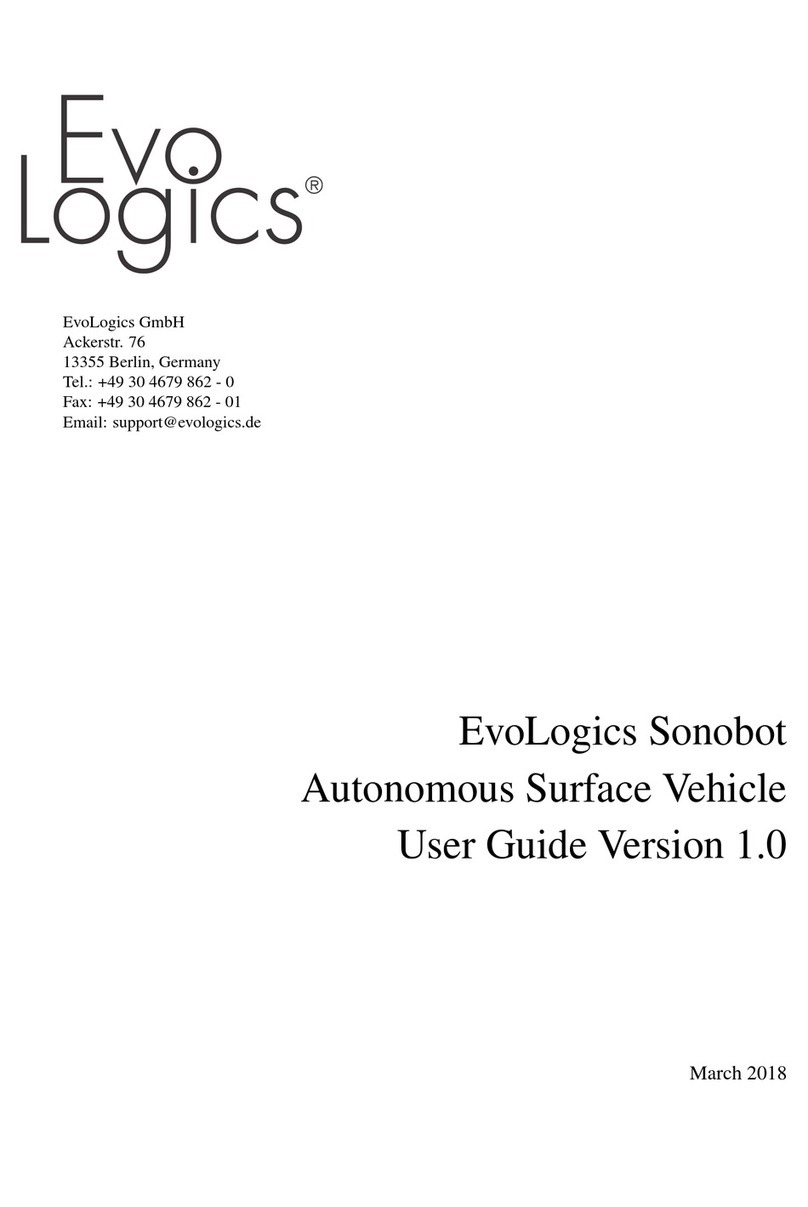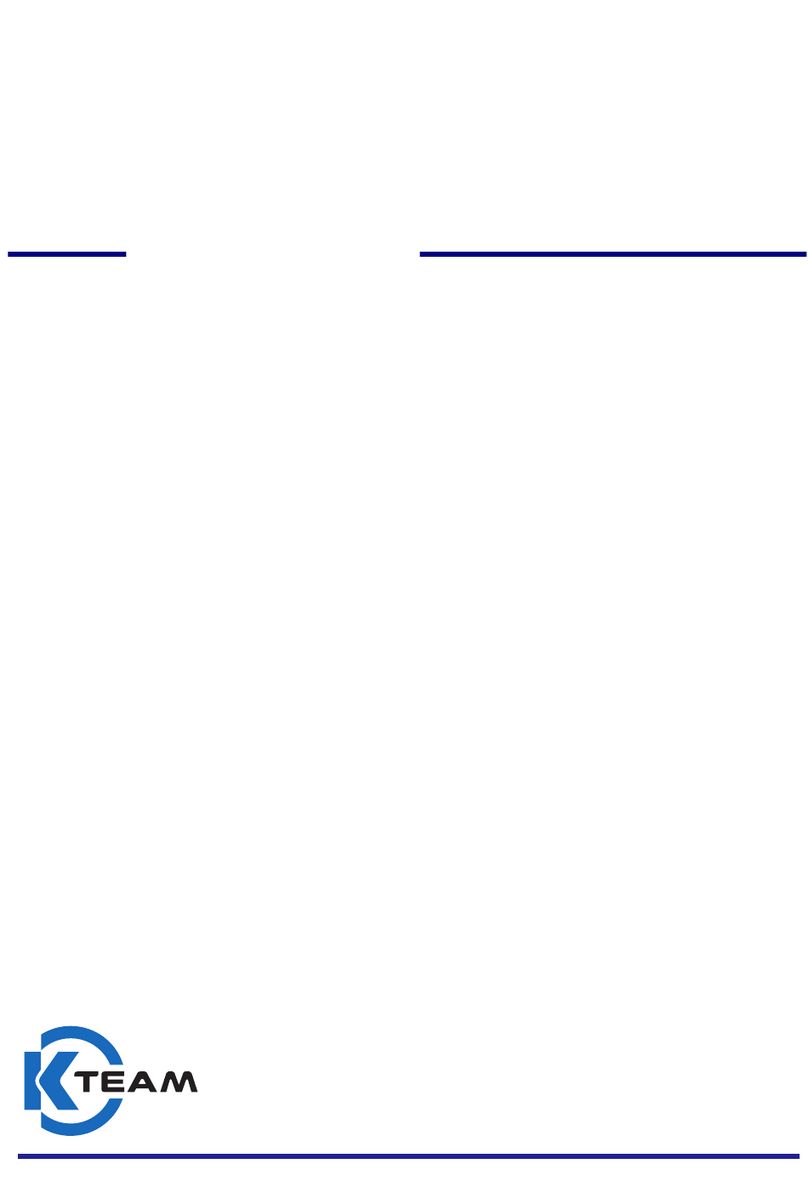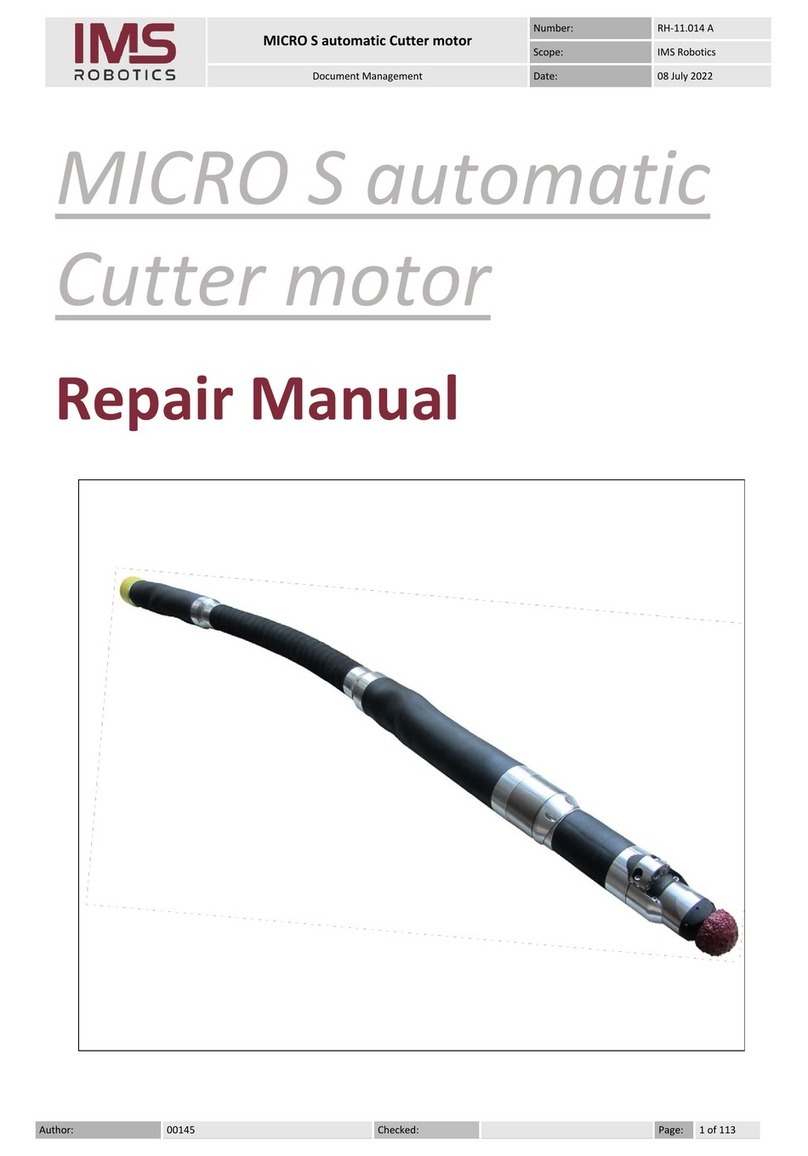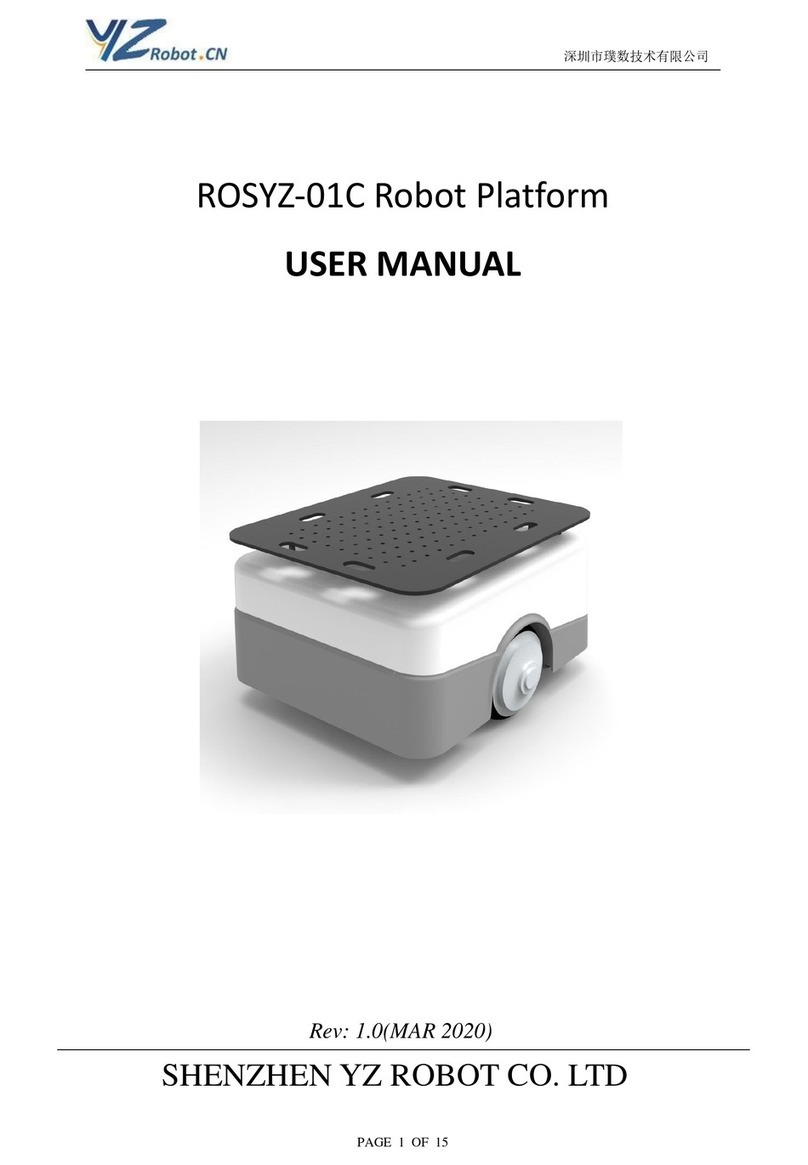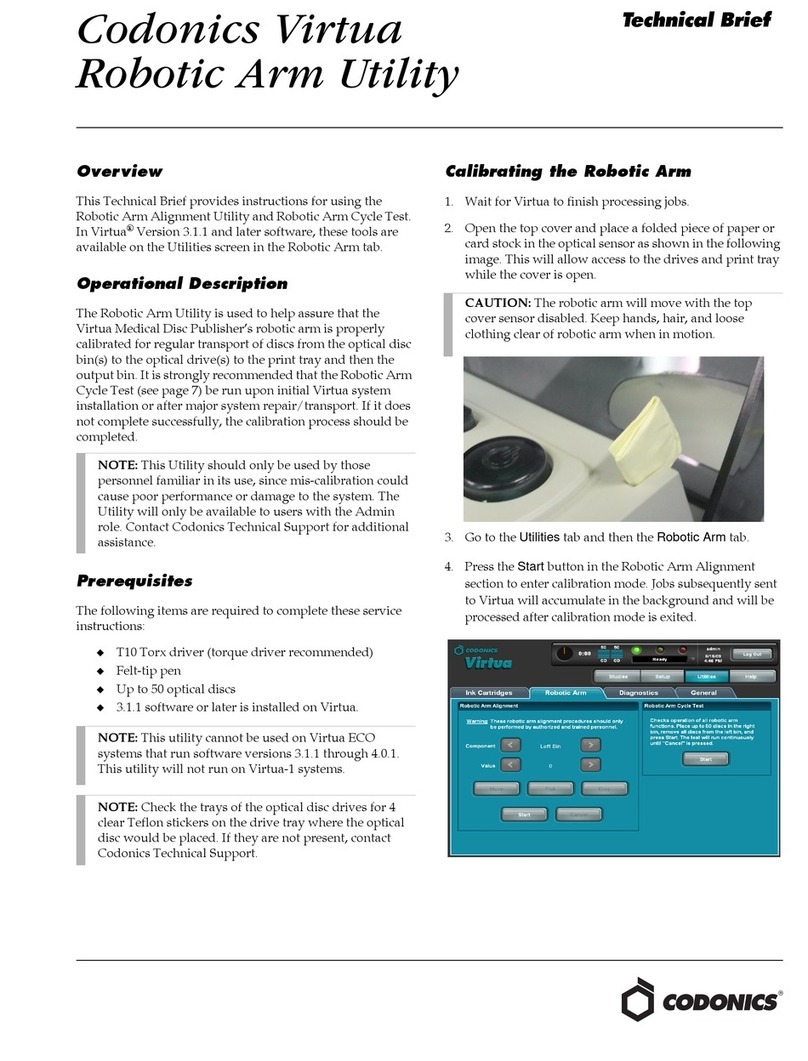SIASUN SCR5 User manual

Collaborative Robot User Manual
1
SIASUN Collaborative
Robot User Manual
(Software)
Robot: SCR5
(Software V2.3.x)
SIASUN Co., Ltd

Collaborative Robot User Manual Introduction
Copyright © SIASUN Co., Ltd. 2019
Document Version 3.0 (2019.01) SIASUN Proprietary and Confidential Information 2/89
Copyright © SIASUN Co., Ltd. 2019. All rights reserved.
This document and parts must not be reproduced or copied by any third party without the written
permission of SIASUN Co., Ltd.
Trademark Statement
The words or images like “SIASUN”,“新松”,“SIASUN 新松” ,“DUCO”,”多可”,”多可 DUCO” and etc are
protected by trademark registration. The registered trademark information can be found in the open
trademark registration information.
All other trademarks or registered trademarks mentioned in this manual are the property of their respective
owners.
Attention
Your purchase of products, services or features, etc., shall be subject to the commercial contract and terms
and conditions of SIASUN Co., Ltd. All or part of the products, services or features described in this
manual may not be within the scope of your purchase or use. Unless otherwise agreed in the contract,
SIASUN Co., Ltd. makes no representations or warranties, either express or implied, with respect to the
contents of this manual.
Due to product version upgrade or other reasons, the contents of this manual will be updated from time to
time. Unless otherwise agreed, this manual is used only as a guide, and all statements, information and
recommendations in this manual do not constitute any guarantee either express or implied.
SIASUN Co., Ltd.
Address:NO.257 Jinzang Rd. Pudong New District, ShangHai Zip:201206
Website:http://www.siasun-in.com

Collaborative Robot User Manual Introduction
Copyright © SIASUN Co., Ltd. 2019
Document Version 3.0 (2019.01) SIASUN Proprietary and Confidential Information 3/89
Table of Contents
1 INTRODUCTION 5
1.1 USERS..................................................................................................................... 5
1.2 REPRESENTATION OF WARNINGS AND NOTES..........................................................5
1.3 SPECIAL STATEMENT...............................................................................................6
1.4 VERSION INTRODUCTION.........................................................................................6
2 SAFETY 7
2.1 INTRODUCTION....................................................................................................... 7
2.2 RANGE AND RESPONSIBILITY..................................................................................7
2.3 RISK ASSESSMENT..................................................................................................8
2.4 SAFE OPERATION.................................................................................................... 9
2.4.1 Emergency stop 9
2.4.2 Movement without electric drive 10
3 POWER ON & POWER OFF 11
4 ROBOT CONTROL USER INTERFACE 14
4.1 JOG PAGE..............................................................................................................15
4.2 PROGRAM PAGE................................................................................................... 21
4.3 RUN PROGRAM PAGE........................................................................................... 24
4.4 STATUS PAGE........................................................................................................26
4.5 SETTING PAGE...................................................................................................... 29
4.6 ABOUT PAGE........................................................................................................ 41
4.7 DISCONNECT.........................................................................................................42
5 ROBOT PROGRAM 43
5.1 CREATE PROGRAM................................................................................................ 43
5.2 MOVE TAB:........................................................................................................ 47
5.3 FUNCTIONS TAB:................................................................................................49
5.4 SOCKET TAB:A COLLECTION OF NETWORK COMMUNICATION INSTRUCTIONS.......... 52
5.5 VARIABLE TAB:..................................................................................................... 53
5.6 PROGRAM EXAMPLE.............................................................................................53
6 ROBOT EXTERNAL COMMUNICATION PROTOCOL 56
7 SCRIPT LANGUAGE GUIDE 64
7.1 INTRODUCTION..................................................................................................... 64
7.2 DATA TYPE AND VARIABLE....................................................................................64
7.2.1 Built-in data type 64
7.2.2 Const 65
7.2.3 Variable and definition 66

Collaborative Robot User Manual Introduction
Copyright © SIASUN Co., Ltd. 2019
Document Version 3.0 (2019.01) SIASUN Proprietary and Confidential Information 4/89
7.3 EXPRESSION..........................................................................................................67
7.3.1 Arithmetic expression 67
7.3.2 Relational expression 67
7.3.3 Logical expression 67
7.3.4 Assignment expression 67
7.3.5 Function call expression 68
7.4 STATEMENT...........................................................................................................68
7.4.1 Loop statement: while 68
7.4.2 Break statement 68
7.4.3 Function definition 69
7.4.4 Return statement 69
7.4.5 Conditional control statement 70
7.5 SYSTEM FUNCTION INTRODUCTION.......................................................................71
7.5.1 Move control 71
7.5.2 TCP/IP socket client 75
7.5.3 System functions and peripherals 79
7.5.4 Debug 85
7.5.5 Modbus 86

Collaborative Robot User Manual Introduction
Copyright © SIASUN Co., Ltd. 2019
Document Version 3.0 (2019.01) SIASUN Proprietary and Confidential Information 5/89
1 Introduction
1.1Users
This document provides operating instructions for the SIASUN
Collaborative Robot SCR5 so that users can learn more about robot basic
information and use the robot more safely and conveniently. Be sure to
operate this robot on the basis of careful reading and full understanding of
this document.
This document applies for the following users:
On site robotic engineer
Robotic software engineer
Hardware installation engineer
On site maintenance engineer
System maintenance engineer
Operators must receive basic training before robot’s operation.
1.2Representation of warnings and notes
Warnings and notes in this document are listed.
Symbol
Description
Used to warn of emergency situations that, if not
avoided, could result in death or serious personal
injury.
Used to warn of potentially dangerous situations that,
if not avoided, could result in death or serious
personal injury.
Used to warn of potentially dangerous situations that,
if not avoided, may result in moderate or minor
personal injury.
Used to convey device or environmental security
warnings that, if not avoided, may result in damage to
the device, loss of data, degradation of device
performance, or other unpredictable results.
Caution does not involve personal injury.

Collaborative Robot User Manual Introduction
Copyright © SIASUN Co., Ltd. 2019
Document Version 3.0 (2019.01) SIASUN Proprietary and Confidential Information 6/89
Used to highlight important / critical information, best
practices and tips.
"Tips" is not a safety warning message, does not
involve personal, equipment and environmental
damage information.
1.3Special statement
This manual is only used as a guide, its content (such as equipment
appearance, software interface) based on laboratory equipment information.
The content provided in this manual is of general guidance and does not
guarantee that all usage scenarios cover all models. Due to the version
upgrade and device model inconsistency, the content provided in the manual
may be inconsistent with the device used by the user. Please take the
information of user equipment as the standard, this manual will no longer
address the differences caused by the above situations.
The maximum value provided in this manual is the maximum that a device
achieves in a lab-specific scenario that meets the appropriate standards (eg,
constant temperature, humidity and interference free environment, typical
operating conditions, etc.). In actual working conditions, the maximum value
of equipment testing may not be consistent with the data provided in the
manual due to different working conditions, specific working conditions and
inconsistent test methods.
1.4Version introduction
This manual is for the SCR5 collaborative robot V2.0/3.0.and software UI V2.3.x,
Robot V1.3.x.

Collaborative Robot User Manual Safety
Copyright © SIASUN Co., Ltd. 2019
Document Version 3.0 (2019.01) SIASUN Proprietary and Confidential Information 7/89
2 Safety
2.1Introduction
This section describes important safety and risk assessments that you need to
be aware of when installing, using, and maintaining your robot and its
components. The user must read and understand this information before the
robot is powered on for the first time.
Before performing any work, be sure to read all operating instructions
provided with your equipment, in particular, instructions that may endanger
personal safety and equipment safety, such as hazards, warnings, and
cautions, to minimize the chance of an accident. When this document differs
from the documentation shipped with the device, the documentation shipped
with the device shall prevail.
The person responsible for installing and maintaining the equipment must be
a trained and trained professional who has proper methods of operation and
all safety precautions. Only trained and qualified personnel should perform
equipment installation and maintenance.
2.2Range and responsibility
This information does not include how to design, install and operate a
complete robot system, nor any peripherals that affect the overall system. In
order to protect the safety of personnel, a well-designed system must be
designed and installed in accordance with the safety requirements stipulated
in the standards and regulations of the country in which the robot is
installed.
The robot integrator is responsible for ensuring that the robot system
complies with the applicable safety laws and regulations of the country or
region in which it is located and that the necessary safety equipment for the
protection of the robot system operator is properly designed and correctly
installed.
Specifically including but not limited to the following:
Ensure that the robot system meets all basic requirements;

Collaborative Robot User Manual Safety
Copyright © SIASUN Co., Ltd. 2019
Document Version 3.0 (2019.01) SIASUN Proprietary and Confidential Information 8/89
Perform a risk assessment of the complete system;
Ensure the design and installation of the entire system is accurate;
Make appropriate security settings in the software and ensure that
it will not be modified by the user;
Develop detailed operating instructions
Issue a declaration of conformity
Collect all information in technical documents
Label the integrator's logo and contact information on the installed
robotic system.
SIASUN Co., Ltd. is committed to providing reliable safety information, but
does not assume responsibility. It is important to understand that even if all
operations are carried out in a safe manner, there is no guarantee that the
robot system will not cause personal and property damage to the user.
2.3Risk Assessment
Risk assessment is one of the most important tasks integrators must
accomplish. The robot itself is a partially completed machine, and the safety
of the robot installation depends on how the robot is integrated (eg, tools,
obstacles and other machinery).
It is recommended that integrators perform risk assessment in accordance
with the standards ISO12100 and ISO10218-2. Alternatively, technical
specification ISO / TS 15066 may be selected as additional guidance.
Integrators performing a risk assessment should consider all procedures
during the entire lifespan of the robot, including but not limited to:
Teach robots when developing robots;
Fault diagnosis and maintenance
Normal operation of robot installation.
Risk assessment must be performed before the robot arm is powered on for
the first time. Part of the risk assessment performed by the integrator is the
need to identify the correct security configuration settings and additional
protections needed for additional emergency stop buttons and / or for specific
robotic applications.

Collaborative Robot User Manual Safety
Copyright © SIASUN Co., Ltd. 2019
Document Version 3.0 (2019.01) SIASUN Proprietary and Confidential Information 9/89
The following list identifies the significant risks integrators must consider.
Please note that there may be other significant dangers to certain robotic
devices.
Finger is sandwiched between the robot and the base (joint 1).
Finger is sandwiched between joints of the robot.
Sharp edges and sharp points on the tool or the tool connector may
cause damage to the skin.
Sharp edges and sharp spots on the obstacles near the robot’s
trajectory hurt the skin.
Consequences due to loosening of bolts used to secure robot or tools.
Items fall off the tool, for example due to insufficient clamping or
power down.
Operating error of emergency stop button on different machines.
2.4Safe operation
2.4.1 Emergency stop
Emergency stop, which takes precedence over all other robot control
operations, will cause all controlled hazards to stop, remove the motor power
from the robot drive, remain in effect until reset, and be reset only by manual
operation.
An emergency stop means the power system is disconnected and the arm can
not move. The user must perform a restoration procedure, resetting the
emergency stop button and pressing the "Power On" button on the pendant,
to resume normal operation. Emergency shutdown can not be used as a risk
reduction measure but can be used as a secondary protection device.
Configuration of the robot system as an emergency stop causes Category 0
downtime, stopping the robot immediately by de-energizing the motor and
releasing the brake.
Emergency stop must not be used for normal
program stop as this may result in additional
unnecessary wear on the robot.

Collaborative Robot User Manual Safety
Copyright © SIASUN Co., Ltd. 2019
Document Version 3.0 (2019.01) SIASUN Proprietary and Confidential Information 10/89
2.4.2 Movement without electric drive
In rare cases, it may be necessary to move one or more robot joints in the
event of a robot power failure or an emergency that does not require power,
which can force the robot joints to move in two different ways:
Manually release the brake: Remove the M3 screws that secure the joint
cover and remove the joint cover. Press the piston in the small electromagnet
to release the brake.
If the brake is manually released, gravity may cause
the robot joints to fall. Always hold the robot, tools,
and work pieces when releasing the brakes.

Collaborative Robot User Manual Power On & Power Off
Copyright © SIASUN Co., Ltd. 2019
Document Version 3.0 (2019.01) SIASUN Proprietary and Confidential Information 11/89
3 Power On & Power Off
The main power switch is located on the interface panel of the control box.
Connect to a 220VAC input and supply power → press the system switch → press
the power on button → control system power on (the switch indicator lights up),
wait for user interface on the demonstrator coming out.
Click the “Start” button on the screen to start.
Power on
button
System
switch
220VAC power
supply

Collaborative Robot User Manual Power On & Power Off
Copyright © SIASUN Co., Ltd. 2019
Document Version 3.0 (2019.01) SIASUN Proprietary and Confidential Information 12/89
System will display a warning message of robot installation direction and the end
load weight: “The robot installation direction is: vertical, end load weight 0kg”. If
the displayed information does not match the actual situation, the traction
teaching and collision detection functions may be affected. Please click the
“Modify Installation Direction” button to modify it.
After the installation direction and load are confirmed, the tail end light will turn
white , indicating that the robot has been powered on. The first time the power is
turned on, it needs to wait for joints of the robot to be initialized. After
initialization is completed, the red dot on the right side of the joint will turn blue.
The “Enable All” button opens to release the joint brake.

Collaborative Robot User Manual Power On & Power Off
Copyright © SIASUN Co., Ltd. 2019
Document Version 3.0 (2019.01) SIASUN Proprietary and Confidential Information 13/89
After enable the control of the robot, the light at the robot flange will turn blue.
Demonstrator will switch to “Control” page.
To turn off the system, press the “Off” button on the demonstrator interface →
robot is powered off → press the power button to power off → control system is
powered off → 220VAC input is disconnected.

Collaborative Robot User Manual Robot Control User Interface
Copyright © SIASUN Co., Ltd. 2019
Document Version 3.0 (2019.01) SIASUN Proprietary and Confidential Information 14/89
4 Robot Control User Interface
There are 7 sub-pages on the robot control user interface: Jog (manually move),
Program, Run Program, Status, Setting, About, Disconnect. There are 7 related
buttons at the top to help you navigate throw these sub-pages.

Collaborative Robot User Manual Robot Control User Interface
Copyright © SIASUN Co., Ltd. 2019
Document Version 3.0 (2019.01) SIASUN Proprietary and Confidential Information 15/89
4.1Jog Page
Click the “Jog” button on the navigation bar will open “Manual Move” page.
There are 6 navigation buttons on the “Manual Move” page to help you switch
through different functions: Coordinate setting button, 3D robot view button,
move joints button, move robot end(flange) button, traction teach(zero-gravity
move) button and manual move speed adjust button.
1. Current joints position & robot end position
Deselect the “3D robotView” button, the page will show the current joints
position and the robot end position.
Click the joints/ robot end value will open then “Value Edit” window. In this
window you can enter the target position value and move the robot to the target
position. After entered the target position value, press the “Press Move” button to
move the robot, release that button will stop the current movement.
2. Coordinate
Click “Coordinate” button will show you the coordinate selection page. The robot
will use base coordinate by default. You can also select a tool coordinate system
or user coordinate system. The tool coordinate system indicates that the end point
of the end tool is used as the coordinate base point, and the user coordinate system
is freely set by the user.

Collaborative Robot User Manual Robot Control User Interface
Copyright © SIASUN Co., Ltd. 2019
Document Version 3.0 (2019.01) SIASUN Proprietary and Confidential Information 16/89
The robot end value will be different depending on the different coordinate you
use. Using base coordinate, the robot end value will show you the position of the
robot flange point according to the robot’s bottom. Robot’s end will move
according to the base coordinate. Using the tool coordinate, the robot end value
will show you the position of the tool’s end according to the robot’s bottom.
Robot’s end will move according to the tool coordinate.
The coordinate system set in the interface does
not take effect when the program is running.
Appropriate functions should be used to reset the
coordinate system.
Click “Tool Coordinate” button will jump to the “Setting” page to set the tool
coordinate value. We will discuss this later.
3. 3D Robot View
Click “3D View” button, the page will display a simulation 3D robot. The position
of the 3D robot is related to the real robot.This page also show home position
lamp. Blue lamp represents robot in home position, otherwise, red lamp not in
position.

Collaborative Robot User Manual Robot Control User Interface
Copyright © SIASUN Co., Ltd. 2019
Document Version 3.0 (2019.01) SIASUN Proprietary and Confidential Information 17/89
4. Move Joints
In joints move window, press the arrows corresponding to different joints will
make the joint move forward and backward. The blue progress bar shows the
current joint position and the joint’s limit. Release the arrow button will stop
current move. The buttons 1-7 on the demonstrator is correspond to the joints 1-7
here.
5. Move robot End

Collaborative Robot User Manual Robot Control User Interface
Copyright © SIASUN Co., Ltd. 2019
Document Version 3.0 (2019.01) SIASUN Proprietary and Confidential Information 18/89
Click “Line Move” button will change to the end move window. Press the
correspond arrow button will let the robot’s end move along the current
coordinate. Release the button will stop current move. The buttons 1-7 on the
demonstrator is correspond to the line move directions: X, Y, Z, RX, RY, RZ,
End-Fix move here.
X, Y, Z means line move along the coordinate’s axises. Rx, Ry, Rz means rotate
along the coordinate’s axises.
Phi function will fix the end position, change the arm angle of the robot, and
change the posture of other joints.
User must be sure the moving reference when
control robot moving in Cartesian coordinate.
6. Traction Demonstraion
When the robot is not running, press and hold the traction demostration button on
the end traction to enter traction teaching mode, and the end indicator flashes
green. At this point, the user can drag any joint of the robot to move it. Release
the button to withdraw from the traction teaching mode.
In the traction mode, you can adjust traction smoothness of the whole arm by
dragging the slider on the “Move” - “Traction” interface. The greater the
smoothness is, the smoother the the whole robot can be dragged. In addition, if
you only need to change the smoothness of a joint, you can adjust it separately on
the “Joint Smoothness Settings interface.
In the traction mode, a reverse driving force will
be generated when the joint approaches the limit
to remind the user. However, if the user applies
sufficient force, he/she can continue to move the
joint closer to the limit position. When the joint
moves beyond the limit position, the robot will
report an error and stop.

Collaborative Robot User Manual Robot Control User Interface
Copyright © SIASUN Co., Ltd. 2019
Document Version 3.0 (2019.01) SIASUN Proprietary and Confidential Information 19/89

Collaborative Robot User Manual Robot Control User Interface
Copyright © SIASUN Co., Ltd. 2019
Document Version 3.0 (2019.01) SIASUN Proprietary and Confidential Information 20/89
7. Speed Adjust
Click “Speed” button will display the speed adjust page. This speed can change
joint move speed, end line move speed and “move to target point” speed.
8. Home Position
Press and hold the “Home Position” button to move the robot to the home position.
Release the button to stop. The default home position is that the angle value of
each joint is 0.
9. TCP Bias
Press the “TCP Bias” button in the middle of the bottom of the interface to display
the bias of current end in the tool coordinate system. Clicking “Start calculate bais
from current point” will set the current point to the original point for TCP bias
calculation.
Other manuals for SCR5
1
Table of contents
Other SIASUN Robotics manuals
Popular Robotics manuals by other brands
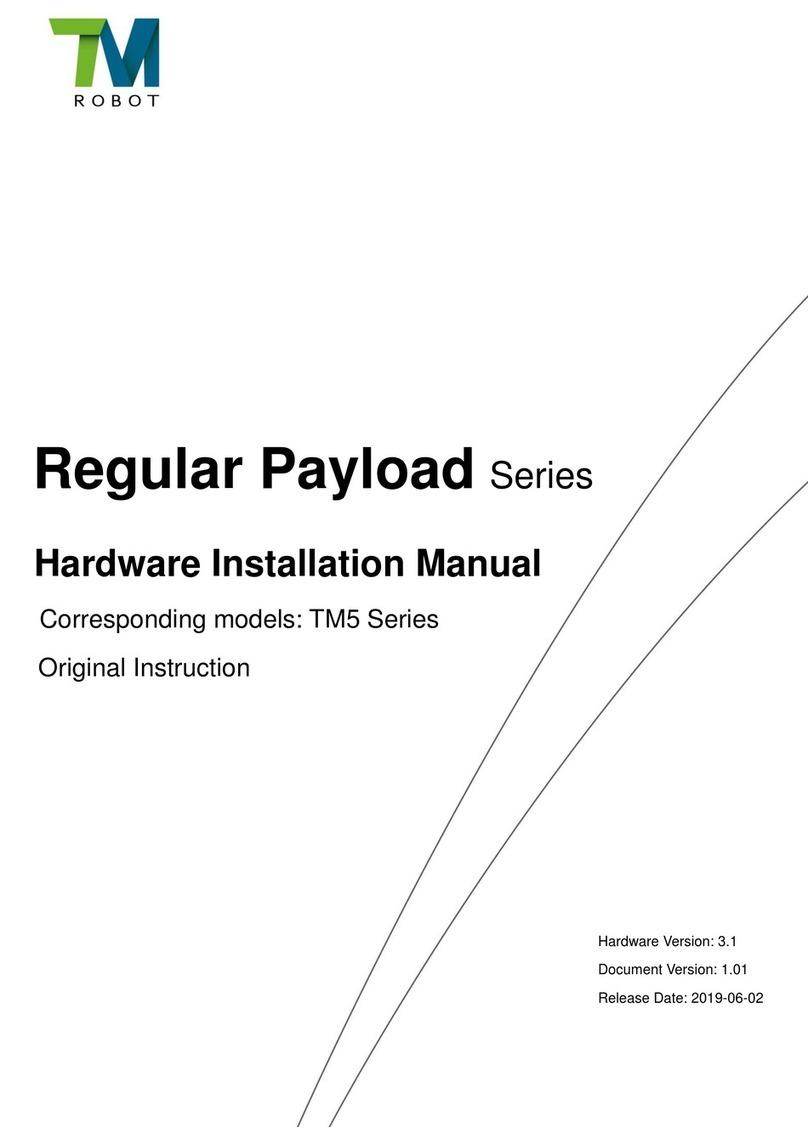
TM Robot
TM Robot Regular Payload Series Hardware installation manual

TEMI
TEMI Personal Robot user manual

Kitronik
Kitronik 5335 quick start guide
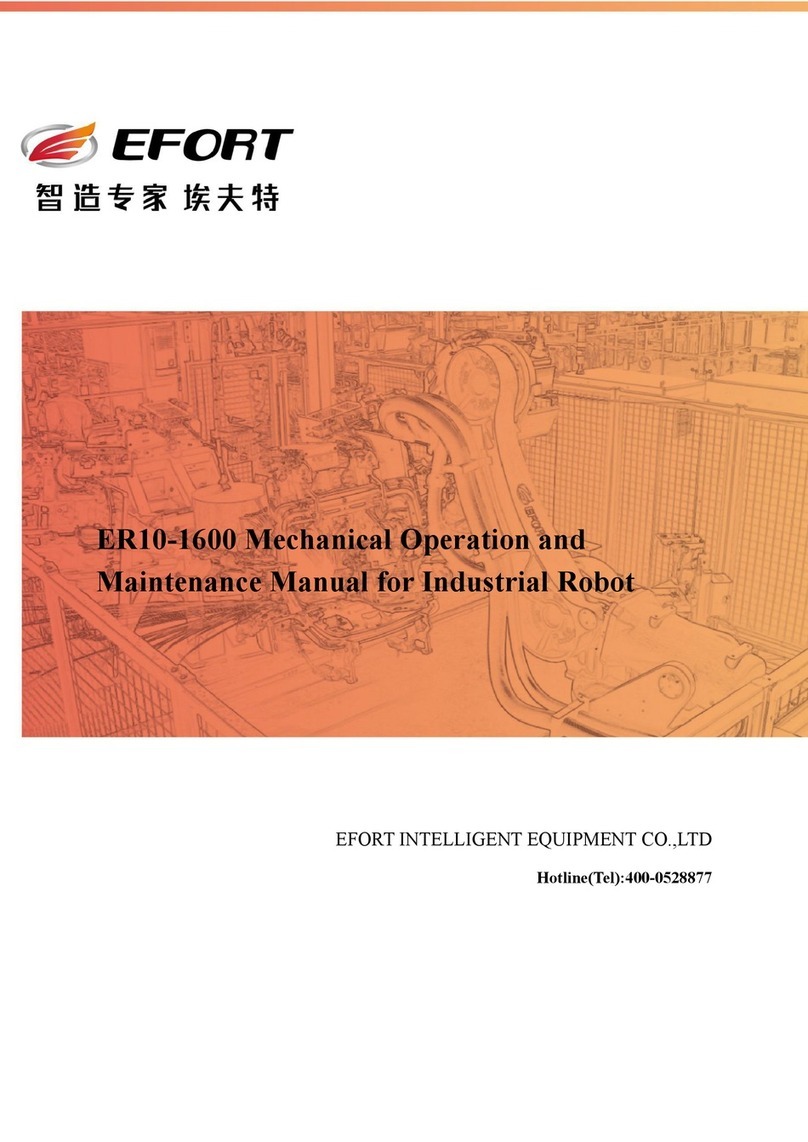
EFORT
EFORT ER10-1600 Operation and maintenance manual

HEBI Robotics
HEBI Robotics 6-DoF Arm Kit Assembly instructions
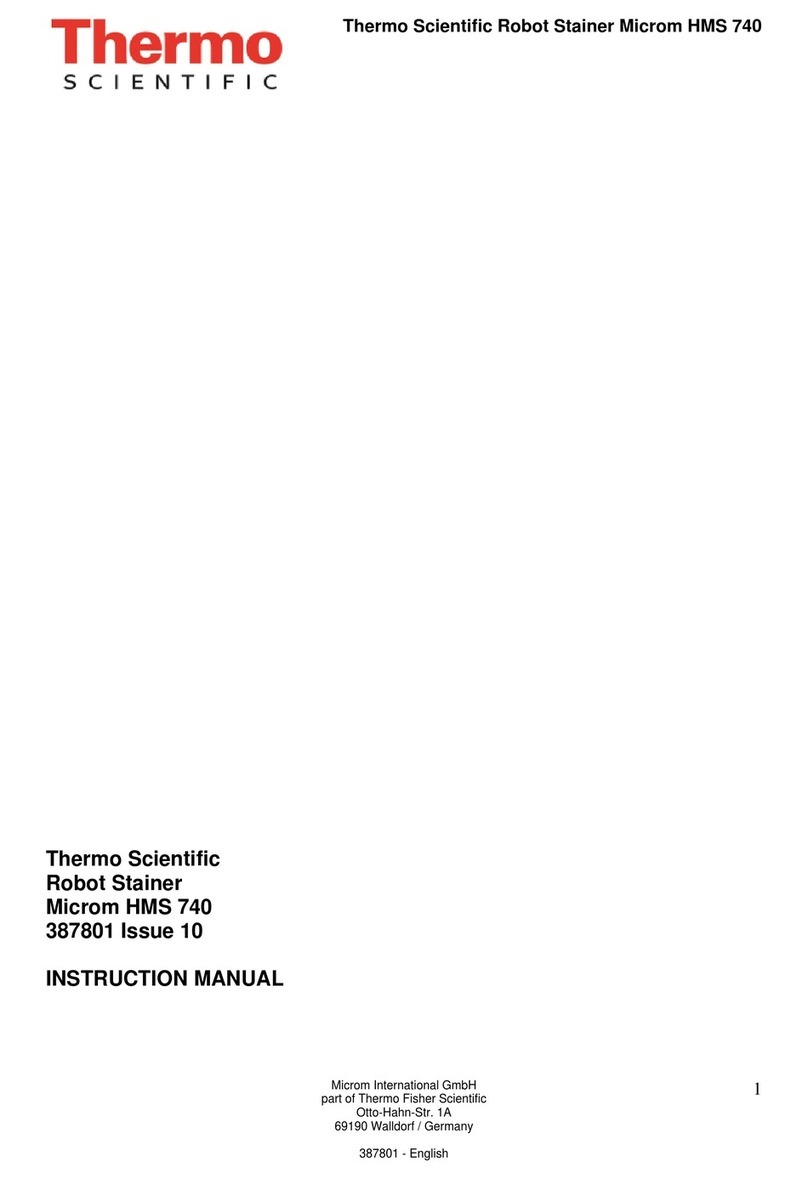
Thermo Scientific
Thermo Scientific Microm HMS 740 instruction manual