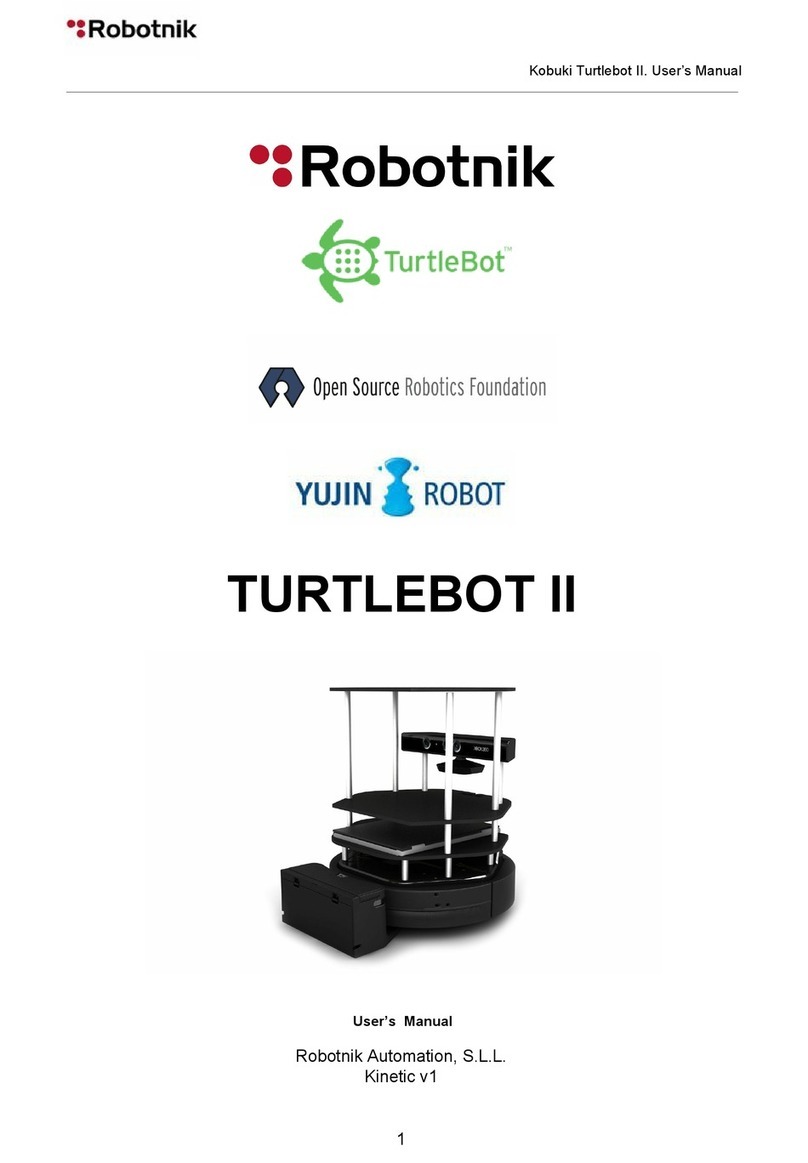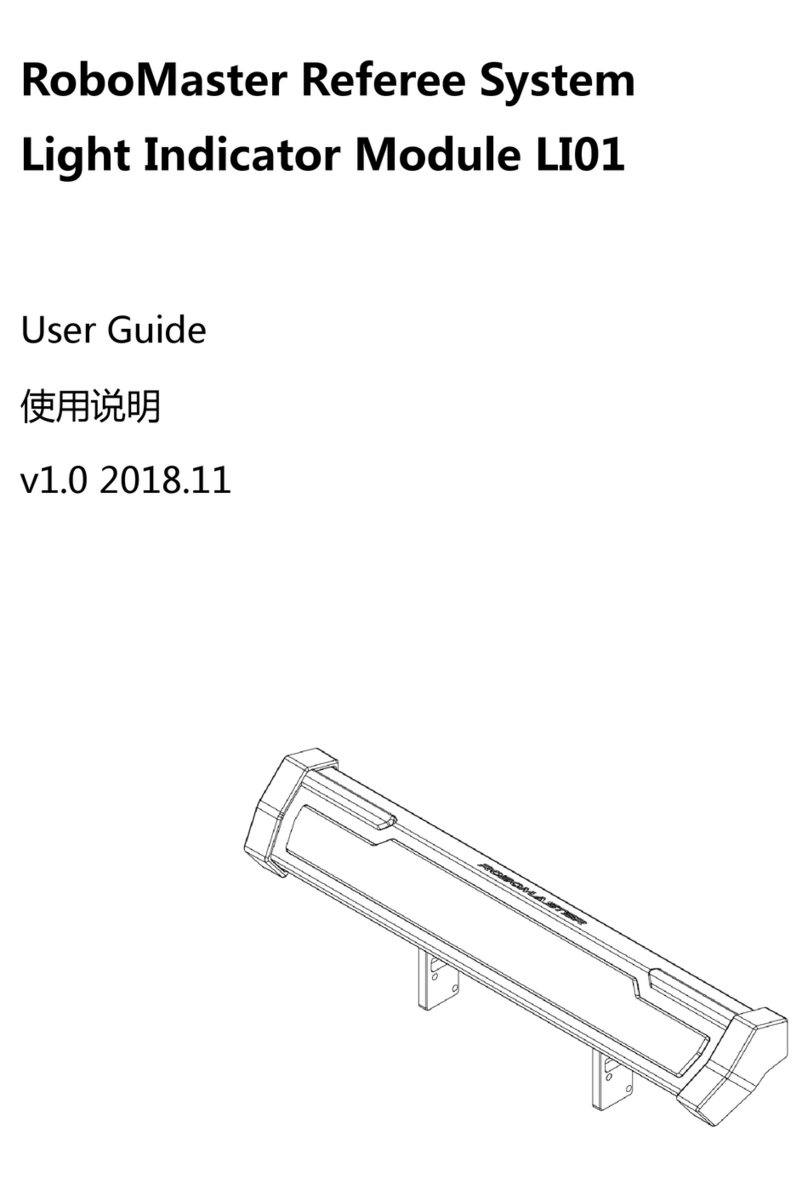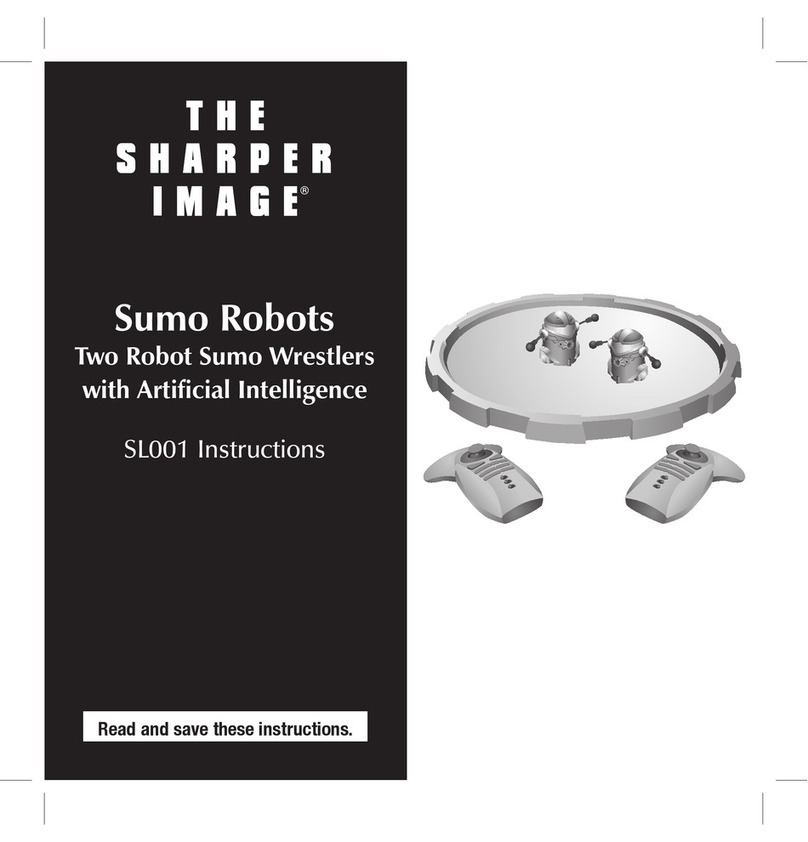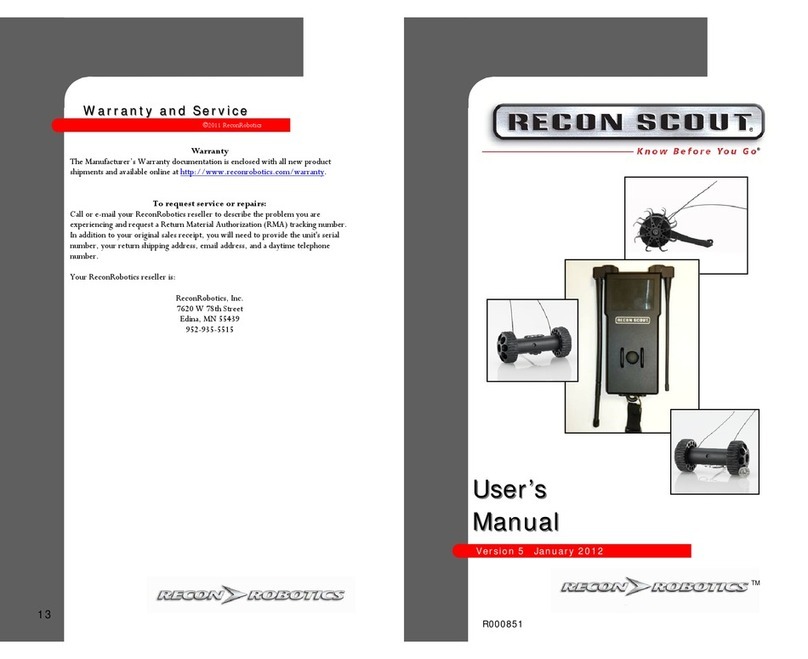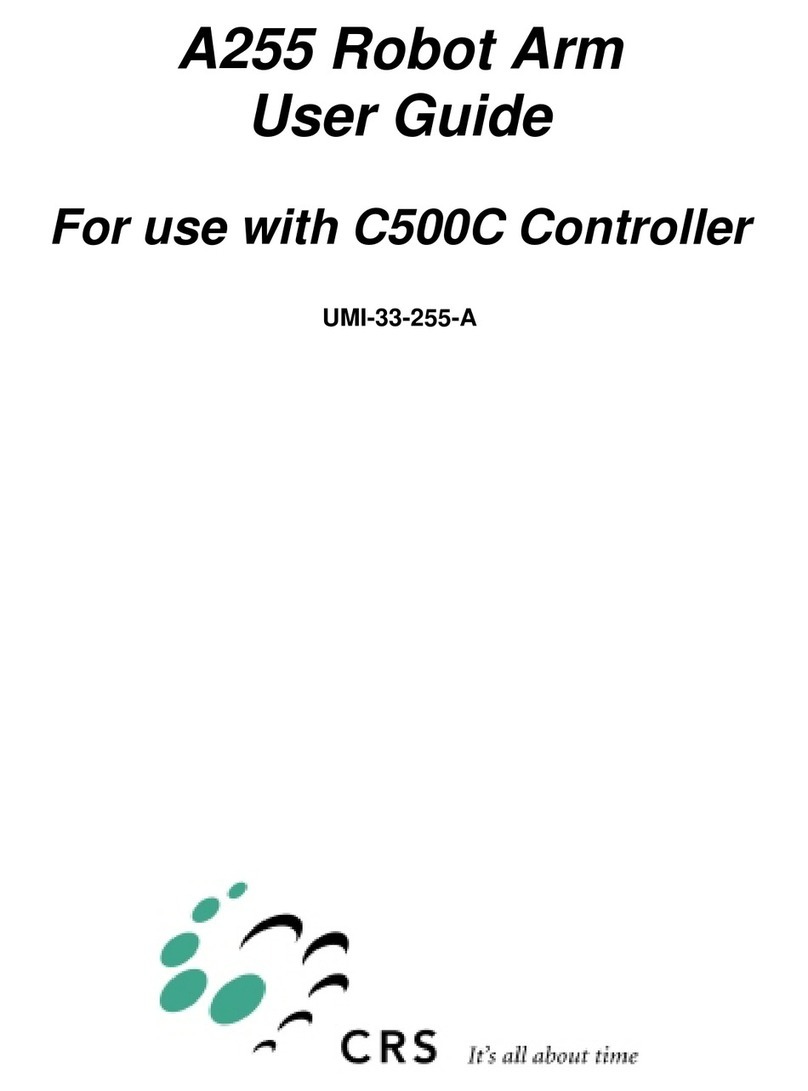Robotnik GUARDIAN-WAM User guide

GUARDIAN-WAM MOBILE ROBOT


System Start-up Manual
Version 4.1
Robotnik Automation, S.L.L.
29/ 2/2 12
RBTNK-DOC-12 229E

RBTNK-DOC-120229E
System Start-up Manual. GU RDI N-W M Platform
INDEX
1.Hardware........................................................................................................................6
2.Software........................................................................................................................12
4

RBTNK-DOC-120229E
System Start-up Manual. GU RDI N-W M Platform
WARNING!
The Guardian robot is a powerful platform able to move up to
speeds of 2m/s. Special care must be ta en while operating the robot.
Please follow these safety recommendations:
- Do not allow anybody near the robot while the motor drives
are enabled.
- Keep the emergency stop b tton within reach of an operator
while r nning if there is potential danger to persons or
eq ipment.
- Enable the emergency stop while servicing the tracks or the
wheels.
- Check reg larly that the emergency stop works properly.
- Do not sprinkle water or oil on the robot or power charging
cord. Contact with water or oil can ca se electric shock or
malf nction of the nit.
- Charge the robot only with the charger provided.
- Do not attempt to disassemble or modify the robot.
- Do not se the nit where flammable or corrosive gas is
present. Leaked gas acc m lated aro nd the nit can ca se
fire or explosion.
- Pl g the power cord into the wall o tlet firmly. Incomplete
insertion into the wall o tlet makes the pl g hot and can
ca se a fire.
- Check that the pl g is not covered with d st.
5

RBTNK-DOC-120229E
System Start-up Manual. GU RDI N-W M Platform
1. Hardware
1.1. Electrical System
1.1.1. Main power supply
The robot receives its power from a 48V battery. With this
battery, the robot is able to operate up to 4 hours depending on the
robot movements.
The battery is connected directly to the robot through the
security contactor (K1) and the control contactor (K2). There is a
connector in the bac of the robot where the charger can be
connected. It is possible to charge the robot with the control
connector open, but it is recommended to cut the power to the motor
by pushing the emergency stop button.
Charging time is around 2 hours.
Figure 1 - Power supply drawing
6

RBTNK-DOC-120229E
System Start-up Manual. GU RDI N-W M Platform
1.1.2. Control Panel
The bac cover of the robot has several buttons and indicators
with the following functions:
Figure 2 - Control panel
-The general ON/OFF indicator/switch cuts the power of the
whole robot and indicates that the power supply has been
activated.
-The WAM ON/OFF indicator/switch turns on/off the power of
the WAM arm and indicates that the power supply has been
activated.
-The restart indicator/button indicates that the security
system has been activated, so motors cannot be moved
7
W M Status Display
E-Stop
W M Power
Guardian-Wam
Control Panel
Guardian Power
Restart CPU Start

RBTNK-DOC-120229E
System Start-up Manual. GU RDI N-W M Platform
again until it is restarted. Pressing this button restarts/resets
the security system.
-Each emergency stop button cuts power to both motors.
-The robot computer indicator/button indicates that the
Guardian computer is on. Pressing this button enables power
to the Guardian PC.
1.1.3. Start-up sequence
Please follow these steps:
1) Turn on the “power” switch to supply the whole system with
electricity. It will turn on the “restart indicator” light.
2) Press the “Restart” button to enable motor power.
3) Press the “CPU Start” button to start the Guardian’s robot control
computer.
4) After the computer boots, it is possible to connect to the system
remotely via WiFi or directly via wired Ethernet.
1.1.4. Emergency Stop
The Guardian robot has an emergency stop system that cuts
power to any mobile element that might injure a person or cause
damage to the robot’s environment. In order to activate the security
system, push either one of the emergency buttons located on the
bac cover.
Figure 3 - Emergency stop
It is strongly recommended to eep the emergency stop
pressed whenever any maintenance operation is being done to the
robot such as adjusting the camera, installing new components, or
servicing the drive train. This will prevent injury or damage due to
unexpected movement of the robot.
To recover the system from the emergency stop mode, please
follow these steps:
-Ensure that it is safe to enable the robot at this time.
-Turn the emergency stop buttons cloc wise until they
release (about 1/8 of a turn).
- Push the “Restart” button located on the back panel.
8

RBTNK-DOC-120229E
System Start-up Manual. GU RDI N-W M Platform
1.2. Game-Pa System
1.2.1. Connection
This Bluetooth Game-pad is used for performing manual
movements of the robot. The Bluetooth receiver is connected to a
USB port of the computer inside the Guardian.
Figure 6 - Game-pad circuit
1.2.2. Game-pa Control Sequence
It is possible to use the Game-pad for operating the Guardian
and its peripheral devices. Please follow these instructions:
1. Turn on the Robot
2. Turn on the Guardian computer by pressing the “CPU Start”
button on the Guardian’s bac panel. The computer indicator
should illuminate.
3. Wait until the computer is started.
4. Release the emergency stop buttons.
5. Press the “Restart” button to reset the security system
6. When the system is ready, enable the Game-pad by pressing
its “PAIRING” button.
7. Depending on the button configuration, you will now be able
to move the robot, and activate its peripheral devices.
9

RBTNK-DOC-120229E
System Start-up Manual. GU RDI N-W M Platform
By default, the configuration of the buttons is the following:
Figure 8 - Gamepad front view
Figure - Gamepad top view
10
ngular Speed
Linear Speed
Increase Speed Level
P N - SphereCam
TILT - SphereCam
Dead man button
Pairing button
Decrease Speed Level

RBTNK-DOC-120229E
System Start-up Manual. GU RDI N-W M Platform
1.3. RC Take-Over (optional)
It is possible to ta e the control of the Guardian using the RC
emitter. The PC is not needed for this function; only the general
ON/OFF switch must be activated.
1. Switch ON the RC emitter.
2. Switch CH5 of the RC emitter to the ON position. (Switch Up is RC
OFF, and switch Down is RC ON)
3. Now you can move the robot with the joystic s of the RC emitter.
Move left joystic up and down for traction, and the right one for
direction. The normal use is left and right but up and down has
special use if the optional bac steering it is installed.
Figure 5 - RC Emitter
11
Traction
Direction
CH5 Switch

RBTNK-DOC-120229E
System Start-up Manual. GU RDI N-W M Platform
2. Software
This section describes how to test the different components and
how to operate the rover from an external PC using the ROS
framewor . A set of simulation experiments in Gazebo/Stage are also
presented. The simulated Summit rover matches the inematics and
dynamics of the real rover. Nearly all the experiments performed in
simulation should wor with minor adjustments on the real robot.
2.1.Testing components in ROS with rviz
Refer to manual “System installation and configuration” in order
to configure the networ and the connection to the robot.
2.1.1. Testing the webcam sphere
In a linux console, launch the following launch configurations:
1) Launches the video driver.
$> roslaunch logitech_usb_webcam low_res.launch
2) Launches the pan-tilt driver.
$> roslaunch sphereptz test_sphereptz.launch
3) Visualization of the camera images in your local computer,
you can run either rviz or the image_view node.
$> export OGRE_RTT_MODE Copy (depending on the configuration)
$> rosrun rviz rviz
Remember to select /base_footprint as
Fixed Frame
in rviz
.Global Options.
Figure 7. sphere image in rviz
12

RBTNK-DOC-120229E
System Start-up Manual. GU RDI N-W M Platform
$> rosrun image_view image_view: <image topic>
4) To test the pan-tilt motion:
>roslaunch guardian_pad guardian_pad.launch
**Refer to section “1.2 Game-pad system” to see the button configuration.
2.1.2. Testing the Hokuyo laser ranger (optional component)
Run the following launch files in a linux terminal:
1) Launches the Ho uyo node
$> roslaunch hokuyo_node hokuyo_test.launch
2) Visualization of the range values.
$>export OGRE_RTT_MODE Copy (depending on the configuration)
$>rosrun rviz rviz
After launching rviz, it is possible to load the ho uyo
configuration file located in the ho uyo_node directory (roscd
ho uyo_node).
Figure 8. visualization of laser scans in rviz
2.1.3. Testing the inertial measurement unit, IMU (optional
component)
>roslauch microstrain_3dmgx2_imu microstrain_3dmgx2.launch
After launching rviz, it is possible to load the IMU configuration
file located in the microstrain_node directory (roscd
13

RBTNK-DOC-120229E
System Start-up Manual. GU RDI N-W M Platform
microstrain_3dmgx2_imu). It will show the world frame and the robot
IMU frame. Move the robot manually or with the joystic to chec how
the robot frame moves.
Figure .visualization of IMU frame in rviz
To see the complete IMU data:
>rostopic echo /imu/data
---
header:
seq: 6711
stamp:
secs: 1328880205
nsecs: 539570303
frame_id: imu
orientation:
x: 0.976004692987
y: 0.21651466317
z: 0.0121415921153
w: 0.0197181787683
orientation_covariance: [0.0012250000000000002, 0.0, 0.0, 0.0,
0.0012250000000000002, 0.0, 0.0, 0.0, 0.0012250000000000002]
angular_velocity:
x: 0.00280542019755
y: -0.00460833963007
z: 0.000865295878612
angular_velocity_covariance: [2.8900000000000004e-08, 0.0, 0.0, 0.0,
2.8900000000000004e-08, 0.0, 0.0, 0.0, 2.8900000000000004e-08]
linear_acceleration:
x: 0.16600713928
y: 0.426372697365
z: -9.80492916756
linear_acceleration_covariance: [0.0096040000000000014, 0.0, 0.0, 0.0,
0.0096040000000000014, 0.0, 0.0, 0.0, 0.0096040000000000014]
2. …
14

RBTNK-DOC-120229E
System Start-up Manual. GU RDI N-W M Platform
2.1.4. Testing the Microsoft Kinect 3 sensor (optional
component)
>roslaunch openni_launch openni.launch
>rosrun rviz rviz
In rviz, select as fixed frame /camera_lin , add point_cloud2
object, and configure topic camera/depth_registered/points.
Figure 10.visualization of kinect point clouds in rviz
To see the infrared image, add image object and configure topic
camera/image_ir/image_raw.
Figure 11.visualization of infrared images in rviz
15

RBTNK-DOC-120229E
System Start-up Manual. GU RDI N-W M Platform
2.1.5. Testing the mo bus_io boar (optional component)
Follow these steps to test the Analog and Digital Input/Output
board:
1) Chec the IP address (refer to the manual “System
installation and configuration”)
2) Launch the node:
$> roslaunch modbus_io_node test_io.launch
3) View the present digital and analog values:
$> rostopic echo /modbus_io_node/input_output
4) Modify the digital and analog outputs:
$> rosservice call /modbus_io/write_digital_output 3 false
$> rosservice call /modbus_io/write_digital_output 0 true
$> rosservice call /modbus_io/write_analog_output 0 5.0
$> rosservice call /modbus_io/write_analog_output 1 6.0
2.1.6. Testing the Basler camera (optional component)
To test the Basler camera you should have installed and
configured it properly (refer to the manual “System Installation and
Configuration”). Once the camera is configured, you will able to
launch and visualize the camera images.
1) Manual configuration and image_view
$> export ROS_NAMESPACE basler_camera; rosrun camera_aravis camnode
$> export ROS_NAMESPACE basler_camera; rosrun image_proc image_proc
$> rosrun image_view image_view image: /basler_camera/image_color
2) Dynamic configuration and image_view
$> roslaunch camera_aravis test_basler_robotnik.lanch
It is also possible to view the camera image in rviz. However,
not all image formats are supported. The list of supported formats can
be found here:
http://www.ros.org/wi i/rviz/DisplayTypes/Camera
RVIZ currently supports RGB8, RGBA8, BGR8, BGRA8, MONO8,
MONO16, bayer encoded (treated as MONO8), 8UC4 and 8SC4
(treated as BGRA8), 8UC3 and 8SC3 (treated as BGR8), 8UC1 and
8SC1 (treated as MONO8), 16UC1 and 16SC1 (treated as MONO16).
16

RBTNK-DOC-120229E
System Start-up Manual. GU RDI N-W M Platform
Figure 12.visualization of basler camera video stream in rviz
2.2. Running the complete robot
By default, all the ROS nodes are launched automatically when
the robot is initialized.
If you want to restart the nodes manually, you can stop the
processes by following these instructions:
1) Use the ps command in order to find all the processes related
to ROS.
$> ps –ef | grep guardian
2) If there are processes in the list, you can stop them using this
type of command sequence:
$> kill –s SIGTERM <pid-of-first-process>
$> kill –s SIGTERM <pid-of-Nth-process>
3) Start a new terminal (CTRL+ALT+T) and run
$>roscore
4) Once roscore is running you can run each component
individually in different terminals or you can launch the configuration
file available in guardian_complete directory which will launch all the
nodes at the same time.
$>roslaunch guardian_complete guardian_complete.launch
5) If you want to control the robot by the joystic /game-pad,
you will have to run the guardian_pad node:
$>roslaunch guardian_pad guardian_pad.launch
17

RBTNK-DOC-120229E
System Start-up Manual. GU RDI N-W M Platform
2.3. Simulating the Guardian robot in ROS
The guardian simulation stac is in the guardian_sim folder.
Before starting the simulation, chec that the whole stac is correctly
compiled. Follow the steps:
>roscd guardian_sim
>cd guardian_description
>rm CMakeCache.txt
>cmake .
>rosmake
Repeat the same procedure for all the included pac ages of the
stac , and finally repeat rosma e in the stac directory:
>roscd guardian_sim
>rosmake
To start the simulation:
Teleoperation
Launching the simulated environment and the robot:
$> roslaunch guardian_description guardian_robotnik.launch
Launching the eyboard teleoperation node:
$> roslaunch guardian_controller teleop_keyboard.launch
Launching the joystic teleoperation node:
$> roslaunch guardian_joystick_teleop guardian_joy.launch
It is possible to use
the guardian_node
that is used to control the real
robot, changing the launch file configuration. The name of some
topics has to be changed.
$> roslaunch guardian_node guardian_node.launch
Figure 13. Guardian robot in Gazebo
18

RBTNK-DOC-120229E
System Start-up Manual. GU RDI N-W M Platform
This will start the guardian robot in the
robotni .world
environment.
A tonomo s navigation
Launching the simulated environment and the robot:
$> roslaunch guardian_description guardian_robotnik.launch
Launching the AMCL navigation:
$> roslaunch guardian_odometry guardian_sim_odometry.launch
$> roslaunch guardian_2dnav move_base_amcl.launch
Launching the SLAM navigation:
$> roslaunch guardian_odometry guardian_sim_odometry.launch
$> roslaunch guardian_2dnav move_base_slam.launch
$> rosrun rviz rviz
Figure 14 Guardian navigation and RVIZ
Refer to
www.ros.org
for further information about ROS navigation.
19
Table of contents
Other Robotnik Robotics manuals
Popular Robotics manuals by other brands

BOOCAX
BOOCAX BKS-ST-220A product manual
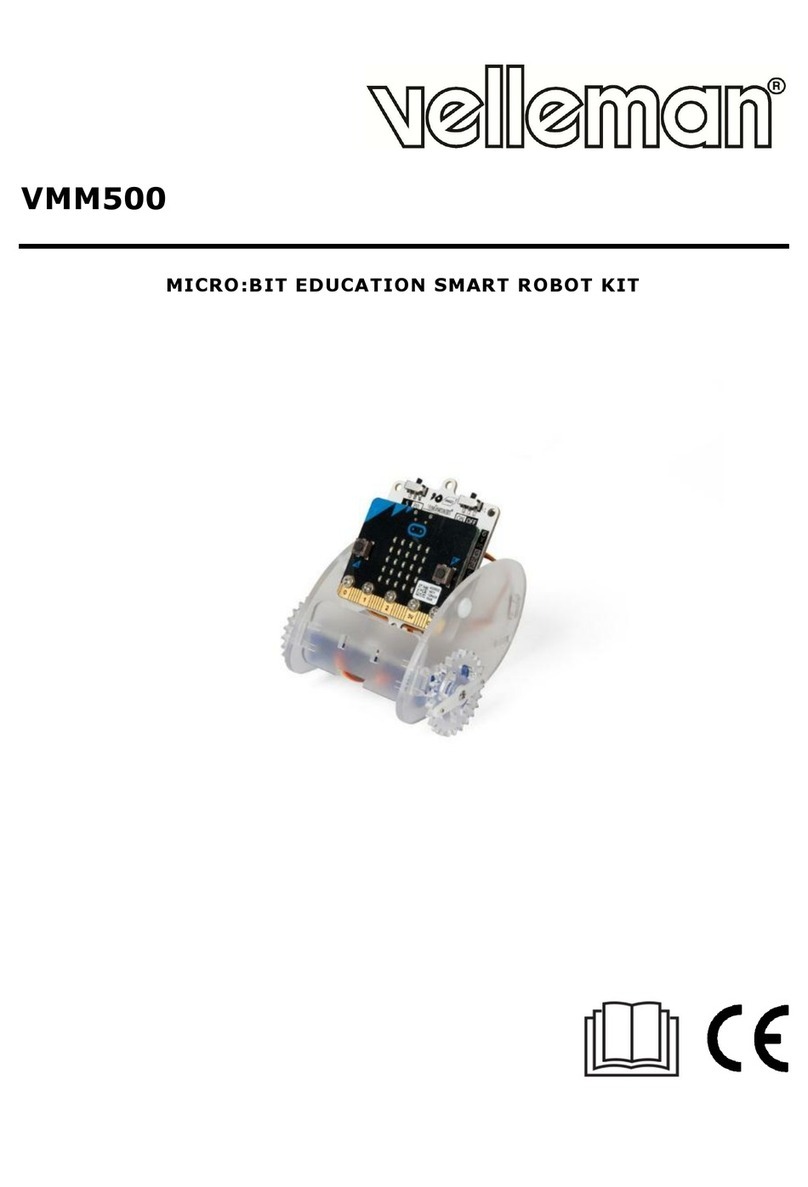
Velleman
Velleman VMM500 user manual
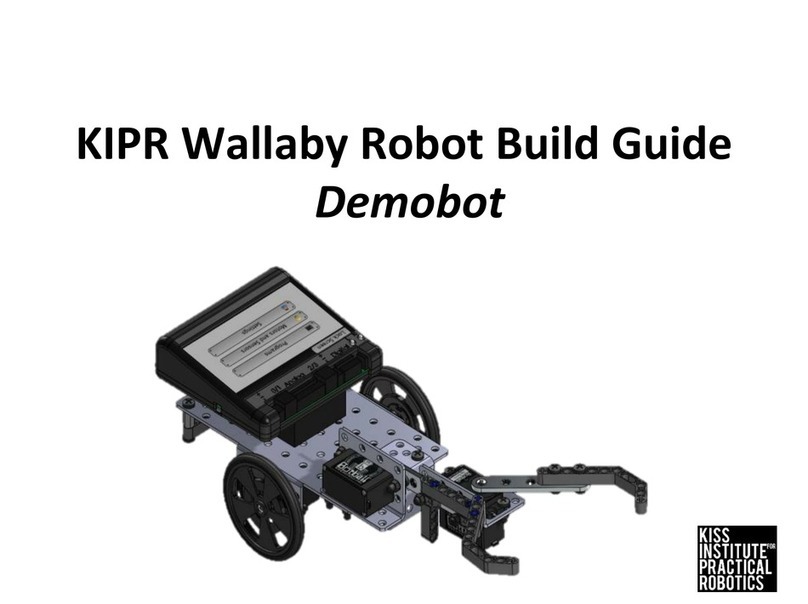
KISS INSTITUTE FOR PRACTICAL ROBOTICS
KISS INSTITUTE FOR PRACTICAL ROBOTICS Wallaby Demobot Build guide

RoboMaster
RoboMaster Youth Tournament Base 01 user guide

SuperDroid Robots
SuperDroid Robots TP-150-032 manual
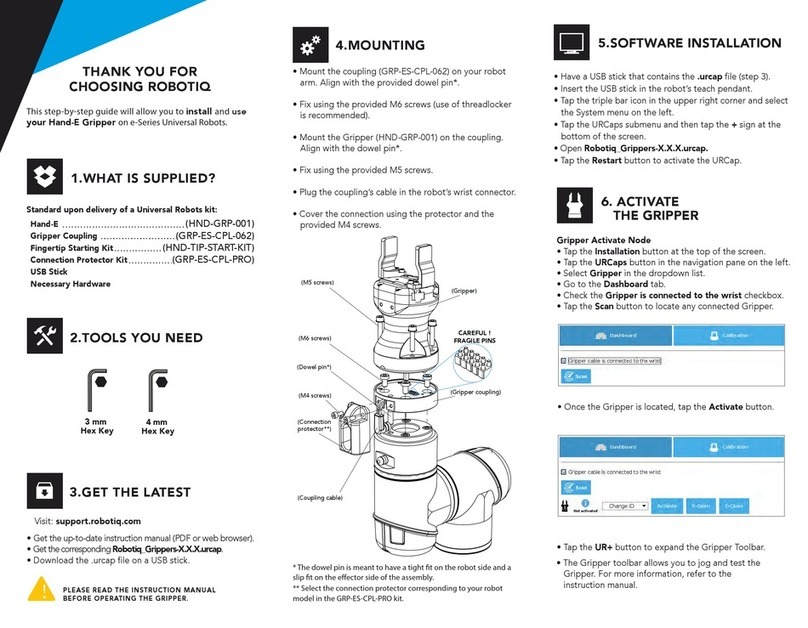
ROBOTIQ
ROBOTIQ HAND-E Series quick start guide