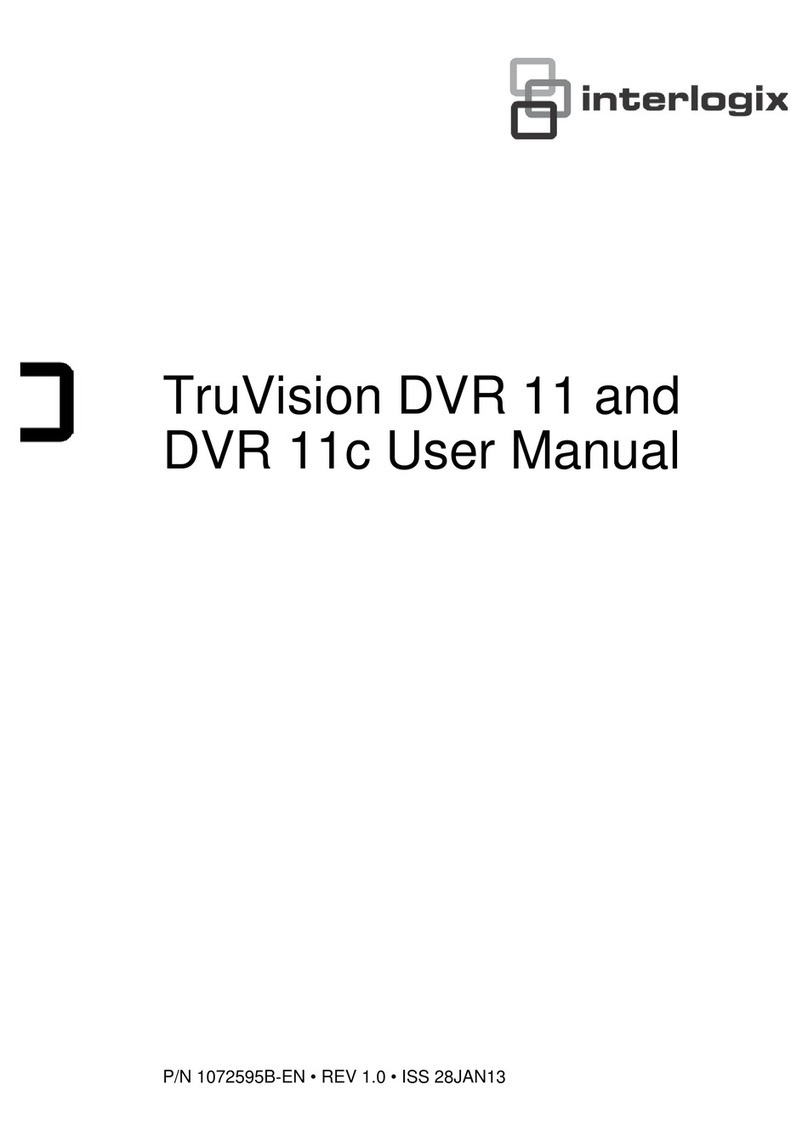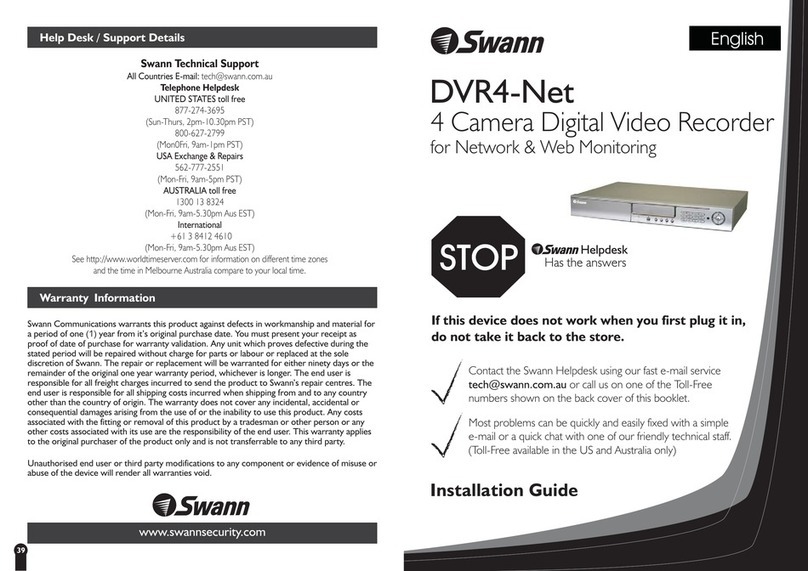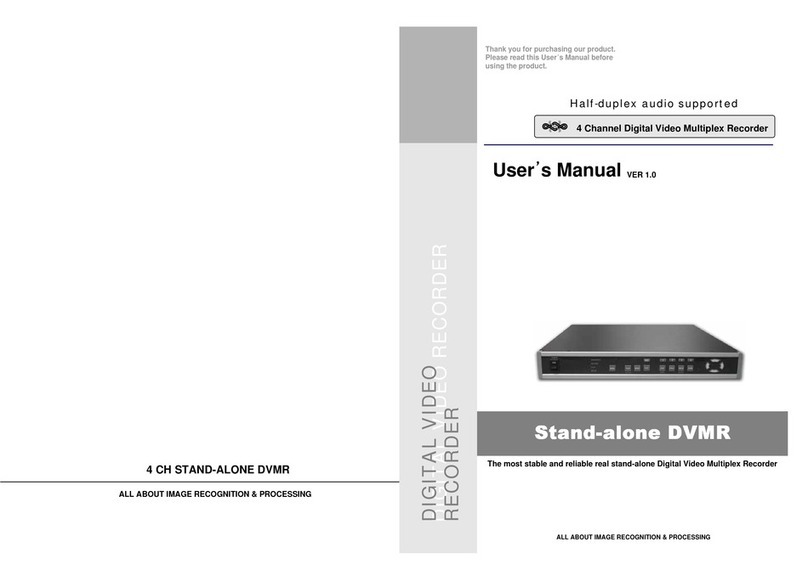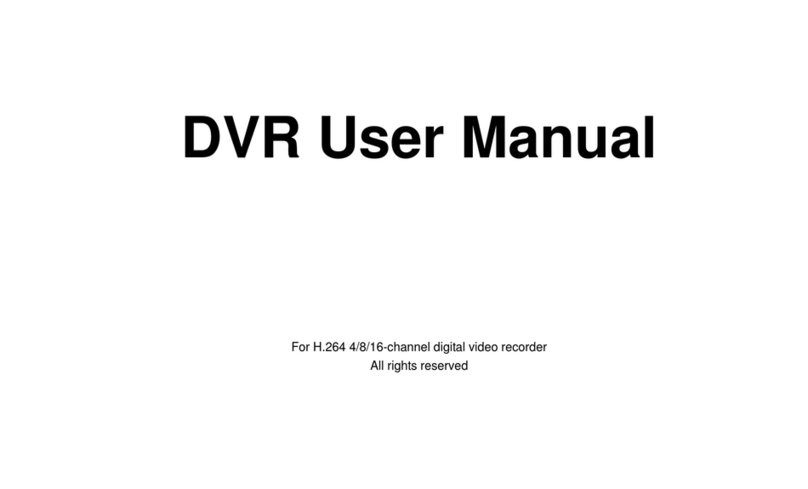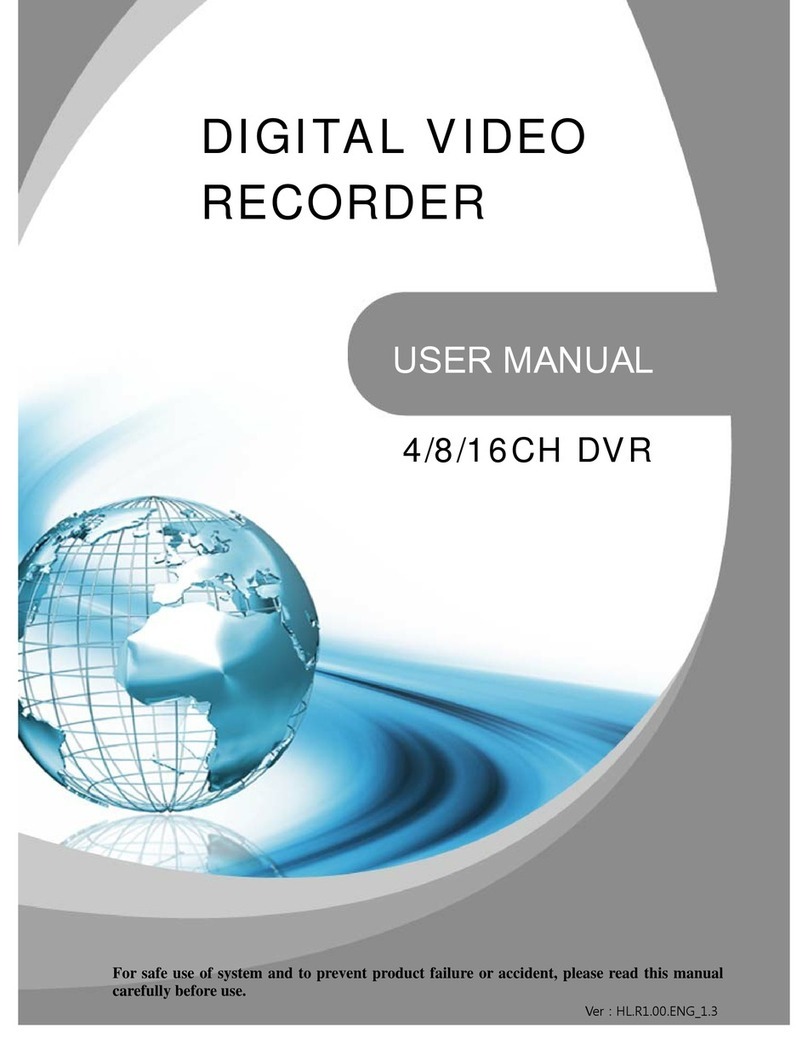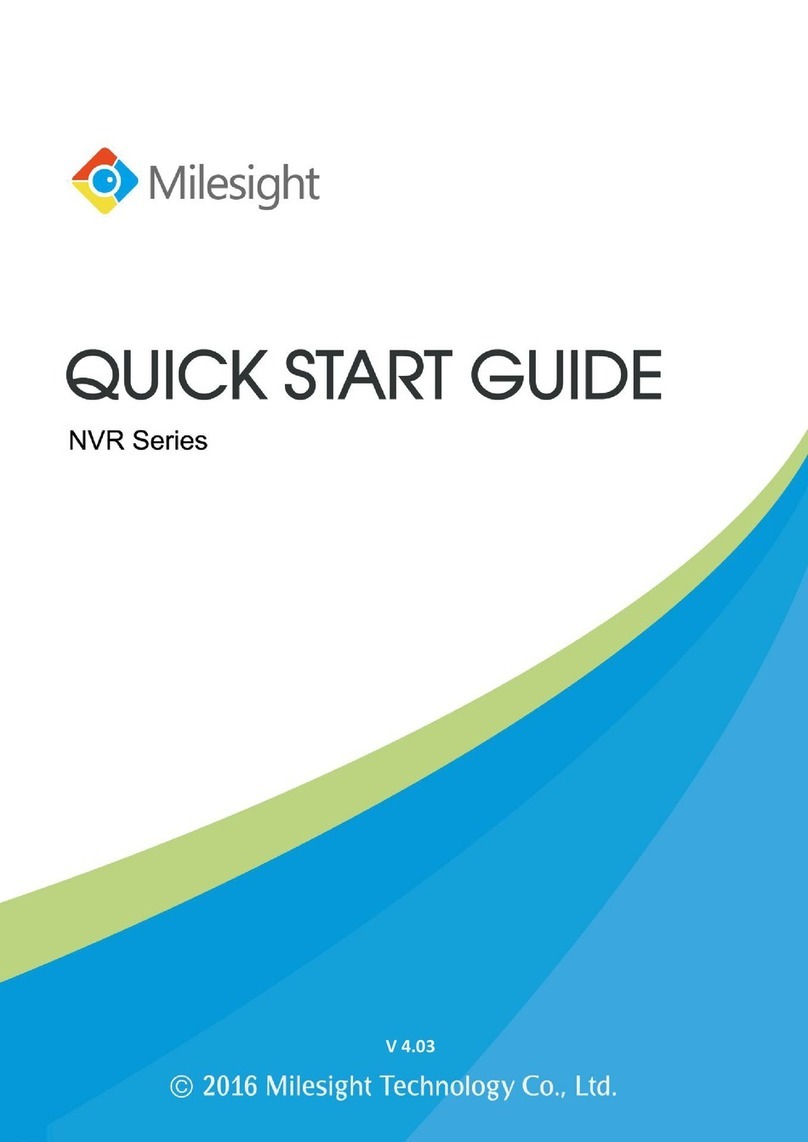SIBELL NVR-SB32M User manual

AUDIO
OUT
Internet
DC12V USB3.0
LAN VGA
AUDIO
IN
Network Video Recorder
Quick Start Guide
1. Notes
● Please read this instruction carefully for correct use of the product and
preserve it for reference purposes.
● All the examples and pictures used here are for reference only.
● There may be several technically incorrect places or printing errors in
this manual. The updates will be added into the new version of this manual.
The contents of this manual are subject to change without notice.
● This device should be operated only from the type of power source indicated
on the marking label. The voltage of the power must be verified before using
the same.
Please check the device and the accessories after getting the device. If there are
any damages, shortages or defects, please contact your dealer immediately.
2. Packing Check
This series of the product supports 2 SATA hard drives. Please make sure that
the device is powered off before the installation. The pictures of the installation
are only for reference, please take the real object as the standard.
3. HDD Installation
The interfaces of the rear panel are for reference only.
4. Rear Panel Instruction
5. Startup & Shutdown
7. Network Configuration
You must configure the wizard if you start the NVR for the first time. You can
skip the settings of wizard next time. The default username is admin and the
password is set by yourself when you configure the wizard for the first time.
Click “Start” and select “Login”. This will take you to see a login box. Input
default username and password you set and you can see the live image.
►Startup
① Connect the monitor and the power.
② The device will boot and the power indicator will display blue.
③ A wizard window will pop up.
►Shutdown
Go to “Main Menu” and then select “Shutdown” icon. This will bring up a
shutdown window. The device will shut down by clicking “OK” button.
Then disconnect the power.
6. Login
After you finish adding IP cameras, you can see the live images through the
monitor of the NVR. The following will mainly introduce how to add the IP
cameras via LAN/WAN.
►LAN
① Set the network of the NVR. Go to Start → Settings → Network →TCP/IPv4.
Input IP address, subnet mask, gateway, etc. If using DHCP, please enable DHCP
in both the NVR and the router.
② Go to Start → Settings → Network → Port. Input HTTP port (the default
value is 80), server port (the default port is 6036).
③Click “Apply” to save the settings.
Port
TCP/IPv4 DDNS E-mail NAT
IP Address Settings
Obtain an IP address automatically
Ethernet Port 1 ( Online )
Obatin DNS server address automatically
IP Address
Preferred DNS
192 . 168 . 1 . 2
0 . 0 . 0 . 0
192 . 168 . 1 . 1
192 . 168 . 1 . 1
0 . 0 . 0 . 0
Subnet Mask
Alternate DNS
Gateway
UPnP Network Status
④ Go to Start → Settings → Camera → Add Camera. The NVR will automatically
refresh the cameras searched. The IPC which supports the Onvif protocol has
be added manually. If the IPC searched is not in the same local network as the
NVR, you should select the device and click to modify the IP address.
4.0.0.1.beta1
Version
1
2
192.168.1.20
192.168.1.38
XXX80
80
80
XXX
XXX
XXX
3.4.2
3.4.2
255.255.255.0
255.255.255.0
No. IP Address EditPort Protocol Model
Subnet Mask
3
192.168.2.45
XXXXXX
255.255.255.0
Quickly Add Manually Add
Add Camera
Selected: 1/3
Add
Default Password
Remain Bandwidth: 108 / 120 Mb Cancel
Mac Address
IP Address
Port
CE :98 :23 :75 :35 :22
Edit IP Camera
9008
192 .168 . 1 . 45
255 . 255 . 255 . 0
admin
192 .168 . 1 . 1
Subnet Mask
Username
Gateway
Password
OK Cancel
⑤
Edit Camera”
Checkmark the device you want to add and then click “Add” button.The
NVR will automatically refresh the cameras and return to “
interface.
Username
Password
admin
Login
Enter Password
Display Password Log In Automatically
LoginEdit Security Question Cancel
① Loosen the screws to open the
cover.
②Screw the screws into the holes of
HDD, but not tighten them.
③ Put the HDDs onto the bottom
of the device.
④
Connect the power and data
cables.
⑤ Turn over the machine and secure
the HDD with the screws.
⑥ Install back the cover and secure
it with the screws.
Important: Please Take Note of this Password, Email and Secret question!

10. Manual Recording
8. UPnP
9. NAT
11. Playback
“Online” status means connecting the device successfully and you will
see the live image. You may select the added device and click button to
modify channel, IP address, ect.
DeleteEdit
Display Password
IP Camera Name
IP Address
Model
Edit IP Camera
XXX
192 .168 . 1 . 58
9008
admin
XXX
Port
Username
Protocol
Password
IP Channel 5
OKTest Cancel
1
2
192.168.1.20IP Channel 4
192.168.1.38IP Channel 3
XXX
9008 XXX
Online
XXXOffline XXX9008
Remain Bandwidth: 85 / 120 Mb
No. Camera Name IP Address Port Protocol Model Preview
Status
Edit Camera Edit Camera Group
Search Camera
3
192.168.1.45IP Channel 5
XXXOnline XXX9008
►WAN
① Set the network of the NVR. Go to Start → Settings → Network → TCP/IPv4.
Input static IP address or enable PPPoE and then input the user name and password
received from your ISP.
② Go to Start → Settings → Camera. Click “Add Camera” or behind the
column of the search camera and select “Manually Add” to add the IP cameras.
Input IP address, server port, username and password of the IP camera. The IP
camera must be connected over WAN. And here the IP address of the IP camera
must be a WAN IP address.
►NAT Settings
① The NVR shall be powered on and connected to the network.
② Go to Start →Settings →Network →TCP/IPv4. You can obtain the IP
address, subnet mask and gateway automatically. You can also manually enter
them according to the actual network situation. Please make sure the network
segment is the same as that of the network which is used.
③ Set the preferred or alternative DNS Server. Click “Apply” to save the
parameters.
④ Go to Start →Settings → Network → NAT tab. Enable NAT and select
the NAT Server (The default NAT Server is nat.autonat.com). Click
“Apply” to save the parameters.
TCP/IPv4 Port UPnP NAT
DDNS E-mail Network Status
nat.autonat.com
NAT Server
Enable
Apply
►NAT Access
After finishing the NAT settings, you can input http://www.autonat.com
in the IE address bar and then press enter to go to the following interface. If
you are the first time to access the NAT, you shall download and install the
ActiveX according to the popup tips. After installing ActiveX successfully,
it will pop the login box.
Before recording, please install and format a HDD. In the live interface
you can see the menu toolbar. Click button to start recording. Click
it again to stop recording. You can also click to check the status of
the recording.
►Instant playback
Click “Instant Playback” in the right-click menu of the camera’s preview
window to select or drag the playback progress bar to change the playback
time to play back the record.
►General playback
Click on the tool bar at the bottom of the live preview interface or click
Start →Playback to go to the playback interface as shown below. You can also
add the playback cameras manually. Click in the playback window to pop
up the “Add Camera” window. Check the cameras in the window and then click
“Add” to add playback camera. The record files of the added playback camera
will be played in the playback interface.
You can use the UPnP function to enable the fast connection of the device to
WAN via a router without port mapping.
① Go to Start → Settings → Network → UPnP, and enable UPnP and then
click “Apply” button to save.
② Enable the UPnP function in the router.
③Click “Refresh” button to refresh the UPnP status. If the UPnP status were
still “Invalid UPnP” after refreshing it for several times, the port would be wrong.
Please change the mapping type to “Manual” and then click to modify the
port until the UPnP status turns to “valid UPnP”.
HTTP Port
Server Port
80
6036
80183.17.254.19 Valid UPnP
Valid UPnP
Invalid UPnP
6036183.17.254.19
Port Type External Port External Address UPnP Status Edit
Port
RTSP Port
554
554
TCP/IPv4 Port UPnP
DDNS E-mail NAT Network Status
AutoMap Type
UPnP
NAT
Enable
Refresh Apply
Device Serial Number: Click on the menu bar at the bottom of the live
interface to check the serial number or go to Start →Settings → Network →
Network Status to check the serial number of the NVR).
User Name: The username of the NVR. The default username is admin.
Password: The password of the NVR. The password is set by yourself when
you configure the wizard for the first time.
Enter Password
Enter Password
Enter device serial number
Login
Other SIBELL DVR manuals