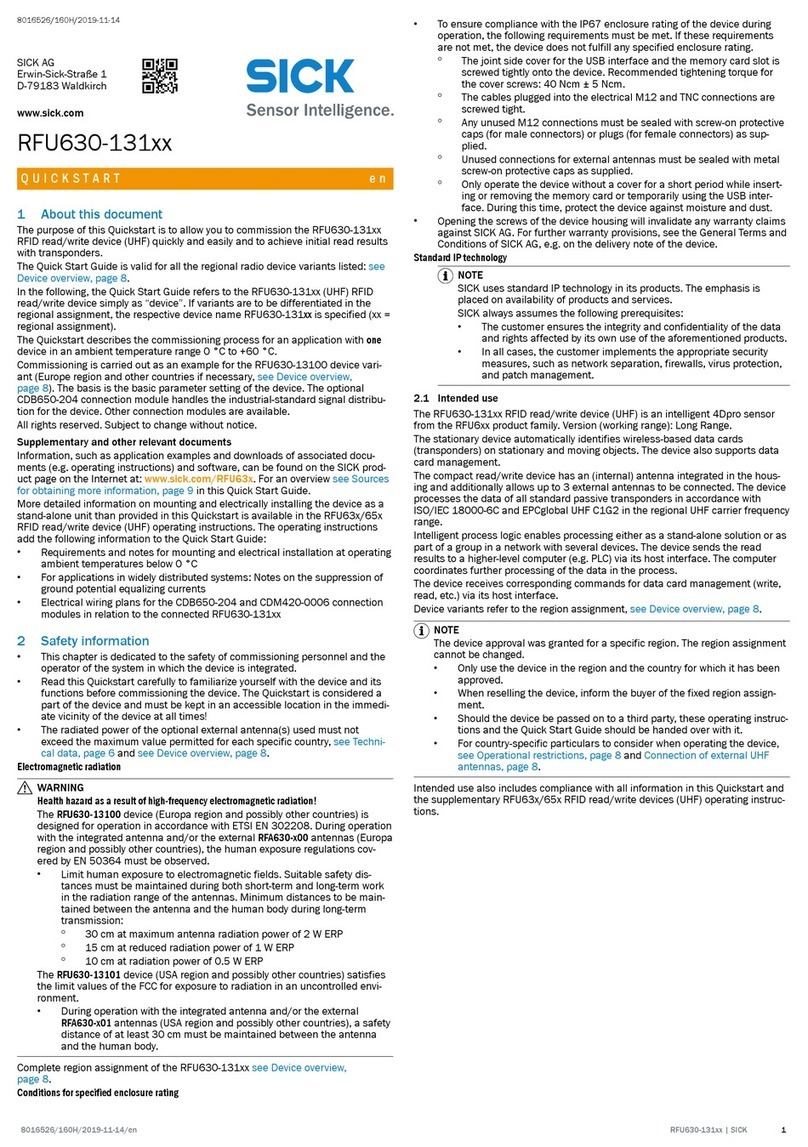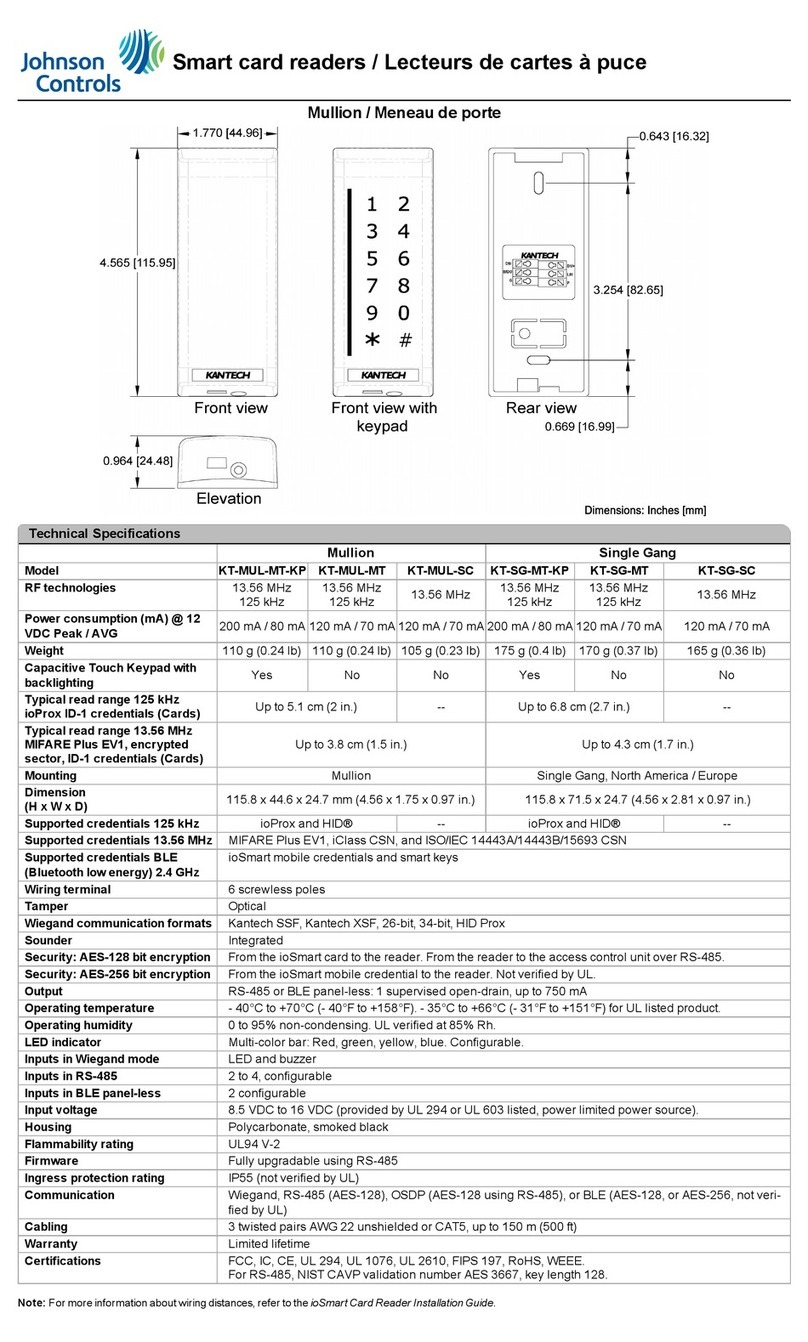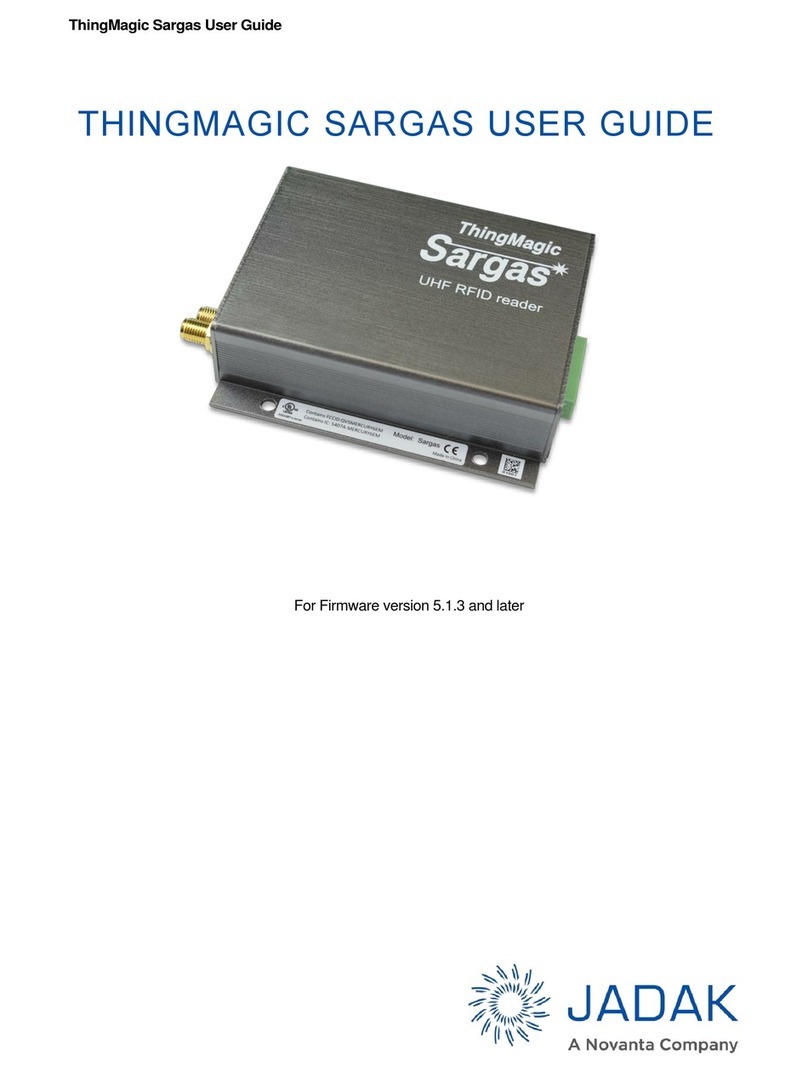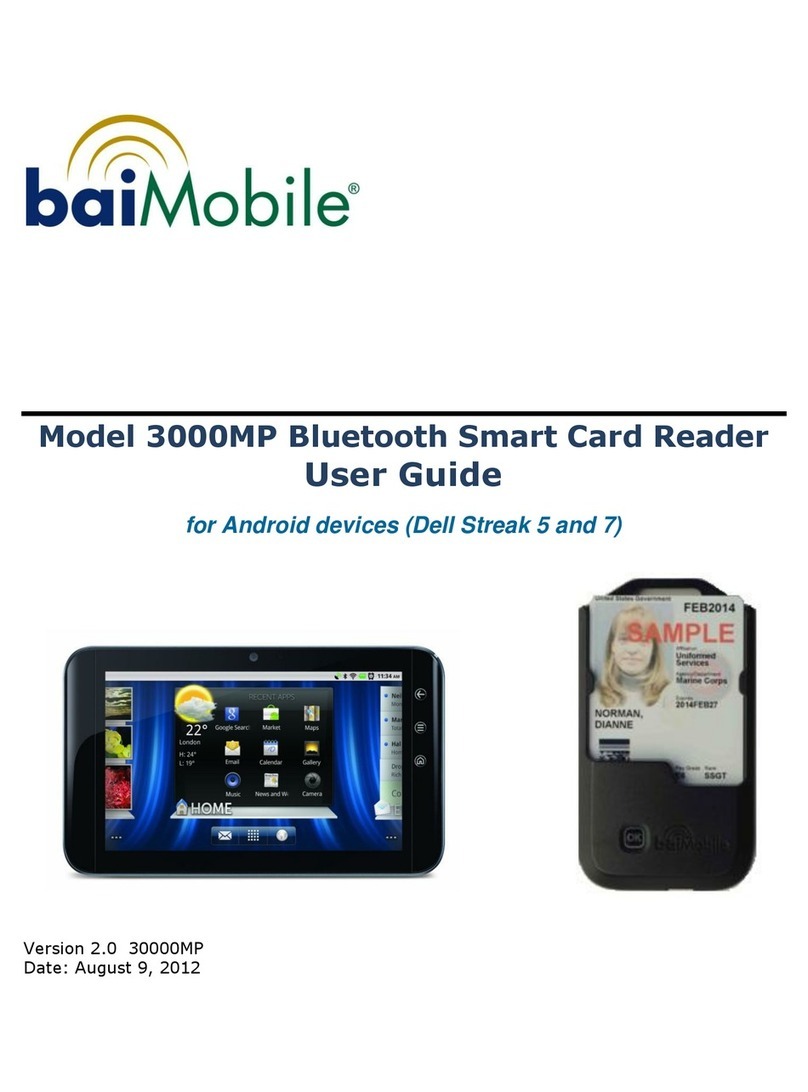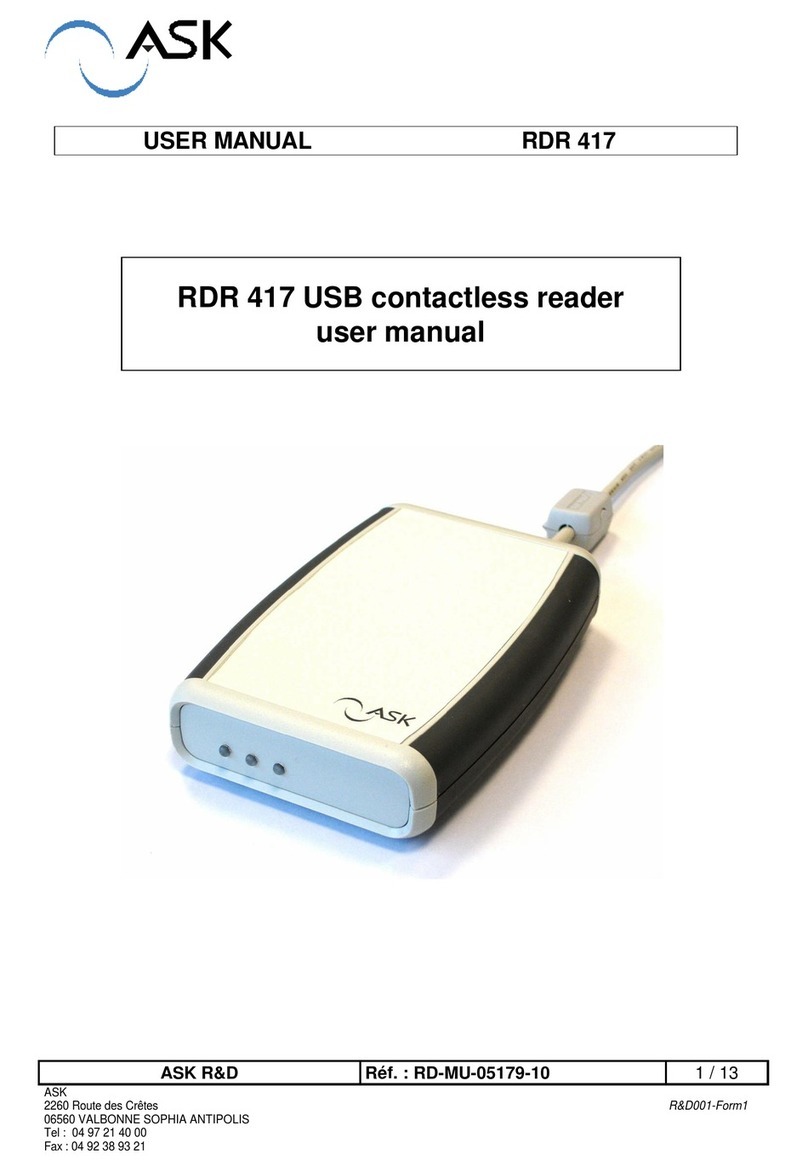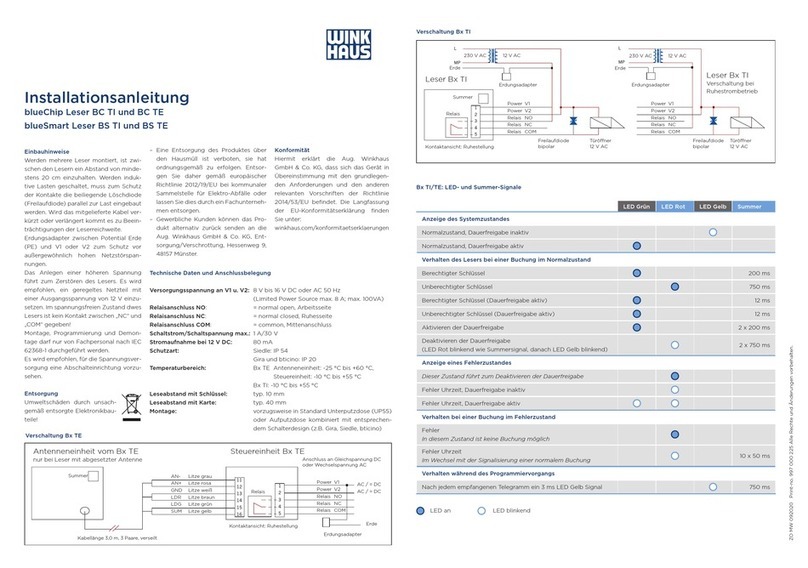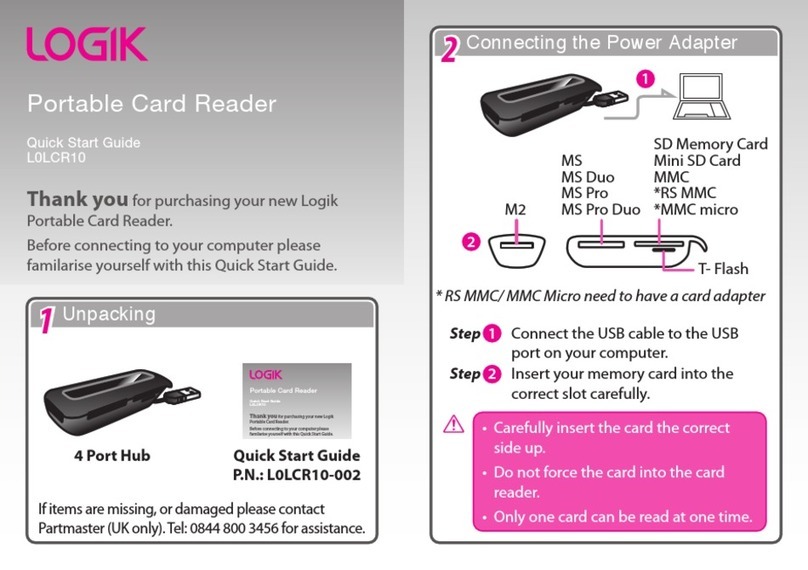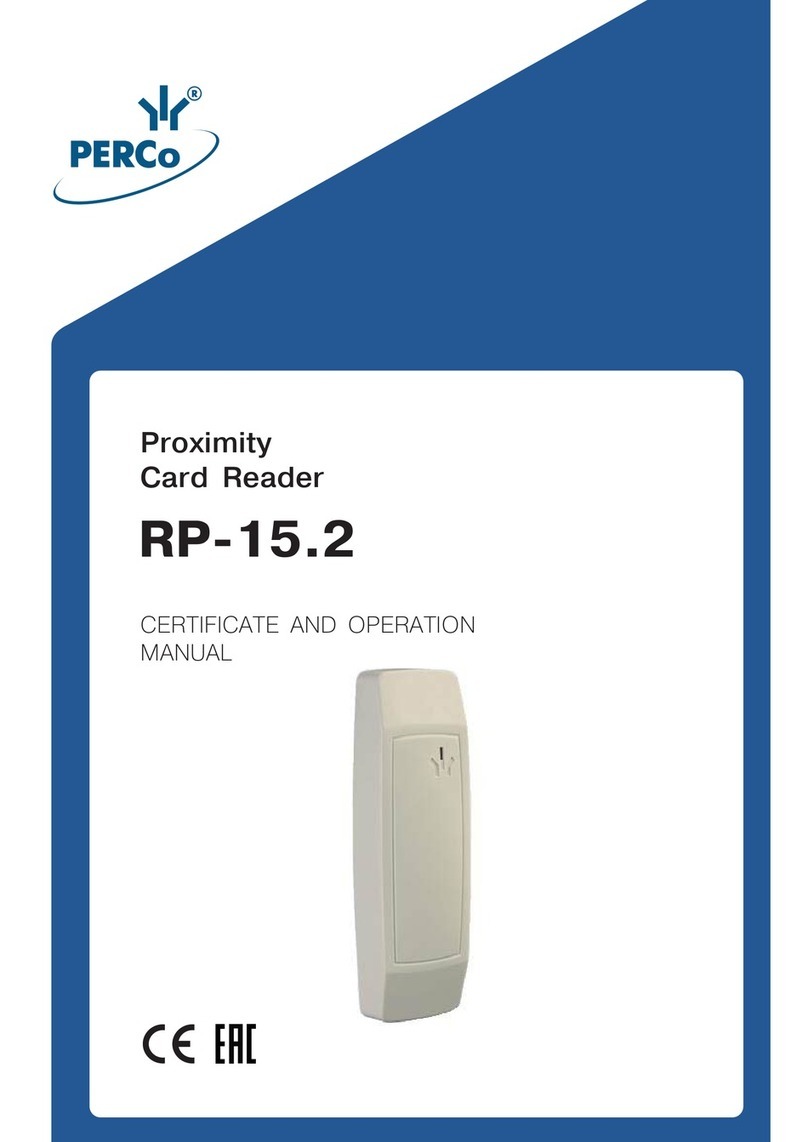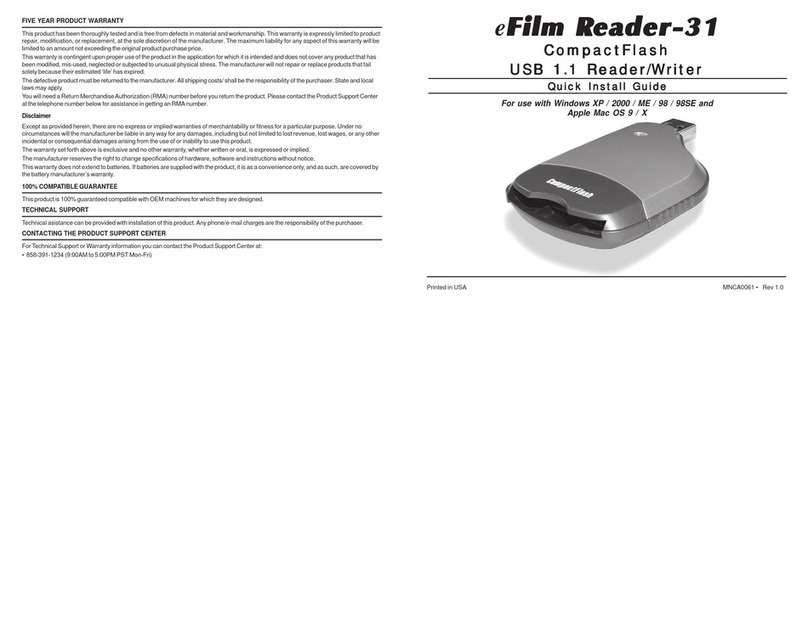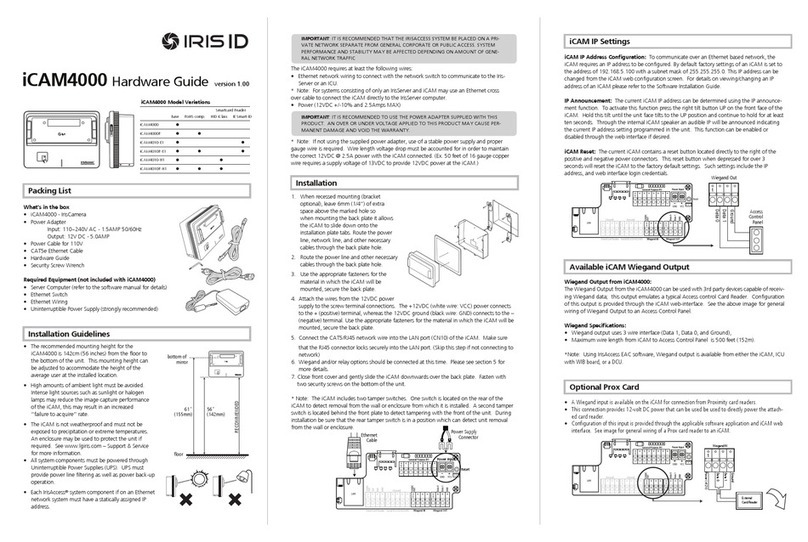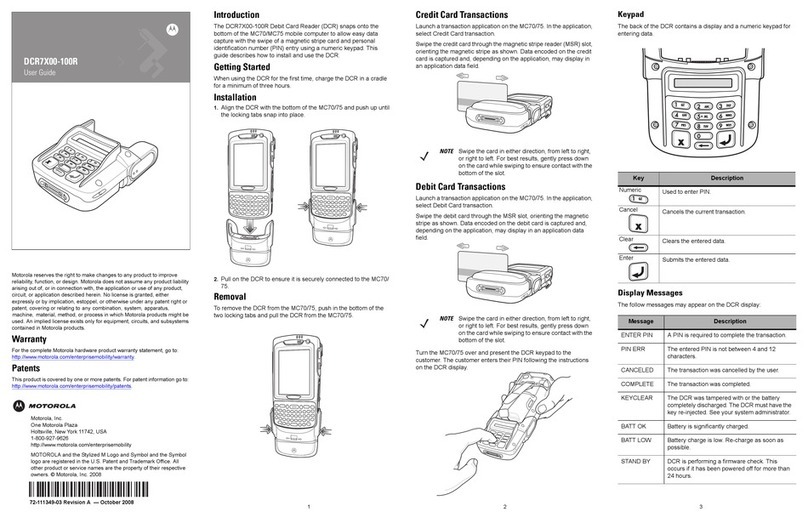SICK Lector 620 User manual

SICK AGWaldkirchGermanywww.sick.com LECTOR® 1
®620
Correct Use
The Lector®620 image-based code reader is an intelligent
SICK IDpro sensor for automatic, stationary decoding of
codes on mobile or stationary objects. It reads all commonly
used 1D codes (bar codes/stacked codes) and 2D codes
(matrix codes). The Lector®620 sends the read data to
a higher-level computer via its host interface for further
processing.
Correct use also includes compliance with all information
in these operating instructions and the supplementary &
Lector®620 Image-Based Code Reader Technical Information.
The Lector®620 product family offers several variants:
Professional, High Speed, DPM Plus, OCR and ECO.
These include further sub-variants depending on the model
"Type Code", page 3).
In this document, the Lector®620 image-based code reader
is simply referred to as the "Lector®620", unless a clear
distinction needs to be made between variants.
About This Document
These operating instructions apply to all variants of the
Lector®620. They allow you to put the Lector®620 into
operation and obtain initial read results quickly and easily.
They describe the use of one Lector®620 with device
parameters set to their defaults.
SICK connection module CDB620-001 is used, for example,
for industry-standard signal distribution with the Lector®620.
Supplementary and other Applicable Documents
More detailed information about mounting and electrical
installation in these operating instructions is available in
&the Lector®620 Image-Based Code Reader Technical
Information. This describes and presents:
Optional mounting accessories (brackets)
The prevention of ground potential equalization currents in
applications with widely distributed systems
Pin assignments and wire color assignments of cables
Electrical wiring diagrams for the SICK CDB620-001
and CDM420-0001 connection modules, relating to the
Lector®620
The Technical Information is divided into two documents:
for the Professional, High Speed, DPM Plus and OCR variants:
no. 8014009, for the ECO variant: no. 8014569.
Operating the Lector®620 in a Fieldbus with Line Topology
The optional incorporation of the Lector®620 into the
relevant &operating instructions for the CDF600-21xx or
See ""Safety Information", page
1.
The listed documents are available in PDF format on the
SICK product pages at: www.mysick.com/en/lector62x, .../
CDF600-2 or .../CDF600
To view PDF documents on a PC, PDF visualization software
is required, e.g. Adobe Reader (http://get.adobe.com/reader).
Safety Information
This chapter is about the safety of commissioning personnel,
as well as operators of the system in which the Lector®620
is integrated.
Read these instructions carefully before commissioning
the Lector®620 in order to familiarize yourself with the
device and its functions. The operating instructions are
considered a part of the device and must be kept in
an accessible location in the immediate vicinity of the
Lector®620 at all times!
Do not look into the reading window of the Lector®620
in order to dazzling from the bright, integrated lighting
(see "LED and Laser Radiation", page 4).
The following requirements must be met if the variant-
dependent IP 67/IP 65 enclosure rating is to be maintained
during operation (otherwise, the device will no longer meet
The black cover for the microSD card slot and USB port
must be screwed tight to the device.
Devices with swivel connector: the cables plugged into
the M12 connectors are locked in place.
Any electrical connections that are not being used must
tight (as in the delivery condition)
Opening the Lector®620 housing, which is screwed closed,
will invalidate any warranty claims against SICK AG. For
further warranty provisions, see the General Terms and
Conditions of SICK AG, e.g., on the delivery note of the
Lector®620.
Data integrity:
SICK AG uses standardized data interfaces, such as
standard IP technology, in its products. The emphasis
here is on the availability of products and their features.
SICK AG always assumes that the integrity and the
the use of these products will be ensured by the customer.
In all cases, appropriate security measures, such as
management, must be taken by the customer on the basis
of the situation in question.
Scope of Delivery
The ordered version (variant) of the Lector®620, including
protective caps or plugs. Only the ECO variant has
Printed operating instructions in German (no. 8014639)
and English (no. 8014640). Other languages (if available)
can be found in PDF format on the product page for the
Lector®620 at: www.mysick.com/en/lector62x.
Optional accessories, such as brackets and connecting
cables, are only supplied if ordered separately
Step 1: Mounting and Alignment
Equipment Required
Two or four M5 screws for mounting the Lector®620 on
a mounting device (bracket) supplied by the customer.
Screw length is dependent on the mounting base
(wall thickness of the bracket).
When using an optional SICK bracket, the screws for
mounting the Lector®620 on the bracket are included with
the bracket in the scope of delivery.
Mounting Requirements
The permissible ambient conditions for operating the
Lector®620 must be observed (e.g., ambient temperature,
ground potential see "Technical Data (Excerpt)", page
5and "Step 2: Electrical Installation", page 2)
suitable dimensions for the Lector®620. Weight depends
on model, max. 170 g (not including cables).
Dimension drawing (see "Device Layout", page 3)
Shock- and vibration-free mounting
Clear view of the codes to be detected on the objects
Mounting and Aligning the Lector®620
1. Connect the provided cables to the Lector®620
(already present on the ECO variant).
2. Optional: Attach the SICK bracket that has been ordered
separately (e.g., mounting bracket no. 2042902) to
the Lector®620. Refer to the "Mounting" chapter of the
Lector®620 &Image-Based Code Reader Technical
Information.
Otherwise, mount the Lector®620 on a bracket using
M5 screws. To do this, use the blind tapped holes in the
housing (pair at the front or bottom) or in the two sliding
nuts on the sides. Mounting bracket no. 2042902 can be
attached at the bottom or on the sliding nuts.
Screw the screws no more than 5 mm into the blind
tapped holes (see "Device Layout", page 3).
Aligning the reading window of the Lector®620 with
the Code
>Remember to consider the shape, alignment and extent of
®620.
ICR620x-xYxxxx (Y = 1, 3, 5, 7)
working distance reading fieldfield of view
working distance. Here, the linear range is in the longitudinal axis of
the device
Allowing for Working Distance, Dependent on Resolution
Using the Auto-Setup function, the Lector®620 automatically
adjusts its focal position to the working distance from the code.
ECO variant: the focal position is set by entering the working
distance in SOPAS.
Maximum Working Distance with Minimum Resolution
Max. working distance Minimum resolution
50 mm 0.10 mm
105 mm 0.20 mm
160 mm 0.30 mm
220 mm 0.40 mm
270 mm 0.50 mm
330 mm 0.60 mm
380 mm 0.70 mm
Example: working distances of Professional variant
www.mysick.com/en/lector62x.
Image-Based Code Reader
en

LECTOR® SICK AGWaldkirchGermanywww.sick.com2
Allowing for Reading Angle
typical 20°
Selection of skew angle, depending on the application
>Tilt the Lector®620 away from the plane that is
perpendicular to the surface of the code to avoid as many
be 20°.
For codes created on metal, e.g., by dot peening, an angle of
be advisable.
>
with the device powered and working.
CDB620-001 Connection Module
>Mount the CDB620-001 connection module in the vicinity
of the Lector®620. If you are using the serial AUX interface
(RS-232), we recommend a maximum distance of 5 m.
Mount the Lector®620 in such a way that the device
remains accessible at all times. See &CDB620-001
Connection Module Operating Instructions (No. 8012119),
which are supplied in printed form with the connection
module.
Step 2: Electrical Installation
.
The Lector®620 may only be connected to or disconnected
from other devices when there is no power to the system.
Otherwise, the devices may be damaged.
When using connecting or extension cables with an open
end, make sure that bare wire ends are not touching (risk of
short-circuit when the supply voltage is switched on). Wires
must be properly insulated from each other.
Wire cross-sections in the supply cable from the customer's
power system should be designed in accordance with the
applicable standards.
If the supply voltage for the Lector®620 is not supplied
via a SICK connection module, the Lector®620 must be
protected by a separate 2.0 A slow-blow fuse at the start of
the supply circuit.
All circuits connected to the Lector®620 must be designed
as SELV circuits. The power supply or power supply unit
must satisfy SELV requirements in accordance with the
currently applicable EN 60950-1. (SELV = Safety Extra Low
Voltage).
aDANGER
Electrical current poses a serious risk of injury or damage!
The Lector®620 is designed to be operated in a system
with professional grounding of all connected devices and
mounting surfaces to the same ground potential.
Incorrect grounding of the Lector®620 can result in
equipotential bonding currents between the Lector®620
and other grounded devices in the system. This can lead
to hazardous voltages being applied to the metal housing,
cause devices to malfunction or sustain irreparable damage,
and damage the cable shield as a result of heat rise, thereby
Ensure that the ground potential is the same at all
grounding points.
If the cable insulation is damaged, disconnect the power
supply immediately and have the damage repaired.
>See the "Electrical Installation" chapter in the
&Lector®620 Image-Based Code Reader Technical
Information on the product page at:
www.mysick.com/en/lector62x
1. Connect the communications interface of the Lector®620
(Ethernet or USB, ECO variant: USB) to the PC.
2. Connect the Lector®620 to the power supply.
Connection module
CDB620-001
SOPASSOPAS
Lector®620
12
DC 10 V
... 30 V
GND
Configuration
Image
display
Diagnostcis
“Power” “Ethernet”
“USB”
ICR620x-xxxYxx (Y = 5)
Swivel connector unit with 2 M12 cylindrical connectors
e.g. cable
no. 2055419
(2 m)
e.g. cable
no. 6034414
(2 m)
SerialSerial
...
...
alternative for configuration/image display,
e.g. cable no. 6036106 (2 m)
EthernetEthernet
USBUSB
Lector®620 Professional, High Speed, DPM Plus and OCR with swivel
connector
Anschlussmodul
CDB620-001
SOPASSOPAS
Lector®620 ECO
12
DC 10 V ... 30
V
GND
Configuration
Image-
display
Diagnostics
“Power”
SerialSerial
...
...
e.g. cable
no. 6036106
(2 m)
ICR620x-xxxYxx (Y = 0)
Cable with 15-pin D-Sub HD male connector
“USB”
USBUSB
Lector®620 ECO with cable outlet
a.
The two function buttons and the LEDs with their second
display level are used for adjusting the reading performance
of the Lector®620 without a PC.
The ®620 uses the Auto-Setup function to adjust
itself automatically to the lighting conditions and quality
presented code (not applicable to Pharmacode and OCR).
The Professional, High Speed, DPM Plus and OCR variants
also adjust to the working distance. The values calculated for
the three parameter modules, or two parameter modules in
the case of the ECO variant, are permanently stored (default),
1. Start "Edit" mode.
3 sec
Ready
Read Diagn
Result
TeachIn
LED
Auto-Setup
Data
Autofocus
LNK TX
Userdefined
300
200
100
70
40
100
0
[mm] [%]
Ready
Read Diagn
Result
TeachIn
LED
Auto-Setup
Data
Autofocus
LNK TX
Userdefined
300
200
100
70
40
100
0
[mm] [%]
O
2. Align the Lector®620 with the code.
The ECO variant has no aiming laser.
(Code sample)
3. Select Auto-Setup.
Ready
Read Diagn
Result
TeachIn
LED
Auto-Setup
Data
Autofocus
LNK TX
Userdefined
300
200
100
70
40
100
0
[mm] [%]
Ready
Read Diagn
Result
TeachIn
LED
Auto-Setup
Data
Autofocus
LNK TX
Userdefined
300
200
100
70
40
100
0
[mm] [%]
O
O
2 x short
4. Start Auto-Setup.
1 x short Ready
Read Diagn
Result
TeachIn
LED
Auto-Setup
Data
Autofocus
LNK TX
Userdefined
300
200
100
70
40
100
0
[mm] [%]
Ö
Ready
Read Diagn
Result
TeachIn
LED
Auto-Setup
Data
Autofocus
LNK TX
Userdefined
300
200
100
70
40
100
0
[mm] [%]
O
Feedback from Lector®620 during Auto-Setup
The bar display shows the progress of the Auto-Setup function
The color of the LED now signals the success status.
LED
Auto-Setup
Color Status
OBlue Auto-Setup selected
Blue Auto-Setup started
OGreen
LED
Auto-Setup
Color Status
OYellow Auto-Setup partially successful
(in at least one of the 3 modules or
2 modules in the case of the ECO variant)
ORed Auto-Setup was unsuccessful
O= illuminated;
Important
>If the read result is inadequate ("Auto-Setup" LED lights
up yellow or red), check the alignment and distance of the
Lector®620 in relation to the code ( "Step 1: Mounting
and Alignment") and perform Auto-Setup again.
5. Exit "Edit" mode. Save parameters.
Ready
Read Diagn
Result
TeachIn
LED
Auto-Setup
Data
Autofocus
LNK TX
Userdefined
300
200
100
70
40
100
0
[mm] [%]
O
3 sec
Save
parameters
Alternatively, the Lector®620 saves the parameters
automatically if 5 minutes elapse without a pushbutton being
pressed, and it returns to read mode.
b.
the Lector®620 parameters to the application and to perform
diagnostics in the event of an error. The Lector®620 supports
this process by displaying the images it has recorded in the
SOPAS software (SOPAS requirement: V. 2.34 or higher).
If the reading performance of the Lector®620 has been
adapted without a PC, SOPAS is generally used to continue
data interface, etc.).
1. Download and install the latest version of the SOPAS ET
the software:
www.mysick.com/en/SOPAS_ET
by following the instructions provided there. In this case,
select the "Complete" option as suggested by the installer.
Administrator rights may be required on the PC to install
the software.
2. Start the "Single Device" program option after completing
the installation. Path: Start > Programs > SICK > SOPAS ET
Engineering Tool > SOPAS (Single Device).
3. Establish a connection between the software and the
Lector®620 via Ethernet or USB (ECO variant: USB).
The connection wizard starts automatically.
Lector®620:

SICK AGWaldkirchGermanywww.sick.com LECTOR® 3
4. Select the appropriate Lector®620 from the list of available
devices. SOPAS establishes communication with the
Lector®620 and loads the associated device description
®620. The program window, which is
divided into three sections, opens.
Wizard
and help Image Configuration
bars
>Start the Auto-Setup wizard on the left in the program
window and follow the instructions in the dialog box.
The Lector®620 uses the Auto-Setup function to adjust
itself automatically to the lighting conditions and quality
presented code (not applicable to Pharmacode
and OCR). The Professional, High Speed, DPM Plus and
OCR variants also adjust to the working distance.
The values calculated for the three modules, or two
modules in the case of the ECO variant, are stored
bars CAmerA & IllumInAtIon and CodeS.
1. For custom optimization of the image and code settings of
the Lector®620, click the CAmerA & IllumInAtIon and CodeS
values accordingly.
2. To make the changes directly visible, go to the image
display window (Online Images) and click the edIt button.
The Lector®620 now starts recording images and uses the
current settings to decode them.
The switching inputs and outputs as well as data output
via the host interface are deactivated in edIt mode.
3. Enter settings for additional functions such as reading clock,
read result formats, data interface, etc.
4. Go to the image display window (Online Images), click
the operAtIon button and test the settings in read mode
(real operation).
OCR Variant Only:
>For optical character recognition (OCR), start the oCr
Setup wizard on the left of the program window and follow
the instructions in the dialog box.
>
Parameter set in Lector®620: Click the button
button.
Important
To put the Lector®620 into operation on a network
(e.g., CAN bus) together with other SICK products, select the
SOPAS program option. Path: Start > Programs > SICK >
SOPAS Engineering Tool > SOPAS.
Device Description
Device Layout – Lector®620 with Swivel Connector
Ready
Read Diagn
Result
TeachIn
LED
Auto-Setup
Data
Autofocus
LNK TX
Userdefined
300
200
100
70
40
100
0
[mm] [%]
1
2
3
5
a
4
1
6
7
8
9
ß
á
à
â
26.5
35.6
6
10
4.8
21.5
26
43
71
17.44
Ø 10
All dimensions in mm
Lector®620 Professional, High Speed, DPM Plus and OCR
1M5 blind tapped holes, 5 mm deep (4 x), for mounting the
Lector®620
2"Ethernet" connection (4-pin M12 female connector, D-coded)
3"Power/Serial Data/CAN/I/O" connection (17-pin M12 male connector,
A-coded)
4M5 sliding nuts, 5 mm deep (2 x), for mounting the Lector®620
(alternative)
5Swivel connector
6Reading window
7Function buttons (2 x)
8Bar graph display
9RGB LEDs for status indication (2 levels), 5 x
àUSB port, 5-pin female connector, Micro B type
áSlot for microSD memory card
áLED for microSD memory card
Important
The dimensions in the above drawing are not applicable to type
ICR620D-T51503 (part no. 1064256). The corresponding,
differing drawing can be downloaded from the product page for
the Lector®620: www.mysick.com/en/lector62x
NOTE
Risk of damaging the swivel connector
The connector may be moved up to 180° from end point to
end point of the stop.
The ECO variant has no swivel connector.
Device Layout – Lector®620 with Cable Outlet
Ready
Read Diagn
Result
TeachIn
LED
Auto-Setup
Data
Autofocus
LNK TX
Userdefined
300
200
100
70
40
100
0
[mm] [%]
1
2
1
3
4
5
6
8
7
9
26.5
35.6
6
10
4.8
43
21.5
26
71
Ø 10
All dimensions in mm
Lector®620 ECO
1M5 blind tapped holes, 5 mm deep (4 x), for mounting the
Lector®620
2M5 sliding nuts, 5 mm deep (2 x), for mounting the Lector®620
(alternative)
3Reading window
4Function buttons (2 x)
5Bar graph display
6RGB LEDs for status indication (2 levels), 5 x
7Cable (0.9 m) with 15-pin D-Sub HD male connector ("Power/Serial
Data/CAN/I/O")
8
9USB port, 5-pin female connector, Micro B type
Type Code
The device list on the product page of the Lector®620
(www.mysick.com/en/lector62x)
(variant allocation) based on the type label of the device.

LECTOR® 4SICK AGWaldkirchGermanywww.sick.com
Lighting Unit
1
3
2
1
1
1
1
2
1
ECO variant
1Integrated lighting = 4 x LED (2 x left/2 x right);
2 x LED (2 x left) on ECO variant
2Feed-back spot (e.g. for Good Read) = 1 x green LED
3Aiming laser for alignment (aiming), can be deactivated = 2 x red
laser LEDs
The ECO variant has no aiming laser.
a
LED and Laser Radiation
The accessible radiation from the laser and the LEDs does
not represent a risk due to the normal restrictions imposed
by human behavior. It is not possible to entirely rule out
temporary, disorientating optical effects on the human eye
vision), in particular in conditions of dim lighting. No safety
precautions are required. Caution – if any operating or
or other methods are employed, this can lead to dangerous
exposure to radiation.
Do not intentionally look directly into light sources.
Do not view the laser directly with optical instruments
(e.g. magnifying glass, microscope)
Comply with the latest version of the applicable regulations
on photobiological safety of lamps and lamp systems as
well as on laser protection.
Additional information see "Technical Data (Excerpt)", page 5.
Status Indicators and Functions
Optical Status Indicators:
Ready
Read Diagn
Result
TeachIn
LED
Auto-Setup
Data
Autofocus
LNK TX
Userdefined
300
200
100
70
40
100
0
[mm] [%]
O
O
O
O
O
Status Indicators on the First Display Level
Indicator LED Color Status
OGreen Device ready to read
ORed Hardware error
OGreen Successful reading
LED OGreen Lighting on (in read mode)
Indicator LED Color Status
OYellow Data output via host interface
Green
O= illuminated;
Status indicators on the Second Display Level
Indicator LED Color Status
OBlue Read diagnosis selected
Blue Read diagnosis started
OBlue Teach-in matchcode selected
Blue Teach-in matchcode started
OGreen Teach-in matchcode successfully
completed
ORed No code learned
OBlue Auto-Setup selected
Blue Auto-Setup started
OGreen
OYellow
Auto-Setup partially successful
(in at least one of the 3 modules or
2 modules in the case of the
ECO variant)
ORed Auto-Setup was unsuccessful
OBlue Autofocus selected
Blue Autofocus started
OGreen Auto focus successfully completed
ORed Autofocus was unsuccessful
O= illuminated;
Audible Status Indicator (Beeper):
Signals a selectable event (default: Good Read).
User operations are accompanied by a series of sounds.
Can be disabled.
Functions:
Read Diagn
Percentage analysis: The Lector®620 records a series of
images and uses the current reading performance settings
to decode them. The read rate of the last 10 attempts is
displayed in % above the bar display.
TeachIn
When you teach in a matchcode, the Lector®620 reads the
code that is presented (not applicable to Pharmacode and
OCR) and saves it permanently (in accordance with the
default setting) as a target code for future code comparisons
during read mode.
Auto-Setup
The Lector®620 adjusts itself automatically to the lighting
conditions and quality presented code (not applicable
to Pharmacode and OCR). The Professional, High Speed,
DPM Plus and OCR variants also adjust to the working
distance. The device permanently stores the calculated
values (default).
Overview of all Interfaces and Connection Options
“Ethernet”
(HOST 2, reading result,
image transfer)
In
put 2
(e.g. encoder
, teach-in matchcode)
In
put 1
(e.g.
external reading trigger)
Output
1
(e.g. indicat
or lamp)
Output
2
(e.g. trig
ger for external illumination)
Lector®620
e.g. cable no. 2055419 (2 m)
“Serial RS-232/422” (HOST 1), reading result alternative to Ethernet
CDB620-001 SerialSerial
e.g. cable
no. 6034414 (2 m)
Configuration
Image displa
y
Diagnostics
SOPASSOPAS
SerialSerial
“Power/Serial Data/
CAN/I/O”
(AUX 1, HOST 1)
no. 1042256
...
...
12
DC 10 V ... 30 V
GND
HOST
PC
Further data
processing
e.g.cable no. 2014054 (2 m)
“Serial RS-232” (AUX 1)
“Ethernet” (AUX 2,
image transfer)
“USB” (AUX 3, image transfer)
DC 10 V ... 30
V
In
puts/outputs = digital
A
dditional external inputs and
outputs via CMC600 parame
ter
cloning module
e.g. cable
no. 6036106 (2 m)
alternative for configuration, without image display
alternative for configuration and image display
switching inputs and outputs if required
EthernetEthernet
USBUSB
Lector®620 Lector®620 Professional, High Speed, DPM Plus, OCR with swivel connector
In
put 2
(e.g. encoder
, teach-in matchcode)
In
put 1
(e.g.
external reading trigger)
Output
1
(e.g. indicat
or lamp)
Output
2
(e.g. trig
ger for external illumination)
Lector®620 ECO
e. g. cable no. 2055419 (2 m)
“Serial RS-232/422” (HOST), reading result
CDB620-001
SerialSerial
Configuration
Image display
Diagnostics
SOPASSOPAS
SerialSerial
“Power/Serial Data/CAN/I/O”
(AUX 1, HOST)
no. 1042256
...
...
12
DC 10 V... 30 V
GND
HOST
PC
Further data
processing
e.g. cable no. 2014054 (2 m)
“Serial RS-232” (AUX 1)
”USB” (AUX 2, image transfer)
DC 10 V ... 30
V
In
puts/outputs = digital
A
dditional external inputs and
outputs via CMC600 parame
ter
cloning module
e.g. cable no. 6036106 (2 m)
alternative for configuration, without image display
switching inputs and outputs if required
USBUSB
Lector®620 ECO with cable outlet
Autofocus (not in the case of ECO variant)
The Lector®620 only adjusts itself to the working distance
and stores this permanently (default).

LECTOR®5SICK AGWaldkirchGermanywww.sick.com
4
3
2
1TD+
TD–
RD+
RD–
4
32
1
“Power/Serial Data/CAN/I/O” connection“Ethernet” connection
Male connector on Lector
®620
(not valid for ECO variant)
Female connector on Lector®620
(not valid for ECO variant)
Male connector on cable e.g. no. 2055419 (2 m)
ECO variant: 15-pin D-Sub-HD male connector
on the cable
CAN L
CAN H
TD+ (RS-422), HOST
TD– (RS-422),
TxD (RS-232), HOST
DC 10 V ... 30 V
TxD (RS-232), AUX
RxD (RS-232), AUX
RD+ (RS-422), HOST
GND
RD– (RS-422),
RxD (RS-232), HOST
Result 1
Result 2
7
6
Sensor 2
Sensor 1
SensGND
4
3
2
1
5
8
9
10
11
12
13
14
15
CAN L
CAN H
TD+ (RS-422), HOST
TD– (RS-422),
TxD (RS-232), HOST
DC 10 V ... 30 V
TxD (RS-232), AUX
RxD (RS-232), AUX
RD+ (RS-422), HOST
GND
RD– (RS-422),
RxD (RS-232), HOST
Result 1
Result 3
Result 4
Result 2
7
6
Sensor 2
Sensor 1
SensGND
4
3
2
1
5
8
9
10
11
12
13
14
15
16
17
M12, A-coded
M12 female,
connector
D-coded
6110
5
11 15
17
16
10
11
12
15
14
6
5
413
78
9
1
2
3
D-Sub-HD
male connector
MicroSD Memory Card (Optional Accessory)
The ECO variant has no memory card slot.
Function
With the optional plug-in memory card, the Lector®620 backs
up the last saved parameter set externally as well (cloning).
Furthermore, the Lector®620 can record optional images,
e.g., when codes cannot be read ("No Read") (refer to the
online help for details of the parameter backup concept and
other memory card functions). The OCR variant can also store
learned fonts.
The memory card is not included with delivery.
Inserting the Memory Card
>To avoid damaging the memory card, make sure there is
no power to the Lector®620 when you insert or remove it.
Only use types approved by SICK to ensure reliable function
of the memory card. The Lector®620 supports memory cards
up to 32 GB.
The card slot ( see á in "Device Layout", page 3) can be
accessed on the Lector®
>To remove the memory card safely, select the remove CArd
function under AnAlySIS toolS/mICroSd CArd in the SOPAS
Technical Data (Excerpt)
Model name Lector®620
Auto focus (during teach-in of working
distance)
Focus adjustment by manual entry of
distance on the ECO variant
LEDs, number depending on variant
according to IEC 62471-1: 2006-07/EN
62471-1: 2008-09
Red or blue:
Risk group 1 according to IEC 62471-1:
2006-07/EN 62471-1: 2008-09.
Radiance:
LB< 10 kW/(m2sr) within 100 s
LR< 3.7 x 105W/(m2sr) within 10 s
Infrared:
Risk group 0 according to IEC 62471-1:
2006-07/EN 62471-1: 2008-09.
Irradiance:
EIR < 100 W/m2within 1,000 s with
75,000 h, at ambient operating
temperature 25 °C
can be deactivated
(ECO variant: no aiming laser)
Class 1 according to IEC 60825-1: 2007-03.
Complies with 21 CFR 1040.10 except
for tolerances according to Laser Notice
No. 50 of June 24, 2007.
P < 0.39 mW per laser module
752 x 480 pixels (WVGA resolution),
monochrome (gray values)
60 Hz (with WVGA resolution)
25 Hz (with WVGA resolution) on ECO variant
2,000 lx on code
2/5 Interleaved, Codabar, Code 128,
Code 32, Code 39, Code 93, GS1 DataBar
Data Matrix ECC200, GS1 Data Matrix,
PDF417, PDF417 Truncated, QR Code
HOST (300 Bd to 115.2 kBd),
for data output
diagnostics
diagnostics and image transmission
AUX, HOST, image transmission (FTP).
10/100 MBit/s, TCP/IP, Ethernet/IP,
PROFINET IO.
MAC address, see type label.
(ECO variant: no Ethernet interface)
20 kBit/s to 1 MBit/s
Protocol: SICK CAN sensor network,
CANopen®
CDF600-21xx
Model name Lector®620
module CDF600-220x
Applicable to all variants:
2 x physical, 2 x additional external via
optional CMC600 and CDB620/CDM420,
opto-decoupled, reverse polarity protected.
Lector®620 Professional, High Speed, DPM
Plus, OCR:
4 x physical, when using adapter cable with
open end
– or –
2 x physical, 2 x additional external via
optional CMC600 and CDB620/CDM420
when using adapter cable with 15-pin
D-Sub HD male connector.
Lector®620 ECO:
2 x physical, 2 x additional external via
optional CMC600 and CDB620/CDM420.
5 x RGB LEDs (status indicators)
1 x LED (feedback LED, green)
10 x RGB LEDs (bar display, green)
1 x beeper for signaling events, can be
deactivated
DC 10 V to 30 V
SELV (EN 60950-1:2006-04) and
LPS (EN 60950-1: 2006-04) or
Class 2 (UL 1310)
Typically 3 W (with switching outputs
without load)
Die-cast aluminum/approx. 170 g
Acc. to EN 60950-1: 2006-04/A11:
2009-03
III, EN 60950-1 (2006-04)/
EN 60950-1/A11 (2009-03)
IP 67/IP 65
(EN 60529: 1991-10/A2: 2002-02/
EN 60950-1: 2006-04/EN 60950-1/
A11: 2009-03)
EMC
Radiated emission: EN 61000-6-3: 2007-09
Electromagnetic immunity: EN 61000-6-2:
2006-03
According to EN 60068-2-6: 2008-02
According to EN 60068-2-27: 2009-05
Operation: 0 °C to +50 °C,
Storage: –20 °C to +70 °C
For further technical data, see the Online data sheet on the
product page (www.mysick.com/en/lector62x).
LISTED
I.T.E.
E244281
P/N: 1050589
S/N: 1101 0001
DC 10-30V 3W Imax=1,7A
D-79276 Reute
Made In Germany
MAC 00:06:77:05:2E:11
Manufactured: January 2011
ICR620S-T11503
LECTOR
620
®
Type label example
Type: ICR62xx-xxxxxx
Supply voltage: DC 10 V to 30 V
1. 3.
LNK TX
Userdefined
100
70
40 0
[mm] [%]
LNK TX
Userdefined
100
70
40 0
[mm] [%]
2.
1.
captive).
2.
housing a little at the level of the hinges on the side. Use
3.
NOTE
Risk of data loss or irreparable damage to the memory card
On the Lector®620, the green LED (â) next to the card slot
lights up when data is being written to the memory card.
>Do not remove the memory card or turn off the supply
voltage while data is being written to the memory card!

SICK AGWaldkirchGermanywww.sick.com LECTOR® 6
Power consumption: 3 W
Current consumption: max. 1.7 A with load at the switching
outputs
Ambient operating temperature: 0 °C to 50 °C
Enclosure rating IP 65/67
The device must be powered by a UL-listed LPS or Class 2
power supply unit ( see "Technical Data (Excerpt)".
Maintenance and Care
The Lector®620 is maintenance-free.
No maintenance is required to ensure compliance with risk
group RGO (infrared/green) or RG1 (red/blue) and laser class 1.
Reading Window
In order to obtain maximum reading performance from the
Lector®620, the lens of the reading window (plastic) must be
checked for contamination at regular intervals (e.g. weekly).
This applies especially when using the Lector®620 in harsh
environments (dust, abrasion, moisture, etc.). The lens must be
kept clean and dry for reading.
>Clean the lens of the reading window with a clean, soft,
damp cloth (mild, anti-static cleaning agent).
Important
If the lens of the reading window is scratched or damaged
(cracked, broken), the lens must be replaced. Contact SICK
Service to arrange this.
Static charge may cause dust particles to adhere to the
reading window. This effect can be reduced by using SICK
anti-static plastic cleaner (no. 5600006) in combination with
the SICK lens cloth (no. 4003353).
Transport and Storage
Transport and store the Lector®620 in its original packaging
with all protective plugs and caps (device with swivel
connector) fully screwed on. Do not store outdoors. To ensure
that any residual moisture present can escape, do not
store the device in airtight containers. Do not expose to any
aggressive substances. Storage conditions: Dry, dust-free,
no direct sunlight, as little vibration as possible, storage
temperature –20 °C to +70 °C, relative humidity max. 90 %
(non-condensing).
Repair
Repairs to the Lector®
and authorized service personnel from SICK AG.
Disassembly and Disposal
Any Lector®620 which can no longer be used at the end of
the product life cycle must be disposed of in an environment-
disposal regulations that are applicable at the time. As it is
categorized as electronic waste, the Lector®620 must never
be disposed of with household waste! SICK AG is not currently
able to take back devices that can no longer be used.
Sources for Additional Information
Additional information about the Lector®620, its optional
format on the following product pages on the Internet:
Lector®620 Image-Based Code Reader
(www.mysick.com/en/lector62x)
EC declaration of conformity
Dimensional drawing and 3D CAD dimension models in
various electronic formats
Compatible accessories (including cables, brackets,
trigger sensors)
Lector®620 Image-Based Code Reader Operating
Instructions in English (No. 8014640), German
(No. 8014639) and other languages (if available)
Lector®620 Image-Based Code Reader Technical
Information. Professional, High Speed, DPM Plus and
OCR variants: in English (No. 8014010) and German
(No. 8014009). ECO variant: in English (No. 8014570)
and German (No. 8014569).
Ordering information in the Lector®620 Image-Based Code
Reader Product Information in English (No. 8014632) and
German (No. 8014555)
Publications dealing with accessories
Function Modules for Lector®620 Code Reader
(www.sick.com/software)
Function modules for communication between a SIMATIC
controller (S7-300/S7-400) and the Lector®620.
Function modules for other controllers on request.
(www.mysick.com/en/cdf600-2)
CDF600-21xx PROFIBUS DP Fieldbus Module Operating
Instructions in English (No. 8015335) and German
(No. 8015334), in other languages if required
(www.mysick.com/en/cdf600-2)
CDF600-2200 PROFINET IO Fieldbus Module Operating
Instructions in English (No. 8015922) and German
(No. 8015921), in other languages if required
Documents on Request
Overview of command strings for Lector®620
Support is also available from your sales partner:
www.sick.com/worldwide.
Software Licenses
SICK uses open-source software in its Lector®620. This
software is licensed by the rights holders under the following
free licenses, among others: GNU General Public License
(GLP version 2, GPL version 3) and GNU Lesser General
Public License (LGPL), MIT License, zlib License, and
licenses derived from the BSD license.
Exclusion of Liability
®620 was developed using open-
source software. The user is exclusively responsible for
warranty claims shall be invalidated in this case.
The following exclusion of liability applies to the
components in relation to the rights holders:
This program is distributed in the hope that it will be of
use, but with no guarantee of this; neither is there any
implied guarantee of marketability or suitability for a
particular purpose. For details, see the GNU General
Public License.
With regard to the other open source components,
we refer you to the exclusions of liability of the rights
holders contained in the license texts.
List of Software Licenses and License Texts
In the Lector®
source software and, insofar as required and where
open-source software.
®620 is, therefore, subject to the
copyrights listed below.
The associated license texts that relate to the license
overview provided below can be found in the
&Lector®620 Image-Based Code Reader Technical
Information.
Professional, High Speed, DPM Plus and OCR variants:
in English (No. 8014010) and German (No. 8014009)
ECO variant: in English (No. 8014570) and German
(No. 8014569). The information can be downloaded free
of charge from the product page of the Lector®620:
www.mysick.com/en/lector62x
1. NCURSES – 5.7- License:
Copyright (c) 2006 Free Software Foundation, Inc.
2. Z-Lib 1.2.3:
Copyright (C) 1995-2004 Jean-loup Gailly and Mark Adler
3. e2fsprogs-1.41.11 (UUID-license based on BSD 3-clause license):
Copyright (C) 1996, 1997 Theodore Ts‘o.
4. Dropbear – 0.52.tar.bz2:
Copyright (c) 2002-2008 Matt Johnston - Portions copyright (c) 2004
Mihnea Stoenescu
4.1
licensed as follows: PuTTY is copyright 1997-2003 Simon
Tatham - Portions copyright Robert de Bath, Joris van Rantwijk,
Delian Delchev, Andreas Schultz, Jeroen Massar, Wez Furlong,
Nicolas Barry, Justin Bradford, and CORE SDI S.A.
5. OpenSSH – 5.1p1
5.1 Cryptographic attack detector for ssh - source code: Copyright
(c) 1998 CORE SDI S.A., Buenos Aires, Argentina.
5.3 Copyright (c) 1983, 1990, 1992, 1993, 1995 The Regents of
the University of California.
5.4 Remaining components of the software are provided under
a standard 2-term BSD licence with the following names as
copyright holders: Markus Friedl, Theo de Raadt, Niels Provos,
Dug Song, Aaron Campbell, Damien Miller, Kevin Steves,
Simon Wilkinson
Portable OpenSSH additionally includes code from the follow-
ing copyright holders, also under the 2-term BSD license: Ben
Lindstrom, Tim Rice, Andre Lucas, Chris Adams, Corinna Vin-
schen, Cray Inc., Denis Parker , Gert Doering, Jakob Schlyter,
Jason Downs, Juha Yrjölä, Michael Stone, Networks Associates
Technology, Inc., Solar Designer, Todd C. Miller, Wayne Schro-
eder, William Jones, Darren Tucker, Sun Microsystems, The
SCO Group, Daniel Walsh
5.5 Portable OpenSSH contains the following additional licenses:
a) snprintf replacement: Copyright Patrick Powell 1995
b) Compatibility code (openbsd-compat): Some code is
licensed under a 3-term BSD license, to the following copy-
right holders: Todd C. Miller, Theo de Raadt, Damien Miller,
Eric P. Allma, The Regents of the University of California,
Constantin S. Svintsoff
c) Some code is licensed under an ISC-style license, to the
following copyright holders: Internet Software Consortium:
Todd C. Miller, Reyk Floeter, Chad Mynhier
d) Some code is licensed under a MIT-style license to the fol-
lowing copyright holders: Free Software Foundation, Inc.
6. GNU GENERAL PUBLIC LICENSE (Version 2, June 1991): Copyright
(C) 1989, 1991 Free Software Foundation, Inc., 51 Franklin Street,
Fifth Floor, Boston, MA 02110-1301 USA
6.1 BusyBox 1.16.1: Copyright (C) 1989, 1991 Free Software
Foundation, Inc., 51 Franklin Street, Fifth Floor, Boston, MA
02110-1301 USA
6.2 iproute2-2.6.34: Copyright (C) 1989, 1991 Free Software
Foundation, Inc., 51 Franklin Street, Fifth Floor, Boston, MA
02110-1301 USA
6.3 kexec-tools-2.0.1: Copyright (C) 1989, 1991 Free Software
Foundation, Inc., 51 Franklin Street, Fifth Floor, Boston, MA
02110-1301 USA
6.4 libelf-0.8.12.: Copyright (C) 1989, 1991 Free Software
Foundation, Inc., 51 Franklin Street, Fifth Floor, Boston, MA
02110-1301 USA
6.5 libgcc: Copyright (C) 1989, 1991 Free Software Foundation,
Inc., 51 Franklin Street, Fifth Floor, Boston, MA 02110-1301
USA
6.6 ltrace-0.5: Copyright (C) 1989, 1991 Free Software Founda-
tion, Inc., 51 Franklin Street, Fifth Floor, Boston, MA 02110-
1301 USA
6.7 lzo-2.03: Copyright (C) 1989, 1991 Free Software Foundation,
Inc., 51 Franklin Street, Fifth Floor, Boston, MA 02110-1301
USA
6.8 mtd-utils-1.3.1: Copyright (C) 1989, 1991 Free Software
Foundation, Inc., 51 Franklin Street, Fifth Floor, Boston, MA
02110-1301 USA
6.9 porcps-3.2.8 (only ps used): Copyright (C) 1989, 1991 Free
Software Foundation, Inc., 51 Franklin Street, Fifth Floor,
Boston, MA 02110-1301 USA
6.10 udev-119: Copyright (C) 1989, 1991 Free Software Founda-
tion, Inc., 51 Franklin Street, Fifth Floor, Boston, MA 02110-
1301 USA
7. libstdc++:
GNU LESSER GENERAL PUBLIC LICENSE (Version 3, 29 June 2007):
Copyright (C) 2007 Free Software Foundation, Inc. <http://fsf.org/>
8. Glibc 2.8
8.1 GNU LESSER GENERAL PUBLIC LICENSE (Version 3, 29 June
2007): Copyright (C) 2007 Free Software Foundation, Inc.
<http://fsf.org/>
8.2 GNU GENERAL PUBLIC LICENSE (Version 3, 29 June 2007):
Copyright © 2007 Free Software Foundation, Inc. <http://
fsf.org/>
Source Codes
The source codes licensed under GPL and LGPL
can be ordered from the responsible SICK national
representative.
Contact data: www.sick.com/worldwide
Other manuals for Lector 620
1
Table of contents
Other SICK Card Reader manuals