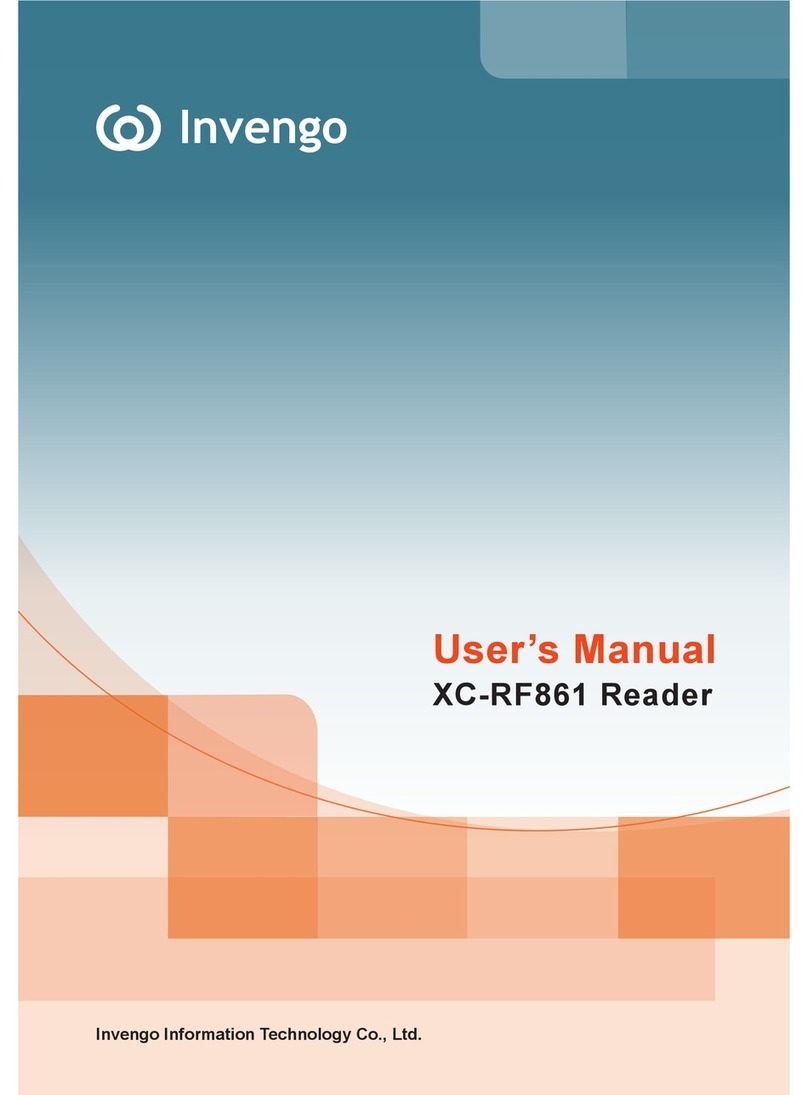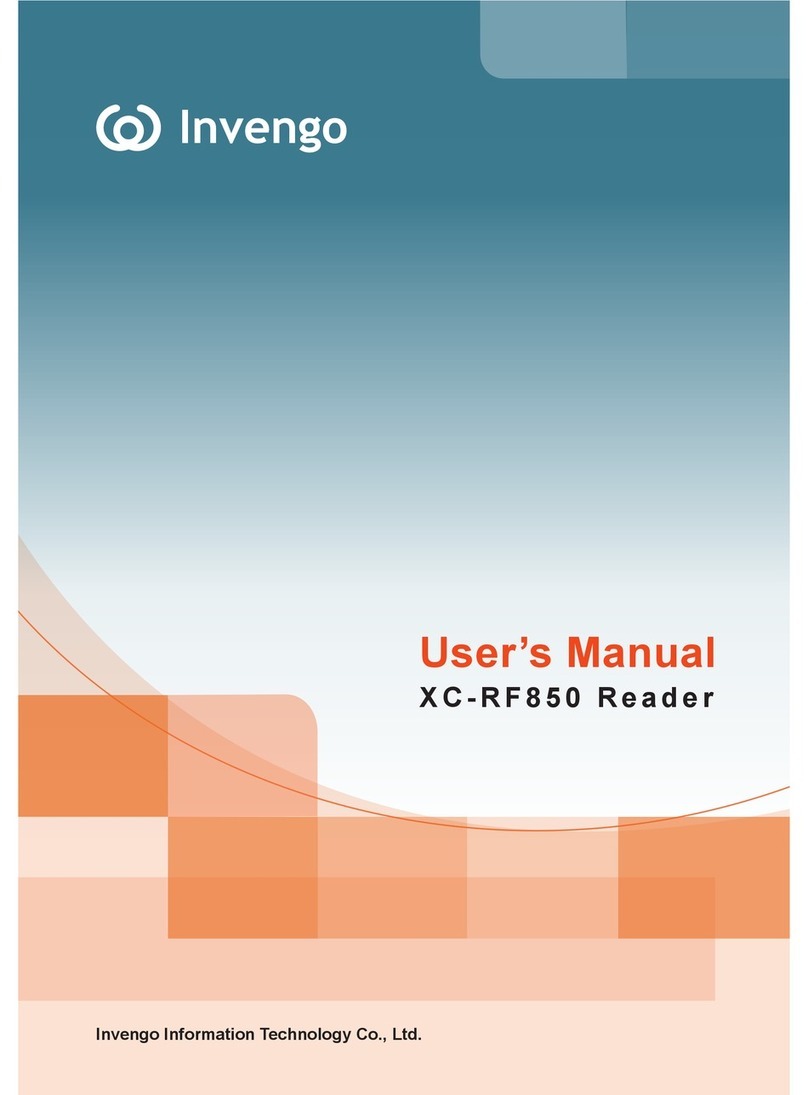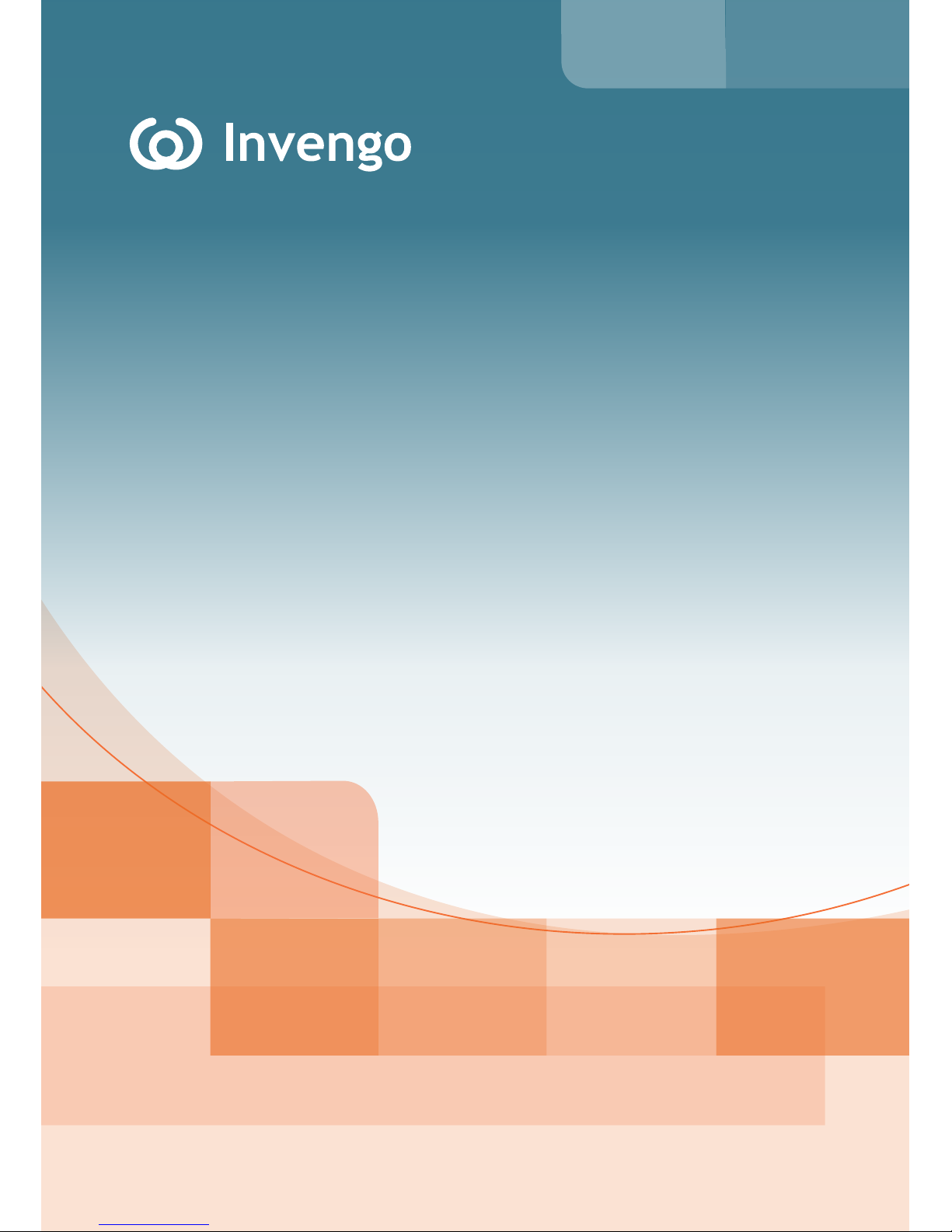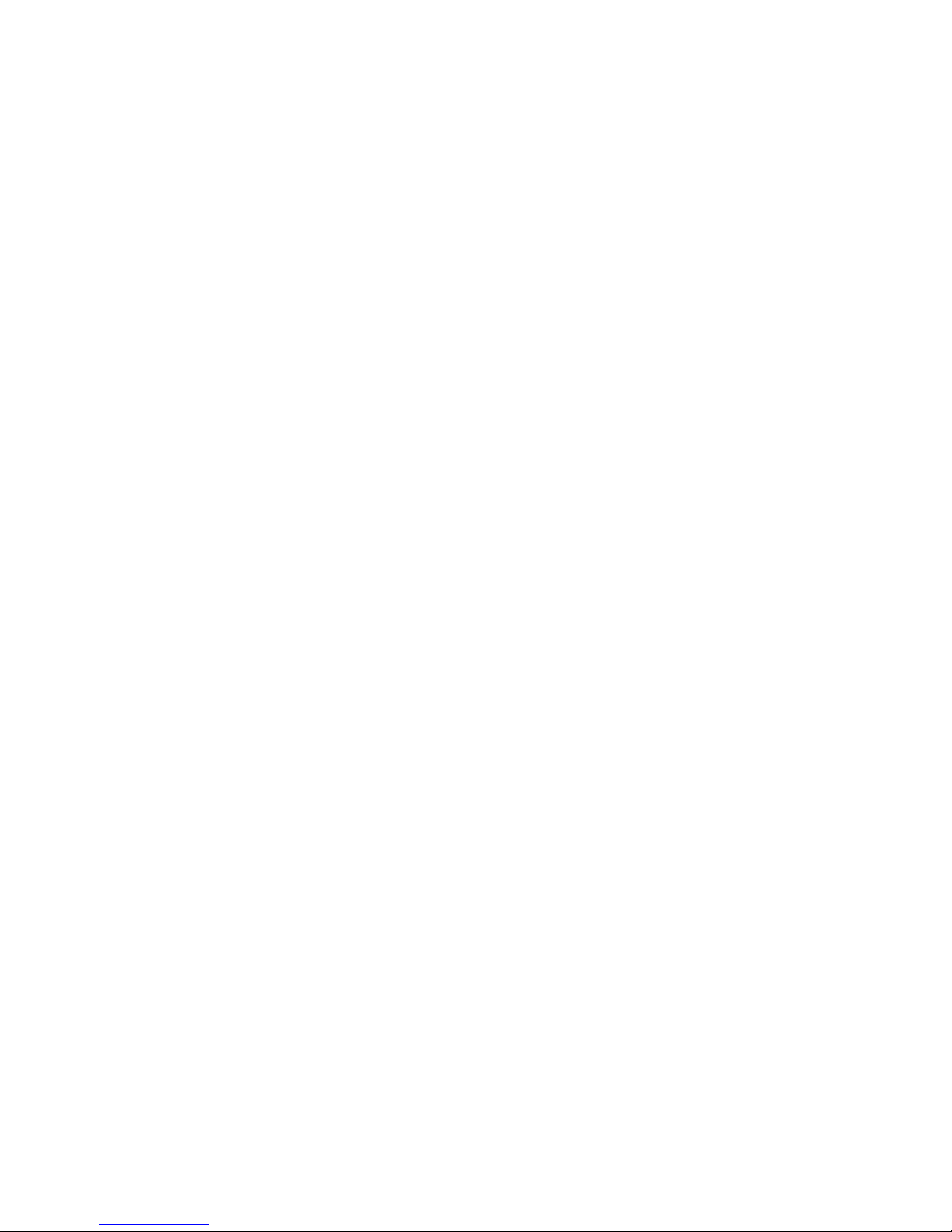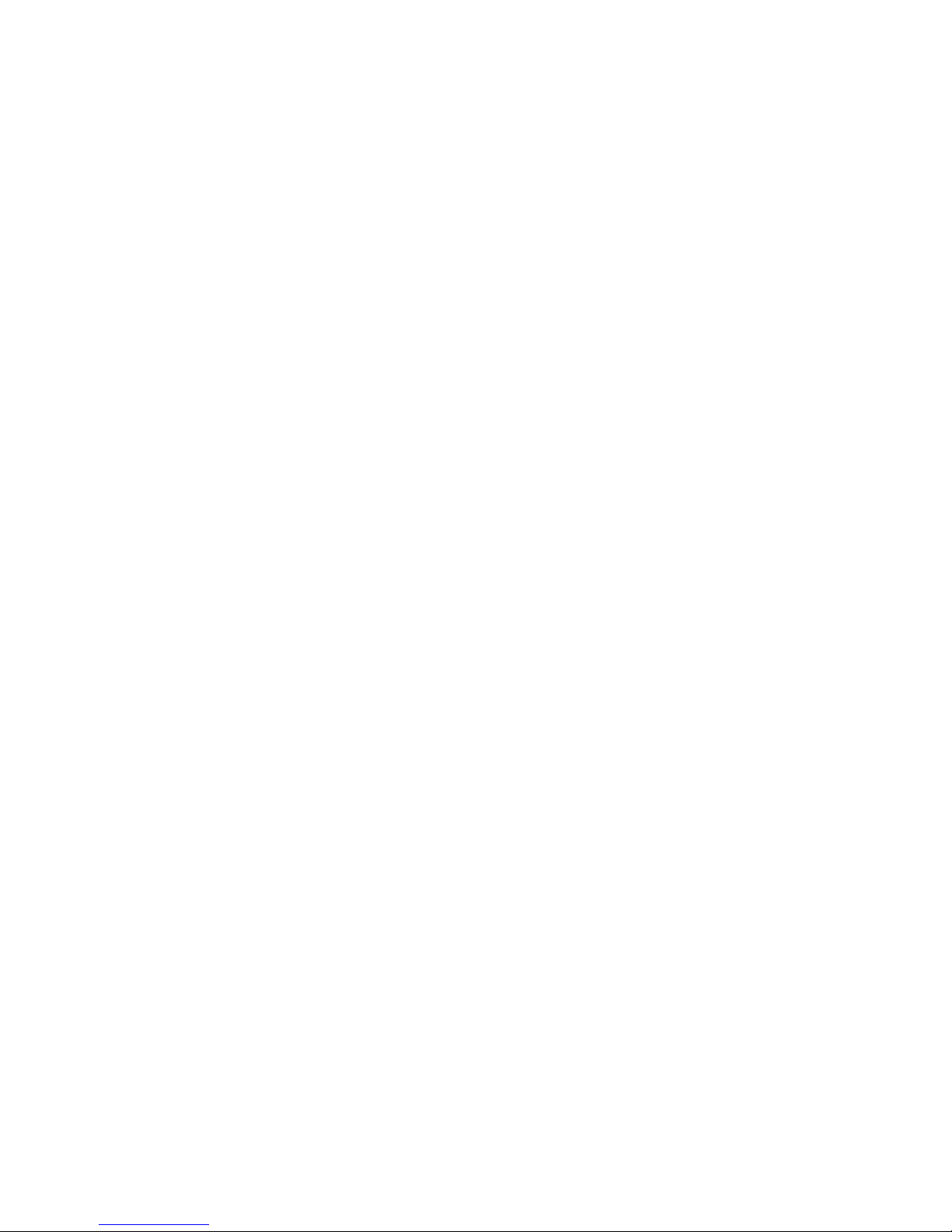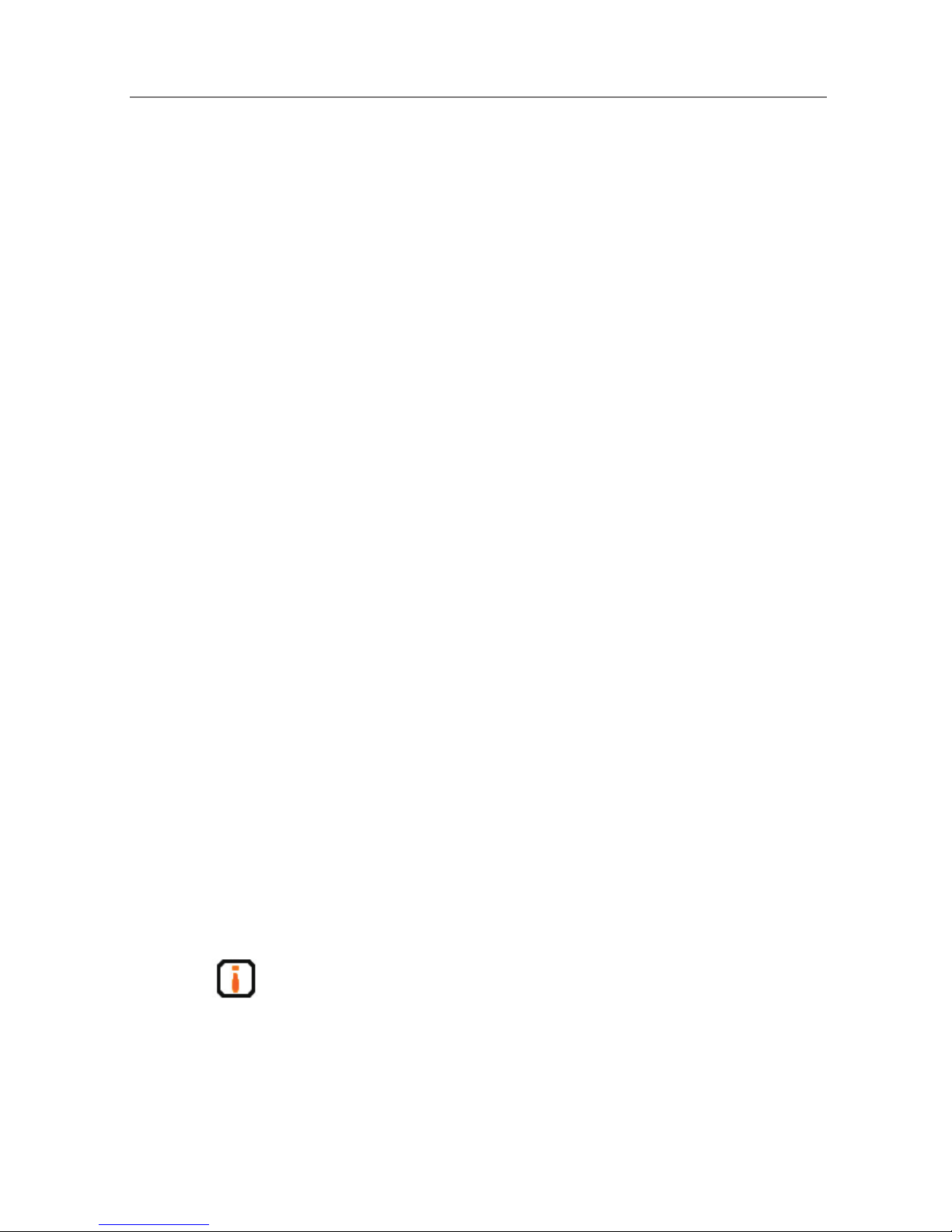5 Installation and Troubleshooting ................................................8
5.1 Installation tips............................................................................................... 8
5.2 Installation conditions................................................................................... 8
5.2.1 Connecting the XC-RF812 ................................................................................... 8
5.2.2 Apply power to the XC-RF812............................................................................. 9
5.3 Troubleshooting............................................................................................. 9
5.4 Acceptance ................................................................................................... 10
5.4.1 Structure acceptance ........................................................................................... 10
5.4.2 Performance Acceptance..................................................................................... 10
6 Operating RFID Demo ................................................................ 11
6.1 Preparation before operating RFID Demo ..................................................11
6.2 Demo software application environment....................................................11
6.3 Installing RFID Demo....................................................................................11
6.4 Demo Software Operation........................................................................... 15
6.4.1 Start screen.......................................................................................................... 15
6.4.2 Reader Conguration.......................................................................................... 17
6.4.3 Scan conguration .............................................................................................. 18
6.4.4 Issue mode conguration .................................................................................... 19
6.4.5 Issue tag operation .............................................................................................. 21
7 Routine Maintenance, FAQs and Troubleshooting ................. 23
7.1 Routine maintenance................................................................................... 23
7.2 FAQs and troubleshooting.......................................................................... 23
8 Transport and storage................................................................24
8.1 Transport Requirement................................................................................ 24
8.2 Storage Requirement................................................................................... 24