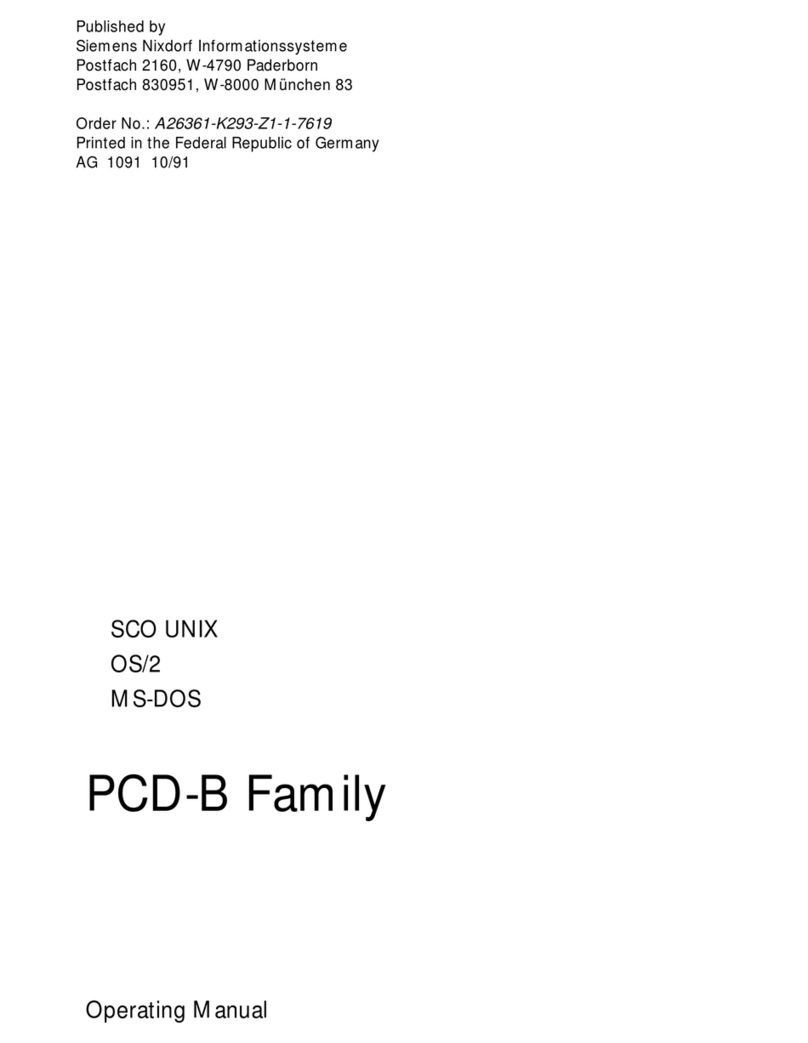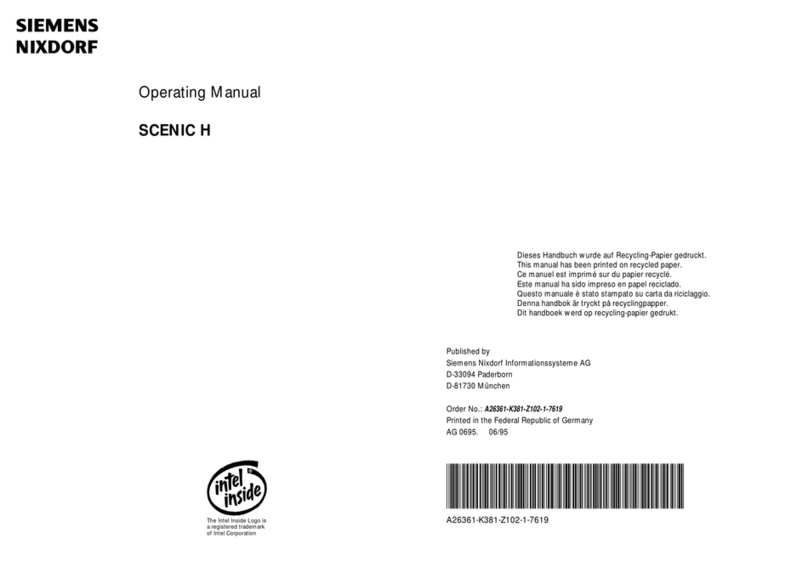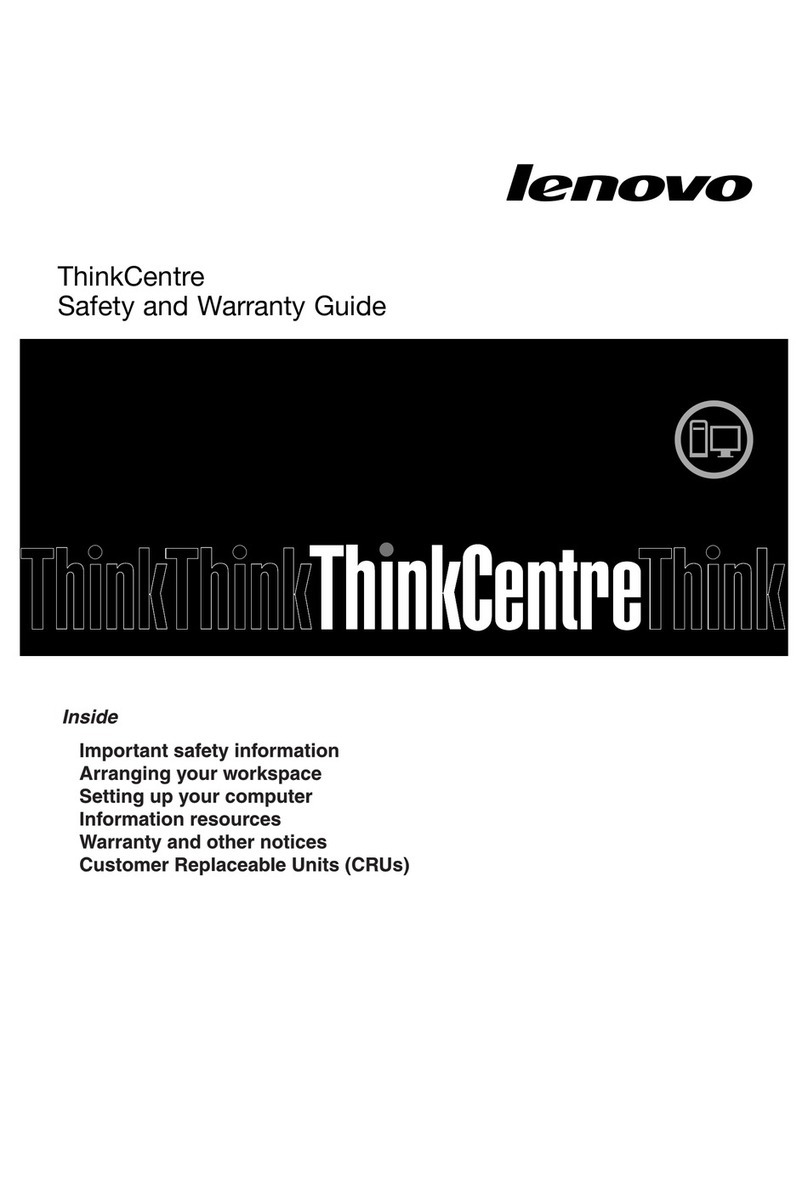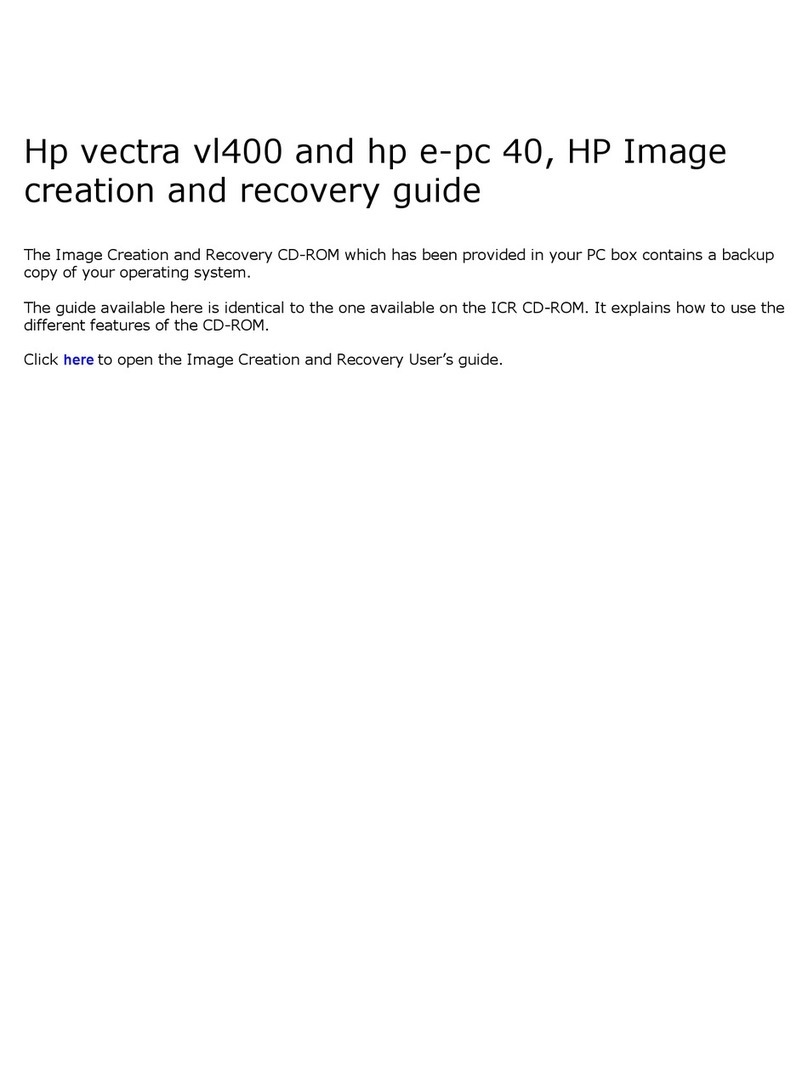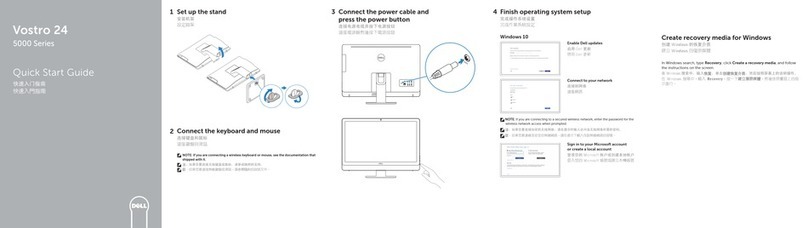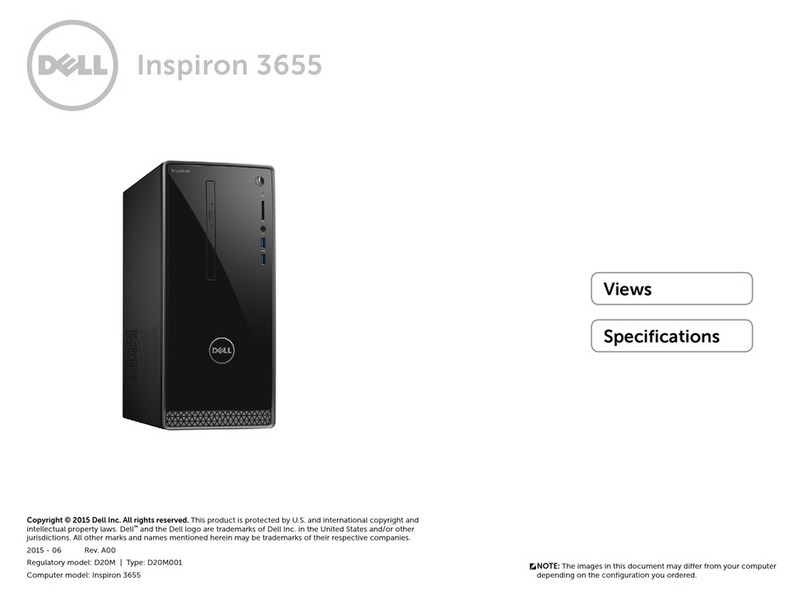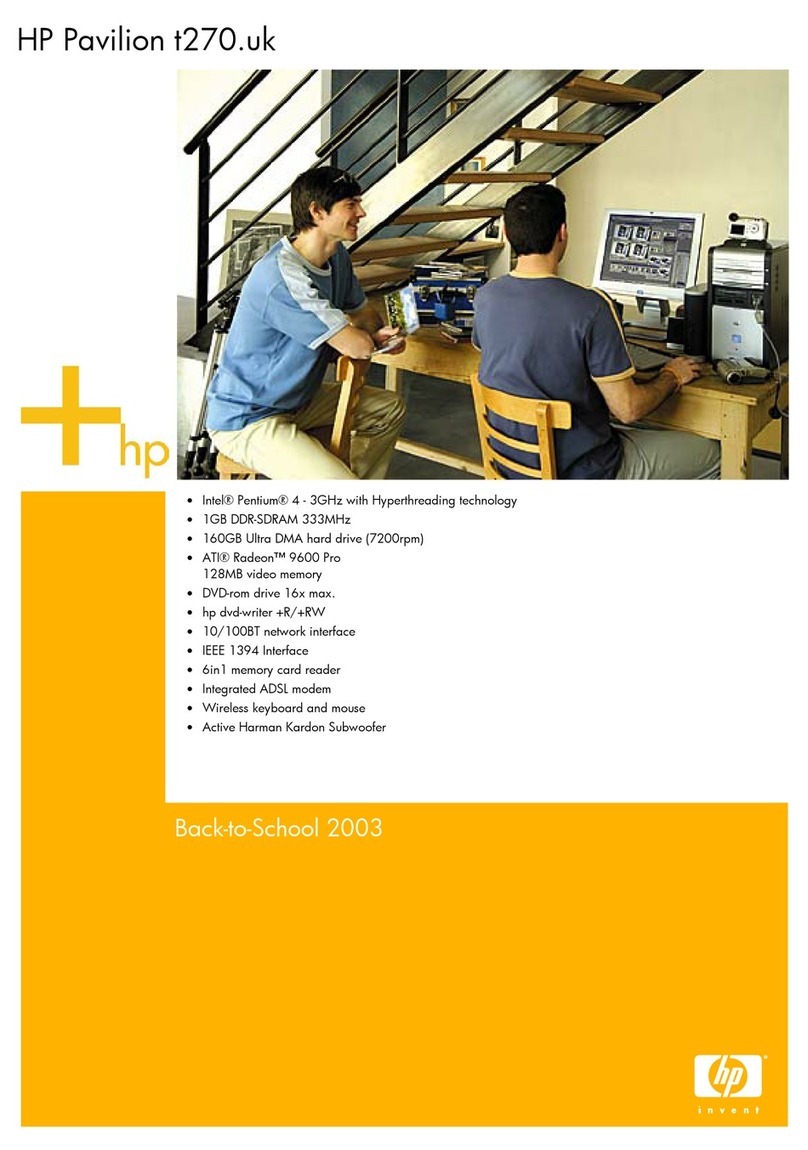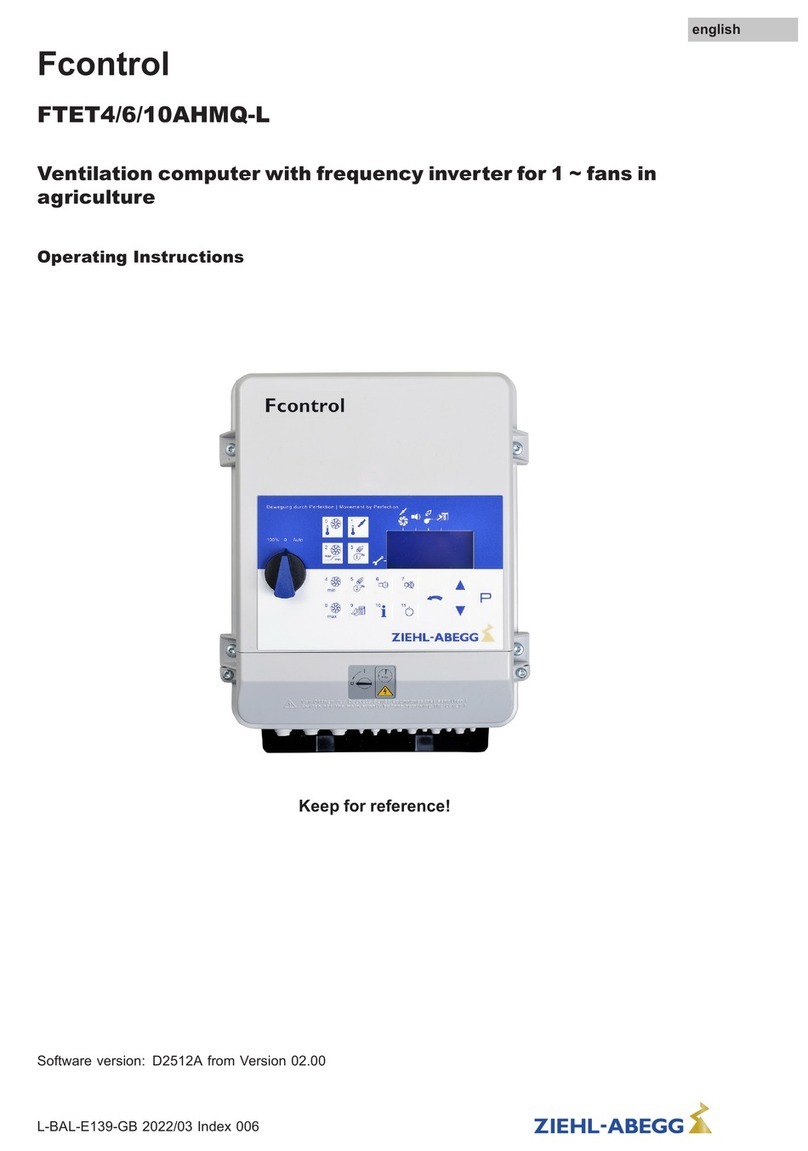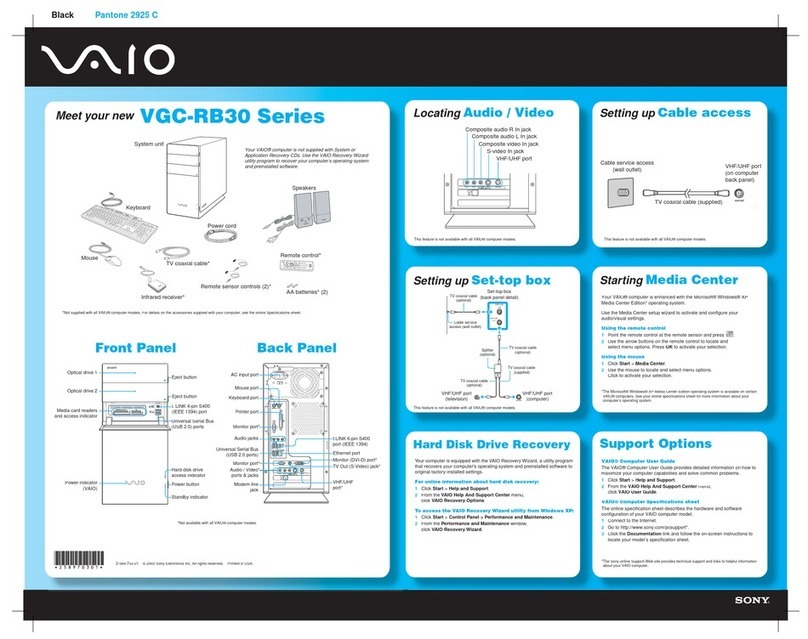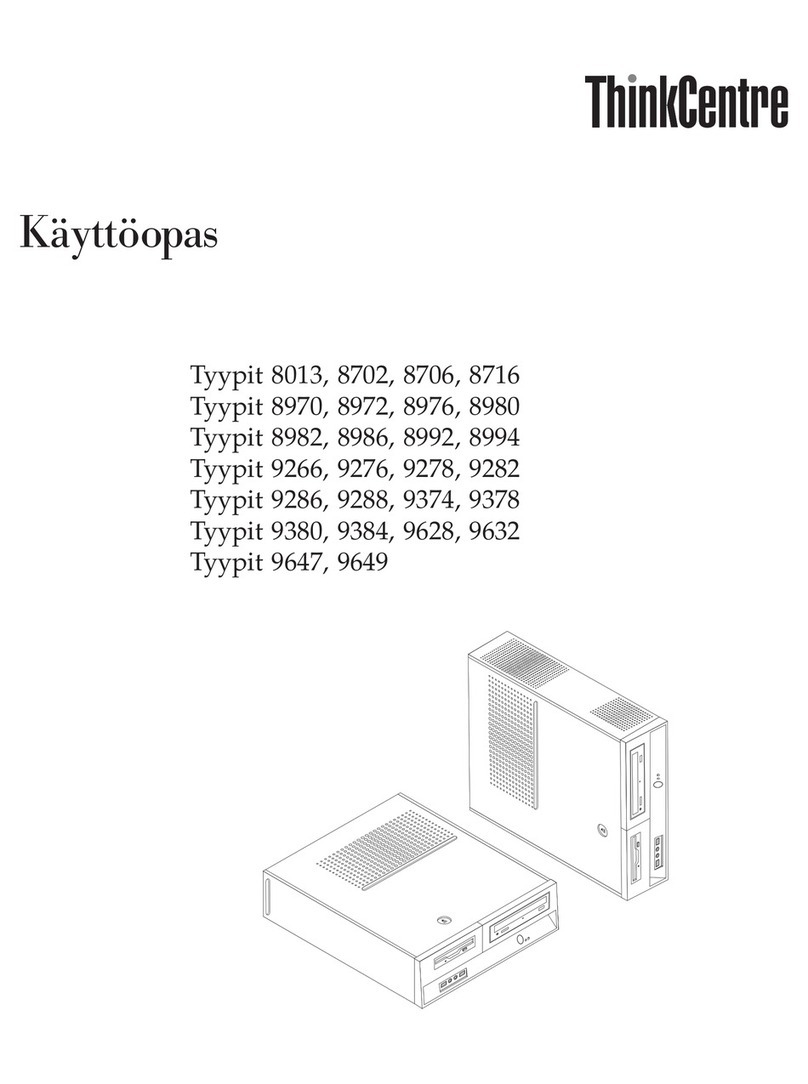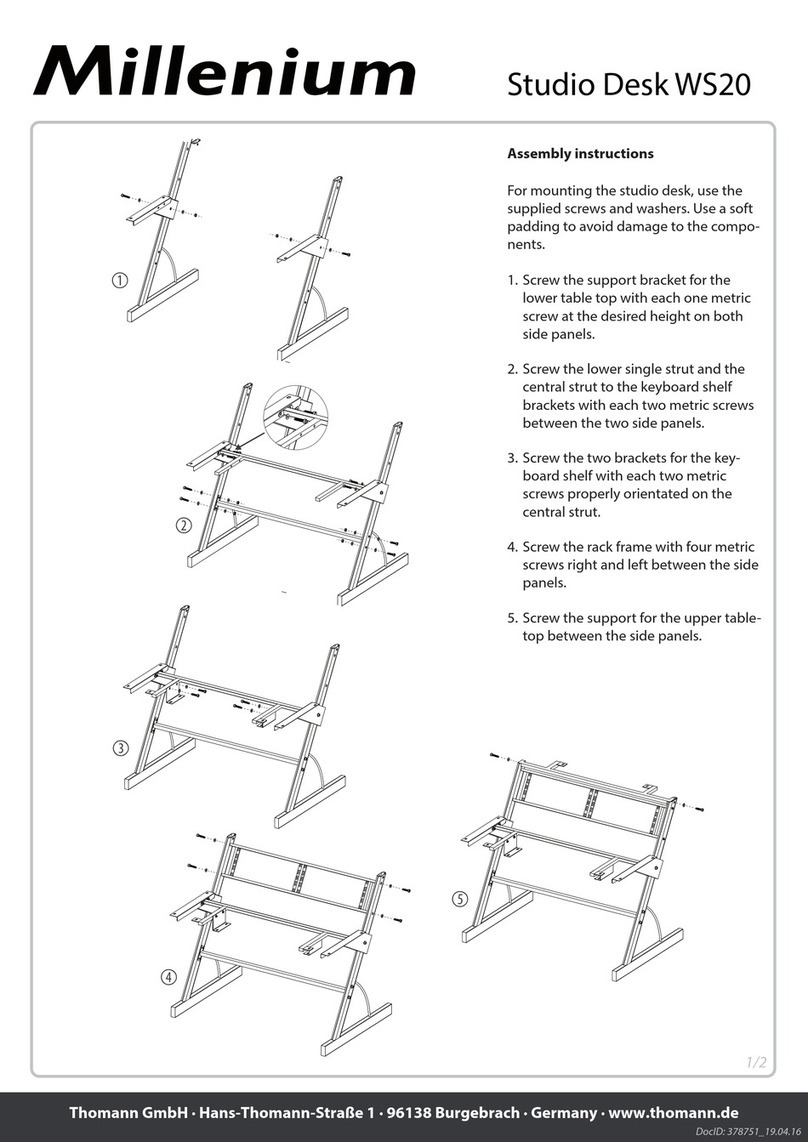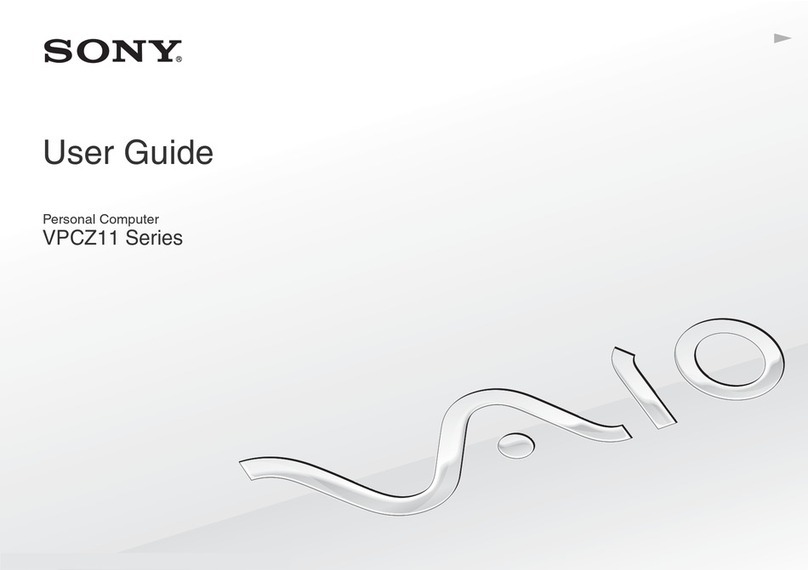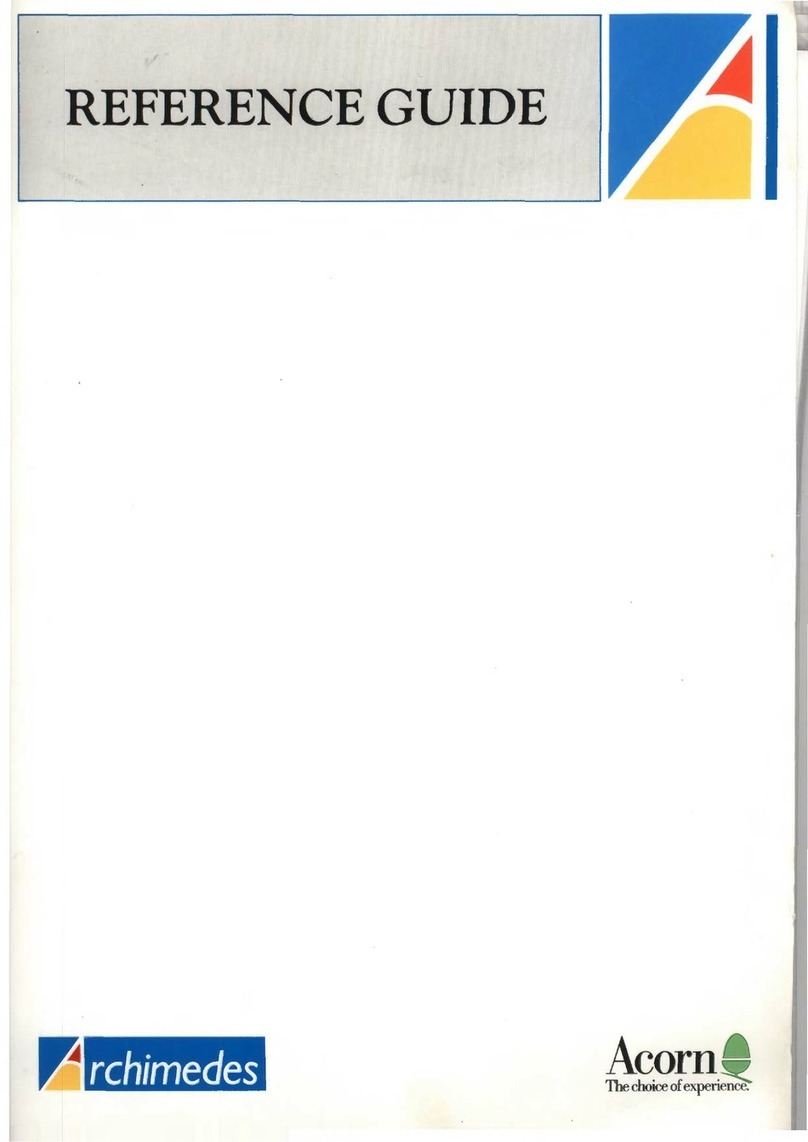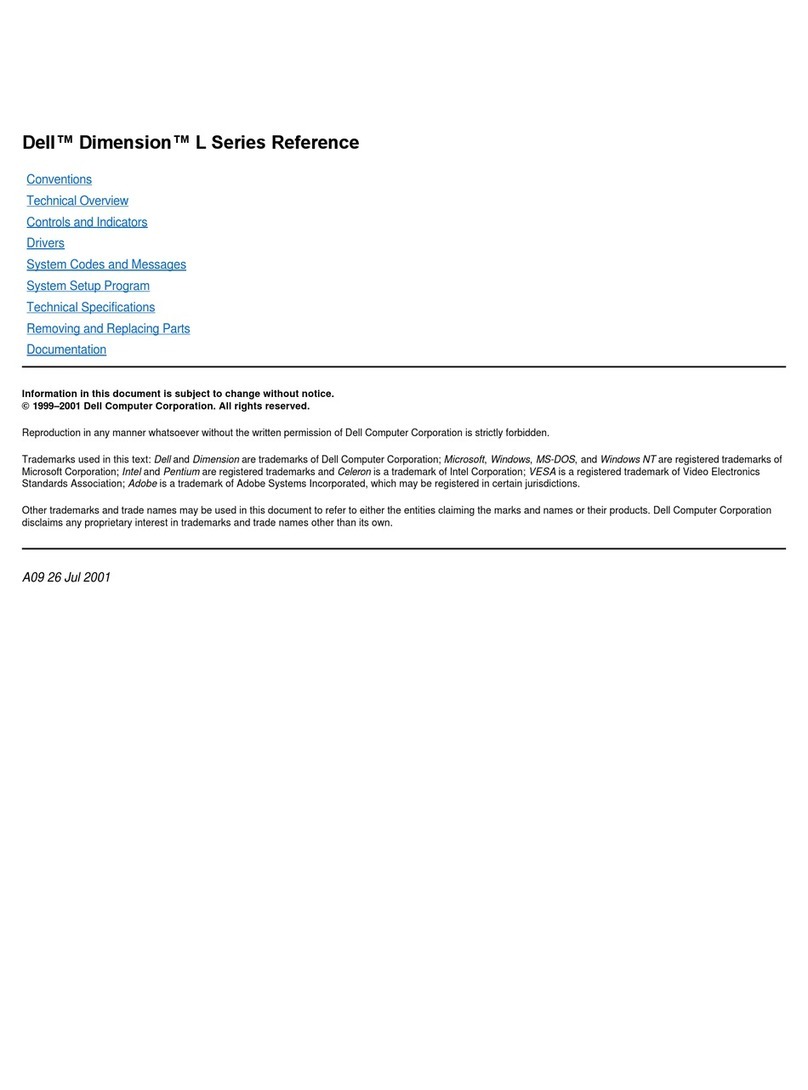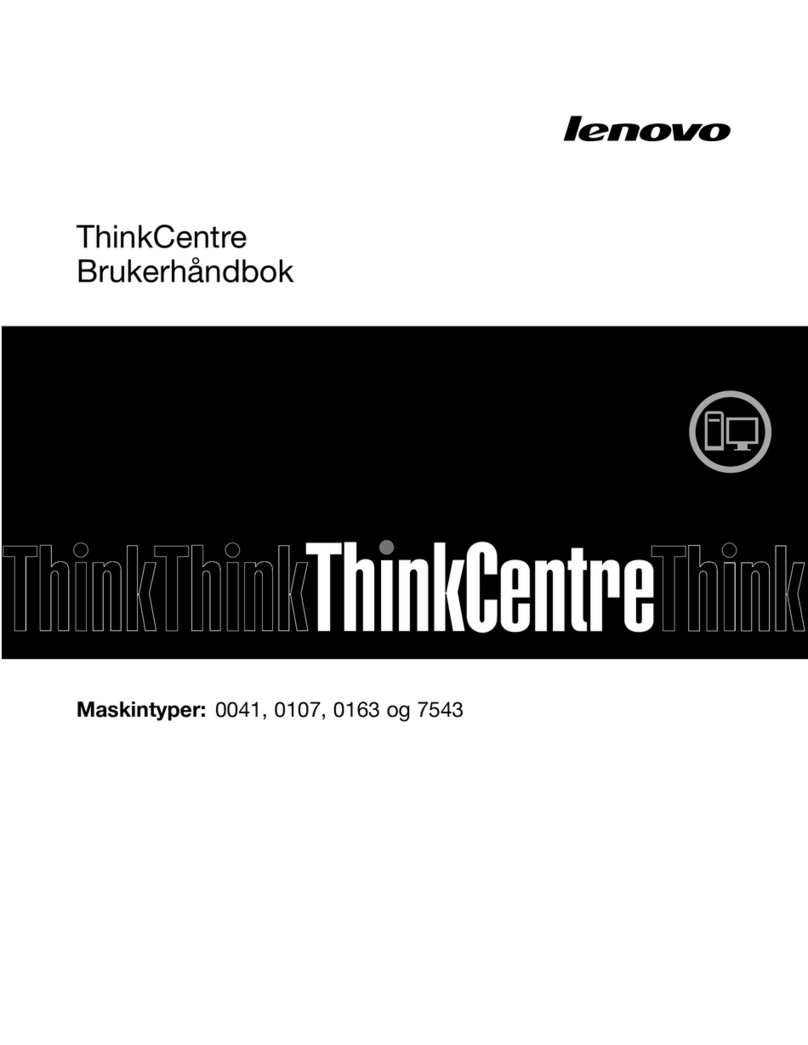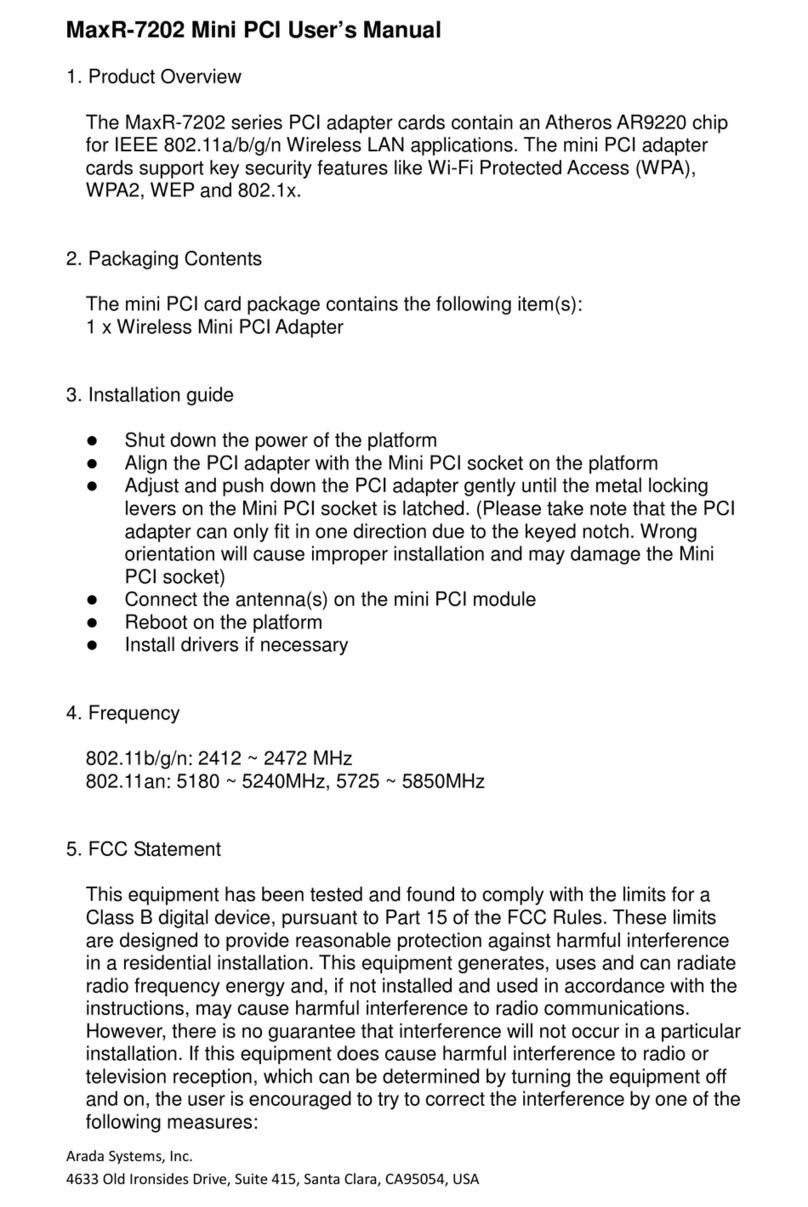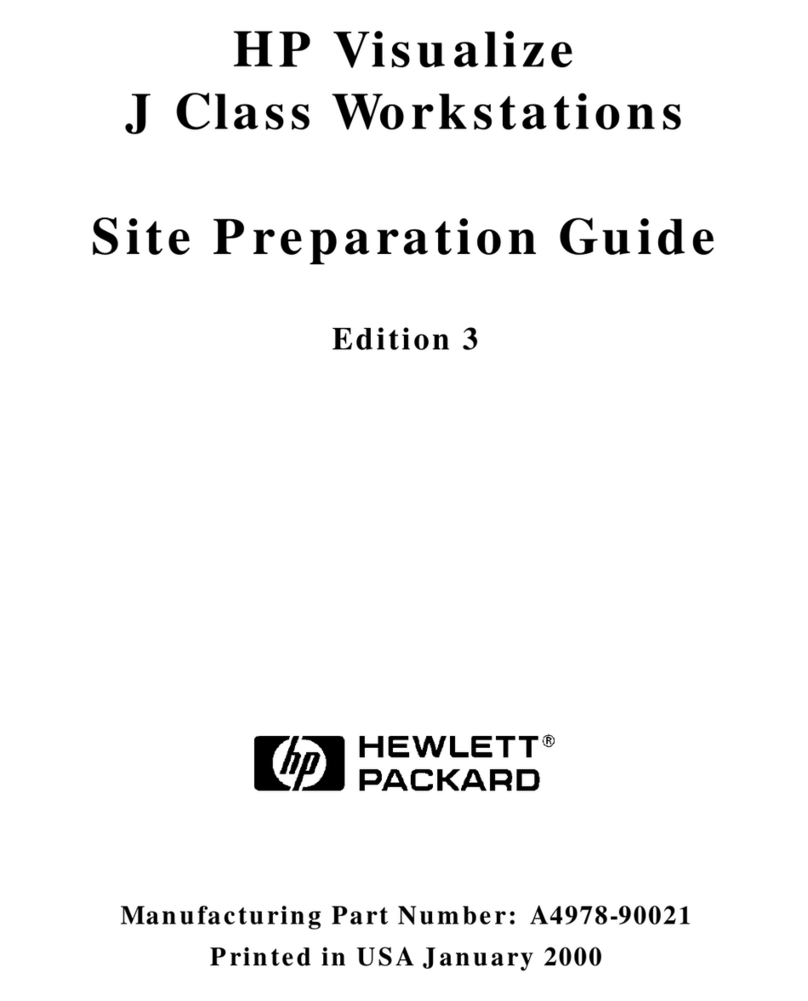Siemens Nixdorf SCENIC H User manual

Technical Manual
SCENIC H
Dieses Handbuch wurde auf Recycling-Papier gedruckt.
This manual has been printed on recycled paper.
Ce manuel est imprimé sur du papier recyclé.
Este manual ha sido impreso sobre papel reciclado.
Questo manuale è stato stampato su carta da riciclaggio.
Denna handbok är tryckt på recyclingpapper.
Dit handboek werd op recycling-papier gedrukt.
Published by
Siemens Nixdorf Informationssysteme AG
D-33094 Paderborn
D-81730 München
Order No.: A26361-K381-Z129-1-7619
Printed in the Federal Republic of Germany
AG 0696 06/96
A26361-K381-Z129-1-7619

Is there ...
... any technical problem or other ... anything you want to tell us
question you need clarified? about this manual?
Please send us your comments quoting
Please contact: the order number of the manual.
– one of our IT Service Shops
– your sales partner Siemens Nixdorf Informationssysteme AG
– your sales office User Documentation Department
BS2000 QM2, Otto-Hahn-Ring 6,
You will find the addresses of the 81730 München, Germany
IT Service Shops in the enclosed
warranty coupon booklet. Fax: (0 89) 6 36-4 04 43

Introduction
System unit
Technical Data
SCENIC H
Keyboard labeling
Index
Technical Manual
April 1996 Edition
Your training needs . . .
The Siemens Nixdorf Training Centers offer you a wide range of
training courses in information technology and on IT products and
other subjects - onsite near to your workplace or offsite at one of our
training centers.
Contact us for information on consulting, course schedules and
selfstudy material.
Please write or fax:
Siemens Nixdorf Informationssysteme AG
Training Center, Beratungsservice
D-81730 München
Fax.: ..49 89 636-42945
Microsoft, MS and MS-DOS are registered trademarks and
Windows is a trademark of Microsoft Corporation.
Copyright Siemens Nixdorf Informationssysteme AG 1995
All rights, including rights of translation, reproduction by printing, copying or similar methods,
even of parts are reserved.
Offenders will be liable for damages.
All rights, including rights created by patent grant or registration of a utility model or design,
are reserved.
Delivery subject to availability; right of technical modifications reserved.

Contents
Introduction 1
Notational conventions 1
Safety 2
System unit 5
Opening the system unit 5
Removing the top cover 5
Removing the drive carrier 6
Removing the front cover 8
Assembling the system unit 10
Refitting the front cover 10
Installing the drive carrier 11
Fasten the top cover 13
Installing and removing a module 14
Installing a module in slot 1, 2 or 3 15
Removing a module from slot 1, 2 or 3 16
Installing a module in slot 4 or 5 17
Removing the module from slot 4 or 5 19
Installing and removing a drive 22
Changing the floppy disk drive 22
Changing the hard disk drive 24
Installing an additional drive 26
Removing an additional drive 32
Keyboard labeling 39
Index 43
A26361-K381-Z129-3-7619

Introduction
This technical manual describes all the activities required to modify your PC
hardware (e.g. installing boards or drives).
How to upgrade the memory and the processor and how to change the battery is
described in the Technical Manual of the system board.
Notational conventions
The meanings of the symbols and fonts used in this manual are as follows:
!This indicates instructions which it is essential to observe. Failure to do so
may endanger your health, the operational integrity and electrical safety of
your PC, or the security of your data.
This symbol is followed by supplementary information, remarks and tips.
i
Texts which follow this symbol describe activities that must be performed in the
order shown.
This symbol means that you must enter a blank space at this point.
↵ This symbol means that you must press the Enter key.
Texts in this typeface are screen outputs from the PC.
Texts in this bold typeface are the entries you make via the keyboard.
Texts in italics indicate commands or menu items.
"Quotation marks" indicate highlighted text and names of chapters.
A26361-K381-Z129-3-7619 1
Introduction
Safety
!Please note the information provided in the Operating Manual and the
Welcome Guide of the PC.
Read these notes carefully and follow the instruction when you open your
PC and modify your hardware.
– The power switch does not disconnect the device from the line voltage. To do
this, you must pull out the power plug.
– Lay all cables so that they are not a potential source of danger (tripping over
them, for example) and cannot be damaged. When attaching the device,
observe the relevant notes in the chapter "Installation".
– No data transfer cable and no power cable should be connected or
disconnected during a thunderstorm.
– Please ensure that no objects (e.g. necklaces, paperclips etc.) or liquids can get
into the interior of the device (electrical shock, short circuit).
– Only qualified technicians may repair the PC. Unauthorized opening of the
housing and inexpertly performed repairs may seriously jeopardize the safety of
the user (electric shock, fire risk).
– Correct operation of the PC in accordance with IEC 950/EN60950 (cooling,
protection against fire, RFI suppression) is guaranteed only if the top part of the
housing is fitted.
– When cleaning the system unit, observe the relevant notes in chapter "System
operation" of the operating manual.
– Switch off the power supply and pull the power plug before opening the device.
Install only system expansions that satisfy the requirements and rules governing
safety and electromagnetic compatibility and relating to telecommunications
terminal equipment. If you install other expansions, you may damage the
system or violate the safety regulations and regulations governing RFI
suppression. Information on which system expansions are suitable can be
obtained from the customer service or your sales office.
– Only qualified technicians may exchange the power supply (identified by a
danger arrow).
– The warranty will be forfeited if you cause defects in the personal computer by
installing or replacing system expansions.
2A26361-K381-Z129-3-7619

Introduction
Modules with electrostatic sensitive devices (ESD) may be identified by the
following label.
When you handle modules fitted with ESDs, you must observe the following points
under all circumstances:
– You must always discharge yourself (e.g. by touching a grounded object) before
working with modules containing ESDs.
– The equipment and tools you use must be free of static charges.
– Pull out the power plug before inserting or pulling out modules containing ESDs.
– Always hold modules with ESDs by their edges.
– Never touch pins or conductors on modules fitted with ESDs.
A26361-K381-Z129-3-7619 3

System unit
Opening the system unit
Switch the PC off.
Unplug the power cable.
Position the system unit so that you have easy access to it.
If any cables attached to the system unit are obstructing you, pull out the
connectors on the system unit.
Removing the top cover
23
1
Undo the screws at the rear of the system unit (1).
Pull the top cover in the direction of the arrow (2).
Lift off the top cover in the direction of the arrow (3).
A26361-K381-Z129-3-7619 5
System unit
Removing the drive carrier
You must remove the drive carrier to install or remove a drive or memory modules.
There is a 3 1/2 inch floppy disk drive and a hard disk drive in the drive carrier.
Pull the data and power lines from the floppy disk drive and the hard disk drive.
The drive carrier illustrated below is incorporated in your PC. The procedure for
installing and removing the drive carrier depends on the type of carrier installed.
You can recognize which procedure to follow by the shape of the metal stud
(shaded in the figure).
ab
a = Drive carrier is screwed onto the metal stud
b = Drive carrier and metal stud are a single part
6A26361-K381-Z129-3-7619

System unit
Drive carrier is screwed onto the metal stud
1
1
2
3
Undo the two screws (1).
Push the drive carrier in the direction of the arrow (2).
Lift the drive carrier out of the system unit in the direction of the arrow (3).
Drive carrier and metal stud are a single part
Undo the four screws.
A26361-K381-Z129-3-7619 7
System unit
1
2
Lift the drive carrier at the backside of the system unit (1).
Pull the drive carrier out of the system unit in the direction of the arrow (2).
Removing the front cover
You only need to remove the front cover if you wish to install or remove a drive and
the plastic drive covers at the front of the housing are attached by means of
studs (a).
a
8A26361-K381-Z129-3-7619

System unit
Remove the LEDs for the "Hard disk drive" and "System unit ON" indicators
from their holders in the front cover.
1
2
Release the four plastic tabs on the front cover (1).
Remove the front cover by pulling it forward (2).
A26361-K381-Z129-3-7619 9
System unit
Assembling the system unit
If you have removed the front cover, you must refit it first.
Refitting the front cover
Push the front cover onto the system unit as indicated. You will hear the plastic
tabs click as they engage.
1
2
Put the LEDs for the "Hard disk drive" (1, short line) and "System unit ON" (2,
longer line) indicators back in their holders in the front cover.
Be careful to place the LEDs in the correct holders.
i
10 A26361-K381-Z129-3-7619

System unit
Installing the drive carrier
How you install the drive carrier depends on whether it was screwed onto the metal
stud or whether it and the metal stud are a single part.
Drive carrier was screwed onto metal stud
1
3
3
2
Insert the drive carrier into the system unit in the direction of the arrow (1).
Push the drive carrier in the direction of the arrow up to the stop (2).
Fasten the drive carrier with the two screws (3).
Connect the data and power lines to the floppy disk drive and the hard disk
drive.
A26361-K381-Z129-3-7619 11
System unit
Drive carrier and metal stud are a single part
2
1
a
Insert the drive carrier into the system unit in the direction of the arrow (1).
Press the drive carrier down until it rests on the housing (2).
Ensure that the retaining clips (a) on the lower part of the stud are correctly
attached to the slot board.
Fasten the drive carrier with the four screws.
12 A26361-K381-Z129-3-7619

System unit
Connect the data and power lines to the floppy disk drive and the hard disk
drive.
Fasten the top cover
1
23
a
Place the top cover on the system unit in the direction of the arrow (1).
The four anchor pins on the inside of the top cover must engage with the
corresponding guides on the system unit.
Push the top cover in the direction of the arrow up to the stop (2).
Fasten the top cover with the two screws (3).
Place the system unit back on its operational site.
If you did disconnect cables at the rear of the system unit, reconnect them.
A26361-K381-Z129-3-7619 13
System unit
Installing and removing a module
!Please take note of the safety hints concerning the modules with ESDs in
the chapter "Introduction".
1
2
1 = slot 1, 2 and 3 for half-length or full-length modules
2 = slot 4 and 5 for half-length modules (for PCI modules ≤160 mm of length)
Depending on the housing, the system unit offers three or five slots for modules.
The model of the platter depends on the bus architecture of the system board. Only
use the platter fitted in your PC as shipped.
The following figure shows platters that offer ISA and PCI slots. The platter fitted in
your PC may differ from this figure.
ISA + PCI
12
ISA
ISA + PCI
3
PCI
PCI
1 = platter with 3 ISA slots
2 = platter with 3 ISA and 2 PCI slots (one shared and one of each on the rear)
3 = platter with 3 ISA and 3 PCI slots (one shared and one of each on the rear)
14 A26361-K381-Z129-3-7619

System unit
Installing a module in slot 1, 2 or 3
Remove the top cover as described in "Opening the system unit".
12
Remove the screw (1) and the rear slot cover plate (2). You will find it easier to
remove the rear slot cover plate if you loosen the two screws on the adjoining
cover plates slightly.
!Do not dispose of the rear slot cover plate. If you remove the module again,
you must reattach the rear slot cover plate for cooling, protection against fire
and in compliance with the EMC regulations.
Take your module out of its packaging and make the appropriate settings for the
module.
1
2
Slide the module horizontal into the open slot (1).
Make sure that the side of a full-length module without an angle bracket
engages in the corresponding guide .
Press the module into the slot until you feel it engage.
Fasten the module in position with the screw previously removed (2).
A26361-K381-Z129-3-7619 15
System unit
If you loosened the screws on the adjoining cover plates, tighten them again.
If necessary, connect the corresponding lines to the module
Refit the top cover as described in "Assembling the system unit".
Removing a module from slot 1, 2 or 3
Remove the top cover, as described in "Opening the system unit".
If there are lines connected to the module, remove all line connections from the
module.
2
1
Remove the screw (1).
Pull the module out of the slot (2).
You will find it easier to remove the module plate if you loosen the screws on the
adjoining cover plates slightly.
Place the module in its packaging.
!For cooling, protection against fire and in order to comply with EMC
regulations, you must refit the rear slot cover plate.
16 A26361-K381-Z129-3-7619

System unit
1
2
Refit the rear slot cover plate with the screw previously removed.
If you loosened the screws on the adjoining cover plates, tighten them again.
Refit the top cover as described in "Assembling the system unit".
Installing a module in slot 4 or 5
Remove the top cover as described in "Opening the system unit".
If lines of the additional installed drive are in the way, disconnect them.
i
12
Remove the screw (1) and the rear slot cover plate (2).
You will find it easier to remove the rear slot cover plate if you loosen the screws
on the adjoining cover plates slightly.
A26361-K381-Z129-3-7619 17
System unit
12
Loosen the screw (1) and remove the additional angle bracket from the rear slot
cover plate (2).
!Do not dispose of the rear slot cover plate. For cooling, protection against
fire and in order to comply with EMC regulations, you must refit the rear slot
cover plate.
Take your module out of its packaging.
Make the appropriate settings for the module.
1
2
Fasten the additional angle bracket the with the screw at the module (1 and 2).
18 A26361-K381-Z129-3-7619

System unit
1
2
Slide the module horizontally into the open slot (1).
Press the module into the slot until you can feel it engage.
Fasten the module in position with the screw (2) you removed earlier.
If you loosened the two screws on the adjoining cover plates, tighten them
again.
If necessary, connect the corresponding lines to the module
Connect the lines removed before.
Refit the top cover as described in "Assembling the system unit".
Removing the module from slot 4 or 5
Remove the top cover as described in "Opening the system unit".
If lines of the additional installed drive are in the way, disconnect them.
i
If there are lines connected to the module, remove all line connections from the
module.
A26361-K381-Z129-3-7619 19
System unit
2
1
Remove the screw (1).
Pull the module out of the slot (2).
You will find it easier to remove the module if you loosen the two screws on the
adjoining cover plates slightly.
1
2
Loosen the screw (1) and remove the additional angle bracket from the rear slot
cover plate (2).
Place the module in its packaging.
!For cooling, protection against fire and in order to comply with EMC
regulations, you must refit the rear slot cover plate.
20 A26361-K381-Z129-3-7619

System unit
1
2
Fasten the additional angle bracket with the screw at the module (1 and 2).
2
1
Refit the rear slot cover plate (1) with the screw previously removed.
If you loosened the screws on the adjoining cover plates, tighten them again (2).
Connect the lines removed before.
Refit the top cover as described in "Assembling the system unit".
A26361-K381-Z129-3-7619 21
System unit
Installing and removing a drive
The system unit includes as standard a 3 1/2 inch floppy disk drive and a hard disk
drive. You can also install two accessible drives.
Changing the floppy disk drive
Remove the top cover and the drive carrier as described in "Opening the system
unit".
12
Remove the four screws that secure the floppy disk drive to the carrier (1).
Slide the floppy disk drive out of the drive carrier (2).
If a cover plate is fitted at the floppy disk drive, you must remove it and
iattach it to the new drive.
1
2
Remove the two screws (1) and the cover plate (2).
22 A26361-K381-Z129-3-7619

System unit
1
2
i
Fasten the cover plate (1) with the two screws (2) to the underside of the
new floppy disk drive.
Attach the contact collar (2) to the new drive.
If you cannot attach the old contact collar, inform our customer service.
If required, set up the new floppy disk drive as the first drive (drive A:).
1
2
Slide the new floppy disk drive into the carrier.
Fasten the floppy disk drive with the four screws you removed earlier.
Replace the drive carrier in the system unit and refit the top cover as described
in "Assembling the system unit".
If the new floppy disk drive is not the same as the one that was removed,
iyou must change the entry for floppy disk drive A: in the setup menu.
A26361-K381-Z129-3-7619 23
System unit
Changing the hard disk drive
Remove the top cover and the drive carrier as described in "Opening the system
unit".
Loosen the two screws of the floppy disk drive (approx. four turns).
2
1
Remove the four screws that secure the hard disk drive to the carrier.
Slide the hard disk drive out of the drive carrier.
If required, set up the new hard disk drive as drive C: (see documentation
supplied with the hard disk drive).
24 A26361-K381-Z129-3-7619

System unit
1
2
Slide the new hard disk drive into the carrier.
Fasten the hard disk drive with the four screws you removed earlier.
Fasten the two screws you removed earlier.
Replace the drive carrier in the system unit and refit the top cover as described
in "Assembling the system unit".
If the new hard disk drive has not the same parameters as the one being
ireplaced, you must change the entry for the hard disk drive C: in the setup
menu.
A26361-K381-Z129-3-7619 25
System unit
Installing an additional drive
Read the documentation supplied with the drive.
Remove the top cover and the drive carrier as described in "Opening the system
unit".
There are two methods of installing an additional drive. Which one you use
idepends on whether or not the plastic drive covers on the front cover are
attached by means of studs.
a
Plastic drive covers without studs
Lever the plastic drive covers out of the front cover.
26 A26361-K381-Z129-3-7619

System unit
1
2
Release the clamps on the metal plate (1) at the drive carrier .
Remove the metal plate (2).
!Do not throw the metal plate away. If you install a hard disk drive, you must
insert the metal plate again.
Make the appropriate settings for the drive (see the documentation delivered
with the drive).
12
Push the drive into the drive chassis (1).
Fasten the drive with the four screws (2).
A26361-K381-Z129-3-7619 27
System unit
If you install a second floppy disk drive, you must replace the data line for
ithe standard 3 1/2 inch floppy disk drive with the data line supplied with the
second floppy disk drive. The data line connector for the 3 1/2 inch floppy
disk drive is designated A and the connector for the second floppy disk drive
is designated B.
If you install a second IDE hard disk drive, you must replace the data line for
the standard hard disk drive with the data line supplied with the second hard
disk drive. The data line connector for the standard hard disk drive is
designated C and the connector for the second floppy disk drive is
designated D.
Connect the data line and the power supply line to the drive.
If you install a second hard disk drive, you must put the metal cover and the
iplastic drive cover back.
12
Press the metal plate (1) onto the system unit until the clamps can be felt
to engage with it.
Press the plastic drive cover (2) onto the front cover until the clamps can
be felt to engage with it.
Install the drive carrier and fasten the top cover as described in "Assembling the
system unit".
If necessary change the corresponding entry for
the drive in the setup
imenu.
28 A26361-K381-Z129-3-7619

System unit
Plastic drive covers with studs
Remove the front cover as described in see "Opening the system unit".
1
2
Release the clamps on the corresponding metal plate (1).
Remove the metal plate (2).
!Do not throw the metal plate away. If you install a hard disk drive, you must
insert the metal plate again.
Make the appropriate settings for the drive.
12
Push the drive into the drive chassis (1).
Fasten the drive with the four screws (2).
A26361-K381-Z129-3-7619 29
System unit
If you install a second floppy disk drive, you must replace the data line for
ithe standard 3 1/2 inch floppy disk drive with the data line supplied with the
second floppy disk drive. The data line connector for the 3 1/2 inch floppy
disk drive is designated A and the connector for the second floppy disk drive
is designated B.
If you install a second IDE hard disk drive, you must replace the data line for
the standard hard disk drive with the data line supplied with the second hard
disk drive. The data line connector for the standard hard disk drive is
designated C and the connector for the second floppy disk drive is
designated D.
Connect the data line and the power supply line to the drive.
If you install an accessible drive, you must remove the corresponding plastic
idrive cover on the front cover.
Cut the ties of the plastic drive cover on the front cover and remove it.
30 A26361-K381-Z129-3-7619

System unit
If you install a second hard disk drive, you must put the metal cover back.
iThe front cover remains as it is.
Press the metal plate onto the system unit until the clamps can be felt to
engage with it.
Fasten the front cover as described in "Assembling the system unit".
Install the drive carrier as described in "Assembling the system unit".
If necessary change the corresponding entry for
the drive in the setup
imenu.
A26361-K381-Z129-3-7619 31
System unit
Removing an additional drive
Remove the top cover and remove the drive carrier as described in "Opening
the system unit".
Disconnect the data line connector and the power supply line from the drive.
There are two methods of removing an additional drive. Which one you use
idepends on whether or not the plastic drive covers on the front cover are
attached by means of studs (a).
a
32 A26361-K381-Z129-3-7619
Other manuals for SCENIC H
1
Table of contents
Other Siemens Nixdorf Desktop manuals