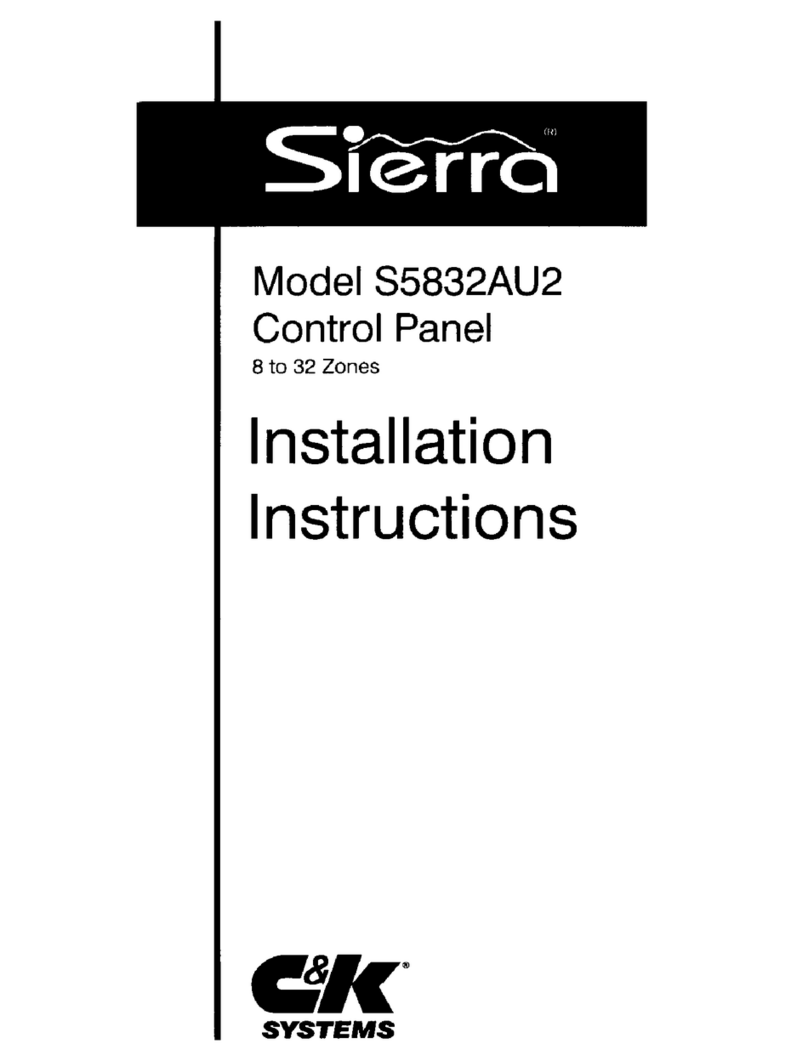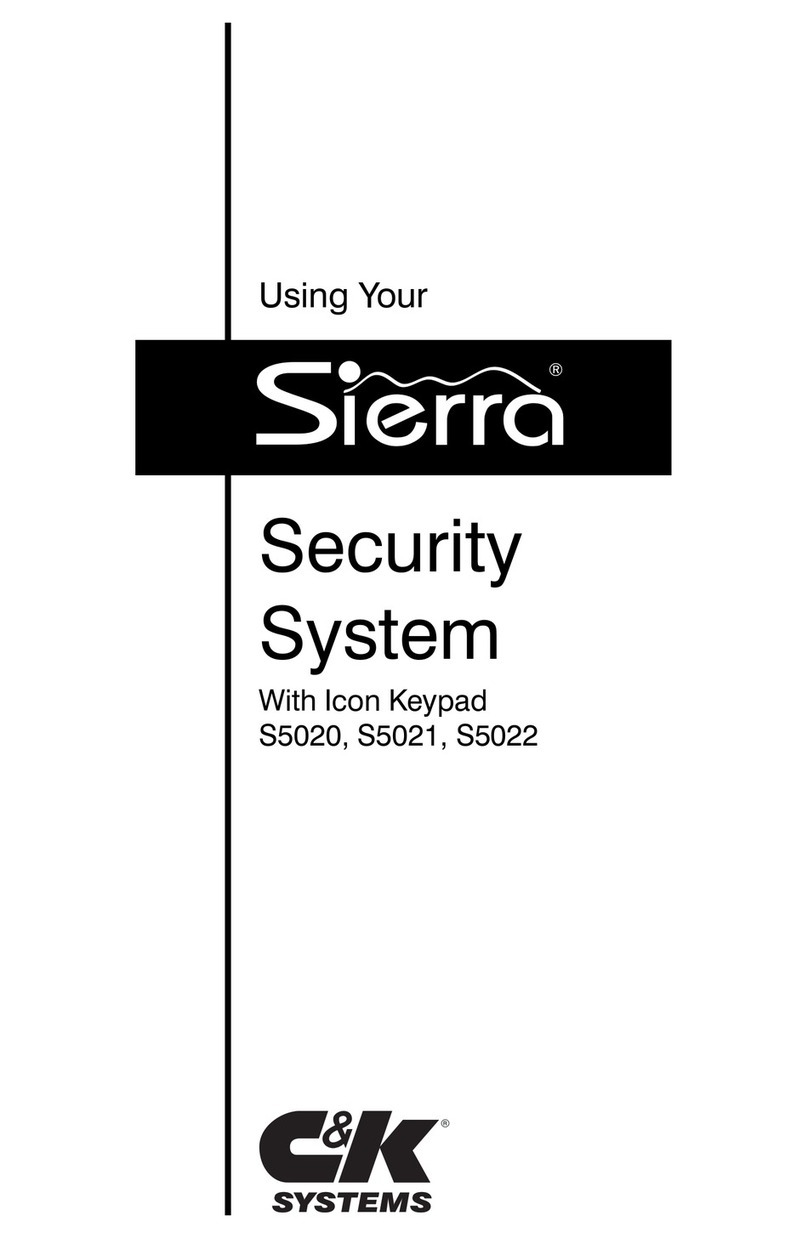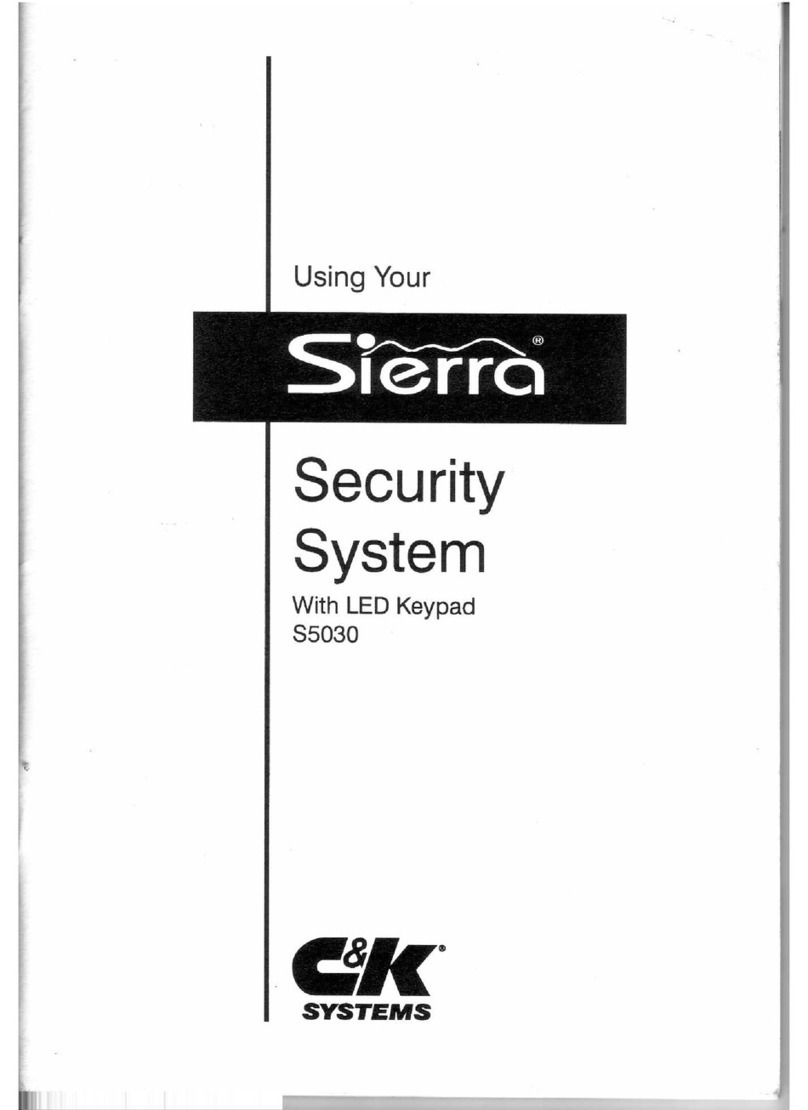Contents
1Overview
Your Security System ....................................... 1
How Your Security System Works ................... 2
Your System's Programming ........................... 3
Getting Used to Your System........................... 3
The Parts of Your Keypad ................................ 4
Understanding the Icon Messages .................. 5
System Status Messages ................................ 6
Emergency Keys .............................................. 7
2User Codes and Privileges
User Codes and User Numbers....................... 8
Selecting the Right User Number .................... 8
How to Enter a User Code ............................... 9
Correcting a User Code Entry.......................... 9
How to Assign or Change User Codes .......... 10
How to Delete a User Code ........................... 11
Types of User Codes...................................... 12
Master User Code .......................................... 12
Basic User Code ............................................ 12
Duress Code .................................................. 13
Relay Code..................................................... 13
Kidwatch Code ............................................... 14
Maid Code ...................................................... 16
Temporary Maid Code ................................... 17
3 Arming and Bypassing
How the Arming Modes Differ ........................ 18
Quick Arming Modes...................................... 18
Exit Delays...................................................... 19
Canceling an Arming Sequence .................... 19
Full Arming ..................................................... 20
Quick Full-Arming........................................... 20
Home Arming ................................................. 21
Quick Home-Arming ....................................... 21