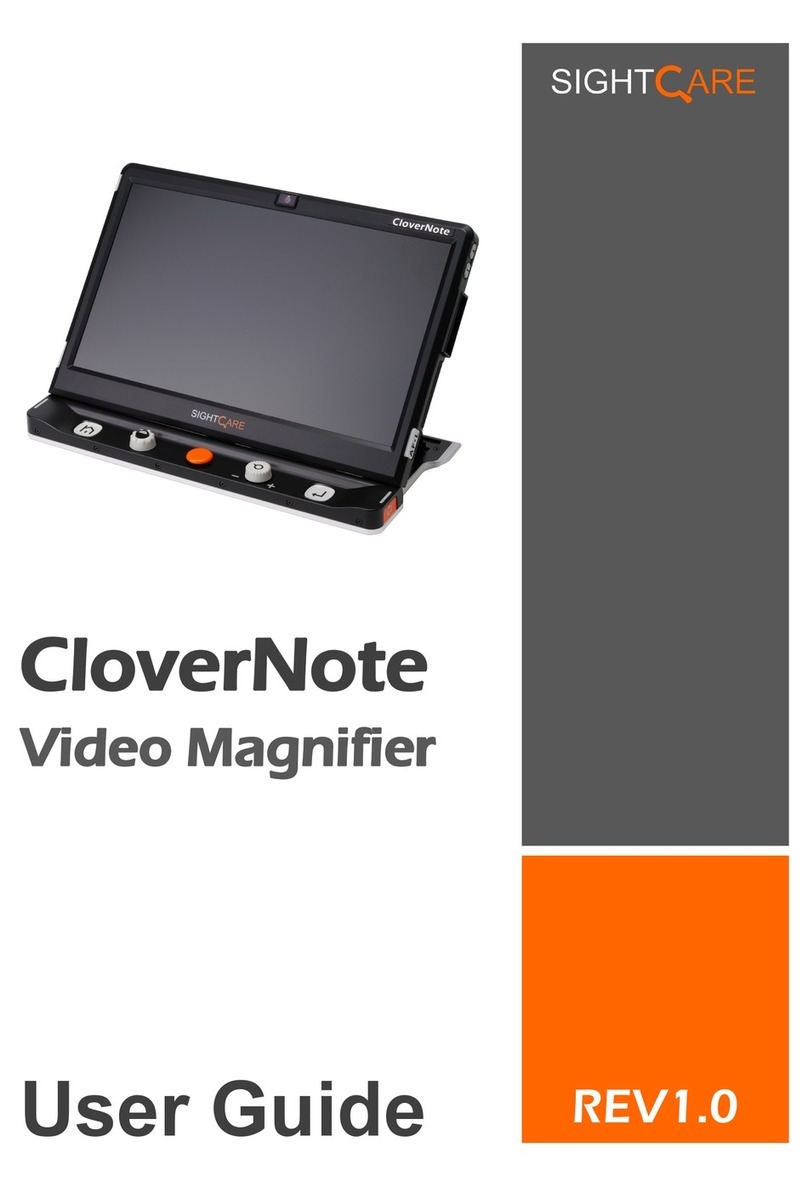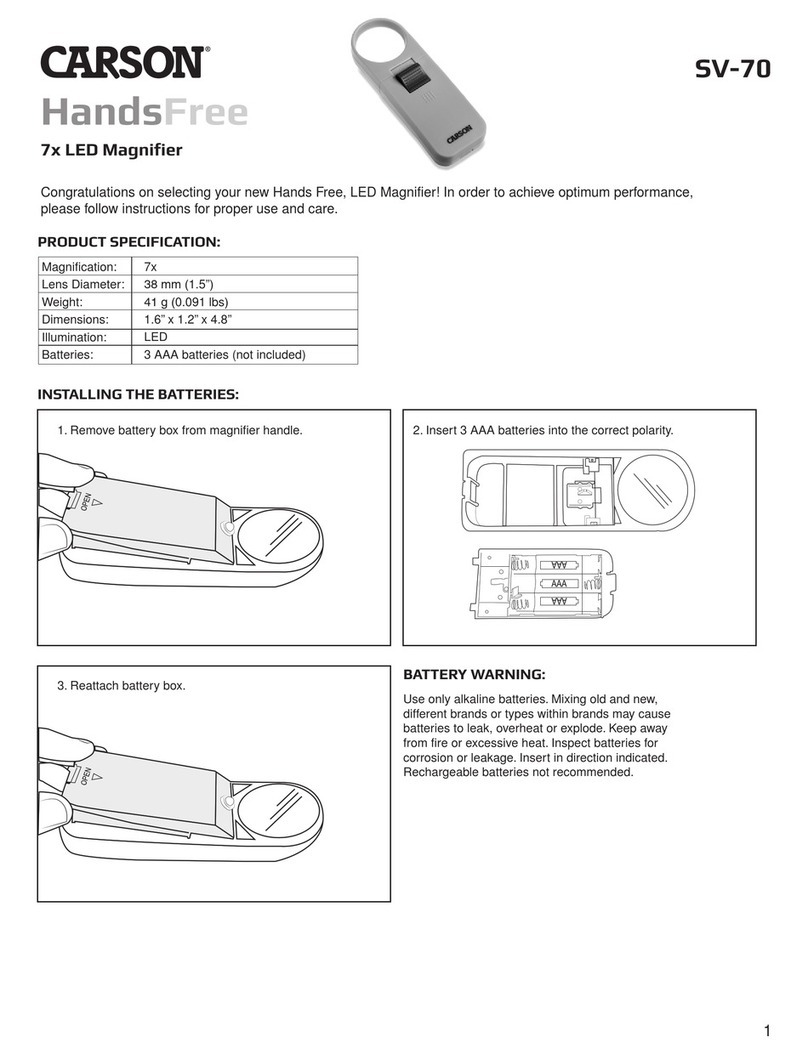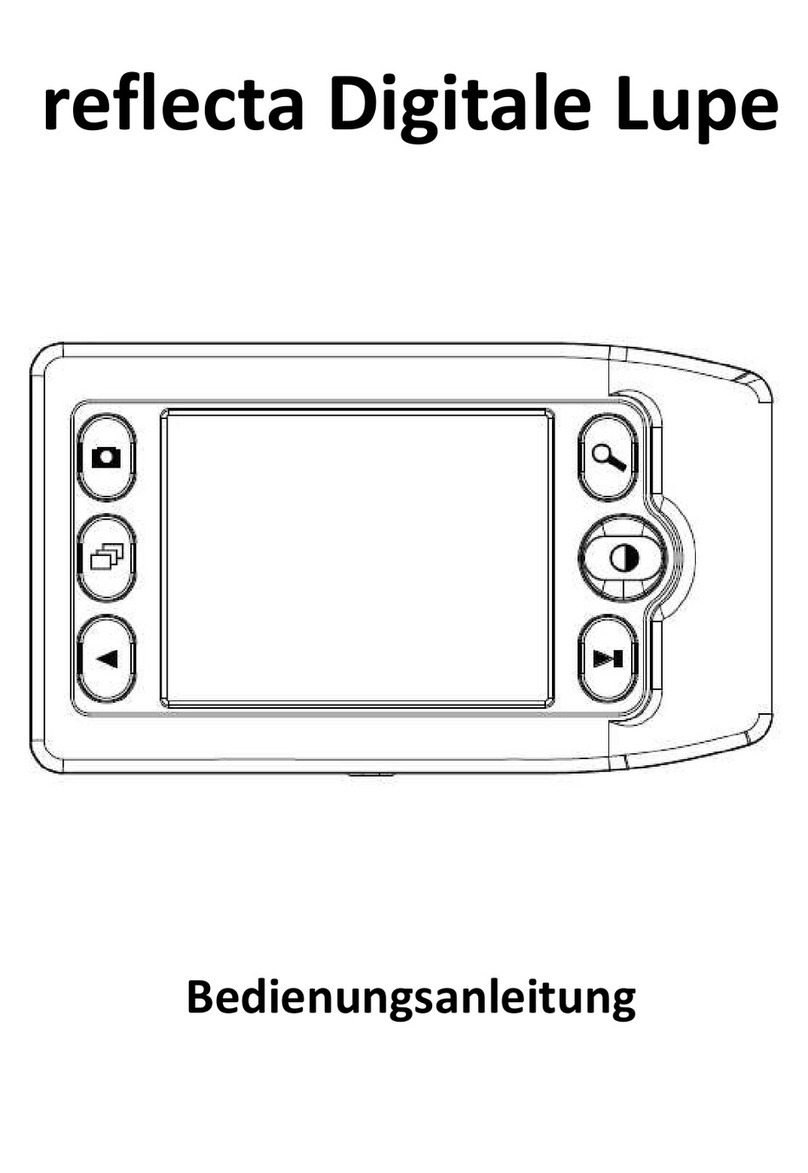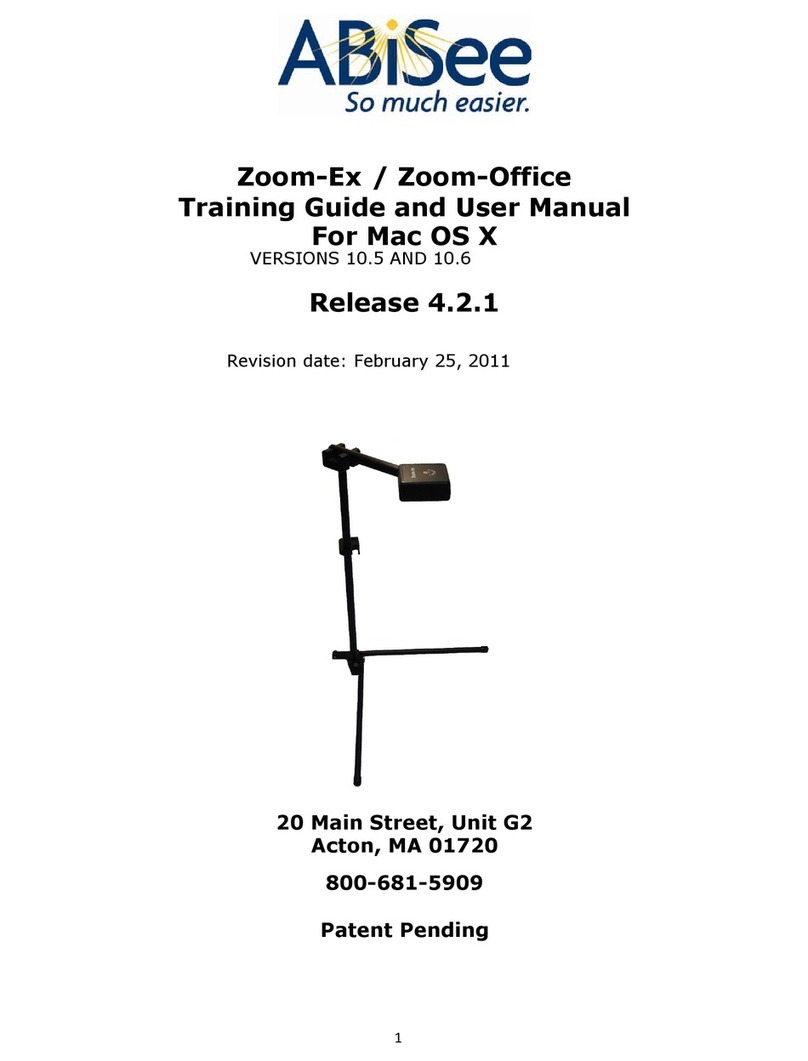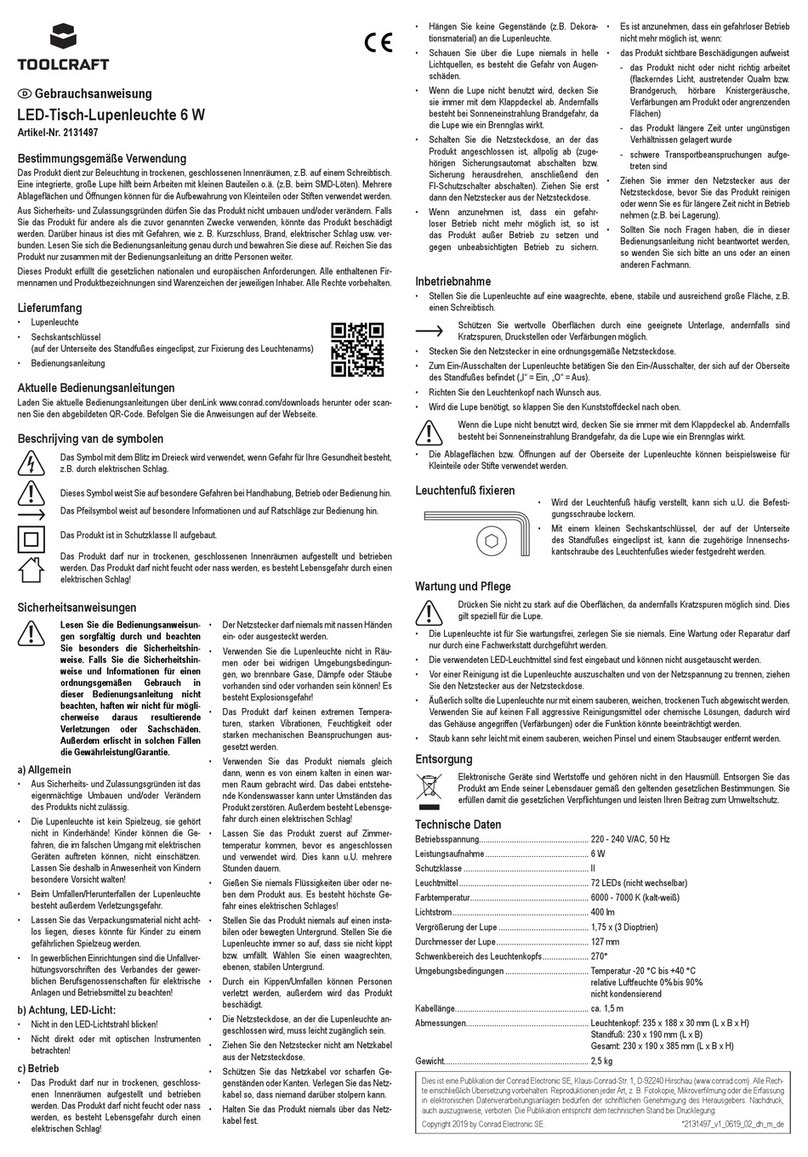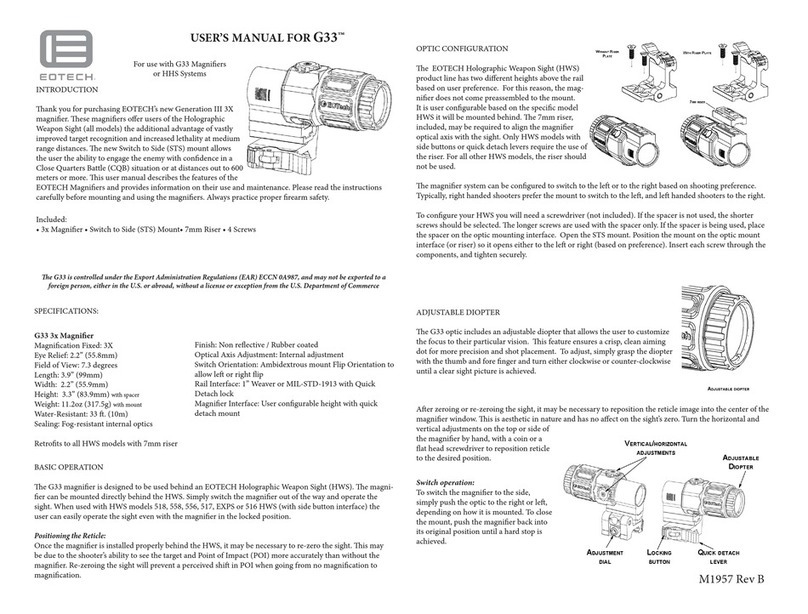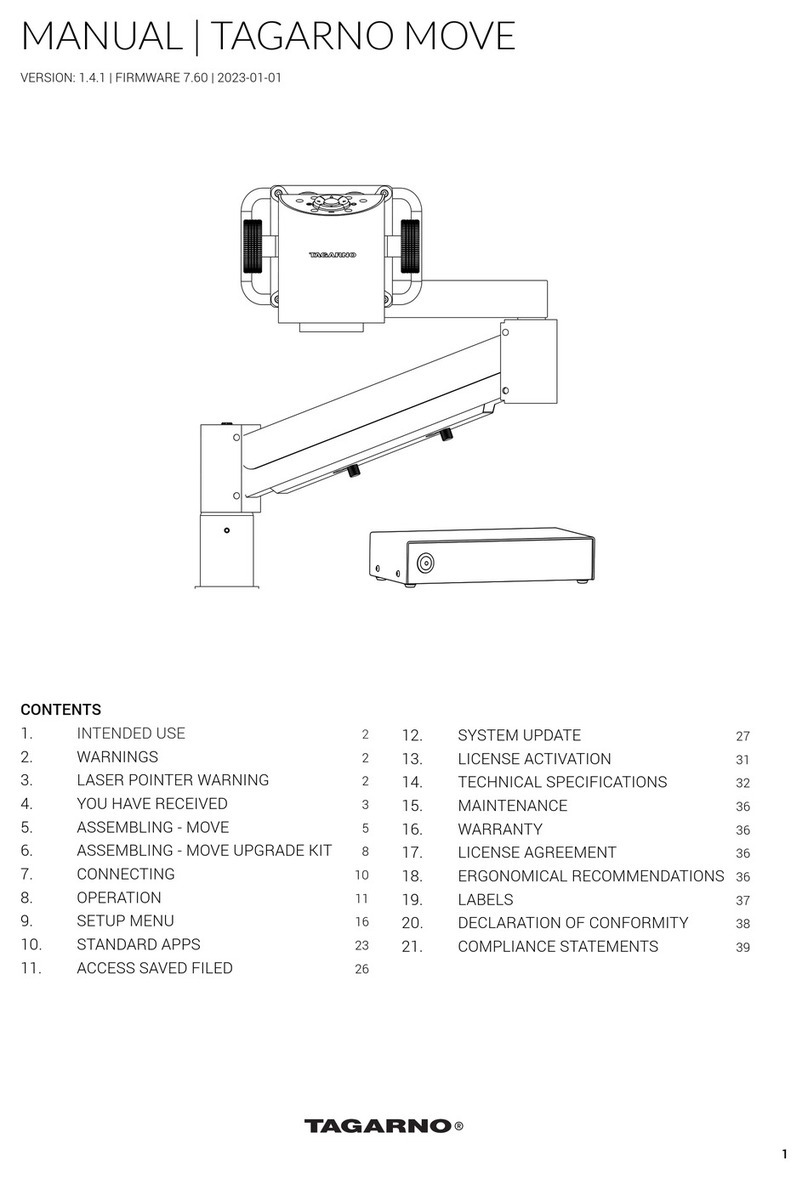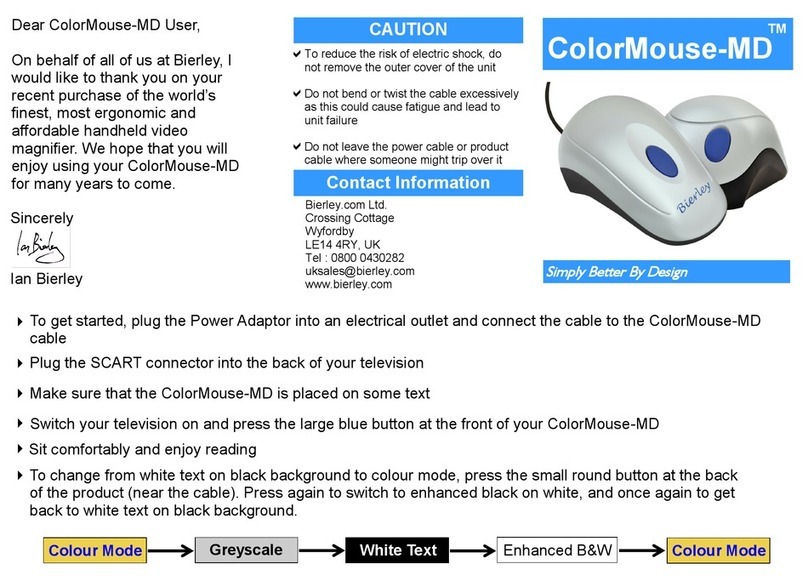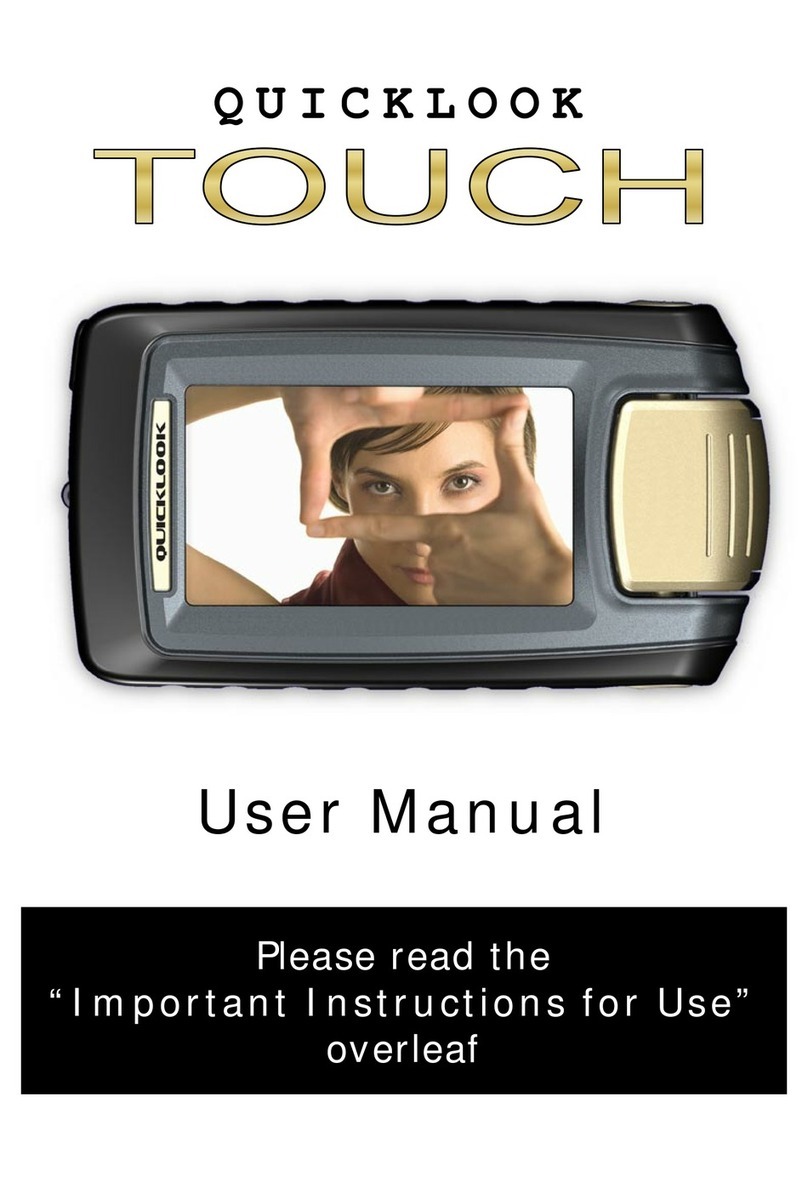SightCare Clover Book User manual

CLOVER BOOK
VIDEO MAGNIFIER
User Guide
REV1.2


Contents
Precaution 1
Quick Start 2
Overview ..................................................................................2
Compositions ...........................................................................4
Accessories..............................................................................6
Setting Up ................................................................................6
Battery Charging ......................................................................8
Power LED...............................................................................9
Battery Replacement ...............................................................9
Operation 10
Power Button .........................................................................10
Home/Exit Button ...................................................................10
Magnification.......................................................................... 11
Brightness ..............................................................................12
Color Mode ............................................................................12
Contrast Control.....................................................................13
Lighting ..................................................................................14
Volume ...................................................................................14
Image Freeze.........................................................................14
Image Storage .......................................................................15
Line and Mask........................................................................16

Location Function...................................................................17
Live Panning ..........................................................................18
Focus Control.........................................................................19
Toggling System ....................................................................19
Text to Speech.......................................................................23
Open Application....................................................................27
Setting Menus ........................................................................29
HDMI Output ..........................................................................31
HDMI Input.............................................................................31
Hardware Reset .....................................................................31
Troubleshooting 32
Specification 34

1
Precaution
Before using Clover Book
for the first time, you must
charge its battery. Refer to the Battery Charging
section for more details.
Always operate the unit in a place where the
temperature is between 10°and 35°C (50°and 95°F).
Keep the unit away from wet areas, rain, and other
sources of liquids. Do not submerge the unit.
Do not attempt to repair the unit. Any unauthorized
attempt will void the product warranty. Please contact
with your distributor.
Use the supplied power adapter and battery.

2
Quick Start
Overview
Thank you for purchasing Clover Book!
Clover Book is a 12.5-inch portable video magnifier which can
satisfy all the daily requirement and work across 3 main market
segments of home, work and education for the low vision people.
The integrated foldable arm and lifting handle design make it very
compact to transport and carry anywhere. After quick setting up, it
immediately transforms into a desktop device with the large
display screen and sufficient reading and writing space.
The elaborated multi-camera system ensures superior and crisp
images quality with 1-60 times continuous and lossless
magnification. The physical buttons operation and touch screen
gesture with audio and vibration feedback are both supported so
that more convenient interaction can be chosen by your
preference.

3
The built-in OCR engine will auto recognize the context of various
language with user-preferred page size, and speak aloud with
natural voice generated by TTS engine, providing reading and
auditory enjoyment. The device owns all basic and practical
functions, allowing you to read, change color, capture images.
Real time navigation, Reading Line & Mask and Find are achieved
on this device

4
Compositions
1. LCD Screen 2. Home/Exit Button 3. Enhanced Color Button
4. Joystick 5. Zoom Button 6. Speech/Enter Button
7. Tray
8. Power Button
9. DC Port
10. HDMI In Port
11. HDMI Out Port
12. USB Port
13. SD card Slot
14. Switch Button
15. Locate Button

5
16. Earphone Port
17. Voice Up Button
18. Voice Down Button
19. Focus Control Button
20. Freeze Button
21. Speaker 22. Lifting Handle 23. Battery Slot
24. Unlock Button 25. LED Lights 26. Main Camera
27. Camera Stick 28. Position Knob 29. Distance Camera

6
Accessories
PUSH
U
U
U
U
U
U
U
U
U
U
User Manual Power Adapter HDMI Cable
Cleaning Cloth Carrying Case
Device Setting Up
Step 1
Place the device on a flat surface, press the tray to make the device
stable and pull up the handle at the same time
Setting Up

7
Step 2
Keep pressing the tray and unfold the arms to a suitable angle.
Step 3
Unfold the display panel to a comfortable reading height.
Distance Camera Setting up (Optional)
With the device setting up already, rotate the camera stick
clockwise to the suitable viewing height.

8
Battery Charging
Connect the supplied power cable to the unit’s charging port, and
connect the power adapter into an AC outlet to start charging.

9
Power LED
Charging when the unit is off, the power LED will be green and
auto turn off when fully charged. A full Charge will take about 3
hours and will support the unit working for about 4-5 hours.
Charging when the unit is on, the power LED will keep green.
When the unit is on without charging, the power LED will be
green when the battery level is high and will be red when the
battery is dying. As long as the red light starts to flash, it is a
signal to charge the battery.
Battery Replacement
The battery can be separated and detachable from the device.
Step 1
Turn the device upside down and let the back cover of panel face
to you as the pictures show.
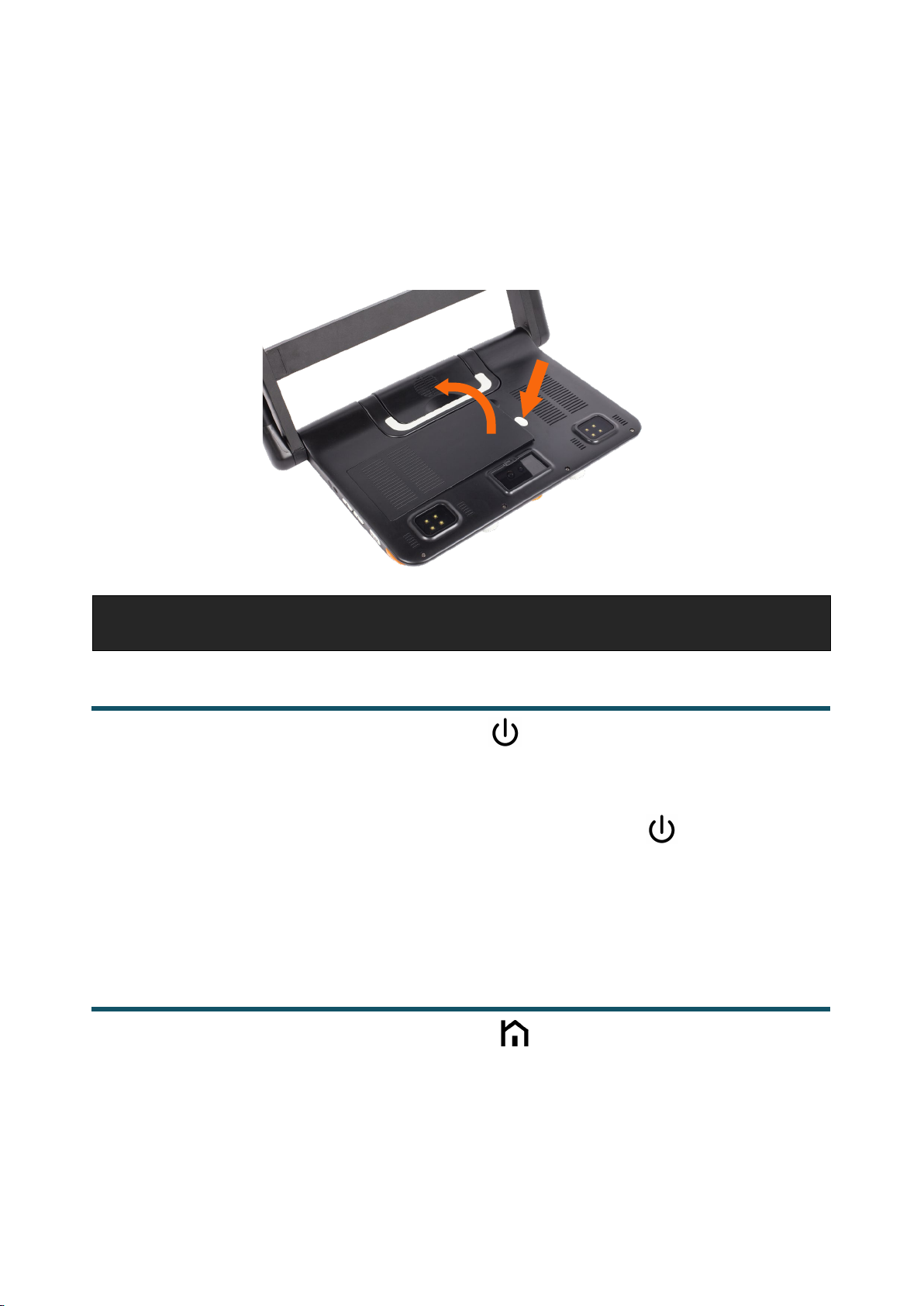
10
Step 2
Press the Unlock Button on the back side and the battery will be
released. Take the battery out and insert a new one.
Operation
Power Button
Press and hold the power button for 3 seconds to turn on/off
the unit.
When the unit is on, press the power button to check the
current status of battery capacity.
Home/Exit Button
Long press the Home/Exit button for 2 seconds get into the
Home Page, including Magnifier Application, Text to Speech
Application, Open Application and Settings Menu. The

11
chosen one will be highlighted. Choose the specific icon with
touchscreen gesture (or use the Joystick to choose and
Speech/Enter button to confirm).
Note: In the OCR application, long press the Home/Exit
Button to back to the previous application.
In the application with the Quick Control Bar, short press the
Home/Exit button to pop up the Quick Control Bar; in other
situations, short press the Home/Exit button will act as the
exit/back function.
No operations for 5 seconds or short press the Home/Exit
button or slide down touchscreen gesture will close the
Quick Control Bar.
Magnification
Turn the Zoom button clockwise to Zoom In.
Turn the Zoom button counterclockwise to Zoom out.
In addition to the Zoom button , use the pinch and zoom
gesture on the touchscreen to adjust the zoom level.
Magnification range: 1 -- 60 times (Near-view)

12
Brightness
Press down the Home button and pop up the Quick Control
Bar.
Use the slide gesture to increase/decrease the brightness.
No operations for 5 seconds or short press the Home/Exit
button / Speech/Enter button or tap the inactive area to
close the Brightness Control Bar.
Color Mode
A color mode is a predefined color combination. Full-color mode is
suitable for viewing pictures or maps. Enhanced Color mode is
combined with different foreground and background colors which
can help to read more clearly.
Turn the Enhanced Color button to go through all the
enhanced color.
Press down the Enhanced Color button to quickly switch
between the nature color and the last chosen enhanced color.
Press and hold the Enhanced Color button for 5 seconds to
enter the Customized Color Page, use the tap gesture to

13
activate/inactivate the enhanced color combination (or use the
Joystick to choose and Speech/Enter button to confirm).
Tap the Exit icon to exit the Customized Color Page (or
press the Home/Exit button ). Note: The Customized Color
Page can also be entered via the Settings Menu.
Contrast Control
In most cases, the blend ratio of the two contrast colors can be
adjusted appropriately. In addition, manual contrast adjustment
can be further applied.
Press down the Enhanced Color button and turn it at the
same time to pop up the Contrast Control Bar.
Use the slide gesture or turn the Enhanced Color button to
change the contrast color of background and foreground.
No operations for 5 seconds or short press the Home/Exit
button / Speech/Enter button or tap the inactive area to
close the Contrast Control Bar.
Note: This operation is available in the Enhanced color mode and
unavailable in the nature color mode.

14
Lighting
In the Magnifier Application, short press the Home/Exit
Button to pop up the quick control bar.
The two lights can be both on/off and the left/right lights can also
be controlled separately.
Volume
The Button/Voice volume and the Text-to-Speech volume can be
controlled separately. Use the slide gesture or press the Voice Up
Button or Voice Down Button to adjust the volume.
Button/Voice Volume Bar Text-to-Speech Volume Bar
Image Freeze
Freezing a live image can be useful for the moving objects.
Further magnification as well as enhanced color change is still
available in this mode.

15
Press Freeze button to lock/unlock the image.
For the locked image with increased magnification, you can use
the gesture or the Joystick to navigate around freely.
Image Storage
In the Magnifier Application, long press the Freeze button for
3 seconds to store the current image.
With Voice Label enabled, the Voice Record icon will appear
after the storage. Tap and hold the Mic icon to begin the
recording and release the icon to finish (Or press and hold the
Speech/Enter button to record and release to finish).
You can replay the recorded voice by pressing the Play Icon.
You can repeat recording the voice but only the latest record
will be saved with the image.
No operations for 5 seconds or tap Home/Exit button or tap
the inactive area to close the icon.

16
Note: The Voice Record function can be turned off in the Setting
Menu. When the saved images reach to the maximum capacity (2
GB, Memory Full icon appears), you will need to delete some
pictures first in Playback mode before the next successful saving.
Line and Mask
Press the Line/Mask button to switch among different Reading
Line & Mask modes. The Live-panning function is still available.
One horizontal line
Press and hold the Line/Mask button and slide the
Joystick up/down to change the position of horizontal
reading line.
Press and hold the Line/Mask button and slide the
Joystick left/right to decrease/increase the width of the line.
One vertical line
Press and hold the Line/Mask button and slide the
Joystick left/right to change the position of vertical reading
line.
Other manuals for Clover Book
1
Table of contents
Other SightCare Magnifier manuals