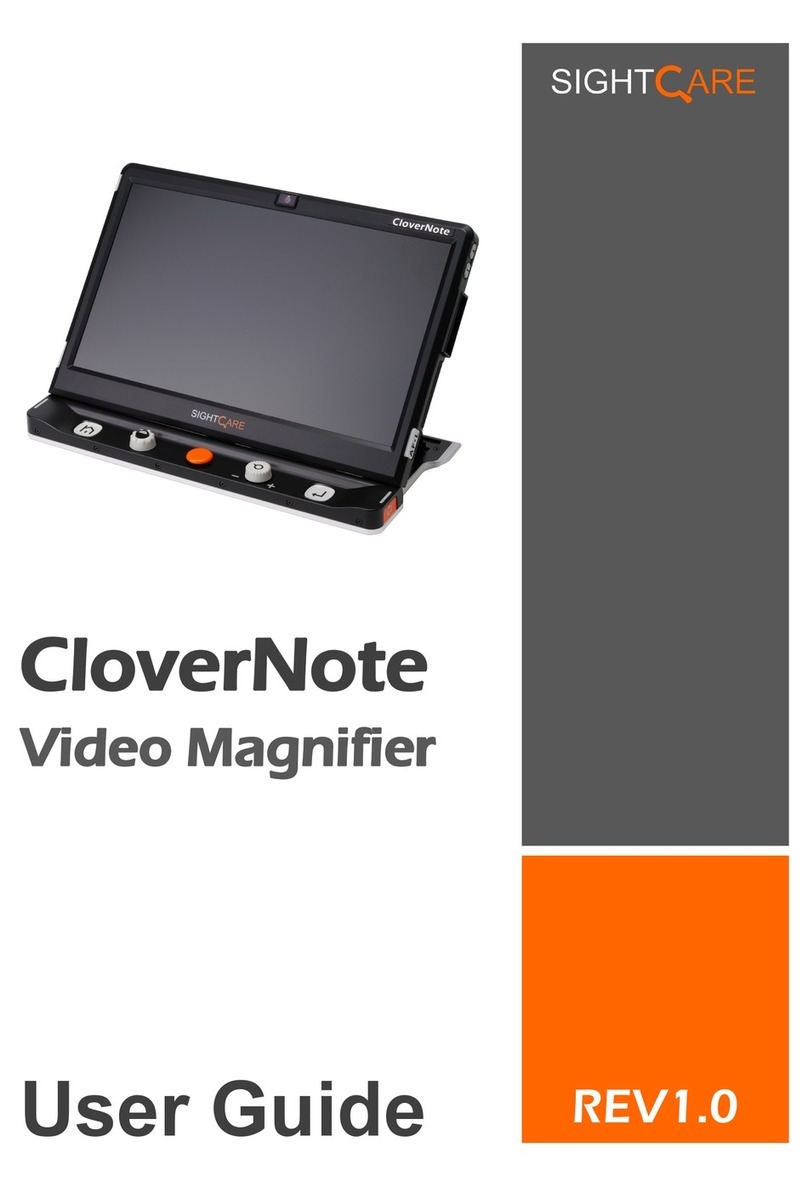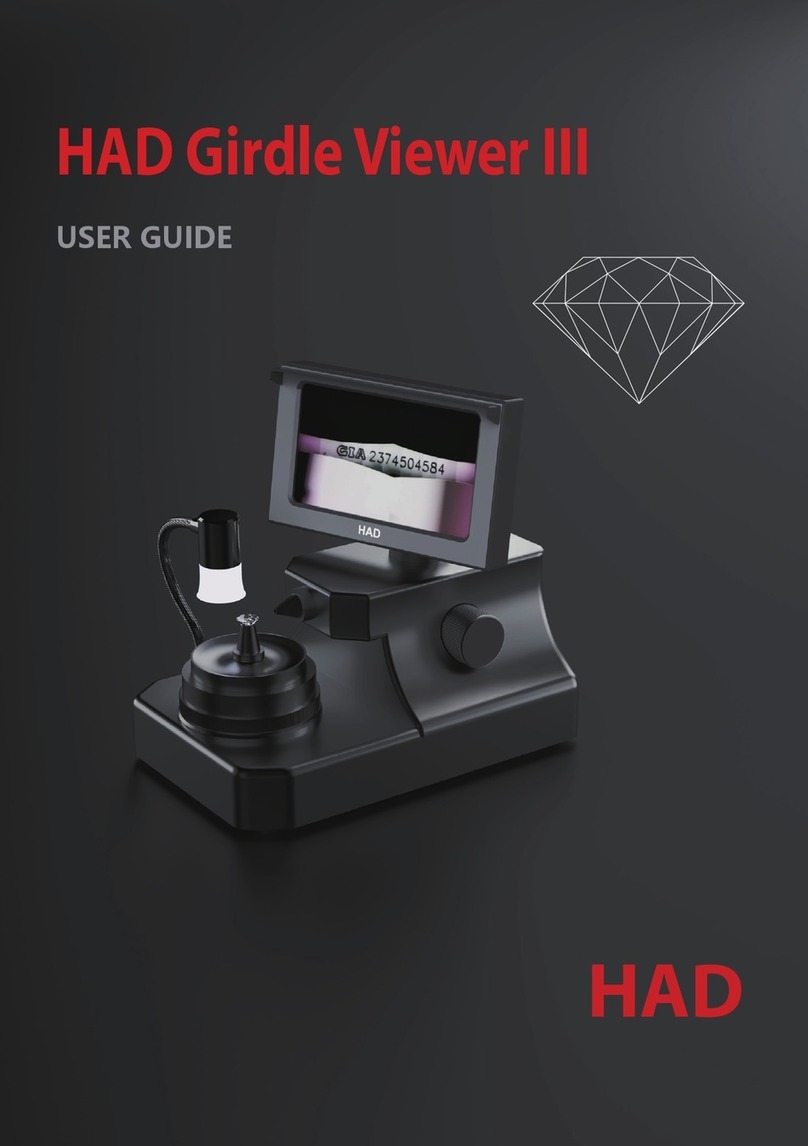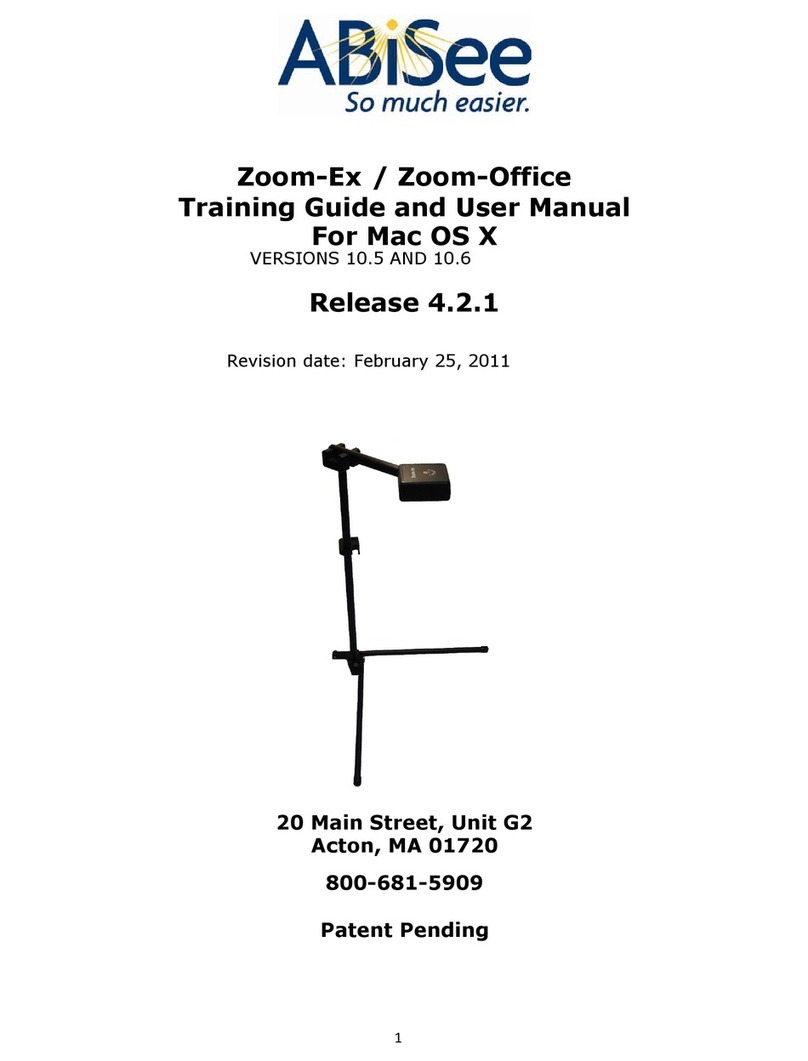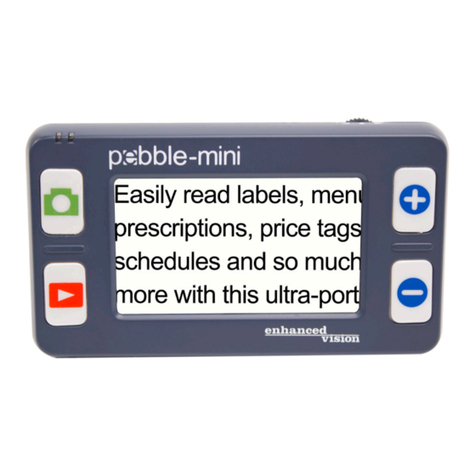SightCare CloverBookXL Lite User manual

CloverBook XL
Video Magnifier
User Guide
REV1.0

Contents
Precaution ....................................................................................1
Quick Start ................................................................................... 2
Overview ..............................................................................................................2
Compositions ....................................................................................................... 4
Accessories .......................................................................................................... 6
Setting Up ............................................................................................................ 6
Battery Charging ..................................................................................................9
Power LED .......................................................................................................... 9
Battery Replacement ......................................................................................... 10
Operation ....................................................................................11
Power Button ..................................................................................................... 11
Home/Exit Button ..............................................................................................12
Magnification .....................................................................................................12
Brightness .......................................................................................................... 13
Color Mode ........................................................................................................13
Contrast Control ................................................................................................ 14
Lighting ..............................................................................................................15
Volume ............................................................................................................... 15
Image Freeze ......................................................................................................16
Image Storage.................................................................................................... 16
Line and Mask ................................................................................................... 18

Location Function ..............................................................................................19
Live Panning......................................................................................................20
Focus Control .....................................................................................................21
Toggling System (Depends on the configuration)............................................21
Full Page Reading (Optional) ............................................................................26
Text to Speech (Optional)................................................................................. 26
Document Scan (Optional)................................................................................32
Open Application ...............................................................................................34
Setting Menu ......................................................................................................41
HDMI Output(Optional)....................................................................................43
HDMI Input(Optional) ...................................................................................... 44
Hardware Reset ..................................................................................................44
Troubleshooting ........................................................................ 45
Specification .............................................................................. 47

1
Precaution
Before using CloverBook for the first time, you must
charge its battery. Refer to the Battery Charging
section for more details.
Always operate the unit in a place where the
temperature is between 10°and 35°C (50°and 95°F).
Keep the unit away from wet areas, rain, and other
sources of liquids. Do not submerge the unit.
Do not attempt to repair the unit. Any unauthorized
attempt will void the product warranty. Please contact
with your distributor.
Use the supplied power adapter and battery.

2
Quick Start
Overview
Thank you for purchasing CloverBook XL!
CloverBook XL is a 15.6 inch portable video magnifier which can
satisfy all the daily requirements and work across 3 main market
segments of home, work and education for the low vision people.
The integrated foldable arm and lifting handle design make it very
compact. After quick setting up, it immediately transforms into a
desktop device with the large display screen which can be
adjusted to vertical angel. And the device also provides sufficient
reading and writing space.
The elaborated multi-camera system ensures superior and crisp
images quality with 1.4-54 times continuous and lossless
magnification. The physical buttons operation and touch screen
gesture with audio and vibration feedback are both supported.
The built-in OCR engine (available only in CloverBook XL

3
Mate/Pro) will auto recognize the context of various language with
user-preferred page size, and speak aloud with natural voice
generated by TTS engine, providing reading and auditory
enjoyment. The device owns all basic and practical functions,
allowing you to read, change color, capture images.
Version
Item
Lite
Plus
Mate
Pro
OCR - Full Page Reading
×
×
√
√
Touch Screen
optional
optional
√
√
Built-in Distance Camera
×
√
×
√
Split Screen
×
×
√
√
HDMI In/Out
×
×
√
√
Document Scan
×
×
√
√
Battery Endurance (hours)
5 - 5.5
5 - 5.5
4.5
4.5

4
1. LCD Screen
2. Home/Exit Button
3. Enhanced Color Button
4. Joystick
5. Zoom Button
6. Speech/Enter Button
7. Tray
8. Power Button
9. DC Port
10. HDMI In Port
11. HDMI Out Port
12. SD card Slot
13. Switch button
14. Switch Button
Compositions

5
15. Earphone Port
16. Voice Up Button
17. Voice Down Button
18. Focus Control Button
19. Freeze Button
20. LED Lights
21. Main Camera
22. Unlock Button
23. Battery Slot
24. Lifting Handle
25. Speaker
26. USB Port
27. Distance Camera

6
Accessories
Device Setting Up
Step 1
Place the device on a flat surface, press the tray to make the device
stable and pull up the handle at the same time
User Manual
Power Adapter
HDMI Cable (optional)
Cleaning Cloth
Carrying Case
Light Shield
Setting Up

7
Step 2
Keep pressing the tray and unfold the arms to a suitable angle.
Step 3
Unfold the display panel to a comfortable reading height.
Step 4 (Optional)
With the device Setting up already, the screen can be adjusted
vertically for more comfortable reading based on using case.

8
Distance Camera Setting up (Optional)
With the device setting up already, rotate the camera stick
clockwise to the suitable viewing height.
Light Shield Setting up (Optional)
Peel off the sticker cover from the light shield and then adhesive
the shield to the back side of the device as the picture shows. It

9
will avoid the unit’ lighting affecting the others.
Battery Charging
Connect the supplied power cable to the unit’s charging port, then
connect the power adapter into an AC outlet to start charging.
Power LED
Charging when the unit is off, the power LED will be green and
auto turn off when fully charged. A full Charge will take about 3
hours and will support the unit working for about 4.5 hours.
Charging when the unit is on, the power LED will keep green.
When the unit is on without charging, the power LED will be
green when the battery level is high and will be red when the
battery is dying.
In the Sleeping Mode, the power LED will keep yellow.

10
Battery Replacement
The battery can be separated and detachable from the device.,
which is very convenient to be exchangeable.
Step 1
Turn the device upside down and let the back cover of panel face
to you as the pictures show.
Step 2
Press the Unlock Button on the back side and the battery will be
released. Take the battery out and insert a new one.
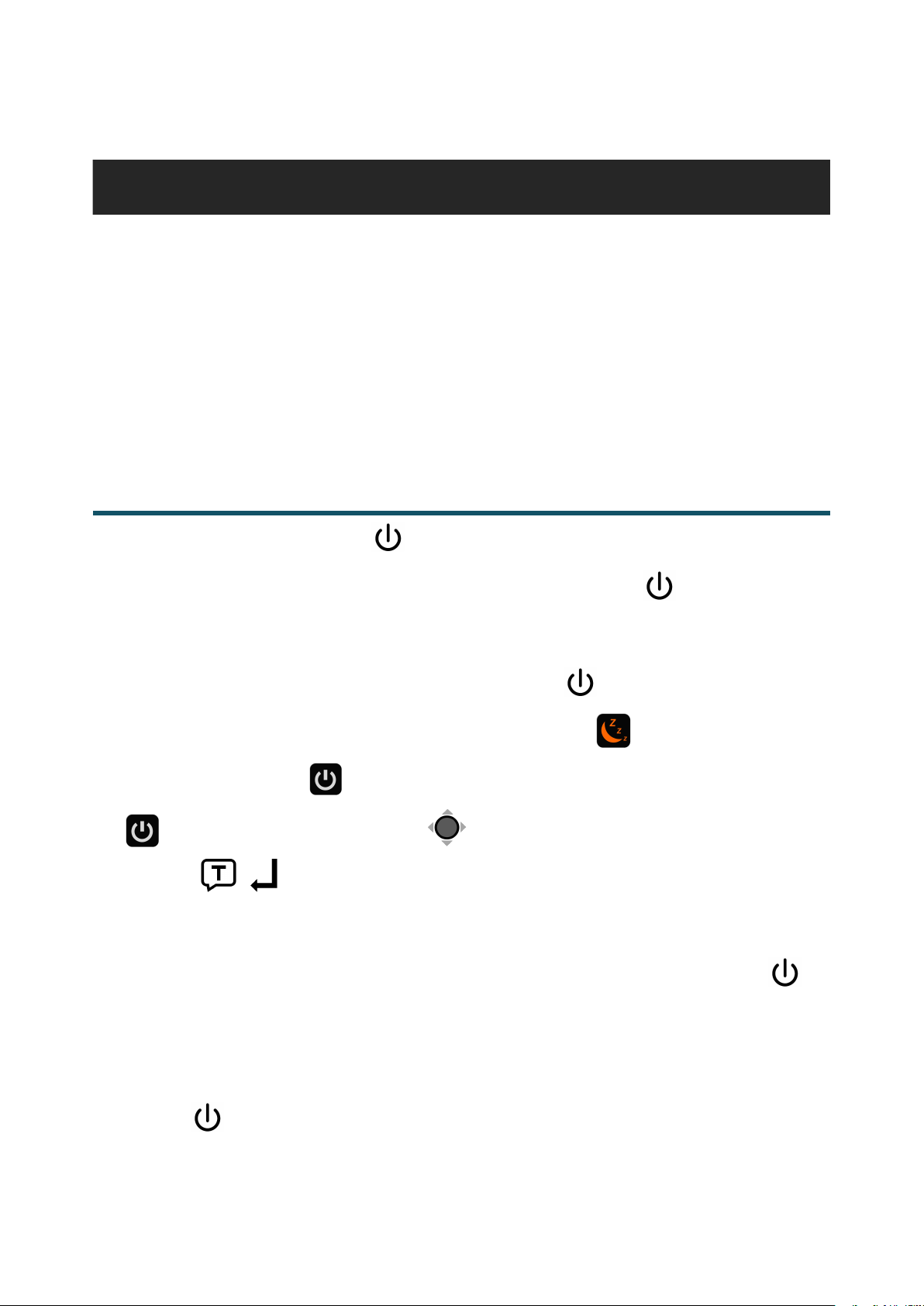
11
Operation
CloverBook XL has different configurations as touch screen,
built-in distance camera and OCR function are optional to satisfy
various requirements. According to the model that you purchased,
please refer to the corresponding operation.
Power Button
Hold the Power button for 3 seconds to turn on the unit.
When the unit is on, press the Power button to check the
current status of battery capacity.
Long press and hold the Power button when the unit is on
to pop up the choose box - Sleeping Mode (default highlight)
and Power Off . Touch the icon (press the Power button
or slide the Joystick to choose and Speech/Enter
button ( ) to confirm). No operation for 5 seconds will auto
get into the highlighted mode.
In the Sleeping Mode, short or long press the Power button to
wake the device.
Note: If the device does not work normally, long press the Power
button for 10 seconds to shut it down.

12
Home/Exit Button
Long press the Home/Exit button for 2 seconds get into the
Home Page, including Magnifier Application,A4/A3 Full
Page Application(only available on the Mate/Pro model),
Open Application and Setting Menu. The chosen one will be
highlighted. Choose the specific icon with touchscreen gesture
(or use the Joystick to choose and Speech/Enter
button ( ) to confirm).
In the application with the Quick Control Bar, short press the
Home/Exit button to pop up the Quick Control Bar; in other
situations, short press the Home/Exit button will act as the
exit/back function.
No operation for 10 seconds or short press the Home/Exit
button or tap gesture will close the Quick Control Bar.
Magnification
Turn the Zoom button clockwise to zoom In.
Turn the Zoom button counterclockwise to zoom out.
In addition to the Zoom button , use the pinch and zoom
gesture on the touchscreen to adjust the zoom level.
Magnification range: 1.4 -- 54 times (Near View)

13
Brightness
In the Magnifier Application, short press the Home/Exit button
or slide up from the bottom screen to pop up the Control Bar.
Tap to choose the icon below (or use the Joystick ).
Finger slide (or rotate the Zoom button ) to
increase/decrease the brightness.
No operation for 10 seconds or short press the Home/Exit
button or tap the inactive area to close.
Color Mode
A color mode is a predefined color combination. Full-color mode is
suitable for viewing pictures or maps. Enhanced Color mode is
combined with different foreground and background colors which
can help to read more clearly.
Turn the Enhanced Color button to go through all the
enhanced color.
Press down the Enhanced Color button to quickly switch
between the nature color and the latest enhanced color.

14
Press and hold the Enhanced Color button for 5 seconds to
enter the Customized Color Page, use the tap gesture to
activate/inactivate the enhanced color combination (or use the
Joystick to choose and Speech/Enter button ( ) to
confirm).
Tap the Exit icon to exit the Customized Color Page (or
press the Home/Exit button ).
Note: The Customized Color Page can also be entered via the
Setting Menu.
Contrast Control
In most cases, the blend ratio of the two contrast colors can be
adjusted appropriately. In addition, manual contrast adjustment
can be further applied.
Press down the Enhanced Color button and turn the Zoom
button at the same time to pop up the Contrast Control Bar.
Finger slide (or rotate the Zoom button ) to change the
contrast color of background and foreground.

15
No operation for 10 seconds or short press the Home/Exit
button or Speech/Enter button ( ) or tap the inactive
area to close.
Lighting
In the Magnifier Application, short press the Home/Exit Button
or slide up from the bottom screen to pop up the Control Bar.
The two lights can be both on/off and the left/right lights can also
be controlled separately.
Use the tap gesture on the specific icon to control the lights (or
use the Joystick to choose the icon and Speech/Enter
button ( ) to confirm).
No operation for 10 seconds or short press the Home/Exit
button or tap the inactive area to close.
The Button/Voice volume and the Text-to-Speech volume can be
controlled separately. Use the slide gesture or press the Voice Up
button or Voice Down button to adjust the volume.
Volume

16
Button/Voice Volume Bar
Text-to-Speech Volume Bar
Image Freeze
Freezing a live image can be useful for the moving objects.
Further magnification as well as enhanced color change is still
available in this mode.
Press Freeze button to lock/unlock the image.
For the locked image with increased magnification, you can use
the slide gesture or use the Joystick to navigate around freely.
Image Storage
In the Magnifier Application, long press the Freeze button for
3 seconds to store the current image.
With Voice Label enabled, the Voice Record icon will appear
after the storage. Tap and hold the Mic icon to begin recording
and release to finish (or press and hold the Speech/Enter
button ( ) to record and release to finish).

17
You can replay the recorded voice by pressing the Play Icon (or
press down the Zoom Button ).
You can repeat recording the voice but only the latest record
will be saved with the image.
No operation for 10 seconds or short press the Home/Exit
button or tap the inactive area to close the icon and the
image will be frozen automatically.
For a better recording quality, please approach to the Mic as the
picture shows and speak aloud.
Note: The Voice Record function can be turned off in the Setting
Menu. When the saved images reach at the maximum capacity (2
GB, Memory Full icon appears), you will need to delete some
pictures first in Playback mode before the next successful saving.
This manual suits for next models
7
Table of contents
Other SightCare Magnifier manuals