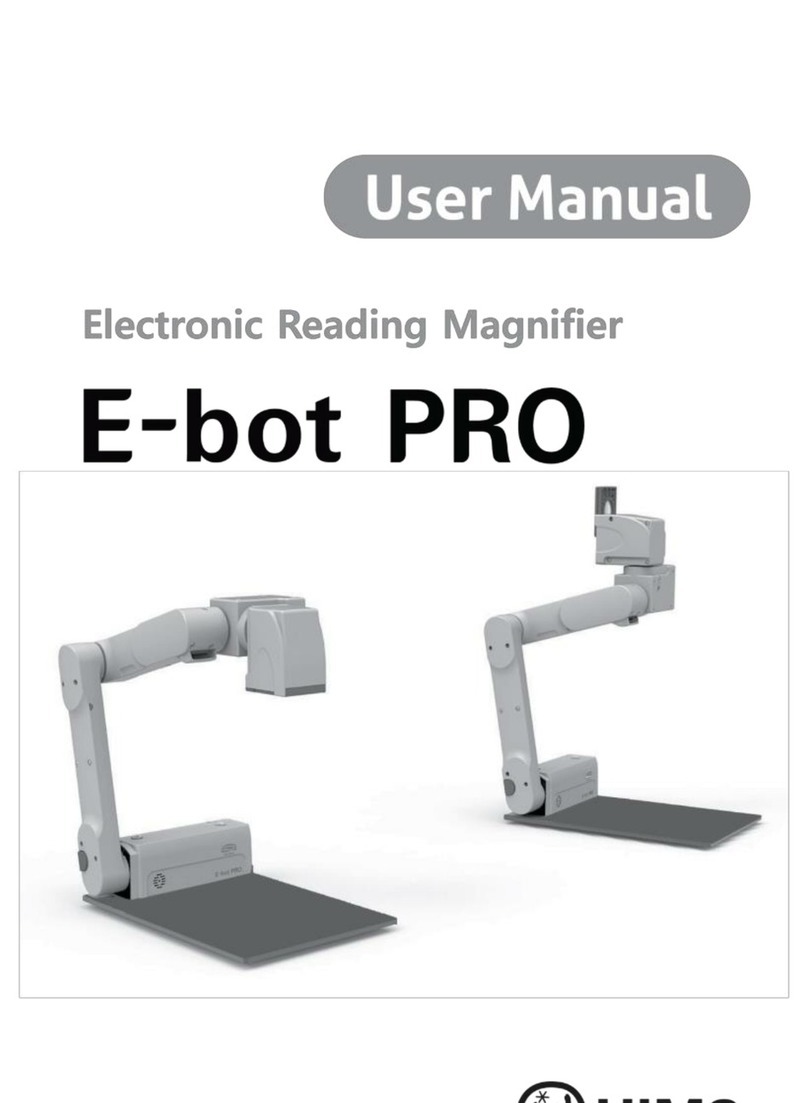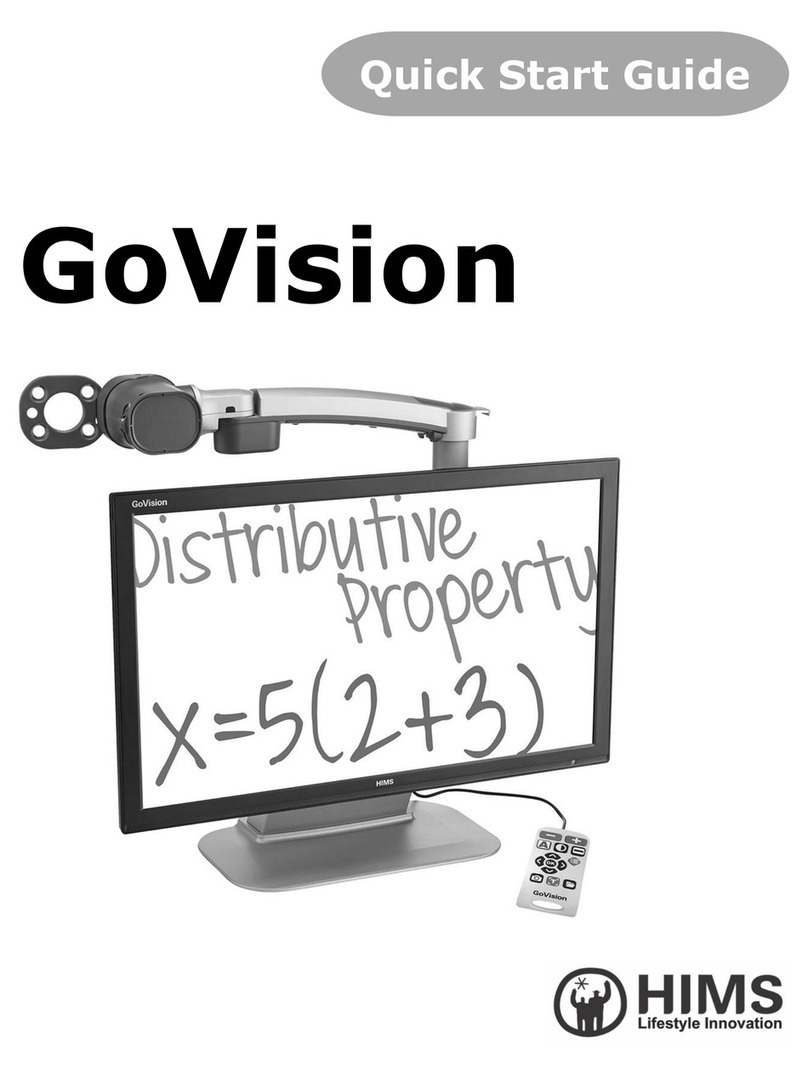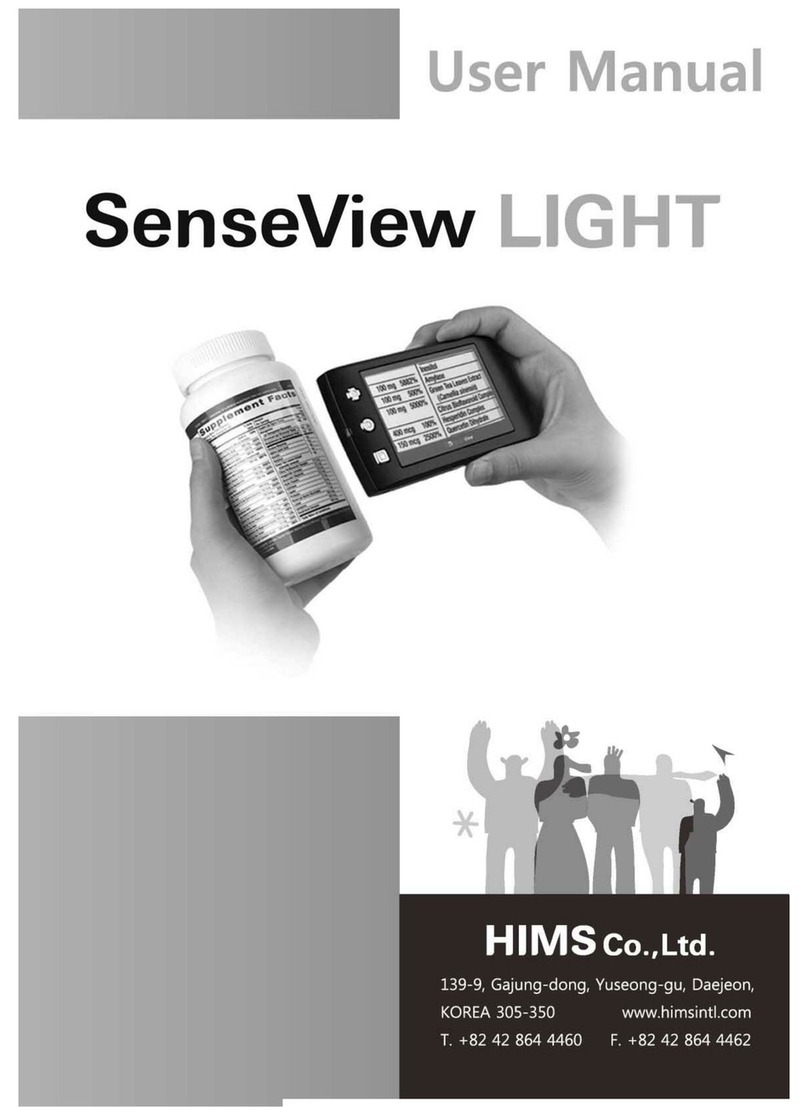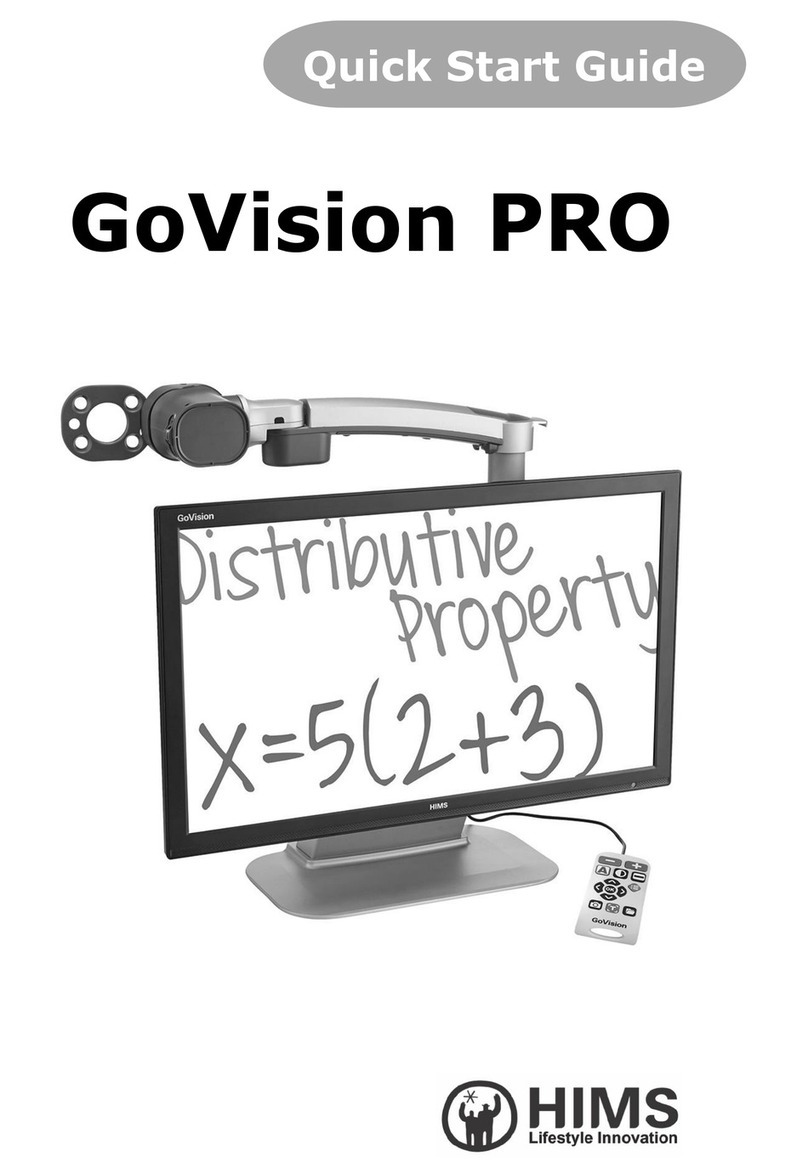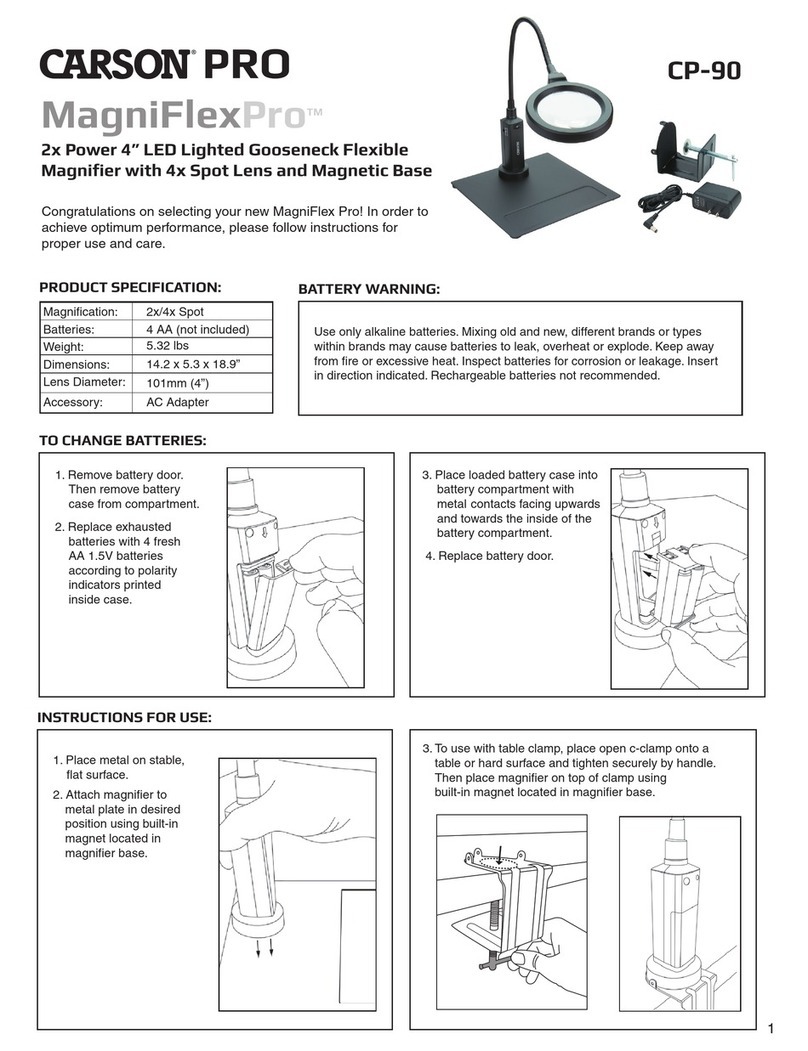Table of Contents
1. Safety Precautions .........................................................................................................................................................6
2. Package Contents ..........................................................................................................................................................7
3. E-bot Orientation ............................................................................................................................................................8
1) Product .....................................................................................................................................................................8
2) Back side of product ............................................................................................................................................9
3) Side of product .......................................................................................................................................................9
4) Front of product .................................................................................................................................................. 10
5) Wireless remote controller .............................................................................................................................. 10
6) Back side of Wireless remote controller .................................................................................................... 11
4. Getting Started ............................................................................................................................................................. 12
1) E-bot Setup .......................................................................................................................................................... 12
2) Charging ................................................................................................................................................................ 13
3) Charging via the AC Adapter ......................................................................................................................... 14
4) Charging via USB .............................................................................................................................................. 14
5) Connecting to displays ..................................................................................................................................... 14
6) Connecting a monitor (HDMI) ....................................................................................................................... 15
7) Connecting an On-Lap monitor (DC OUT) ............................................................................................... 15
8) Connecting to a PC (USB, Wi-Fi) ................................................................................................................ 16
9) Connecting to an Apple iPad or Android Tablet (Wi-Fi) ...................................................................... 18
5. Basic Functions of E-bot ........................................................................................................................................... 19
1) Power On/Off ....................................................................................................................................................... 19
2) Changing Camera Modes ............................................................................................................................... 19
3) Magnification ....................................................................................................................................................... 20
4) Changing the Color Mode ............................................................................................................................... 21
5) Contrast ................................................................................................................................................................. 23
6) LED light On/Off ................................................................................................................................................. 24
7) Finding your current Reading Position ....................................................................................................... 24
8) Switching to and from Natural Color mode .............................................................................................. 25
9) Freeze .................................................................................................................................................................... 26
10) Focus lock ......................................................................................................................................................... 26
6. Advanced features ...................................................................................................................................................... 28
1) Using the menu .................................................................................................................................................. 28
2) Color mode settings .......................................................................................................................................... 29
Setting the color mode ............................................................................................................................. 29
To disable color modes ........................................................................................................................... 30
3) Marker .................................................................................................................................................................... 31
Set Marker .................................................................................................................................................... 31