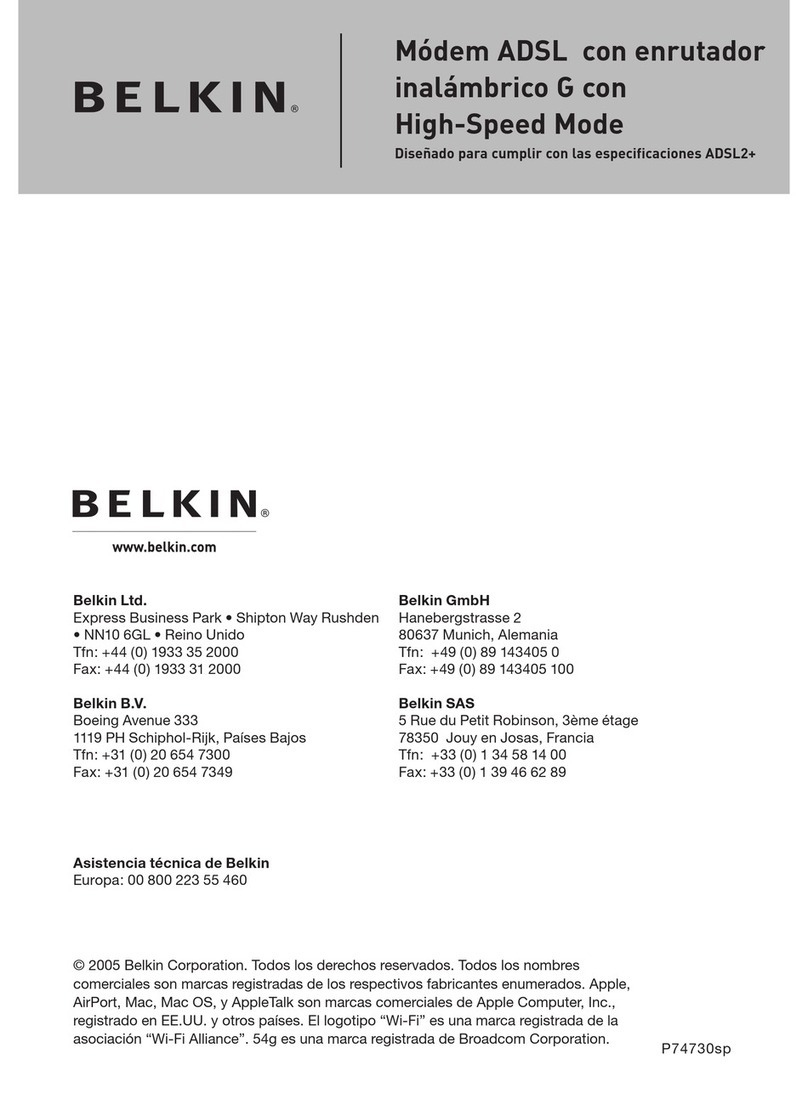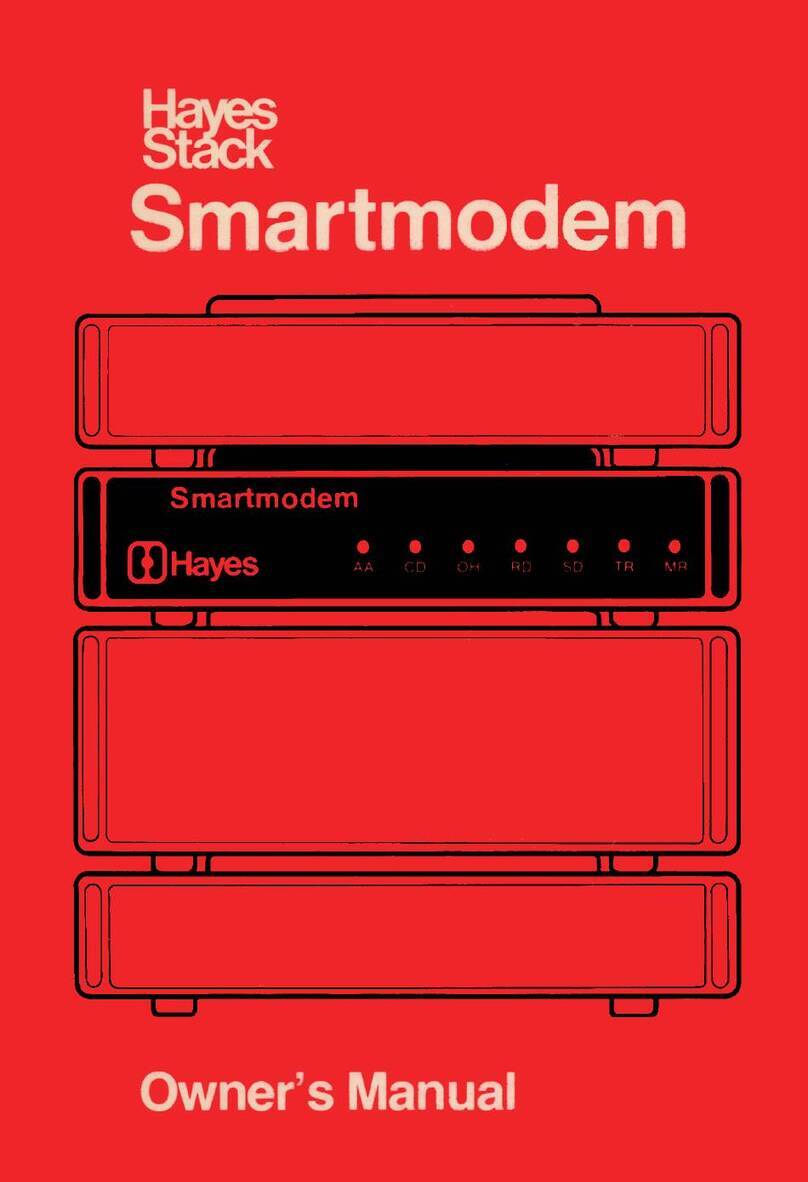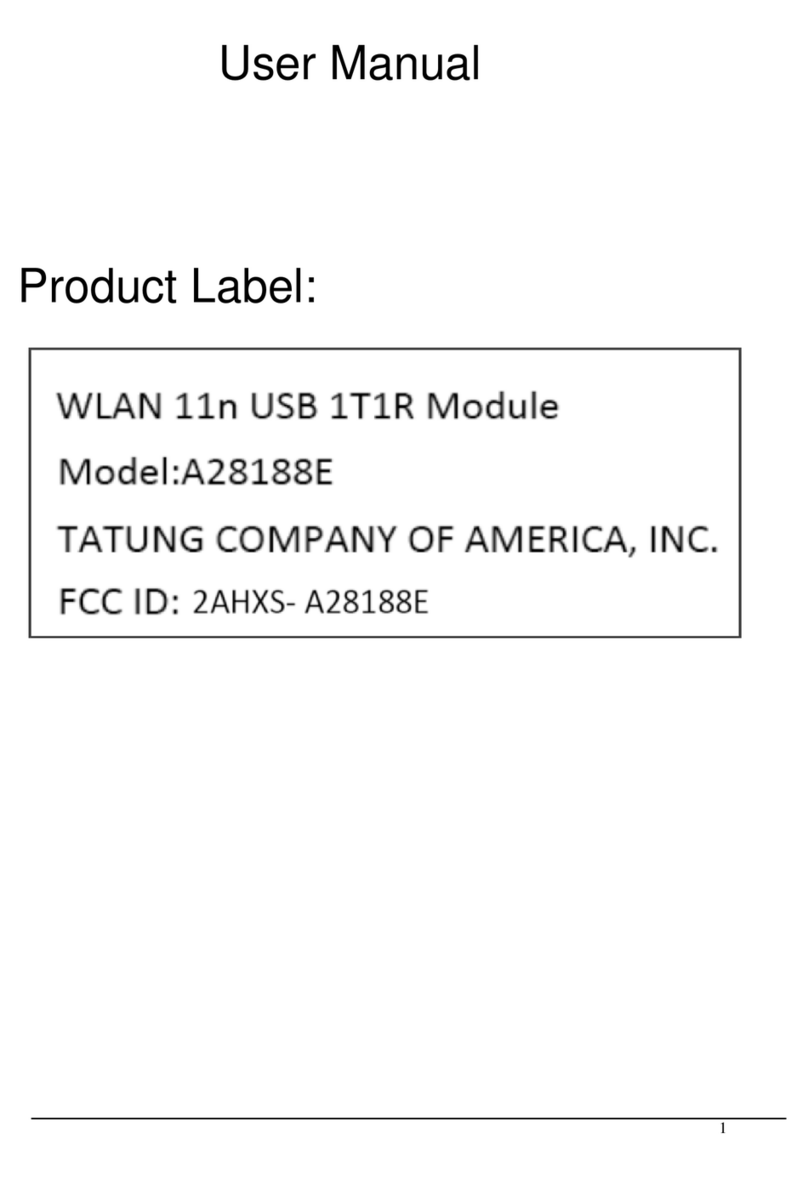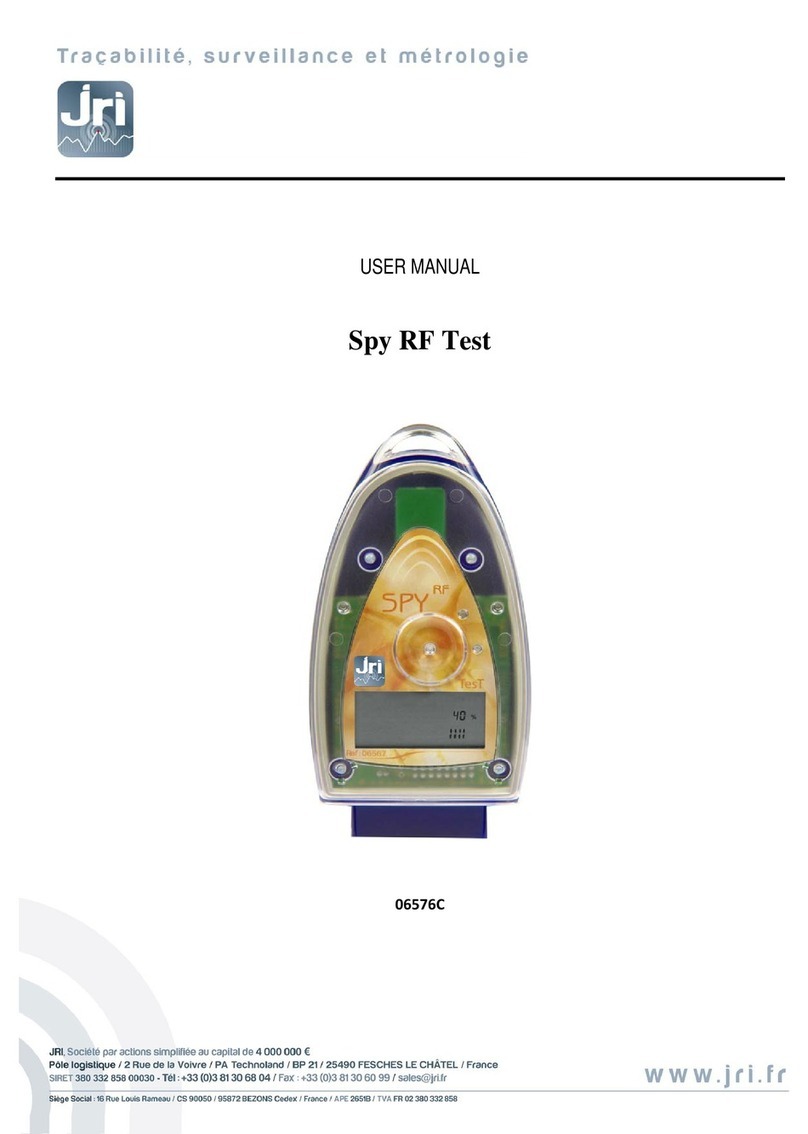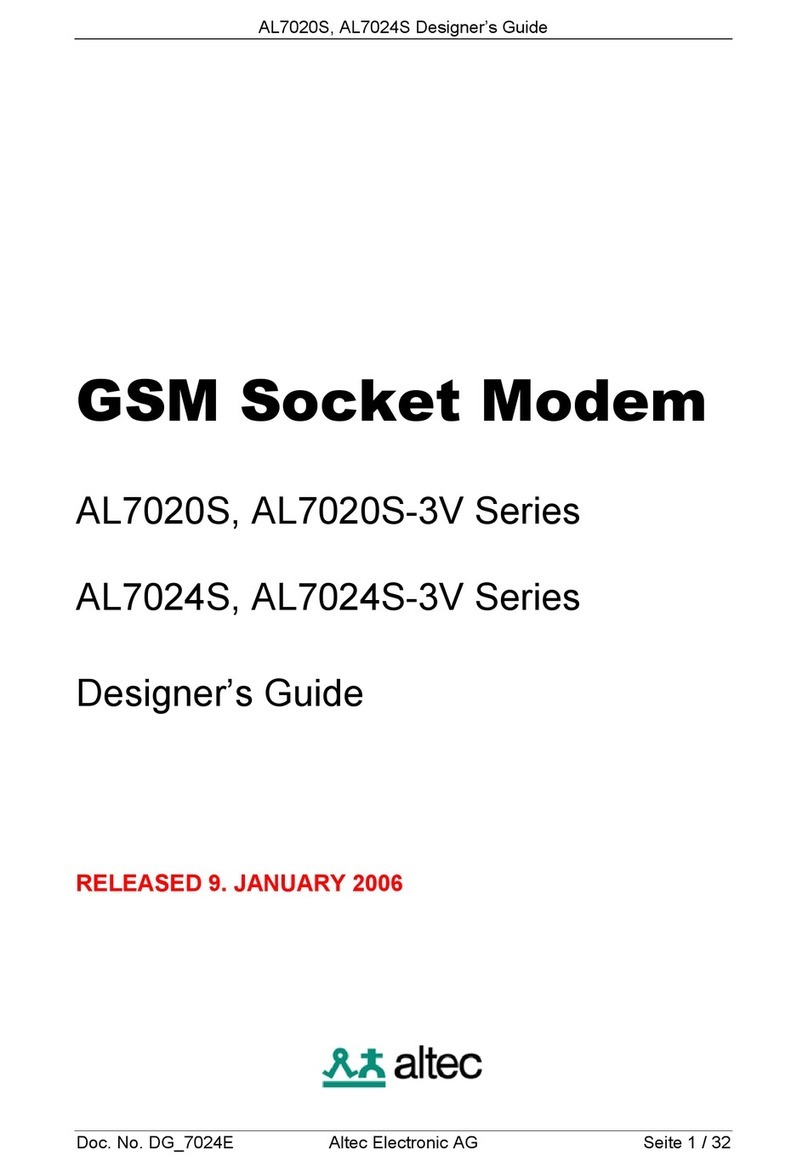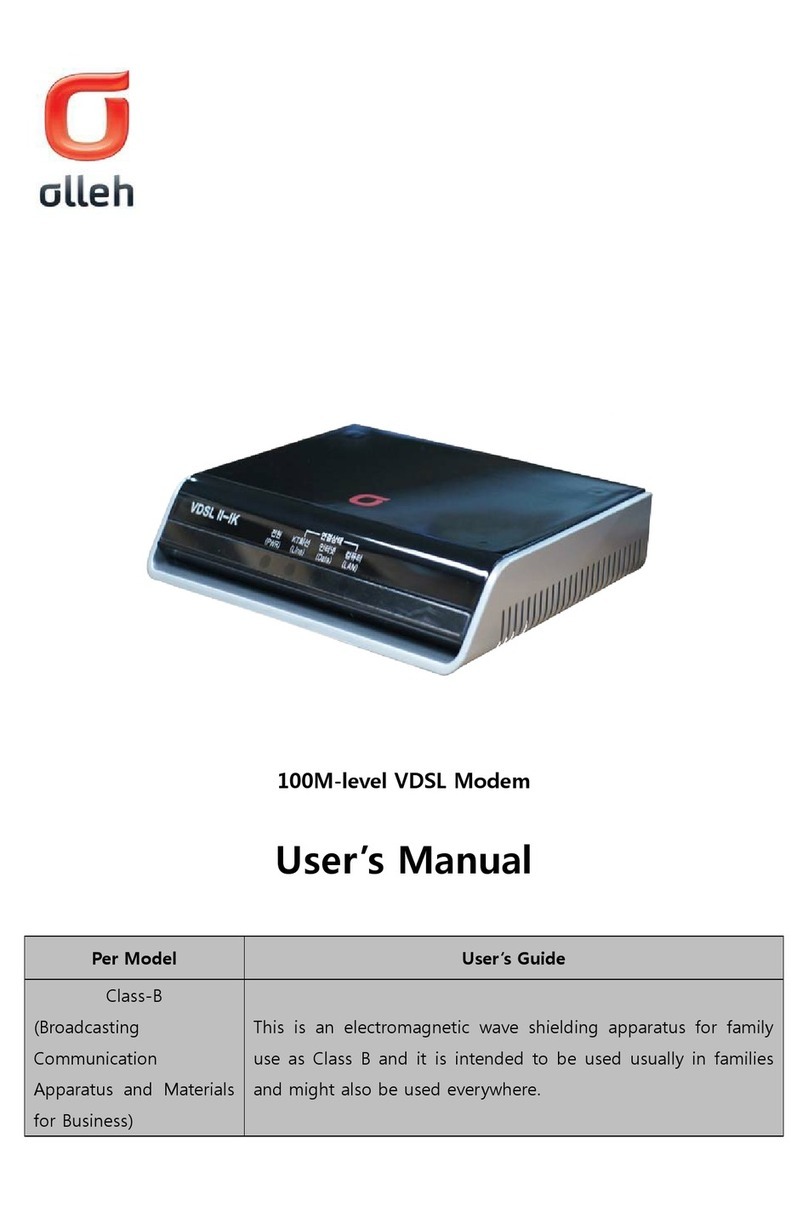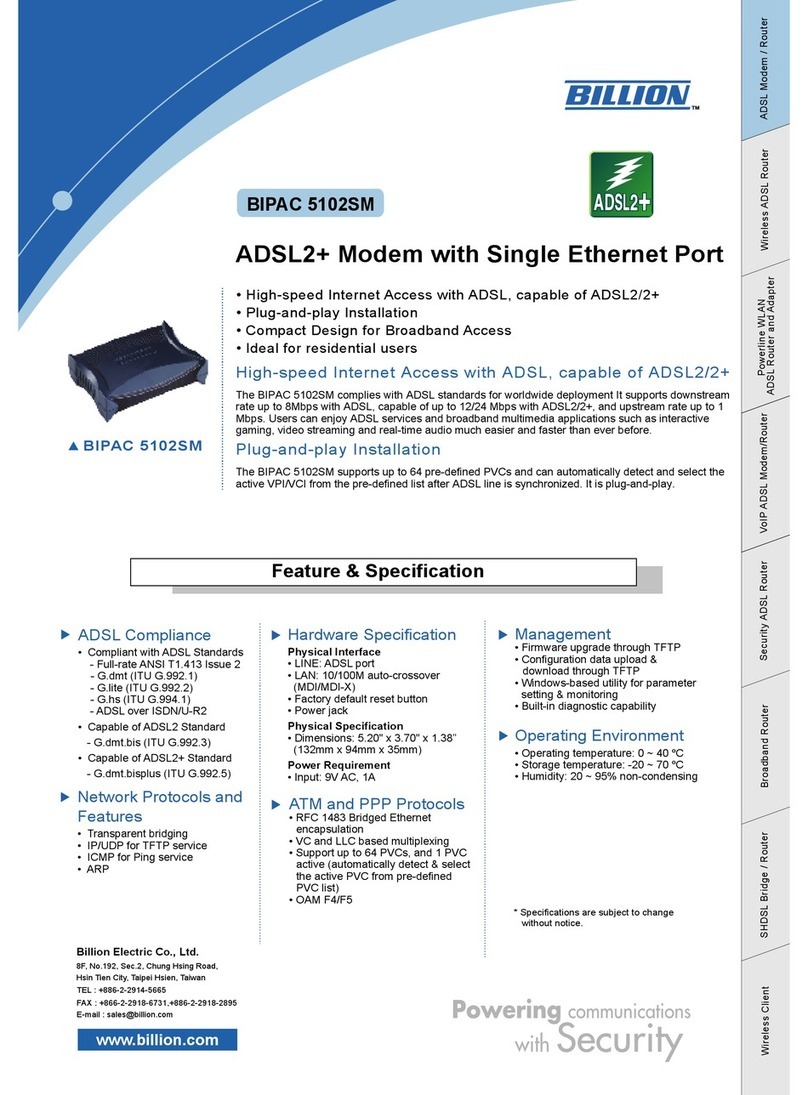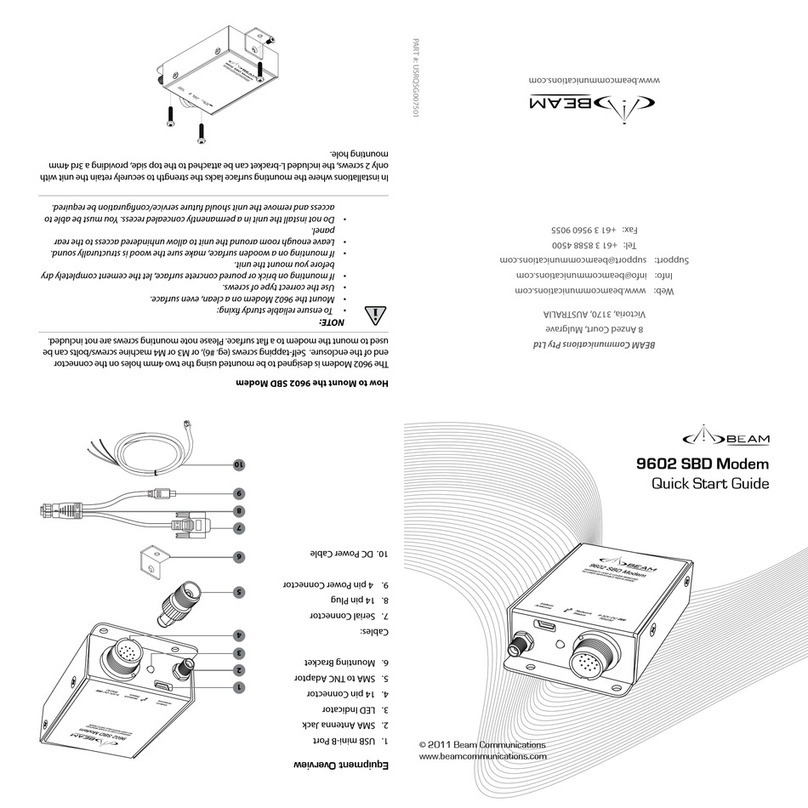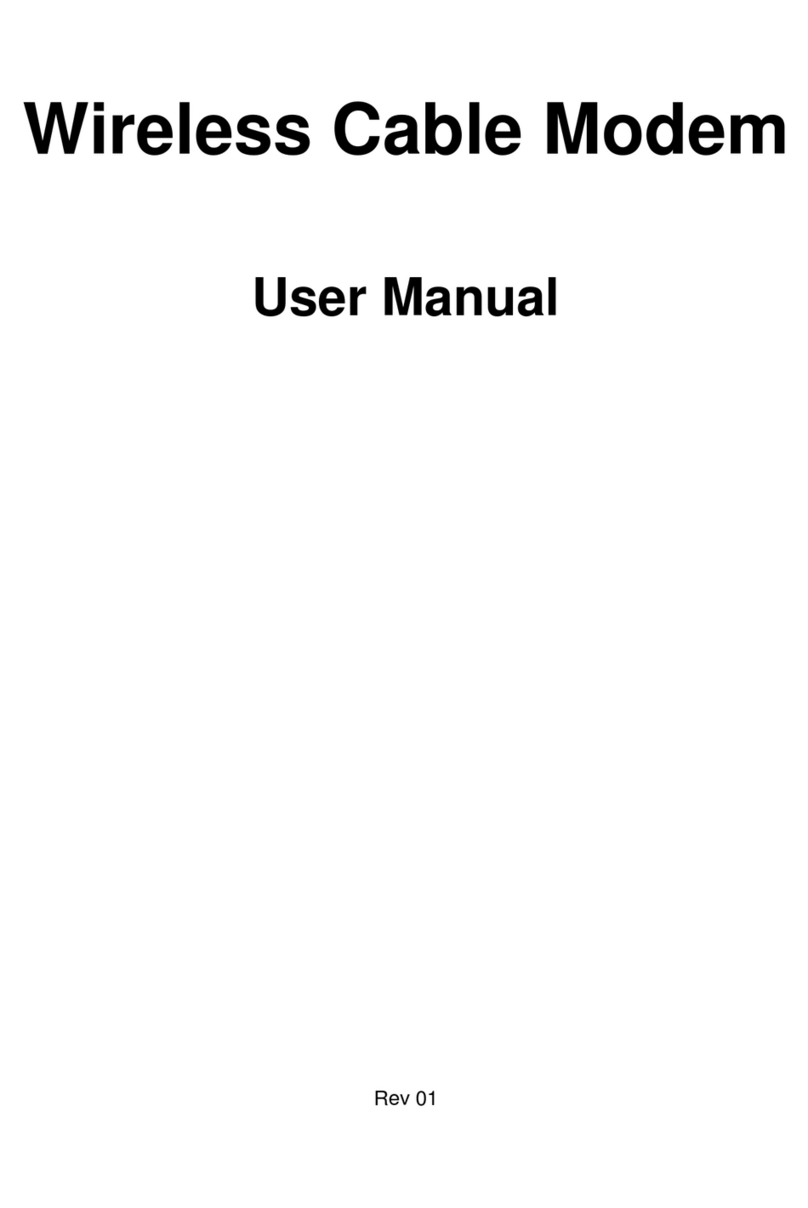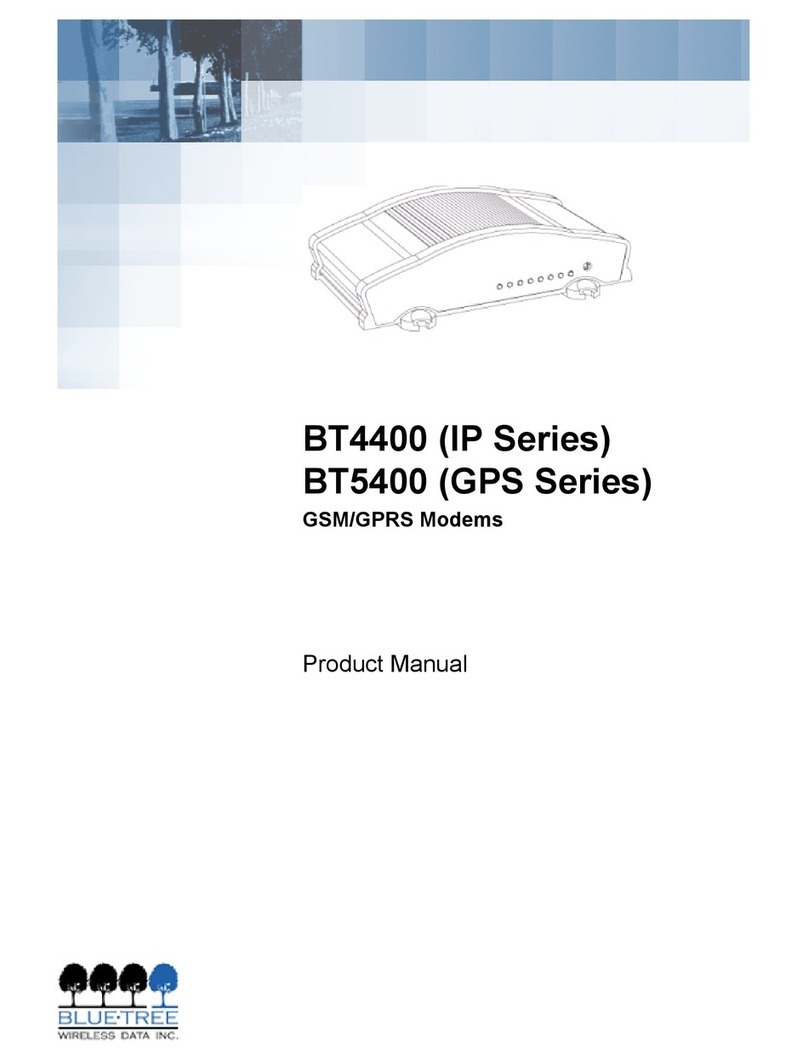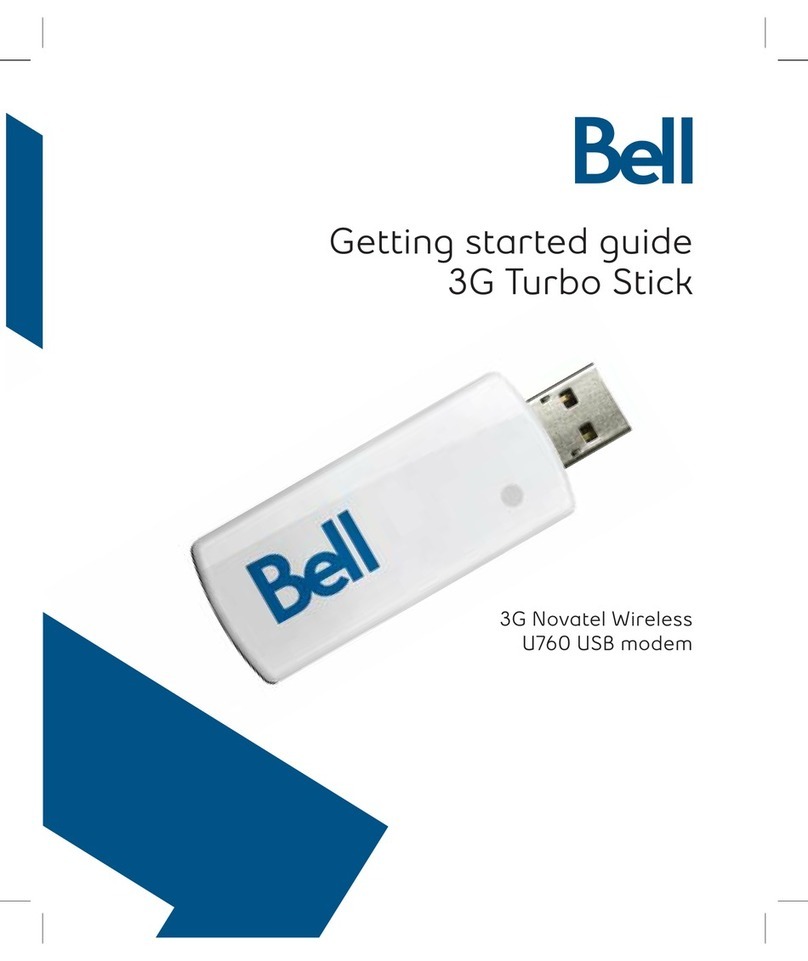Sigma Designs UZB3-U User manual

UZB3 Z-Wave USB Adapter
1 1
All information are correct at the time of release. Sigma Designs owns the proprietary rights to the information contained herein this doc ment. It may not be
edited, copied or circ lated witho t prior written agreement by Sigma Designs.
© 2014 Sigma Designs, Inc.
UZB3
Model: UZB3-U
UZB3-E
Z-Wave USB Stick
User’s Manual

UZB3 Z-Wave USB Adapter
1 1
All information are correct at the time of release. Sigma Designs owns the proprietary rights to the information contained herein this doc ment. It may not be
edited, copied or circ lated witho t prior written agreement by Sigma Designs.
© 2014 Sigma Designs, Inc.
CONTENTS
1 INTRODUCTION 3
2 SPECIFICATIONS 4
3 PC CONTROLLER APPLICATION SOFTWER INSTALLATION 6
4 1 Installation 6
4 2 Start the Z-Wave PC Controller application 9
4 3 Remove Z-Wave PC Controller application Software 10
4 4 User Interface 11
4 FCC NOTICE TO USERS 24
5 EU DECLARATION OF CONFORMITY 25

UZB3 Z-Wave USB Adapter
1 1
All information are correct at the time of release. Sigma Designs owns the proprietary rights to the information contained herein this doc ment. It may not be
edited, copied or circ lated witho t prior written agreement by Sigma Designs.
© 2014 Sigma Designs, Inc.
1 INTRODUCTION
UZB, Z-Wave USB Stick and b ndled application software (PC Controller) enables yo to control a
range of Z-Wave enabled devices thro gh yo r PC or Notebook.
Z-wave is an established short range interoperable two-way RF mesh network technology.
Refer to http://www.z-wave.com/home for detail of the technology.
Refer to http://prod cts.z-wavealliance.org/ for vario s Z-Wave certified ready prod cts.
Refer to http://www.z-wavealliance.org for Z-Wave Alliances.
Features
Simply pl g in UZB to USB port of a PC/Notebook with PC Controller installed
F lly compatible with Z-wave enable network that can comm nicate with any Z-wave
certified device.
System Requirements
Windows 7/8 32 & 64 bit
Lin x kernel 2.6.24+

UZB3 Z-Wave USB Adapter
1 1
All information are correct at the time of release. Sigma Designs owns the proprietary rights to the information contained herein this doc ment. It may not be
edited, copied or circ lated witho t prior written agreement by Sigma Designs.
© 2014 Sigma Designs, Inc.
2 SPECIFICATIONS
Z-Wave & RF Specification
Z-Wave wireless transceiver comprises a 3-channel 1GHz ISM FSK/GFSK narrowband radios.
Table 1 UZB3 General Specifications
Region US EU JAPAN
Prod ct UZB3
Prod ct Description Z-Wave USB Adapter
Model UZB3-U UZB3-E UZB-H
Part N mber ACC-UZB3-U ACC-UZB3-E ACC-UZB3-H
Man fact rer Sigma Designs
Z-Wave Chip SD3503
Z-Wave Library Serial API Version 4.x
Basic Device Class Static Controller
Z-Wave Protocol Z-Wave version ZDK 4.5x and ZDK6.0x
Firmware Version SDK6.51.06
Comm nication Half D plex
Data Rate 9.6 kbps / 40 kbps / 100 kbps 100 kbps
N mber of Channels 3
Freq ency
908.42 MHz
908.40 MHz
916.00 MHz
868.42 MHz
868.40 MHz
869.85 MHz
922.50 MHz
923.90 MHz
926.30 MHz
Range 40 meters Line Of Sight

UZB3 Z-Wave USB Adapter
1 1
All information are correct at the time of release. Sigma Designs owns the proprietary rights to the information contained herein this doc ment. It may not be
edited, copied or circ lated witho t prior written agreement by Sigma Designs.
© 2014 Sigma Designs, Inc.
Table 2 Z-Wave RF properties (US)
Data rate 9.6kbps 40kbps 100kbps
Freq ency 908.42 MHz 908.40 MHz 916 MHz
Mod lation Freq ency Shift
Keying (FSK)
Freq ency Shift
Keying (FSK)
Ga ssian Freq ency
Shift Keying (GFSK)
Freq ency deviation f
C
±20kHz f
C
±20kHz f
C
±29.3kHz
Transmitter Bandwidth 90kHz +/-10% 90kHz +/-10% 110kHz +/-10%
Receiver Bandwidth 250kHz +/-10% 250kHz +/-10% 500kHz +/-10%
Coding Manchester
encoded
Non-ret rn to Zero
(NRZ)
Non-ret rn to Zero
(NRZ)
LO Injection Low-side Low-side High-side
Table 3 Z-Wave RF properties (Europe)
Data rate 9.6kbps 40kbps 100kbps
Freq ency 868.42 MHz 868.40 MHz 869.85 MHz
Mod lation Freq ency Shift
Keying (FSK)
Freq ency Shift
Keying (FSK)
Ga ssian Freq ency
Shift Keying (GFSK)
Freq ency deviation f
C
±20kHz f
C
±20kHz f
C
±29.3kHz
Transmitter Bandwidth 90kHz +/-10% 90kHz +/-10% 110kHz +/-10%
Receiver Bandwidth 250kHz +/-10% 250kHz +/-10% 500kHz +/-10%
Coding Manchester
encoded
Non-ret rn to Zero
(NRZ)
Non-ret rn to Zero
(NRZ)
LO Injection Low-side Low-side High-side

UZB3 Z-Wave USB Adapter
1 1
All information are correct at the time of release. Sigma Designs owns the proprietary rights to the information contained herein this doc ment. It may not be
edited, copied or circ lated witho t prior written agreement by Sigma Designs.
© 2014 Sigma Designs, Inc.
3 PC CONTROLLER APPLICATION SOFTWER INSTALLATION
4 1 Installation
1. Exit all programs.
2. R n the installation file of the Z-Wave PC Controller application.
Figure 1 Welcome page of Z-Wave PC Controller installation
3. Select the installation folder and who sho ld be able to se the Z-Wave PC Controller
application. Please note, that it is not recommended to move the Z-Wave PC Controller
application man ally after it has been installed into the above specified folder.
When done, click Next.

UZB3 Z-Wave USB Adapter
1 1
All information are correct at the time of release. Sigma Designs owns the proprietary rights to the information contained herein this doc ment. It may not be
edited, copied or circ lated witho t prior written agreement by Sigma Designs.
© 2014 Sigma Designs, Inc.
Figure 2 Installation folder
4. Installation confirmation appears. Click Next again to confirm and start the installation.
Figure 3 Confirmation page of Z-Wave PC Controller installation

UZB3 Z-Wave USB Adapter
1 1
All information are correct at the time of release. Sigma Designs owns the proprietary rights to the information contained herein this doc ment. It may not be
edited, copied or circ lated witho t prior written agreement by Sigma Designs.
© 2014 Sigma Designs, Inc.
5. The act al installation proced re will pass with progress indicator and final confirmation
appears.
6. Click Close to complete the installation.
Figure 4 Installation complete

UZB3 Z-Wave USB Adapter
1 1
All information are correct at the time of release. Sigma Designs owns the proprietary rights to the information contained herein this doc ment. It may not be
edited, copied or circ lated witho t prior written agreement by Sigma Designs.
© 2014 Sigma Designs, Inc.
4 2 Start the Z-Wave PC Controller application
Yo can start the Z-Wave PC Controller sing the Start men . To open the Start men , click the Start
b tton in the lower-left corner of yo r screen. Or, press the Windows logo key on yo r keyboard. The
Start men appears.
To open Z-Wave PC Controller, click its icon shown in the left pane of the Start men that displays the
most freq ently sed programs list. If yo don't see its icon there, click All Programs at the bottom of
the left pane. Instantly, the left pane displays a long list of programs in alphabetical order, followed by a
list of folders. Click Sigma Designs folder, then click Z-Wave PC Controller folder and finally Z-Wave PC
Controller icon.
Each time yo start Z-Wave PC Controller, yo are act ally r nning the “C:\Program
Files\SigmaDesigns\Z-Wave PC Controller\ZWaveController.exe” exec table file, altho gh yo do not
s ally type its name or even see it.
R n the PC based Controller application, and the Main window will appear as shown below:
Figure 5 PC based Controller Main Window

UZB3 Z-Wave USB Adapter
1 1
All information are correct at the time of release. Sigma Designs owns the proprietary rights to the information contained herein this doc ment. It may not be
edited, copied or circ lated witho t prior written agreement by Sigma Designs.
© 2014 Sigma Designs, Inc.
4 3 Remove Z-Wave PC Controller application Software
Yo can ninstall Z-Wave PC Controller from yo r comp ter if yo no longer se it.
1. Open Add or Remove Programs in Control Panel.
To do it, click Start, then click Control Panel (in Classical View – click Start, then point to
Settings, and click Control Panel), and then do ble-click Add or Remove Programs.
2. Click the program in the list and then click the Remove b tton. Yo can sort programs by
selecting different options in Sort by.
3. Standard confirmation dialog appears. Click Yes to contin e the removal of the Z-Wave PC
Controller software.
4. Z-Wave PC Controller and its settings will be removed witho t prompting yo f rther.

UZB3 Z-Wave USB Adapter
1 1
All information are correct at the time of release. Sigma Designs owns the proprietary rights to the information contained herein this doc ment. It may not be
edited, copied or circ lated witho t prior written agreement by Sigma Designs.
© 2014 Sigma Designs, Inc.
4 4 User Interface
The PC Based Controller application Main window (See Fig re 3) is divided into the following views:
•Title bar
•Menu bar
•Node
•Controller
•Command Class
•Associations
•Setup Route
•Node Info
•Log
•Status Bar
3 4 1 Main Menu
On top of the Main window is the Application Main Menu. It has the following items:
Categories Menu
Menu item Description
Node Toggle shows the Node section
Controller Toggle shows the Controller section
Cmd Class Toggle shows the Command Class section
Associations Toggle shows the Associations section
Set p Ro te Toggle shows the Set p Ro te section
Log Toggle shows the Log section
Settings To detect available serial ports and q ery them to find all
connected Z-Wave devices
Sec rity Test
Schema
Toggle shows the Sec rity Test Schema tab (only in Z-Wave
Sec rity PC Controller)
ERTT Toggle shows the ERTT tab
Exit To exit the application.

UZB3 Z-Wave USB Adapter
1 1
All information are correct at the time of release. Sigma Designs owns the proprietary rights to the information contained herein this doc ment. It may not be
edited, copied or circ lated witho t prior written agreement by Sigma Designs.
© 2014 Sigma Designs, Inc.
Help menu
Z-Wave Pc Controller comes with its own b ilt-in Help system. The Help men incl des the items to
access this Help system.
Menu item Keyboard Shortcut Description
Index Browses Help system by keywords.
Contents F1 Browses Help system by topics.
Search Opens search tab of the Help system.
Abo t… Displays the version and short stat s information of
the application

UZB3 Z-Wave USB Adapter
1 1
All information are correct at the time of release. Sigma Designs owns the proprietary rights to the information contained herein this doc ment. It may not be
edited, copied or circ lated witho t prior written agreement by Sigma Designs.
© 2014 Sigma Designs, Inc.
3 4 2 Node View
The Node View contains Menu Bar, Node List and Node information for the selected node.
It is sed for operations with nodes.
Figure 6 Node section

UZB3 Z-Wave USB Adapter
1 1
All information are correct at the time of release. Sigma Designs owns the proprietary rights to the information contained herein this doc ment. It may not be
edited, copied or circ lated witho t prior written agreement by Sigma Designs.
© 2014 Sigma Designs, Inc.
The Node’s Menu Bar has the following items:
Menu item Description
NW Inclusion Network Wide Incl sion, to incl de all nodes into
network once they have been reset and given power
Add To Add a node
Remove To Remove a node
Node Info To req est Node info from a node
Request Node Neighbor Update To get the neighbors from the specified node.
Set SUC/SIS To set the “Set SUC” or “Set SIS” command to the
selected Controller
Basic Set On Send the BASIC SET ON command to Switch a selected
node(s) ON
Toggle Basic Get Starts/stops sending conseq ent BASIC GET commands
to the selected node(s)
Basic Set Off Sends the BASIC SET OFF command to Switch a selected
node(s) OFF
Switch All On To switch all nodes in the network ON
Switch All Off To switch all nodes in the network OFF
Send NOP ‘No Operation’ – to send a frame not carrying any
f nctional info to a node
Numeric box after NOP To enter the Node ID of the node to which a NOP frame
is to be sent
Is Failed To send a Fail re signal to a node
Replace failed To Replace a failed node
Remove Failed To Remove a failed node
Wake Up Interval (Set) To set p the Wake Up Interval for a non-listening node

UZB3 Z-Wave USB Adapter
1 1
All information are correct at the time of release. Sigma Designs owns the proprietary rights to the information contained herein this doc ment. It may not be
edited, copied or circ lated witho t prior written agreement by Sigma Designs.
© 2014 Sigma Designs, Inc.
The Node List has three col mns:
•Node Id – shows the IDs of all nodes in the network;
•Device Type – shows description of the type of every node in the network;
•Status – shows the c rrent stat s of a node.
The Node Info section gives str ct red information abo t the selected node. For more information,
please refer to Z-Wave Device Class Specification doc mentation.

UZB3 Z-Wave USB Adapter
1 1
All information are correct at the time of release. Sigma Designs owns the proprietary rights to the information contained herein this doc ment. It may not be
edited, copied or circ lated witho t prior written agreement by Sigma Designs.
© 2014 Sigma Designs, Inc.
3 4 3 Controller View
The Controller view incl des Menu Bar, Network Role Option and Controller Information sections.
The Controller view is sed for operations with controllers.
Figure 7 Controller view
The Controller’s Menu Bar has the following items:

UZB3 Z-Wave USB Adapter
1 1
All information are correct at the time of release. Sigma Designs owns the proprietary rights to the information contained herein this doc ment. It may not be
edited, copied or circ lated witho t prior written agreement by Sigma Designs.
© 2014 Sigma Designs, Inc.
Menu item Description
Start Learn Mode Starts learn mode for the controller if it is needed to incl de it in another
controller’s network
Reset Resets a controller
Create New Primary A SUC can create a new Primary Controller in the network if the existing
Primary controller fails
Request Update An Incl sion controller can req est network pdates from a SUC or a SIS
Shift Is sed to shift primary role to another controller in the network
Load Command Classes
from device memory
To load command classes from the device memory (previo sly saved to
device memory)
Save Command Classes
to device memory
To save command classes from the PC Controller application memory to the
Static Controller device memory
The Network Role Option section has controls to assign the role of the SC in the network:
•SUC – Static Update Server
•SIS – Static Update Controller with ID server
•None
General information regarding the SC is displayed in the Controller Information section in the following
items:
Section Description
Controller ID Displays the node ID of the PC based SC
Controller Home ID Displays the c rrent Home ID of the PC based SC
Controller Network Role Displays the PC based SC network role
Serial Port Displays the serial port in se.

UZB3 Z-Wave USB Adapter
1 1
All information are correct at the time of release. Sigma Designs owns the proprietary rights to the information contained herein this doc ment. It may not be
edited, copied or circ lated witho t prior written agreement by Sigma Designs.
© 2014 Sigma Designs, Inc.
3 4 4 Associations View
The Associations view has a Menu bar, and two fields: Source and Groups. It is sed to set p
associations between nodes.
The Menu bar has two items:
Menu item Description
Create Association Creates an association between selected nodes
Remove Association Removes selected association
The So rce field shows the list of available so rce nodes that s pport the Association command class,
e.g. Binary sensor.
The Gro ps field shows the association gro ps that can be or have been created.
The “Assign Ret rn Ro tes” checkbox is to define whether the Controller sho ld assign ret rn ro tes
together with setting the association.
Figure 8 Associations view

UZB3 Z-Wave USB Adapter
1 1
All information are correct at the time of release. Sigma Designs owns the proprietary rights to the information contained herein this doc ment. It may not be
edited, copied or circ lated witho t prior written agreement by Sigma Designs.
© 2014 Sigma Designs, Inc.
3 4 5 Command Class View
The Command Class view is sed to send a specified command class to a selected node. It has the
following items:
•Command Classes: drop-down list to select a command class;
•Command Name: drop-down list to select a command name belonging to the selected class;
•Command Parameters Grid: to enter command parameters.
Figure 9 Command Class view

UZB3 Z-Wave USB Adapter
1 1
All information are correct at the time of release. Sigma Designs owns the proprietary rights to the information contained herein this doc ment. It may not be
edited, copied or circ lated witho t prior written agreement by Sigma Designs.
© 2014 Sigma Designs, Inc.
3 4 6 Setup Route View
The Setup Route view has a Menu Bar, Source Node list and Destination Node list. It is sed to set p
ro tes between nodes.
The Menu Bar has two items:
Menu item Description
Assign To assign ro tes via nodes
Delete To delete assigned ro tes
Figure 10 Setup Route view
Source Node list and Destination Node list show the lists of so rce and destination nodes in a ro ted
network respectively.
This manual suits for next models
5
Table of contents