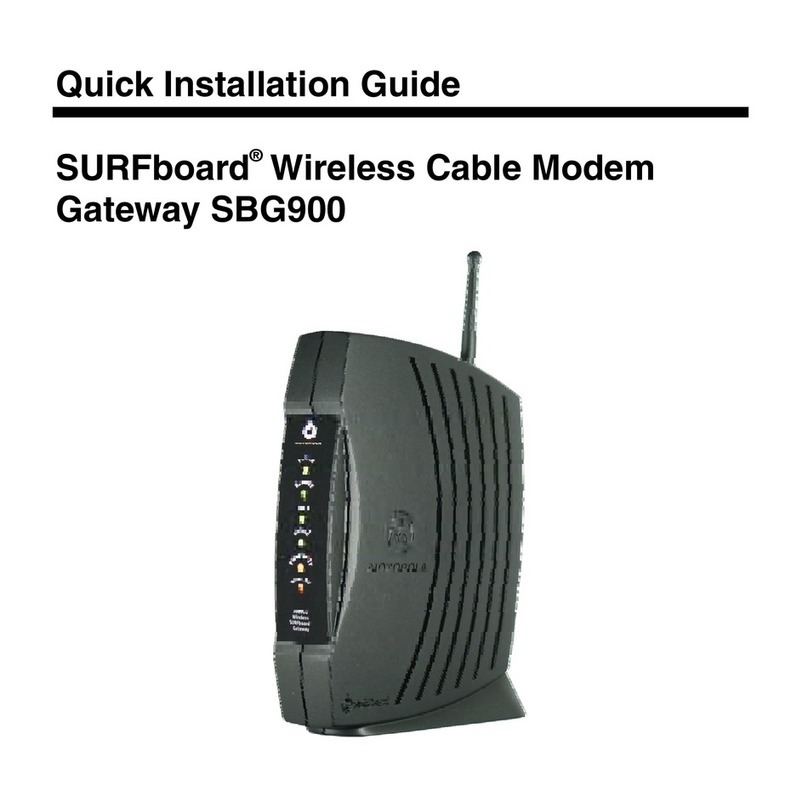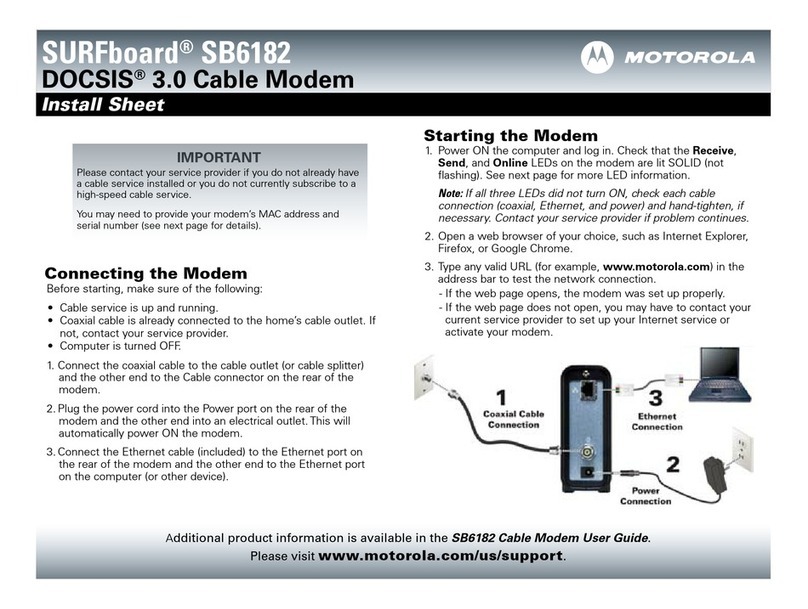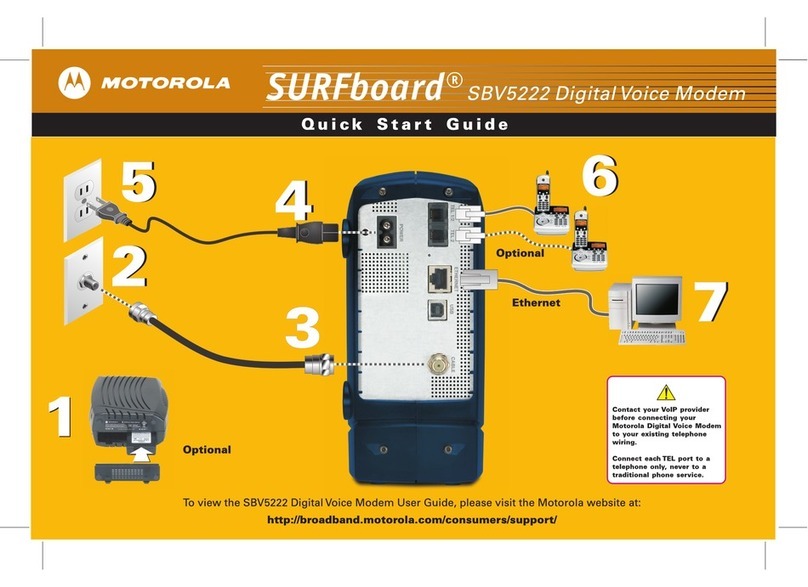Motorola Premium Motorola 3347 User manual
Other Motorola Modem manuals

Motorola
Motorola SB5100 Series User manual

Motorola
Motorola SB5100 Series User manual

Motorola
Motorola DOCSIS 3.0 SB6121 User manual
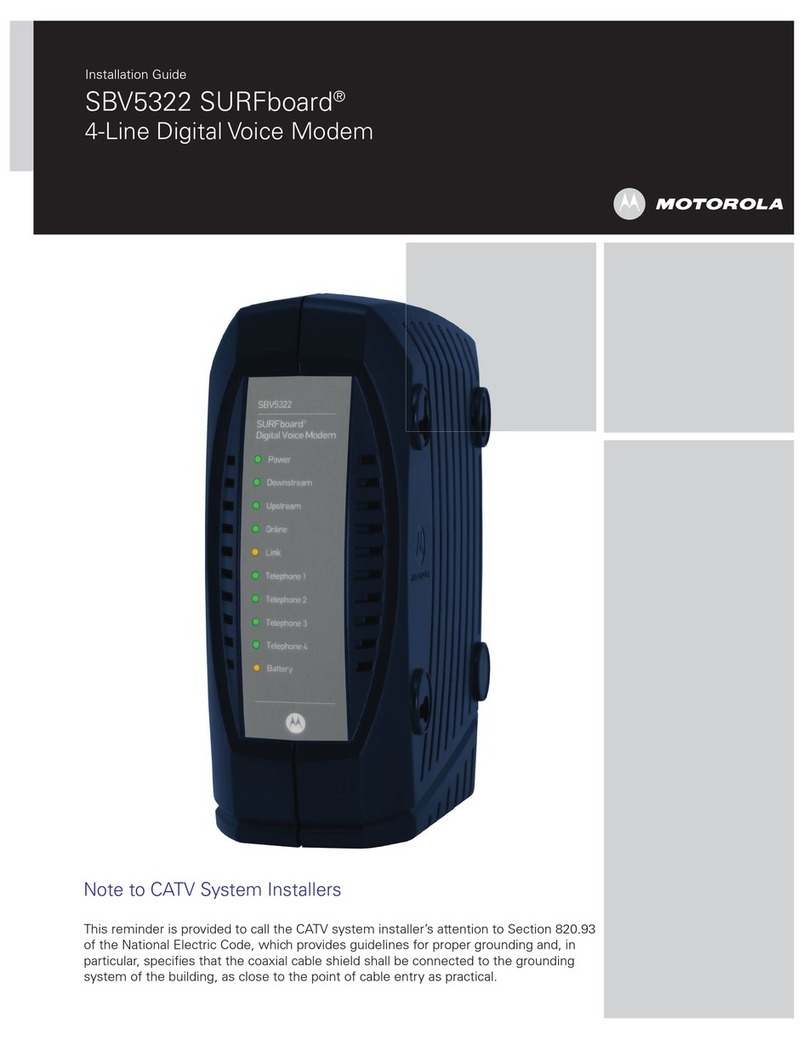
Motorola
Motorola SURFboard SBV5322 User manual

Motorola
Motorola V.3600 User manual
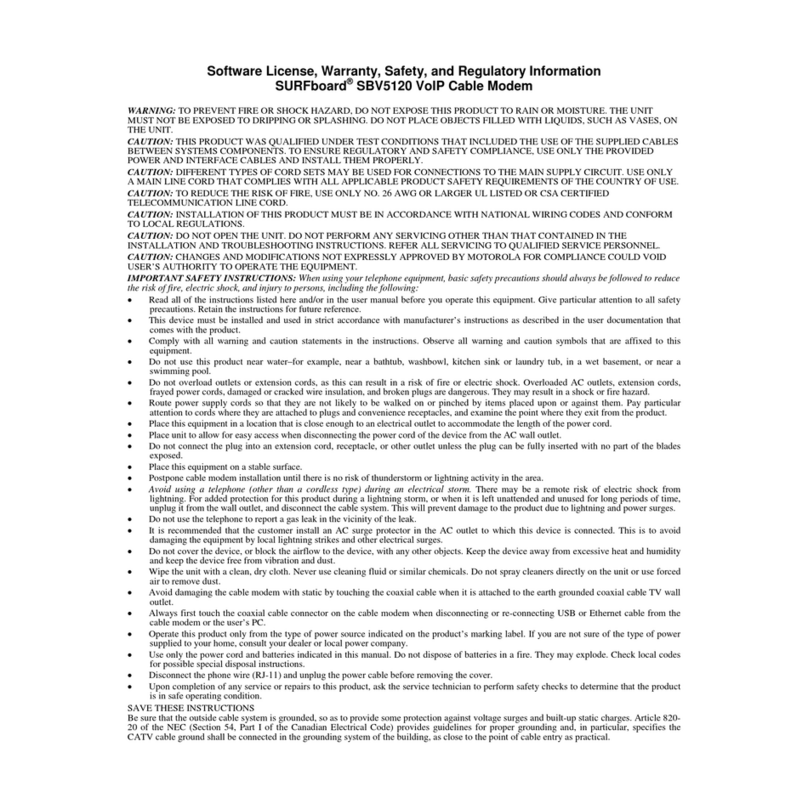
Motorola
Motorola SURFboard SBV5120 Guide
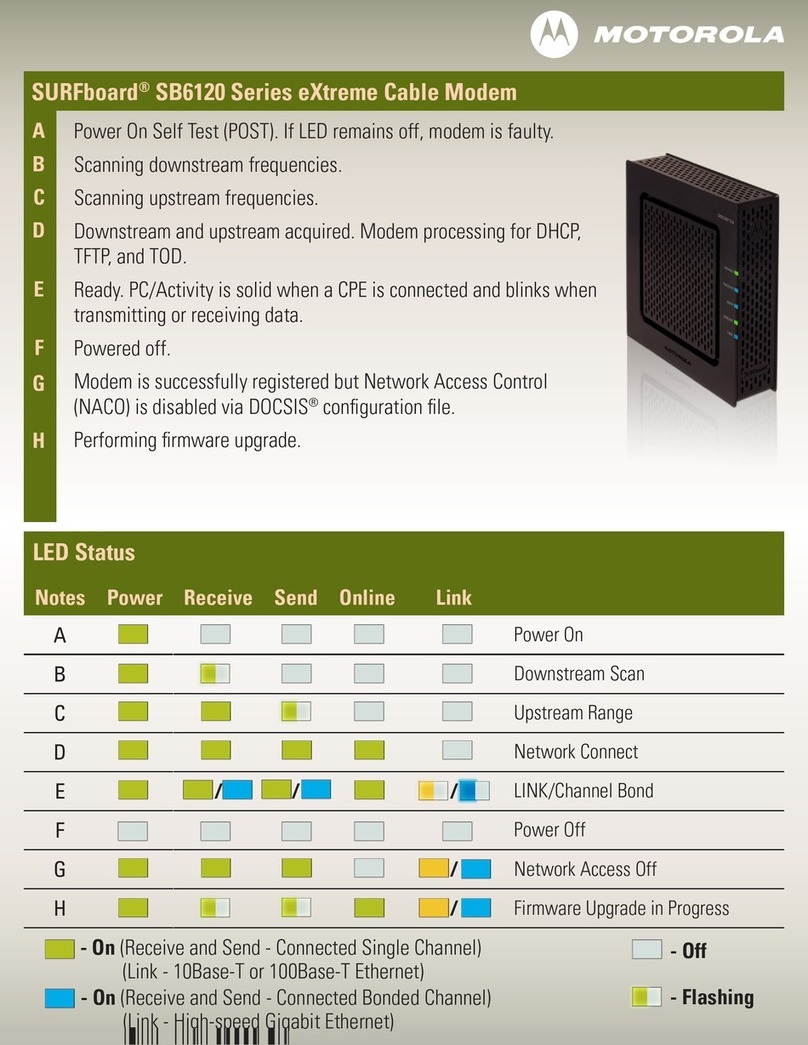
Motorola
Motorola SB6120 - SURFboard - 160 Mbps Cable Modem Manual

Motorola
Motorola SM56 Setup guide

Motorola
Motorola SURFboard SB6141 DOCSIS 3.0 User manual

Motorola
Motorola SBG1000 User manual

Motorola
Motorola SB5101 - SURFboard - 30 Mbps Cable Modem User manual
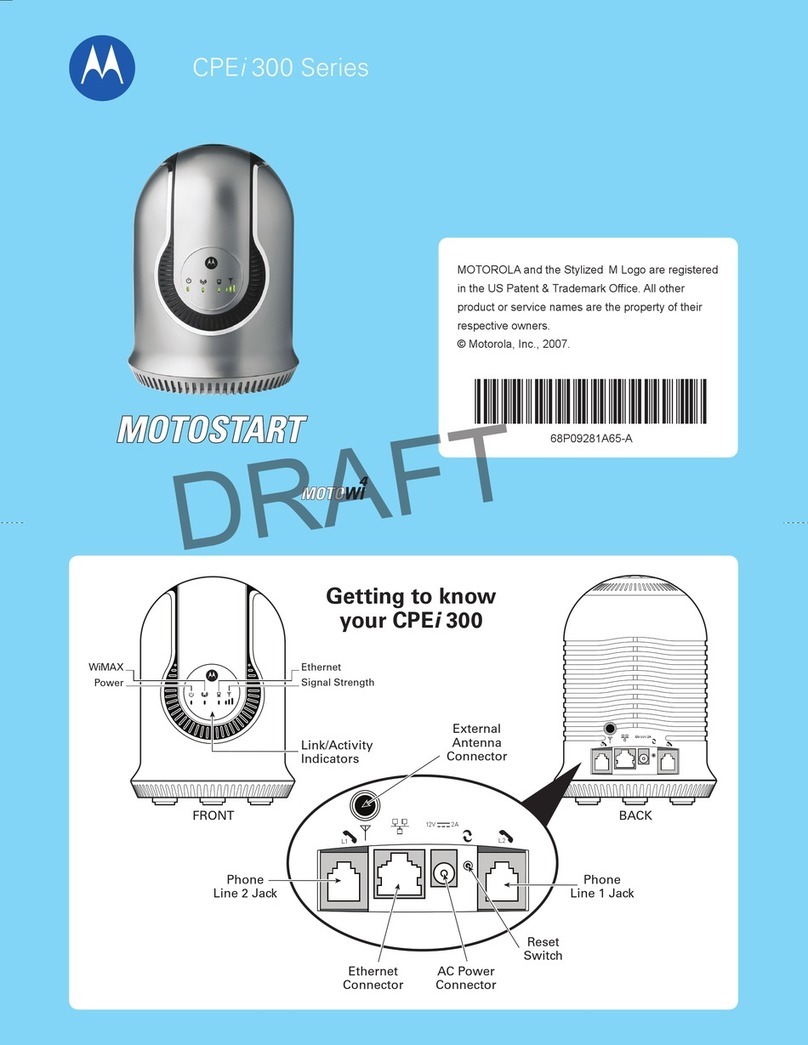
Motorola
Motorola CPEi 300 Series User manual
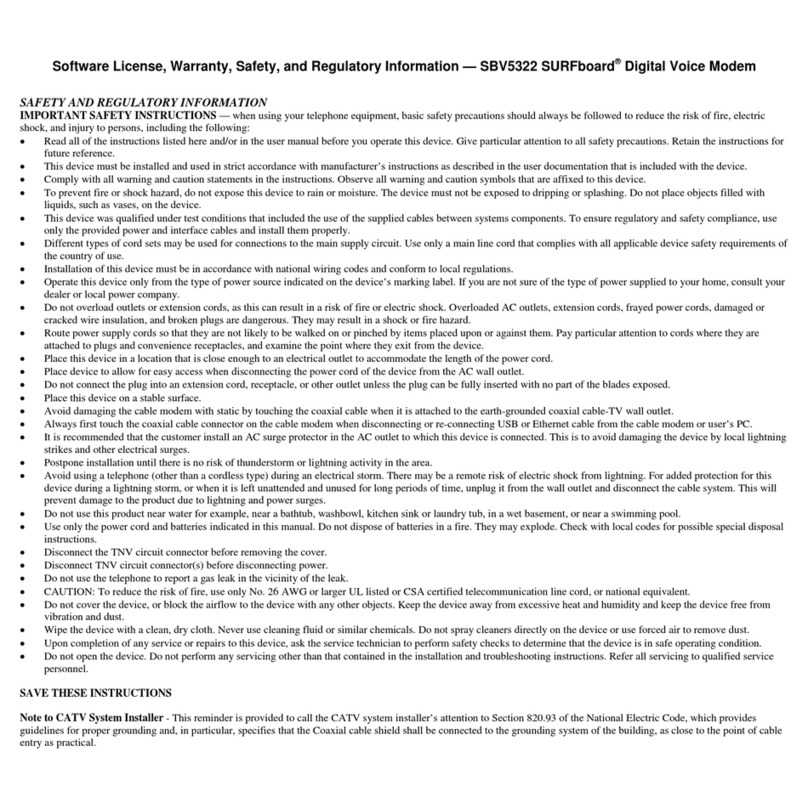
Motorola
Motorola SURFboard SBV5322 Owner's manual
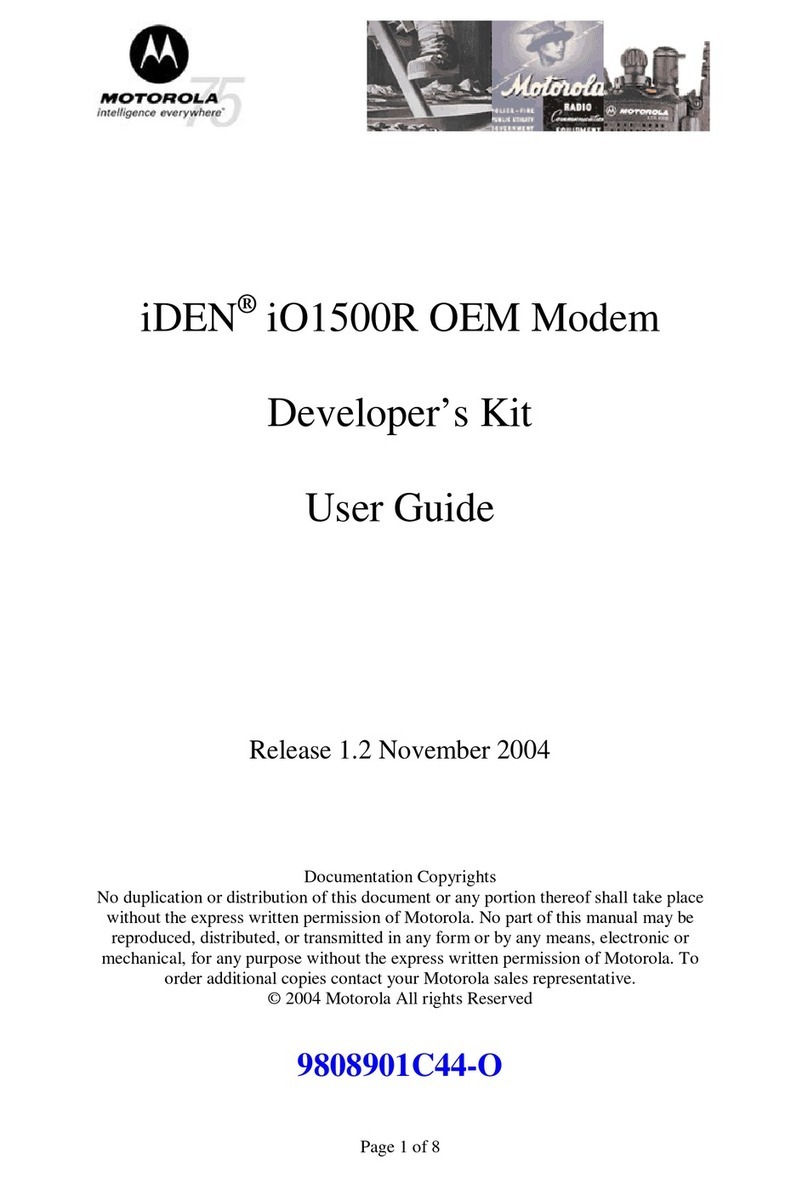
Motorola
Motorola iDEN iO1500R User manual

Motorola
Motorola iM1100 User manual

Motorola
Motorola SBG1000 User manual

Motorola
Motorola SURFboard SBG901 User manual
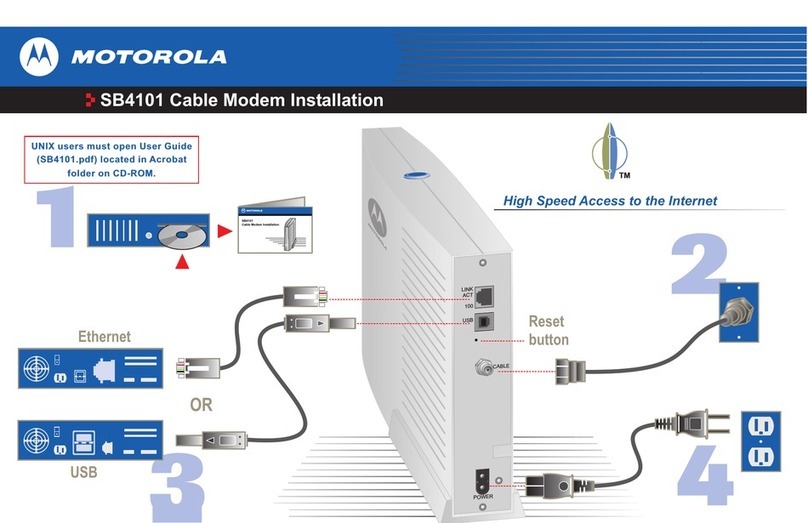
Motorola
Motorola SURFboard SB4101 User manual

Motorola
Motorola 326X V.34 User manual

Motorola
Motorola DDS/MR64 Owner's manual