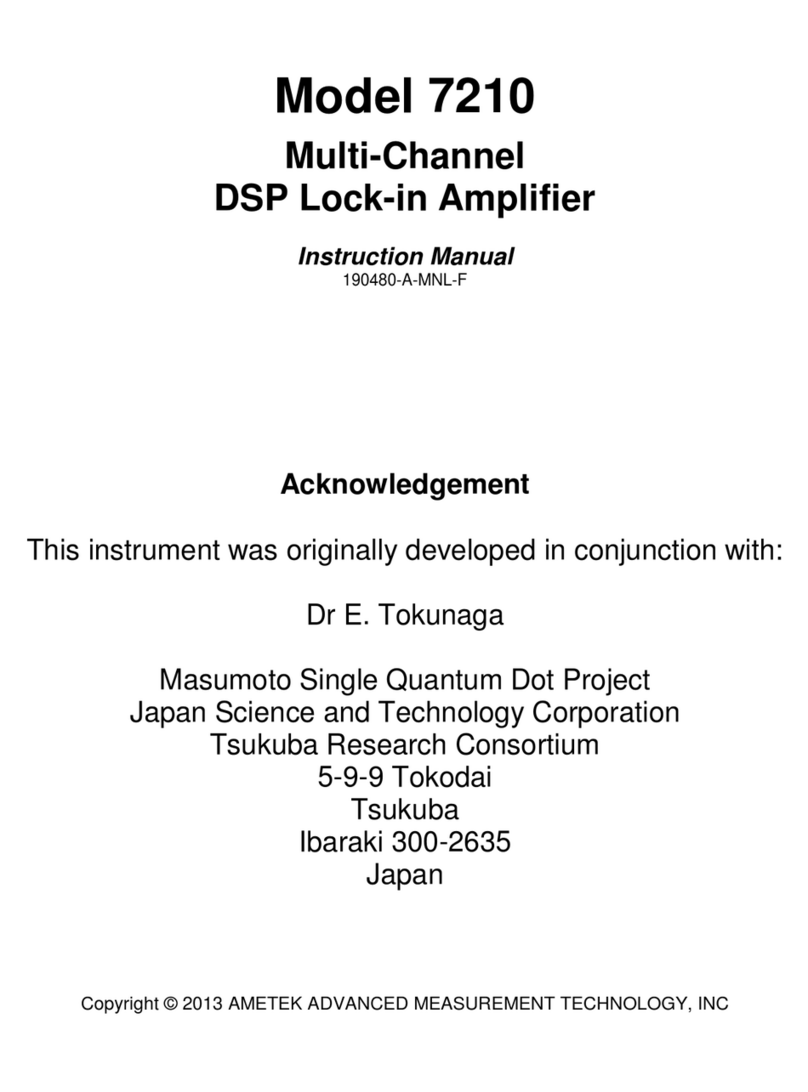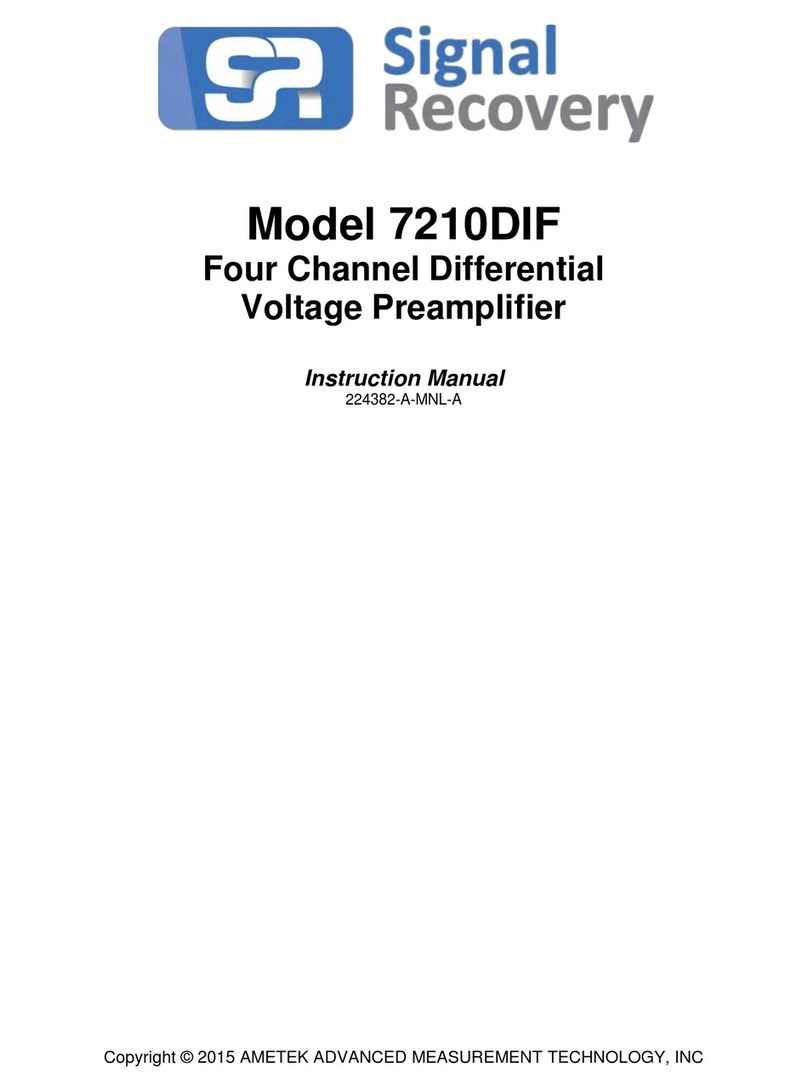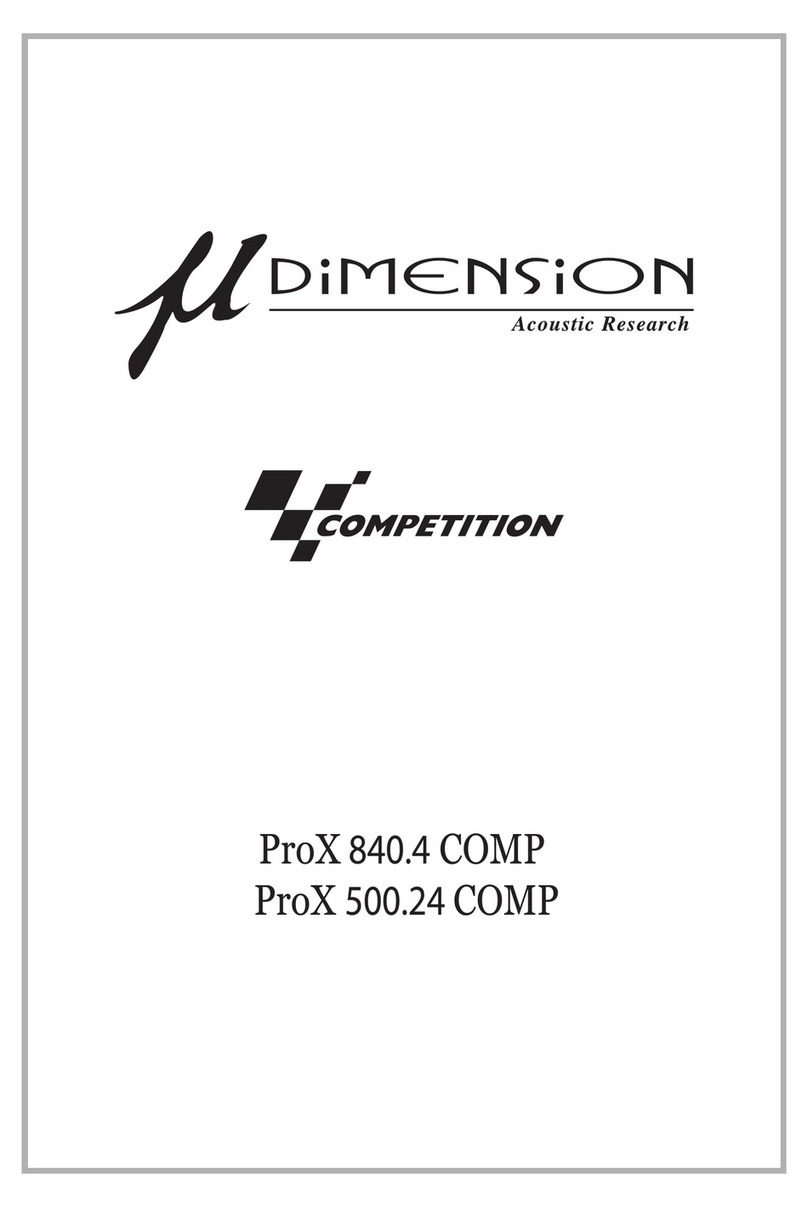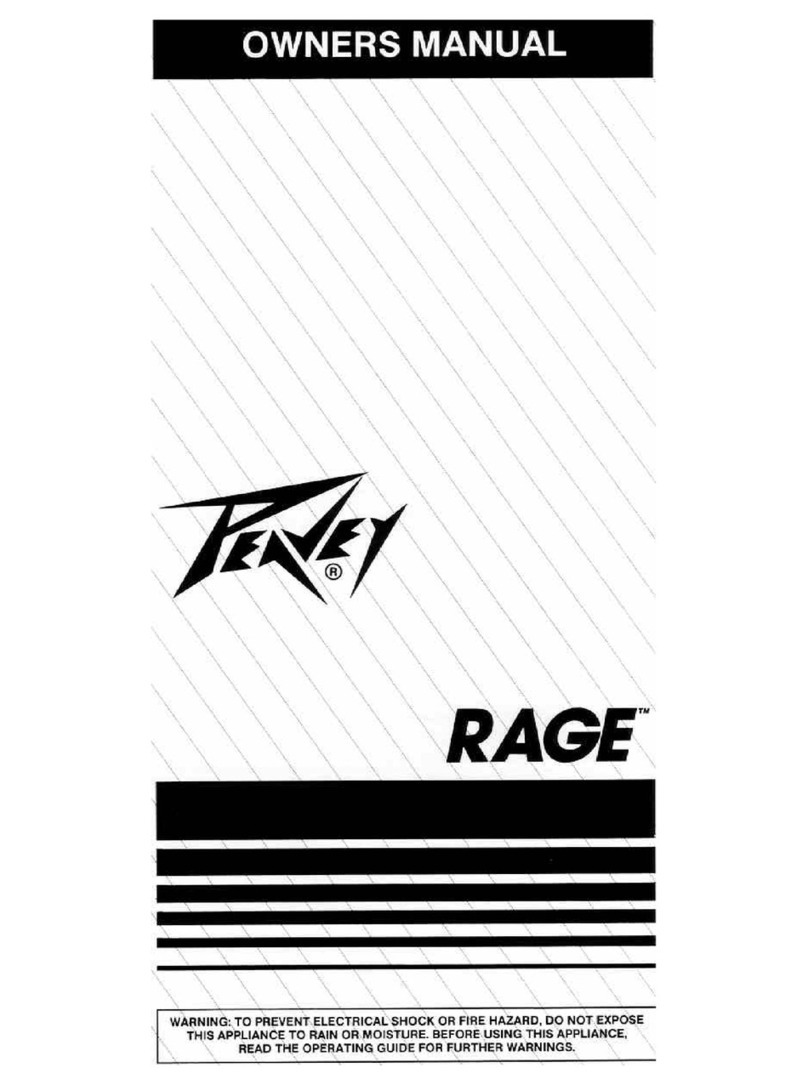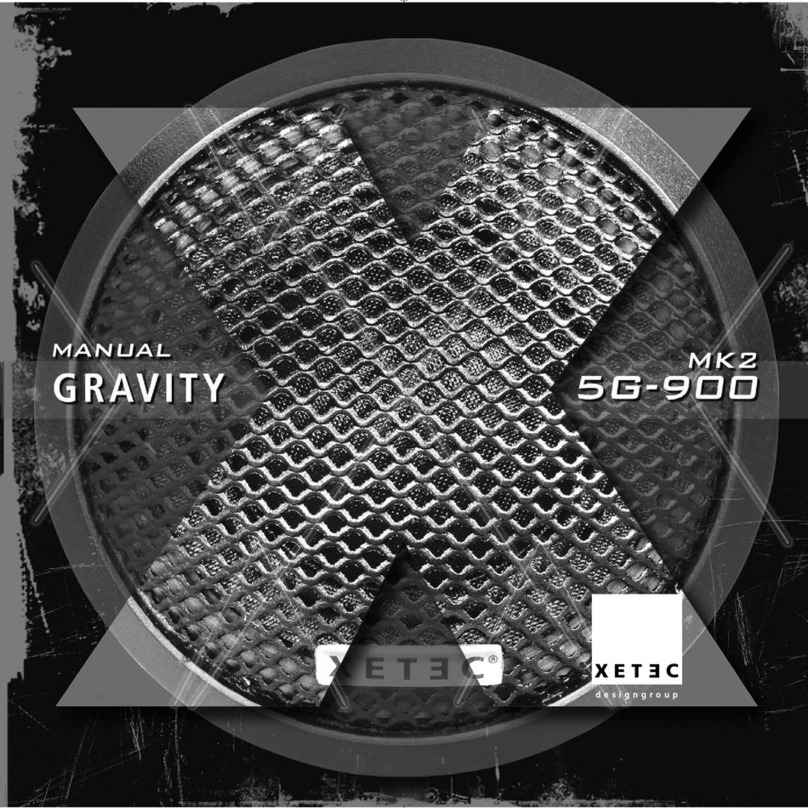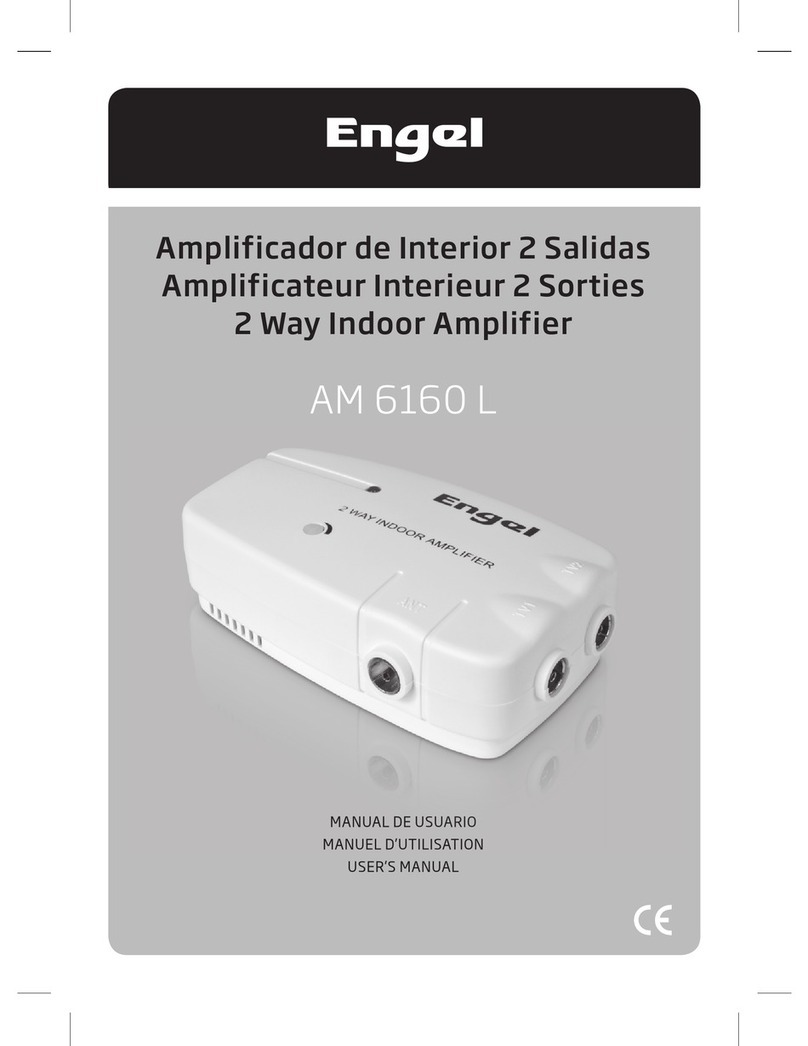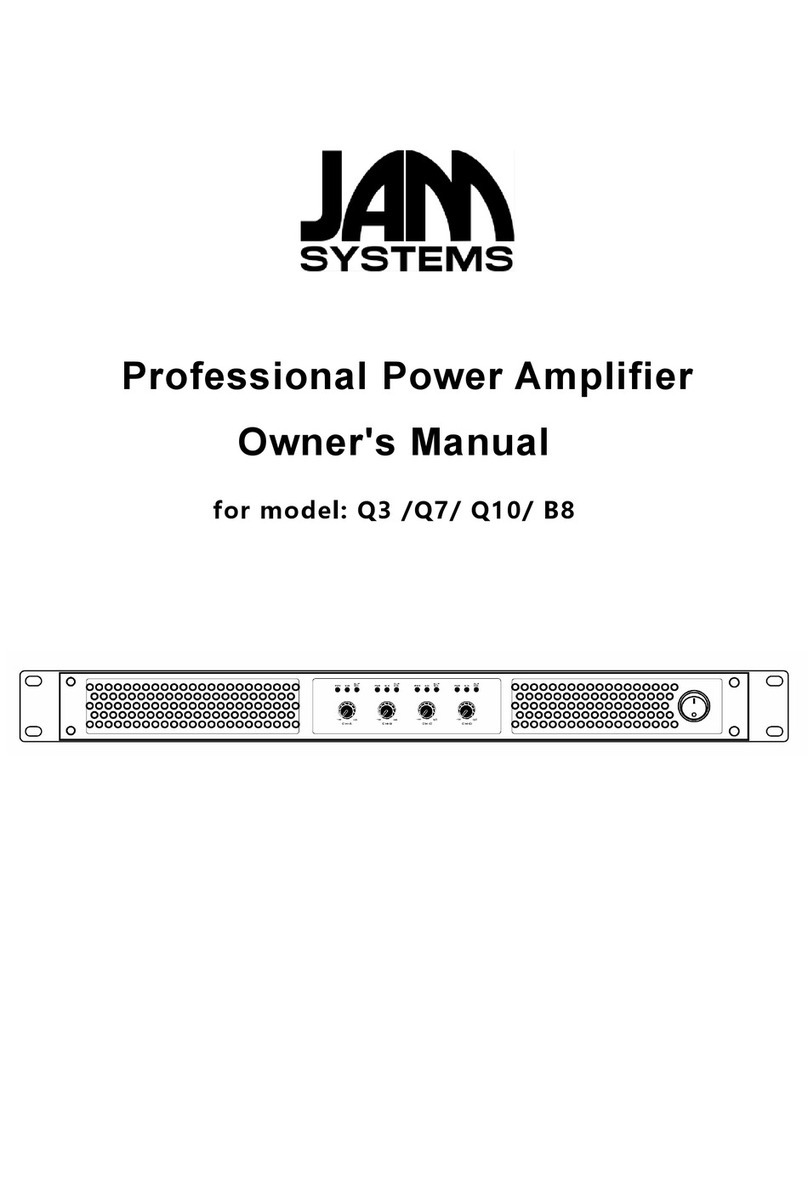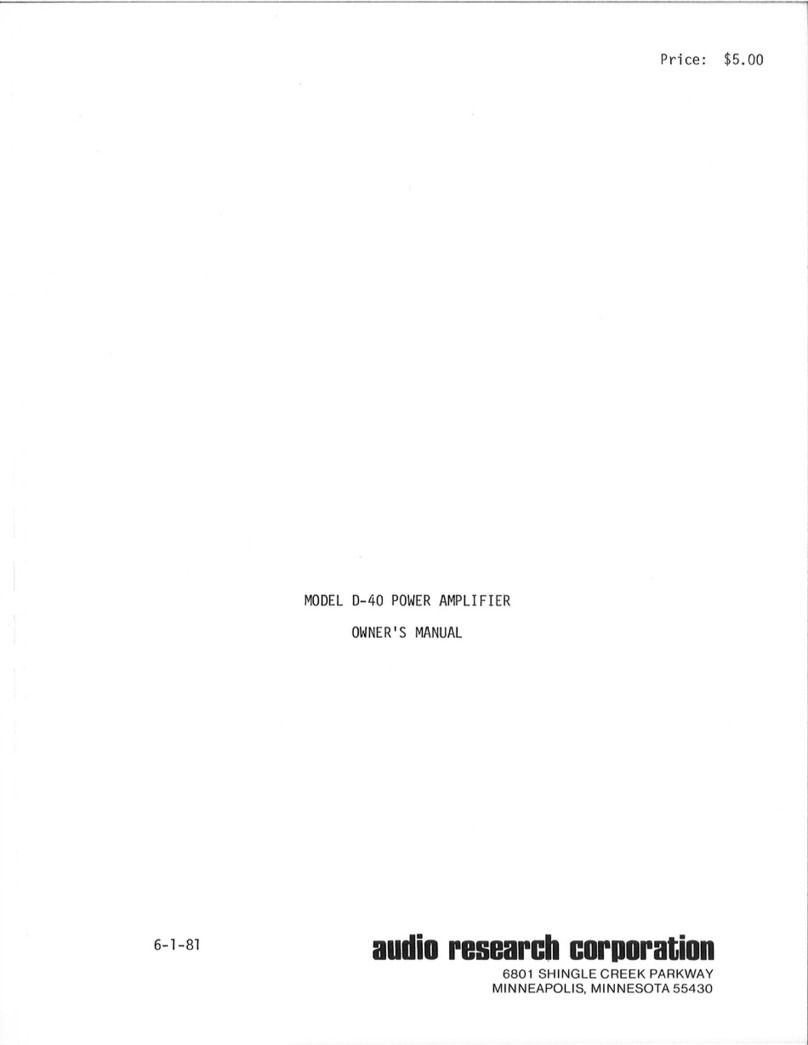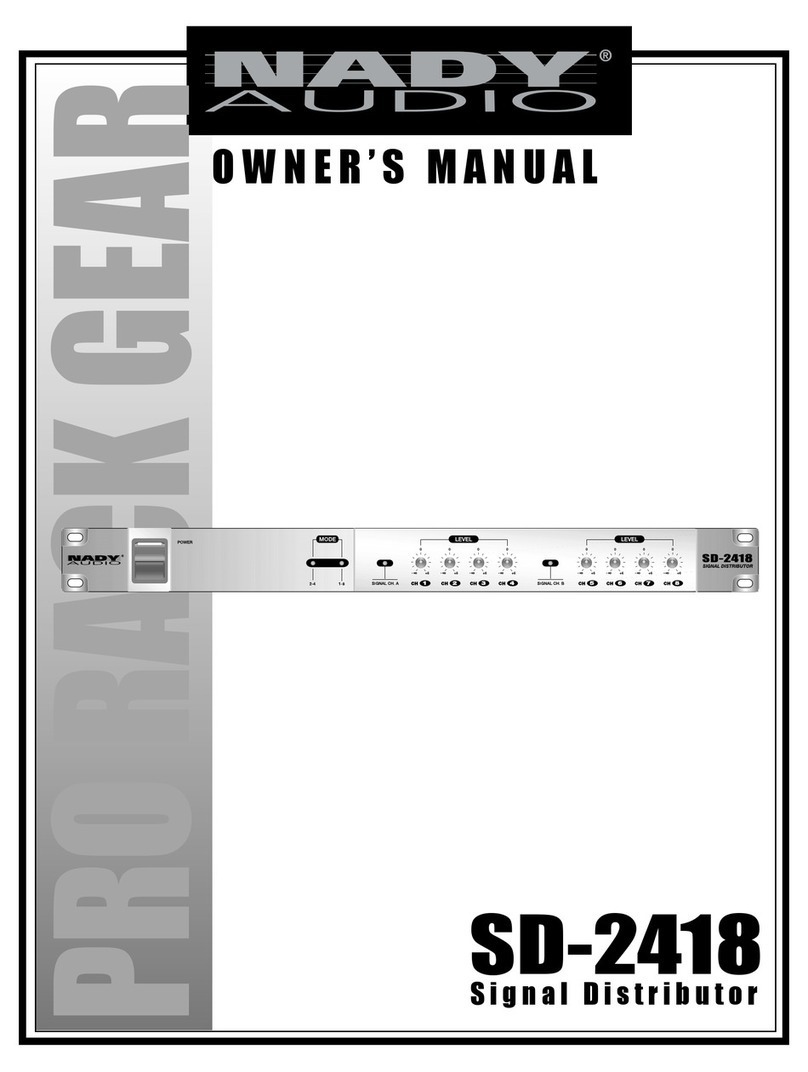Signal Recovery 9210 User manual

Model 9210
Multichannel Lock-in Amplifier
Quick Start Guide
Introduction
This guide gives instructions for quickly setting up the SIGNAL RECOVERY
Model 9210 Precision Lock-in Amplifier and a procedure to verify that it has
arrived in good order with no shipping damage.
Figure 1, Model 9210 Lock-in Amplifier
Procedure –Hardware Setup
1) After unpacking the box(es), check that you have the following items:
Model 9210 Lock-in Amplifier
Multi Country Line Power Cord
USB Memory Stick
2) Check the model 9210 for shipping damage. If any is noted,
SIGNAL RECOVERY should be notified immediately and a claim filed
with the carrier. The shipping container should be saved for inspection by the
carrier.
3) Check that the power switch on the rear of the model 9210 is set to the “Off”
position (Oside pressed in).
4) Select the correct plug to suit the line power receptacle in your location and
use the IEC power cord to connect this plug to the power inlet socket on the
rear of the model 9210. The instrument uses a universal power supply so
unlike some other SIGNAL RECOVERY models there is no need to adjust a
line voltage setting or change a fuse.
5) Plug in the line power cord and turn on the model 9210’s power switch. The
red Main LED on the front panel should light, followed other LEDs as the
instrument performs a self-check routine. The internal cooling fan should
also be heard to operate.
Procedure –Software Setup
The supplied USB memory stick includes the MCL (multichannel lock in)
application software, the LabVIEW driver, and the product manual in PDF
format. To install the software, proceed as follows.
1) Plug the USB stick into a PC running Windows 7 or later, and use File
Explorer to navigate to the folder (figure 2):
SR9210\Application\Full Installer

MODEL 9210 QUICK START GUIDE
2
Figure 2, USB Memory Stick Contents
2) Double click the Setup.exe file to start the MCL software installation.
3) After accepting a warning indicating the software is signed by AMETEK, Inc
(the parent company of SIGNAL RECOVERY), the installation program
will start, as shown in figure 3 below.
Figure 3, MCL Software Installation Program

MODEL 9210 QUICK START GUIDE
3
4) Follow the prompts until the software is installed. On completion, the MCL
icon (figure 4) will be placed on the desktop.
Figure 4, MCL Software Shortcut Icon
Initial Checks
The following procedure checks the performance of the model 9210. In general,
this procedure should be carried out after inspecting the instrument for obvious
shipping damage.
NOTE: Any damage must be reported to the carrier and to
SIGNAL RECOVERY immediately. In addition the shipping container must
be retained for inspection by the carrier.
Note that this procedure is intended to demonstrate that the instrument has
arrived in good working order, not that it meets specifications. Each instrument
receives a careful and thorough checkout before leaving the factory, and
normally, if no shipping damage has occurred, will perform within the limits of
the published specifications. If any problems are encountered in carrying out
these checks, contact SIGNAL RECOVERY or the nearest authorized
representative for assistance.
Procedure
It is first necessary to connect the 9210 to the computer on which the MCL
software has been installed. This can be done in one of two ways, using either an
Ethernet or USB connection. Use whichever is more convenient in your situation.
Either
1) Plug one end of a USB A-B cable into the connector marked Main on the
rear panel of the model 9210, and plug the other end into a free USB port on
the computer. The MCL software installation program automatically installs
any required drivers so there is no need to do this manually.
or
2) Plug an Ethernet cable which is connected to a network with a DHCP server
on it into the RG45 socket marked Main on the rear panel of the model 9210.
The DHCP server will automatically allocate an IP address to the model
9210, allowing it to be controlled by any computer that is also connected to
the same network within the same subnet mask.
Then:
3) Start the MCL software by double clicking the desktop shortcut icon. You
may receive a Windows firewall waring message –you must allow the
program to access the network as otherwise it will not be able to
communicate with the model 9210.
4) When the program loads it will search for compatible hardware and display
the main screen, as shown below in figure 5. The System Configuration
section of the display shows the hardware that is found; in the screen below
(figure 5) the unit has one signal processing board fitted in position A.

MODEL 9210 QUICK START GUIDE
4
Figure 5, MCL Software Main Display
5) The initial test procedure works by using a simple fixture consisting of a
1 kresistor which is driven by the 9210’s oscillator output, while the two
voltage inputs measure the resulting voltage and the current monitoring stage
measures the output current. The schematic of the fixture is as shown below
in figure 6.
Figure 6, Model 9120 Test Fixture
6) Plug the fixture into the 9210’s front panel AAnalogRJ45 connector, as
shown below in figure 7.

MODEL 9210 QUICK START GUIDE
5
Figure 7, Model 9120 Test Fixture Connected to Module A Analog Input
7) In the software, select the Signal Recovery tab and then use the
Config/View control to select the Output display. Set the controls to
1000 Hz, 1 V rms output, output enabled, and auto-range current
measurement, as shown in figure 8, below.
Figure 8, MCL Software Output Control Display
Set the Frequency
to 1000 Hz
Set the Amplitude
to 1 V
Enable the Output
Enable Auto-range

MODEL 9210 QUICK START GUIDE
6
8) Use the Config/View control to select the Input V1 display (figure 9), and
check the AC Coupling control, uncheck the GND controls, and check the
Auto-range control.
Figure 9, MCL Software Input V1 Control Display
9) Use the Config/View control to select the Input V2 display (figure 10), and
check the AC Coupling control, uncheck the GND controls, and check the
Auto-range control.
Figure 10, MCL Software Input V2 Control Display
10) The instrument is now generating a 1000 Hz sinewave of 1 V rms which in
turn will result in a current of nominally 1 mA through the 1 kresistor of
the test fixture. Both the Input V1 and Input V2 inputs are measuring the
actual voltage present across the resistor, while the current measuring stage
of the oscillator output is measuring the actual current being supplied.
11) On the meter section of the Input V2 display, record the measured
magnitude, which should be close to 1.0 V rms, and the phase, which should
be close to zero degrees.
Check ac coupling
Uncheck GND
Check Auto-range
Check ac coupling
Uncheck GND
Check Auto-range

MODEL 9210 QUICK START GUIDE
7
Figure 11, MCL Software Input V2 Meter Display
In the example above the voltage is 0.94 V rms (to 2 significant figures).
This will result in a current of 0.94 mA rms in the 1 ktest resistance.
12) Use the Config/View control to select the Output display, and in the meter
section check that the measured current is that calculated as above, with a
phase close to zero degrees.
Figure 12, MCL Software Output Meter Display
13) Finally, use the Config/View control to select the Input V1 display and
verify that the measured magnitude and phase match that shown on the
Input V2 display and recorded earlier, to within ± 1% and ± 0.5°
Figure 13, MCL Software Input V1 Meter Display
14) If the model 9210 is fitted with more than one signal processing board (i.e. in
slots B, C, Dand/or E) then repeat the above tests for each slot after first
plugging the test fixture into the slot being checked.
This completes the initial checks. The procedure leaves many functions untested,
but if the indicated results were obtained then the user can be reasonably sure
that the unit incurred no hidden damage in shipment and is in good working
order.

MODEL 9210 QUICK START GUIDE
SIGNAL RECOVERY
SIGNAL RECOVERY is part of dfAdvanced Measurement Technology, Inc
801 SOUTH ILLINOIS AVENUE 5 ASHVILLE WAY
OAK RIDGE MOLLY MILLARS LANE
TN 37831-2011 WOKINGHAM, BERKS RG41 2PL
USA UNITED KINGDOM
Phone: +1 865 483 2121 Phone: +44 (0) 1252 556 800
Fax: +1 865 483 2410 Fax: +44 (0) 1252 556 899
E-mail: si.info@ametek.com Web Site: www.ameteksi.com
© 2017 AMETEK Advanced Measurement Technology, Inc 1109074 -A-MNL-A
Table of contents
Other Signal Recovery Amplifier manuals