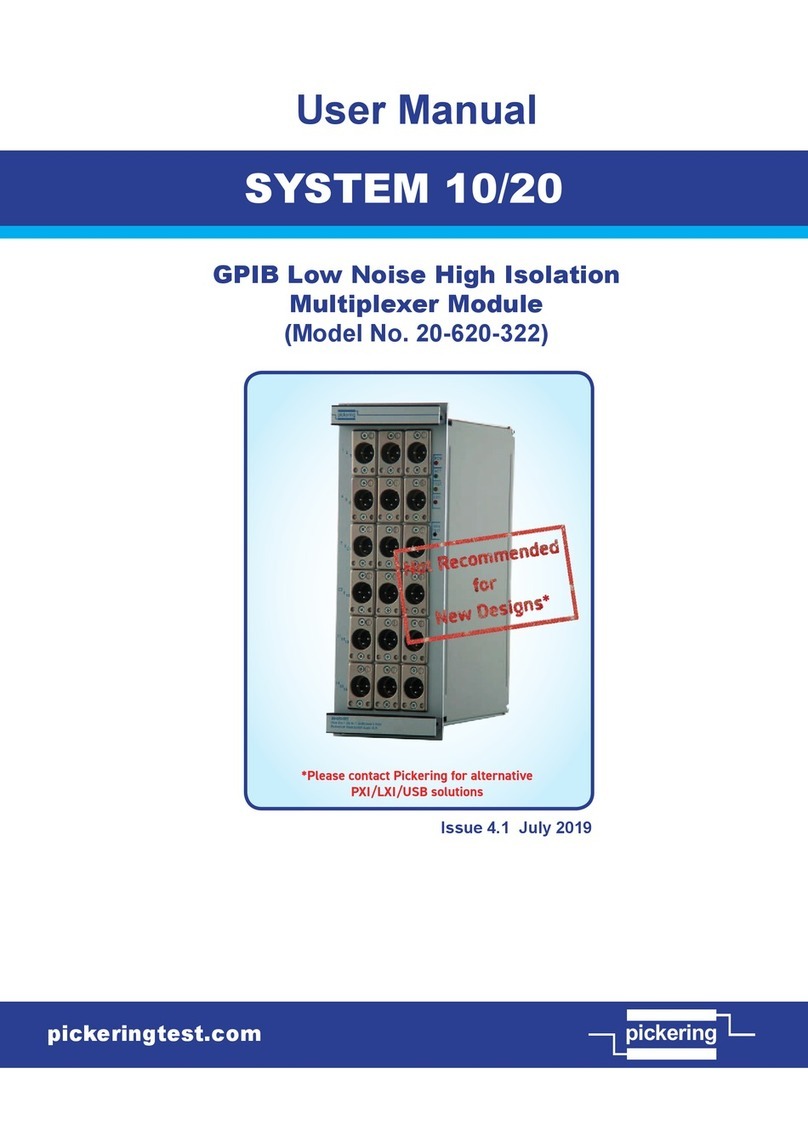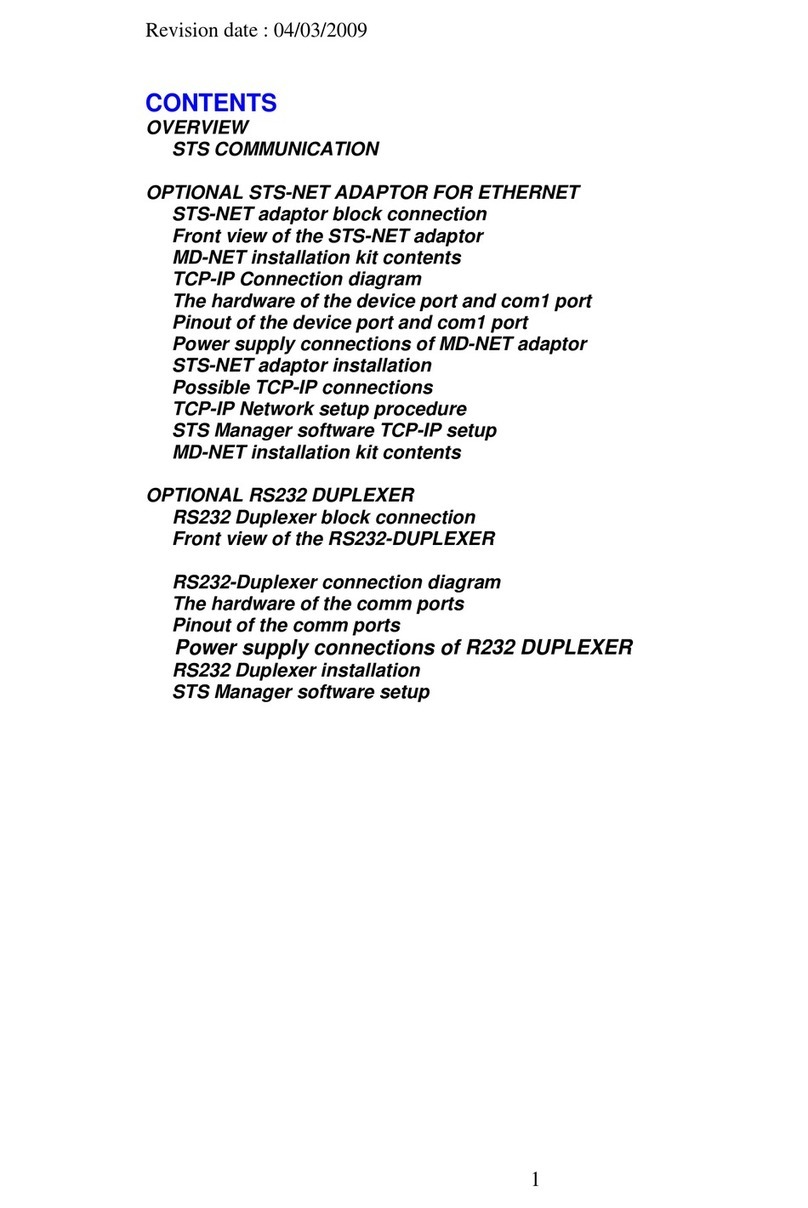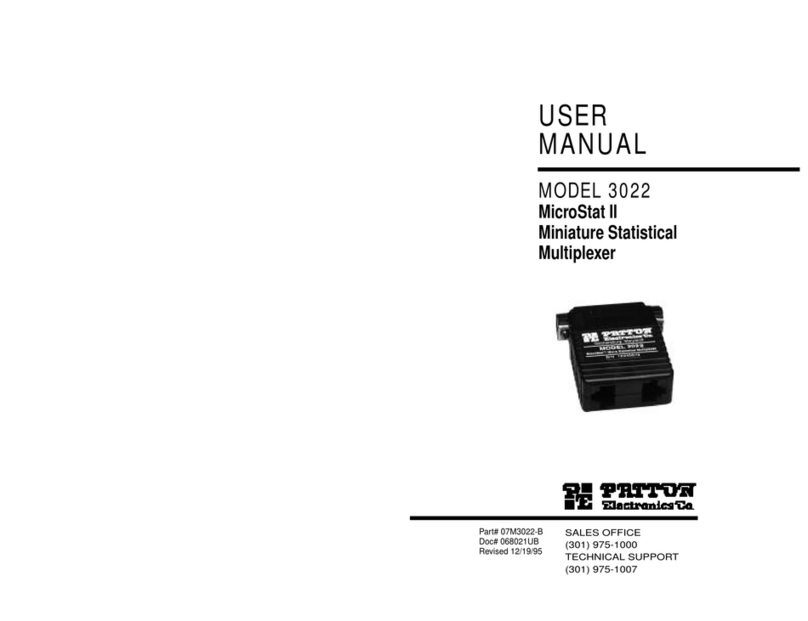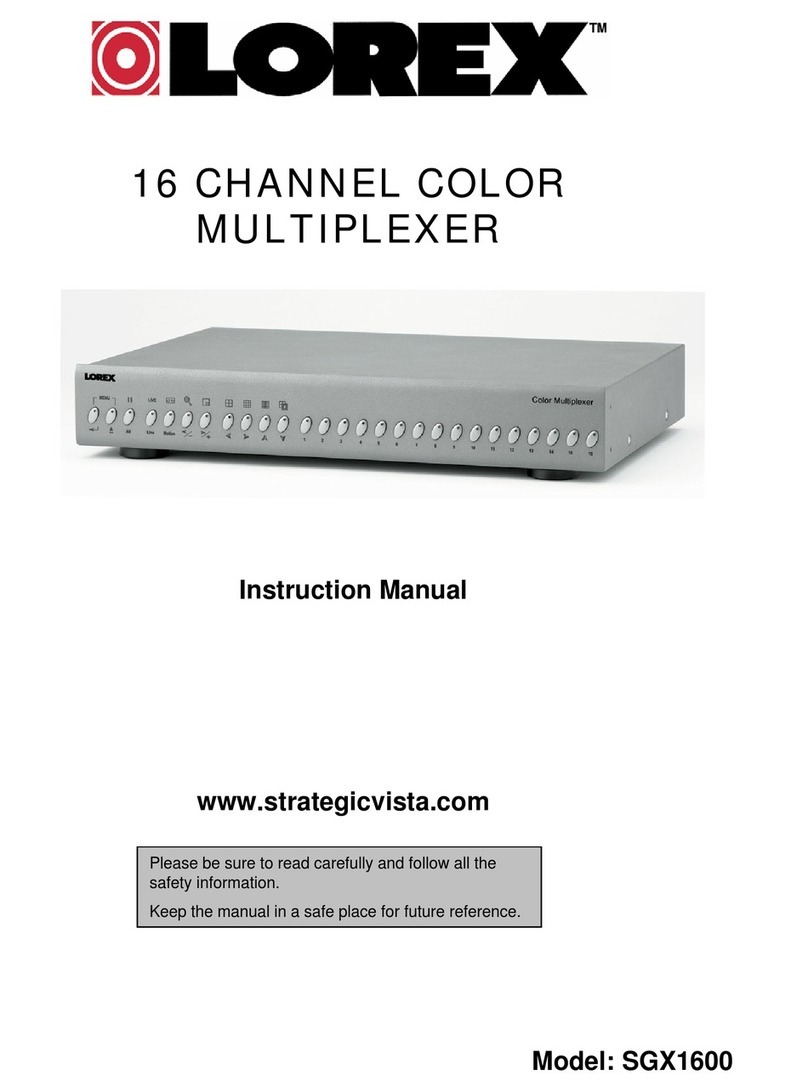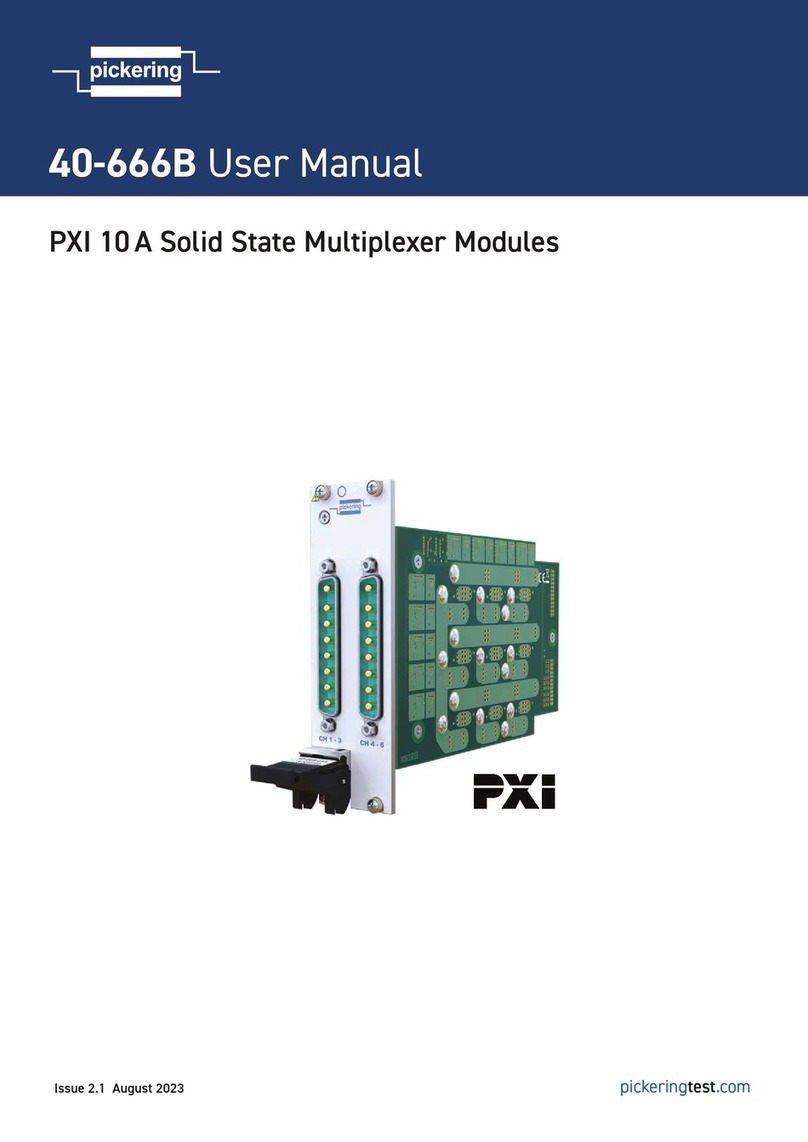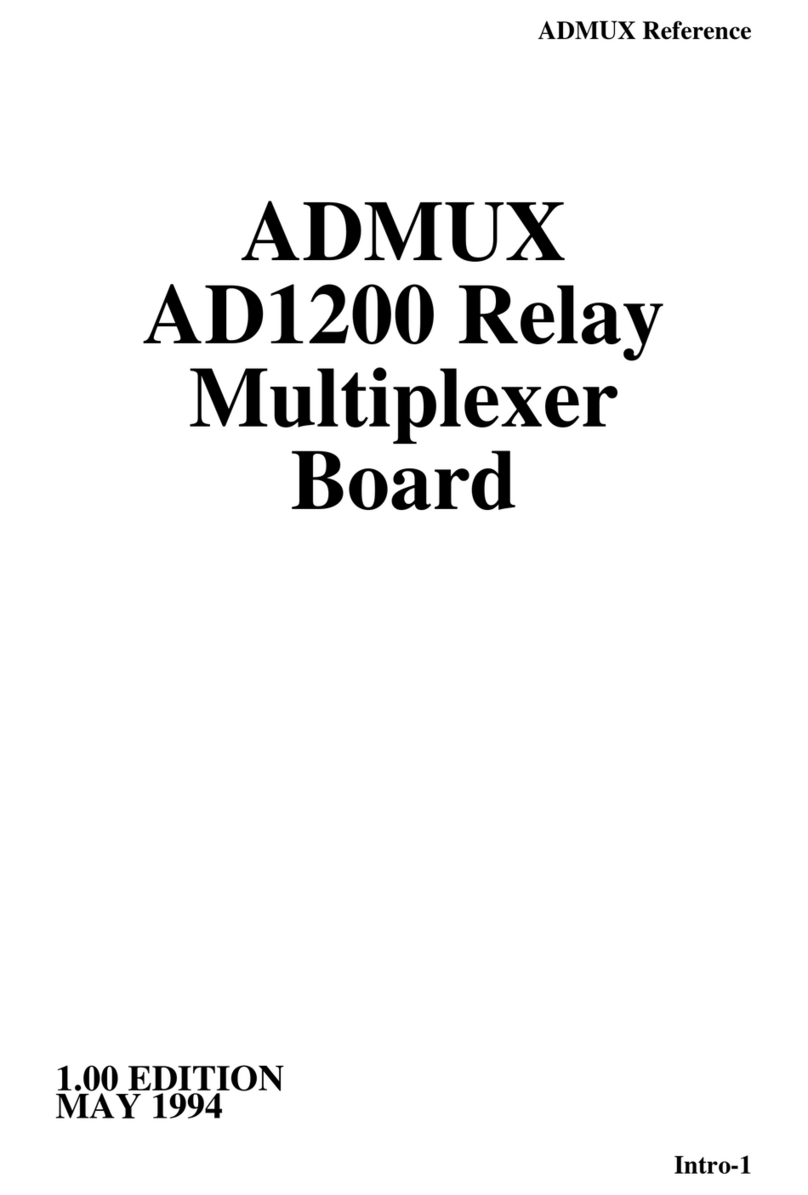Signal Recovery 3830 User manual

Model 3830
Multiplexer
Hardware and Software
Instruction Manual
748390-A-MNL-D
Copyright © 2016 AMETEK ADVANCED MEASUREMENT TECHNOLOGY, INC

Trademarks
AMETEK® and the b® and alogos are registered trademarks, and SR3830Comms a
trademark of AMETEK, Inc. Other product and company names mentioned are trademarks or trade
names of their respective companies.
Company Names
SIGNAL RECOVERY is part of Advanced Measurement Technology, Inc, a division of AMETEK,
Inc. It includes the businesses formerly trading as EG&G Princeton Applied Research, EG&G
Instruments (Signal Recovery), EG&G Signal Recovery, SENSE-ations™ and PerkinElmer
Instruments (Signal Recovery)

Table of Contents Table of Contents
i
Chapter One, Introduction
1.1 Overview .......................................................................................................................................................... 1-1
1.2 What’s New in Version 3.0 .............................................................................................................................. 1-2
1.3 Changes from the SENSE-ations Model 3830............................................................................................. 1-2
Chapter Two, Installation & Initial Checks
2.1 Introduction ...................................................................................................................................................... 2-1
2.1.01 Media....................................................................................................................................................... 2-1
2.1.02 Product Registration................................................................................................................................ 2-1
2.1.03 Requirements........................................................................................................................................... 2-1
2.1.04 USB Computer Port................................................................................................................................. 2-2
2.2 Installation........................................................................................................................................................ 2-2
2.3 Initial Checks.................................................................................................................................................... 2-3
Chapter Three, SR3830 Multiplexer Software
3.1 Introduction ...................................................................................................................................................... 3-1
3.2 Starting the Program......................................................................................................................................... 3-1
3.2 Operation.......................................................................................................................................................... 3-2
3.2.01 Operation without Configuration Files ................................................................................................... 3-2
3.2.02 Operation using Configuration Files....................................................................................................... 3-2
3.2.03 Configuration File Format....................................................................................................................... 3-4
3.2.04 Connection Lost Dialog........................................................................................................................... 3-6
Chapter Four, SR3830Comms ActiveX Control and Demonstration Files
4.1 Introduction ...................................................................................................................................................... 4-1
4.2 Operation.......................................................................................................................................................... 4-1
4.2.01 Overview ................................................................................................................................................. 4-1
4.2.02 Property Page........................................................................................................................................... 4-2
4.3 Control Methods............................................................................................................................................... 4-2
4.3.01 Connect.................................................................................................................................................... 4-2
4.3.02 IsConnected............................................................................................................................................. 4-3
4.3.03 Disconnect............................................................................................................................................... 4-3
4.3.04 GetSerialNumber..................................................................................................................................... 4-4
4.3.05 GetModelNumber.................................................................................................................................... 4-4
4.3.06 GetUSBXVersion.................................................................................................................................... 4-4
4.3.07 GetSR3830CommsXVersion .................................................................................................................. 4-4
4.3.08 SetRelays................................................................................................................................................. 4-4
4.3.09 GetRelays ................................................................................................................................................ 4-5
4.3.10 AboutBox ................................................................................................................................................ 4-5
4.4 Control Properties ............................................................................................................................................ 4-6
4.4.01 RelayAOn................................................................................................................................................ 4-6
4.4.02 RelayBOn................................................................................................................................................ 4-6
4.4.03 RelayCOn................................................................................................................................................ 4-6

TABLE OF CONTENTS
ii
4.4.04 RelayDOn.................................................................................................................................................4-6
4.4.05 RelayEOn .................................................................................................................................................4-7
4.4.06 RelayFOn .................................................................................................................................................4-7
4.4.07 RelayBridgedOn.......................................................................................................................................4-7
4.4.08 bMonitorPNP ...........................................................................................................................................4-8
4.5 Control Events...................................................................................................................................................4-8
4.5.01 ConnectionLost()......................................................................................................................................4-8
4.6 Demonstration Files ..........................................................................................................................................4-8
4.6.01 Visual C++ ...............................................................................................................................................4-8
4.6.02 Visual Basic .............................................................................................................................................4-9
4.6.03 VBScript (HTML)..................................................................................................................................4-10
4.6.04 Excel 2003..............................................................................................................................................4-10
4.6.05 LabVIEW 8.2.........................................................................................................................................4-12
Appendix A, Specifications
A.1 Signal Inputs and Outputs ...............................................................................................................................A-1
A.2 Controls and Indicators ...................................................................................................................................A-1
A.3 Computer Interface..........................................................................................................................................A-1
A.4 General ............................................................................................................................................................A-2
Appendix B, Software License and Support
B.1 Introduction .....................................................................................................................................................B-1
B.2 License.............................................................................................................................................................B-1
B.2.01 Updates and Upgrades............................................................................................................................B-1
B.2.02 Term........................................................................................................................................................B-2
B.2.03 General....................................................................................................................................................B-2
B.3 Software Registration......................................................................................................................................B-2
B.4 Software Errors................................................................................................................................................B-3
Appendix C, Uninstalling Earlier Software Versions
C.1 Overview..........................................................................................................................................................C-1
C.2 Uninstalling the Operating Software...............................................................................................................C-1
C.3 Removing References to old Driver Files .......................................................................................................C-2
Index
Warranty...................................................................................................................................... End of Manual

Introduction Chapter 1
1-1
1.1 Overview
The SIGNAL RECOVERY Model 3830 Multiplexer (mux) makes it easy to
implement computer-selected interconnections between different instruments. Six
floating BNC connectors can be used as either inputs or outputs and are coupled to
one of two common buses via DPST reed-relay switches. This ensures that both
inner and outer parts of the connector are isolated when the relevant relay is not
energized. The two buses can also be connected together via a seventh "bridge" reed
relay, allowing operation either as two, two-input, one-output muxes or as a five-
input, one-output mux. Other configurations are of course possible.
The unit is powered and controlled directly from the PC’s USB port, so requires no
additional power source. Operation is entirely via software, with no manual switches
or settings on the module.
The supplied instrument control software consists of two layers. At the lower level, a
dedicated ActiveX control known as "SR3830Comms" takes care of all
communications to and from the instrument. At the upper level, a simple Windows
dialog application, "SR3830 Multiplexer", offers a convenient panel that allows
switching patterns, known as "states", to be set up graphically and combined into
"configuration" files that can be saved to and recalled from disk. Using these files
makes replication of experiments very straightforward.
Two main modes of operation are therefore possible. Users who simply want to
operate the multiplexer "out of the box" need do no more than install the software
and USB driver, plug it in, and then use the SR3830 Multiplexer software to control
it. Alternatively, when the multiplexer is to be used as part of a computer controlled
test system, then the user can develop software to control it via the SR3830Comms
ActiveX control. The control eliminates the need for users to write the low-level
code needed to send commands to and receive responses from the multiplexer,
allowing them to concentrate on developing the higher level program to run their
experiments. Typical applications include:
Switching one of several sensor outputs to the input of a measuring instrument,
such as a voltmeter or oscilloscope
Connecting a signal source, such as an oscillator, to one of several actuators or
drive coils
Test and measurement systems implement in LabVIEW where a
SIGNAL RECOVERY multiplexer needs to be controlled at the same time as
instruments from different suppliers.
Measurement system using scripted web pages (HTML files) operated via
Internet Explorer.
The SR3830Comms control can of course also be used at the same time as other
SIGNAL RECOVERY software ActiveX controls, such as SRInstComms, allowing

Chapter 1, INTRODUCTION
1-2
sophisticated systems to be assembled. For example, a group of five photodiodes
could be connected to the current preamplifier input of a model 7270 DSP lock-in
amplifier via the model 3830 and then, using both controls a user-developed
application program could sequentially measure the signal on each photodiode.
Both the top level SR3830 Multiplexer software and the lower-level SR3830Comms
ActiveX control include comprehensive on-screen help files, while examples of how
to use the control in LabVIEW, VB.Net, JavaScript, Visual C# and Excel are also
supplied.
1.2 What’s New in Version 4.0
Version 4.0 of the Model 3830 Multiplexer Operating software uses an updated
underlying ActiveX control, SR3830Comms, that in turn uses our latest 32 or 64 bit
signed USB drivers. The ActiveX control is also digitally signed making it easier to
use in modern security conscious systems. A new installation program also
automatically installs the correct USB driver code for both 32 and 64 bit versions of
Windows 7, 8 and 10.
Other changes to the package include:
New demonstration projects, including a C# and a VB.Net project that will
compile under Visual Studio 2010 or later
The html web page demonstration has been updated to use Javascript rather than
VBScript, allowing it to run on Internet Explorer up to and including version 11,
as available on Windows 7, 8 and 10. Note, however, that the page will not
operate in the Microsoft Edge browser since this does not support ActiveX
controls.
We strongly recommend that users completely uninstall any existing software and
drivers for the model 3830 Multiplexer that may be on their computers before
installing the updated software. The procedure for doing this is given in Appendix C
of this manual.
1.3 Changes from the SENSE-ations Model 3830
The model 3830 previously carried the SENSE-ations brand name. The hardware
is unchanged from units carrying this older name, but the SR3830 Multiplexer
software and SR3830Comms ActiveX control software are both new.
Software supplied with the SENSE-ations branded product included a program
called PELauncher that was installed within the Startup programs group, as well as
an ActiveX control (MultiplexerX) and application program (Multiplexer.exe). The
PELauncher program was started when the computer booted and then ran in the
background, monitoring USB bus activity. When a model 3830 multiplexer was
plugged in the launcher program then started the Multiplexer.exe application
software.
This approach is no longer used and the new SR3830 Multiplexer software is started
in the same way as most other programs simply by clicking on the icon in the Start

Chapter 1, INTRODUCTION
1-3
Programs menu. The SR3830Comms control is installed and registered during
software installation and hence is available both to the SR3830 Multiplexer software
and to user-written programs.
The new SR3830 Multiplexer application software will read configuration files
created with the older Multiplexer.exe program, so in most cases users of the older
software will get better performance by completely uninstalling it and replacing it
with the new programs.

Chapter 1, INTRODUCTION
1-4

Installation &
Initial Checks Chapter 2
2-1
2.1 Introduction
This chapter describes how to install the SIGNAL RECOVERY model 3830
multiplexer and its supporting software on a personal computer.
2.1.01 Media
The software and device driver files are supplied on a CD, complete with setup
program, or can be downloaded from the www.signalrecovery.com website.
2.1.02 Product Registration
The first time the SR3830Comms control (and hence also the SR3830 Multiplexer
program that also uses it) is used following installation it will automatically attempt
to connect to our website and display a form for you to enter the relevant details to
register your purchase. If the computer has browser software but cannot establish a
link to the site, perhaps because there is no network connection, then you will
receive a “404 Page Not Found” or similar error and you should simply close the
browser window to continue, and perform manual registration (see below) later.
Similarly, if browser software is not found then a message is displayed inviting you
to perform the registration manually.
Manual registration is possible simply by visiting www.signalrecovery.com and
clicking on the relevant link.
Registration will ensure that you are kept informed of software enhancements and
developments as they become available. In addition, should you need to contact us
for support we will check your details against those we have on file, and, if your
copy of the software is not registered then we will not be able to help you.
2.1.03 Requirements
The SR3830 Multiplexer and SR3830Comms ActiveX Control software require:-
A SIGNAL RECOVERY or SENSE-ations model 3830 multiplexer complete
with USB cable
A personal computer with a Pentium or better processor, a free USB port, and
Microsoft Windows XP SP2 or later operating system. If installing software
from a CD then a suitable drive should also be fitted. 5 Mbytes free disk space is
required for the full installation. . The multiplexer can also be connected to a
USB hub, with the hub in turn being connected to the computer.

Chapter 2, INSTALLATION & INITIAL CHECKS
2-2
2.1.04 USB Computer Port
Some older PCs were shipped with the USB port disabled. If the PC that will be used
to control the multiplexer has not been used with other USB devices, check to make
sure the USB port is enabled. If the model 3830 is connected to the PC and Windows
does not detect new hardware, go to Windows Control Panel, System, and click on
the Device Manager tab. At the bottom of the list it should show that the “Universal
Serial Bus controller” is present. If not, use the PC's BIOS setup menu to enable the
USB port.
2.2 Installation
Before installing the new software, please ensure that any existing software and
drivers for the model 3830 Multiplexer that may be on the computer is completely
removed. The procedure for doing this is given in Appendix C of this manual.
1) Browse the CD or the folder with the extracted setup files and locate the file
Setup3830Multiplexer.msi
2) Double click this file to start the setup, which will copy files to the computer's
hard disk. Simply follow the on-screen instructions.
3) Connect the Model 3830 to the PC using a USB cable. Windows will detect it
and display the “Installing Device”(figure 2-1) or "New Hardware Found"
message boxes. Windows will then automatically install the USB driver
Figure 2-1, SR3830 Multiplexer –Device Setup
4) On completion, the Windows desktop returns.
Once the installation process has been completed, the SR3830 Multiplexer software
can be started by clicking on the SR3830 Multiplexer folder on the Start - Programs

Chapter 2, INSTALLATION & INITIAL CHECKS
2-3
menu, and then clicking the SR3830 Multiplexer shortcut icon.
2.3 Initial Checks
When the SR3830 Multiplexer software is started for the first time, it will attempt to
connect you to the relevant software registration page on the
www.signalrecovery.com website by starting your default web browser. Enter the
details requested and then close the browser window to continue loading the
software.
Assuming that a model 3830 multiplexer is found then the main program dialog will
be displayed, as shown in figure 2-2 below.
Figure 2-2, SR3830 Multiplexer - Main Dialog
Verify that the serial number is that shown on the rear panel of the instrument, and
then click on the "A" switch button . Check that the switch button changes to a
closed switch, , and check also that the red LED adjacent to the Ainput BNC
connector on the model 3830 itself is lighted.
Repeat this test for the other switches B through to F and the Bridge switch,
verifying that the LEDs on the hardware correctly indicate the switch status set via
the software.
Click Close to terminate the program.
Assuming that the SR3830 Multiplexer program works as described then you can be

Chapter 2, INSTALLATION & INITIAL CHECKS
2-4
certain that the underlying SR3830Comms ActiveX control has been installed
correctly and is functioning properly.

SR3830 Multiplexer Software Chapter 3
3-1
3.1 Introduction
This chapter describes how to use the SR3830 Multiplexer application software to
control the model 3830
3.2 Starting the Program
Having successfully completed the installation procedure as described in Chapter 2,
the program may then be started by clicking on the SR3830 Multiplexer folder on
the Start - Programs menu, and then clicking the SR3830 Multiplexer shortcut
icon.
Assuming that a model 3830 multiplexer is found then the main program dialog will
be displayed, similar to that shown in figure 3-1 below.
Figure 3-1, SR3830 Multiplexer - Main Dialog
If for any reason the multiplexer is not found, then the green Connected "LED" on
the dialog will be unlit and the switch controls will be inactive. If this happens, close
the dialog, check all the USB connections and then try restarting the program again.

Chapter 3, SR3830 MULTIPLEXER SOFTWARE
3-2
3.2 Operation
3.2.01 Operation without Configuration Files
In this mode of operation the required switching state is set up simply by clicking the
relevant switch buttons. Note that if the dialog is closed the selected state remains in
effect as long as the multiplexer remains connected to the computer and the
computer is turned on. If the SR3830 Multiplexer program is started again then the
state of the relays will be read from the model 3830 and the dialog updated to reflect
this.
Hence it is not necessary to keep the program running in order to maintain a given
switching state.
3.2.02 Operation using Configuration Files
In many situations it is useful to be able to define a number of different switching
states and then, during the experiment, to select different states with a single mouse
click or keystroke. For example, if the multiplexer is used to connect two separate
differential signals being generated by two sensors to the differential input of a
measuring instrument then two switch states could be defined, one for each sensor,
with a further “disconnected” state where no connections are made.
The SR3830 Multiplexer supports such operation using configuration files (which
have the extension “.mni”), each of which contains one or more switch states. These
files are similar to Windows “.ini”-type files and, being of plain ASCII text format,
can be created or edited using an ASCII text editor, such as Windows Notepad, as
well as via the SR3830 Multiplexer software.
When the SR3830 Multiplexer application is running, a new switch state can be
created by clicking on the Insert button. This opens the Insert new configuration
state dialog similar to that shown in figure 3-2 below.
Figure 3-2, SR3830 Multiplexer –Insert New Configuration State Dialog
Enter the name of the new state (note that all names within a configuration file must
be unique) and click OK to continue. Next set each switch as required for this state,
and, if desired, enter descriptive text next to each signal line. Figure 3-3 shows a
configuration with one state that can potentially interconnect five sensors and a data
logger.

Chapter 3, SR3830 MULTIPLEXER SOFTWARE
3-3
Figure 3-3, SR3830 Multiplexer –One Configuration State Defined
Further states can be defined by repeated insertion of new states. States can also be
deleted or renamed, if required, by clicking the appropriate buttons. Figure 3-4
shows the situation when a second state has been added to the configuration shown
in figure 3-3.
Figure 3-4, SR3830 Multiplexer –Second Configuration State Defined

Chapter 3, SR3830 MULTIPLEXER SOFTWARE
3-4
Once the required set of states has been defined, save the overall configuration to file
by clicking the Save button. This opens a Windows save dialog (figure 3-5),
allowing the configuration to be saved to a new or existing configuration (.mni) file.
Figure 3-5, SR3830 Multiplexer –Save configuration file dialog
Previously saved configuration files are loaded using the Open button, which opens a
standard open dialog (figure 3-6) that is used to select the required configuration
(.mni) file.
Figure 3-6, SR3830 Multiplexer –Open configuration file dialog
When a configuration file is loaded or one or more new states are defined, as
indicated by the presence of one or more configuration states in the list box,
selection of a given state is achieved simply by clicking on that required or by using
the keyboard arrow keys to change the highlighted selection. The stored switch
configuration is then immediately applied to the multiplexer.
3.2.03 Configuration File Format
SR3830 Multiplexer configuration files are of plain ASCII text format and carry the
filename extension “.mni”. Under normal circumstances they are created and edited
directly via the software, but they can also be modified by using any text editor.
Figure 3-7 shows a configuration file loaded into the Windows Notepad program.

Chapter 3, SR3830 MULTIPLEXER SOFTWARE
3-5
Figure 3-7, SR3830 Multiplexer –Configuration file being edited using Notepad
Configuration files have the following format:
The first section has the file identifier “[__Configurations__]”, followed by a list
of the configuration states (by name) stored within it, e.g.:-
[__Configurations__]
#0 = Disconnected
#1 = Sensor A to lock-in
#2 = Sensor B to lock-in
After this each state is listed in order. Within each state, there are lines setting the
switch description, the switch status (1 = ON, 0 = OFF) and the switch direction,
although this third parameter is not actually used by the SR3830 Multiplexer
software. Since there are six relays (A –F) and a bridge relay (G), each state listing
has a total of 23 lines (one for the state name, 21 for the switch information and a
single blank line to separate it from any following states).

Chapter 3, SR3830 MULTIPLEXER SOFTWARE
3-6
For example, the detail for the “Disconnected” state referred to in the listing above
might be as follows:
[Disconnected]
SwitchADescription = Sensor A +ve
SwitchAState = 0
SwitchADir = 0
SwitchBDescription = Sensor B +ve
SwitchBState = 0
SwitchBDir = 0
SwitchCDescription = Lock-in Input A
SwitchCState = 0
SwitchCDir = 0
SwitchDDescription = Sensor A -ve
SwitchDState = 0
SwitchDDir = 0
SwitchEDescription = Sensor B -ve
SwitchEState = 0
SwitchEDir = 0
SwitchFDescription = Lock-in Input B
SwitchFState = 0
SwitchFDir = 0
SwitchGDescription =
SwitchGState = 0
SwitchGDir = 0
Any further state details follow.
3.2.04 Connection Lost Dialog
If for any reason connection between the software and the multiplexer is broken, the
program displays the following warning dialog (figure 3-8)
Figure 3-8, SR3830 Multiplexer –Connection Lost Dialog
If this happens, click on the OK button and then close the program. Check that the
USB cable is plugged in and that the hub (if used) is powered, and the restart the
program to re-establish communications.

SR3830Comms ActiveX Control &
Demonstration Files Chapter 4
4-1
4.1 Introduction
This chapter describes the SR3830Comms ActiveX control that can be used to
control one or more SIGNAL RECOVERY model 3830 USB Multiplexers from a
free USB port on a PC or on a USB hub that is linked to the PC. It gives details of
the methods, properties and event notifications it furnishes to control containers.
The control features:
•Support for multiple units simply by using multiple instances of the control and
specifying the unit serial number that is to be operated.
•Ability to operate individual relays or all seven relays as a group.
•The ability to notify the container application if communications are lost.
4.2 Operation
4.2.01 Overview
To use the control, first connect the model 3830 multiplexer to a free USB port on
the computer or on a USB hub connected to the computer.
In the simple case when only a single multiplexer is connected, your application
program need do only the following;
1) Call Connect using null parameter strings. The control will search for a
connected multiplexer and open a communications session with it. If this is
successful, Connect will return TRUE; further communications should only be
attempted if this is the case.
2) Call SetRelays with a parameter value representing the required initial settings
of the relays. Hence, for example, to set them all to the off condition, call this
method with a parameter value of zero.
3) Use the data members RelayAOn, RelayBOn, RelayCOn, RelayDOn,
RelayEOn, RelayFOn and RelayBridgedOn to set or read the status of each
relay individually, or use SetRelays and GetRelays to set and read all relays as a
group.
4) On program termination, call Disconnect() to close communications with the
multiplexer.
Operation is similar when using more than one multiplexer, but in such cases a
separate instance of the SR3830Comms control is used for each unit and the

Chapter 4, SR3830COMMS ACTIVE X CONTROL & DEMONSTRATION FILES
4-2
Connect must specify the serial number of the unit to be controlled.
4.2.02 Property Page
The control includes a property page (figure 4-1) that shows the status of each relay
in the connected model 3830 multiplexer and can be used to turn the relays on and
off. When a box is checked, the corresponding relay is ON; when cleared it is OFF.
Click the Apply button to send the settings to the hardware.
Figure 4-1, SR3830Comms Control Property Page
The method of displaying this property page depends on the control container
application.
4.3 Control Methods
The SR3830Comms control provides ten control methods, listed below, eight
properties, listed in section 4.4 and one event notification, listed in section 4.5
4.3.01 Connect
boolean Connect(BSTR strNetworkPath, BSTR strSerialNumber,
BSTR bAskDlg)
Description:
This method attempts to open communications with a model 3830 via the USB
interface. It must be the first method called when using the control, and other
methods must not be used unless it returns TRUE.
The parameters have the following significance:
strNetworkPath This parameter is not used and should be set to a null string
strSerialNumber Use this parameter to force the control to connect to a specific
hardware device, determined by the Serial Number. If the
specified device is not present on the bus, Connect will return
FALSE.
Table of contents
Popular Multiplexer manuals by other brands

Baxall
Baxall zmx plus Operation instructions
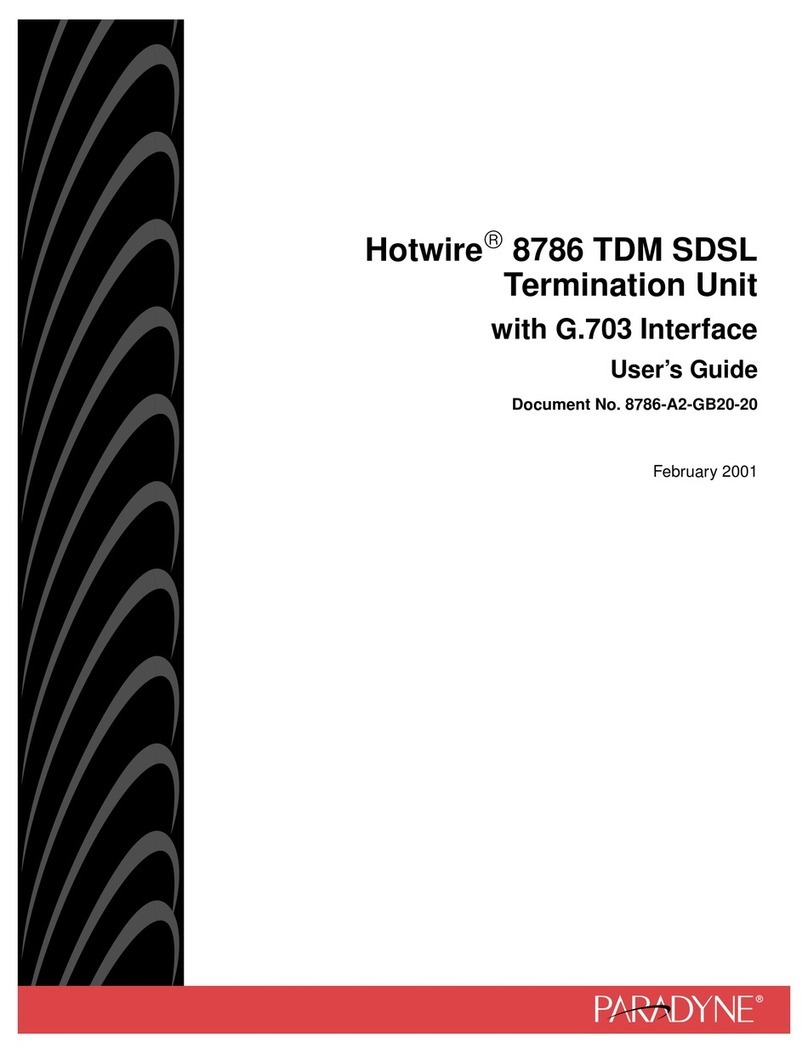
Paradyne
Paradyne Hotwire 8786 user guide
Omnitron Systems Technology
Omnitron Systems Technology iConverter CWDM/X user manual

Black Box
Black Box MX270A manual

Monacor
Monacor TVMP-2216COL instruction manual

West Pond Enterprises
West Pond Enterprises MX-400 Series Installation & operation manual