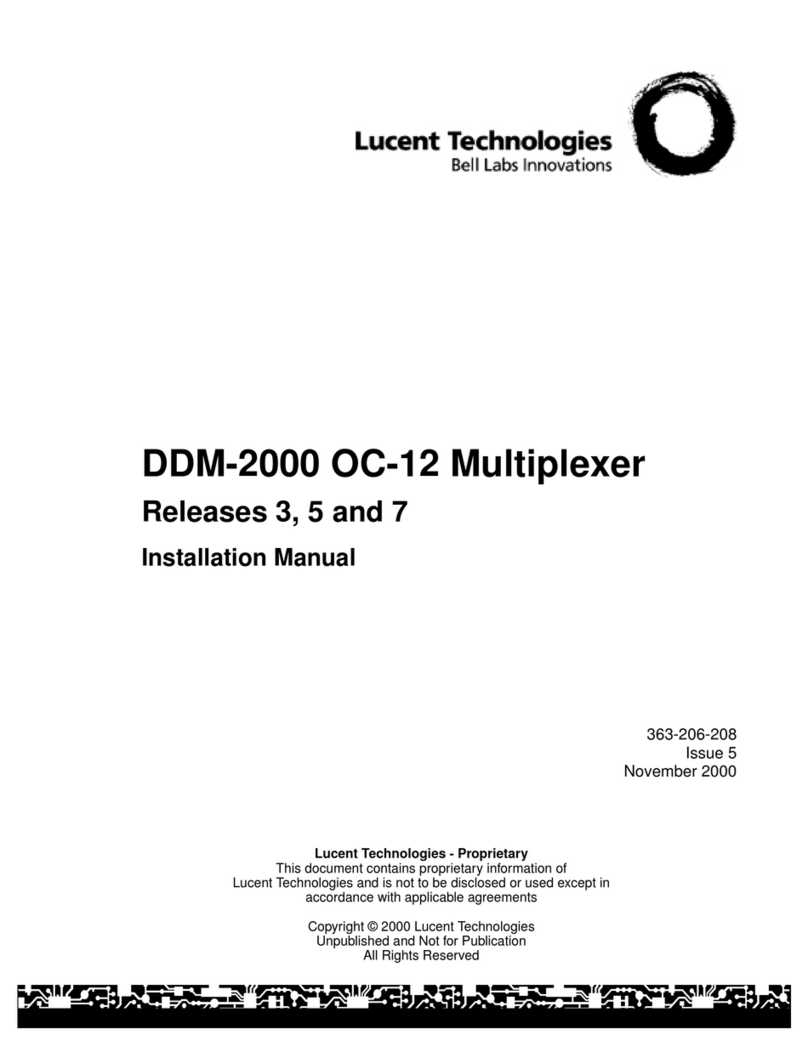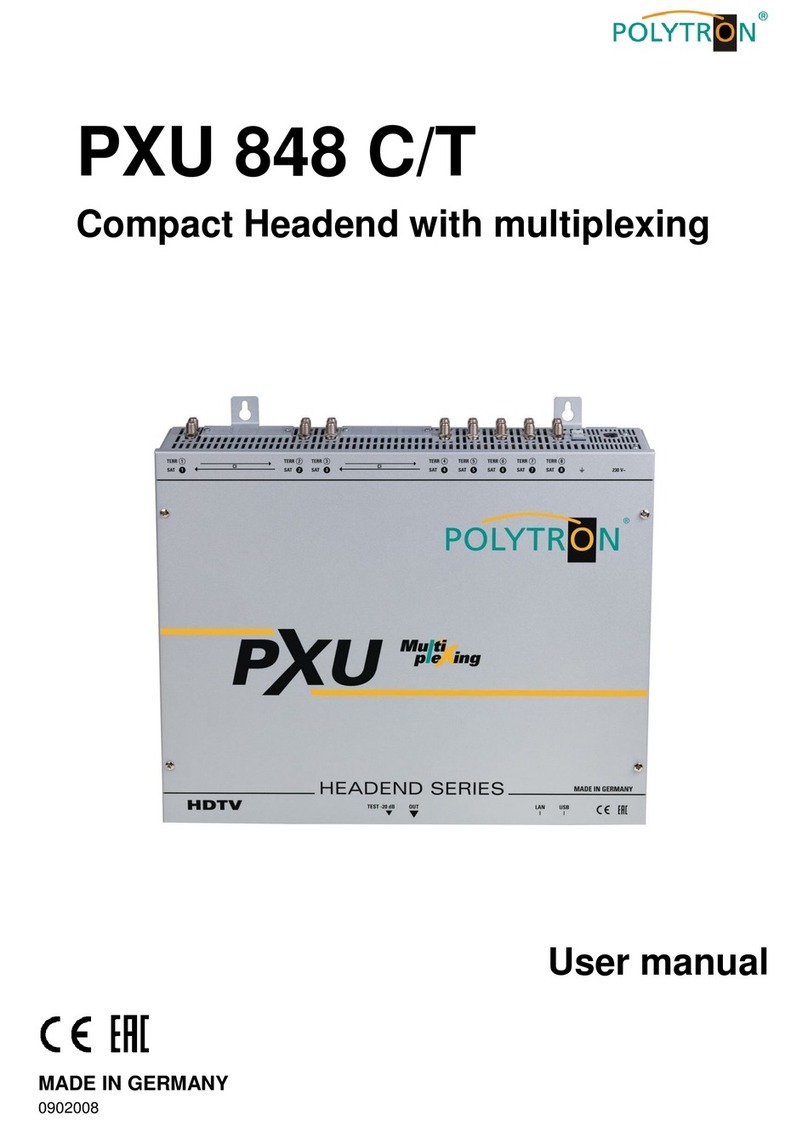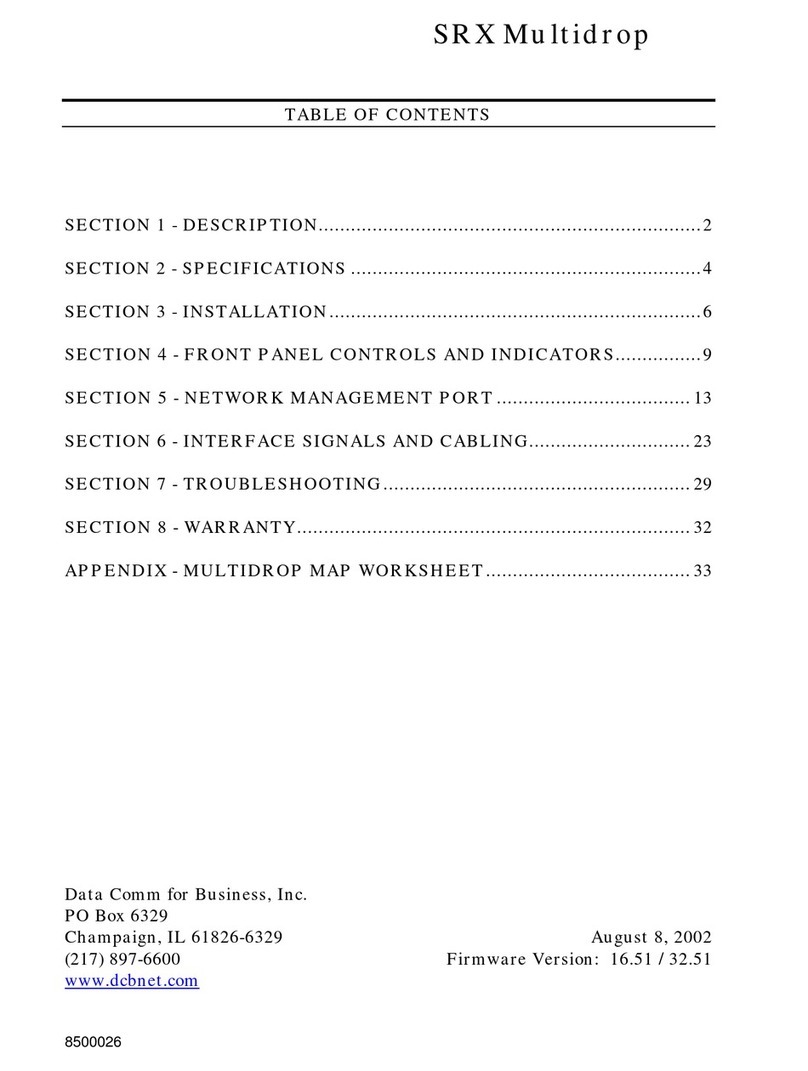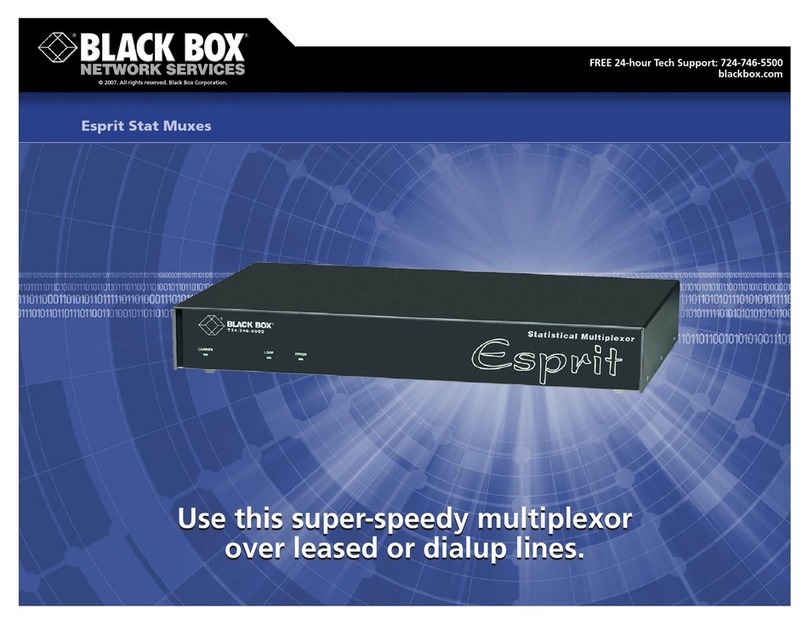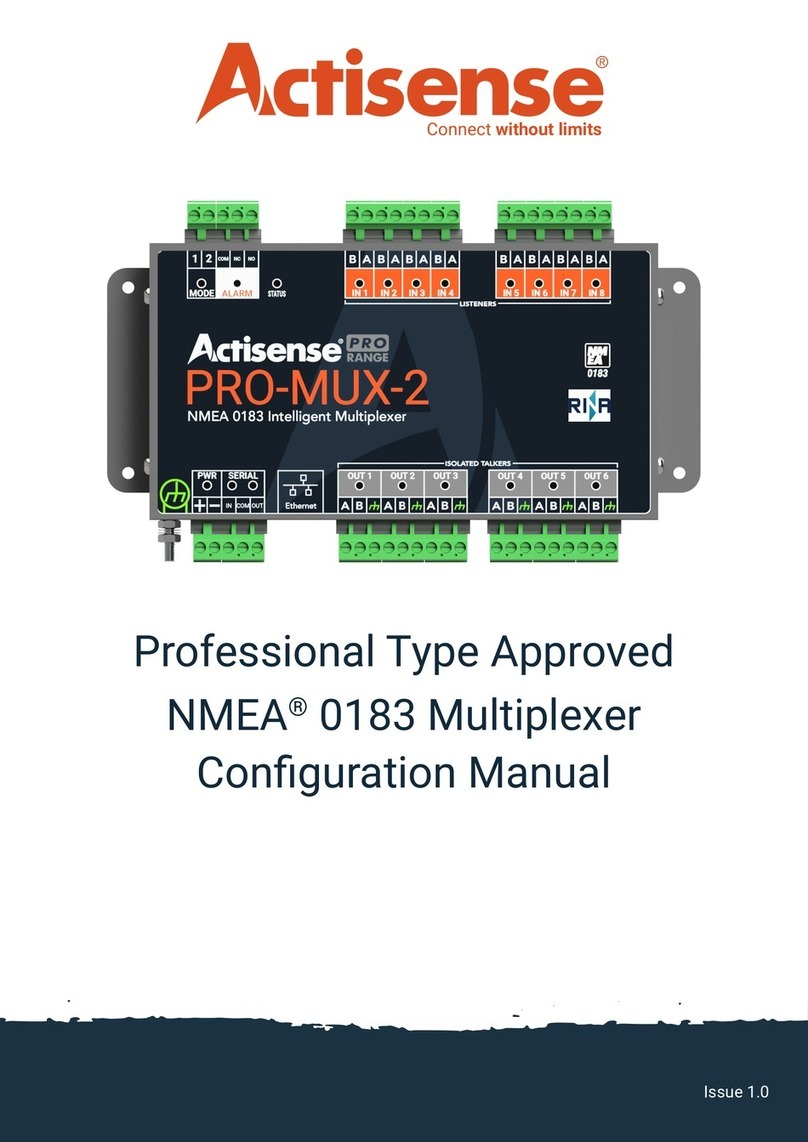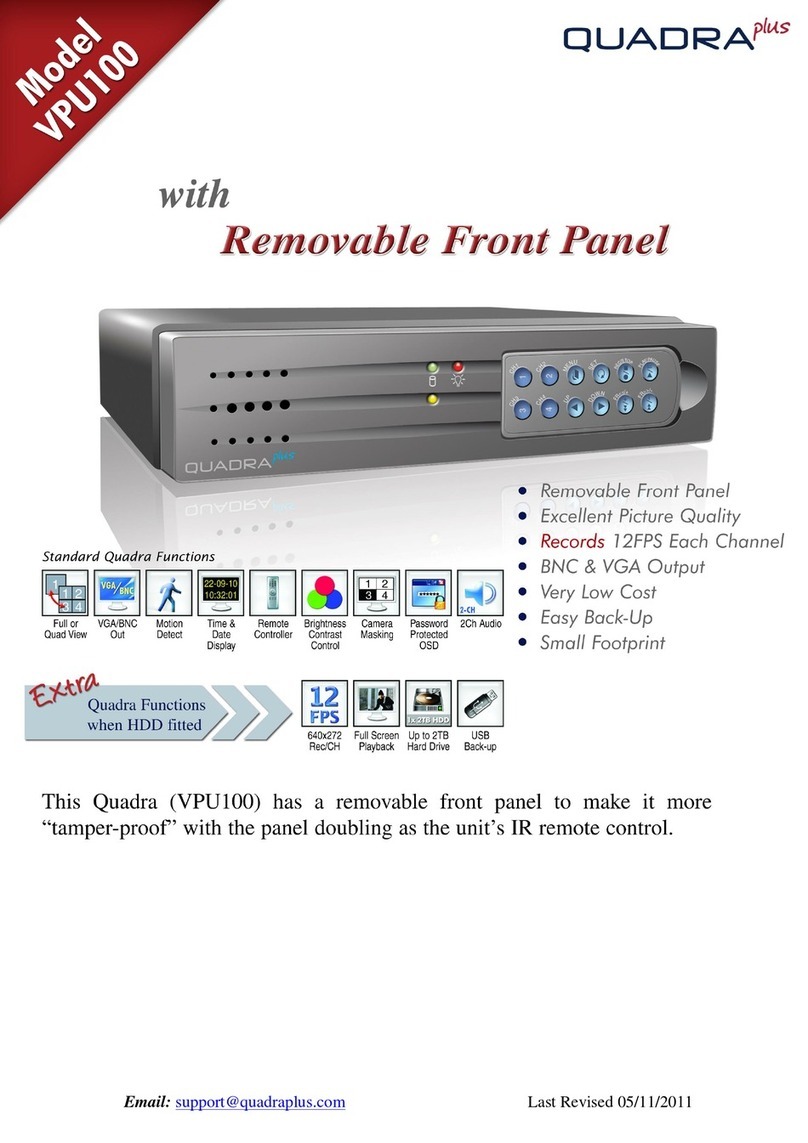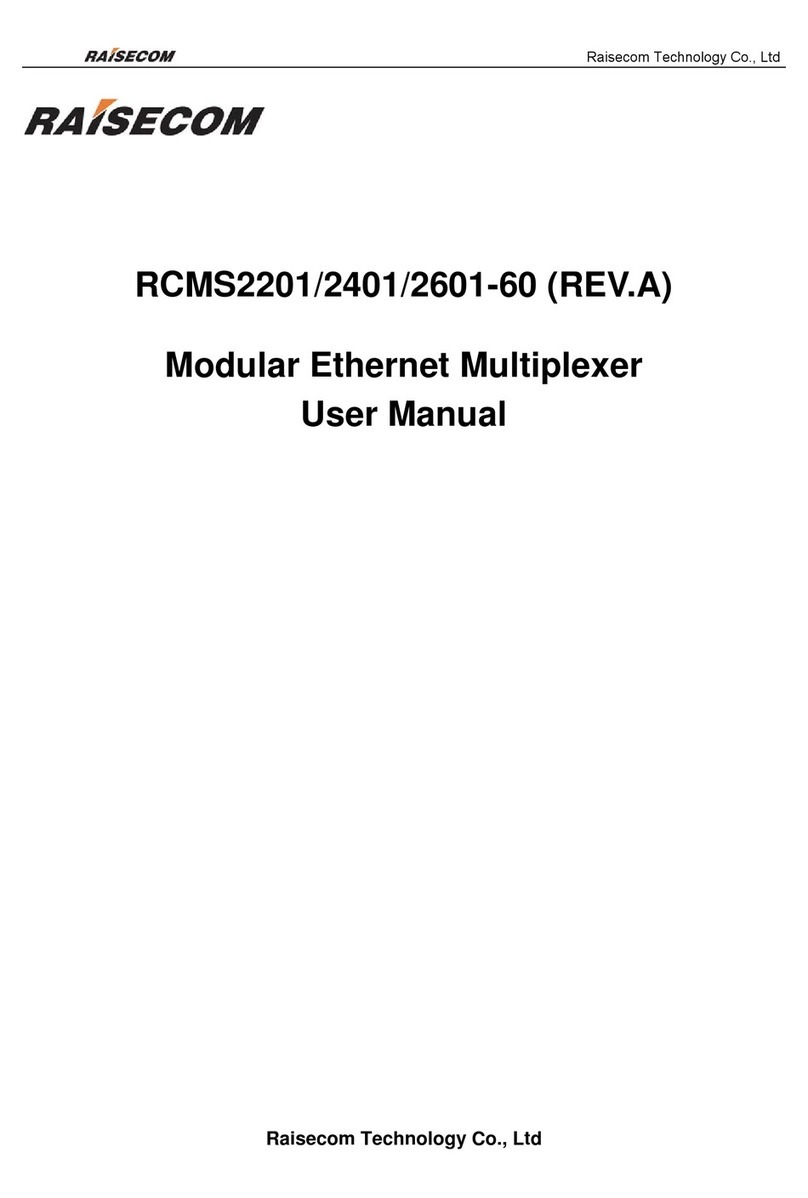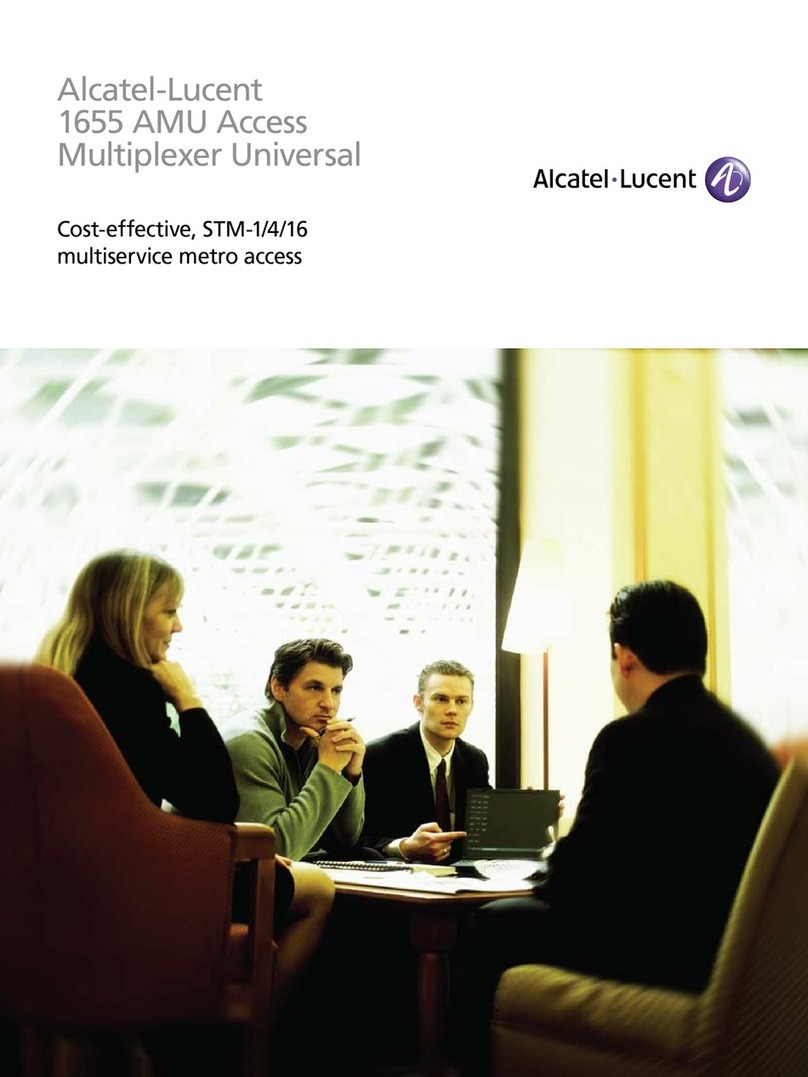FMUser FUTV4207A User manual

FMUSER INTERNATIONAL GROUP INC. 广州市汉婷生物技术开发有限公司
FUTV4207AMultiplexer
User’s Manual
SNMP Version: 2.2.5
Software: 1.23
Hardware: 1.7
FMUSER International Group Inc

FMUSER INTERNATIONAL GROUP INC. 广州市汉婷生物科技开发有限公司
DIRECTORY
CHAPTER 1 PRODUCT OUTLINE..........................................................................2
1.1 OUTLINE .............................................................................................................2
1.2 FEATURES..........................................................................................................2
1.3 SPECIFICATIONS...............................................................................................3
1.4 PRINCIPLE CHART............................................................................................4
1.5 APPEARANCE AND DESCRIPTION.................................................................4
CHAPTER 2 INSTALLATION GUIDE ......................................................................7
2.1 ACQUISITION CHECK .......................................................................................7
2.2 INSTALLATION PREPARATION........................................................................7
2.3 WIRE’S CONNECTION.......................................................................................9
2.4 SIGNAL CABLE CONNECTION......................................................................10
CHAPTER 3 OPERATION......................................................................................12
3.1 MAIN INTERFACE............................................................................................12
3.2 GENERAL SETTING ........................................................................................13
CHAPTER 4 SNMP MANAGEMENT.....................................................................18
4.1 INSTALLATION.................................................................................................18
4.2 SOFTWARE OPERATION................................................................................18
4.3 FUTV4207A MULTIPLEXER OPERATION......................................................23
4.4 OTHER SETTINGS...........................................................................................34
CHAPTER 5 TROUBLE SHOOTING.....................................................................38
CHAPTER 6 PACKING LIST..................................................................................40

FMUSER INTERNATIONAL GROUP INC. 广州市汉婷生物科技开发有限公司
2/ 41
Chapter 1 Product Outline
1.1 Outline
FUTV4207A Two channels IP output multiplexer is an enhanced TS
re-multiplexer for digital TV broadcasting head-end system. The
multiplexer has all the functions of normal TS multiplexer, including
programs multiplexing, PSI/SI editing, PID re-mapping, service filtering etc.
The multiplexer can insert EPG (Electronic Program Guide), CA
(Conditional Access) and data casting information into each output stream.
Different from normal multiplexer, this multiplexer has 8 ASI inputs, 2
separate ASI output ports and 1 Gigabit IP output with two separate
channel. The bit rate of output stream can be up to 216Mbps.
1.2 Features
lFully complying with ISO13818 and EN300 468 standard
lIntegrated demodulating and multiplexing functions
l8ASI (6 tuner and 2 ASI optional)(DVB-C/S/S2/T optional)inputs
lMPEG-2 transport stream re-multiplexing
lSPTS and MPTS code stream multiplexing
lPCR correcting and PID re-mapping
lTwo groups of separate TS outputs (each group has 2 channels)
lTwo IP outputs (the copies of 2 ASI outputs)
lPSI/SI editing
lHuge buffer memory for saving the overflowing code stream
lSupporting to multiplex one program to all outputs
lAlarming function
lNetwork long-distance upgraded
lWith high reliability design and stability operation
lFull keyboard operation and LCD display

FMUSER INTERNATIONAL GROUP INC. 广州市汉婷生物科技开发有限公司
3/ 41
lNetwork management system
1.3 Specifications
Input
interface ASI
8 ASI (6 tuner and 2 ASI optional)
inputs (DVB/C/S/S2/T optional)
(Up to 214Mbps per channel)
Re-multiplex
MPEG-2 TS re-multiplex
PID re-mapping (auto/manual
optional)
PCR correction
Automatic generating PSI/SI table
Input Packet format 204/188 self-adaption
Output port
ASI 2 groups of separate outputs (each
group has 2 channels)
IP
2 channels of separate IP outputs
(share one GE Ethernet port)
PID
Output range 0000—1FFF
PID transparent Any PID transparent and mapping
achievable
Amount of output
PID per input 256
NMS port Ethernet port 10/100M
General
Demission 482mm×410mm×44mm
Weight 6kg
Temperature 0~45 (operation)℃,
-20~80 (storage)℃
Power supply AC 110V±10%,50/60Hz

FMUSER INTERNATIONAL GROUP INC. 广州市汉婷生物科技开发有限公司
4/ 41
Or AC 220V±10%,50/60Hz
Consumption 18W
1.4 Principle Chart
ASI->TS 1
ASI->TS 2
ASI->TS 3
ASI->TS 8
MUX 1
ASI->TS 6
ASI->TS 7 MUX 2
ASI output
ASI output
IP output
IP output
1.5 Appearance and Description
Front panel Illustration:
Indicator area: All the indicators will light on when FUTV4207A multiplexer
works at its current mode.

FMUSER INTERNATIONAL GROUP INC. 广州市汉婷生物科技开发有限公司
5/ 41
1 LCD Display
2
ASI IN
Power Indicator
Alarm Indicator
ASI 1: when the input signal of ASI 1 is locked, the light is
green. Otherwise it becomes red.
ASI 2: same as ASI 1
ASI 3: same as ASI 1
ASI 4: same as ASI 1
ASI 5: same as ASI 1
ASI 6: same as ASI 1
ASI 7: same as ASI 1
ASI 8: same as ASI 1
3 UP/ DOWN /LEFT/RIGHT Key
4 Enter: Confirmation key
5 MENU Key
6 LOCK Key
Rear panel Illustration:
7
ASI In
ASI IN1: TS input of port 1
ASI IN2: TS input of port 2
ASI IN3: TS input of port 3
ASI IN4: TS input of port 4
ASI IN5: TS input of port 5

FMUSER INTERNATIONAL GROUP INC. 广州市汉婷生物科技开发有限公司
6/ 41
ASI IN6: TS input of port 6
ASI IN7: TS input of port 7
ASI IN8: TS input of port 8
8
ASI OUT
A1: TS output of port A1
A2: TS output of port A2
B1: TS output of port B1
B2: TS output of port B2
9 NMS Ethernet Port ( 10-100Mbps)
10 Data port: two Gigabits IP outputs port
11 Power switch, fuse, socket
12 Grounding pole

FMUSER INTERNATIONAL GROUP INC. 广州市汉婷生物科技开发有限公司
7/ 41
Chapter 2 Installation Guide
2.1 Acquisition Check
When user opens the package of the device, it is necessary to check items
according to packing list. Normally it should include the following items:
lFUTV4207AASI input Multiplexer
lUser’s Manual
lASI Cable
lPower Cord
If any item is missing or mismatching with the list above, please contact local
dealer.
2.2 Installation Preparation
When users install device, please follow the below steps. The details of
installation will be described at the rest part of this chapter. Users can also
refer rear panel chart during the installation.
The main content of this chapter includes:
lChecking the possible device missing or damage during the transportation
lPreparing relevant environment for installation
lInstalling multiplexer
lConnecting signal cables
lConnecting communication port (if it is necessary)
2.2.1 Device’s Installation Flow Chart Illustrated as following:
Connecting
Grouding
Wire and
Power
Cord
Acquisition
Check Fixing
Device Setting
Parameter Running
Device
Connecting
Signal Wire

FMUSER INTERNATIONAL GROUP INC. 广州市汉婷生物科技开发有限公司
8/ 41
2.2.2 Environment Requirement
Item Requirement
Machine Hall
Space
When user installs machine frame array in one
machine hall, the distance between 2 rows of
machine frames should be 1.2~1.5m and the
distance against wall should be no less than 0.8m.
Machine Hall
Floor
Electric Isolation, Dust Free
Volume resistivity of ground anti-static material:
1X10
7
~1X10
10
Ω,Grounding current limiting
resistance: 1MΩ(Floor bearing should be greater
than 450Kg/㎡)
Environment
Temperature
5~40℃(sustainable ),0~45℃(short time),
installing air-conditioning is recommended
Relative Humidity
20%~80% sustainable 10%~90% short time
Pressure 86~105KPa
Door & Window Installing rubber strip for sealing door-gaps and dual
level glasses for window
Wall It can be covered with wallpaper, or brightness less
paint.
Fire Protection Fire alarm system and extinguisher
Power
Requiring device power, air-conditioning power and
lighting power are independent to each other. Device
power requires AC power 220V 50Hz. Please
carefully check before running.

FMUSER INTERNATIONAL GROUP INC. 广州市汉婷生物科技开发有限公司
9/ 41
2.2.3 Grounding Requirement
lAll function modules’ good grounding is the basis of reliability and stability
of devices. Also, they are the most important guarantee of lightning
arresting and interference rejection. Therefore, the system must follow this
rule.
lASI cable’s outer conductor and isolation layer should keep proper electric
conducting with the metal housing of device.
lGrounding conductor must adopt copper conductor in order to reduce high
frequency impedance, and the grounding wire must be as thick and short
as possible.
lUsers should make sure the 2 ends of grounding wire well electric
conducted and be antirust.
lIt is prohibited to use any other device as part of grounding electric circuit
lThe area of the conduction between grounding wire and device’s frame
should be no less than 25mm
2
.
2.2.4 Frame Grounding
All the machine frames should be connected with protective copper strip. The
grounding wire should be as short as possible and avoid circling. The area of
the conduction between grounding wire and grounding strip should be no less
than 25mm
2
.
2.2.5 Device Grounding
Connecting the device’s grounding rod to frame’s grounding pole with copper
wire.
2.3 Wire’s Connection
The grounding wire conductive screw is located at the right end of rear panel,
and the power switch, fuse, power supply socket is just beside ,whose order

FMUSER INTERNATIONAL GROUP INC. 广州市汉婷生物科技开发有限公司
10 / 41
goes like this, power switch is on the left ,power supply socket is on the right
and the fuse is just between them.
lConnecting Power Cord
User can insert one end into power supply socket, while insert the other
end to AC power.
lConnecting Grounding Wire
When the device is solely connected to protective ground, it should adopt
independent way, say, share the same ground with other devices. When
the device adopts united way, the grounding resistance should be smaller
than 1Ω.
FCaution:
Before connecting power cord to FUTV4207A multiplexer, user should
set the power switch to “OFF”.
2.4 Signal Cable Connection
The signal connections include the connection of input signal cable and the
connection of output signal cable. The details are as follows:
2.4.1 ASI In and ASI out connection:
lASI Input Connection
User can find ASI input port on the device according to connector mark
described in the rear panel illustration, and then connect the ASI cable (in the
accessories). One end is connected to the Multiplexer’s ASI input port, while
the other end is connected to Encoder’s ASI output port or ASI output port of
other equipment.
lASI Output Connection

FMUSER INTERNATIONAL GROUP INC. 广州市汉婷生物科技开发有限公司
11 / 41
User can find ASI output port on the device according to connector mark
described in the rear panel illustration, and then connect the ASI cable (in the
accessories); one end is connected to the Multiplexer’s ASI output port and the
other end to the Modulator’s ASI input port or ASI input of other equipment.
Multiplexer’s ASI cable illustrated as follows:
2.4.2 Network cable (Category 5) illustration:

FMUSER INTERNATIONAL GROUP INC. 广州市汉婷生物科技开发有限公司
12 / 41
Chapter 3 Operation
FUTV4207A multiplexer’s front panel is user operation interface. The detailed
operations go as follows:
Keyboard Function Description:
MENU: Canceling presently entered value, resuming previous setting;
Return to previous menu.
ENTER: Activating the parameters which need modifications, or confirming
the change after modification.
LEFT/RIGHT: To choose and set the parameters.
UP/DOWN: Modifying activated parameter or paging up/down when
parameter is inactivated.
LOCK: Locking the screen / canceling the lock state. After pressing lock key,
the system will question the users to save present setting or not. If not, the
LCD will display the current configuration state.
At the page of 5.2 “Load default CFG”, user can firstly press “ENTER” key,
consequently system resumes factory parameter setting.
3.1 Main interface
After switching on the multiplexer, the LCD will display the company name and
the device name in the first row, while the output program amount and
real-time bit-rate of both output Ports are displayed in the second row.
XXX Mux
1:P 08 Out 000.000M 2:P 08 Out 000.000M

FMUSER INTERNATIONAL GROUP INC. 广州市汉婷生物科技开发有限公司
13 / 41
3.2 General setting
By pressing “LOCK” key to enter the main menu, the LCD will display the
following pages:
3.2.1 Input Setting
User can press “Enter” key to enter into the menu of input setting.
Here we take port 1.1 port (ASI) as an example:
At the submenu 1.1.1, the first row displays the port number and the quantity of
programs, for example, Port 1 means the TS stream comes from port 1 and
the “Prog 8” means the quantity of the programs is 8.
The descriptions of rest ports with ASI in are the same.
5. Loading Config 6. Version
7. Language
1.1 Port (ASI) 1.2 Port (ASI)
1.3 Port (ASI) 1.4 Port (ASI)
1.5 Port (ASI) 1.6 Port (ASI)
1.7 Port (ASI) 1.8 ASI (ASI)
1.1.1 Prog Parse Port 1 Prog 8
1. Input Setting 2. Output Setting
3. Network Setting 4. Saving Config

FMUSER INTERNATIONAL GROUP INC. 广州市汉婷生物科技开发有限公司
14 / 41
3.2.2 Output Setting
User can press “enter” key to enter into the menu of output setting.
User can set the parameters of ASI and IP output in this submenu.
3.2.2.1 Output 1
3.2.2.1.1 Output Stream
User can set the total output bit-rate at this menu. The value of this bit-rate
includes the following, the effective bit-rate of multiplexed programs from all
input ports and the bit-rate of stuffed null pockets.
3.2.2.1.2 TransStream ID
This is a 16-bit field which serves as a label for identification of the out TS. The
value ranges from 0 to 0xFFFF.
3.2.2.1.3 Output IP Enable
At this submenu, user can decide whether to enable or disable IP output of
port A.
2.1 Output 1 2.2 Output 2
2.3 UTC Time Confi
2.1.1 Output Stream 2.1.2 Trans Stream
2.1.3 Out IP Enable 2.1.4 Out Address
2.1.5 Out Port
2.1.3 Out Ip Enable
Y
es *No

FMUSER INTERNATIONAL GROUP INC. 广州市汉婷生物科技开发有限公司
15 / 41
3.2.2.1.4 Output Address
User can check and set the IP output address at this submenu.
3.2.2.1.5 Output Port
The description and settings of 2.2 PORT 2 are the same as the 2.1 PORT 1.
3.2.2.3 UTC Time Config
User can set the UTC time (Coordinated Universal Time) at this submenu.
3.2.3 Network Setting
2.1.4 Out Address
224.002.002.002
2.1.5 Output Port
01001
3.1 IPAddress
192.168.000.136
3.2 Subnet Mask
255.255.255.000
3.3 Gateway
192.168.000.001
2.3 UTC Time Config
2000-01-01 00:00:80

FMUSER INTERNATIONAL GROUP INC. 广州市汉婷生物科技开发有限公司
16 / 41
3.2.3.1 10/100M IP setting
The 10/100Mbps Network port is for NMS controlling only. User can set the
device’s NMS networking parameters in the series of submenus.
Note: The MAC address is according to the factory setting, and it’s unique.
3.2.3.6 NMS Port
This port can be used as communication port for NMS management.
3.2.4 Saving Config
User can choose NO or YES to save the current configuration parameters at
this menu.
3.2.5 Loading Config
3.5 MAC Address
ffffffffffff
3.6 NMS Port
02007
4.1 Saving Config
Yes * No
Saving, please wait:
>>>>>>>>>>>>>>>
5.1 Load Saved CFG 5.2 Load Default CFG
3.4 Console Address
224.002.002.002

FMUSER INTERNATIONAL GROUP INC. 广州市汉婷生物科技开发有限公司
17 / 41
User can restore the device into the last saved configuration by choosing the
menu 5.1 “Load Saved CFG”, and also user can restore the device into factory
configuration by choosing the menu 5.2 “Load Default CFG”.
3.2.6 Version
User can check the device’s hardware version and software version at this
submenu:
3.2.7 Language
User can select the needed language at this submenu:
Loading, please wait:
>>>>>>>>>>>>>>>
XXX Electric
SW 1.23 HW 1.7
*ENGLISH
中文

FMUSER INTERNATIONAL GROUP INC. 广州市汉婷生物科技开发有限公司
18 / 41
Chapter 4 SNMP Management
SNMP (Simple Network Management Protocol) Management System is
applied to digital TV equipment operation, control and management and
parameters setting, etc. It centralizes digital TV equipment through network.
4.1 Installation
The software doesn’t need special installation. User can just double-click
to run this application program.
4.2 Software Operation
4.2.1 Login Interface
A login interface will pop up firstly when the software is running and give user
prompts to input user name and password (The default user name is admin
and no password. User can add users and passwords as needed. Details
please refer to 4.4.3 in 4.4 Other Settings.). The menu shows as follows:
User can login the main interface by pressing OK key after inputting user name.
The software will verify them with database record automatically and the main
interface will appear.

FMUSER INTERNATIONAL GROUP INC. 广州市汉婷生物科技开发有限公司
19 / 41
4.2.2 Main Interface
User can create a device node tree in the left column by adding, modifying and
deleting the device node. This software provides a powerful node operation
function, and the user can edit various parameters in the device tree for
management and classification.
4.2.3 Adding Frequency Point
Table of contents
Popular Multiplexer manuals by other brands
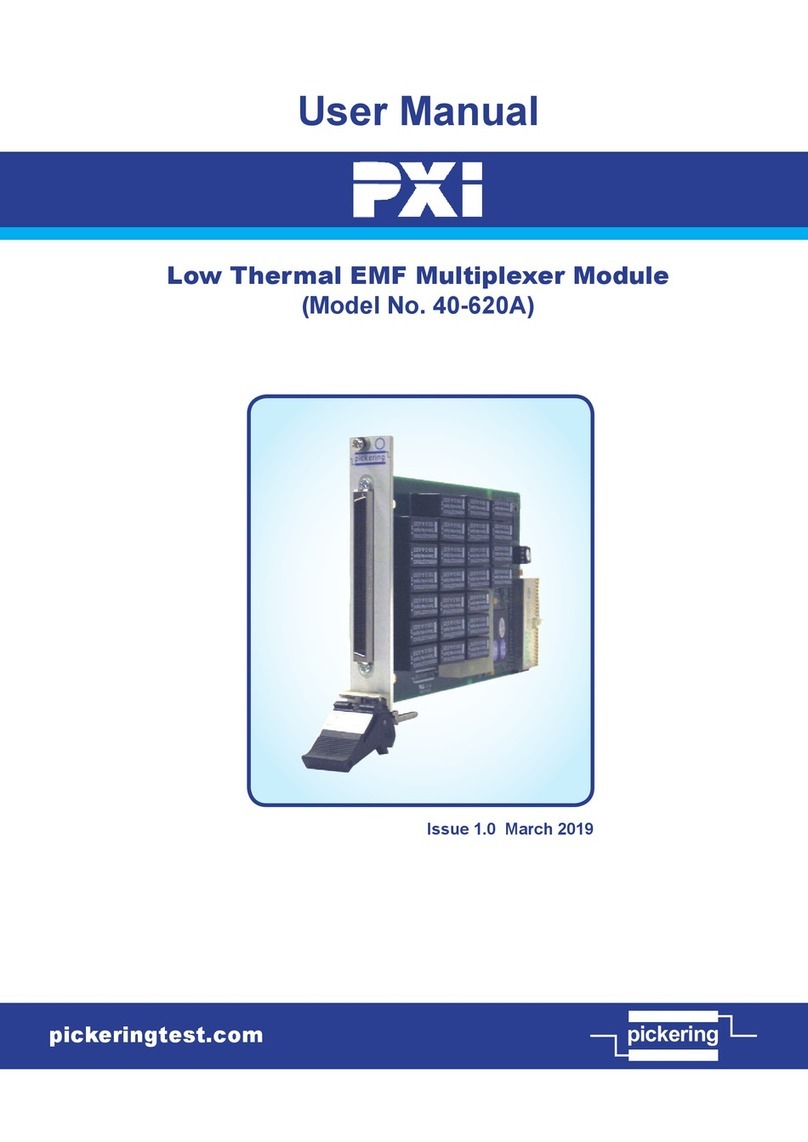
Pickering
Pickering PXI 40-620A user manual
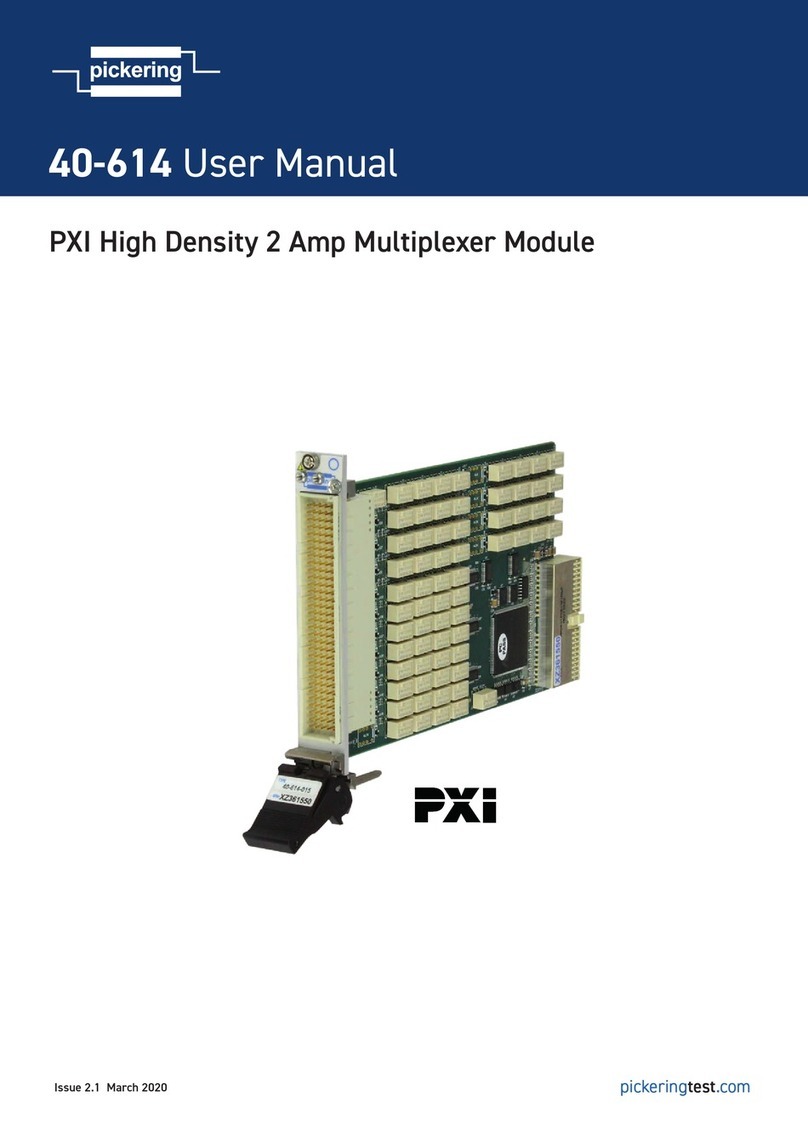
Pickering
Pickering 40-614 user manual
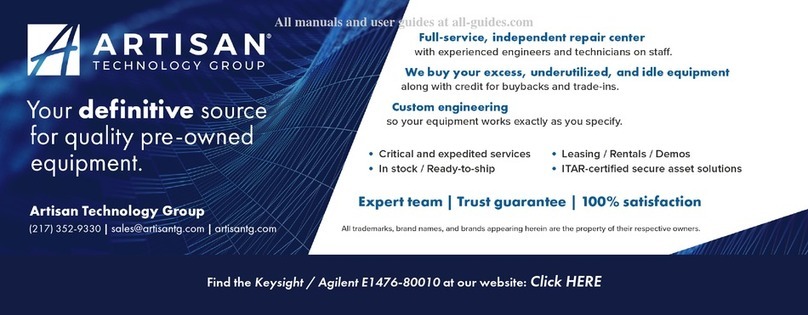
Agilent Technologies
Agilent Technologies VXI bus E1476A user manual
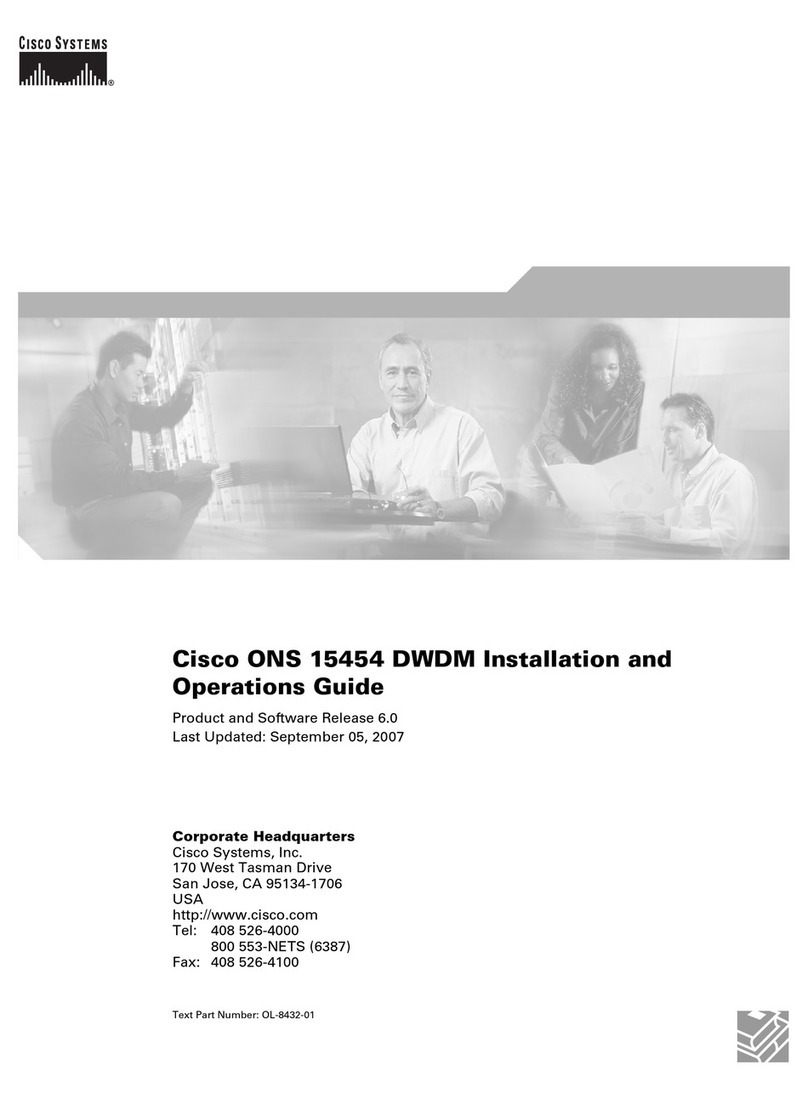
Cisco
Cisco ONS 15454 DWDM Installation and operation guide
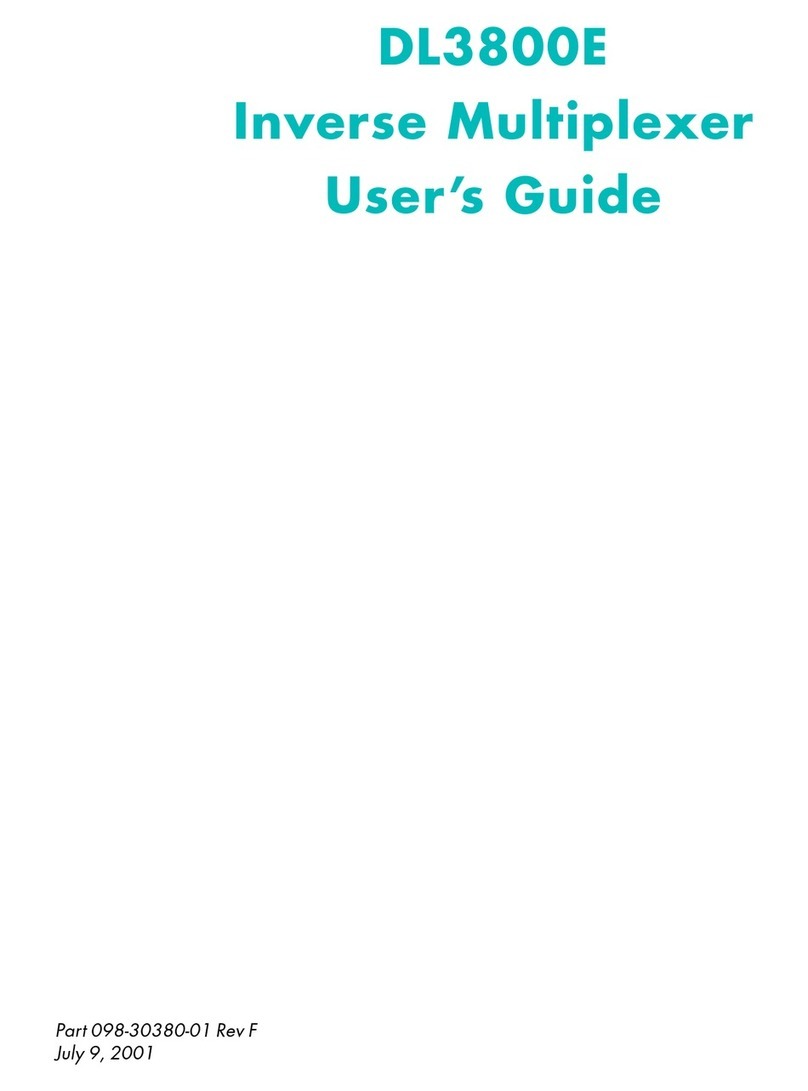
Quick Eagle Networks
Quick Eagle Networks DL3800E user guide
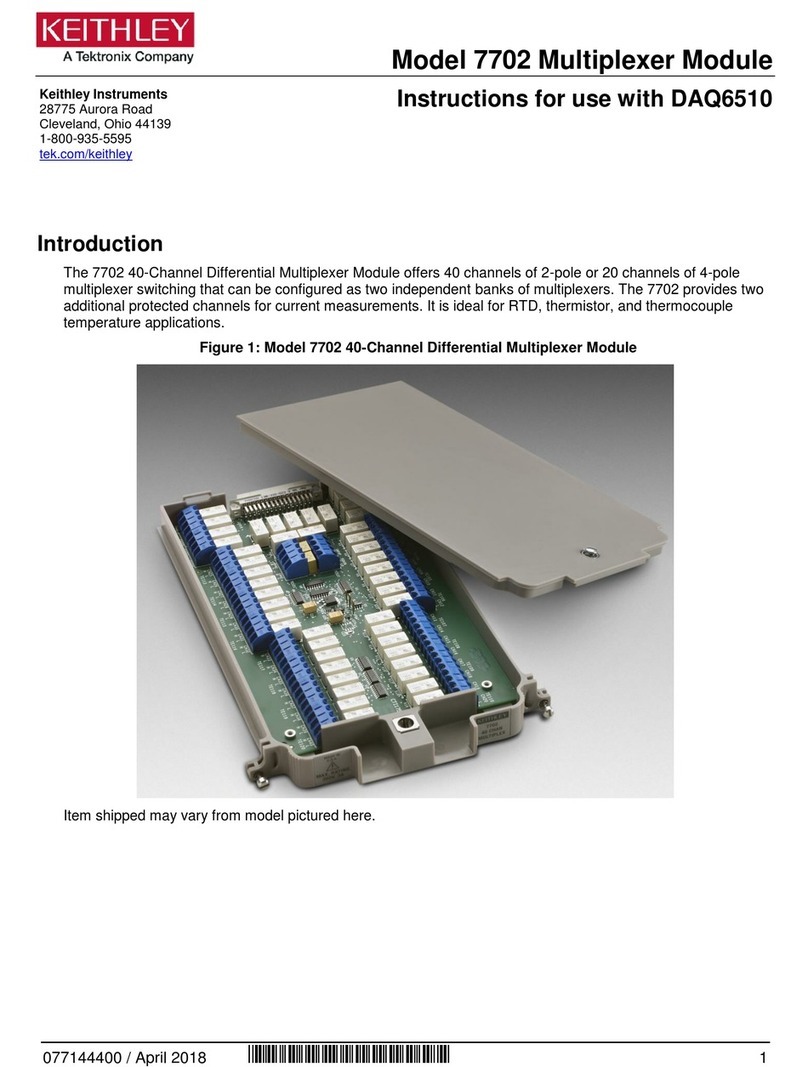
Tektronix
Tektronix Keithley 7702 Instructions for use