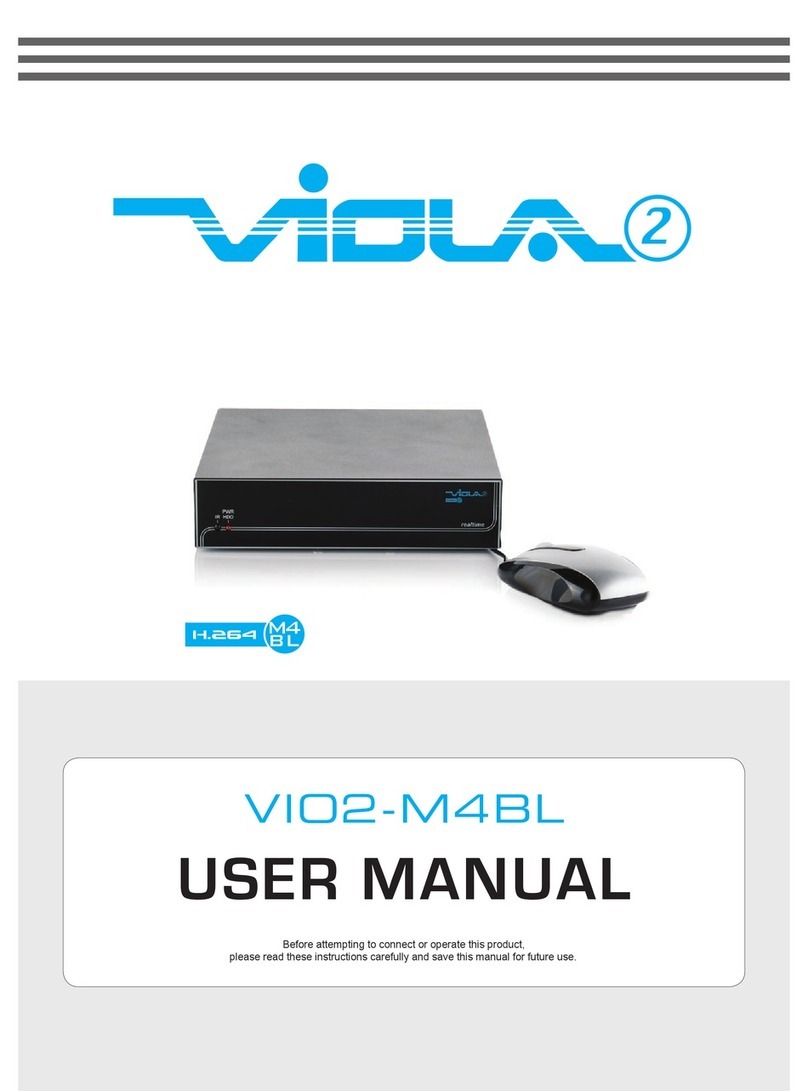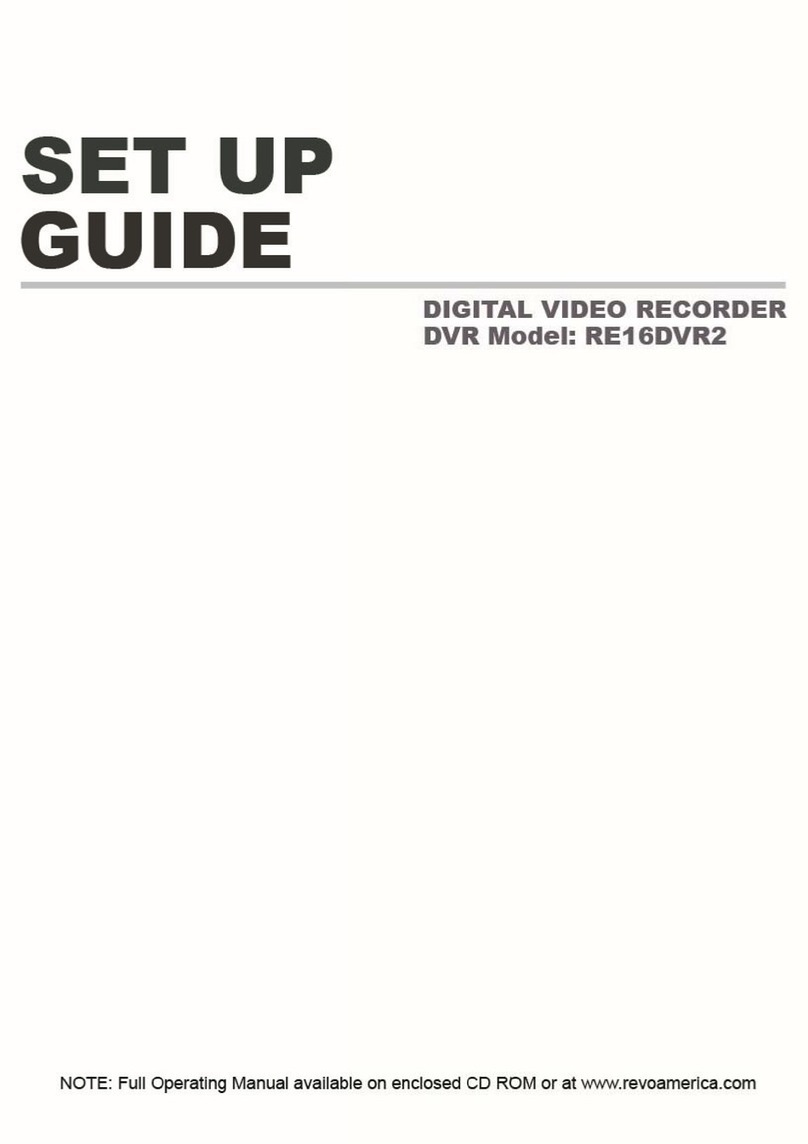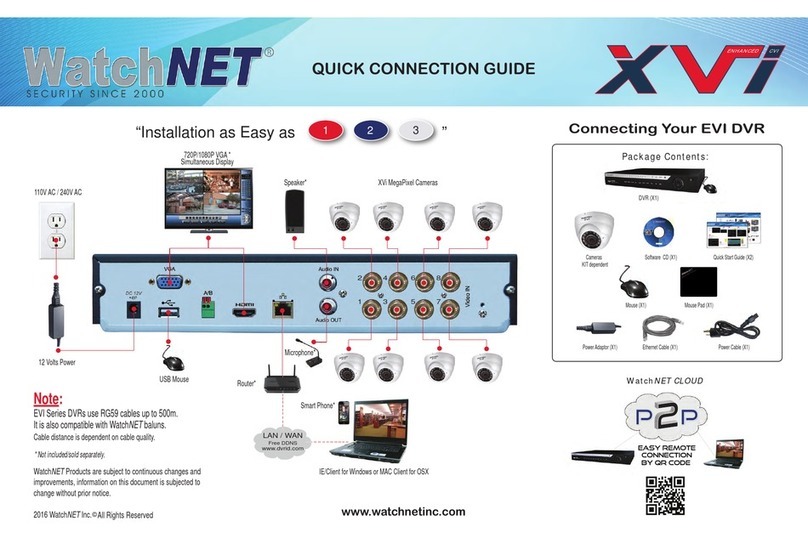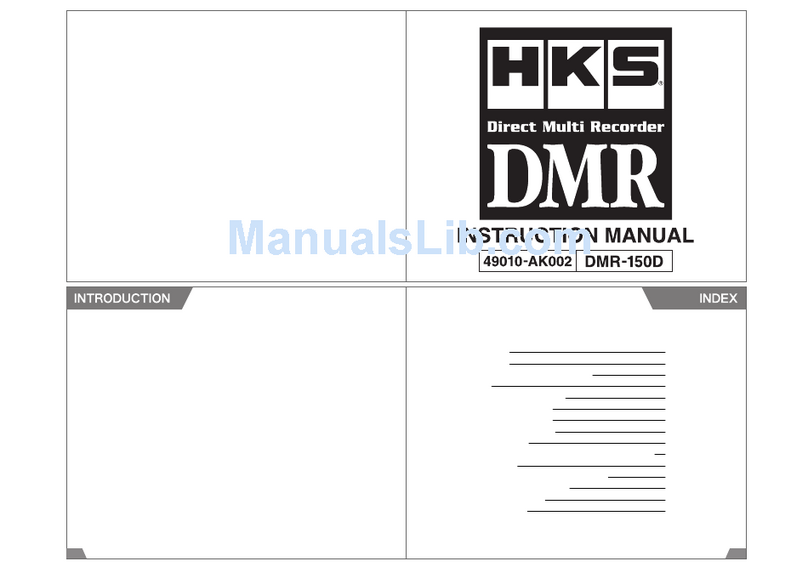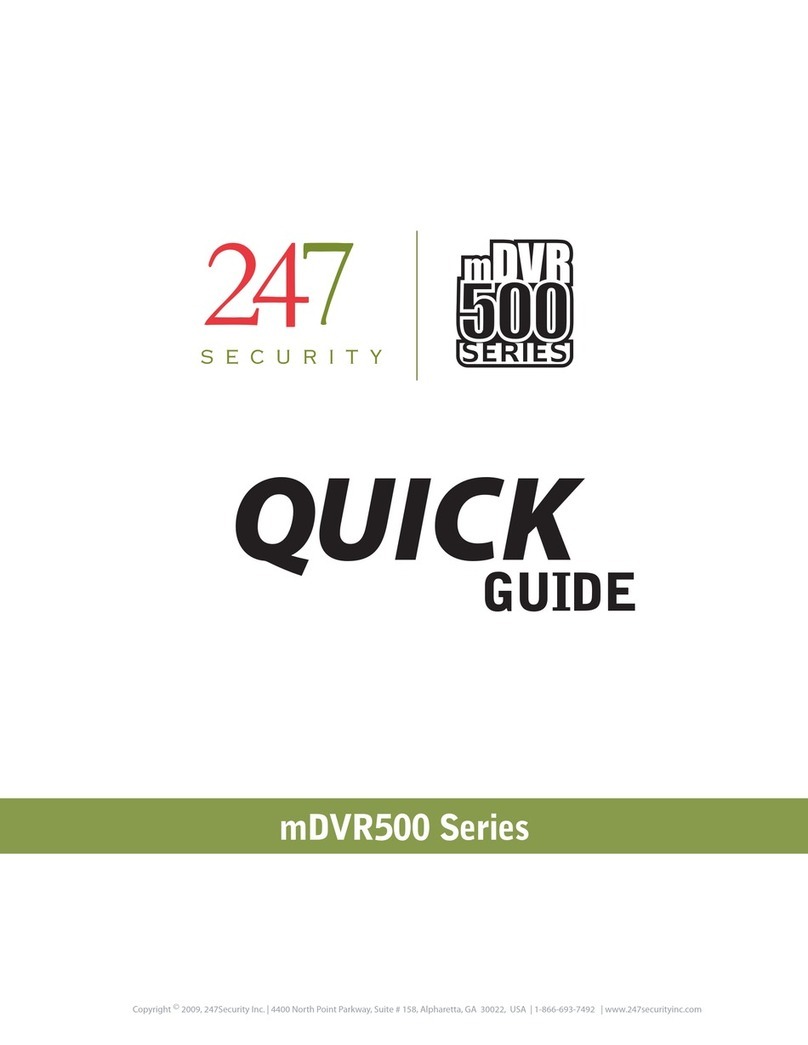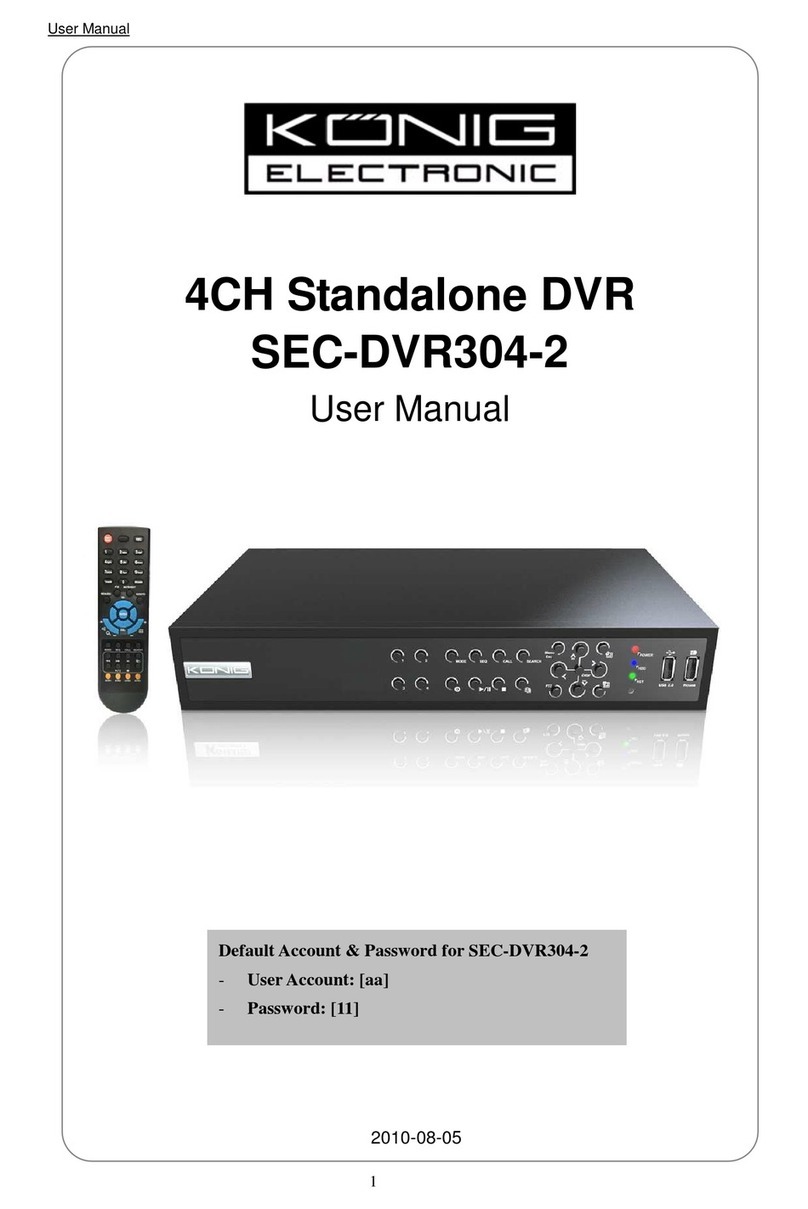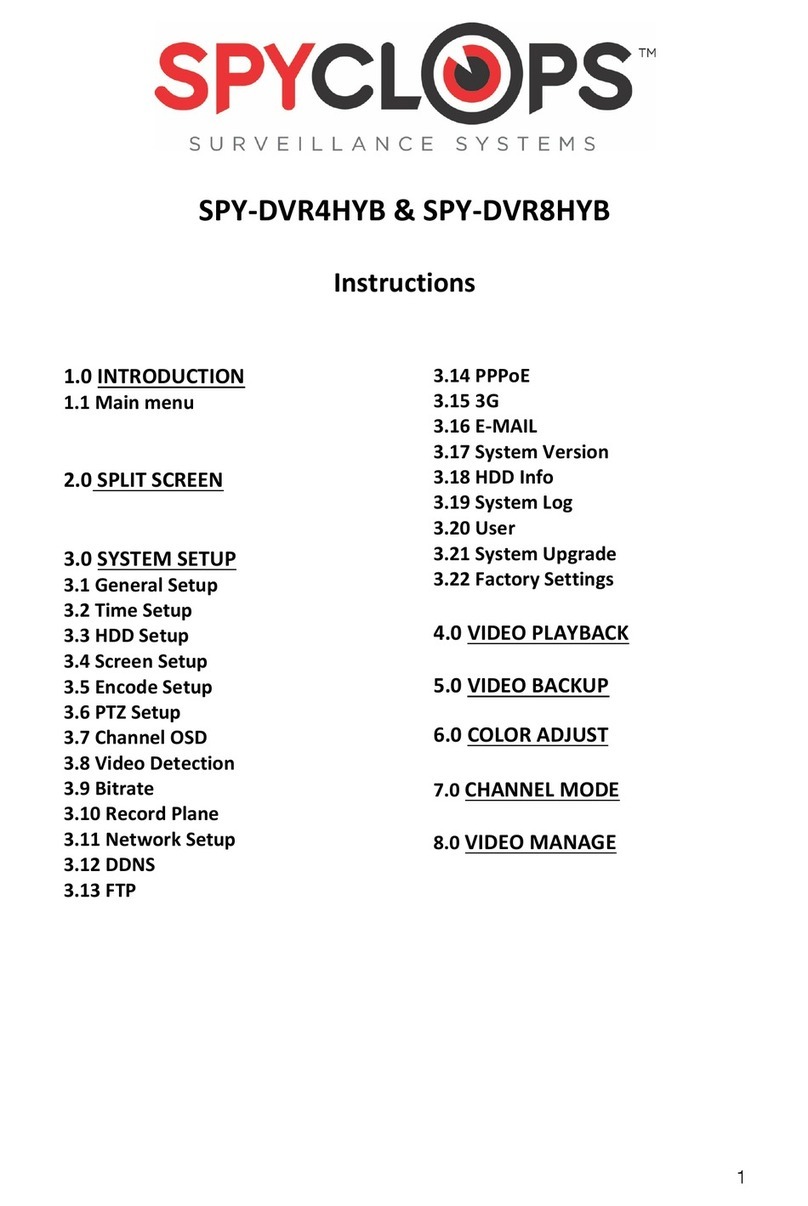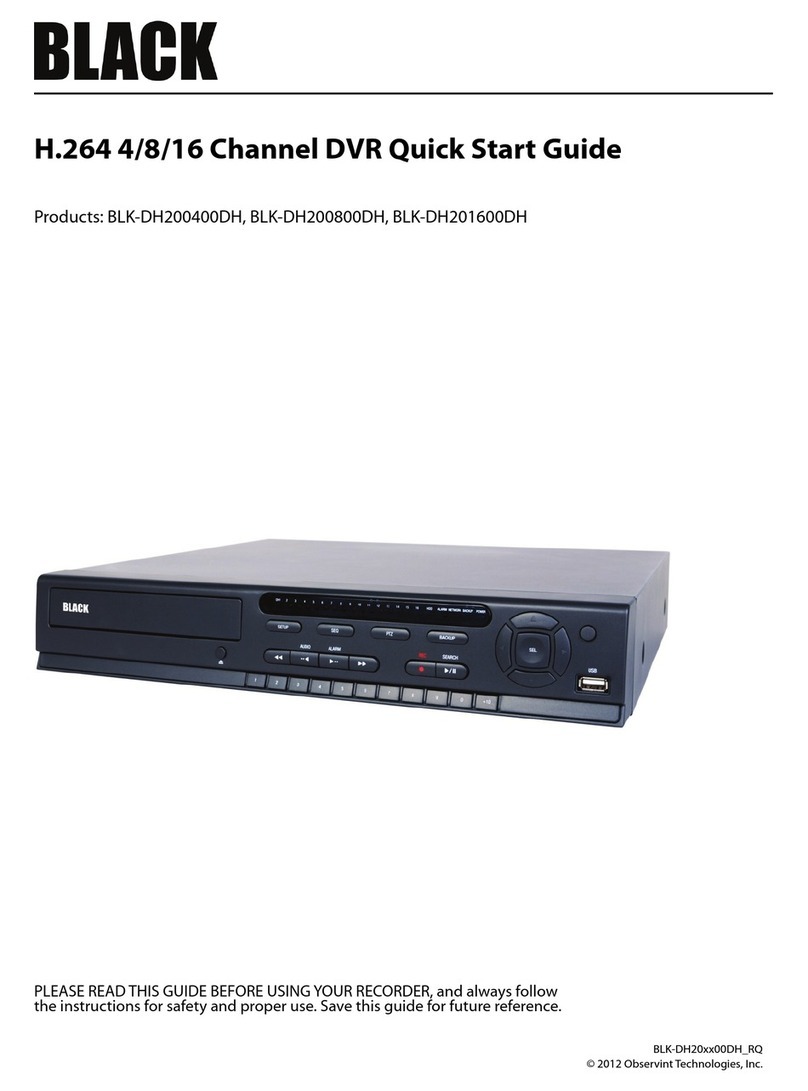SIGNALSYNC SDVR-PRO1004 User manual

4CH Digital Video Recorder
User’s Manual
SDVR-PRO1004
November, ‘2004

SAFETY PRECAUTIONS
RISK OF ELECTRIC SHOCK DO NOT OPEN
CAUTION
CAUTION: TO REDUCE THE RISK OF ELECTRIC SHOCK, DO NOT REMOVE COVER (OR BACK)
NO USER-SERVICEABLE PARTS INSIDE. REFER SERVICING TO QUALIFIED SERVICE
PERSONNEL.
This label may appear on the rear of the unit due to space limitations.
The lightning flash with arrow point symbol, within an equilateral triangle, is
intended to alert the user to the presence of uninsulated “dangerous voltage”
within the product’s enclosure that may be of sufficient magnitude to
constitute a risk of electric shock to persons.
The exclamation point within an equilateral triangle is intended to alert the
user to the presence of importance operating and maintenance (servicing)
instructions in the literature accompanying the appliance.
Warning
To reduce the risk of fire or electric shock, Do not expose this product to rain or moisture.
Do not insert any metallic object through ventilation grills.
Power disconnect : Units with or without ON-OFF switches have power
supplied to the unit whenever the power cord is inserted into the main source;
However, the unit is operational only when the ON-OFF switch is in the ON
position. To disconnect it from the main source, you have to disconnect the
Power cord.

FCC COMPLIANCE STATEMENT
A CLASS A computing device subject to certification by the Commission shall be identified pursuant to
Par 2.925 et Seq of the chapter. In addition, the label shall include the following statement:
This device complies with Part 15 of FCC Rules.
Operation is subject to the following two conditions:
(1)This device may not cause harmful interference, and
(2)This device must accept any interference received,
including interference that may cause undesired operation.
Where a device is constructed in two or more sections connected by wires and marked together, the
statement specified in this Section is required to be affixed only to the main control unit.
The users manual or instruction manual for the EUT shall contain the following statement or equivalent.
Caution : Changes or Modifications not expressly approved by the party responsible for compliance could
void the users authority to operate the equipment.
If the EUT requires accessories such as special shield cables and/or connectors to enable compliance
with emission limits, the instruction manual for the EUT shall include appropriate instruction on the first
page of the text concerned with the installation of the device that these special accessories must be used
with the device. It is the responsibility of the user to use the needed special accessories supplied with the
equipment.
For a CLASS A digital device or peripheral, the instruction furnished the user shall include the following or
Similar statement placed in a prominent location in the text of the manual.
Note : This equipment has been tested and found to comply with the limits for a CLASS a digital device,
pursuant to Part 15 of FCC Rules. These limits are designed to provide reasonable protection against
harmful interference when the equipment is operated in a commercial environment, This equipment
Generates, uses and can radiate radio frequency energy and, if not in stalled and used in accordance
with the instruction manual, may cause harmful interference to radio communications. Operation of the
this equipment in a residential area is likely to cause harmful interference in which cause the user will
be required to correct the interference at his own expense.

Before Starting Your DVR Operation
This document is a basic manual for the SIGNALSYNC DVR users.
This manual describes the appearance and name of products, how to configure the
system program, and how to use the system.
Before using SIGNALSYNC DVR, a user should read the contents of user manual, and
then deal with the product considering the precautions defined in the manual.
To open the system case and touch the inner parts for corrective maintenance, a user
should contact the place where he/she purchased the products to get the help from
expert.
In addition, if there is any question for use or any damage on the product, please contact
call the place where he/she purchased the products.
Precautions for safety (User should observe)
1. Precautions for installation
zInstall the product on a flat floor not closed and retain the distance of more than 15
cm from the rear panel to the wall.
zInstall the product on a well-ventilated place.
zKeep it away from strong magnetism or electromagnetic wave.
zInstalling it near radio equipment such as TV and radio may cause a fault.
zDo not install it on a place that is exposed directly to the sun or contains lots of heat
such as near a heating apparatus.
zDo not install it on a cold place.
zPlace the equipment or tools in the site remote from a busy road so that people are
not hurt.
zDo not install it on a place where there is severe vibration, much humidity or soot.
zShould use the product in the rated voltage (The equipment is used as both 110V
and 220V, but it is set to 220V for delivery. It is possible to adjust it with the
changeover switch on the rear panel.)
zConnect it to the outlet with the ground terminal.
zDiscard the plastic bag well. (It is dangerous to put it on the head.)

2. Precautions for use
zFor the repair, contact the company or the place where you purchased the product.
zRead the user manual before using the product.
zDo not open the cover at your discretion because there are parts sensitive to the
environment within the equipment.
zArrange the power cord safely and do not touch it with wet hands.
zDo not use a loose outlet or a damaged power cable.
zDo not use benzene, thinner and alcohol for cleaning. They may deform the product.
zDo not touch the exposed terminal.
zFor the power-off of system, normally turn off the power of the program and then,
power off the peripherals. (Do not power it off with the power button on the front panel
of body.)
zBe careful to prevent a conductive object from falling into a hole that was punched for
ventilation.
zDo not dissemble and remodel the product.
zDo not place a heavy thing on the body.
zDo not give a shock during the movement of equipment.
zIf you use the product in the state of smoke or smell emitted, it may cause a fire or an
electric shock. For this case, immediately block the power switch and contact the
company or the place where you purchased the product to consult it with a special
technician.

Table of Contents
I. Introduction
1. Package Contents
2. Features
3. Front Panel and Rear Panel Connection
II. Installation
1. Front Panel
2. Rear Panel
3. Menu Tree
III. Main MENU Programming
1. Overview Main Menu
2. SYSTEM SETUP
3. DISPLAY SETUP
4. RECORDING SETUP
5. ALARM SETUP
6. MOTION SETUP
7. WEEKLY SETUP
8. NETWORK SETUP
9. ARCHIVING
10. HDD INFORMATION
11. SEARCH LIST
12. DISPLAY Mode
13. RECORDING Mode
14. PLAYBACK Mode
IV. Viewing USB archiving image
V. Remote NetViewer Program Installation
APPENDIX 1. Specification
2. Pin Description of connectors

I. Introduction
1. Package Content
When purchasing SIGNALSYNC product, unpack it at first and unload it on a flat
floor or a place where it is to be located. Then, verify that the following contents are
contained.
z4CH DVR
zPower code
zRack Mount Bracket
zUser’s manual
zInstall CD
4CH DVR
Power Code Rack Mount Bracket Install CD
User’s Manual

2. Features
This DVR provides recording capabilities for four camera inputs. It provides playback
or live display and network function while in recording mode. And also it offers the
following features:
4 Composite Input Connectors/ 4 Loop-Through Video Connectors
-Compatible with Color (NTSC or PAL) and B&W (CCIR and EIA-170) Video
Display and Record Video Resolution
- NTSC (720x480), PAL (720x576)
- Single, QUAD, Sequential Image Display
- 4CH multiplexing video recording with 720x480 resolution (NTSC)
Compression: M-JPEG
-Standard image, high quality; 16KB / field
Multiple Search Engines (Date/Time, Event)
Records up to 60 NTSC IPS (50 PAL Images per Second)
Continuous Recording in Disk Overwrite Mode
Simultaneously Record, Playback and Network
Archiving using USB Memory Drive
- USB 1.1 Storage Class support
User-friendly Graphical User Interface (GUI)
Manual/ Schedule and alarm/ motion recording Modes (Time and Event)
Alarm input Connections, relay output connection
Network Function
-Dynamic IP (DHCP, Floating IP) support
- Live or Recorded Video Access via Ethernet
Audio Recording and Playback
- 1ch audio support

3. Front Panel and Rear Panel Connection
Power
Code
Sensor
Input
Monitor
Audio
Out
Audio
Input
Alarm
Output
LAN
(Ethernet)
Cameras RS485
(RTZ Camera)
USB Memory
Drive
RS232C

II. INSTALLATION
Front Panel
1 2 3 4 5 6 7 8 9 10 11 12
1. USB port
A USB port is provided to connect external USB memory drive for archiving video.
2. Archiving button
Whenever ARCHIVE button is pressed, archiving will be started.
3. REC/ STOP button
Press REC (Red circle) to begin record. Press REC to stop recording again. This is
toggle button.
4. PLAY/ STOP button (▶)
If PLAY/ STOP is pressed, search lists will be displayed to begin playback. After
selecting one recorded file, playback will be started by PLAY/ STOP button.
5. FF (▶▶)
Press FF to perform high speed forward playback.
6. REW (◀◀)
Press REW to perform high speed backward playback.
7. PAUSE
Press PAUSE to pause playback.
NOTE: Still image will be displayed. For single image forward in PAUSE, PAUSE
button can be pressed.
8. MENU/ ESC
Press MENU/ESC button to enter menu system. Also MENU/ESC is used to escape
upper menu and to save set-up parameter at the same time .
9. QUAD/ SEQ
This button is used for QUAD, sequential display. It is rotated as QUADÆSequential
ÆQUAD.

10. LEDs for Power ON, Archiving, Network Indication
1) Power On indicator
Indicates power is ON when power LED is lit.
2) Network indicator
Indicates data transmission via network is performed when network LED is lit.
3) Archiving indicator: Indicates archiving has been doing when archiving LED is lit.
11. Direction (Number) buttons
It is consists of UP(1), RIGHT(2), DOWN(3), LEFT(4) buttons.
NOTE: These buttons is used in numbering input for password , in left/ right movement
and increasing/ decreasing parameter for MENU.
12. ENTER button
Press ENTER button to confirm a selection.

Rear Panel
2
1. 75 Ohm Termination Switch
If you want to connect loop-through video outputs into another video equipments,
75 Ohm termination switch should be “OFF”. Then, another video equipments should
be 75 ohm terminated.
If loop through video outputs are not connected to another video equipments, it should
be “ON”.
If 75 Ohm termination switch “ON” or “OFF” is changed, it will cause poor video quality.
2. 4CH Video Input: 4 channel composite video inputs with BNC connectors
Since this DVR automatically detects video format (NTSC or PAL) as soon as power is
ON, NTSC or PAL video sources can be connected. But NTSC and PAL video sources
for 4CH video inputs can not be mixed. If they are mixed, DVR can’ not be operated
properly.
3. 4CH Loop through outputs: 4 channel composite video outputs with BNC connectors
If the connection of loop-through video outputs into another video equipments is
requested, 4CH Loop-Through outputs can be utilized for it. If loop-through video
outputs will be connected to another video equipments, 75 Ohm termination switch
should be “OFF”. Then, another video equipments should be 75 ohm terminated.
4. Video Output 1: composite video output
Connect this video output to monitor so that live, playback pictures would be monitored.
5. Audio Input, Audio Output: Unbalanced audio signal input with RCA jack
This DVR can record audio. Connect the audio source to audio input. Connect audio
output to your amplifier because the DVR does not have amplified audio output, so you
will need a speaker with an amplifier. The audio input can be from an amplified source
or directly from a microphone.
6. Ethernet Port: RJ45 jack
Connect a Cat5 cable with an RJ-45 jack to the DVR connector. Remote PC viewer
software via network enable you to live viewing or searching.
1 3 4 56 7 8 9 10 11

7. RS232C serial port
An RS232 port is provided to connect PC for configuration and software upgrades.
Use a modem cable with a DB-9S (female) connector to connect to the DVR.
8. RS485: For camera pan and tilting control
This DVR can be controlled remotely by remote PC software. The RS485 connector
can be used to control PTZ (pan, tilt, zoom) cameras. Connect RX+, RX- of the
control system to the TX+, TX- (respectively) of the DVR.
9. Alarm input and relay output: 4 alarm inputs and 1 relay output with NO, NC
To make secure connections on the Alarm Connector Strip, press and hold the button
and insert the wire in the hole below the button. After releasing the button, tug gently
on the wire to make certain it is connected. To disconnect a wire, press and hold the
button above the wire and pull out the wire.
4 Alarm Inputs: 1,2,3,4,G(Ground)
You can use external devices to signal the DVR to react to events. Mechanical or
electrical switches can be wired to the Alarm Inputs and GND (Ground) connectors.
The threshold voltage is 4.3V and should be stable at least 0.5 seconds to be detected.
G (Ground), COM (common): G is same as common.
Connect the ground side of the Alarm input to G (Ground). Connect the ground side of
relay output to COM connector.
Relay output:
The DVR support NO, NC relay output at the same time. You can select NO or NC
, according to characteristic of mechanical or electrical switch.
10. FAN
11. AC outlet
Connect the power cord to the DVR and then to the wall outlet (100-240V AC).

ALARM SETUP4
SYSTEM SETUP1
HDD INFORMATION9
ARCHIVING8
NETWORK SETUP7
WEEKLY SCHEDULE6
MOTION SETUP5
RECORDING SETUP3
DISPLAY SETUP2
MAIN MENU
REV STATUS7
VIDEO FORMAT1
DATE/TIME SET6
DATE FORMAT5
TIME FORMAT4
ADMIN LOCK3
PASSWORD2
SYSTEM SETUP
STOP KEY4
QUALITY1
AUDIO3
FRAME RATE2
RECORDING SETUP
BUZZER ALERT8
SENSITIVITY1
CAM47
CAM36
CAM25
CAM14
DURATION3
FRAME RATE2
MOTION SETUP
NONENONEHOLIDAY
00: 00
00: 00
00: 00
00: 00
00: 00
00: 00
00: 00
WEEK START DURATION
00: 00SUN
00: 00SAT
00: 00FRI
00: 00THU
00: 00WED
00: 00TUE
00: 00MON
WEEKLY SCHEDULE
PORT5
CONNECT1
GATE WAY4
SUB NET3
IP ADD2
NETWORK SETUP
ARCHIVE LOG4
ARCHIVING TYPE1
ARCHIVE INFO
NAME: / TOTAL:
3
ARCHIVING TIME2
ARCHIVING
OVERWRITE3
MASTER HDD1
FORMAT HDD2
FREE
TOTAL
HDD INFORMATION
POP-UP DISPLAY6
VIDEO LOSS OSD5
CAM NUMBER OSD4
TIME/DATE OSD3
SEQ DWELL TIME2
BRIGHTNESS
ADJUST CHANNEL1
DEFAULT7
PTZ TYPE
CONTRAST
DISPLAY SETUP
Menu Tree
BUZZER ALERT5
TRIGGER OUT4
FRAME RATE1
SENSOR TYPE3
DURATION2
ALARM SETUP

III. Main Menu Programming
1. Overview Main Menu
Before using your DVR for the first time, you will want to establish the initial settings.
This includes items such as time and date, password, display, record mode, network
and so on.
In order to program Main Menu, first press MENU/ESC button of front panel in DVR.
If ADMIN LOCK is set as YES (factory default is YES), below figure will be appeared.
MOTION SETUP5
SYSTEM SETUP1
HDD INFORMATION9
ARCHIVING8
NETWORK SETUP7
WEEKLY SCHEDULE6
ALARM SETUP4
RECORDING SETUP3
DISPLAY SETUP2
MAIN MENU
NOTE:
To access the DVR Main Menu, press MENU/ESC. To escape MENU, MENU/ESC
button is also used. Buttons for movement in Menu are ◀(4), ▶(2). Button for selection
is ENTER, Buttons for increasing or decreasing parameter are ▲(1), ▼(3). Press
MENU/ESC to return to the previous MENU after setting and to save the values of
setup.
Í◀(LEFT & 4), ▶(RIGHT & 2), ▲(UP & 1), ▼(DOWN & 3) and ENTER
buttons.
▲▼◀▶ EXIT
ENTER
PASSWORD
*
****
PASSWORD LOGIN Then input password number using UP(1),
RIGHT(2), DOWN(3), LEFT(4) Buttons
(Factory default number is 1111), and
press ENTER button. MAIN MENU will be
appeared.
▲▼◀▶ EXIT
ENTER
< MAIN MENU >

2. SYSTEM SETUP
To access SYSTEM SETUP, press ENTER button after moving highlight bar to
SYSTEM SETUP in MAIN MENU. Below menu will appear on monitor.
REV STATUS VERSION 0.9.67
YY-MM-DD
24HOURS
YES
****
NTSCVIDEO FORMAT1
2004:01:11 10:50:11
DATE/TIME SET6
DATE FORMAT5
TIME FORMAT4
ADMIN LOCK3
PASSWORD2
SYSTEM SETUP
1
▲▼◀▶ EXIT
ENTER
1) VIDEO FORMAT: NTSC/ PAL
Video format is automatically detected after power ON. The detected video information
will be displayed on VIDEO FORMAT. User don’t need to change video format.
2) PASSWORD:
Move Highlight bar to PASSWORD in the SYSTEM Menu using DOWN or UP button .
And then press ENTER to change password. For four digit password input, UP(1),
RIGHT(2), DOWN(3), LEFT(4) buttons are used.
NOTE: Factory Default is 1111. (Press UP button four times)
OLD****PASSWORD2
SYSTEM SETUP
Input old password. (Factory Default is 1111)
NEW****PASSWORD2
SYSTEM SETUP
AGN****PASSWORD2
SYSTEM SETUP
Input new password. Enter the password by
pressing the appropriate combination of four
number, UP(1), RIGHT(2), DOWN(3),
LEFT(4) buttons.
Input new password again to confirm new
password.

3) ADMIN LOCK: YES/ NO
Move Highlight bar to ADMIN LOCK in the SYSTEM Menu using DOWN or UP button .
If ADMIN LOCK is selected as YES by LEFT or RIGHT, password is requested
whenever entering menu. If NO, password isn’t requested.
4) TIME FORMAT: 24/ 12 HOURS
Move Highlight bar to TIME FORMAT in the SYSTEM Menu using DOWN or UP button
and press the LEFT or RIGHT button to select 24 HOURS (military time) or 12 HOURS
(AM/PM). Whenever Time Format is changed, clock information on monitor and file
information in search list will be changed together.
5) DATE FORMAT: MM-DD-YY/ DD-MM-YY/ MM-DD-YY
Move Highlight bar to DATE FORMAT in the SYSTEM Menu using DOWN or UP
button. Date format can be changed using LEFT or RIGHT button.
6) DATE/ TIME SET:
Move Highlight bar to DATE/TIME SET in the SYSTEM Menu using DOWN or UP
button. And then press ENTER to set the time.
NOTE:
1. If you set a date and time that is older than some of your recorded
images, it is not easy to manage recorded files.
2. Before starting your DVR, DATE/ TIME should be setting properly.
2004:01:11 10:50:11
DATE/TIME SET6
SYSTEM SETUP
2004:01:11 10:50:11
DATE/TIME SET6
SYSTEM SETUP
2004:01:11 10:50:11
DATE/TIME SET6
SYSTEM SETUP
2004:01:11 10:50:11
DATE/TIME SET6
SYSTEM SETUP
…
Year is changed by DOWN or UP button.
By LEFT or RIGHT button.
Month is changed by DOWN or UP button.
LEFT or RIGHT button.
Date is changed by DOWN or UP button.
LEFT or RIGHT button.
Time is changed by DOWN or UP button.
To confirm DATE/TIME setting, ENTER
button should be pressed.

After setting DATE/ TIME, MENU/ESC or ENTER button can be used in order to
return upper Menu.
7) REVISION STATUS
It shows DVR software version. Whenever upgrading software, upgraded version will
be displayed.
3. DISPLAY SETUP
To access DISPLAY SETUP, press ENTER button after moving highlight bar to DISPLAY
SETUP in MAIN MENU. Above menu will appear on monitor.
1) ADJUST CHANNEL: CH1, CH2, CH3, CH4
The camera channel to adjust brightness, contrast can be selected by ADJUST
CHANNEL using LEFT or RIGHT button.
BRIGHTNESS: 1 to 99 %
BRIGHTNESS can be changed using LEFT or RIGHT button.
- NOTE: Minimum value is 1 (very dark), maximum value is 99 (very bright).
CONTRAST: 1 to 99 %
CONTRAST can be changed using LEFT or RIGHT button.
PTZ TYPE (Pan, Tilt and zooming protocol selection)
The high end camera(s) with panning, tilting and zooming function would be connected
with some of video inputs. The camera(s) has(have) its own control protocol to control
panning, tilting and zooming, according to PTZ camera manufacturer. In order to control
PTZ of the camera from remote area by network viewer software, proper PTZ TYPE
should be selected in here. Your DVR supports over ten PTZ cameras.
ON/ OFFPOP-UP DISPLAY6
ON/ OFFVIDEO LOSS OSD5
ON/ OFFCAM NUMBER OSD4
ON/ OFFTIME/ DATE OSD3
NONE, 1-60 SECSEQ DWELL TIME2
1-99 %BRIGHTNESS
YES/ NO
1-99 %
CH1, CH2, CH3, CH4ADJUST CHANNEL1
DEFAULT7
PTZ TYPE
CONTRAST
DISPLAY SETUP
2
▲▼◀▶ EXIT
ENTER

* NOTE: PTZ stands for pan, tilt and zooming.
* PTZ protocols: Panasonic/ Pelco-D/ PelcoP/ Techwin/ Niko/ DRX502A_DSC230s
/KRE_301_302/ GC_755_NP/ TOA_CC554/ RAS716LS
2) SEQ DEWLL TIME: NONE/ 1 to 60 seconds.
SEQ DWELL TIME can be changed using LEFT or RIGHT button.
- NOTE: It is just reflected in sequential display mode.
3) TIME/DATE OSD: ON/ OFF
When it is set as OFF, characters which indicates time/ date will be disappeared on
monitor.
4) CAM NUMBER OSD: ON/ OFF
When it is set as OFF, characters which indicates camera number will be disappeared
on monitor.
5) VIDEO LOSS OSD: ON/ OFF
When it is set as OFF, black pictures will be displayed in the cameo with video loss.
6) POP-UP DISPLAY: ON/ OFF
When it is set as OFF, pop-up image of camera which motion detection or alarm triggering
is occurred will not displayed.
7) DEFAULT: Return to factory default mode.
-NOTE:Factory default is 50% for BRIGHTNESS, 31% for CONTRAST, NONE for
SEQ DWELL TIME.
4. RECORDING SETUP
To access RECORDING SETUP, press ENTER when RECORDING SETUP in MAIN
MENU using DOWN or UP is highlighted with blue color. The menu above will
appear on monitor.
1) QUALITY: LOW, STANDARD, STANDARD PLUS, HIGH
Your DVR support four recording quality from low to high. It can be selected using
LEFT or RIGHT button.
2) FRAME RATE: 60, 30, 15, 10, 5, 1, 0.5 IPS.(NTSC)
Your DVR support several frame rates from 0.5 to 60 Image per seconds for NTSC
from 0.5 to 50 IPS for PAL. It can be selected using LEFT or RIGHT button.
: DISABLESTOP KEY4
: OFF
: 60/ IPS
: HIGHQUALITY1
AUDIO3
FRAME RATE2
RECORDING SETUP
▲▼◀▶ EXIT
ENTER
3

3) AUDIO: ON/ OFF
Your DVR can select whether to record audio signal with video signal together or not.
It can be selected using LEFT or RIGHT button.
4) STOP KEY: DISABLE/ ENABLE
In case of manual recording, manual recording is started and stop by the REC/ STOP
button . This STOP KEY ENABLE can protect the “recording stop” which is not
intended.
5. ALARM SETUP
To access ALARM SETUP, press ENTER when ALARM SETUP in MAIN MENU using
DOWN or UP is highlighted with blue color. The menu above will appear on monitor.
1) FRAME RATE: 60, 30, 15, 10, 5, 1, 0.5 IPS.(NTSC)
Your DVR support several frame rates from 0.5 to 60 Image per seconds for NTSC
from 0.5 to 50 IPS for PAL. It can be selected using LEFT or RIGHT button.
2) DURATION:
It define recording duration after motion is detected. This DVR support 10 sec, 30 sec,
1,2,3,4,5,6,7,8,9,10,20,30,40,50,60 minutes. It can be selected using LEFT or RIGHT
button.
3) SENSOR TYPE: NONE/ N.O/ N.C
Your DVR can select the input type for external alarm inputs which usually has normal
open or normal close using LEFT or RIGHT button.
4) TRIGGER OUT (Relay Output):
Your DVR support both dry open and dry contact through different relay output port.
It can be selected using LEFT or RIGHT button.
5) BUZZER ALERT: DISABLE/ ENABLE
If external alarm sensor(s) be triggered, beep sound from buzzer by BUZZER ALERT
with ENABLE would be occurred during two seconds.
: DISABLEBUZZER ALERT5
: DISABLETRIGGER OUT4
: NONE/ N.O/ N.C
: 3 MIN
: 60/ IPSFRAME RATE1
SENSOR TYPE3
DURATION2
ALARM SETUP
▲▼◀▶ EXIT
ENTER
4
Table of contents