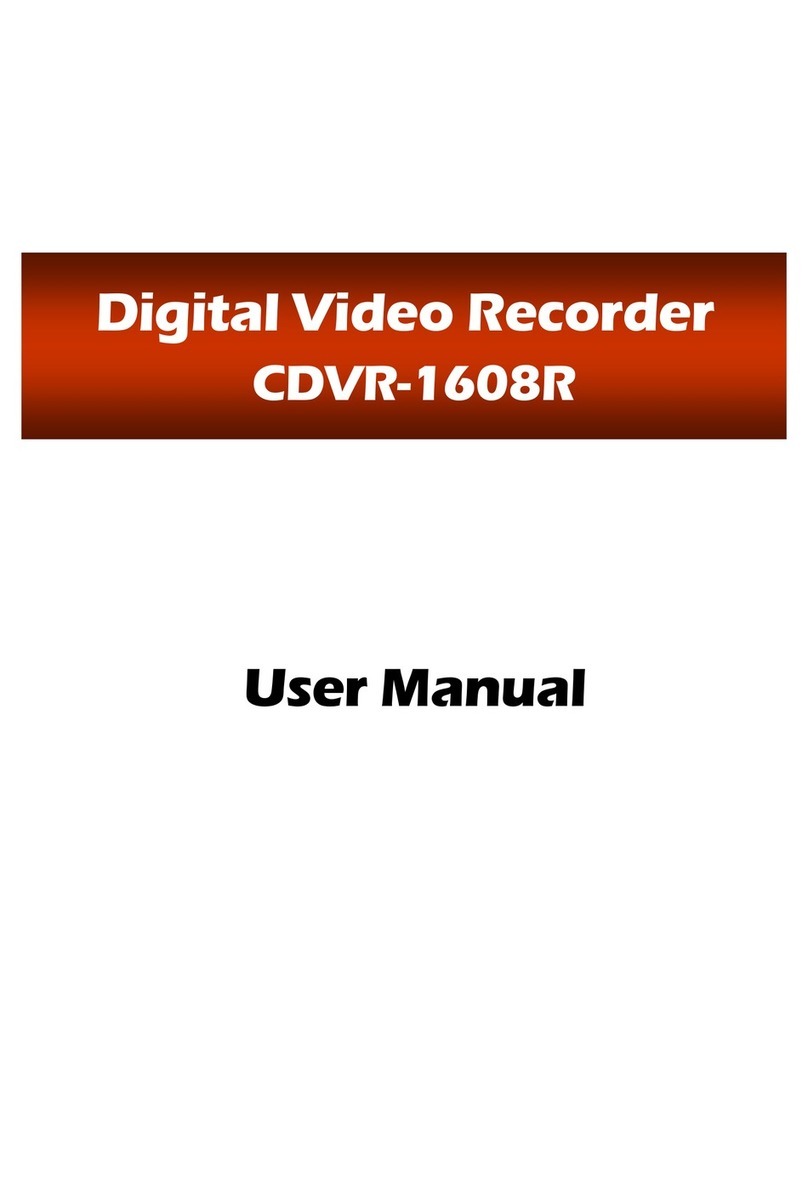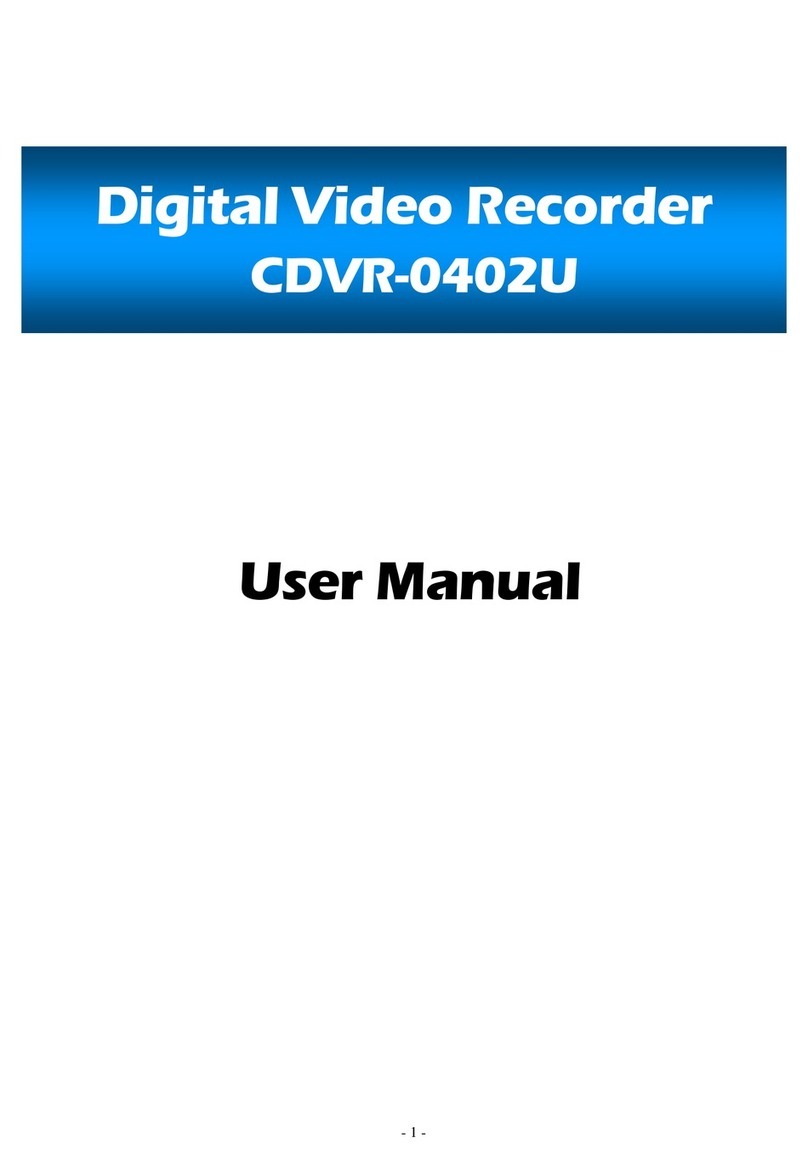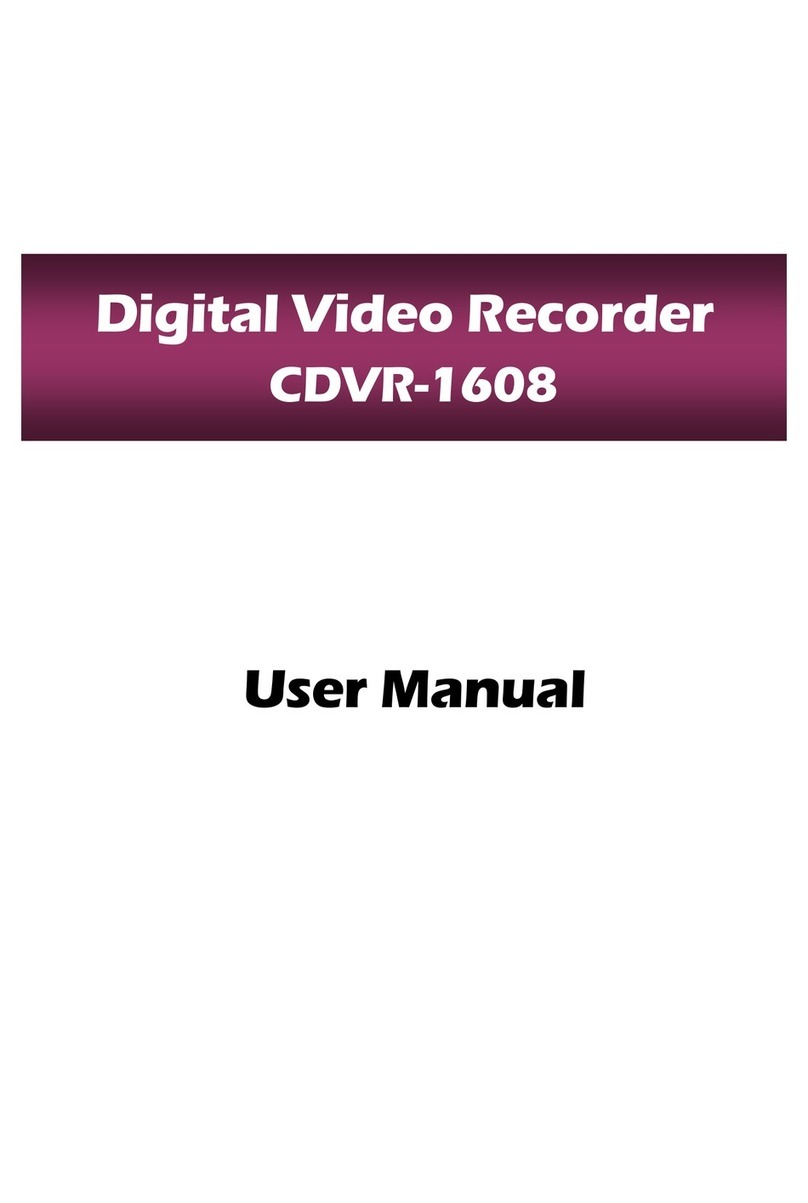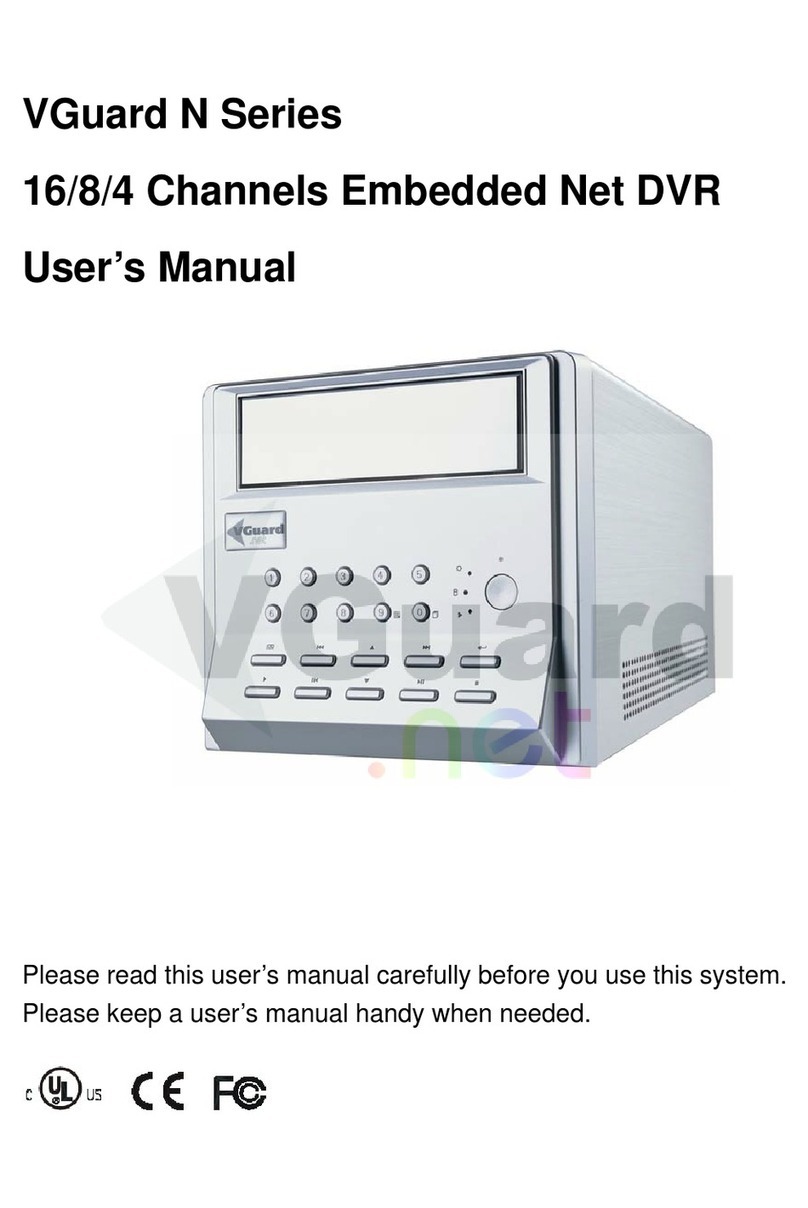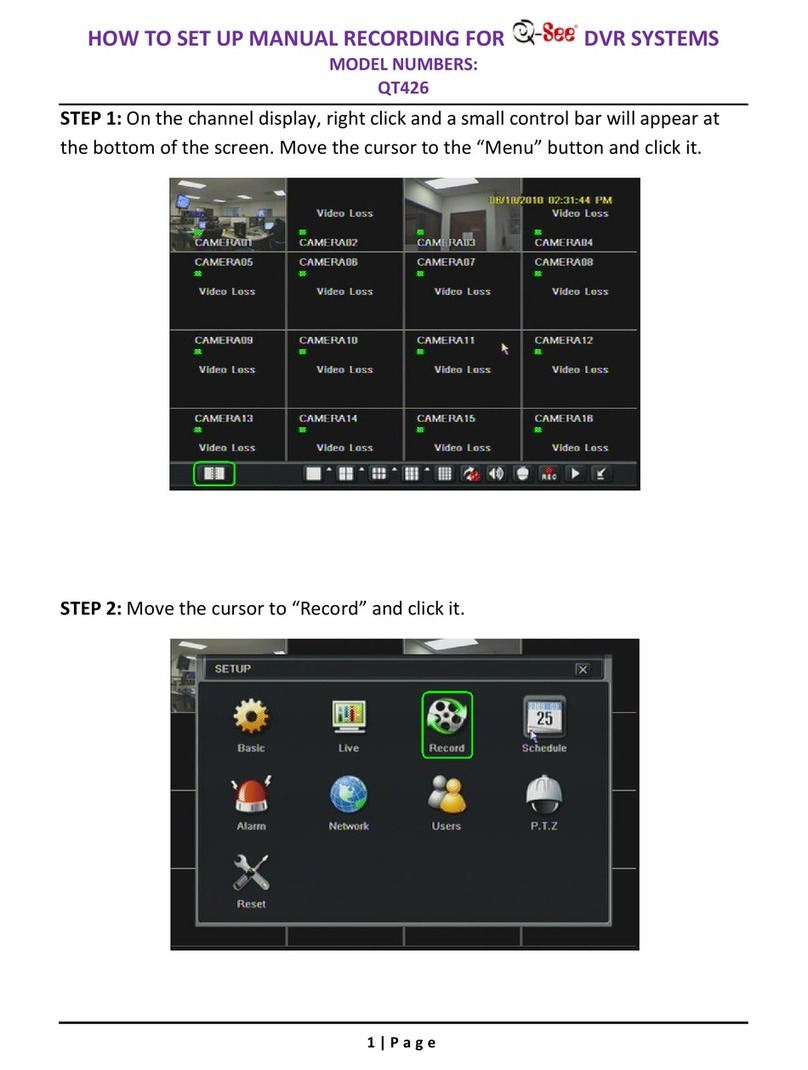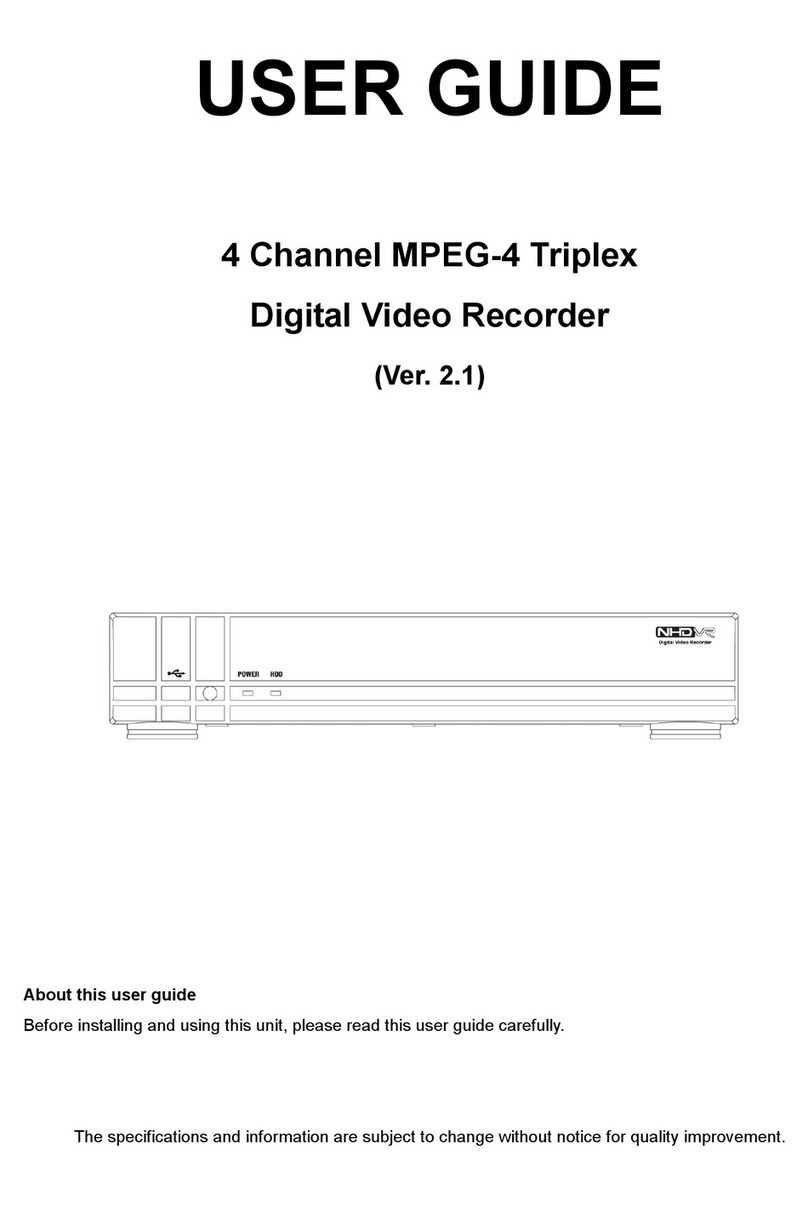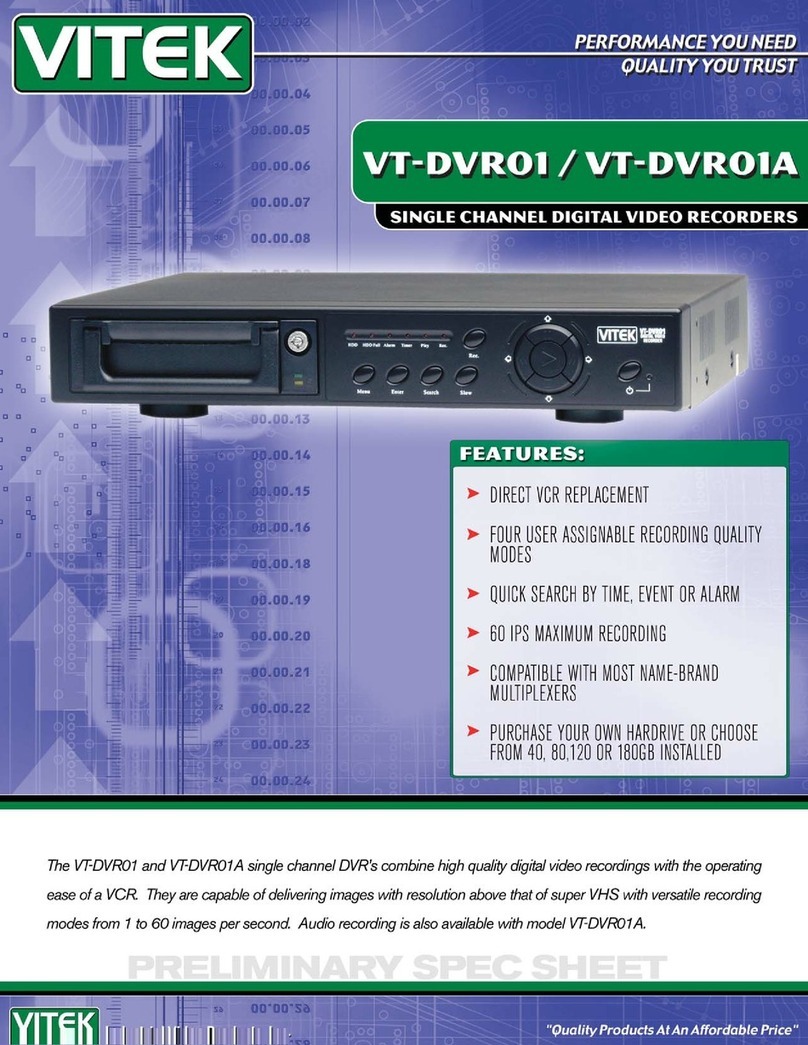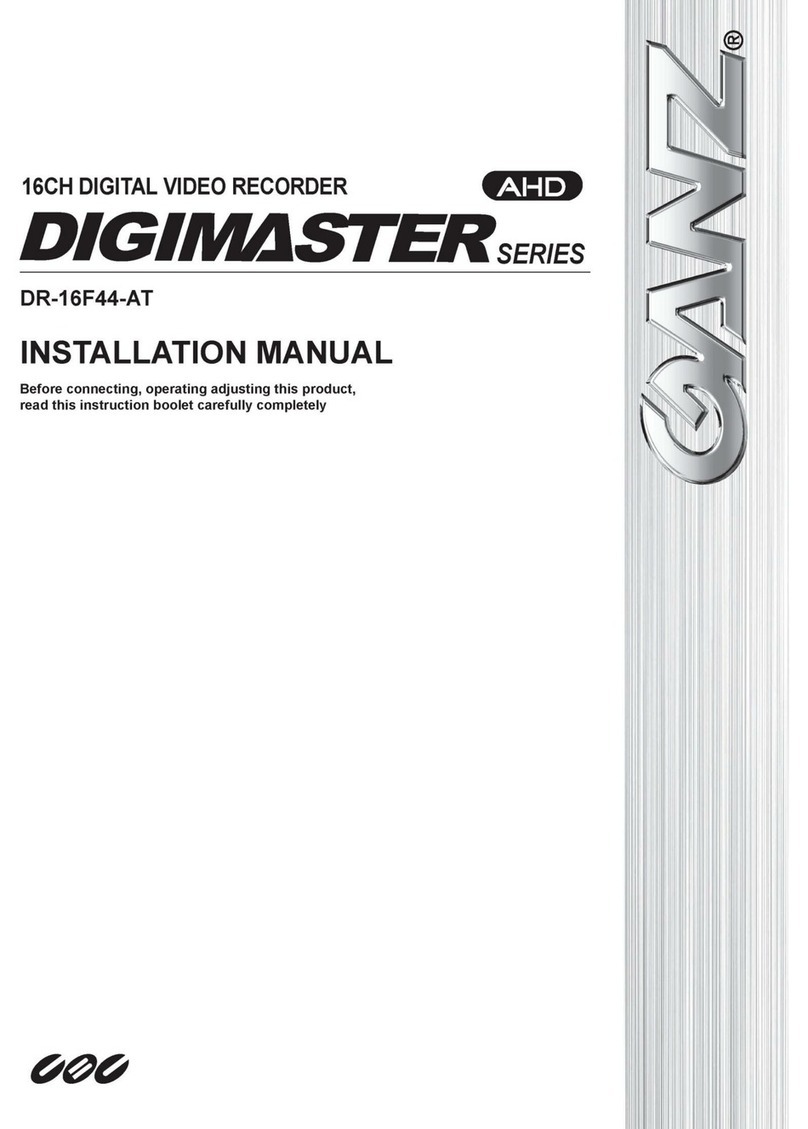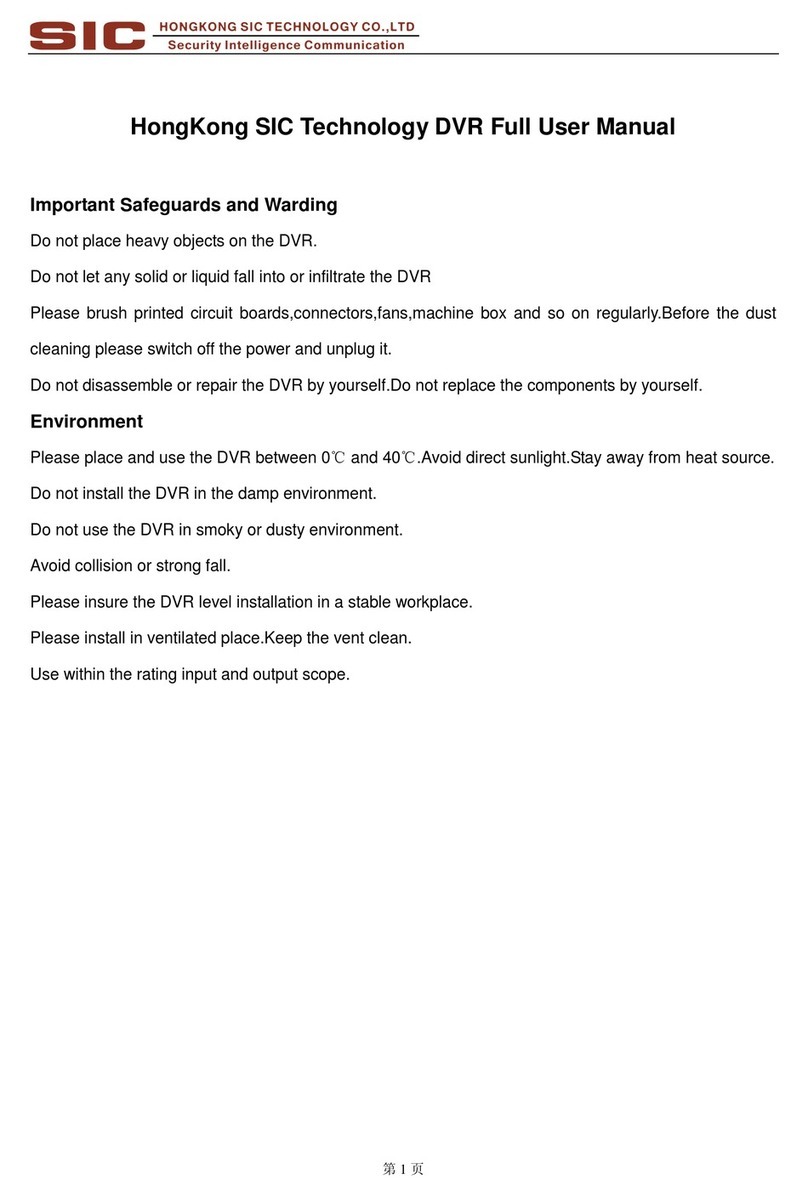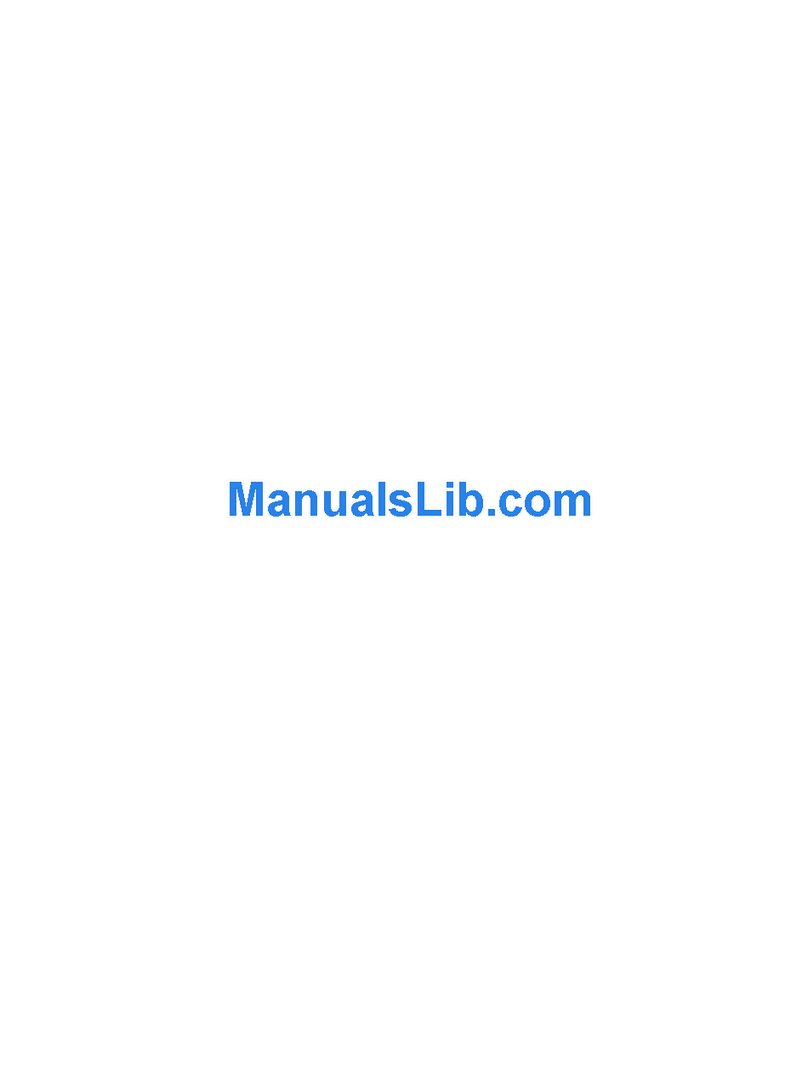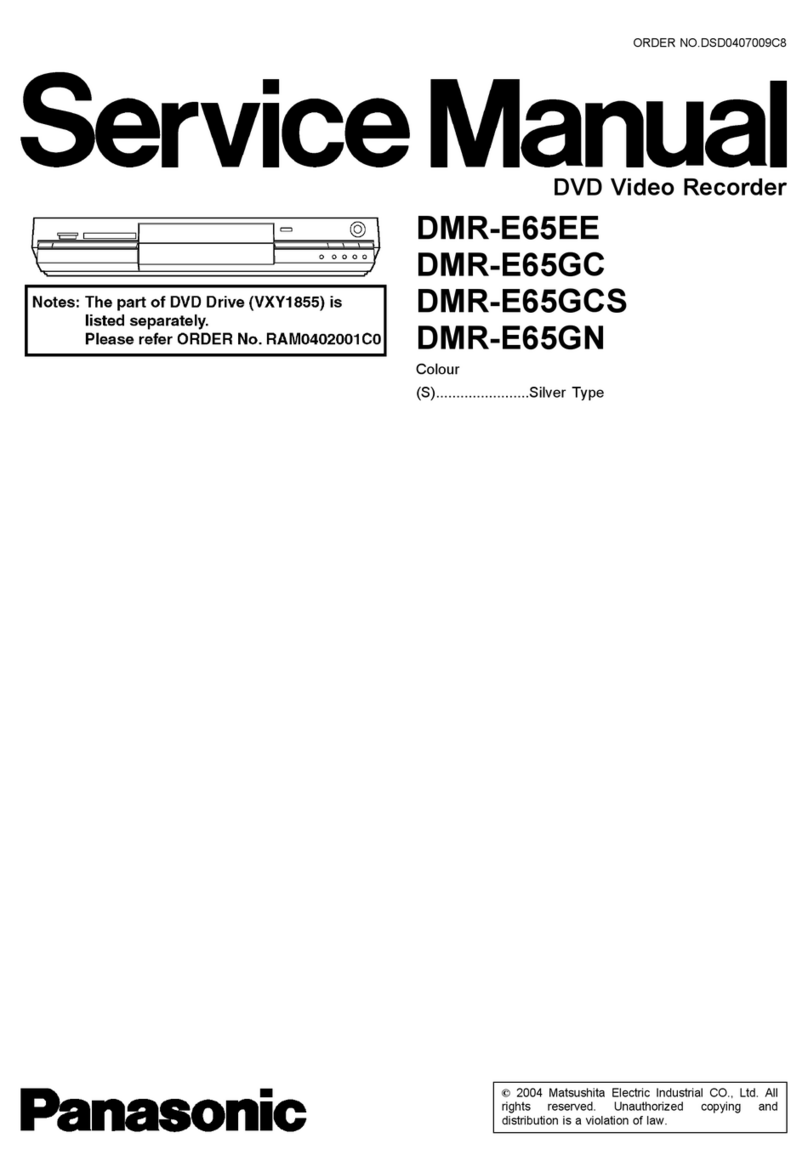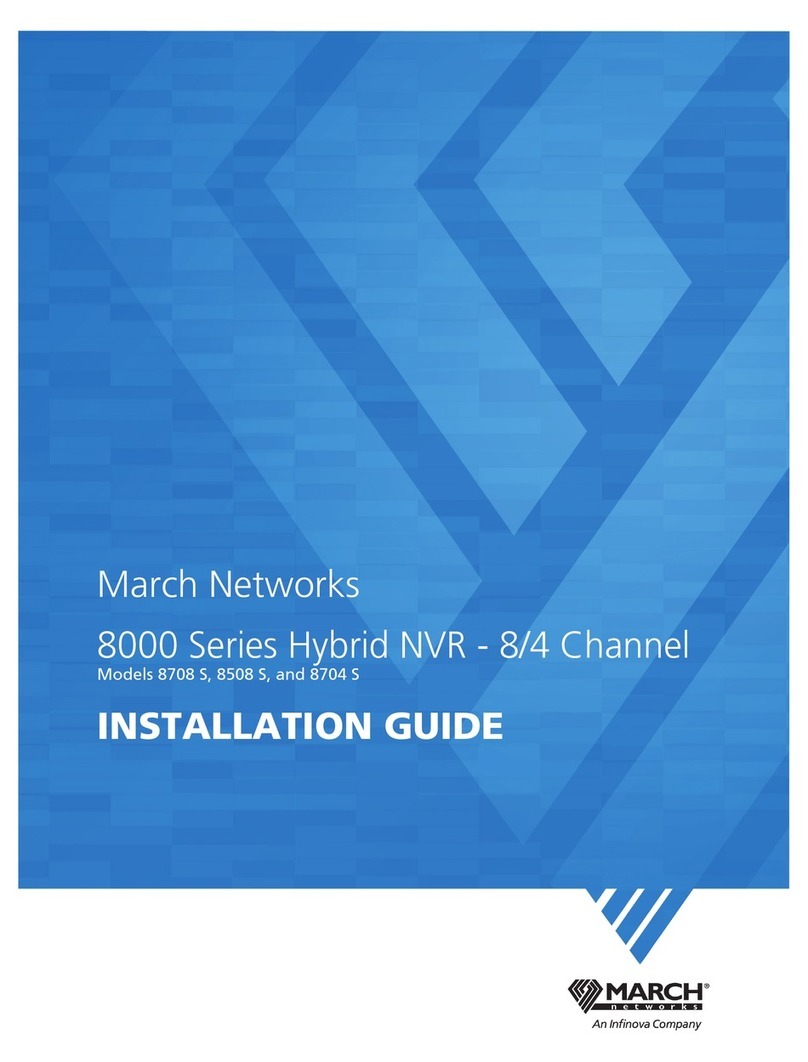TORCHVIEW CMDVR-0402 User manual
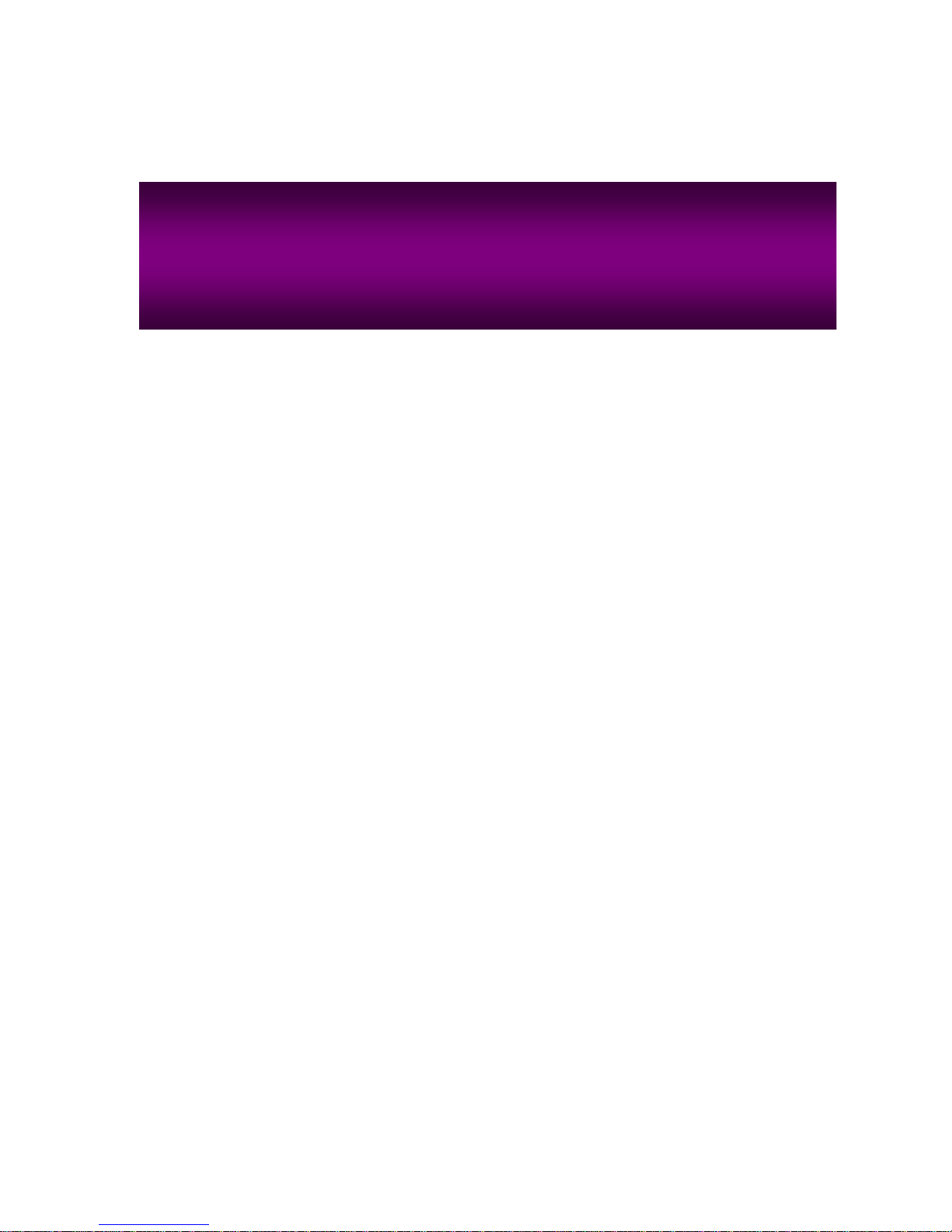
- 1 -
User Manual
Mobile Digital Video Recorder
CMDVR-0402
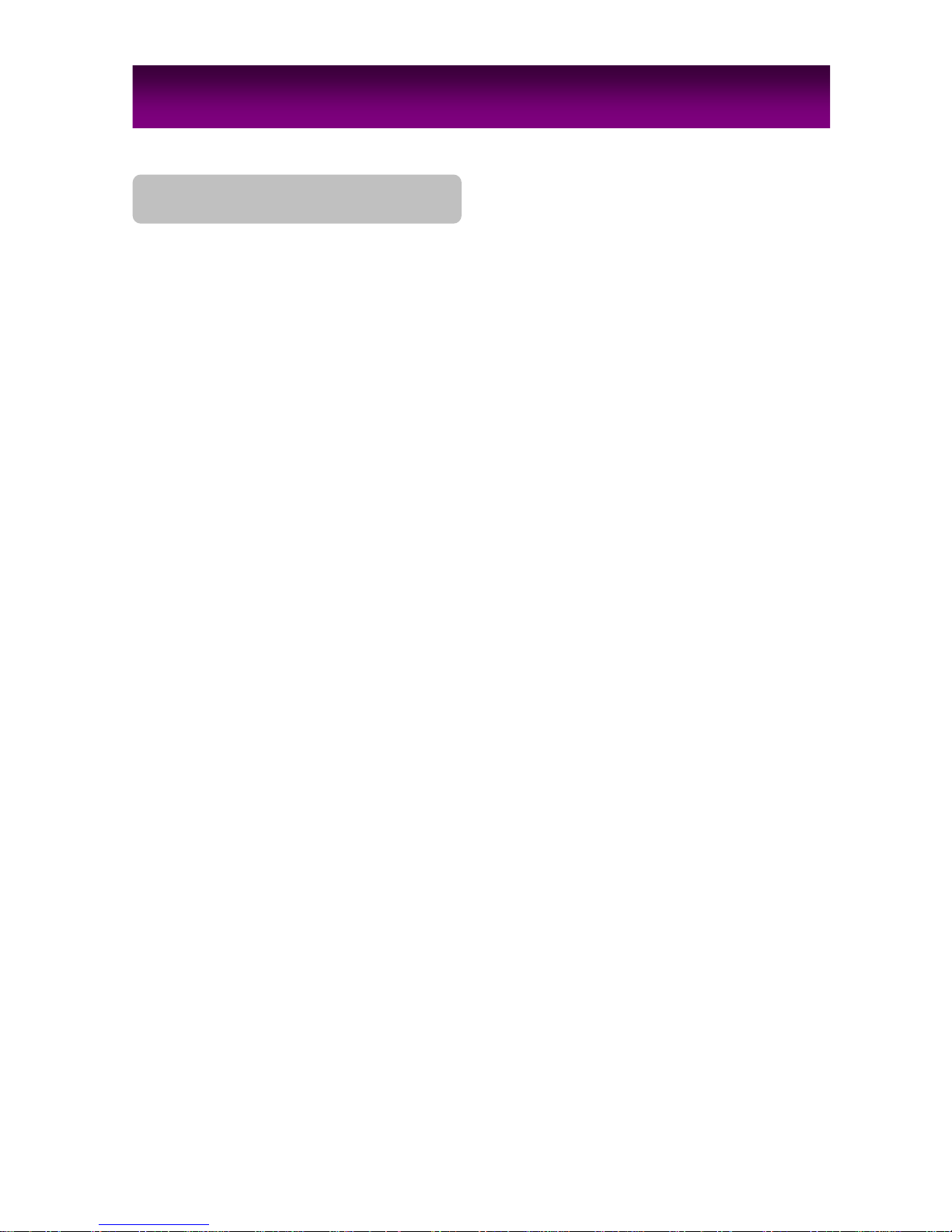
- 2 -
NOTE : This equipment has been tested and found to comply with the limits for a Class A digital
device, pursuant to part 15 of the FCC Rules. These limits are designed to provide reasonable
protection against harmful interference when the equipment is operated in a commercial
environment. This equipment generates, uses, and can radiate radio frequency energy and, if not
installed and used in accordance with the instruction manual, may cause harmful interference to
radio communications. Operation of this equipment in a residential area is likely to cause harmful
interference in which case the user will be required to correct the interference at his own expense.
Safety Instructions
1. Read Instructions
All the safety and operating instructions should be read before the product is operated.
2. Retain Instruction Manuals
The safety and operating instructions should be retained for future reference.
3. Heed Warnings
All warnings on the product and in the operating instructions should be adhered to.
4. Follow Instructions
All operating and use instructions should be followed.
5. Cleaning
Unplug the power cord before cleaning.
Do not use liquid cleaners or aerosol cleaners. Use a damp cloth for cleaning.
6. Attachments
Do not use attachments not recommended by the product manufacturer as they may cause hazards.
7. Water and Moisture
Do no use this product near water.
8. Ventilation
Slots and openings in the cabinet are provided for ventilation and to ensure reliable operation of the
product and to protect it from overheating, and these openings must not be blocked or covered.
9. Power Sources
This product should be operated only from the type of power source indicated on the marking label. If
you are not sure of the type of power supply, consult your product dealer.
10. Safety Check
Upon completion of any service or repairs to this product ask the service technician to perform
safety checks to determine that the product is in proper operating condition.
11. Heat
The product should be situated away from heat sources such as radiators, heat registers, stoves, or
other products (including amplifiers) that produce heat the product.
FCC Compliance Statement
IMPORTANT SAFETY INSTRUCTIONS
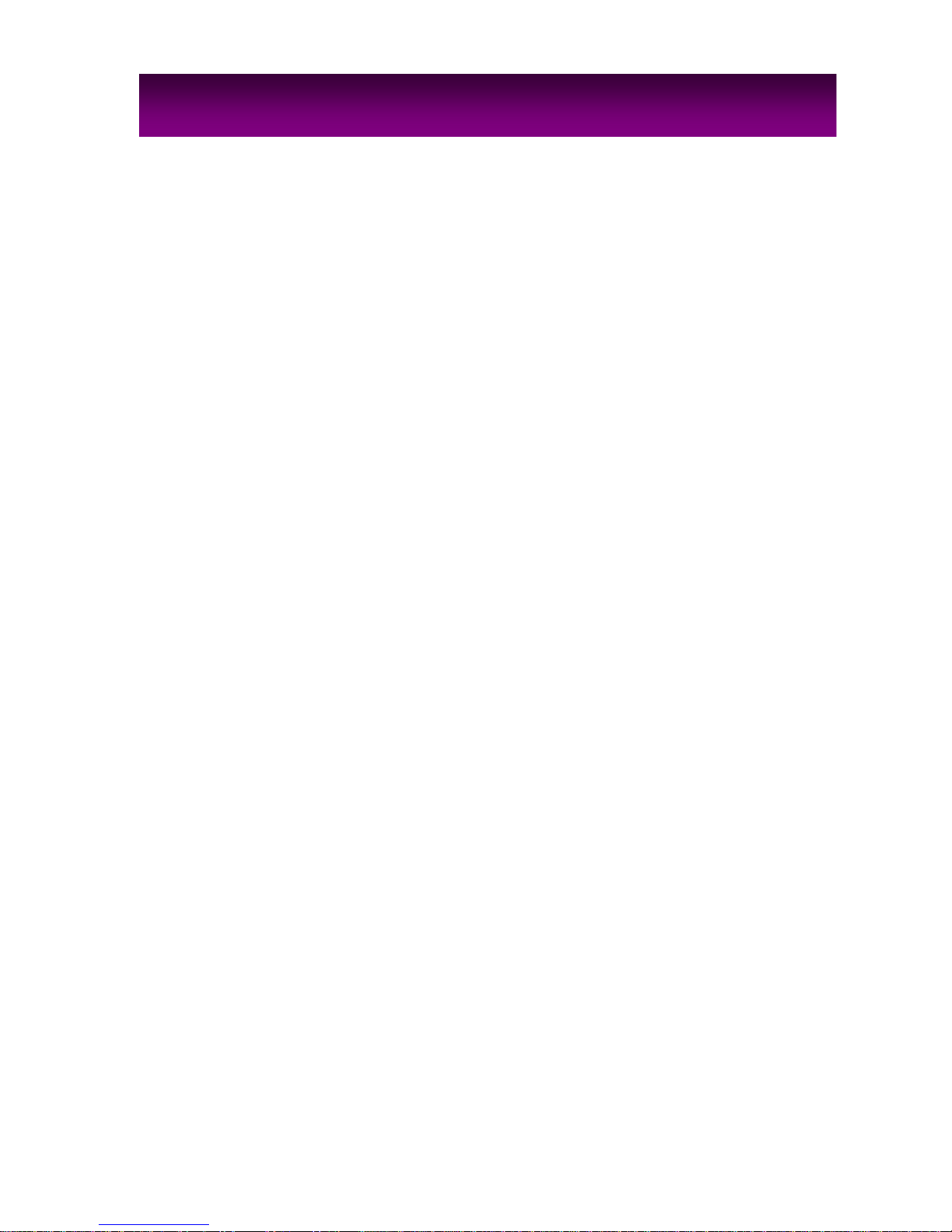
- 3 -
IMPORTANT SAFETY INSTRUCTIONS……………………………………………..………
INDEX……………………………………………………………………….………………………
1. INTRODUCTION
Package Contents……………………………………………………………………..……
Front Panel……………………………………………………………………………………
Rear Panel……………………………………………………………………………….…….
Remote Controller……………………………………………………...………………..…
2. INSTALLATION
Hard Drive..………….………..………………………………….…….…………………..
Connections..………………..………………………………………….…………..………
Starting the DVR………………………………………………………………….…………
Log In & Log Out…………………………………………………………………….………
3. CONFIGURATION
System Setup………...……….………………..……………………….....………….....
Camera Setup…………………………………………………..…………………………..
MotionDetection……………………..……………………………………………..
Record Setup………………………………………….......…………..………….………..
Record Scheduler……………………………………………………………………………..16
Sensor Setup……………………..…………………………….……………………………
Network Setup…………….…………………………………….………..………………..
Display Setup……….……………………………………………..……………………….
Backup&Format………………………….…………………………………………………..21
4. OPERATION
Monitoring……………………………………………………………………………..……….
Monitoring Screen…………………………….………………………………....…
Freeze…………………………….…………………………….……………....………
Zoom………………………….……..………………………….………….……………
Sequence Display………….………………………………….…………………….…
PTZ Control…..……………………………………………………………………………….
Search(Playback)…………………….……………………………….………………………
DVR Search……………………….……………………………………………………
USB Memory Search…………………………………………………………….…….
LOG(Event) Search………….…………………………………………………..……..….
Video Clip Copy……………………….…………………………………………………….
Appendix : Technical Specification……………………………………………………………
C
ONTENT
S
2
3
4
5
6
7
8
9
10
11
12
13
14
15
16
18
19
21
22
23
23
23
23
24
24
25
25
29
29
32
33
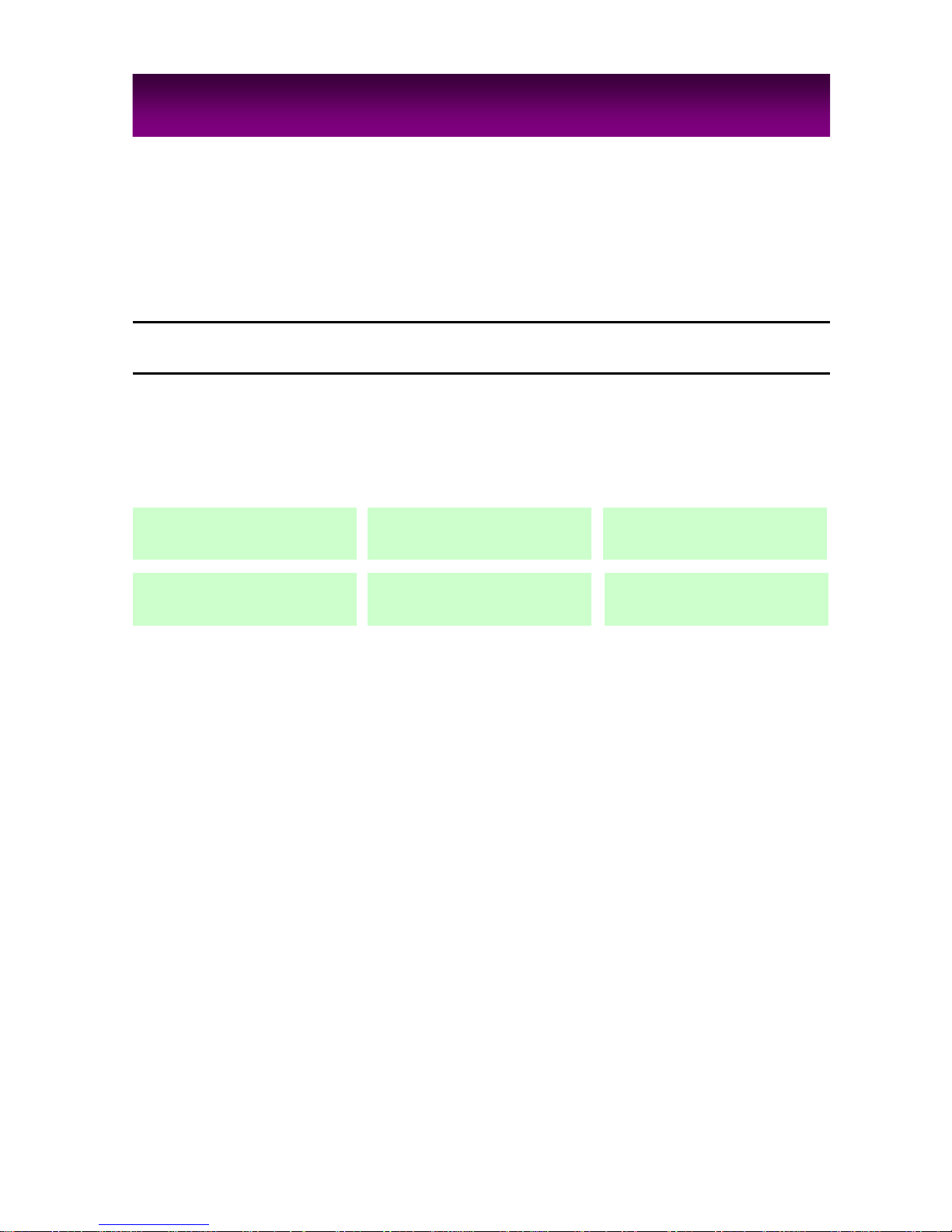
- 4 -
The CMDVR0402 is a compact sized multiplexer digital video recorder developed specifically
for mobile transportations such as vehicles, buses, trains, etc. Unlike outdated time-lapse
VCRs, the CMDVR0402 provides extremely long recording capabilities with advanced recording
and convenient search functions.
PackageContents
Check the package and contents for visible damage. If any components are damaged or
missing, do not attempt to use the unit, contact the supplier immediately. If the unit must
be returned, it must be shipped in the original packing box.
CMDVR0401 Unit DC Power Cable Remote Controller
HDD Lock Key User Manual Network Client Software
1. INTRODUCTION
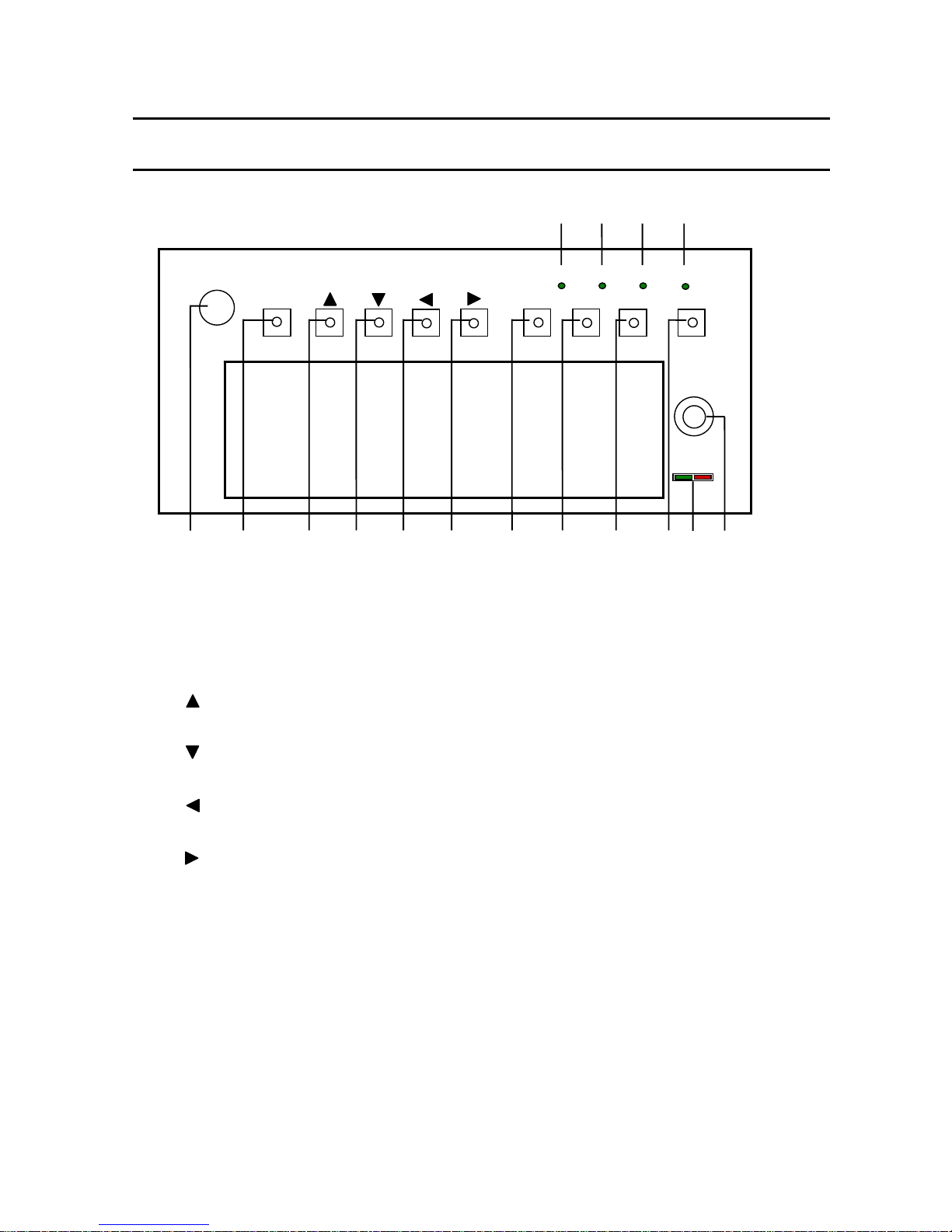
- 5 -
Introduction
FrontPanel
REMOTE
MENU
HDD LOC
K
CH
PREV
NEXT
(ENTE
R
)
(
PTZ
)
(
PTZ
)
(
PTZ
)
(
PTZ
)
ESC
CH1
CH2
CH3
CH4
10
12
16
15
14
9
8
7
6
5
432
1 11
13
1 REMOTE SENSOR
2 MENU(ENTER)
Enter MENU, Select, Apply values
3 (PTZ)
Move, increase values, PTZ control(Tilt)
4 (PTZ)
Move, decrease values, PTZ Control(Tilt)
5 (PTZ)
Move, decrease values, PTZ Control(Pan)
6 (PTZ)
Move, increase values, PTZ control(Pan)
7 PREV
Move to previous category
8 NEXT
Move to next category
9 ESC
Return to previous mode
10 CH
Change channels during monitoring or
playback.
11 HDD POWER /OPERATION LED
12 HDD KEY LOCK
13 CH1
Recording Indicator LED
14 CH2
Recording Indicator LED
15 CH3
Recording Indicator LED
16 CH4
Recording Indicator LED
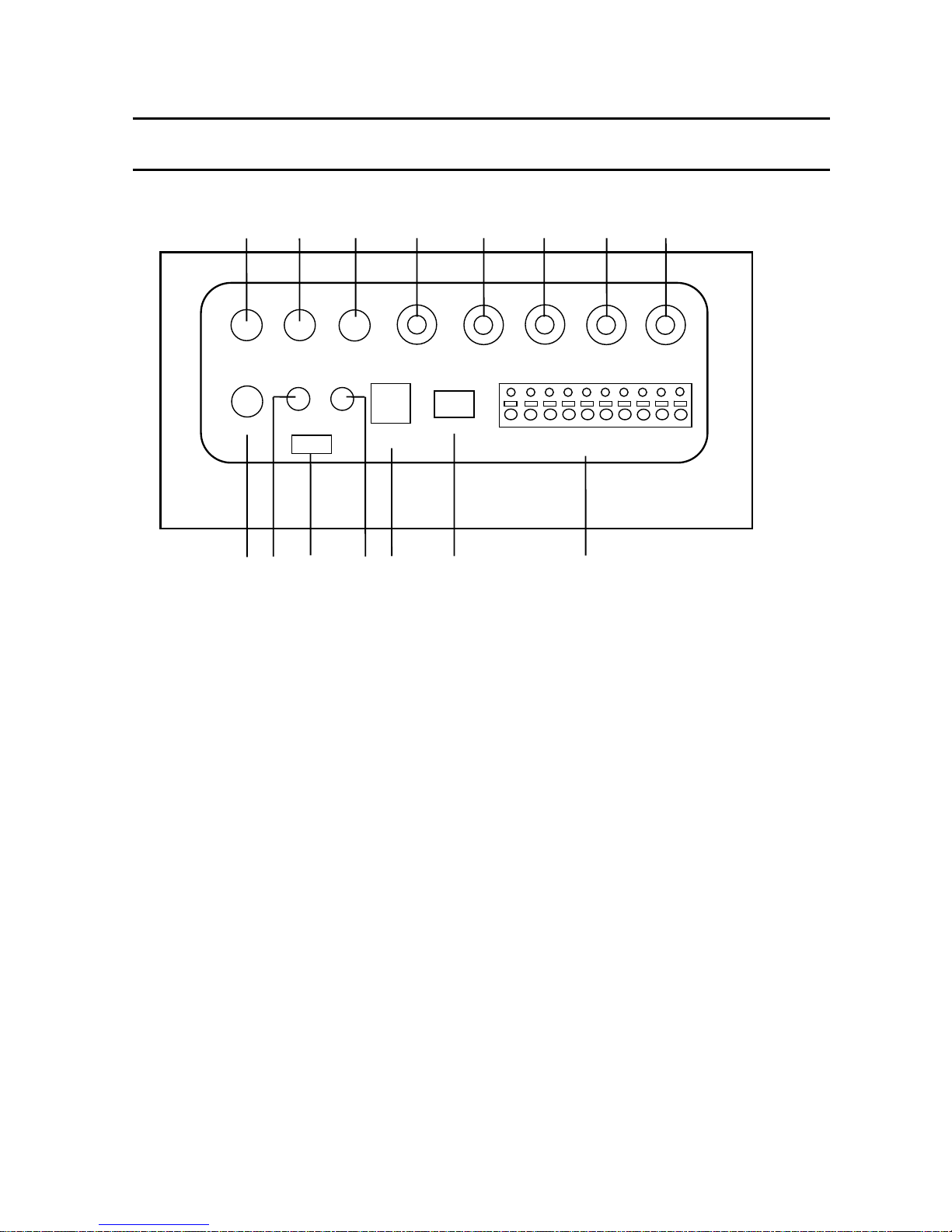
- 6 -
Introduction
RearPanel
7V
A/IN1
A/IN2
A/OUT1 A/OUT2
V/OUT
V/IN1
V/IN2
V/IN3
V/IN4
RS485
DC8V
~36V
LAN
PTZn
PTZ
GPS
GND
A0
AO
AI4
AI3
AI1
REMOTE
TXT/IN
9 11
12
13
14
10
1 2
3 4
5
6
7
8
USB
15
AI2
1 Audio In 1
2 Audio Out 1
3 Audio Out 2
4 Video Out
5 Video In 1
6 Video In 2
7 Video In 3
8 Video In 4
9 Audio In 2
10 Text In
11 USB Port
12 Remote Eye
13 Power Cord
14 LAN
15 RS485
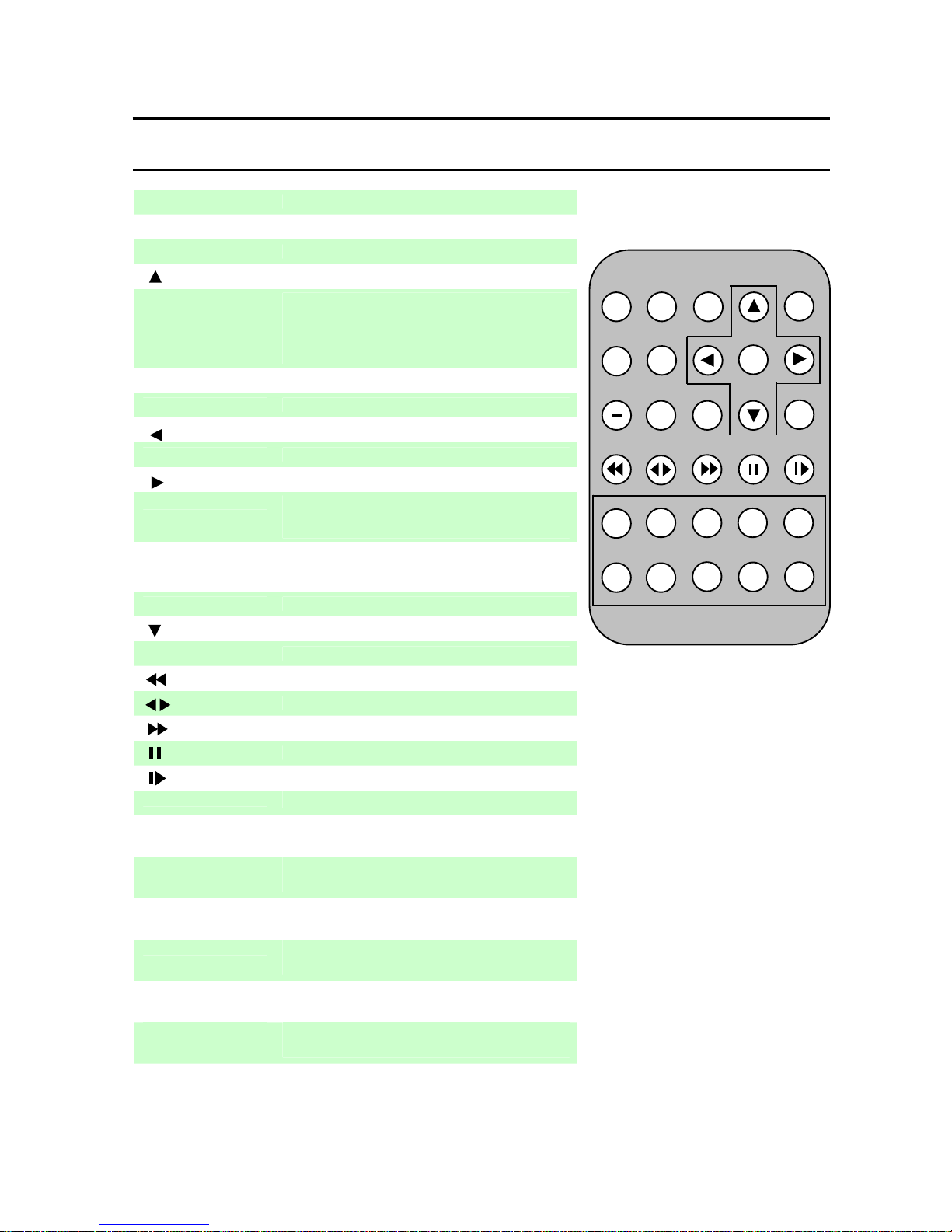
- 7 -
Introduction
Remote Controller
OSD AUDIO
ESC ID
JITTE
R
CH MENU
STEP-
STEP+
PREV
ENTER
PLAY
PAUSE
CH2
CH3
CH4
Q
UAD
1 2 3 4
5
ZOOM+
NEXT
ZOOM-
CH1
0
9
876
FULL SCRSAVEREFRESHSE
Q
UENCE
FREEZE
FOCUS+ FOCUS+
SLOW
FF
RW
OSD OSD On/Off.
AUDIO Select Audio Channel.
ESC Return to previous mode.
Move Up, PTZ Control(Tilt), Increase value.
ID
Set ID of remote controller.
(While pressing ID button, press 2 digits from
the number buttons and release the ID button).
Identical ID must be applied for the DVR and
Remote controller.
REC Record On/Off.
CH Change channels during monitoring or playback.
Move Left, PTZ Control(Pan), Decrease Value.
MENU(ENTER) Bring up Menu, Select, Apply Changes.
Move Right, PTZ Control(Pan), Increase Value.
-(SKIP) Jump 5 min. during Playback. Frame Advance
during Pause. Change speed during
Slow/FF/RW.
+(SKIP) Jump 5 min. during Playback. Frame Advance
during Pause. Change speed during
Slow/FF/RW.
PREV(ZOOM+) Move to previous category. Zoom-In.
Move Down,PTZ Control(Tilt), DecreaseValue.
NEXT(ZOOM-) Move to next category. Zoom-Out.
Fast reverse playback.
Toggle between Forward/Reverse Play.
(FOCUS+) Fast Forward Playback.
Pause playback.
(FOCUS-) Playback in slow motion.
1~4(CH1~CH4) Number/symbol buttons or select channels 1~4.
5(QUAD) Number/Letter button or change to multi-
display.
6(FREEZE) Number/Letter button or freeze video during
monitoring mode.
7(SEQUENCE) Number/Letter button or select sequence
display during monitoring mode.
8(JITTER) Number/Letter button or Remove video jitter
during pause..
9(CAPTURE) Number/Letter button or capture video during
playback.
0(FULL SCR) Number/symbol buttons or change to full screen
display.
OSD AUDIO ESC ID
JITTER
CH MENU
ENTER
┗ SKIP ┛
PREV NEXT
FOCUS+
CH1
+
FOCUS-
ZOOM+ ZOOM-
CH2 CH3 CH4 QUAD
FREEZE SEQUENCE CAPTURE FULL SCR
13
2 4 5
67 8 9 0
@:/ ABC DEF GHI JKL
MNO PQRS TUV WXYZ .,?!
REC
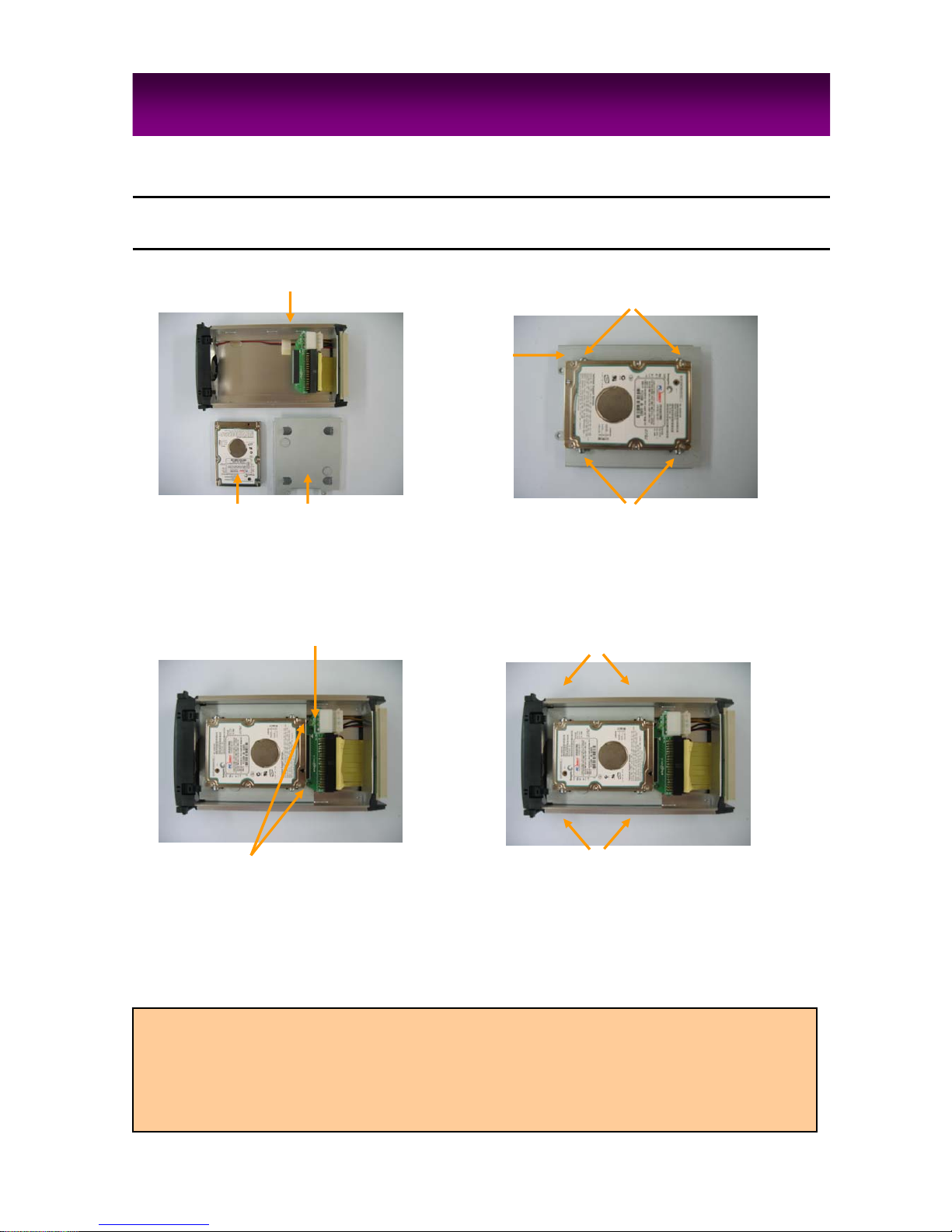
- 8 -
HardDrive
2. INSTALLATION
Screws
Screws
HDD Bracket
2. Detach the HDD Bracket from the
Tray and attach the 2.5” HDD onto
the Bracket with the supplied
screws.
4. Attach the Bracket onto the Tray by
using the supplied screws and insert
the Tray into the DVR HDD slot.
1. Detach the Removable HDD Tray
from the DVR.
3. Insert the HDD Bracket into the Tray
and connect the 2.5”HDD to the
Auxiliary PCB. Then fix the Auxiliary
onto the Bracket with the supplied
screws.
※NOTE
1. To separate HDD from DVR, make sure that you disconnect power cable in stop mode. If you disconnect it
during recording the HDD sector will be damaged. Rotating the HDD Lock Key during recording will
also result in HDD sector damage.
2. “NO HDD” message appears on screen.
The HDD is not connected correctly. In this case, disconnect power cable first and check whether the HDD
has been connected correctly.
Screws
Screw
Auxiliary PCB
Removable HDD Tray
2.5” HDD HDD Bracket
Screws
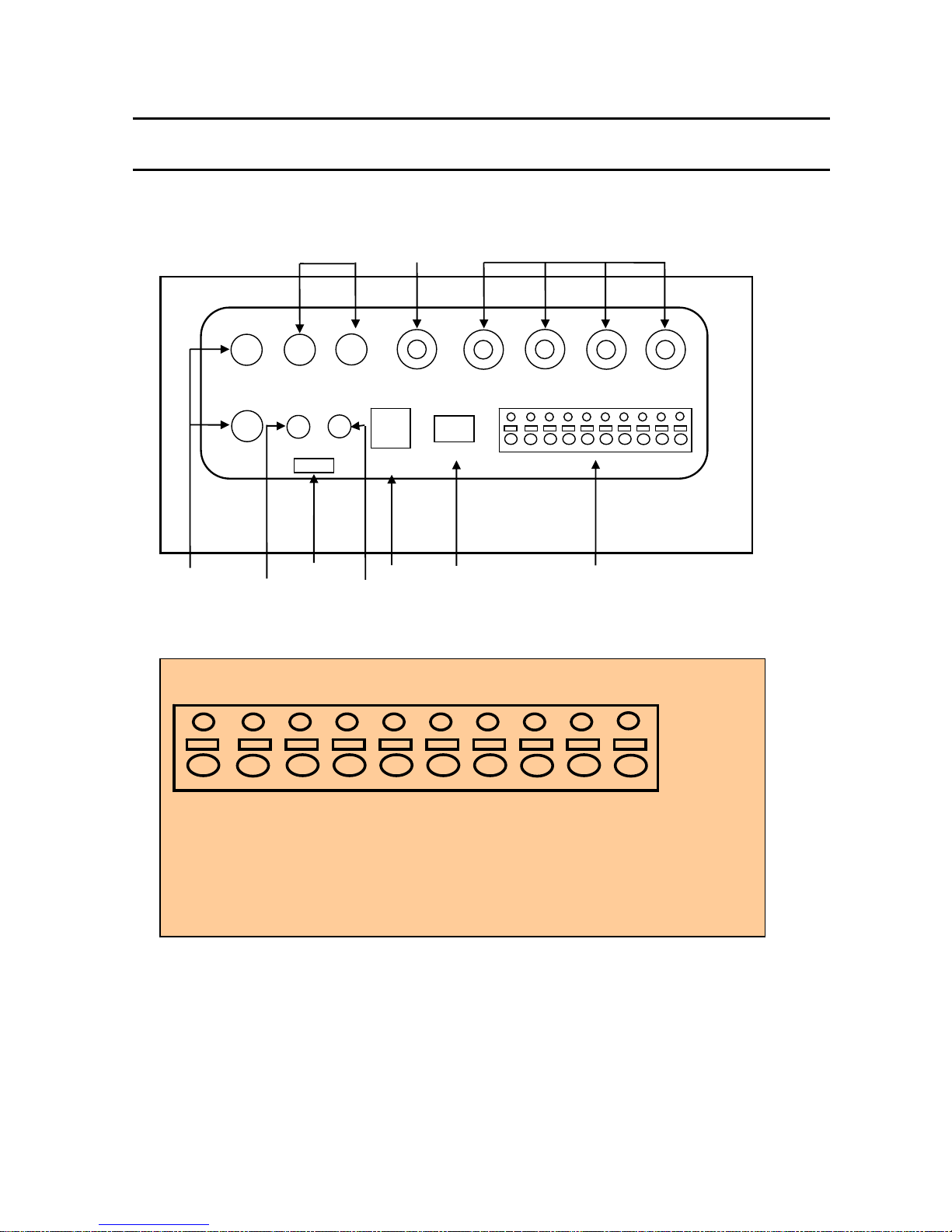
- 9 -
Installation
Connections
A/IN1
A/IN2
A/OUT1 A/OUT2
V/OUT2
V/IN1
V/IN2
V/IN3
V/IN4
RS485
DC8V
~36V
LAN
REMOTE
TXT/IN
Text In Remote
Controller
Power
LAN
RS485
USB
Audio In
Audio Out Video Out
Video In
USB
Connecting to RS485
Ground
Alarm Out 1
Alarm Out 2
Alarm In 4
Alarm In 3
Alarm In 2
Alarm In 1
PTZn
PTZ
GPS
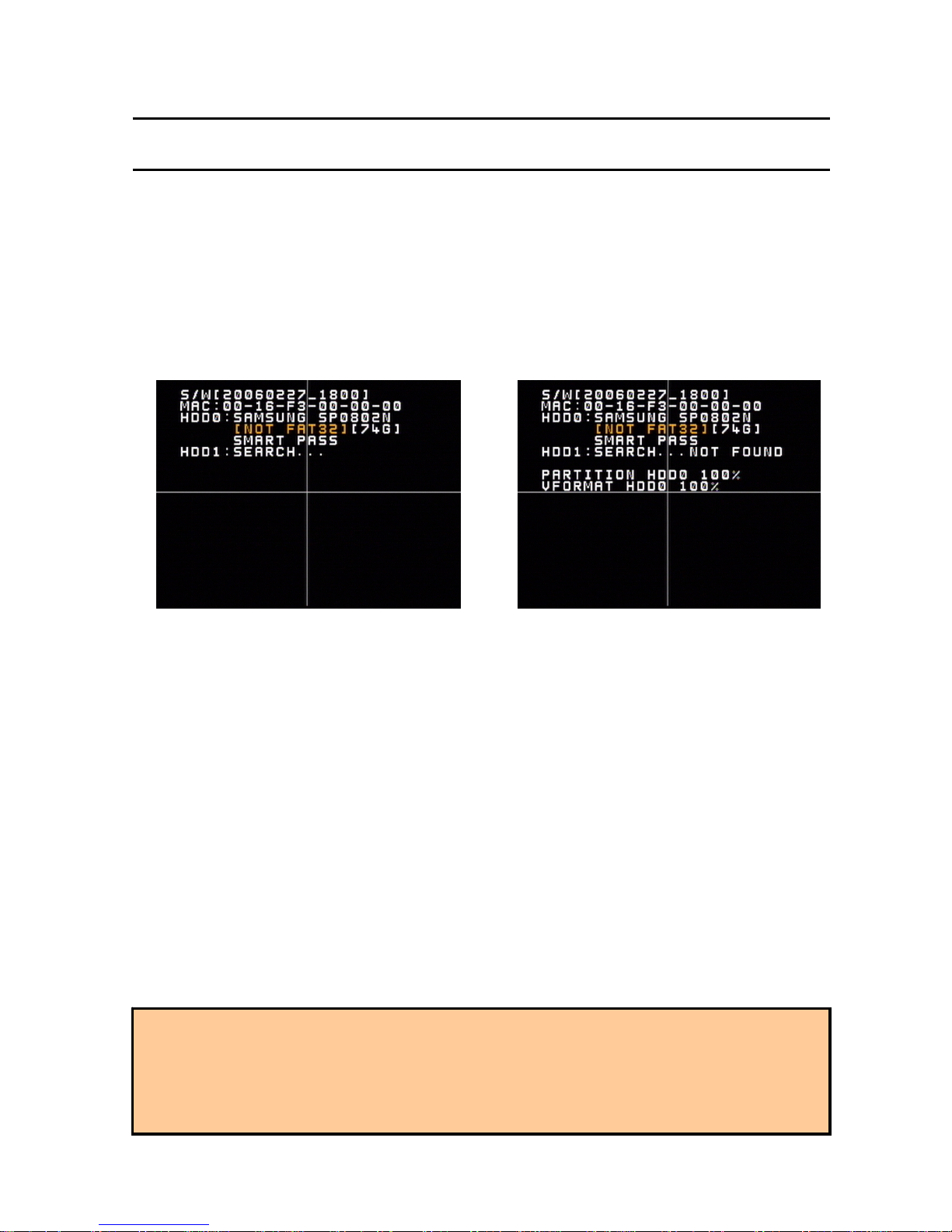
- 10 -
Installation
StartingTheDVR
After installing the hard disk, connect the power cord to start the DVR.
※The HDD Lock in the front panel must be in the lock position before turning on the
DVR power.
When starting the DVR for the first time, formatting of the hard disk will commence automatically and
the DVR will be initialized as follows.
The DVR will perform “S.M.A.R.T.” check of the installed hard disk as shown in the above figures.
- The first Line indicates the version of the DVR software.
- The second line indicates the MAC address.
- The third line indicates the hard disk information(Model name, whether or not it is formatted(FAT32)
or not(NOT FAT32), HDD capacity, and S.M.A.R.T. check result.
If no problem is detected [S.M.A.R.T. PASS] will be indicated and if problem is detected [S.M.A.R.T.
FAILURE] will be indicated and a warning will appear on the monitoring screen every 1 minute for a
duration of 5 seconds.
The hard disk capacity indicated may be smaller than the capacity declared by the hard disk producer.
This difference may occur due to the difference in measure units and therefore is not a defect.
If the hard disk detected has not been formatted, recording will start after the formatting is completed.
※S.M.A.R.T. (Self Monitoring, Analysis and Reporting Technology)
S.M.A.R.T. is a reliability prediction technology to anticipate the failure of a hard disk drive with sufficient
notice to allow a system or user to back up data prior to a drive’s failure.
If the controller detects problems in the disk drive reliability, it will release a warning to the user. In such a
case, the use of the disk drive should be stopped immediately and have it examined.
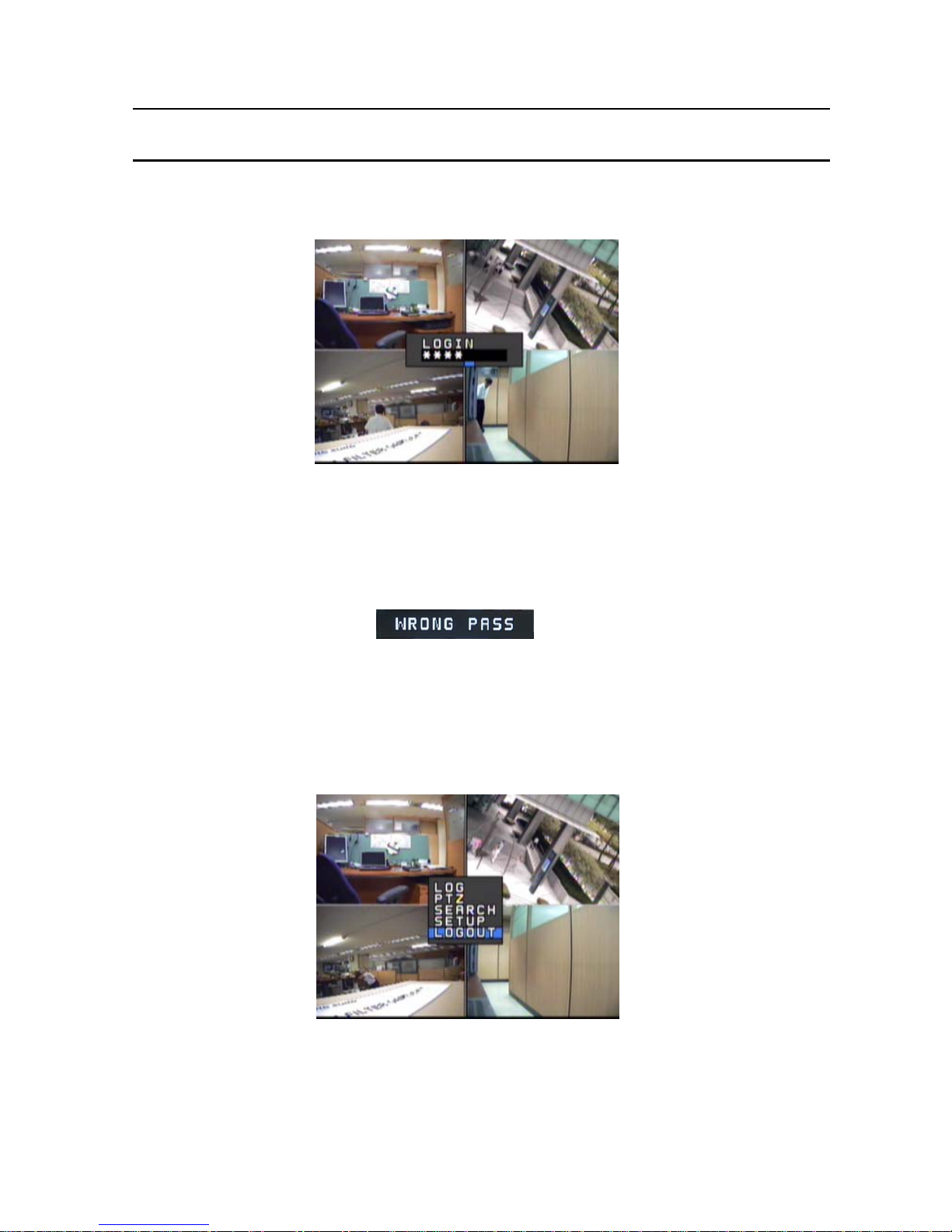
- 11 -
Installation
LogIn&LogOut
The USER will be required to Log In(Type in the PASSWORD) in order to enter Setup,
Search(Playback), PTZ Control, and Log Search.
※Default PASSWORD is set at “0000”
1) Using the Remote Controller press the [ENTER] button and use the Number buttons to type in
the password. You may use the [Left] button for backspace.
2) After typing in the Password, press the [ENTER] button. Re-type the correct Password if the
following message appears on the screen.
3) You may now enter the Menu Screen by pressing [ENTER], or press the PTZ, SEARCH, LOG,
SETUP buttons to enter each functions.
※LOG OUT
Press [ENTER] to enter the Menu Window and select LOGOUT.
This will prohibit any other users other than the authorized personnel with proper password to
enter SETUP, SEARCH, PTZ Control,and LOG.
※Password can be changed in the SETUP - SYSTEM menu.
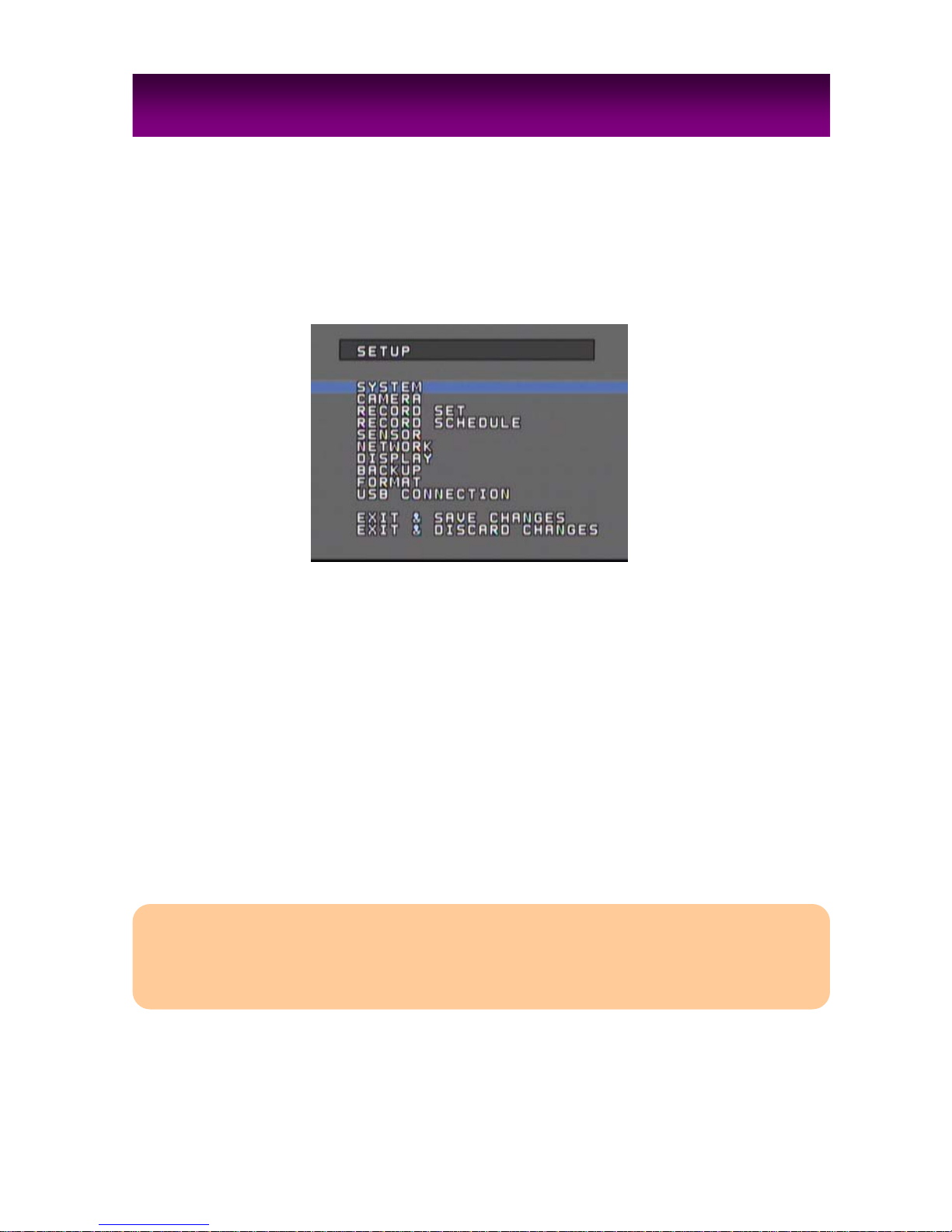
- 12 -
Before starting your DVR for the first time, you should establish the initial settings. This includes
categories such as time and date, display language, camera, audio, remote control, record mode,
network and password.
Press the [MENU] button on the Remote Controller or the DVR front panel to enter the MAIN MENU and
select [SETUP].
The selected category will be indicated in a different color as shown in the above figure.
Use the [Up, Down] buttons to move to the desired category and press the [ENTER] button to enter the
selected category.
Press [ESC] button to return to the Monitoring Mode.
※OPERATION
PREV : Select Previous category(Up)
NEXT : Select Next category(Down)
ESC : Return to previous mode
ENTER : Apply the new setting values and move to the next category.
For entering numeric and letter values, the user may use the 10 keys on the remote control.
3
.
C
ONFIGURATION
※Caution
Recording will stop when Date/Time is changed, Formatting occurs and restart recording automatically after
initializing the DVR system.
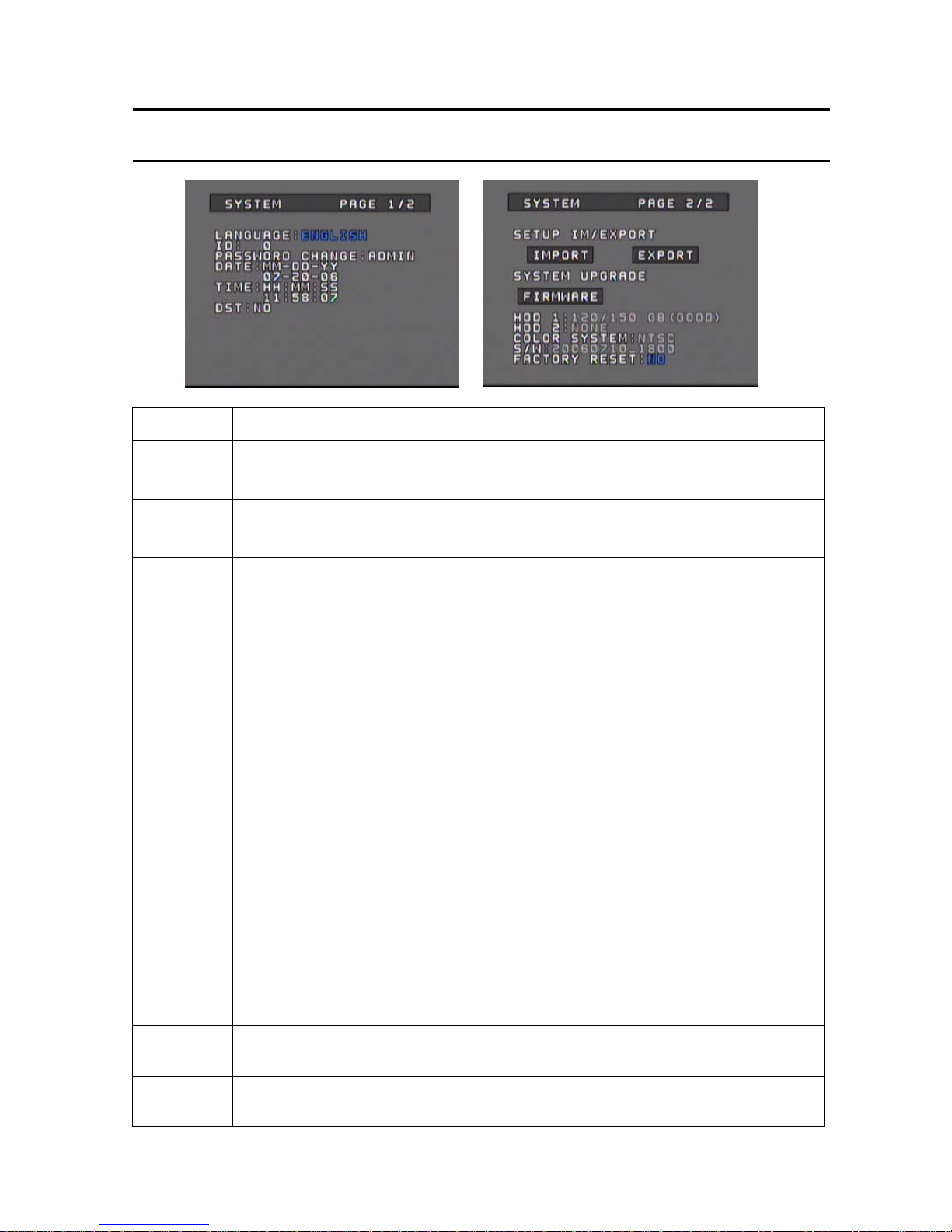
- 13 -
Configuration
SystemSetup
CATEGORY DEFAULT ADJUSTMENT
LANGUAGE ENGLISH
Change the OSD LANGUAGE.
[Up, Down][Left, Right]: ENGLISH ÙCHINESE ÙKOREAN ÙJAPANESE
[ENTER] : Apply new LANGUAGE.
ID 0
Set the ID(Identification no.) of DVR.(Limit : 0~255)
[Left, Down] : Decrease number
[Right, Up] : Increase number
PASSWORD
CHANGE 0000
Select [ADMIN] and press [ENTER] to change the PASSWORD.
[Up, Down, Left, Right] : Change ADMIN ÙUSER1 ÙUSER2
[ENTER] : Enter PASSWORD window
[Up, Down] : Select letter, number, symbol
[ENTER] : Apply new PASSWORD
DATE/TIME Current
Date/Time
Select DATE indication method.(YY-MM-DD, MM-DD-YY, DD-MM-YY.)
[Up, Down][Left, Right] : Move between YY-MM-DD, MM-DD-YY, DD-MM-YY
[ENTER] : Apply and move to DATE
Change DATE/TIME
[Left, Right] : Move between Year/Month/Day or Hour/Min./Sec.
[Up, Down] : Increase/Decrease the DATE/TIME.
[ENTER] : Apply and move to DST
※System check will be performed when TIME is changed.
DST NO
Set the DAYLIGHT SAVING TIME.
[Up ,Down], [Left, Right] : UseÙNot Use
SETUP
IM/EXPORT
Copy the SETUP values from the “/DVRSYS/” folder of the DVR to a USB memory
stick or from a USB memory stick to the DVR.
[Up, Down][Left, Right] : IMPORTÙEXPORT.
[ENTER] : Perform IMPORT/EXPORT
SYSTEM
UPGRADE
Upgrade the Firmware of the System.
Copy the Firmware file “/DVRSYS/FW/FDVR0402.BIN” to a USB memory stick and
connect the USB memory stick to the DVR..
The DVR will reboot in order to apply the UPGRADE.
[ENTER] : Perform UPGRADE.
HDD
STATUS Indicate the HDD’s total capacity, current memory status, and S.M.A.R.T.
information.
COLOR
SYSTEM Select NTSC or PAL system.
[ENTER] : Toggle to change between NTSCÙPAL.
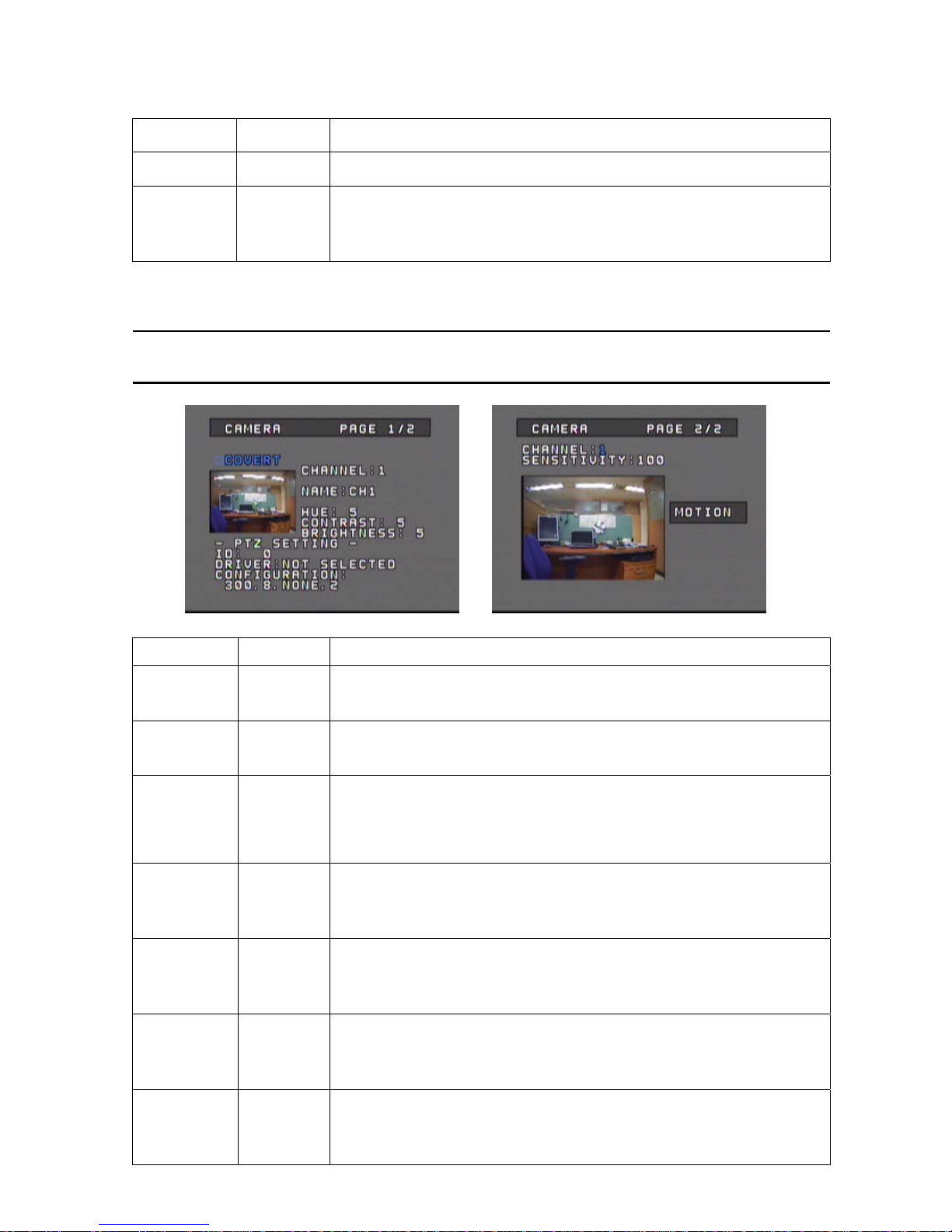
- 14 -
Configuration
CATEGORY DEFAULT ADJUSTMENT
S/W The date of the DVR Firmware Version will be indicated.
FACTORY
RESET
All setting values will return to its’ initial FACTORY DEFAULT values.
[Up, Down][Left, Right]: Toggle between YESÙNO
[ENTER] : Apply/Not Apply the initial DEFAULT Values.
※Password input will be required.
CameraSetup
CATEGORY DEFAULT ADJUSTMENT
COVERT
Set whether to hide the selected channel or channels from the live monitoring
screen while continuing to record the channels.
[ENTER] : Toggle to Apply/Not Apply.
CHANNEL 1
Select the channel that is to be configured.
[Up, Down][Left, Right] : Change channels
[CH] and Numeral keys can also be used to change the channel.
NAME CH1
Assign an Identification NAME for the cameras.
Input Range : Max. 8 characters(Combination of Number/Letter/ Symbol)
[Left, Right] : Move to previous or next space.
[Up, Down] : Select letter, number, symbol.
Numeral/Letter/Symbol keys can also be used to input the Name.
HUE 5
Set HUE level(Limit : 0~255)
[Left, Down] : Decrease level
[Right, Up] : Increase level
Number keys can also be used to change the Hue level.
CONTRAST 5
Set CONTRAST level(Limit : 0~255)
[Left, Down] : Decrease level
[Right, Up] : Increase level
Number keys can also be used to change the Contrast level.
BRIGHTNESS 5
Set BRIGHTNESS level(Limit : 0~255)
[Left, Down] : Decrease level
[Right, Up] : Increase level
Number keys can also be used to change the Brightness level.
PTZ ID
Set the PTZ ID.(Limit : 0~255)
[Left, Down] : Decrease number
[Right, Up] : Increase number
Number keys can also be used to change the PTZ ID.
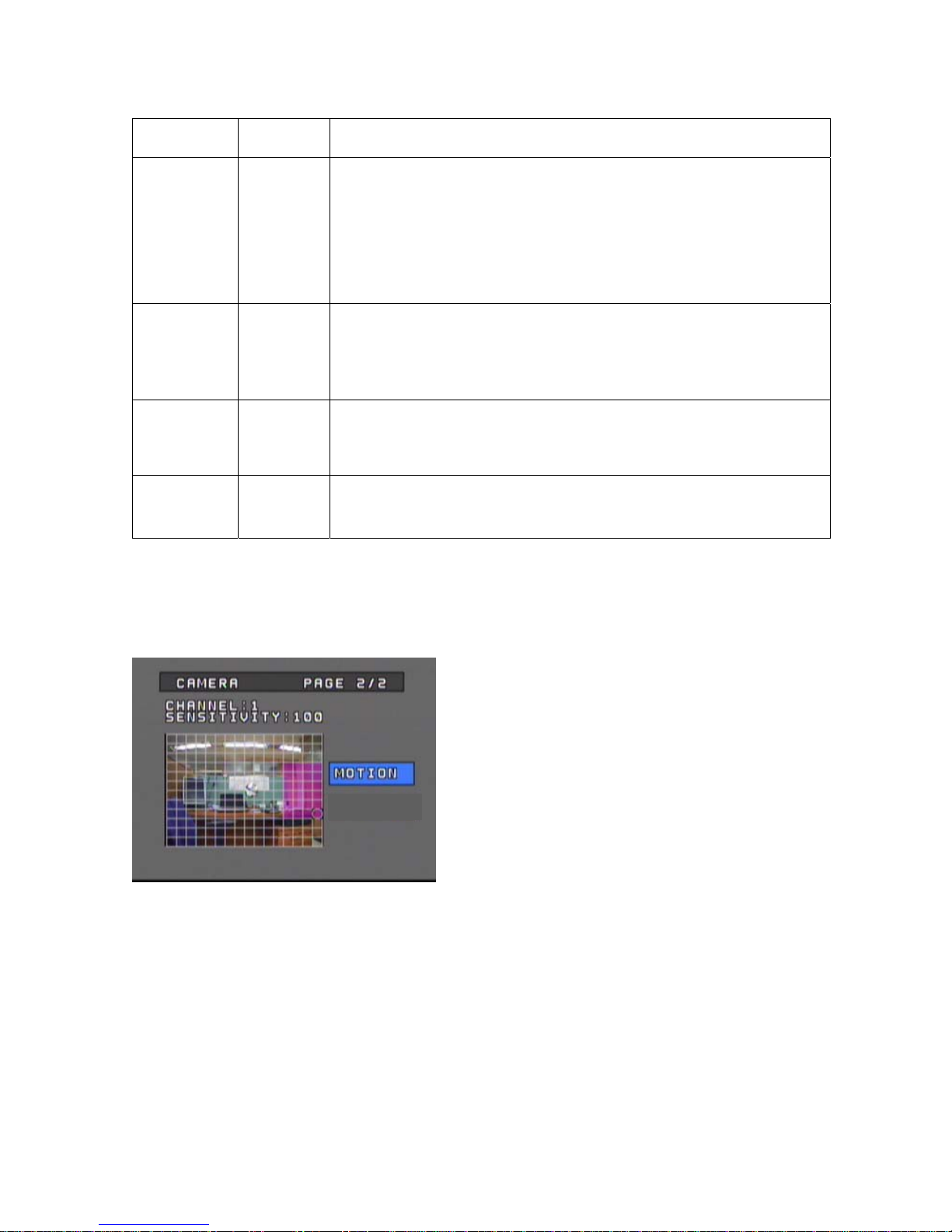
- 15 -
Configuration
CATEGORY DEFAULT ADJUSTMENT
PTZ DRIVER NONE
Select the PTZ Driver.
[Up, Down, Right, Left] : Select the PTZ Driver
< Compatible PTZ DRIVER List >
Pelco_D, Pelco_P, Panasonic, PT_A100L, DOME1, DOME2, HSDN_251N,
WPT_101, SJ_2819, SK_2162D, DSC_230, GROOM_D106, CAZ1723, VC_C4,
SCC_C4201, CRR1600T, SRX_100B, VVK_3000, ORX_1000, NK97CH, PIH717,
PIH718, Vicon, Hangang, Gateway, E_DSO, Ateye, GRX_1000A, AD, JO308ACU,
Sensormatic, Smartscan, Sungjin
PTZ Setting
Set up Baud Rate, Data Bit, Parity, Stop Bit values.
[ENTER] : Enter the PTZ Configuration Menu.
Press [ENTER] to TEST.
[Left, Down] : Decrease Rate/Bit/Parity
[Right, Up] : Increase Rate/Bit/Parity
PARITY : NON, ODD, EVEN.
SENSITIVITY 80
Set the SENSITIVITY level(Limit : 0(Low)~100(High))
[Left, Down] : Decrease level
[Right, Up] : Increase level
Number keys can also be used to change the Sensitivity level.
MOTION Select Motion Detection Area.
[Up, Down, Right, Left] : Move position
[ENTER] : Toggle between Able ÙCancel
MOTION DETECTION AREA
The area selected for motion detection will be indicated in pink as shown below.
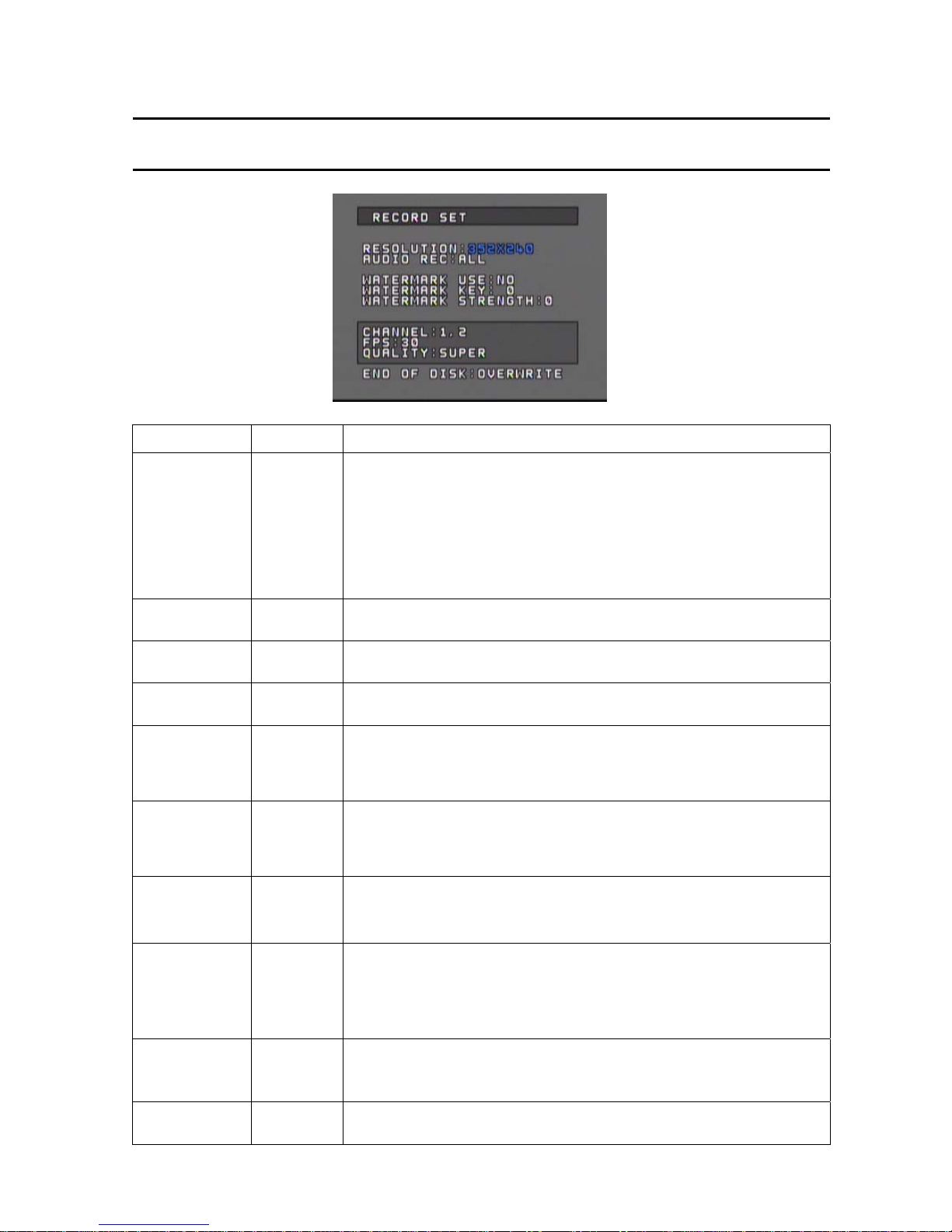
- 16 -
Configuration
RecordingSetup
CATEGORY DEFAULT ADJUSTMENT
RESOLUTION
NTSC
352X240
PAL
352X288
Set the recording resolution level.
Even if QUAD recording is selected, only 1 channel will be recorded if the
resolution is set at 720x480. Therefore, when 720x480 is set, designate which
channel to be recorded.
4 channels can only be recorded if the resolution is set at 352x240.
[Left, Right] : Move between resolution and channel(When 720x480 is
selected).
[Up, Down] : Change resolution(Change channel if resolution is set at
720x480)
AUDIO REC ALL Set the AUDIO recording channel
[Up, Right][Down, Left] : Move between ALL ÙNO Ù1 Ù2 ÙALL…..
TEXT OVERLAY Select whether to record/display Text Overlay on all channels.
[Up, Right][Down, Left] : Move between None ÙGPS ÙSpeed Gun ÙPOS
WATERMARK
USE NO Set whether to use the WATERMARK.
[Up, Right][Down, Left] : YESÙNO
WATERMARK
KEY 0
Set the WATERMARK KEY value.
[Left, Down] : Decrease value
[Right, Up] : Increase value
Limit : 0~15
WATERMARK
STRENGTH 0
Set the WATERMARK STRENGTH.
[Left, Down] : Decrease level
[Right, Up] : Increase level
Limit : 0~4
CHANNEL 1, 2
Recording FPS and Quality can be set only in groups of 2 channels.
Group 1 : Channel 1 & 2
Group 2 : Channel 3 & 4
[Left, Down][Right, Up] : Move between two groups.
FPS NTSC: 15
PAL : 12
Set the FPS(frame per second).
NTSC(fps) : 0, 1, 2, 3, 4, 5, 6, 7, 10, 15, 30
PAL(fps) : 0, 1, 2, 3, 4, 5, 6, 8, 12, 25
[Left, Down] : Decrease FPS level
[Right, Up] : Increase FPS level
QUALITY MIDDLE
Set video recording QUALITY
LOW ÙMIDDLE ÙHIGH ÙSUPER
[Left, Down][Right, Up] : Move between quality levels.
END OF DISK OVERWRITE Set whether to OVERWRITE or STOP recording when the installed HDD is full.
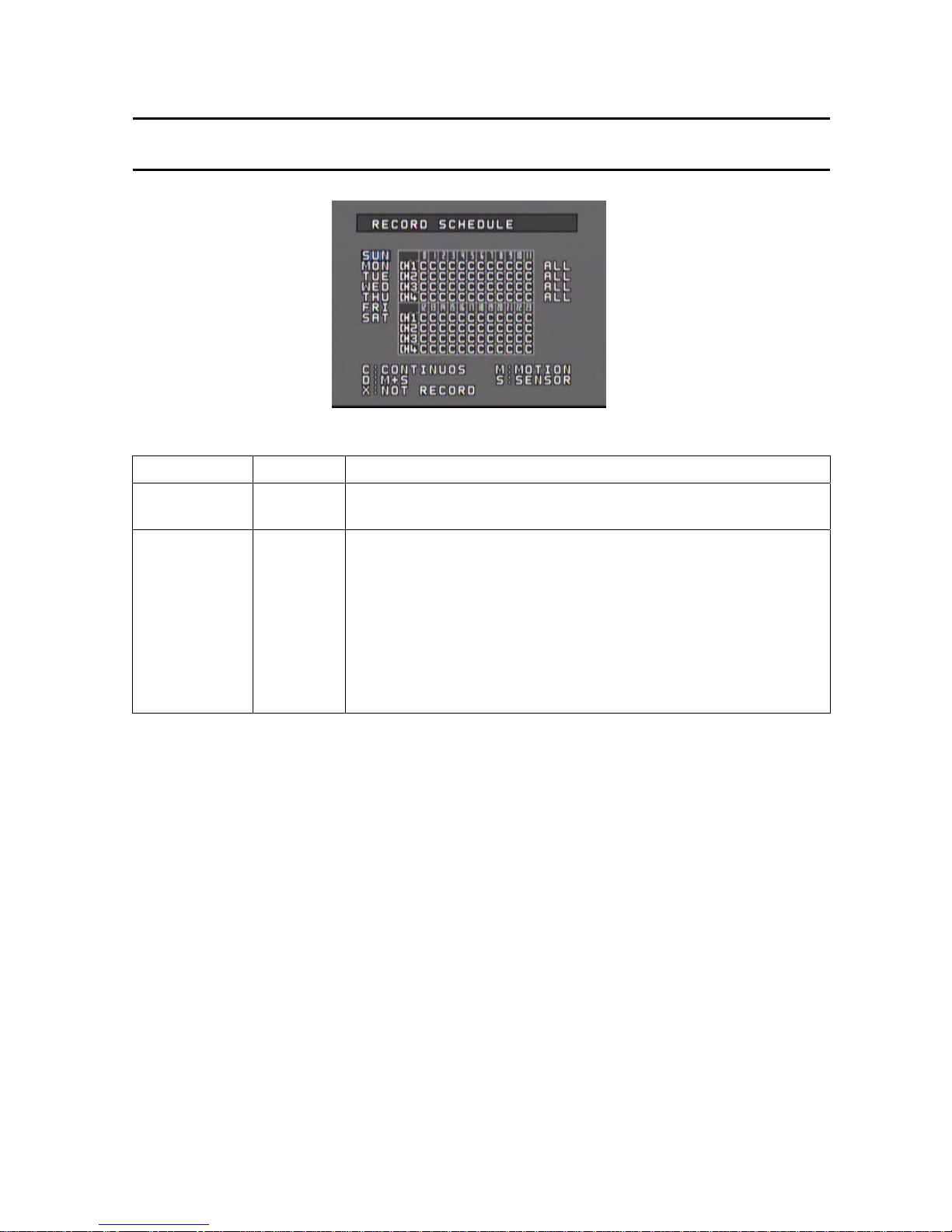
- 17 -
Configuration
RecordSchedule
The recording time can be set according to Channels, Weekday, and Time.
CATEGORY DEFAULT ADJUSTMENTS
WEEKDAY SUN
Select the WEEKDAY Scheduling.
[Up, Down] : Change WEEKDAY
SCHEDULE TABLE C
Set the Recording method.
C : Continuous
M : Motion
D : Dual Mode (Motion + Sensor)
S : Sensor
X : No recording
[NEXT, PREVIOUS] : Move between Weekday and Time Table
[Up, Down, Left, Right] : Move to select Channel & Time
[ENTER] : C Ù M Ù D Ù S Ù X Ù C Ù….
Select ALL and apply the same recording method for the whole day.
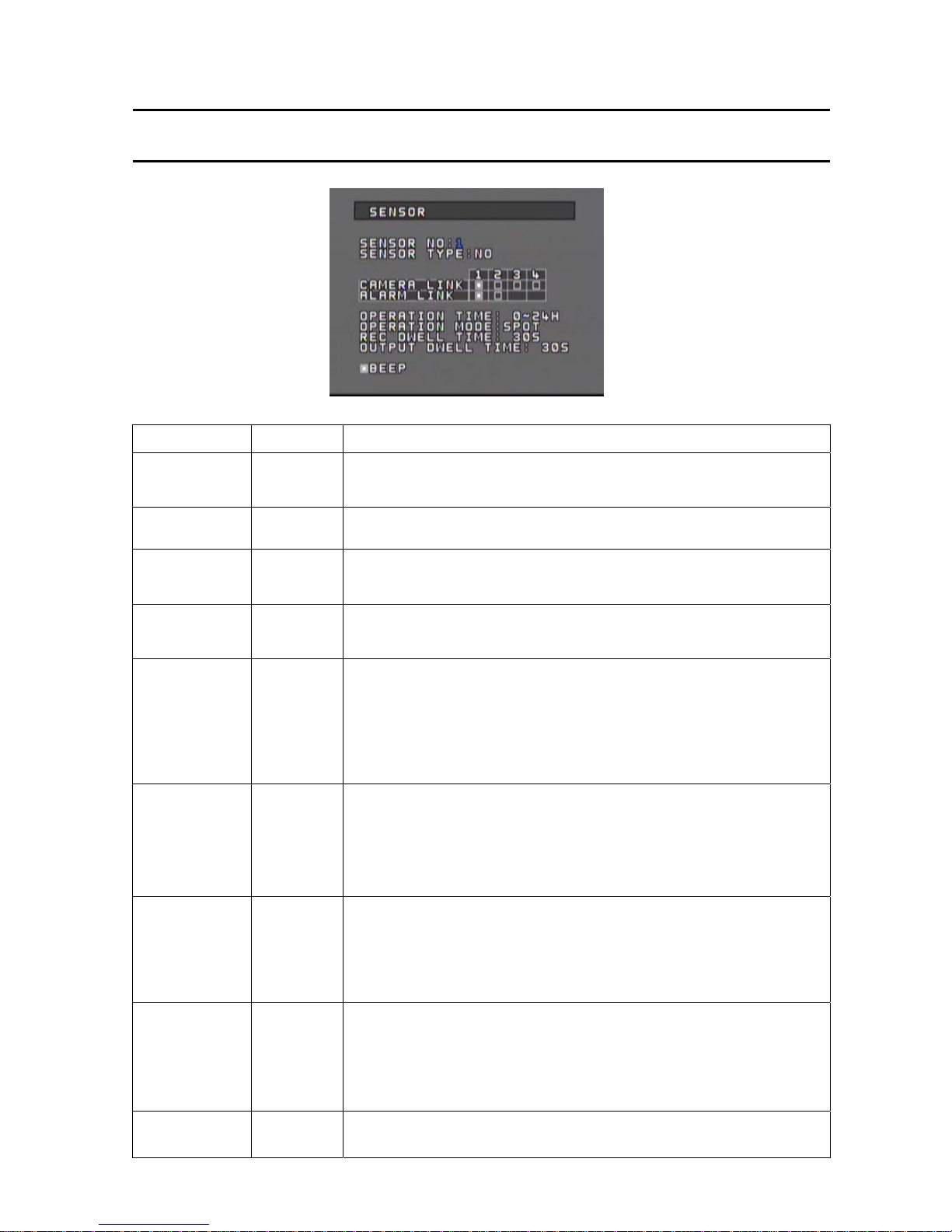
- 18 -
Configuration
SensorSetup
CATEGORY DEFAULT ADJUSTMENT
SENSOR
NO. 1 Set the SENSOR Number.
[Left, Down] : Decrease Number
[Right, Up] : Increase Number
SENSOR
TYPE NO Select the SENSOR TYPE
[Up, Down, Left, Right] : Select NO or NC
CAMERA
LINK Select the CAMERA that is to be connected to the SENSOR
[Left, Down, Right, Up] : Move between channels
[ENTER] : Toggle to Enable/Disable
ALARM
LINK Select the ALARM OUTPUT that will be connected to the SENSOR
[Left, Down, Right, Up] : Move between channels
[ENTER] : Toggle to Enable/Disable
OPERATION
TIME 0~24
Set the OPERATION TIME for the selected sensor.
(Start Hour ~ End Hour)
It will not activate if same time is set.
Range : 0~24(Hour)
[Left, Right] : Move between Start ÙEnd
[Up, Down] : Increase/Decrease hour.
Number keys can also be used to change the hour.
OPERATION
MODE SPOT
Set whether to show the camera view in full screen mode when the sensor is
triggered.
[NORMAL] : Disable, [SPOT] : Apply
If a sensor is linked to several channels, the channels will be displayed in multi-
screen mode.
[Up, Down, Left, Right]: Move between NORMALÙSPOT
RECORDING
DWELL TIME 30
Set the time duration for which the camera will continue recording when the
sensor is triggered.
Duration range : 0~600(Second)
[Left, Down] : Decrease duration
[Right, Up] : Increase duration
Number keys can also be used to change the dwell time.
OUTPUT
DWELL TIME 30
Set the duration for which the Alarm(Output) will continue after the sensor is
triggered.
Duration range : 0~600(Second)
[Left, Down] : Decrease duration
[Right, Up] : Increase duration
Number keys can also be used to change the dwell time.
BEEP ON
Set whether to use the DVR Buzzer when a sensor is triggered.
[ENTER] : Toggle Enable/Disable
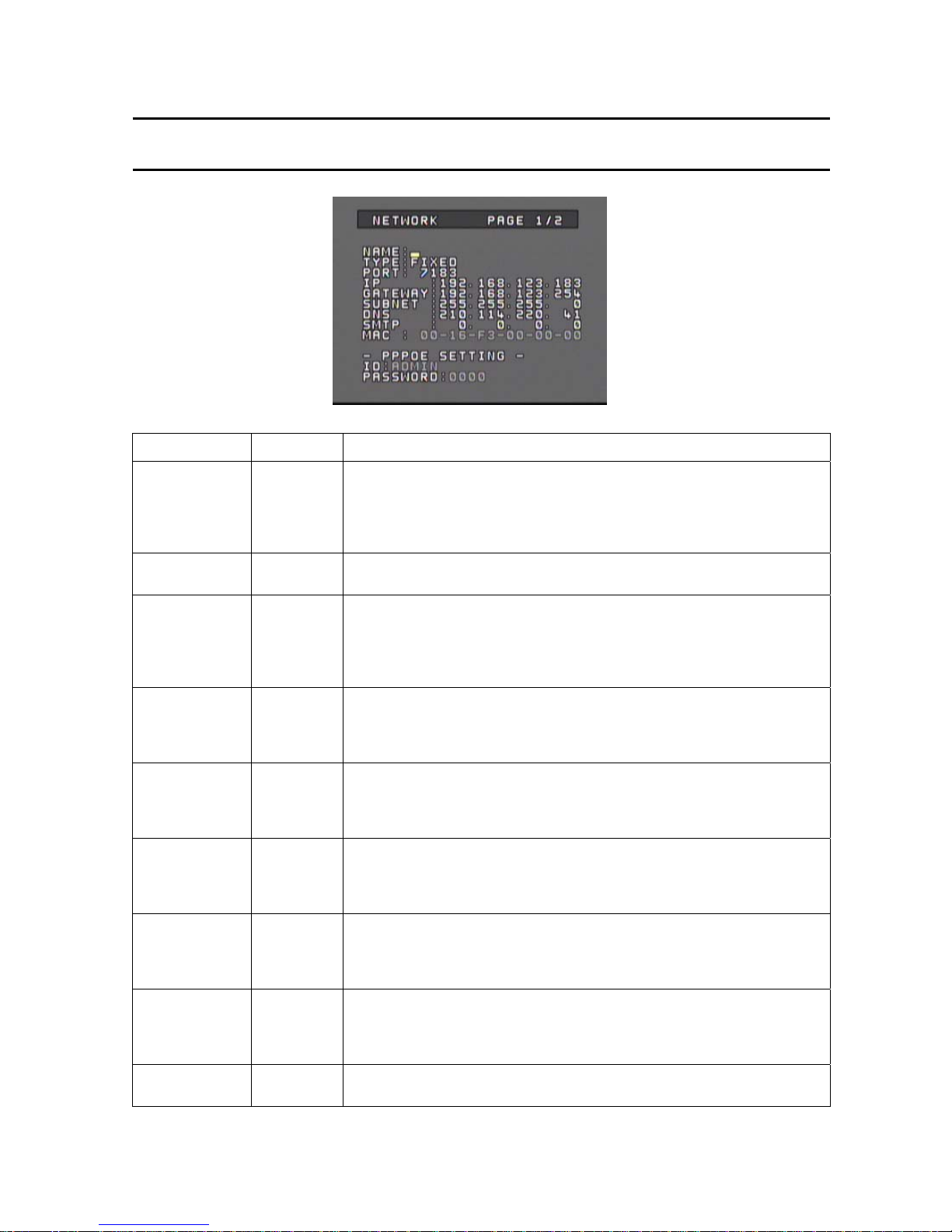
- 19 -
Configuration
NetworkSetup
CATEGORY DEFAULT ADJUSTMENT
NAME
Set the DVR NAME.
Use the Numeral/Letter/Symbol buttons or the [Up, Down] buttons to input
the Name.
[Left, Right] : Move to previous, next space
[Up, Down] : Select letter, number, symbol
TYPE FIXED
Select IP Type.
[Up, Down][Left, Right]: Select AUTO ÙFIXED Ùr PPPOE
PORT
Set the PORT number that will be connected to the Network.
Range : 0~65535
[Left, Down] : Decrease number
[Right, UP] : Increase number
Number keys can also be used to change the Port number.
IP
Set the IP Address of the DVR.
[Left, Right] : Move to next number field
[Up, Down] : Increase/Decrease number
Number keys can also be used to change the IP number.
GATEWAY
Set the GATEWAY Address of the DVR.
[Left, Right] : Move to next number field
[Up, Down] : Increase/Decrease number
Number keys can also be used to change the Gateway address
SUBNET
Set the SUBNET MASK Number of the DVR.
[Left, Right] : Move to next number field
[Up, Down] : Increase/Decrease number
Number keys can also be used to change the Subnet number.
DNS
Set the DNS Address.
[Left, Right] : Move to next number field
[Up, Down] : Increase/Decrease number
Number keys can also be used to change the DNS address.
SMTP
Set the SMTP Address.
[Left, Right] : Move to next number field
[Up, Down] : Increase/Decrease number
Number keys can also be used to change the STMP address.
MAC Display the MAC Address of the DVR.
MAC Address is pre-set during production and cannot be changed.
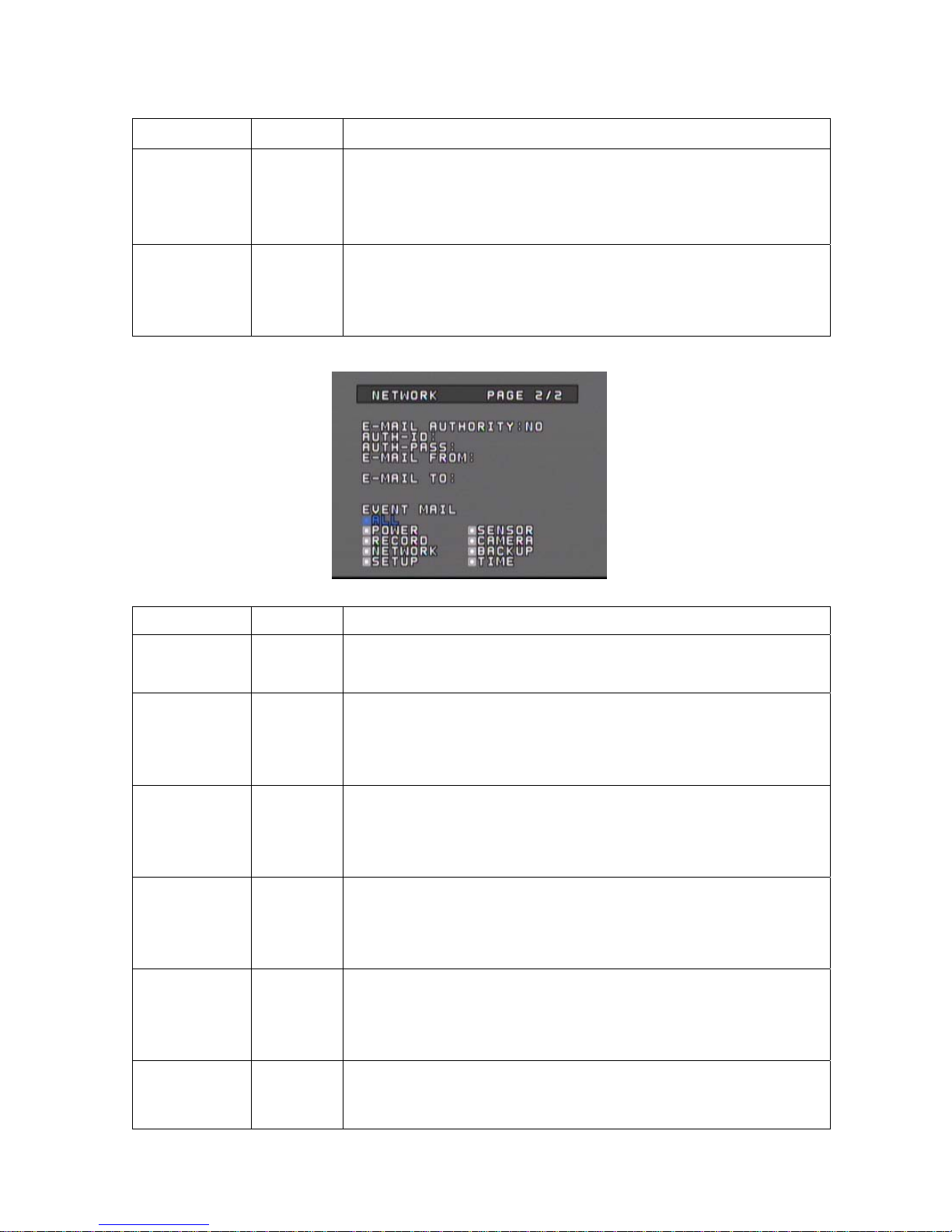
- 20 -
Configuration
CATEGORY DEFAULT ADJUSTMENT
PPPOE ID
Set the PPPOE ID for internet connection when using ADSL modems.
[Up, Down] : Select letter, number, symbol.
[Left, Right] : Move to next space
Numeral/Letter/Symbol keys can also be used to change the ID
Limit: 16 characters(Combination of numbers and letters).
PPPOE
PASSWORD
Set the PPPOE PASSWORD for internet connection when using ADSL modems.
[Up, Down] : Select letter, number, symbol.
[Left, Right] : Move to next space
Numeral/Letter/Symbol keys can also be used to change the Password
Limit: 16 characters(Combination of numbers and letters).
CATEGORY DEFAULT ADJUSTMENT
E-MAIL
AUTHORITY NO Set whether E-Mail Login is required for E-MAIL notification when a sensor is
triggered
[Up, Down][Left, Right] : Select YES or NO
AUTH- ID
Set the E-Mail Login ID
[Up, Down] : Select letter, number, symbol.
[Left, Right] : Move to next space
Numeral/Letter/Symbol keys can also be used to change the ID
Limit : 16 characters(Combination of numbers and letters).
AUTH-PASS
Set the E-Mail Login Password.
[Up, Down] : Select letter, number, symbol.
[Left, Right] : Move to next space
Numeral/Letter/Symbol keys can also be used to change the Password.
Limit : 16 characters(Combination of numbers and letters).
E-MAIL FROM
Enter the E-MAIL address of the SENDER
[Up, Down] : Select letter, number, symbol.
[Left, Right] : Move to next space
Numeral/Letter/Symbol keys can also be used to input the Address
Limit: 50 characters.
E-MAIL TO
Enter the E-MAIL address of the RECEIVER.
[Up, Down] : Select letter, number, symbol.
[Left, Right] : Move to next space
Numeral/Letter/Symbol keys can also be used to input the Address
Limit : 50 characters.
EVENT MAIL
Select EVENTS for automatic transmission of e-mail notifications
[Up, Down, Left, Right] : Move between the Events.
[ENTER] : Toggle to Enable/Disable
Table of contents
Other TORCHVIEW DVR manuals