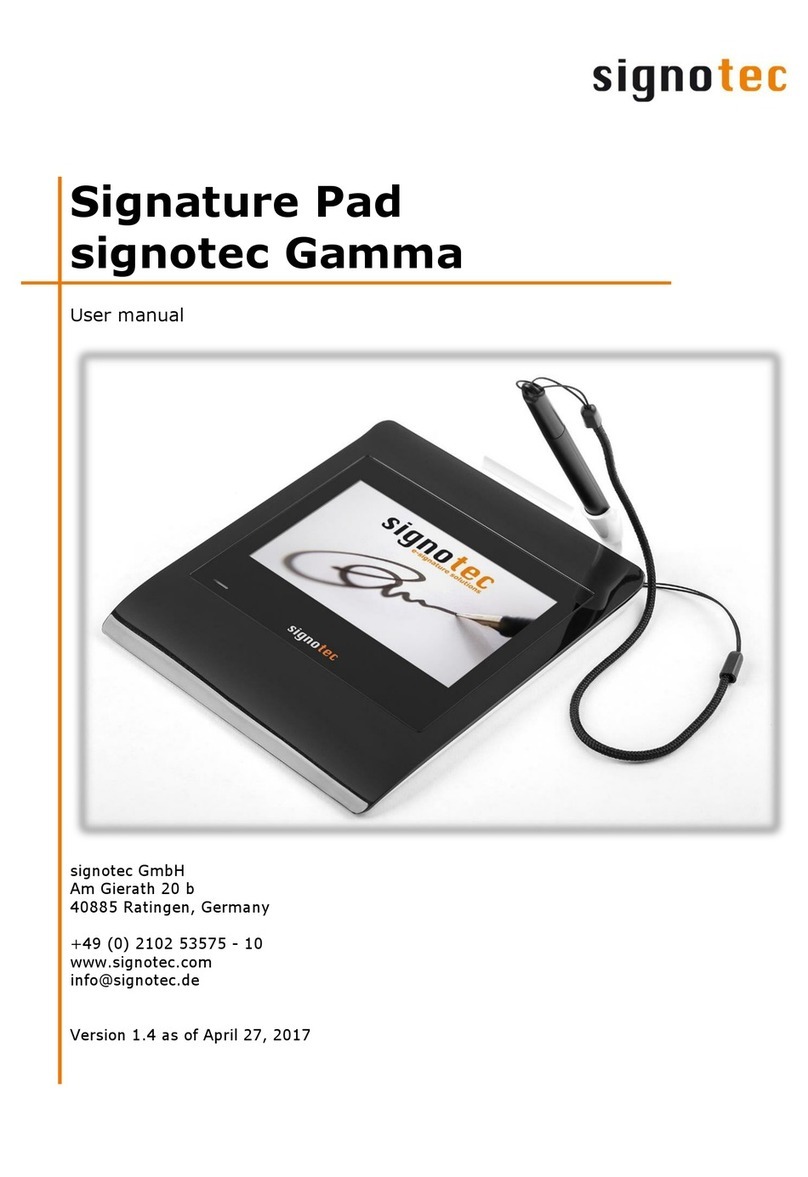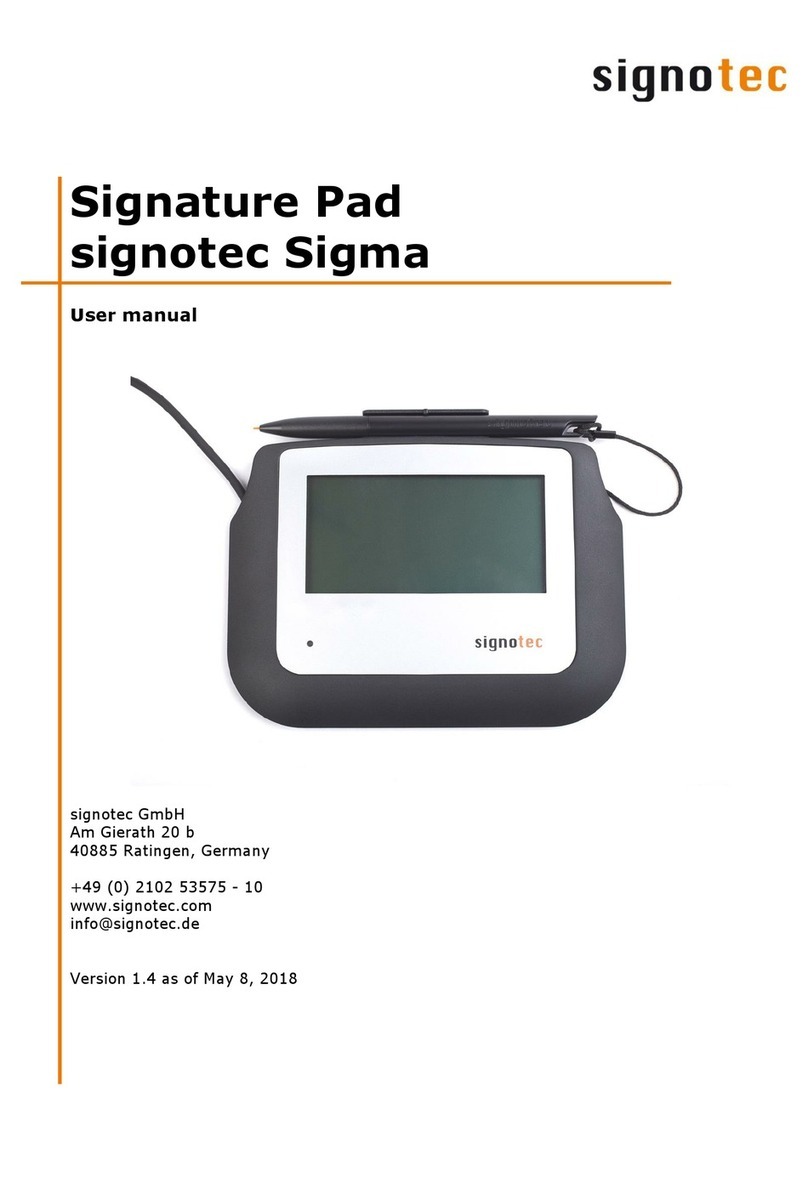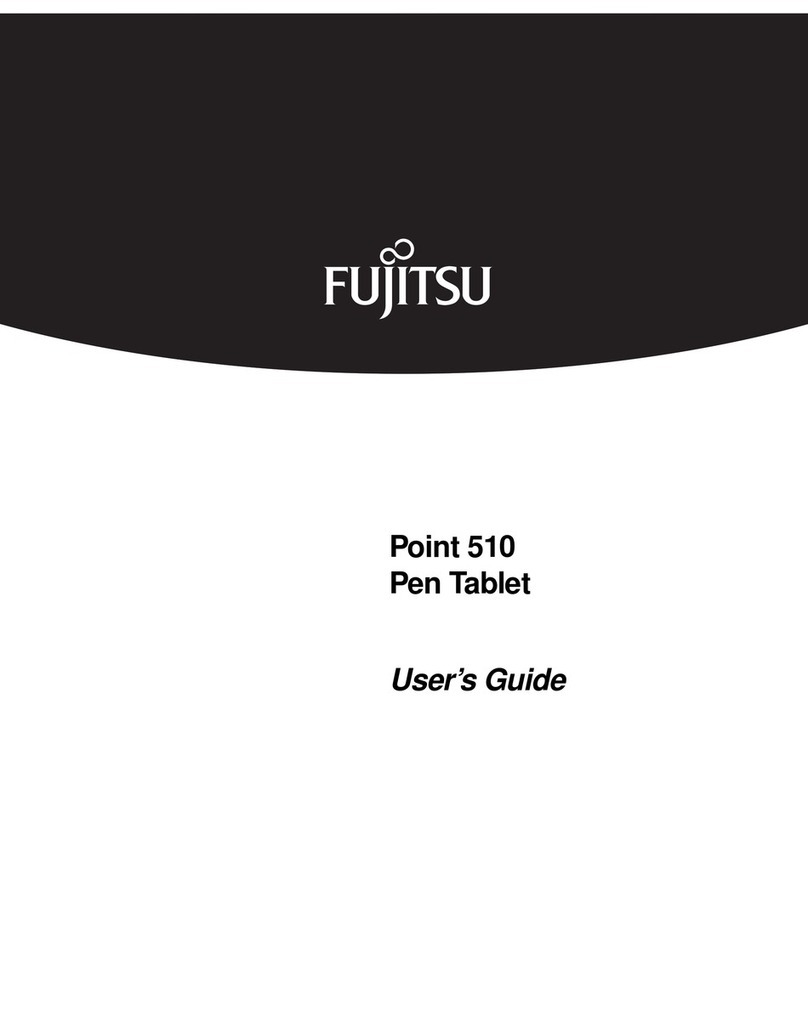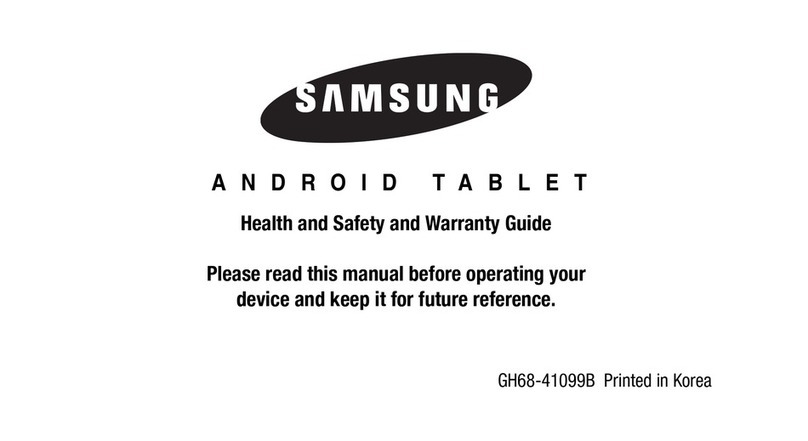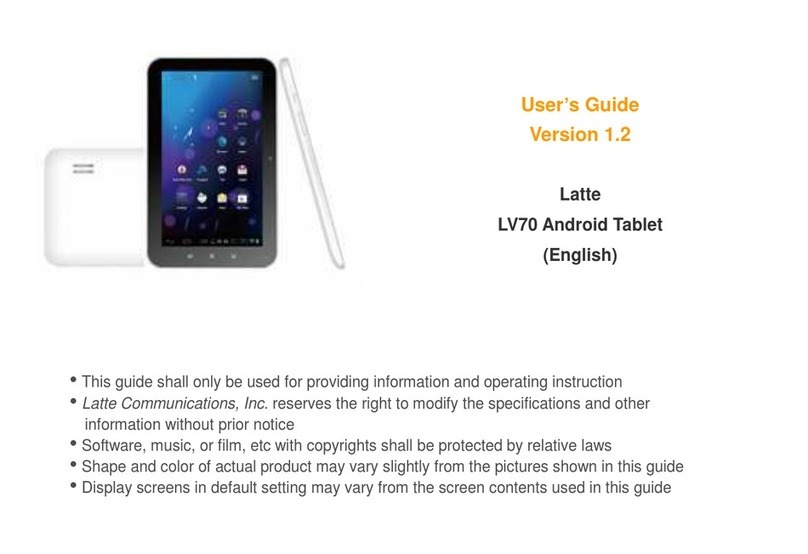Signotec Signature Pad Delta User manual

signotec
Signature Pad Delta
User manual
signotec GmbH
Am Gierath 20 b
40885 Ratingen, Germany
+49 (0) 2102 53575 - 10
www.signotec.com
info@signotec.de
Version 1.2 as of January 23, 2017

© 2000 - 2016 signotec GmbH
User manual Delta Pad
Page 2 of 14
Contents
1THANK YOU... 4
2PRODUCT DESCRIPTION 4
3CHECKING PRODUCT UPON RECEIPT 4
4PRODUCT 5
4.1 SCOPE OF DELIVERY 5
4.2 FRONT VIEW 5
4.3 BACK VIEW 6
4.4 BOTTOM VIEW 6
5CONNECTING THE USB CABLE 7
6ACCESS TO THE SERVICE MENU 8
6.1 CONNECTION TYPES 9
6.1.1 USB connection 9
6.1.2 Ethernet 10
7ONCE YOU HAVE CALLED UP THE SERVICE MENU (SEE CHAPTER 5 “CONNECTING THE USB CABLE 10
7.1 ADJUSTING THE BRIGHTNESS 11
8SENSOR CALIBRATION 12
9PEN AND PEN HOLDER 13
9.1 CHANGE CARTRIDGE 13
10 GENERAL SAFETY NOTES 13
11 MAINTENANCE AND CLEANING 13
12 SUPPORT –CONTACT 14

© 2000 - 2016 signotec GmbH
User manual Delta Pad
Page 3 of 14
LEGAL NOTICE
All rights reserved. This document and the components it describes are products copyrighted
by signotec GmbH based in Ratingen, Germany. Reproduction of this documentation, in part or
in whole, is subject to prior written approval from signotec GmbH. All hardware and software
names used are trade names and/or trademarks of their respective manufacturers/owners.
Subject to change at any time without notice. We take no responsibility for any errors that may
appear in this documentation.
Document History
Version
Date
Person respon-
sible
Status/note
1.0
December 16, 2016
Peter Oellers
Document created
1.1
December 20, 2016
Arne Brandes /
Peter Oellers
Added: Connecting the USB cable
1.2
January 23, 2017
Peter Oellers
Optimizations

© 2000 - 2016 signotec GmbH
User manual Delta Pad
Page 4 of 14
1Thank you...
... for having chosen one of signotec’s products. You purchased a robust, durable and high-tech
solution that is unrivaled in this market segment. The 10.1” signotec Signature Pad Delta serves
as an input device for signatures and is used to capture writing characteristics (biometrics)
accurately and in a high resolution as well as to display textual and graphical information on
the LCD (= Liquid Chrystal Display). This LCD visualizes the signature on the pad in real time.
Furthermore, the supplied software displays the signature on the computer monitor in real time.
Before you start using the device, take note of all information, warnings and precautions to
ensure that your pad lasts for many years to come. Failure to comply with these precautions
will result in the loss of your warranty and signotec will not accept any responsibility for the
repair or replacement of the pad.
The signotec LCD Signature Pad Delta was designed for the use in an office- or at the counter
environment and was tested in exactly these operating settings. The use of the device in other
fields of application may damage it and is undertaken entirely at the user’s own risk. Avoid
extreme temperature fluctuations. The pad is neither waterproof nor explosion-proof. The signo-
tec LCD Signature Pad Delta and the supplied pen were designed for joint use. Using these two
components of the product separately will void your warranty.
2Product description
The Delta Signature Pad is designed for applications where it is important to be able to read
complete documents before signing them. A4-documents are displayed in their original width.
You can comfortably scroll through the document by using the pen. You can start the down-
ward (or upward) document sliding only by brushing the screen with the pen tip. It is the ideal
solution for banks, government agencies as well as for companies where complex documents
must be read before signing.
However, the technique used is unique. Unlike other 10-inch devices on the market, the Delta
Signature Pad is a true signature pad and not a simple monitor extension. The Delta Signature
Pad has the same SDK as all other signotec Signature Pads and is also integrated in all appli-
cations. What are the advantages of this? As an integrator and developer, you can fully inter-
act with the pad: Upload PDF documents to the pad, create your own graphics, images and
texts, create buttons and capture the signature in various formats.
3Checking product upon receipt
Check immediately upon or after receiving the product whether all of its components have been
delivered. If any component is missing, defective or visibly damaged, please contact signotec
or the signotec dealer you bought the product from within one business day. If you do not report
a missing, defective or visibly damaged component within one business day of receiving the
product, the product will be deemed compliant and accepted. After this period of time it will be
up to the discretion of the dealer whether missing, defective or visibly damaged components
will still be supplied subsequently or replaced. It is your responsibility (as the customer) to
demonstrate the non-conformity of the product upon receipt.

© 2000 - 2016 signotec GmbH
User manual Delta Pad
Page 5 of 14
4Product
4.1 Scope of delivery
The delivery contains:
-signotec LCD Signature Pad Delta
-USB- cable (Y-Port)
Orange plug = additional power supply
Black plug = data transmission
-Special pen for ERT-Sensor with cord
-Additional cartridges with tool
4.2 Front view
a. Special Pen (ER-Technology)
b. LED (= Light- Emitting Diode)/control lamp
c. LCD (= Liquid Chrystal Display)
a
b
c

© 2000 - 2016 signotec GmbH
User manual Delta Pad
Page 6 of 14
4.3 Back view
a. Cord
b. Ethernet (optional)
c. USB cable
d. pen holder (horizontal)
e. pen holder (vertical - included)
4.4 Bottom view
a. Pen holder (vertical - included)
b. Cord
c. USB cable
d. Nameplate with device name and serial number
e. foldout stand
b
c
a
d
e
c
a
d
b
e

© 2000 - 2016 signotec GmbH
User manual Delta Pad
Page 7 of 14
5Connecting the USB cable
The USB cable is a special version, so that the Delta pad is supplied with sufficient power.
Please ensure that both USB ports (data and power transfer) provide a current of 500 mA.
Some computers do not provide the required 500 mA for every USB port. This insufficient
power supply means that the device does not start or will turn off sporadically. To ensure the
reliable power supply, we offer an optional power supply. This power supply has been
developed with regard to the performance of current and voltage. Please use exclusively
original parts of signotec, otherwise there is no guarantee.
Optional power supply for Delta (ST-SPARE-DEL-019):
(Supplied with Adapters for EU, UK, NA/JP and AU)
Micro-USB for Delta
USB data transfer
USB power transfer

© 2000 - 2016 signotec GmbH
User manual Delta Pad
Page 8 of 14
6Access to the service menu
To access the service menu, disconnect
both USB connections (orange = power
supply, black = data transmission).
Touch the display with the pen at the
top right-hand corner of the display.
While holding the pen, reconnect both
USB connections. After booting success-
fully, the LED lights up orange and the
service menu launches. Navigate ac-
cordingly by using the pen supplied.

© 2000 - 2016 signotec GmbH
User manual Delta Pad
Page 9 of 14
6.1 Connection types
The signotec LCD Signature Pad Delta can be operated in 3 different modes (depending on the
purchased version*). The two modes are vCOM, USB and Ethernet. By default, the signotec
LCD Signature Pad Delta comes pre-configured for the use in USB mode. Operation on
terminal server or remote desktop (VCOM).
Signature pads with a serial interface are required for operating within a
Windows terminal server, remote desktop or Citrix environment. The
signotec LCD Signature Pad Delta can be addressed via a virtual COM
port, which is used to simulate the serial port.
For this purpose, select the setting “vCOM” in the service menu. After
selecting “vCOM”, press the green “Ready” check. The pad will restart
with the new configuration.
Attention: Due to reduced speed of data transfer in vCOM mode, we
recommend the “Virtual Channel” technology. This is an optional soft-
ware interface for normal USB mode.
This feature is only available for pads with FTDI chip.
Please check if your item number includes a “FT”. (ST-GERT-3-UFT100)
Otherwise you may have purchased a USB Pad.
*Product versions:
HID-USB; Art. No.: ST-DERT-3-U100
HID-USB, Ethernet; Art. No.: ST-DERT-3-UE100
HID-USB, FTDI(vCOM); Art. No.: ST-GERT-3-UFT100 (on request only!)
HID-USB, FTDI(vCOM), Ethernet; Art. No.: ST-GERT-3-UFTE100 (on request only!)
6.1.1 USB connection
By default, the signotec LCD Signature Pad Delta comes pre-configured
for the use in WinUSB mode.
There are two different operating modes when connected via USB:
- WinUSB
- HID
You need to install a driver to use the signotec LCD Signature Pad Delta
in a Windows 7* environment. Please install the WinUSB driver supplied
in its latest version for your Windows operating system (32 or 64-bit) to
ensure a fast data transmission (without WinUSB driver the device oper-
ates in the slower HID mode).
The driver is available directly in the download area of the signotec website.
Important: Install the driver before connecting the pad to the PC! If the driver is not
installed, the pad will automatically switch to the slower HID mode.
After a successful installation process, you may check if the device is listed in your device
manager. If the signotec LCD Signature Pad Delta does not appear in the device manager,
you need to repeat the driver installation.
*This step is only necessary, if you use the Signature Pad in a Windows 7 environment.
Windows 8, 8.1 and 10 already have the driver included via Windows-Update.

© 2000 - 2016 signotec GmbH
User manual Delta Pad
Page 10 of 14
6.1.2 Ethernet
If you have chosen the signotec LCD Signature Pad Delta model that
comes with an additional Ethernet port, you can configure the operating
mode of the device via the service menu.
7Once you have called up the service menu (see
chapter 5 “Connecting the USB cable
The USB cable is a special version, so that the Delta pad is supplied with
sufficient power.
Please ensure that both USB ports (data and power transfer) provide a
current of 500 mA.
Some computers do not provide the required 500 mA for every USB port.
This insufficient power supply means that the device
does not start or will turn off sporadically. To ensure the reliable power
supply, we offer an optional power supply. This power supply has been
developed with regard to the performance of current and voltage.
Please use exclusively original parts of signotec, otherwise there is no
guarantee.
Optional power supply for Delta (ST-SPARE-DEL-019):
Icon for network
mode

© 2000 - 2016 signotec GmbH
User manual Delta Pad
Page 11 of 14
(Supplied with Adapters for EU, UK, NA/JP and AU)
Access to the service menu“, select the icon ‘Ethernet’ by using the
pen supplied.
Within the IP configuration you can set the following values:
IP Address
The IP Address is a numerical label assigned to each device.
It has to be unique for each subnet.
Port
The port number expands the IP address. Make sure ports a not
blocked by a firewall or other security software.
Subnet Mask
The subnet mask defines a specific area within an IP network.
Gateway
With a Gateway it is possible to communicate with IP addresses outside
the own address space.
7.1 Adjusting the brightness
The configuration of the brightness is carried out via the service
menu. Tap on the desired setting (‘darker’ or ‘brighter’) by using
the pen supplied.
After setting the brightness you can exit the service menu by tick-
ing the button “OK”. The pad saves the settings and reboots in-
stantly.

© 2000 - 2016 signotec GmbH
User manual Delta Pad
Page 12 of 14
8Sensor calibration
If the signature is not visible exactly under the tip of the pen, you can easily re-calibrate the
pad yourself.
Disconnect the pad from the power supply (or-
ange plug) and the data transmission (black
plug).
Touch the display with the pen at the top left-
hand corner. While holding the pen, recon-
nect both USB plugs.
After booting successfully, the LED switches
from red to orange.
Now two intersecting narrow lines on a white
background appear at the top left- hand corner
of the screen.
Tap the center of these two intersecting lines
with the pen supplied.
The same intersecting lines appear at the bot-
tom right- hand corner.
Also, tap the center of these lines briefly
which completes the calibration.
The pad restarts instantly.
Alternatively, the calibration can be carried out via the signoSign/2 application software.

© 2000 - 2016 signotec GmbH
User manual Delta Pad
Page 13 of 14
9Pen and pen holder
The signotec pads are equipped with a robust and maintenance-free pen that
does not require batteries. With its realistic size, it gives the user an optimal
writing experience. The pen can be attached to the horizontal or vertical pen
holder.
Upon delivery, the pen is attached to the signature pad via a high- quality
cord so that it cannot be lost. Three additional cartridges and a tool to
change it are included in the scope of delivery as well.
9.1 Change cartridge
In order to change the cartridge, please use the delivered tool (small metal pliers). Just pull
out the cartridge by using the pliers and replace it with a new one. Please make sure that the
rounded tip is pointing upwards and the blunt side is inserted downwards.
10 General safety notes
Please read the general safety notes carefully.
You can find them in the download section of www.signotec.com.
11 Maintenance and cleaning
Clean your pad regularly. Dust and dirt particles may stick to the glass and pen and considerably
wear down the glass surface. The normal wear and tear of the glass or the pen is not covered
by the warranty. The regular cleaning of the surface of the device and pen will prolong the
product life.
To clean the device, use very mild and diluted cleaning products only. Otherwise, the device
may be damaged. Use a dry or damp soft cloth to clean the pen. Never use diluents, benzene,
alcohol or other solvents to clean the glass surface or the pen. Use an anti-static cloth or a
damp or dry soft cloth to clean the glass surface instead. Only apply gentle pressure on the
glass of the device, and make sure that no moisture forms on the surface.
Damage caused by using the wrong cleaning agent and/or occurring during the cleaning process
is not covered by the warranty.

© 2000 - 2016 signotec GmbH
User manual Delta Pad
Page 14 of 14
12 Support –Contact
The products and solutions from signotec are designed to make our customers satisfied users.
If you should encounter an unexpected problem, you can turn to our support pages for the
necessary help and support.
If you need technical assistance, we are pleased to offer telephone support or check the problem
through our remote maintenance tool. This service is provided free of charge for customers with
a valid software maintenance contract.
Please describe the error situation in as much detail as possible, including the description of the
work process, the date of the first occurrence of the error, and any changes made to the affected
workstation/server. To correct an error, it must be reproducible. Please describe how the error
can be reproduced in detail.
In the case of a defective signature pad, use the appropriate pad repair form, which you can
find on our website.
Do you have any further problems with your products, please send your support requests to:
support@signotec.de
Also, take a look at our FAQ section and benefit from many useful tips and tricks.
Table of contents
Other Signotec Tablet manuals