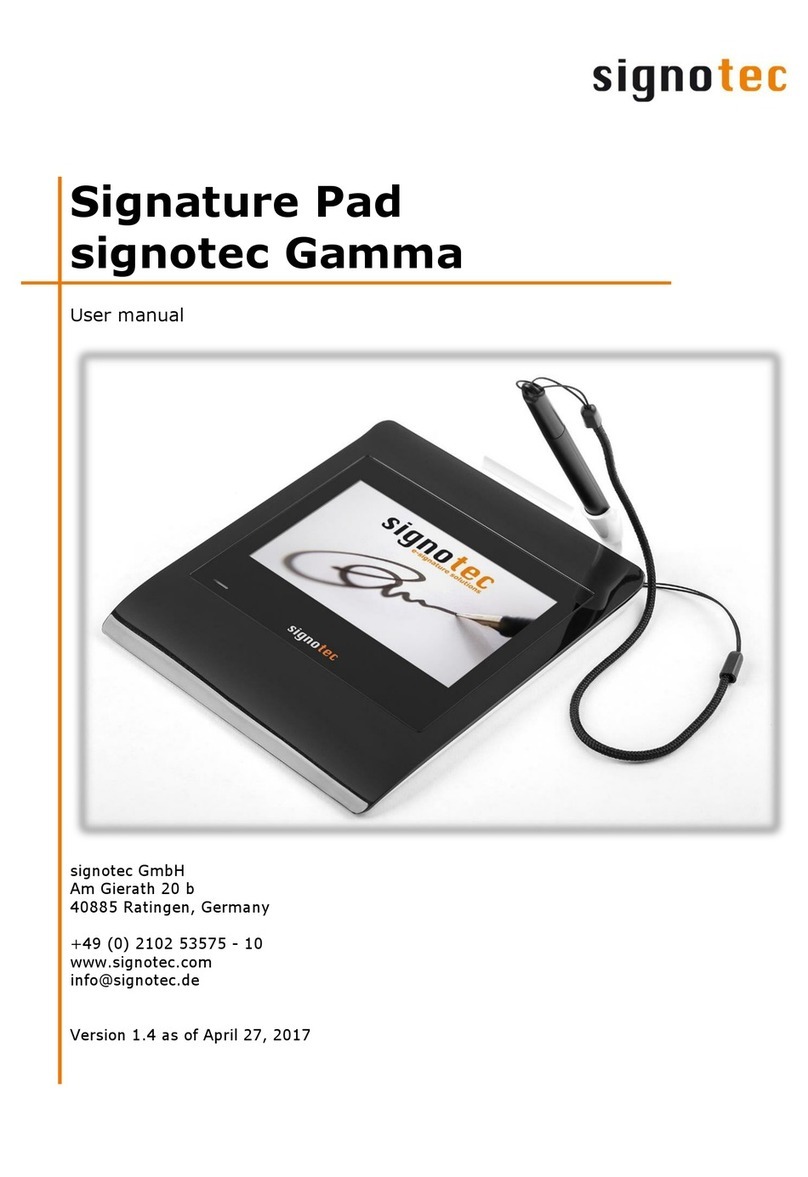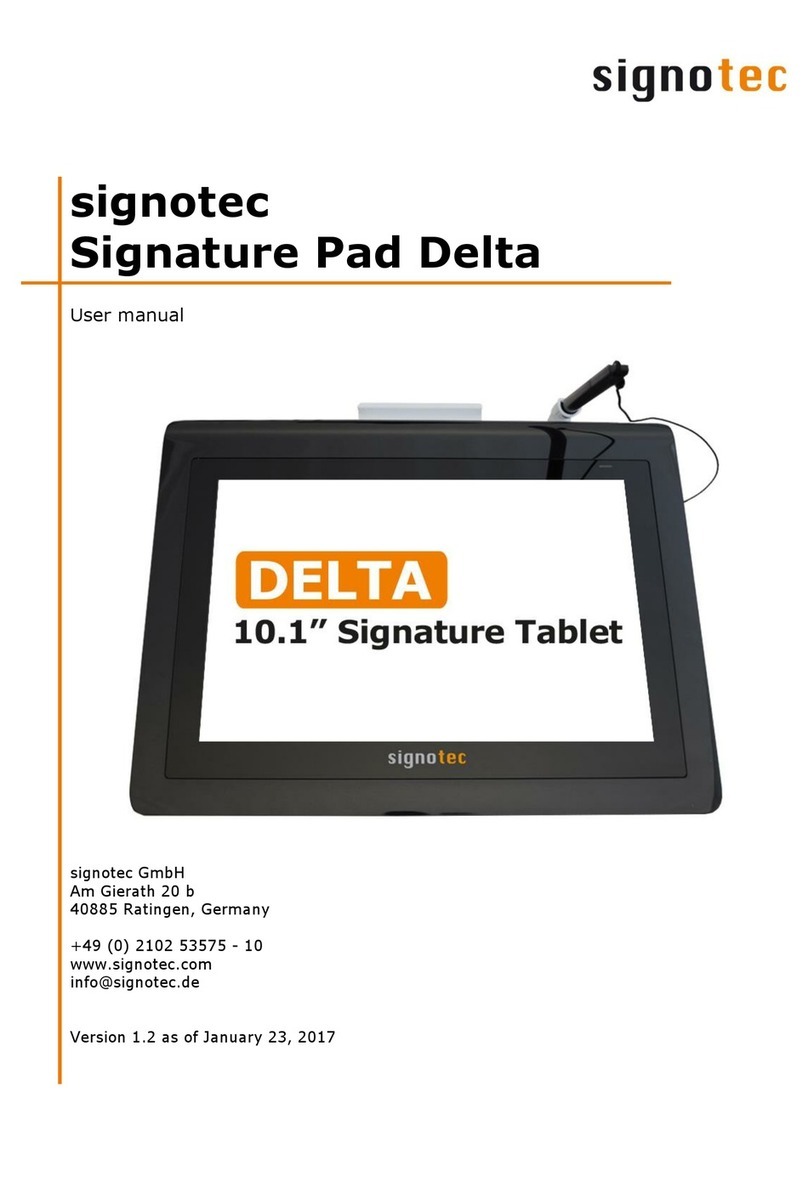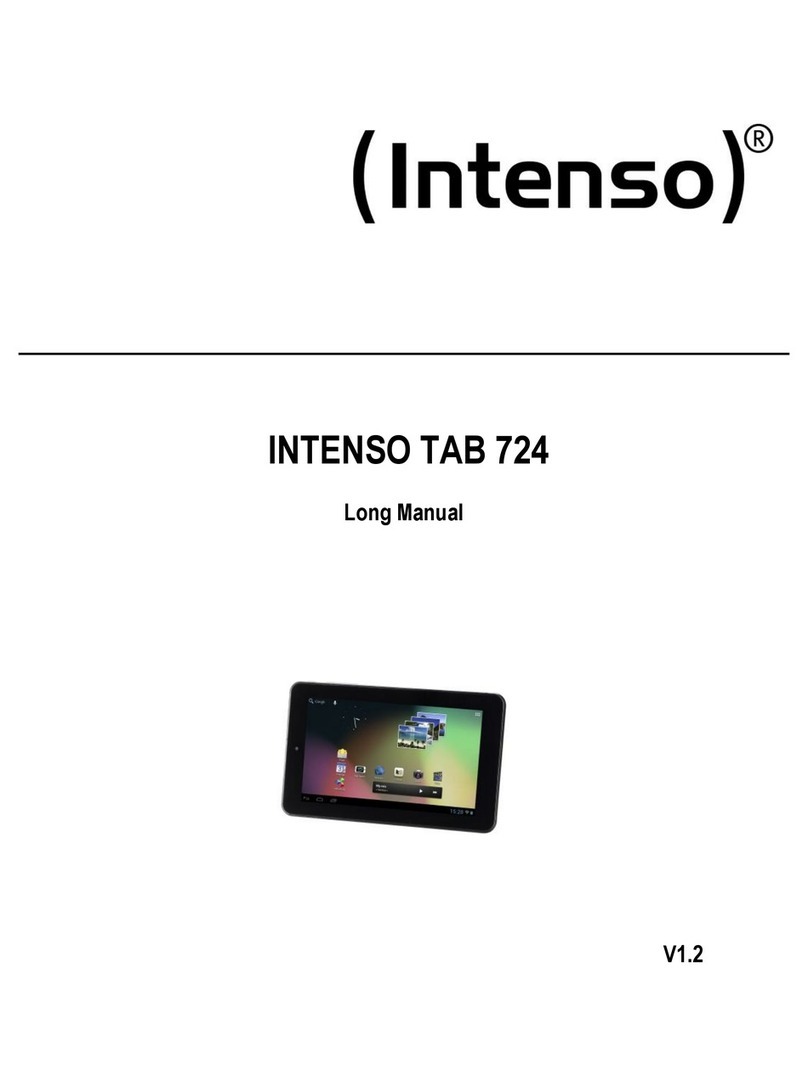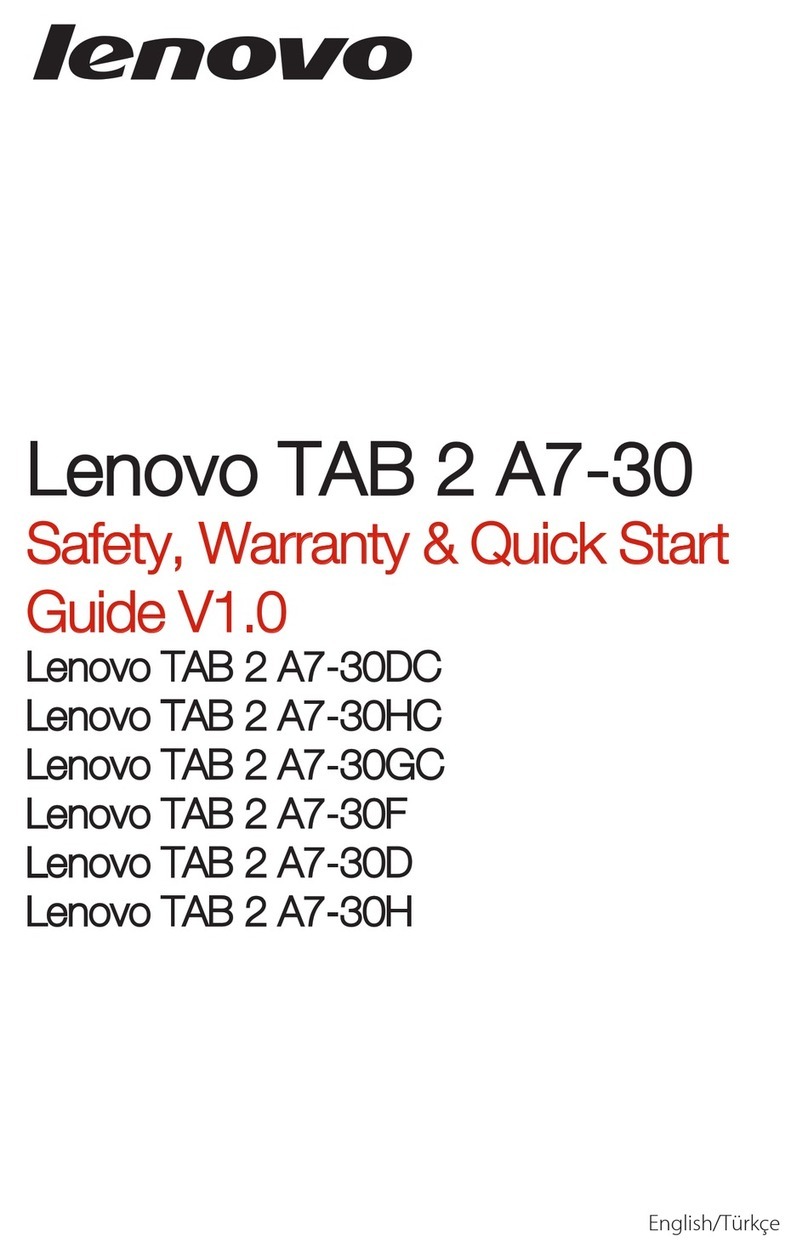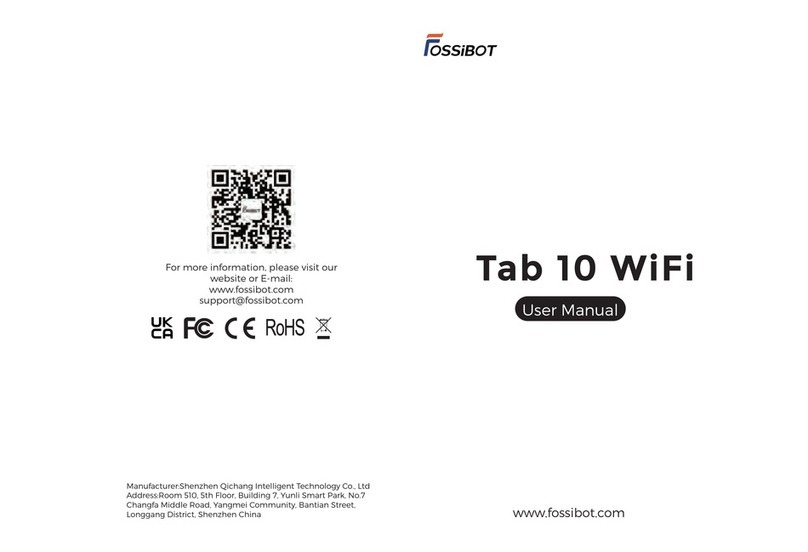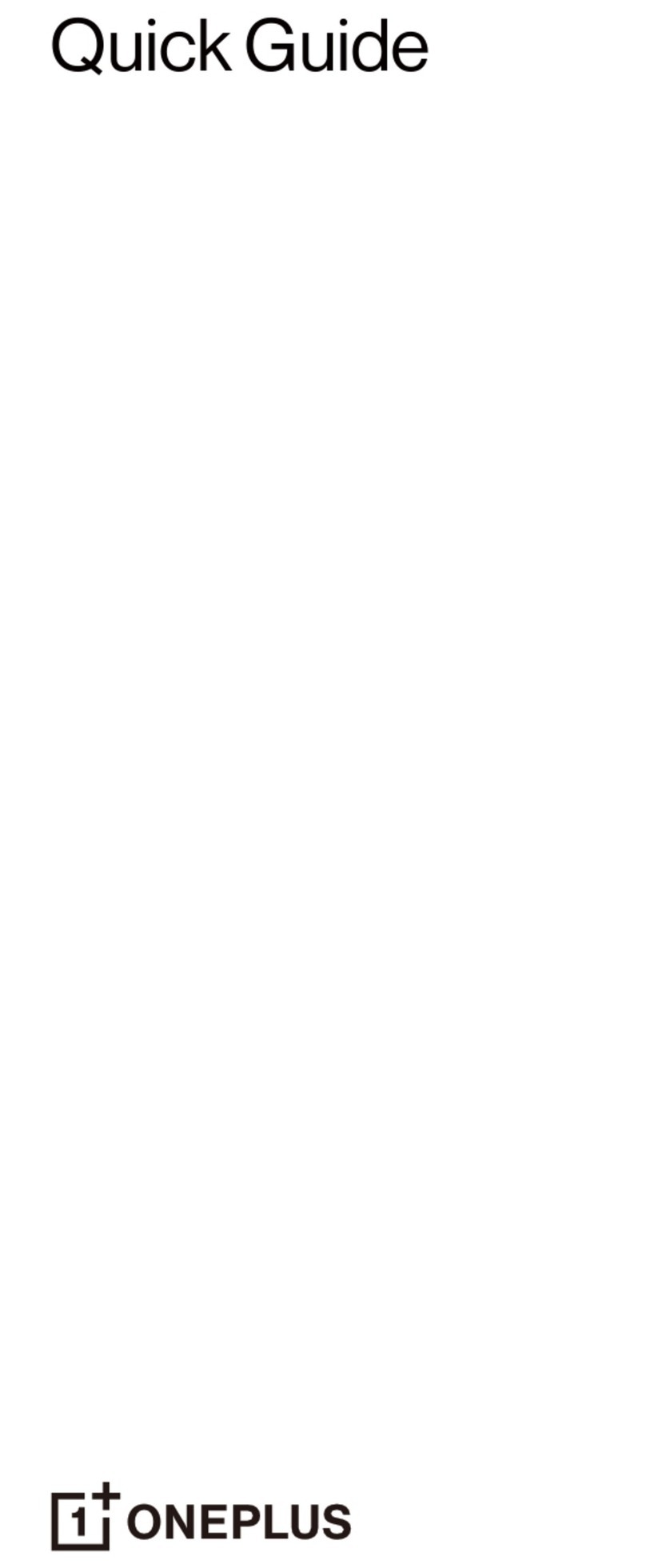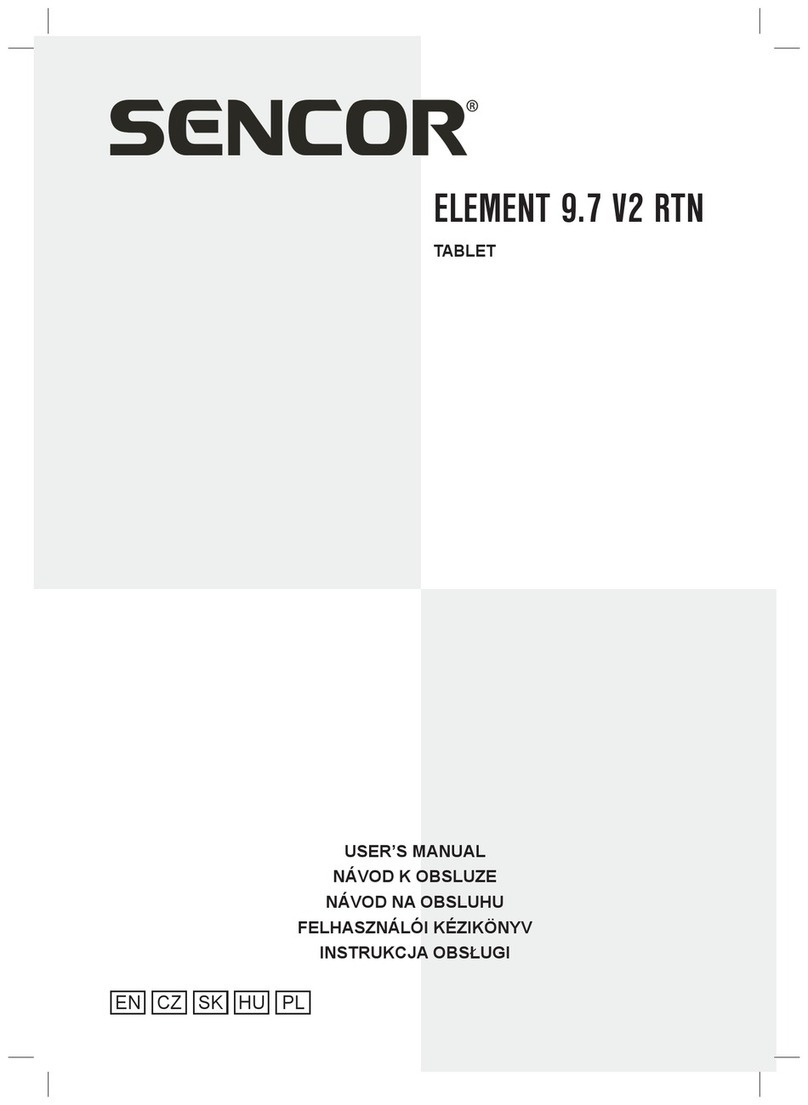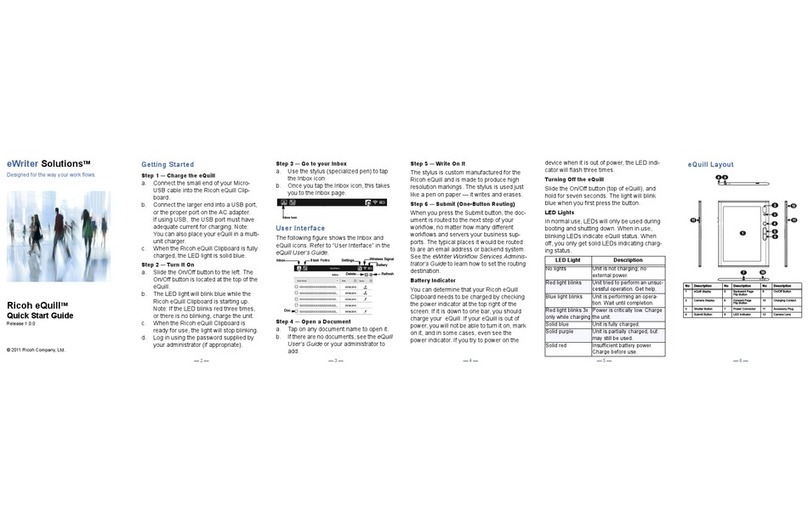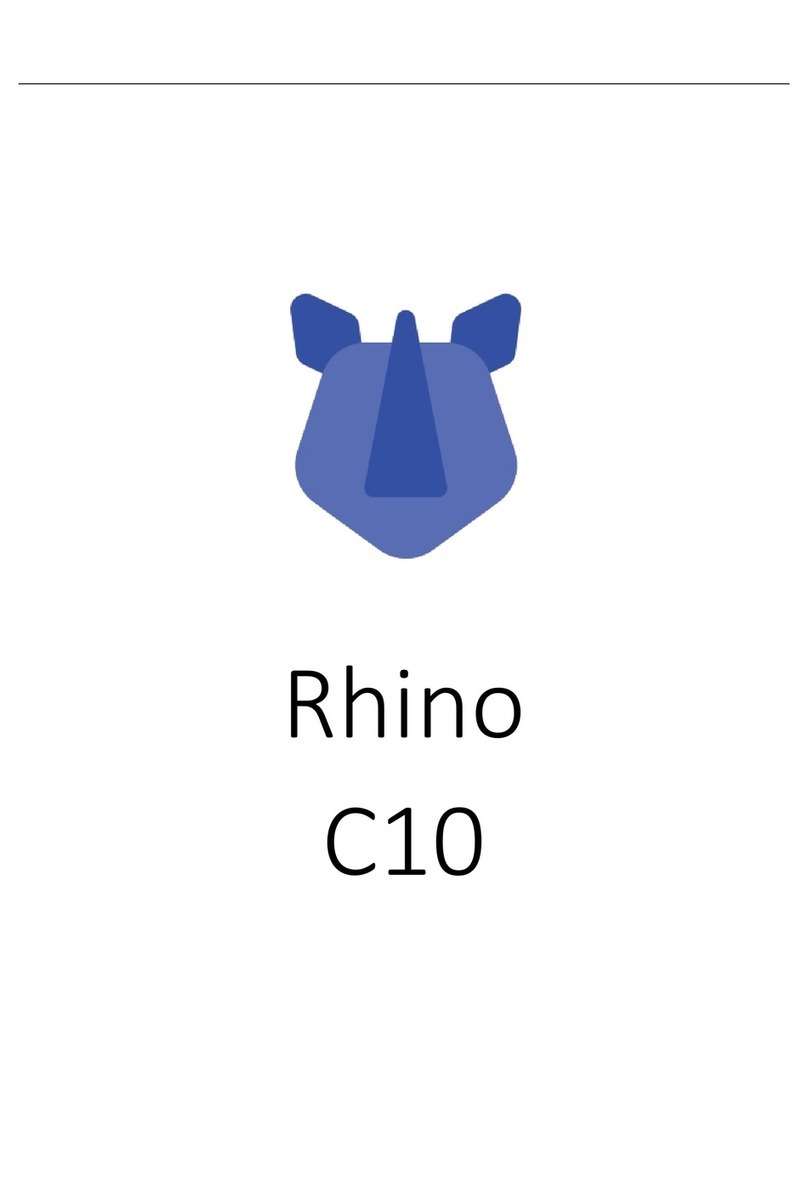Signotec Sigma User manual

Signature Pad
signotec Sigma
User manual
signotec GmbH
Am Gierath 20 b
40885 Ratingen, Germany
+49 (0) 2102 53575 - 10
www.signotec.com
info@signotec.de
Version 1.4 as of May 8, 2018

© 2000 - 2017 signotec GmbH
User manual signotec Sigma
Page 2 of 10
Contents
1THANK YOU... 4
2PRODUCT DESCRIPTION 4
3CHECKING PRODUCT UPON RECEIPT 4
4PRODUCT 5
4.1 FRONT VIEW 5
4.2 BACK VIEW 5
4.3 BOTTOM VIEW 6
5ACCESS TO THE SERVICE MENU 7
5.1 CONNECTION TYPES 7
5.1.1 Operation on terminal server or remote desktop (vCOM) (FTDI-version) 7
5.1.2 USB connection 8
5.2 ADJUSTING THE BRIGHTNESS 8
6SENSOR CALIBRATION 8
7PEN AND PEN HOLDER 9
7.1 CHANGE CARTRIDGE 9
8GENERAL SAFETY NOTES 10
9MAINTENANCE AND CLEANING 10
10 SUPPORT –CONTACT 10

© 2000 - 2017 signotec GmbH
User manual signotec Sigma
Page 3 of 10
LEGAL NOTICE
All rights reserved. This document and the components it describes are products copyrighted
by signotec GmbH based in Ratingen, Germany. The reproduction of this documentation, in part
or in whole, is subject to prior written approval from signotec GmbH. All hardware and software
names used are trade names and/or trademarks of their respective manufacturers/owners.
Subject to change at any time without notice. We take no responsibility for any errors that may
appear in this documentation.
Document History
Version
Date
Person respon-
sible
Status/note
1.0
July 29, 2016
Peter Oellers
Document created
1.1
August 23, 2016
Peter Oellers
Several corrections
1.2
January 23, 2017
Peter Oellers
Optimizations
1.3
April 27, 2017
Peter Oellers
Optimizations
1.4
March 20, 2018
Peter Oellers
Edit: Scope of delivery

© 2000 - 2017 signotec GmbH
User manual signotec Sigma
Page 4 of 10
1Thank you...
... for having chosen one of signotec’s products. You purchased a robust, durable and high-tech
solution that is unrivaled in this market segment. The LCD signature pad signotec Sigma serves
as an input device for signatures and is used to capture writing characteristics (biometrics)
accurately and in a high resolution as well as to display textual and graphical information on
the LCD (= Liquid Chrystal Display). This LCD visualizes the signature on the pad in real time.
Furthermore, the supplied software displays the signature on the computer monitor in real time.
Before you start using the device take note of all information, warnings and precautions to
ensure that your pad lasts for many years to come. Failure to comply with these precautions
will result in the loss of your warranty and signotec will not accept any responsibility for the
repair or replacement of the pad.
The LCD Signature Pad signotec Sigma was designed for the use in an office- or at the counter-
environment and was tested in exactly these operating settings. The use of the device in other
fields of application may damage it and is undertaken entirely at the user’s own risk. Avoid
extreme temperature fluctuations. The pad is neither waterproof nor explosion-proof. The LCD
Signature Pad signotec Sigma and the supplied pen were designed for joint use. Using these
two components of the product separately will void your warranty.
2Product description
The LCD Signature Pad signotec Sigma is entirely developed in- house “Made in Germany” and
provides decades of experience and competence. It guarantees high quality and functionality
–with a height of only one centimeter!
With its unmatched price- performance ratio and its measurement of just 160 x 120 x 10 mm
it is extremely compact and therefore ideal for the mobile use. But even if used stationary it
still stands out with its flat construction and the optional pen holder.
The signotec Sigma signature pad sets a new standard for electronic signature capture de-
vices in terms of its size and the resolution of the display. Among the device’s unique features
are the outstanding display of graphics and text, the technical properties for digitizing signa-
tures, it’s extremely flat design and, above all, its smooth surface without edges between sen-
sor and housing. This design enables signing to be highly ergonomic.
Depending on the customer’s request, the exterior of the Omega can be individually designed
with regard to its color and/or application of a logo.
3Checking product upon receipt
Check immediately upon or after receiving the product whether all of its components have been
delivered. If any component is missing, defective or visibly damaged, please contact signotec
or the signotec dealer you bought the product from within one business day. If you do not report
a missing, defective or visibly damaged component within one business day of receiving the
product, the product will be deemed compliant and accepted. After this period of time it will be
up to the discretion of the dealer whether missing, defective or visibly damaged components
will still be supplied subsequently or replaced. It is your responsibility (as the customer) to
demonstrate the non-conformity of the product upon receipt.

© 2000 - 2017 signotec GmbH
User manual signotec Sigma
Page 5 of 10
4Product
4.1 Front view
a. Ergonomic special pen with changeable cartridge and pen holder
b. Status LED (= Light- Emitting Diode)/control lamp
c. LCD (= Liquid Chrystal Display)
d. Cord
e. USB-Cable (fixed installed)
4.2 Back view
a. Cord
b. USB Cable (fixed installed)
c. Pen holder
a
b
c
d
e
a
c
b

© 2000 - 2017 signotec GmbH
User manual signotec Sigma
Page 6 of 10
4.3 Bottom View
a. Pen holder
b. USB cable (fixed installed)
c. Nameplate with device name and serial number
d. Mounting holes
e. Cord
c
a
b
d
e

© 2000 - 2017 signotec GmbH
User manual signotec Sigma
Page 7 of 10
5Access to the service menu
To access the service menu, disconnect the
pad from the power supply. Touch the display
with the pen at the top right-hand corner.
While holding the pen reconnect the pad to
the power supply. After booting the LED
lights up orange and the service menu
launches. Navigate accordingly by using the
pen supplied.
5.1 Connection types
The LCD Signature Pad signotec Sigma is available in two different versions* (HID/FTDI).
Switching the mode is not possible.
5.1.1 Operation on terminal server or remote desktop (vCOM) (FTDI-version)
For operating within a Windows terminal server, remote desktop or Citrix
environment signature pads with a serial interface are needed. The LCD
Signature Pad signotec Sigma can be addressed via a virtual COM port,
which is used to simulate the serial port.
This feature is available only for pads with FTDI chip.
Please check if your item number includes an “FT” (ST-GERT-3-UFT100) Otherwise you
may have purchased a USB Pad
*Product versions:
USB-HID; Article No.: ST-ME105-2-U100 / ST-BE105-2-U100
FTDI(vCOM); Article No.: ST-ME105-2-FT100 / ST-BE105-2-FT100

© 2000 - 2017 signotec GmbH
User manual signotec Sigma
Page 8 of 10
5.1.2 USB connection
For the use of our USB-HID pads we recommend our HID-driver for Win-
dows 8.1 or newer.
Due to a change of the power saving function of windows, some stand-by
devices turn off.
This driver deactivates this function for our signature pads, so that the
device is always available.
You can find the driver in the download section on www.signotec.com.
5.2 Adjusting the brightness
The configuration of the brightness of the device is carried
out via the service menu. Tap on the desired setting (‘darker’
or ‘brighter’) by using the pen supplied
After setting the brightness you can exit the service menu by
pressing on the green checkmark.
The pad saves the settings and reboots instantly.
6Sensor calibration
If the signature is not visible exactly under the tip of the pen you can easily re-calibrate the pad
yourself. Disconnect the pad from the power supply.
Touch the display with the pen at the top left-
hand corner. While holding the pen reconnect
the pad to the power supply.
After booting successfully, the LED switches
from red to orange.

© 2000 - 2017 signotec GmbH
User manual signotec Sigma
Page 9 of 10
As soon as two intersecting narrow lines on a
white background appear at the top left- hand
corner of the display, tap the center of the in-
tersecting lines by using the pen.
Thereafter, the same intersecting lines appear
at the bottom right- hand corner.
Please also tap the center of these lines
briefly which completes the calibration.
The pad restarts instantly.
Alternatively, the calibration can be carried out via the signoSign/2 application software.
7Pen and pen holder
The signotec pads are equipped with a robust and maintenance-free
pen that does not require batteries. With its realistic size, it gives
the user an optimal writing experience. The pen can be attached to
the pen holder.
Upon delivery, the pen is attached to the signature pad via a high-
quality cord so that it cannot be lost.
7.1 Change cartridge
In order to change the cartridge please open the pen by unscrewing it. Remove the existing
cartridge, put in the new one and close the pen again.

© 2000 - 2017 signotec GmbH
User manual signotec Sigma
Page 10 of 10
8General safety notes
Please read the general safety notes carefully.
You can find them in the download section of www.signotec.com.
9Maintenance and cleaning
Clean your pad regularly. Dust and dirt particles may stick to the glass and pen and considerably
wear down the glass surface. The normal wear and tear of the glass or the pen is not covered
by the warranty. The regular cleaning of the surface of the device and the pen will prolong the
product life.
To clean the device, use very mild and diluted cleaning products only. Otherwise the device may
be damaged. Use a dry or damp soft cloth to clean the pen. Never use diluents, benzene, alcohol
or other solvents to clean the glass surface or the pen. Use i an anti-static cloth or a damp or
dry soft cloth to clean the glass surface instead. Only apply gentle pressure on the glass of the
device and make sure that no moisture forms on the surface.
Damage caused by using the wrong cleaning agent and/or occurring during the cleaning process
is not covered by the warranty.
10 Support –Contact
The products and solutions from signotec are designed to make our customers satisfied users.
If you should encounter an unexpected problem, you can turn to our support pages for the
necessary help and support.
If you need technical assistance, we are pleased to offer telephone support or check the problem
through our remote maintenance tool. This service is provided free of charge for customers with
a valid software maintenance contract.
Please describe the error situation in as much detail as possible including the description of the
work process, the date of the first occurrence of the error and any changes made to the affected
workstation/server. To correct an error, it must be reproducible. Please describe how the error
can be reproduced in detail.
In the case of a defective signature pad use the appropriate pad repair form, which you can find
on our website.
Do you have any further problems with your products please send your support requests to:
support@signotec.de
Also, take a look at our FAQ section and benefit from many useful tips and tricks.
Other manuals for Sigma
1
Table of contents
Other Signotec Tablet manuals