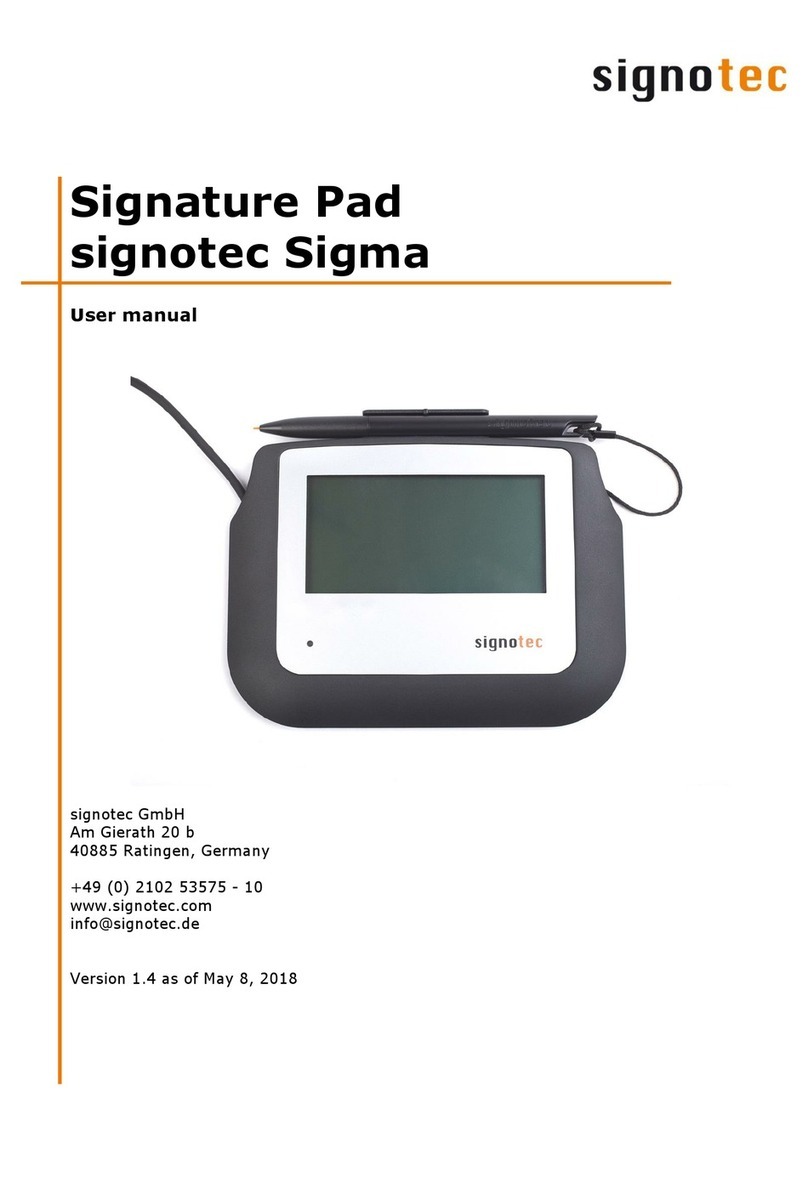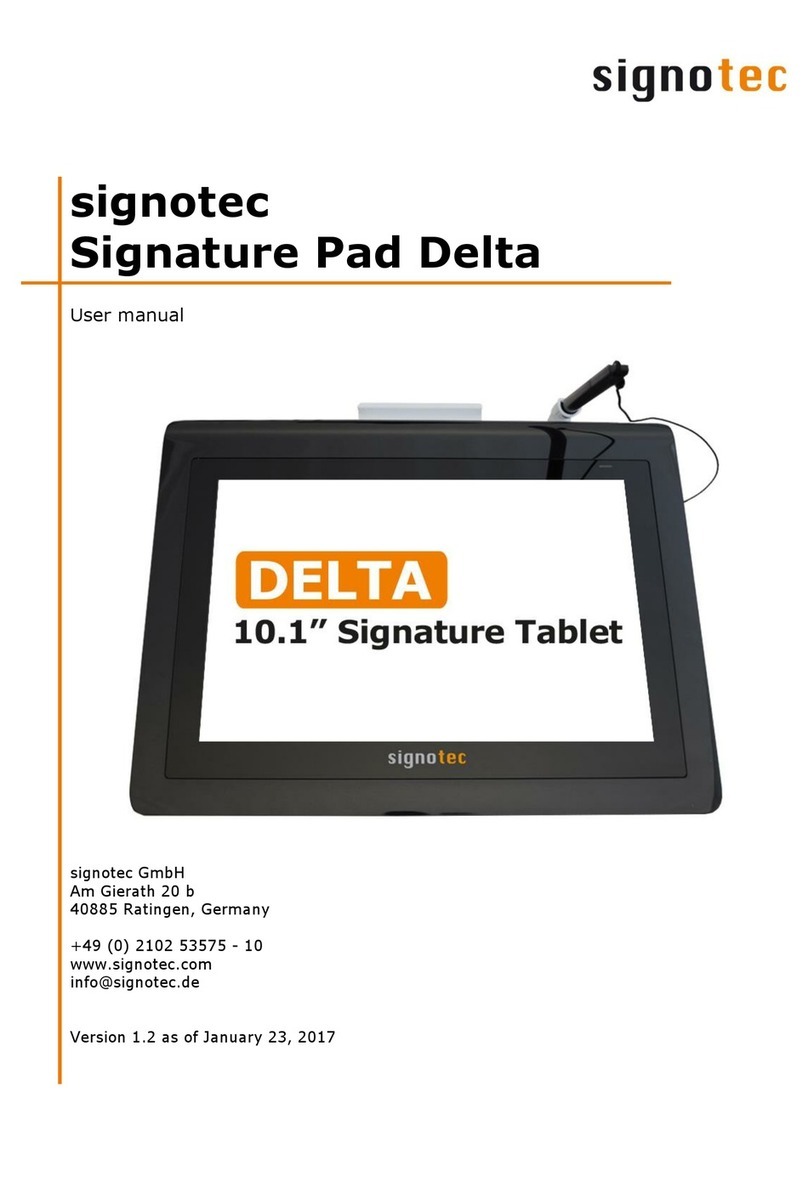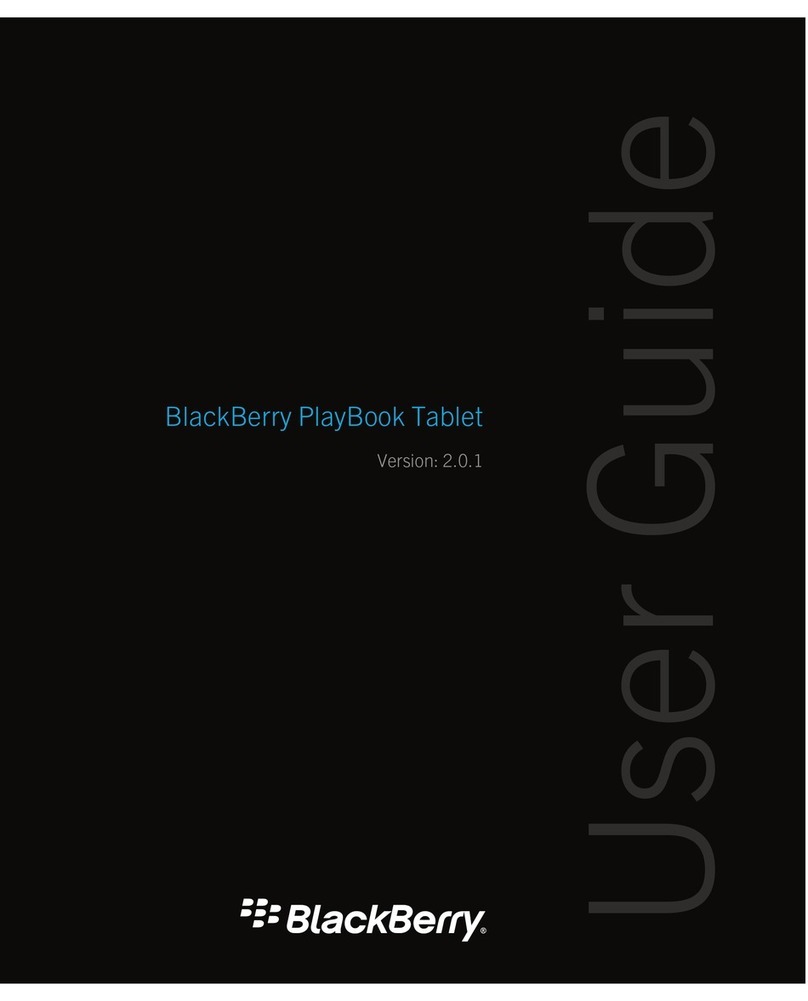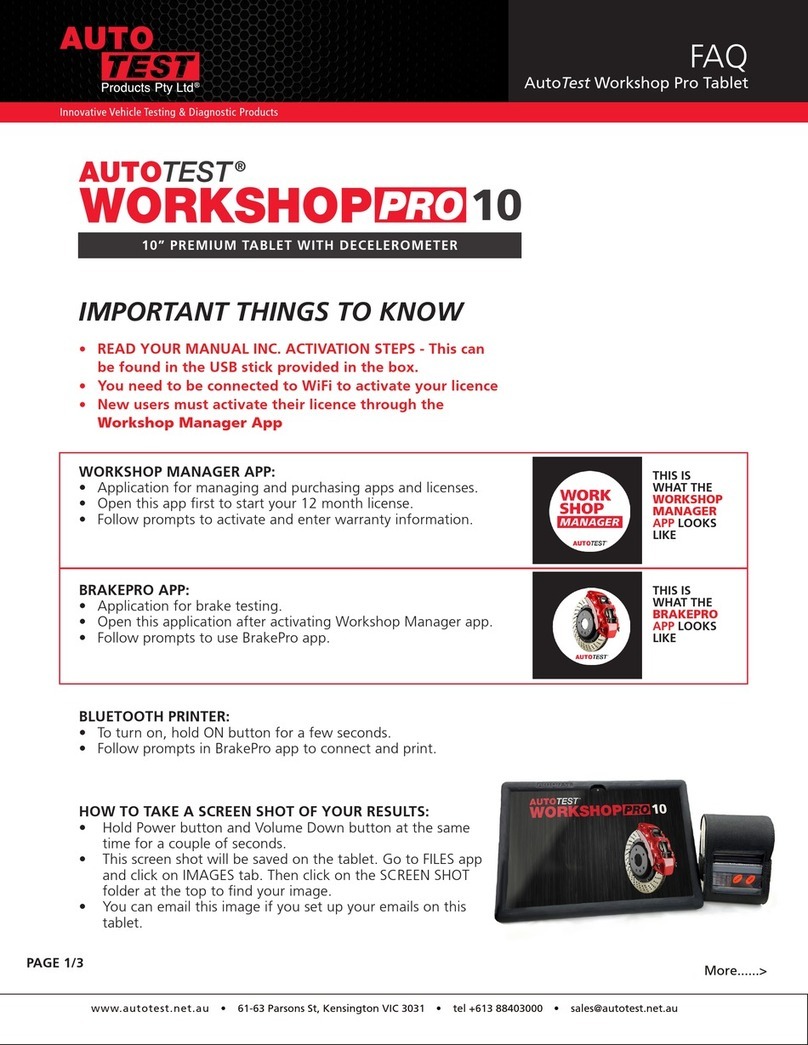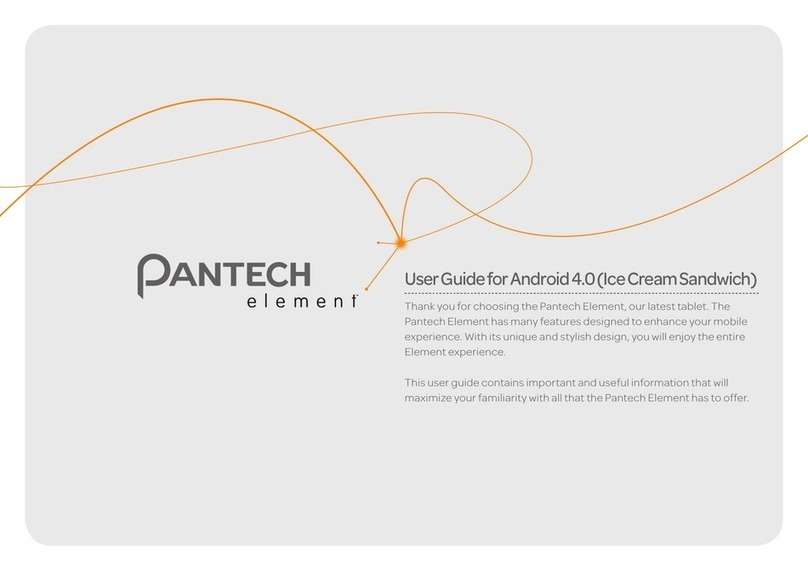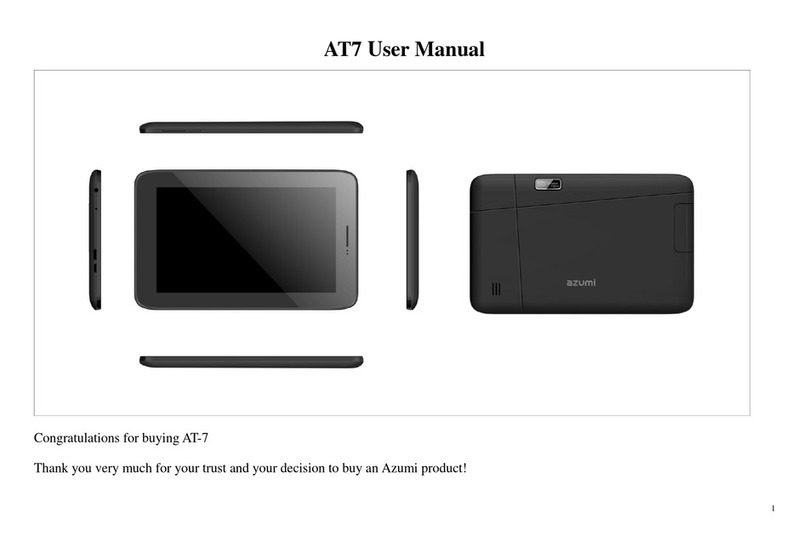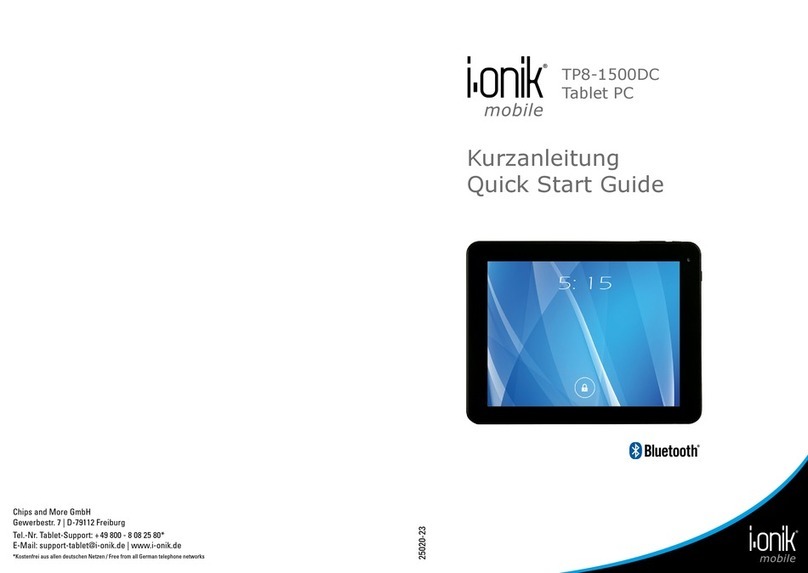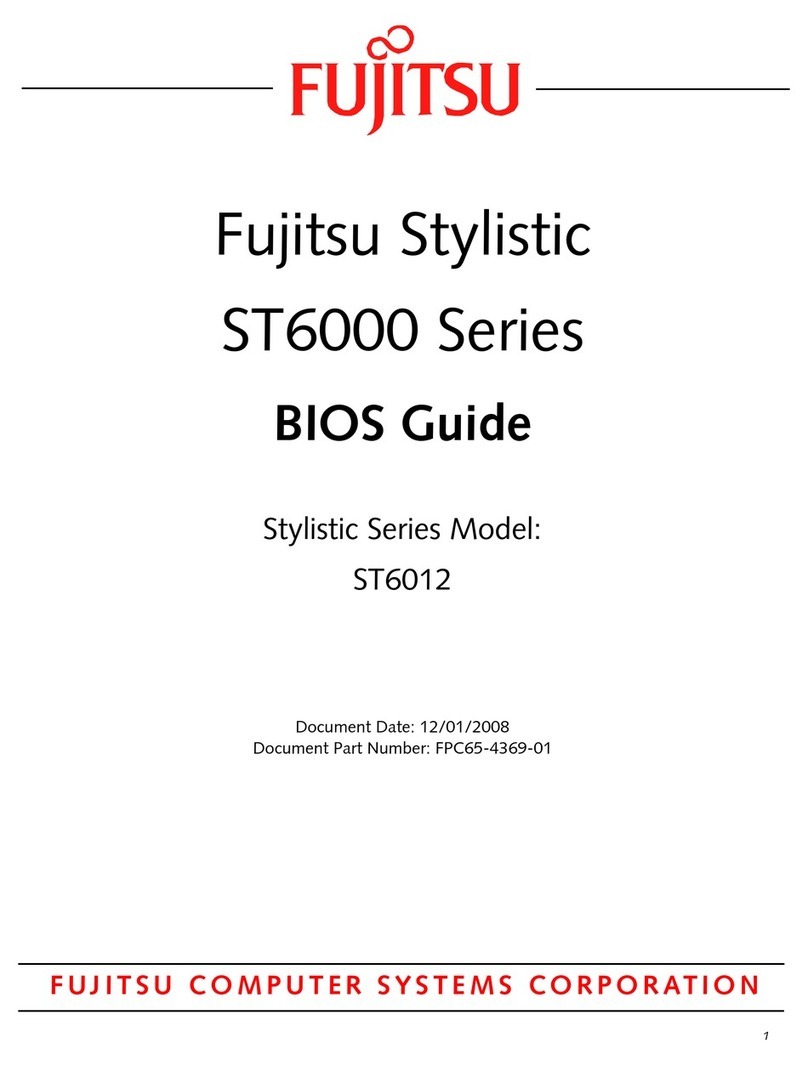Signotec Gamma User manual

Signature Pad
signotec Gamma
User manual
signotec GmbH
Am Gierath 20 b
40885 Ratingen, Germany
+49 (0) 2102 53575 - 10
www.signotec.com
info@signotec.de
Version 1.4 as of April 27, 2017

© 2000 - 2017 signotec GmbH
User manual signotec Gamma
Page 2 of 11
Contents
1THANK YOU... 4
2PRODUCT DESCRIPTION 4
3CHECKING PRODUCT UPON RECEIPT 4
4PRODUCT 5
4.1 FRONT VIEW 5
4.2 BACK VIEW 5
4.3 BOTTOM VIEW 6
5ACCESS TO THE SERVICE MENU 7
5.1 CONNECTION TYPES 7
5.1.1 Operation on terminal server or remote desktop (VCOM) 7
5.1.2 USB connection 8
5.2 ADJUSTING THE BRIGHTNESS 9
6SENSOR CALIBRATION 9
7PEN AND PEN HOLDER 10
7.1 CHANGE CARTRIDGE 10
8GENERAL SAFETY NOTES 10
9MAINTENANCE AND CLEANING 10
10 SUPPORT –CONTACT 11

© 2000 - 2017 signotec GmbH
User manual signotec Gamma
Page 3 of 11
LEGAL NOTICE
All rights reserved. This document and the components it describes are products copyrighted
by signotec GmbH based in Ratingen, Germany. Reproduction of this documentation, in part or
in whole, is subject to prior written approval from signotec GmbH. All hardware and software
names used are trade names and/or trademarks of their respective manufacturers/owners.
Subject to change at any time without notice. We take no responsibility for any errors that may
appear in this documentation.
Document History
Version
Date
Person respon-
sible
Status/note
1.0
March 4, 2016
Peter Oellers
Document created
1.1
July 29, 2016
Peter Oellers
Reduced Content (Breakdown to “Gen-
eral Safety Notes” and “User Manual”)
1.2
August 25, 2016
Peter Oellers
Several corrections
1.3
January 23, 2017
Peter Oellers
Optimizations
1.4
April 27, 2017
Peter Oellers
Optimizations

© 2000 - 2017 signotec GmbH
User manual signotec Gamma
Page 4 of 11
1Thank you...
... for having chosen one of signotec’s products. You purchased a robust, durable and high-tech
solution that is unrivaled in this market segment. The Signature Pad signotec Gamma serves
as an input device for signatures and is used to capture writing characteristics (biometrics)
accurately and in a high resolution as well as to display textual and graphical information on
the LCD (= Liquid Chrystal Display). This LCD visualizes the signature on the pad in real time.
Furthermore, the supplied software displays the signature on the computer monitor in real time.
Before you start using the device, take note of all information, warnings and precautions to
ensure that your pad lasts for many years to come. Failure to comply with these precautions
will result in the loss of your warranty and signotec will not accept any responsibility for the
repair or replacement of the pad.
The LCD Signature Pad signotec Gamma was designed for the use in an office- or at the counter
environment and was tested in exactly these operating settings. The use of the device in other
fields of application may damage it and is undertaken entirely at the user’s own risk. Avoid
extreme temperature fluctuations. The pad is neither waterproof nor explosion-proof. The LCD
Signature Pad signotec Gamma and the supplied pen were designed for joint use. Using these
two components of the product separately will void your warranty.
2Product description
The LCD Signature Pad signotec Gamma is a fully signotec developed and produced signature
capture device “Made in Germany” which combines 15 years of experience and expertise. With
external dimensions of 145 x 167 x 10 mm it is very compact and sets new standards in design
and functionality. This device enables you to set clear trends at your point- of- sale.
The ultra-flat signature pad attracts by its innovative sensor surface made of special toughened
glass using the so- called ER-technology (Electro-Resonance Technology) as well as by its high-
resolution full-colour display, which allows an excellent display of graphical and textual infor-
mation. The ER-technology for on-screen hand writing is only sensitive to the ERT-stylus and is
not influenced by hand touch nor erroneous input. The special pen together with the sensor
provide a feeling similar to signing on paper and ensure superior quality when capturing the
signature –with the particular feature that now also movements of the pen in the air are rec-
orded. This special battery-less pen with its exchangeable tips is capturing 1024 pressure
stages. signotec Gamma's construction ensures an extremely long service life of 30 million
signatures and an unbeatable durability with the highest security.
3Checking product upon receipt
Check immediately upon or after receiving the product whether all of its components have been
delivered. If any component is missing, defective or visibly damaged, please contact signotec
or the signotec dealer you bought the product from within one business day. If you do not report
a missing, defective or visibly damaged component within one business day of receiving the
product, the product will be deemed compliant and accepted. After this period of time it will be
up to the discretion of the dealer whether missing, defective or visibly damaged components
will still be supplied subsequently or replaced It is your responsibility (as the customer) to
demonstrate the non-conformity of the product upon receipt.

© 2000 - 2017 signotec GmbH
User manual signotec Gamma
Page 5 of 11
4Product
4.1 Front view
a. Special Pen (ER-Technology)
b. LED (= Light- Emitting Diode)/control lamp
c. LCD (= Liquid Chrystal Display)
d. Cord
4.2 Back view
a. Cord
b. Attachment for second pen holder (included)
c. USB cable
d. pen holder
a
b
c
d
a
c
b
d

© 2000 - 2017 signotec GmbH
User manual signotec Gamma
Page 6 of 11
4.3 Bottom view
a. Attachment for second pen holder (included)
b. USB cable
c. Nameplate with device name and serial number
b
a
c

© 2000 - 2017 signotec GmbH
User manual signotec Gamma
Page 7 of 11
5ACCESS to the service menu
To access the service menu, disconnect the
pad from the power supply. Touch the dis-
play with the pen at the top right-hand
corner of the display. While holding the pen
reconnect the pad to the power supply. After
booting successfully, the LED lights up or-
ange and the service menu launches. Navi-
gate accordingly by using the pen supplied.
5.1 Connection types
The LCD Signature Pad signotec Gamma can be operated in two different modes (depending on
the purchased version* with/without the FTDI Chip). The two modes are vCOM and USB. By
default, the LCD Signature Pad signotec Gamma comes pre-configured for the use in serial
mode (vCOM).
5.1.1 Operation on terminal server or remote desktop (VCOM)
Signature pads with a serial interface are required for operating within a
Windows terminal server, remote desktop or Citrix environment. The
LCD Signature Pad signotec Gamma can be addressed via a virtual COM
port, which is used to simulate the serial port. For this purpose, select
the setting ‘vCOM’ in the service menu.
This feature is only available for pads with FTDI chip.
Please check if your item number includes a “FT”. (ST-GERT-3-UFT100)
Otherwise you may have purchased a USB Pad.
After selecting “vCOM”the pad l restarts in vCOM-mode.
*Product versions:
USB-HID; Article No.: ST-GERT-3-U100
USB-HID, FTDI(vCOM); Article No.: ST-GERT-3-UFT100

© 2000 - 2017 signotec GmbH
User manual signotec Gamma
Page 8 of 11
5.1.2 USB connection
By default, the LCD Signature Pad signotec Gamma comes pre-configured
for the use in serial mode (vCOM). You can change to USB mode by se-
lecting the USB icon.
There are two different operating modes when connected via USB:
- WinUSB
- HID
You need to install a driver to use the LCD Signature Pad signotec Gamma
in a Windows 7* environment. Please install the WinUSB driver supplied
in its latest version for your Windows operating system (32 or 64-bit) to
ensure a fast data transmission (without WinUSB driver the device oper-
ates in the slower HID mode)
The driver is available directly in the download area of the signotec website.
Important: Install the driver before connecting the pad to the PC! If the driver is not
installed, the pad will automatically switch to the slower HID mode.
After a successful installation process, you may check if the device is listed in your device
manager. If the LCD Signature Pad signotec Gamma does not appear in the device man-
ager, you need to repeat the driver installation.
*This step is only necessary, if you use the Signature Pad in Windows 7 environment.
Windows 8, 8.1 and 10 have the driver included via Windows-Update.

© 2000 - 2017 signotec GmbH
User manual signotec Gamma
Page 9 of 11
5.2 Adjusting the brightness
The configuration of the brightness is carried out via the service
menu. Tap on the desired setting (‘darker’ or ‘brighter’) by using
the pen supplied.
After setting the brightness you can exit the service menu by tick-
ing the button “OK”. The pad saves the settings and reboots in-
stantly.
6Sensor calibration
If the signature is not visible exactly under the tip of the pen, you can easily re-calibrate the
pad yourself. Disconnect the pad from the power supply.
Touch the display with the pen at the top left-
hand corner. While holding the pen, recon-
nect the pad to the power supply. After booting
successfully, the LED switches from red to or-
ange.
Now two intersecting narrow lines on a white
background appear at the top left- hand corner
of the screen.
Tap the center of these two intersecting lines
with the pen supplied.
The same intersecting lines appear at the bot-
tom right- hand corner.
Also tap the center of these lines briefly which
completes the calibration.
The pad restarts instantly.
Alternatively, the calibration can be carried out via the signoSign/2 application software.

© 2000 - 2017 signotec GmbH
User manual signotec Gamma
Page 10 of 11
7Pen and pen holder
The signotec pads are equipped with a robust and maintenance-free pen that does not require
batteries. With its realistic size, it gives the user an optimal writing experience. The pen can be
attached to the pen holder.
Upon delivery, the pen is attached to the signature pad via a high- quality cord so that it can-
not be lost. A second pen holder, a second cartridge and a tool to change it are included in
the scope of delivery as well
7.1 Change cartridge
In order to change the cartridge, please use the delivered tool
(small metal pliers). Just pull the cartridge out by using the pliers
and replace it with a new one. Please make sure that the rounded
tip is pointing upwards and the blunt side is inserted downwards.
8General safety notes
Please read the general safety notes carefully.
You can find them in the download section of www.signotec.com.
9Maintenance and cleaning
Clean your pad regularly. Dust and dirt particles may stick to the glass and pen and considerably
wear down the glass surface. The normal wear and tear of the glass or the pen is not covered
by the warranty. The regular cleaning of the surface of the device and pen will prolong the
product life.
To clean the device, use very mild and diluted cleaning products only. Otherwise, the device
may be damaged. Use a dry or damp soft cloth to clean the pen. Never use diluents, benzene,
alcohol or other solvents to clean the glass surface or the pen. Use an anti-static cloth or a
damp or dry soft cloth to clean the glass surface instead. Only apply gentle pressure on the
glass of the device, and make sure that no moisture forms on the surface.
Damage caused by using the wrong cleaning agent and/or occurring during the cleaning process
is not covered by the warranty.

© 2000 - 2017 signotec GmbH
User manual signotec Gamma
Page 11 of 11
10 Support –Contact
The products and solutions from signotec are designed to make our customers satisfied users.
If you should encounter an unexpected problem, you can turn to our support pages for the
necessary help and support.
If you need technical assistance, we are pleased to offer telephone support or check the problem
through our remote maintenance tool. This service is provided free of charge for customers with
a valid software maintenance contract.
Please describe the error situation in as much detail as possible, including the description of the
work process, the date of the first occurrence of the error, and any changes made to the affected
workstation/server. To correct an error, it must be reproducible. Please describe how the error
can be reproduced in detail.
In the case of a defective signature pad, use the appropriate pad repair form, which you can
find on our website.
Do you have any further problems with your products, please send your support requests to:
support@signotec.de
Also, take a look look at our FAQ section and benefit from many useful tips and tricks.
Other manuals for Gamma
1
Table of contents
Other Signotec Tablet manuals