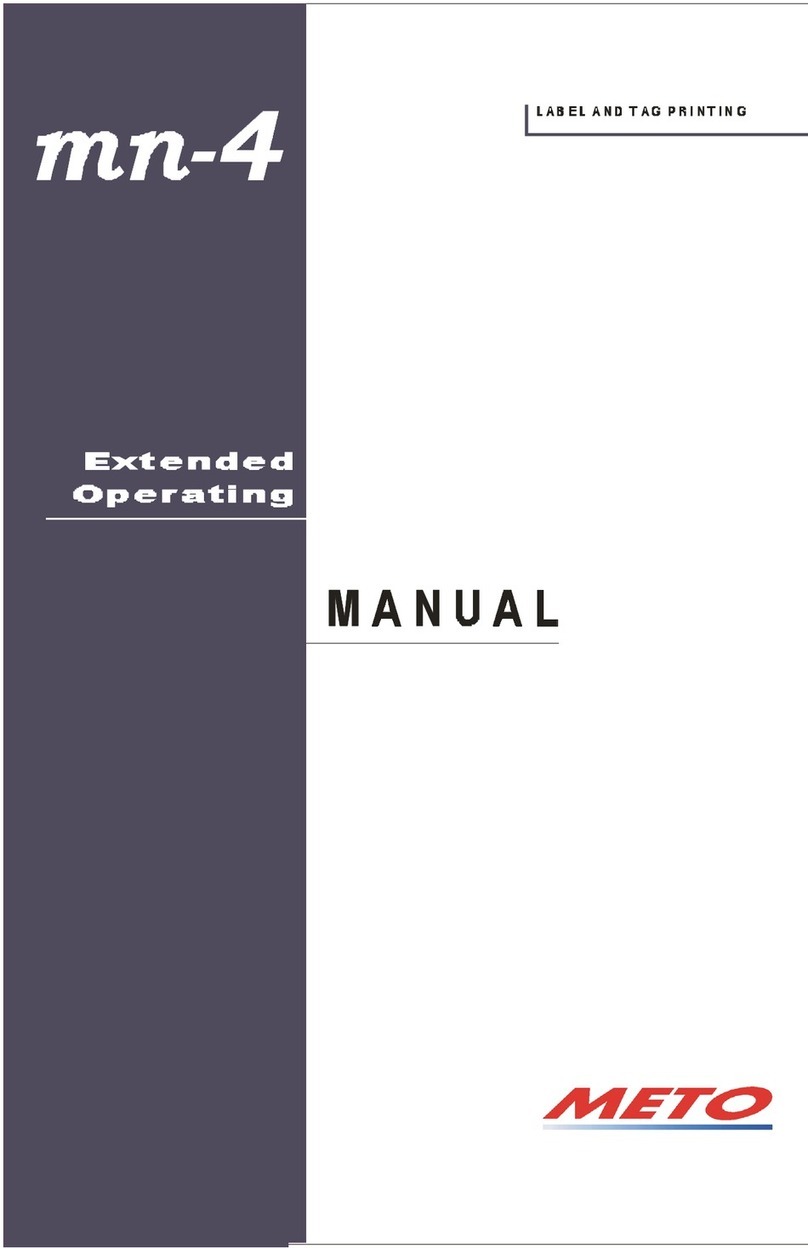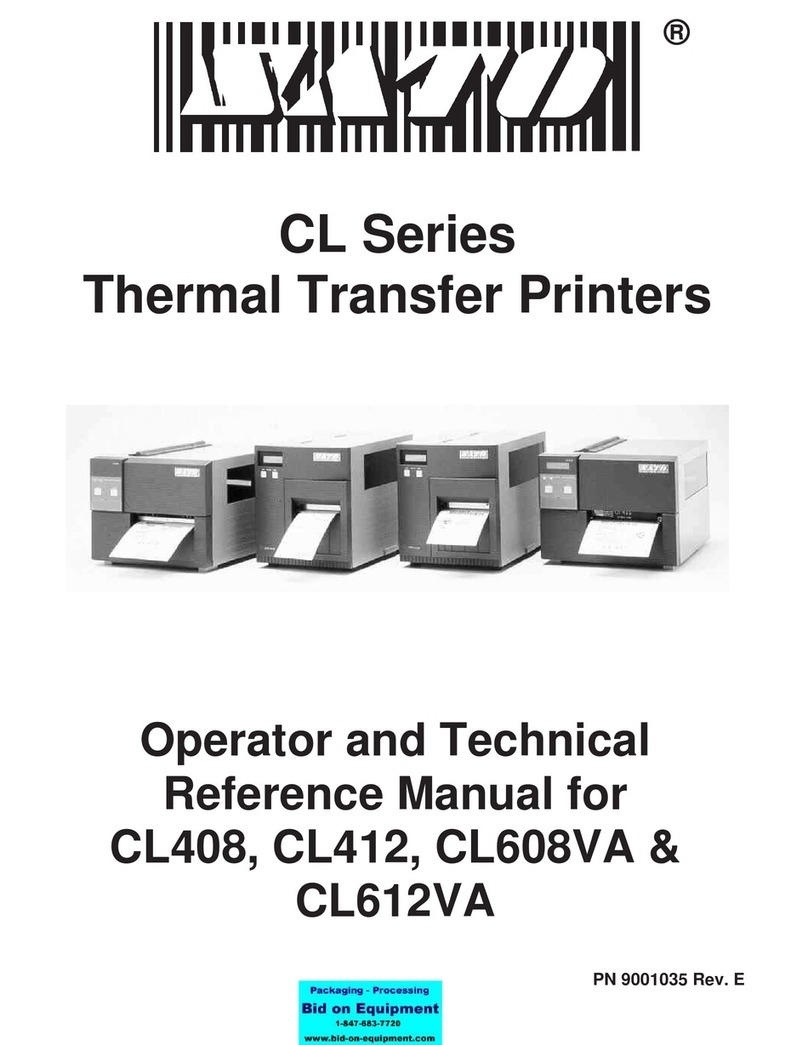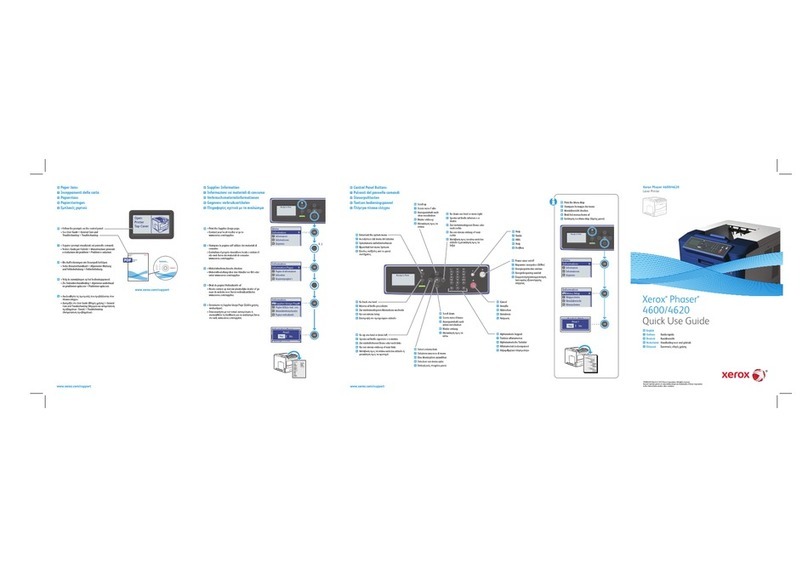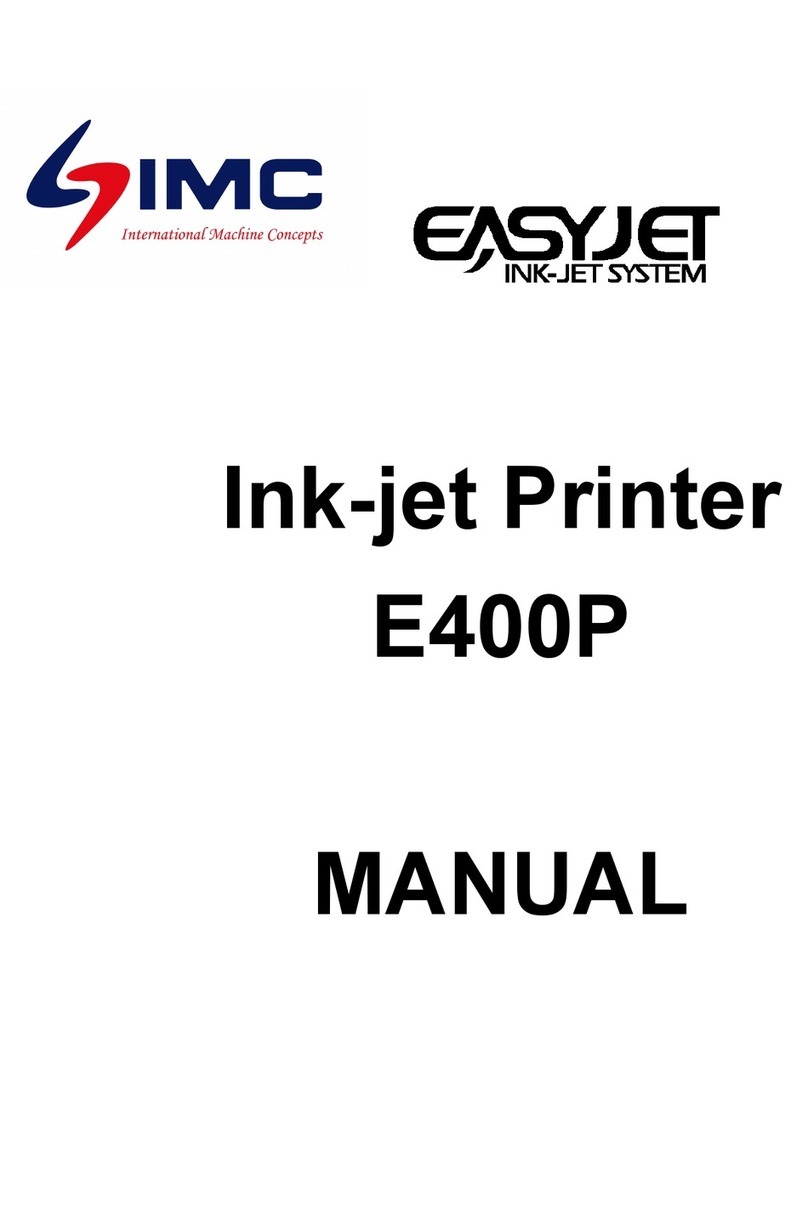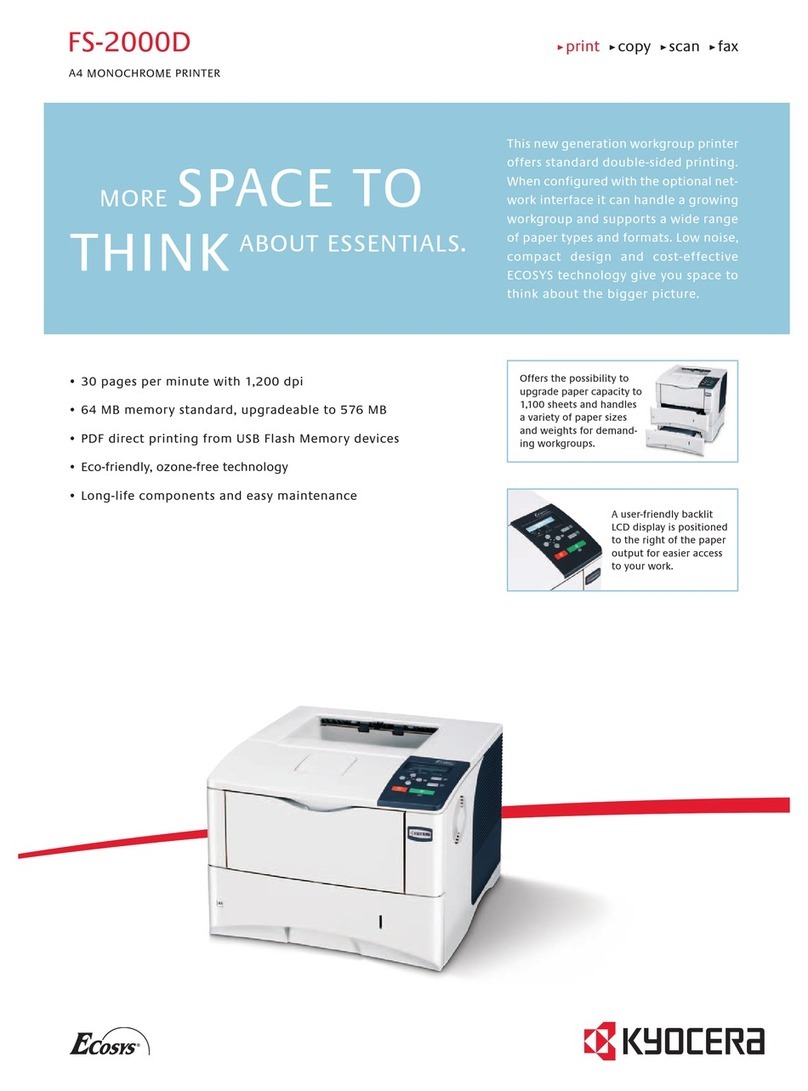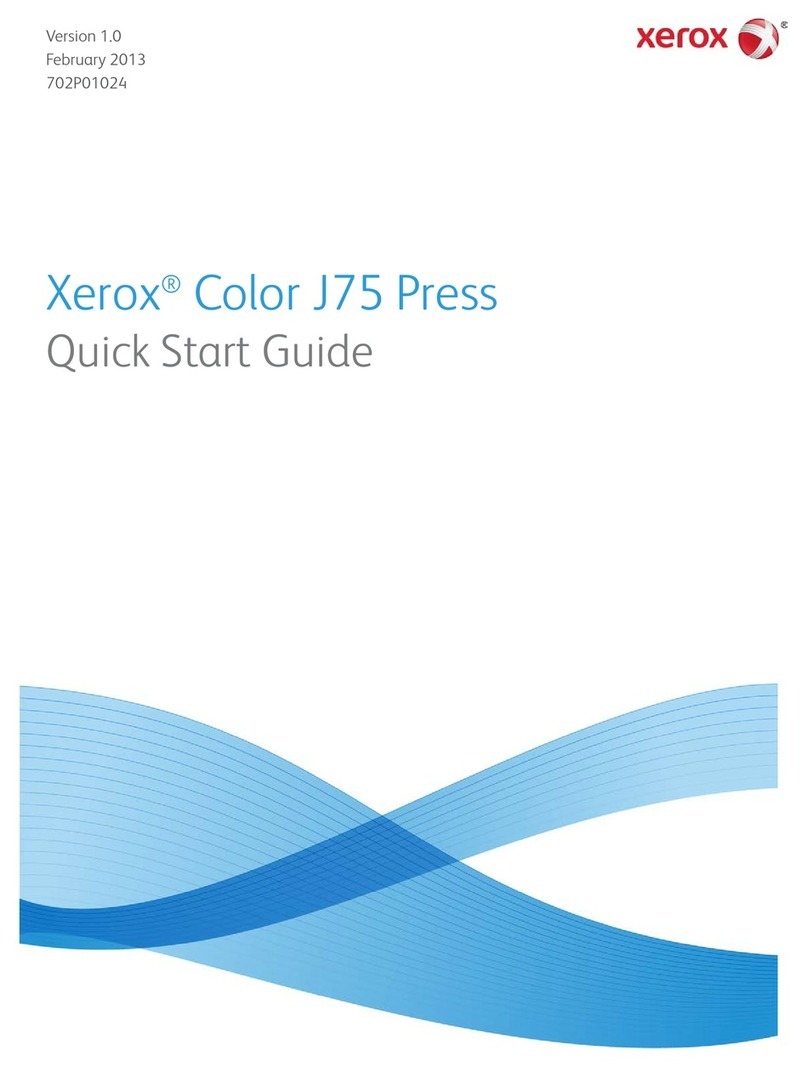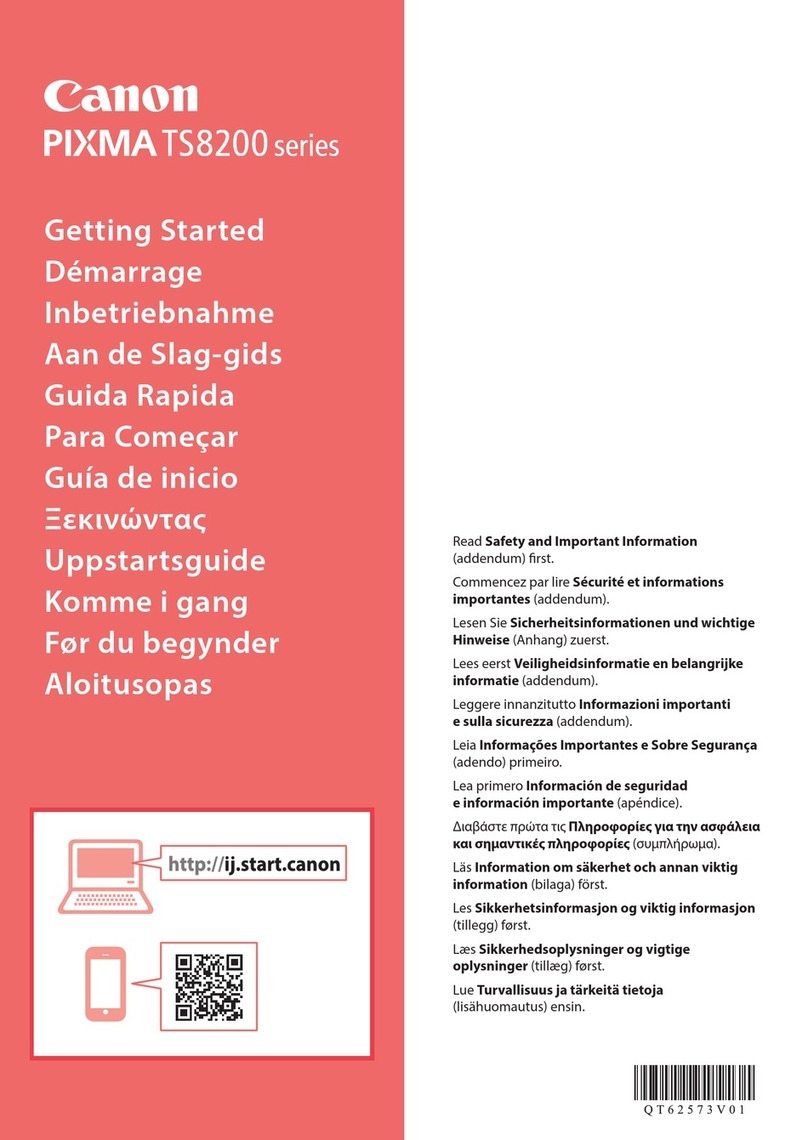SignWarehouse PrismJET VJ-24 User manual

www.signwarehouse.com • SignWarehouse, Inc. • 2614 Texoma Drive, Denison, TX 75020
www.signwarehouse.com • SignWarehouse, Inc. • 2614 Texoma Drive, Denison, TX 75020
START HERE:
https://techsupport.signwarehouse.com/prismjet-vj24-setup-video/
Watching the PrismJET VJ24 Setup video is the fasterst way to properly setup your PrismJet VJ-24.
You may want to watch it once through before bginning to set up your printer. These instructions will guide you
through proper setup of your new PrismJET VJ-24 Printer and should be used in tandem with recommended
maintenance instruction from SignWarehouse’s technical site or from Mutoh America.
For additional technical assistance, Contact SignWarehouse Product Support.
Un-Boxing and Assembly
Use the illustrations and instructions below for un-boxing the printer and taking inventory of parts.
Carry the box to where you will unpack it. Remove the bands. Open the box and take out the components shown below.
Your Printer is Ready!
Setup IP Address
To establish communication between your computer and printer, use the Windows Control panel to set a static IP address
just below that of the printer. For complete instructions, watch the VJ24 setup video or read the tutorial at
https://techsupport.signwarehouse.com/ip-address/
Prole Installation and First Print
Download the VJ-24 Proles from SignWarehouse's Technical Site (https://techsupport.signwarehouse.com/mutoh-proles).
Then, add and apply the proles in the Color Management section of LXi Rip or Flexi Sign & Print. After applying the
proles, send a test print by clicking "Add a Job". Look for the SAi_Color_Tester le found in the "Samples" folder within the
SignWarehouse program fold. Click "Send".
Once all parts are accounted for, follow the instructions and illustrations to assemble the stand and place
the printer. Use two or more people to place the printer on the assembled stand.
DO NOT TRY LIFTING THE PRINTER ALONE
Printer Box Stand (Optional) Accessories
PrismJET VJ-24 Setup Guide
PrismJET VJ-24 Check List
REV 11/10/2020
1
1
1
2
2
2
3
3
3
4
44
5
5
5
6
6
6
7
Assemble Your VJ-24 and stand (if applicable)
Watch the VJ24 Setup Video at support.SignWarehouse.com
Install LXi and VSM software
Initial Ink Charge
*IMPORTANT: As stated on page 3, follow the VSM on the Initial Ink Charge
Installation of Media
Nozzle Check and Head Cleaning
Download the VJ-24 Color Proles
NO. NAME NO. NAME
1 Cushion (Top) 4 Accessory Box
2 Installation Instruction 5 Cushion (Bottom)
3 Printer Body 6 Printer Box
NO. NAME NO.
1 Stand Top Piece 1
2 Stand Bottom Piece 1
3 Stand Middle Piece 1
4 Hexagon Stocket Head Screws 4
5 Hexagonal Wrench 1
6 Wing Screws 2
NO. NAME NO.
1 Scroller 1
2 Installation Instruction 1
3 Software CD 1
4 Lint-Free Cloths 5
5 Cleaning Sticks 10
6 Tying Bands 2
7 Media Guides 2

www.signwarehouse.com • SignWarehouse, Inc. • 2614 Texoma Drive, Denison, TX 75020
www.signwarehouse.com • SignWarehouse, Inc. • 2614 Texoma Drive, Denison, TX 75020
Assembly
FOLLOW THE VIDEOS!
While using the videos to set up your printer, you will be able to pause or re-watch any video you need.
Software Download
The PrismJET VJ-24 can be controlled through LXi Rip or Flexi Sign & Print software. Both LXi Rip and Flexi are cloud-based
programs and must be downloaded from www.saicould.com. Create your SAi cloud account using the activation code received
when purchasing your software. Once the account is created, active and download your software. You will have to accept the
license agreement. Use the activation code again to license your software.
Mutoh Registration
Go to www.mutoh.com. Under the menu category titled “Support”; click “Printer Registration”; and then, click “Register” to create
an account. Once every eld is completed, click “Registration”. Follow the prompts and click to “Agree” with terms and click
“Registration” once again. Once registration is complete, you should receive an email which includes your printer’s activation
code.
ValueJet Finder
Use the accessory CD to install ValueJet Finder. Be sure to choose ValueJET628 as your reference model. Click through the
various prompts that advance the setup and eventually search for and set an IP address. Write down the IP address in case you
need it later.
Printer Driver
After installing the ValueJet Finder, you will need to install the printer driver. This will help send data from the computer to the
printer. Also will be used for changing the print settings.
Virtual Status Monitor
Follow the Startup Wizard to install the printer driver. Specify the printer, conrm setup, and advance through prompts until
you reach the VSM installation. Choose Automatic Proxy when conguring the VSM settings. You will then be directed to login to
ValueJET Club to register the printer with the VSM. Finally, you will be prompted to activate the VSM.
Important Note: During Initial Ink Charge, Do Not Get Ahead of the VSM on-screen instructions! The VSM will guide
you through the process of installing the cleaning cartridges and ink cartridges. It is important to insert one cartridge at
at time, as directed by the software. Wait for the printer to beep after each cartridge is installed. Do not proceed with ink
installation until prompted by the VSM.
× 4
× 2
1. Assemble the stand 2. Lock the casters.
3. Align the printer’s rubber feet
with the stand’s protrusions, and
mount the printer on the stand. Fix
with 2 wing screws.
× 2
Install the two media guides in the
positions shown in the gure.
Install one of the accessory tying
bands to the position shown in the
gure.
Note: This tying band is for fastening the
power cable so that it will not interfere
with roll media.
Install the other tying band on the
opposite side.
Note: This tying band is for fastening the
Ethernet cable so that it will not interfere
with roll media.
IMPORTANT!
For the software download, you will need internet access on the computer that will run the
printer and an email address to create your SAI Cloud account and your MUTOH ValueJET
Club account. The ValueJet Club account is required to register the VSM software that
manages the printer. The SAI Cloud account is used to register and manage the LXI RIP 12
software.
With your smart phone, scan the QR code for our set up videos in our tech support blog.
If you would rather access it through a computer or do not have a smart phone, you can
click on the link at the beginning of this Quick Start Guide.
Other SignWarehouse Printer manuals