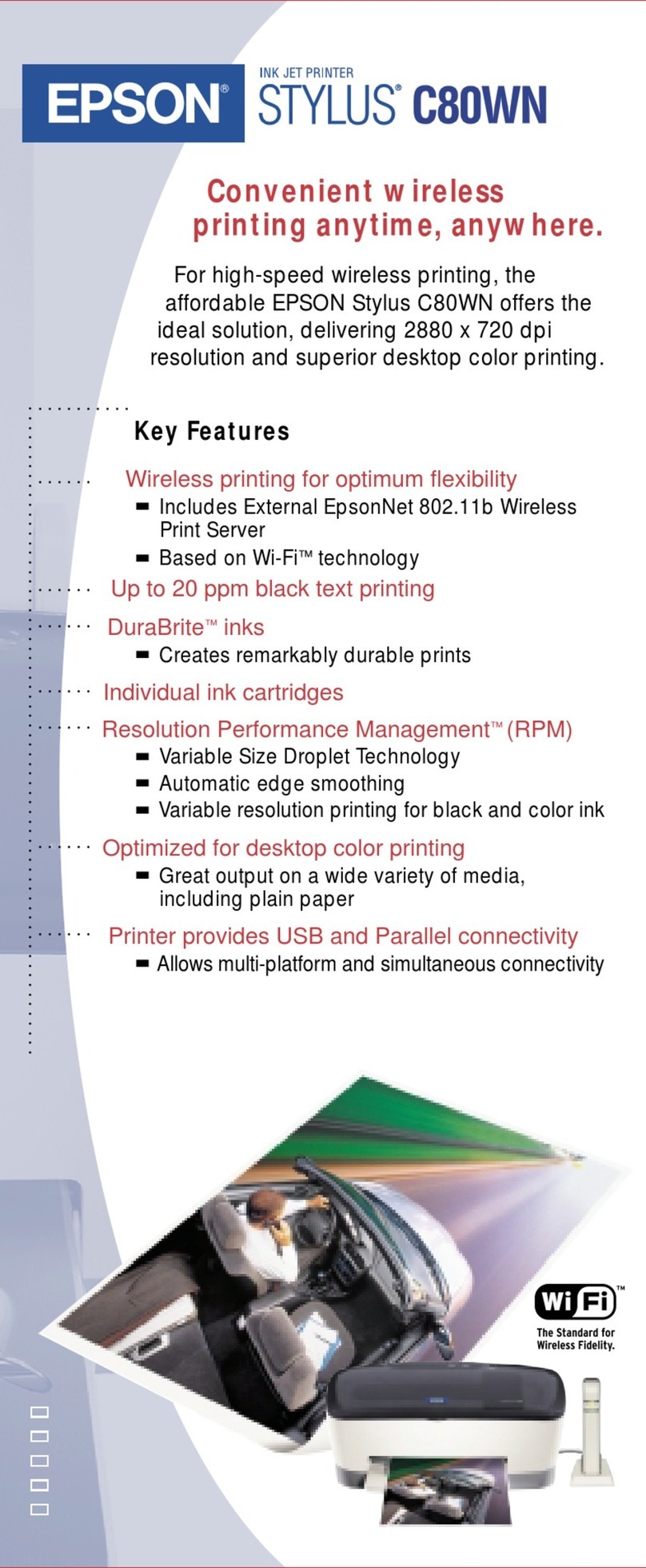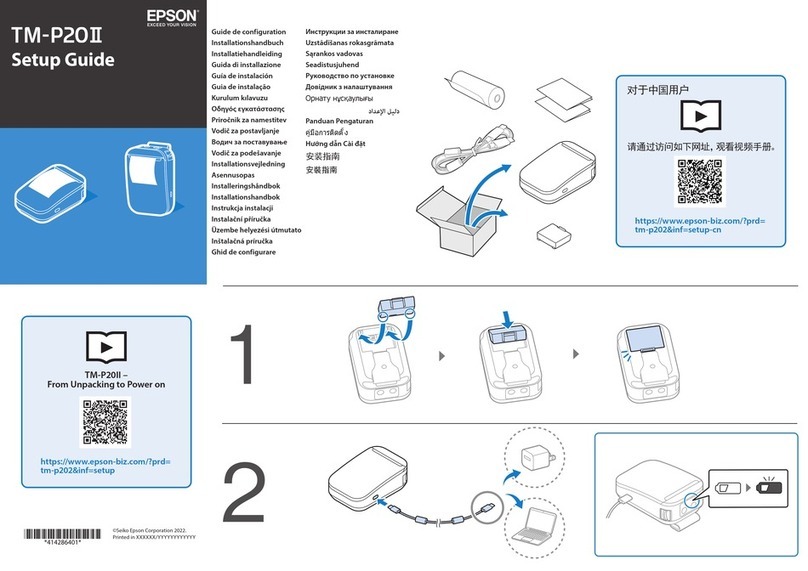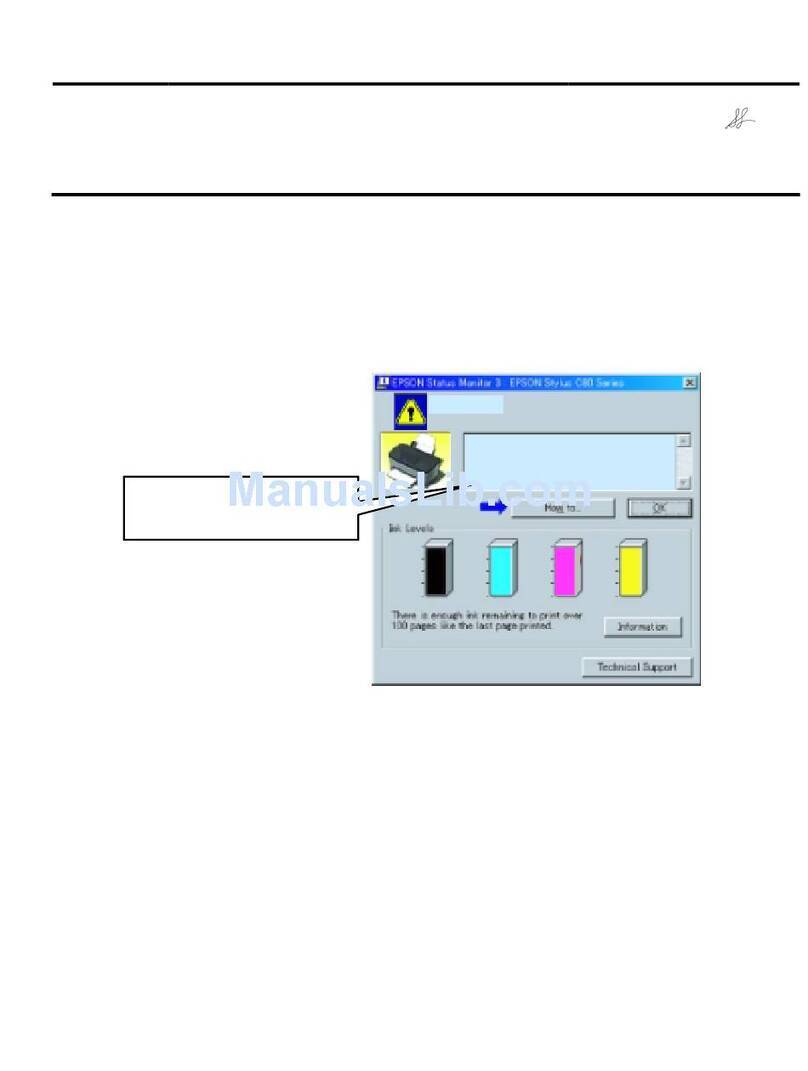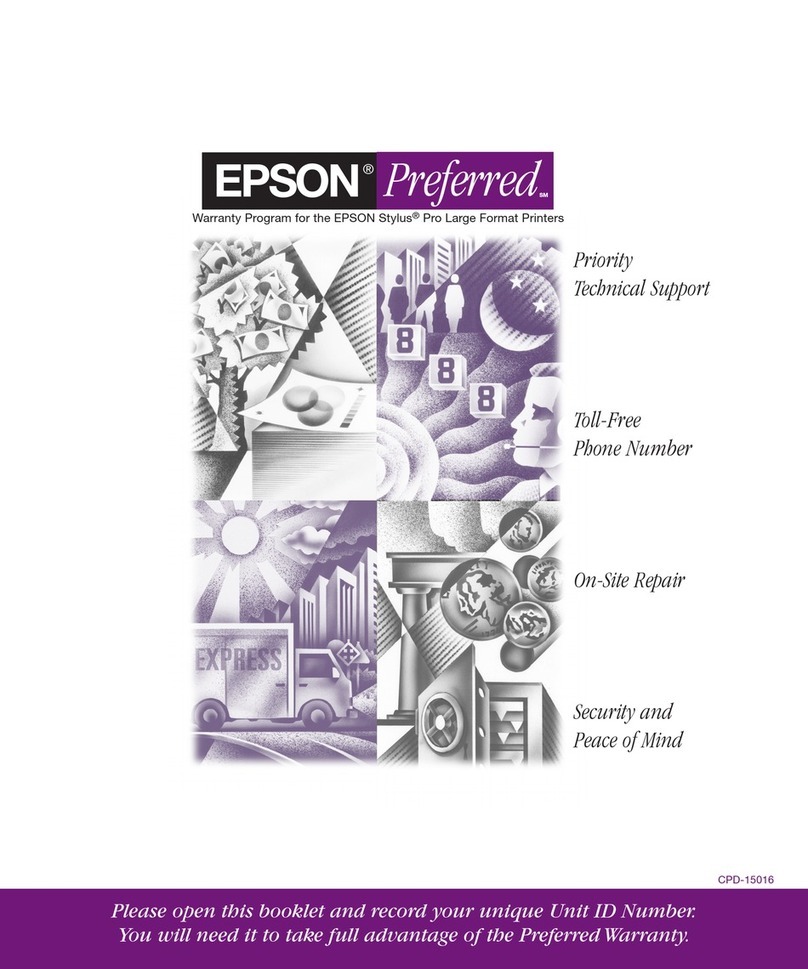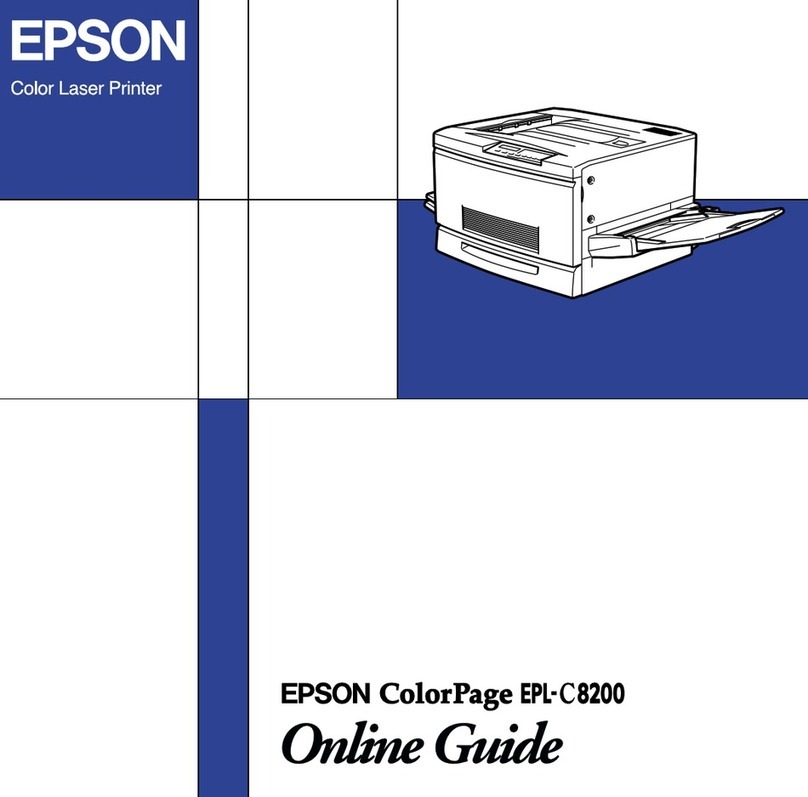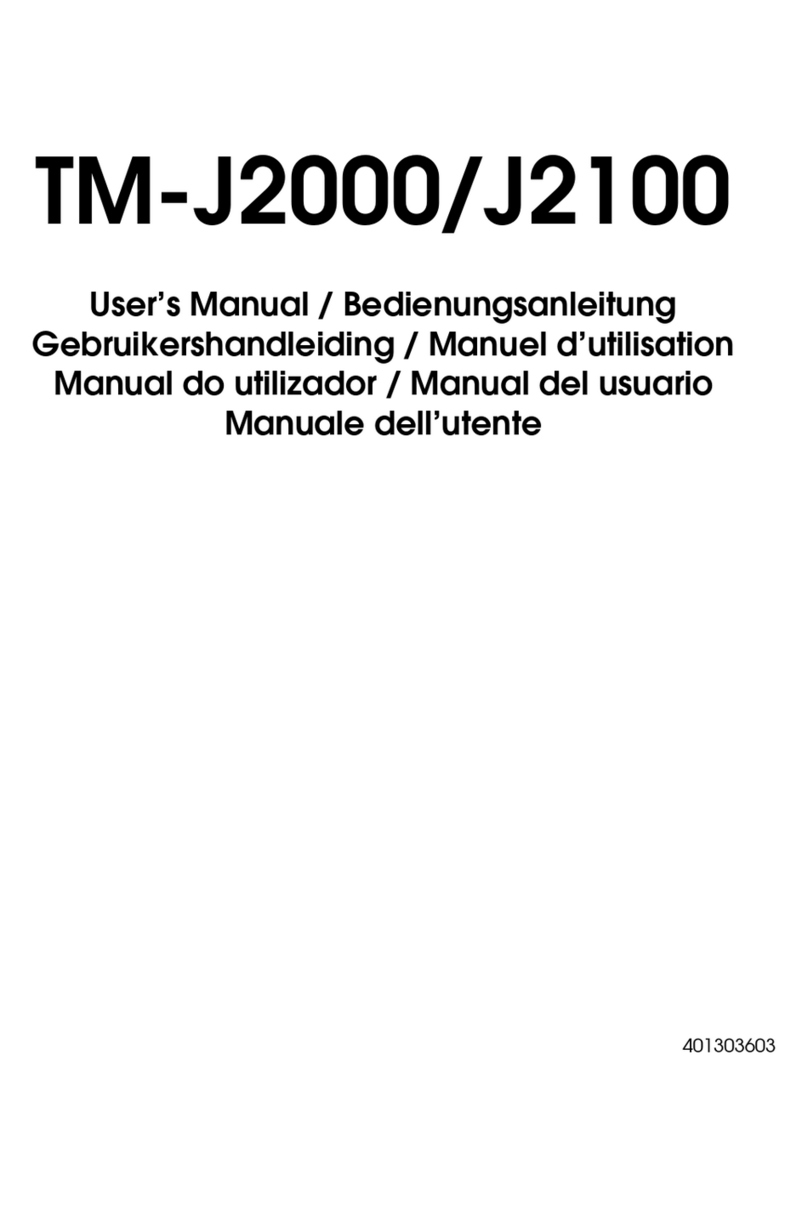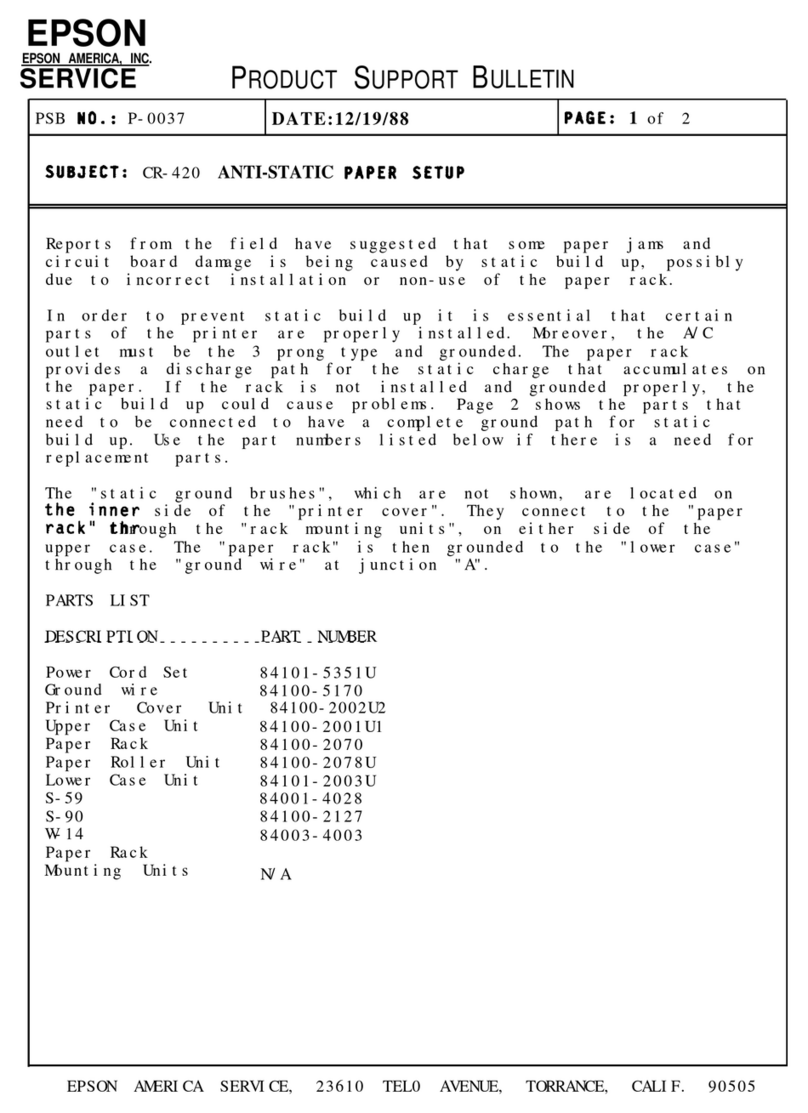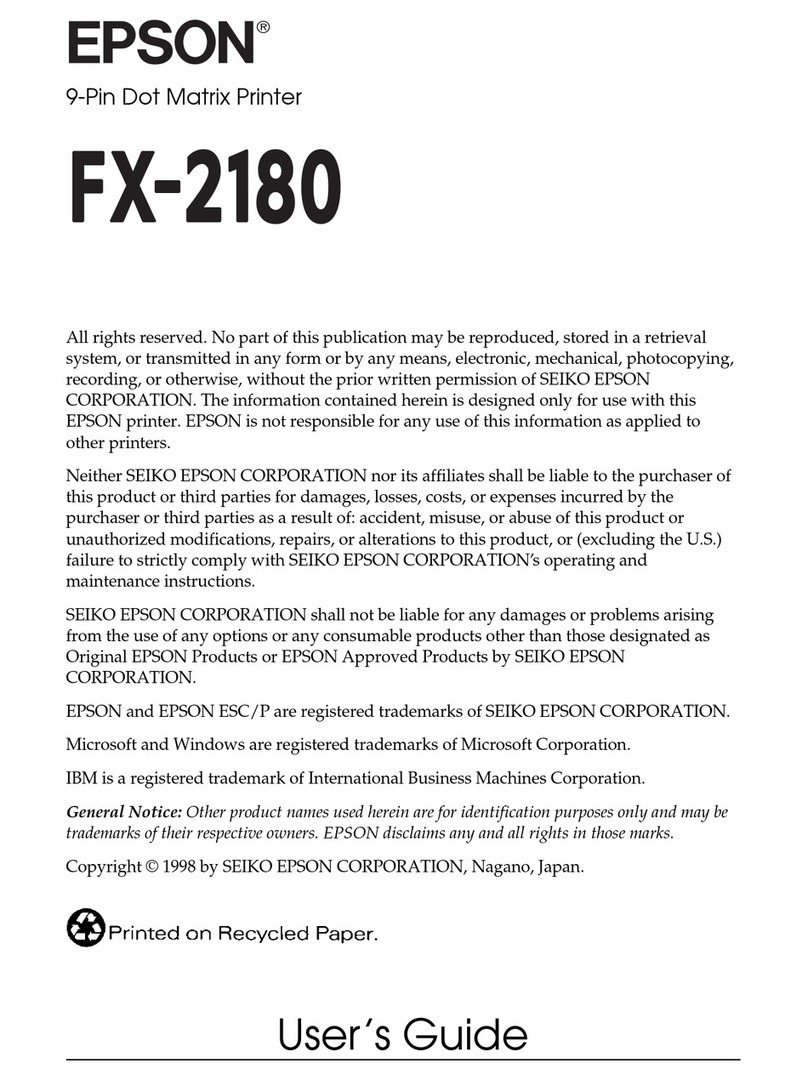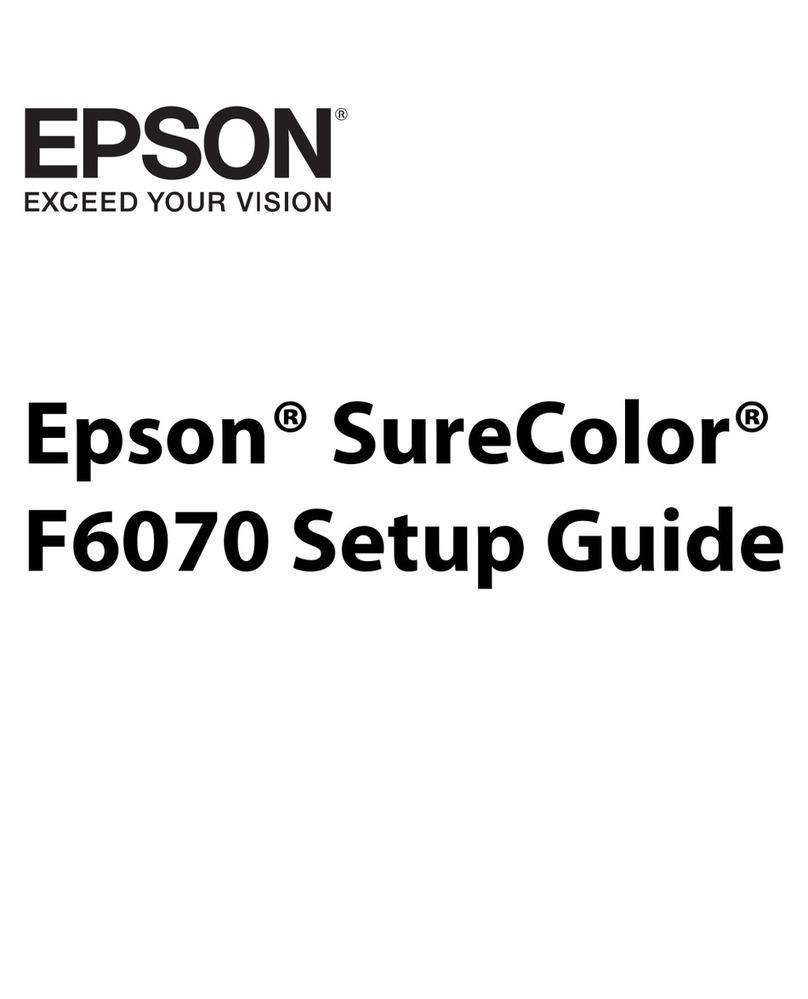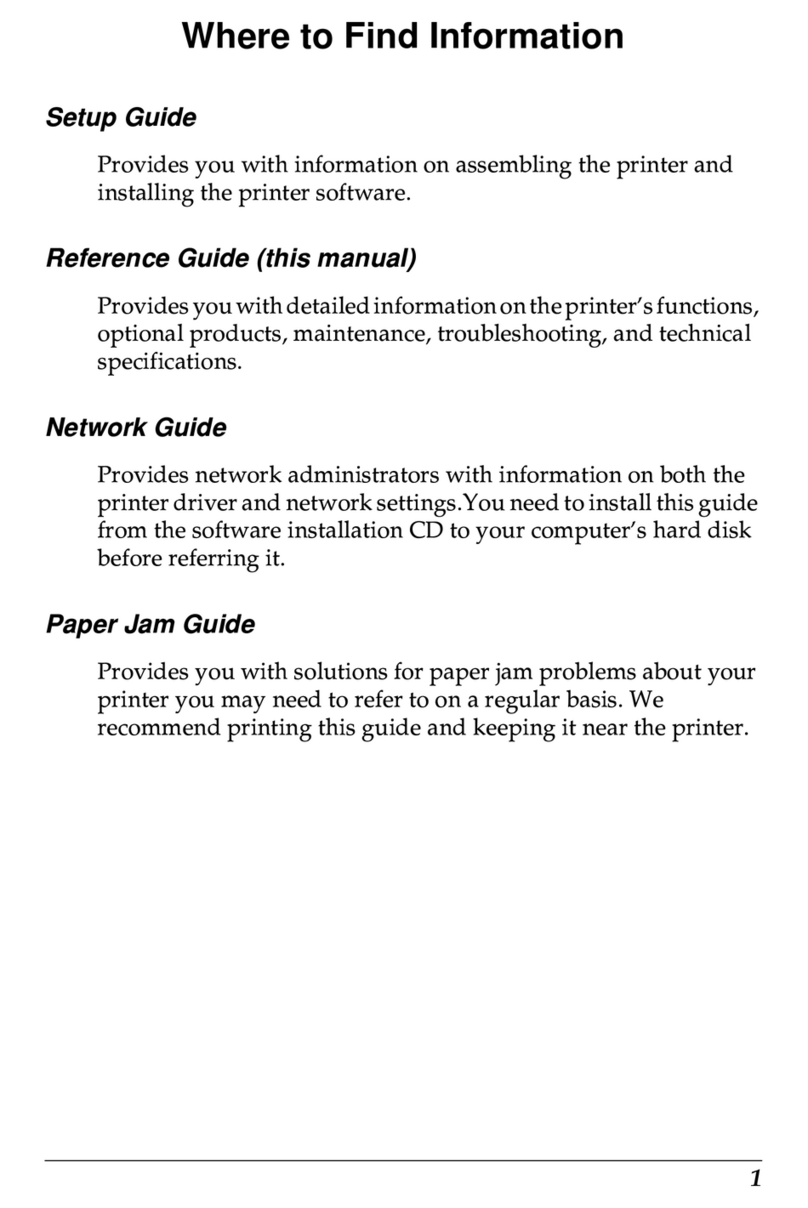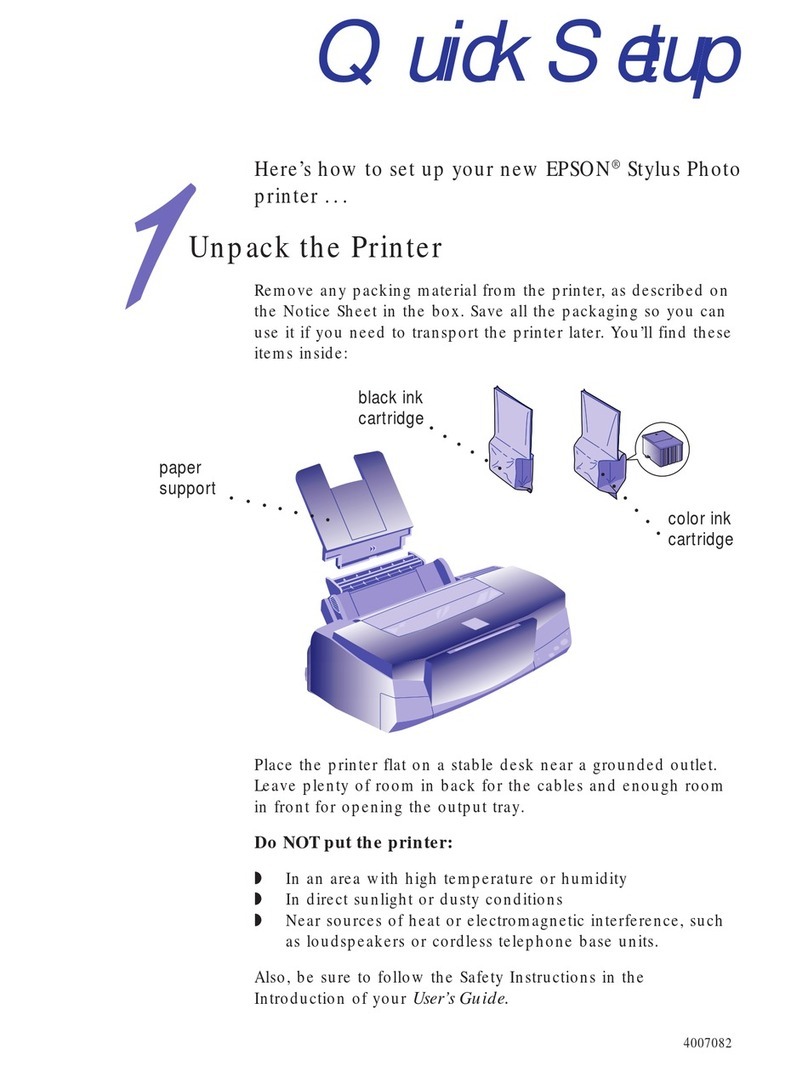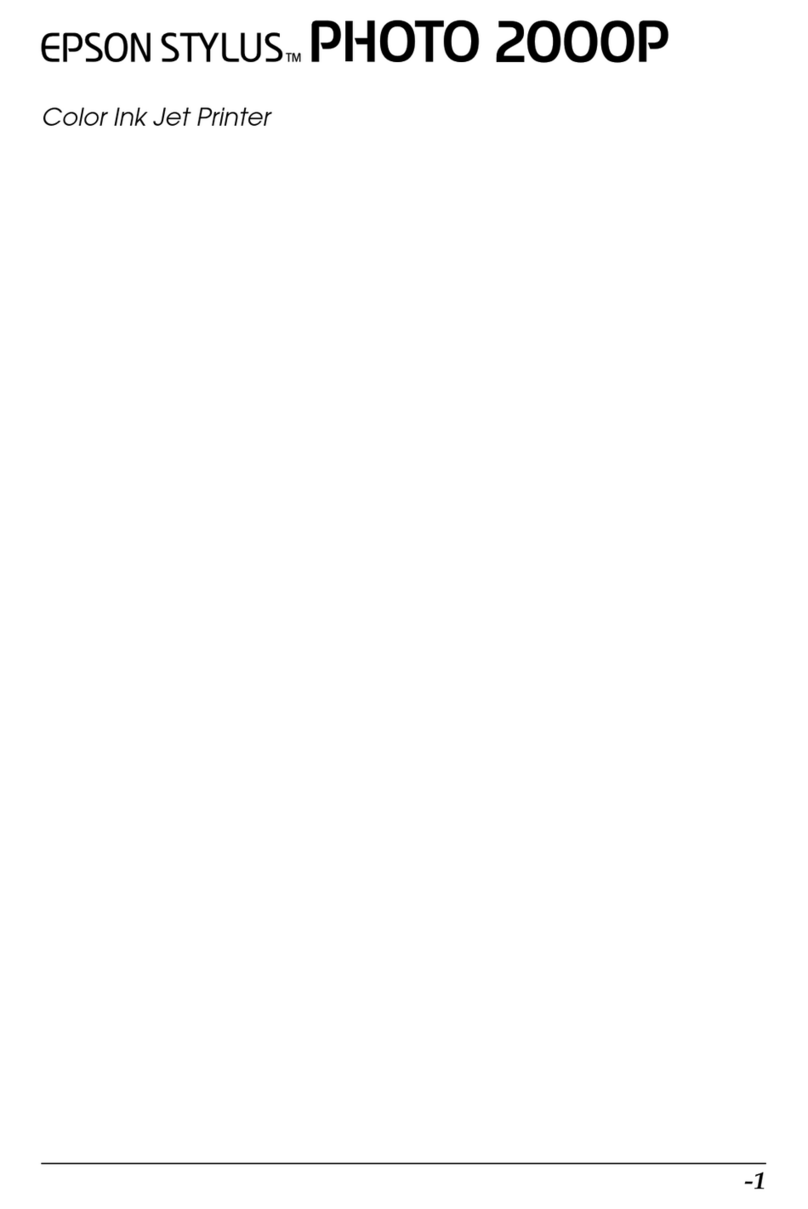ARTAINIUM EASYFLOW BULK INK SYSTEM FOR EPSON WF 30 QSG — Page 2of 2
ink. differently.®, ArTainium® UV+ & EasyFlow® are Registered Trademarks, and Sawgrass Technologies™ is a Trademark of Sawgrass Technologies, Inc. Epson Stylus® is a Registered Trademark of Epson Seiko Corporation.
•Make sure you install, register and configure the ArTainium ICC Profile.
• Perform a Nozzle Check from the Epson Driver. A few cleaning cycles may be necessary to get a good Nozzle Check.
•There may be small pockets of air in the lines after setup. If so, these will clear after a few prints are run.
•If the System is to be dormant for several days, use the Tube Clamps to seal the lines at the Reservoir Box.
• Do not raise the ink box higher than the printer.
Congratulations! You have successfully installed the ArTainium EasyFlow®Bulk Ink
System. Be sure the printer is placed on a level surface next to the ink box.
Caution: The ink box should never be raised higher than the printer as this will cause ink to
leak into, and damage the printer.
7.) The ink cartridge bay should look like the picture above
after removing the ink cartridge cover.
8.) Gently insert the ink dampers into the cartridge bay.
Use care to avoid damaging the bulk ink dampers reset
button. The black dampers should be positioned on the
far left side and the yellow on the far right.
9.) Firmly push the bulk ink dampers into place. You should
hear a slight clicking sound when the dampers become
engaged. Again, please use care to avoid damaging the
bulk ink dampers reset button.
11.) The plastic arm should be aligned so that the edge of
the adhesive Velcro is situated at the upper top right
hand corner of the ink cartridge bay. Press the plastic
arm firmly to set the adhesive Velcro in place.
10.) Remove the backing from the plastic support arm.
13.) Press the ink out button to begin the cartridge
recognition cycle. Once the cycle is complete, the Ink
Out light should turn off. If the light does not turn off,
follow the Chip Reset Instructions to remedy. Also,
check that the dampers have been inserted firmly in
place.
12.) Align velcro strips on the tubing with the velcro strips
on the arm.
NOTE: Be sure to align the left edge of the tape with the left
edge of the arm. This is to eliminate the possibility
of too much or too little slack in the tubing.
EasyFlow®BULK INK SYSTEM Quick Start Guide: WF 30 (Continued...)