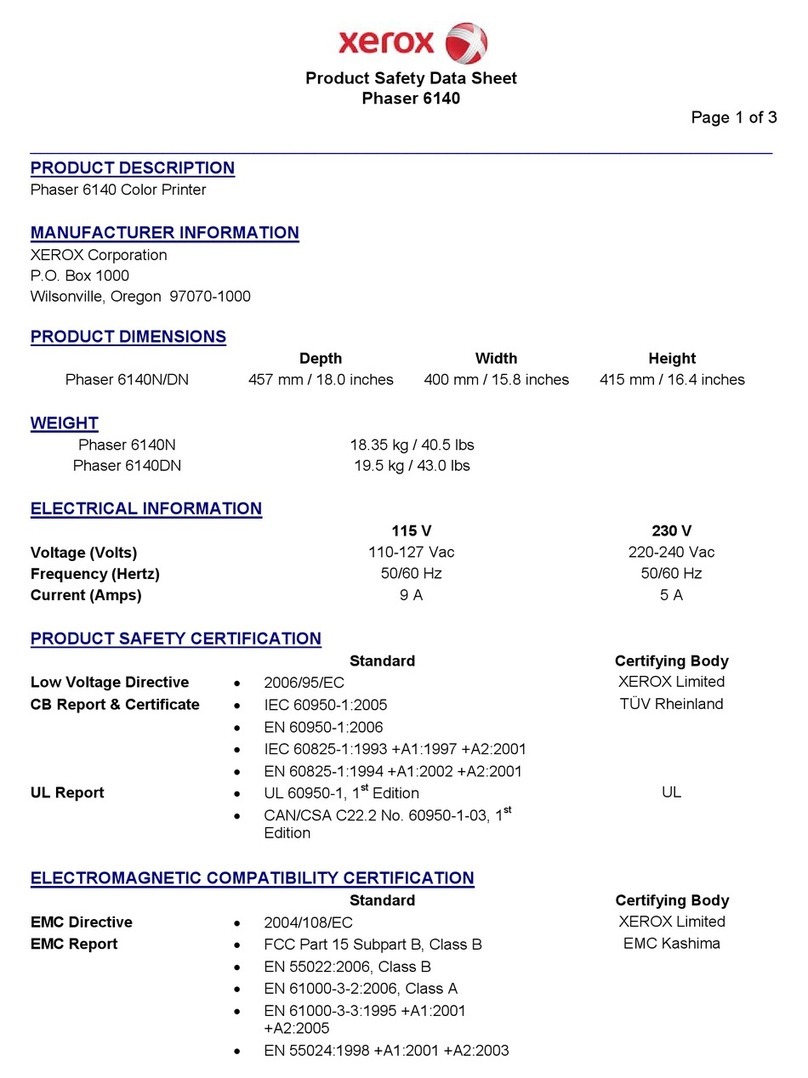SignWarehouse PrismJET DTx User manual

www.signwarehouse.com •SignWarehouse, Inc. • 2614 Texoma Drive, Denison, TX 75020
•Toll Free Phone: 1-800-699-5512 •Local Phone: 903-462-7700 •Fax: 1-800-966-6834
www.signwarehouse.com •SignWarehouse, Inc. • 2614 Texoma Drive, Denison, TX 75020
•Toll Free Phone: 1-800-699-5512 •Local Phone: 903-462-7700 •Fax: 1-800-966-6834
PrismJET©DTx Quick Start Guide
The following items are included in an accessory kit for your printer:
• USB Cable • 110V Power Cord • JetPRO 13/JetCUT Setup DVD • User Guide CD • Phillips Screwdriver
Unpacking the Printer
Remove the printer from its packing
and place on a flat, stable surface.
Remove the plastic film from the
cover.
Remove the tape from the spit pad
and the carriage cover.
1
2

www.signwarehouse.com •SignWarehouse, Inc. • 2614 Texoma Drive, Denison, TX 75020
•Toll Free Phone: 1-800-699-5512 •Local Phone: 903-462-7700 •Fax: 1-800-966-6834
Installing the Print Tray
Remove tape over the media output
tray screws.
Remove the screws and keep them.
These will be used for the media out-
put tray installation.
Insert the longer end of the tray into
the printer and attach with the screws
provided.
Remove the tape from the waste ink
drawers located on the back of the
printer on the left and right side.
3
4

www.signwarehouse.com •SignWarehouse, Inc. • 2614 Texoma Drive, Denison, TX 75020
•Toll Free Phone: 1-800-699-5512 •Local Phone: 903-462-7700 •Fax: 1-800-966-6834
Setting the Heater
Remove the label over the electrical input
module. Compare the voltage on the label to
the voltage of the location where the printer
is being installed. If they match, plug the
power cord into the back of the printer and
flip the power switch to On.
Plug in the USB cable to the printer.
There are two ports. You can use ei-
ther. Please note: the hole to the left
is NOT a USB port.
Push the red SET button on the black
heater control panel twice. Use the ar-
rows to increase or decrease the tem-
perature to 175°F. Hit SET again. The
Enduraink DTx ink works best when
5
6
7
the surface temperature of the media is between 113 and 131°F.
Setting the temperature at 165-180° is the best way to achieve opti-
mal media surface temperature and drying. Depending on saturation,
some prints may need a few minutes to dry before handling or
loading in the vinyl cutter for contour-cutting.
Note: To see the current temperature of the heater, press the Set button and
Down arrow at the same time.
Do not connect the USB cable to the computer at this time.
You will be prompted to connect the USB cable after installing drivers.

www.signwarehouse.com •SignWarehouse, Inc. • 2614 Texoma Drive, Denison, TX 75020
•Toll Free Phone: 1-800-699-5512 •Local Phone: 903-462-7700 •Fax: 1-800-966-6834
Installing the Ink Cartridges
When the ink lights turn on, press the
ink drop button on the grey keypad.
The carriage will move to the load
Remove the ink cartridges from the sealed
bags.
Remove the film that covers the breather
hole at the back of the ink cartridge by
pulling on the yellow tab. The film can
sometimes tear, leaving the clear end
over the hole. Be sure to remove it com-
pletely. The plastic breather hole must be
completely uncovered or ink will not flow
through the print head.
8
9
10
position allowing you to install your ink cartridges. If during normal
use, you experience an ink light, hit the ink drop button. The head will
move to the load position allowing you to replace your ink cartridge.
YES
NO
If you are not certain, insert a paperclip or similarly sized object into the opening
to ensure that the hole is clear of film or debris.

www.signwarehouse.com •SignWarehouse, Inc. • 2614 Texoma Drive, Denison, TX 75020
•Toll Free Phone: 1-800-699-5512 •Local Phone: 903-462-7700 •Fax: 1-800-966-6834
Open the carriage cover and install the
ink cartridges.
The correct order, from left to right
(when facing the printer) is:
Yellow, Magenta, Cyan, Black, Black,
Cyan, Magenta, Yellow.
You will see an error light if the inks
are not installed correctly.
After the cartridges are installed and pressed down fully close the
carriage cover and hit the ink drop button on the grey keypad again.
Once the green light over the power button stops flashing the ink
charge has finished.
11
12
Installing the Media Roll
Place the roll on the roll holders. If
looking at the back of the printer the
unfixed side of the roller (with the yel-
low knob) should be placed in the right
hand slot.
13

www.signwarehouse.com •SignWarehouse, Inc. • 2614 Texoma Drive, Denison, TX 75020
•Toll Free Phone: 1-800-699-5512 •Local Phone: 903-462-7700 •Fax: 1-800-966-6834
Guide the media into the slot and hold it for a few seconds until the
printer feeds it in automatically.
Feed the end of the media into the roll
feeder. The media should go directly
under the little white rollers you see in
the slot.
14
15
Open the Plexiglas cover and look into the printer to make sure the me-
dia is feeding straight. The media must feed straight so the printer can
properly identify the edge of it. Because of variation in media width, it
is not expected that the edges will be evenly spaced from the sides, but
rather that they will run parallel.
16

www.signwarehouse.com •SignWarehouse, Inc. • 2614 Texoma Drive, Denison, TX 75020
•Toll Free Phone: 1-800-699-5512 •Local Phone: 903-462-7700 •Fax: 1-800-966-6834
To properly abort a job while printing you should first disconnect the
USB cord from the back of the printer. Leave the USB cord unplugged
and right-click on your job in the Queue and select Abort. Now it is
safe to plug the USB cord back into the back of the printer.
To begin printing again go to your Queue drop down menu and Select
Manage Queues. Make certain that your USB port has not been updat-
ed since you unplugged the USB cord. Close out of the Manage Queue
dialog box and you are now ready to print again.
Note: If you are going to be printing the same file you will need to right-
click and clear the error before printing.
To remove your roll prints, press the
roll media button to feed the media
forward, then cut off your printed
17
images straight across the media at the cutting guideline.
To continue printing on media, press the roll media button again
to return the media to printing position.
If the button is not pressed the next print will NOT print even though
the green light is solid.
If you are finished printing and want to remove the roll, press the roll
media button for three seconds to feed the media backwards and
out of the printer. If it does not feed all the way out, press the roll
media button again.
Press the trash button to stop the orange light from flashing.
The trash can button is used for clearing paper feed errors (ejecting
vinyl out of the back of the printer, or printing without vinyl loaded in
the printer).
Removing Roll Prints and Rolls
REFER TO YOUR USER GUIDE TO INSTALL THE SOFTWARE BEFORE PROCEEDING
18
Aborting a Job

www.signwarehouse.com •SignWarehouse, Inc. • 2614 Texoma Drive, Denison, TX 75020
•Toll Free Phone: 1-800-699-5512 •Local Phone: 903-462-7700 •Fax: 1-800-966-6834
Open the Color Byte queue. Go to Devices>Print Test Page and select
the nozzle check file (Nozzle_Check_19.ps) to print.
Select the PrismJet 203 Normal print mode to print the nozzle check file.
Note: The nozzle check file cannot be printed from the Print and Cut
Queue. Setup a Print Only Queue for your print jobs and send the
nozzle check from there.
IF YOU ARE NOT SATISFIED WITH YOUR NOZZLE CHECK:
19
Nozzle Check
1. Run a single Head Clean through the Device Properties in
the Queue.
2. If step 1 does not solve the issue, let the printer sit for
about 20 minutes. Remember, your printer uses solvent
resistant ink in spongeless cartridges. Air can become
encapsulated in the head. Let the unit sit to allow the air
bubbles to dissipate.
3. If step 1 or step 2 does not give you a better nozzle check,
try running a sample job. Printing will help dissipate any air
bubbles that are present. Remember also, that there are 180
nozzles per each of the 8 channels. If a small percentage is miss-
ing, this will not be apparent to the eye.
Table of contents
Other SignWarehouse Printer manuals