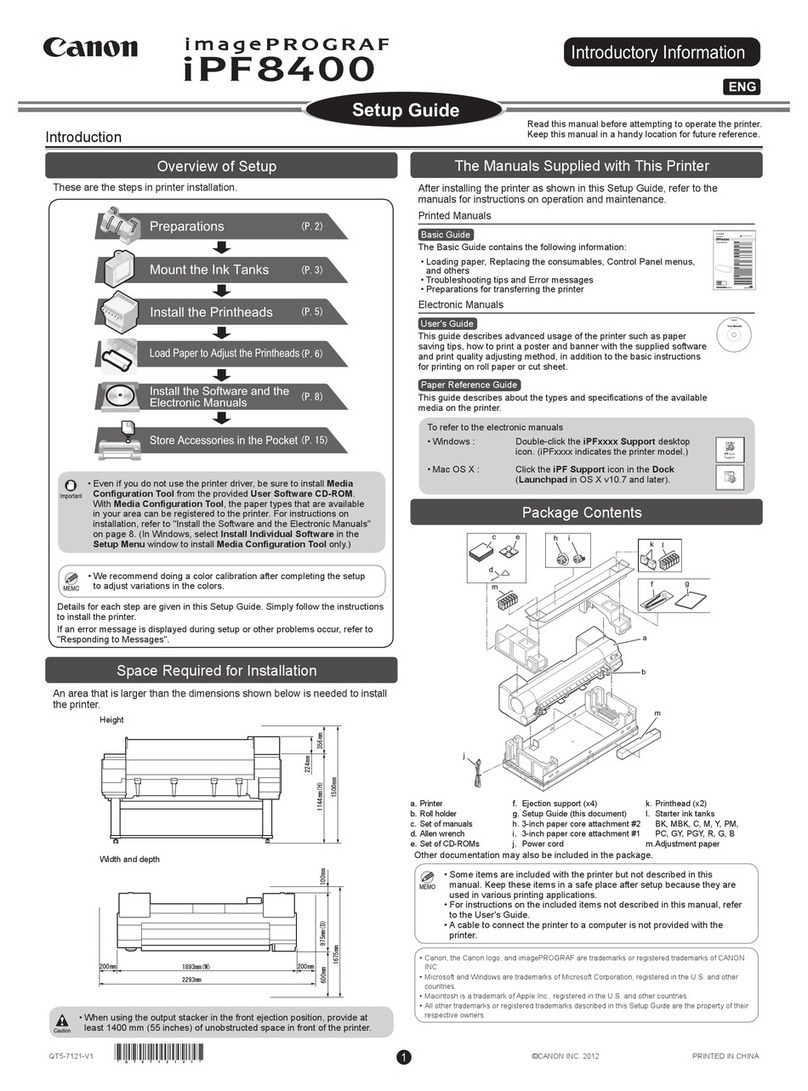Canon MG5700 Series User manual
Other Canon Printer manuals

Canon
Canon PIXMA MX360 Series User manual

Canon
Canon iRC3380 Guide
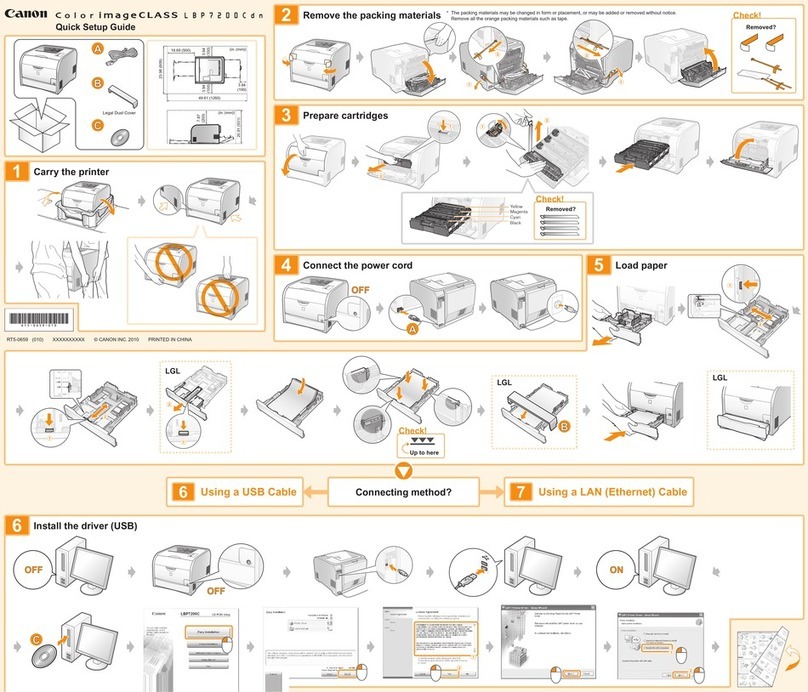
Canon
Canon Color imageCLASS LBP7200Cdn User manual

Canon
Canon TS5100 series Setup guide

Canon
Canon i-SENSYS MF6180dw Installation and user guide
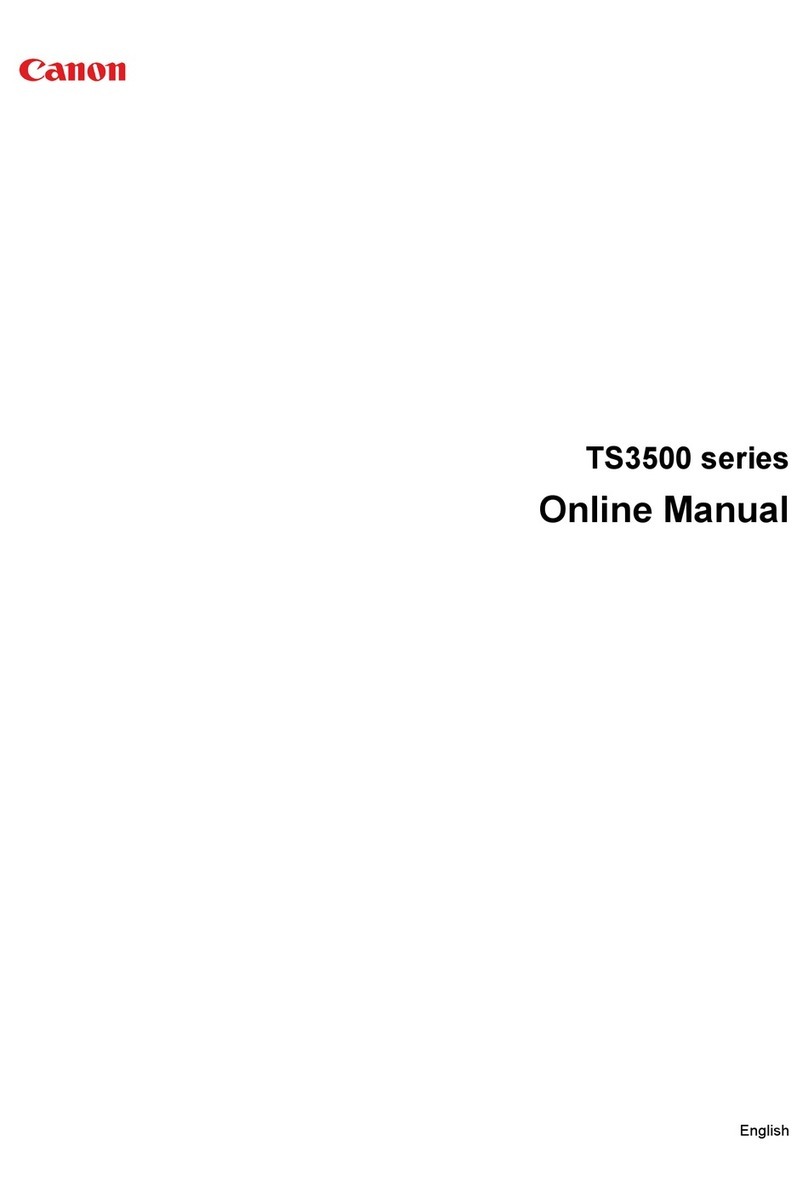
Canon
Canon TS3500 Series Setup guide

Canon
Canon TS700 Series Setup guide

Canon
Canon BJC-4000 User manual

Canon
Canon N2000 Installation and maintenance instructions

Canon
Canon imageRUNNER 1750iF User manual

Canon
Canon Color Bubble Jet BJC-5000 Series Instruction Manual
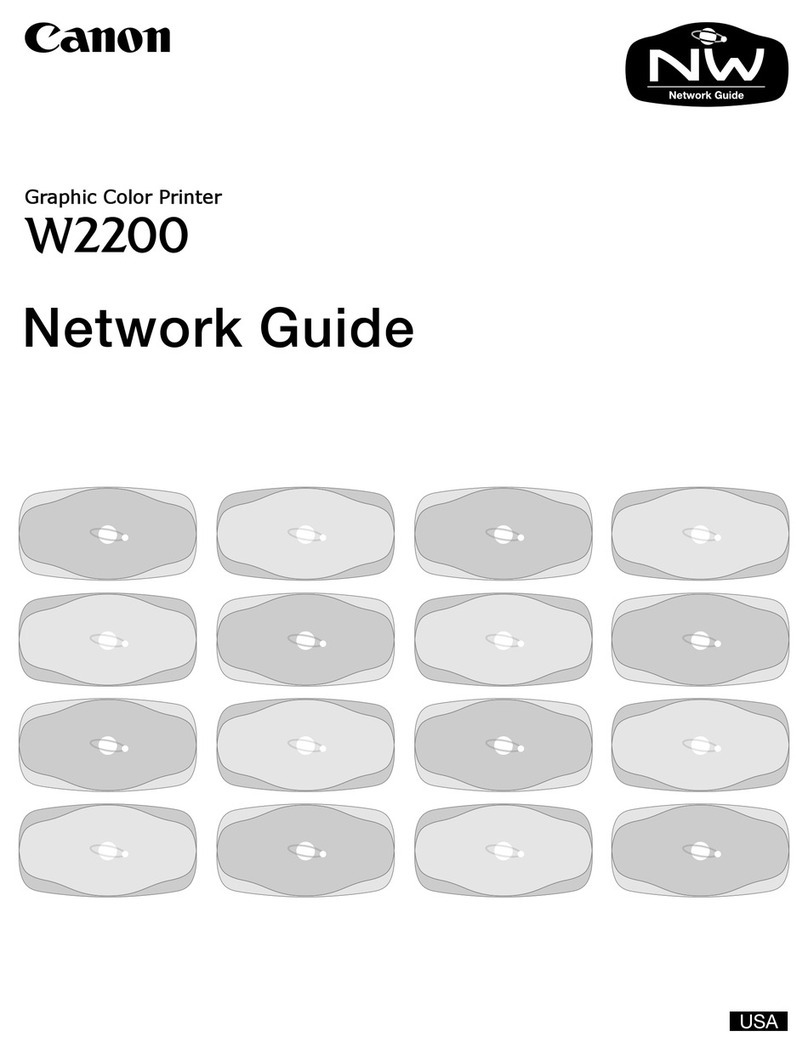
Canon
Canon imagePROGRAF W2200S User manual
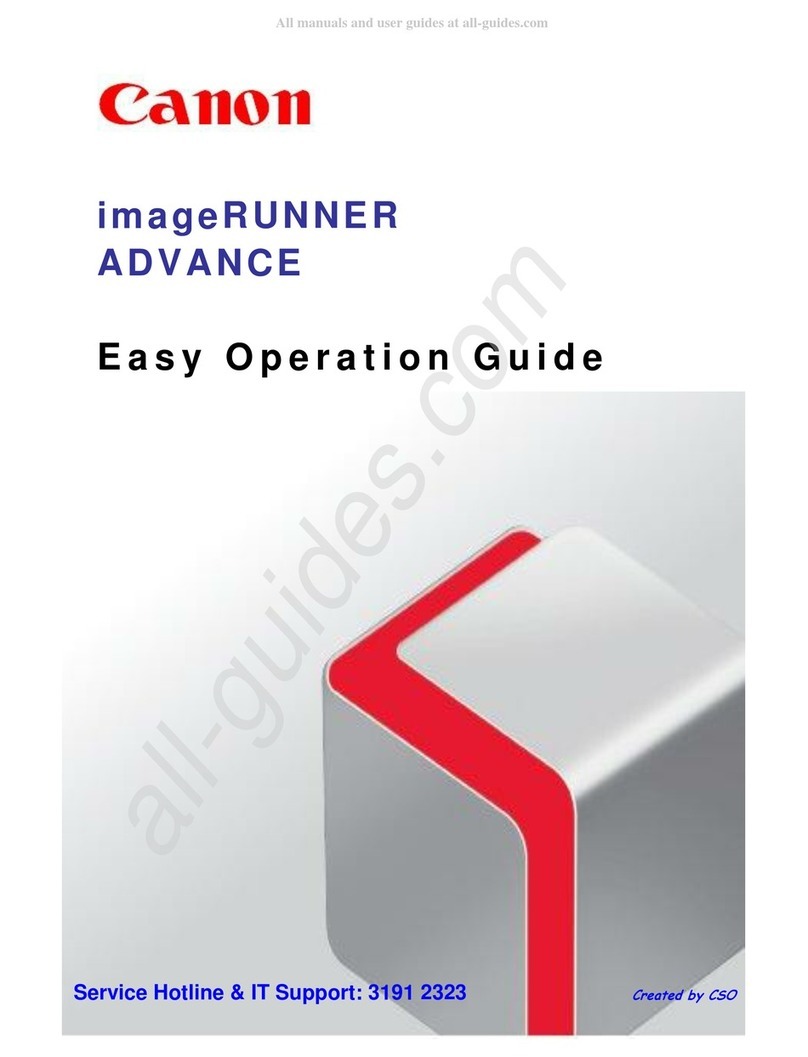
Canon
Canon imageRUNNER ADVANCE Product information sheet

Canon
Canon PowerShot S330 Digital ELPH User manual

Canon
Canon Satera LBP-5600SE User manual

Canon
Canon Laser Shot LBP-2900 User manual

Canon
Canon imageCLASS LBP7680Cx User manual

Canon
Canon iPF6000S - imagePROGRAF Color Inkjet Printer User manual

Canon
Canon W6400 Series User manual
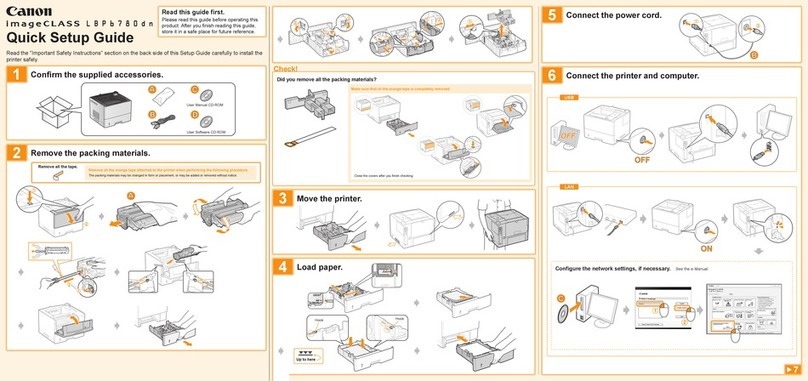
Canon
Canon imageCLASS LBP6780dn User manual