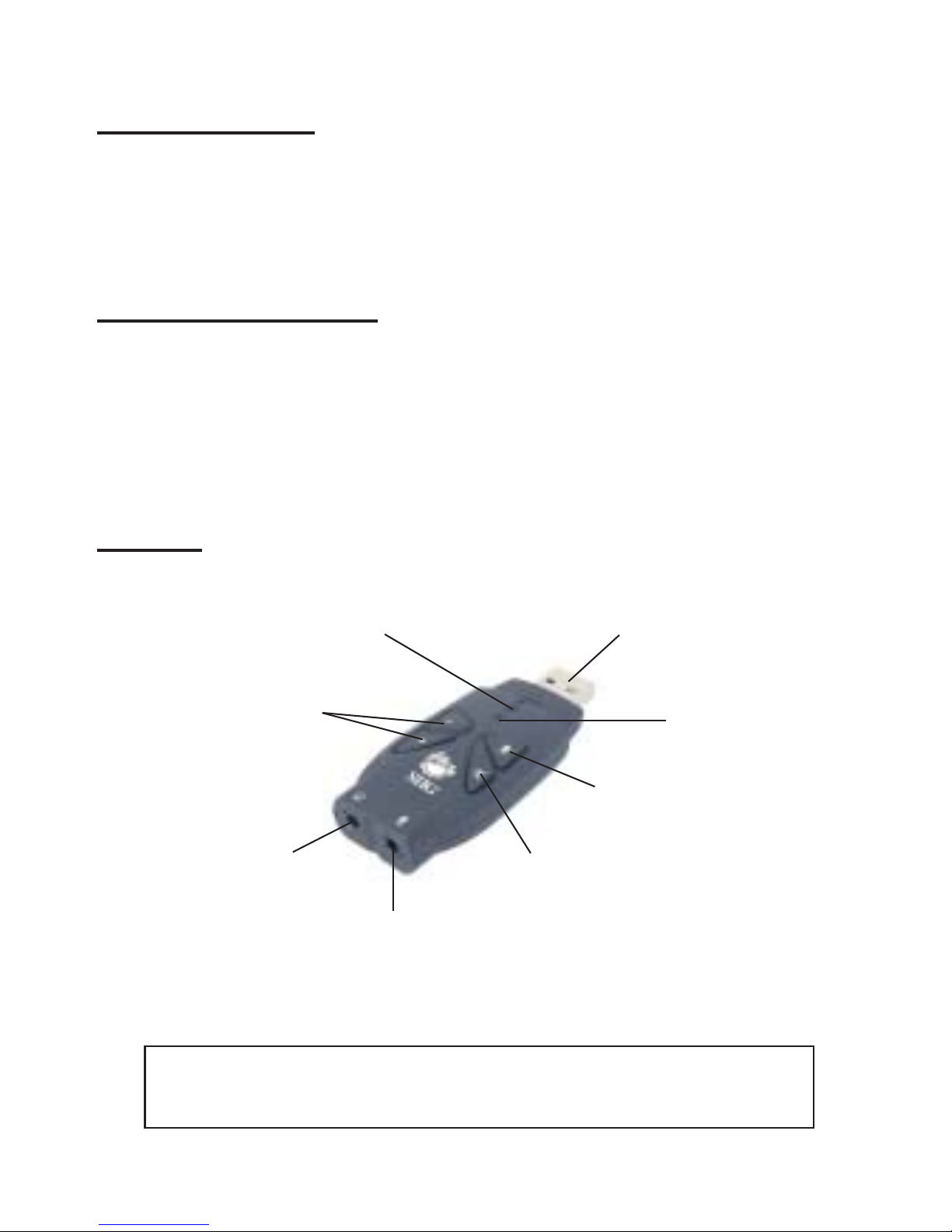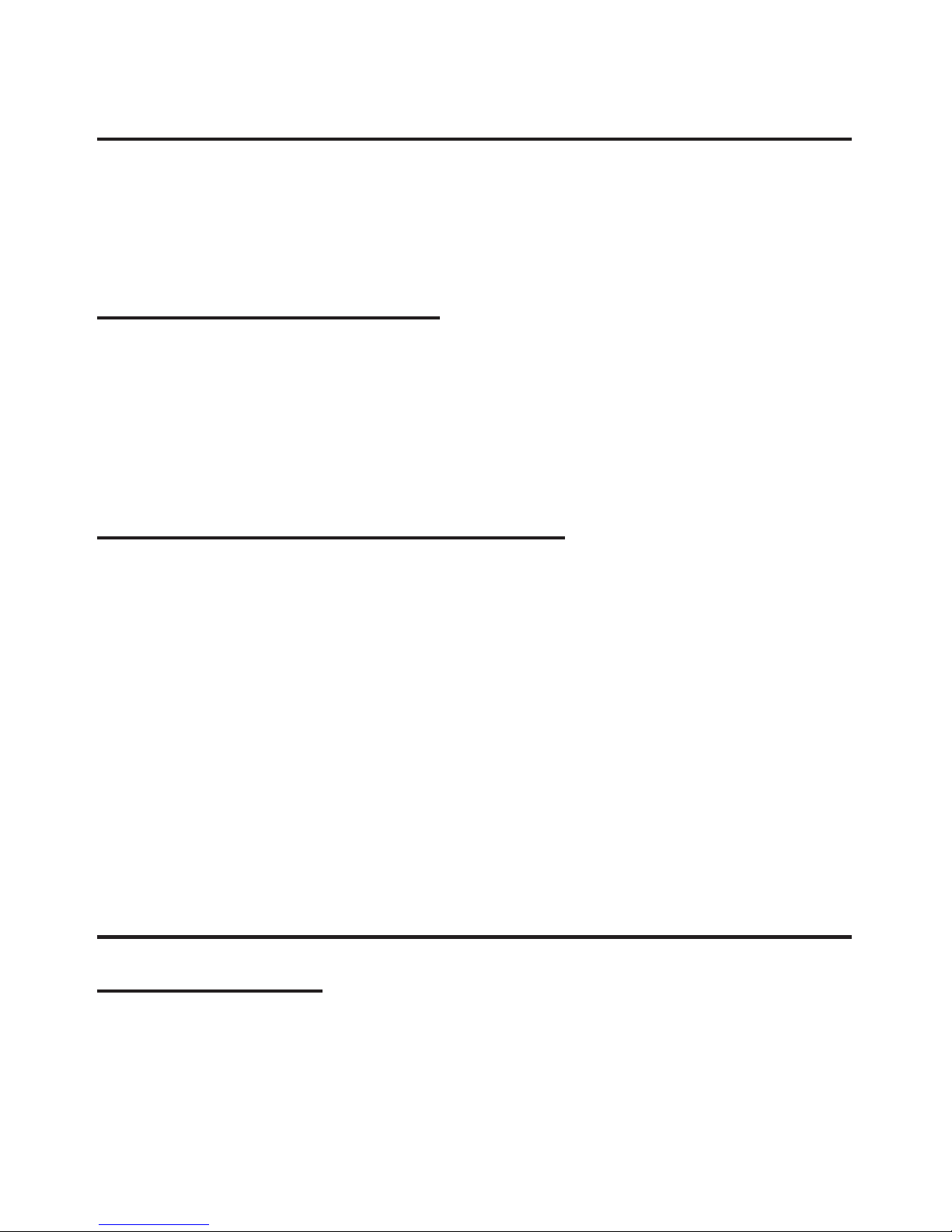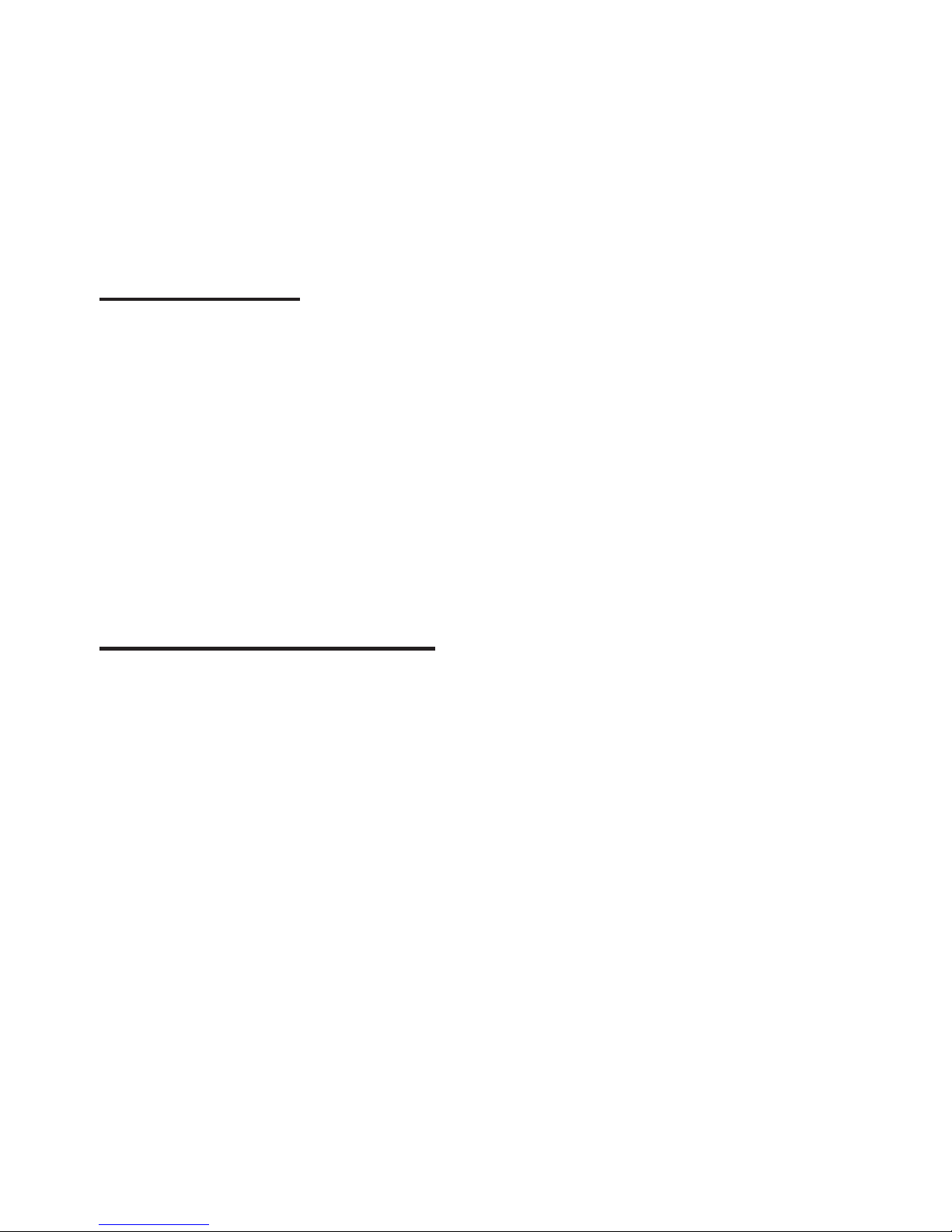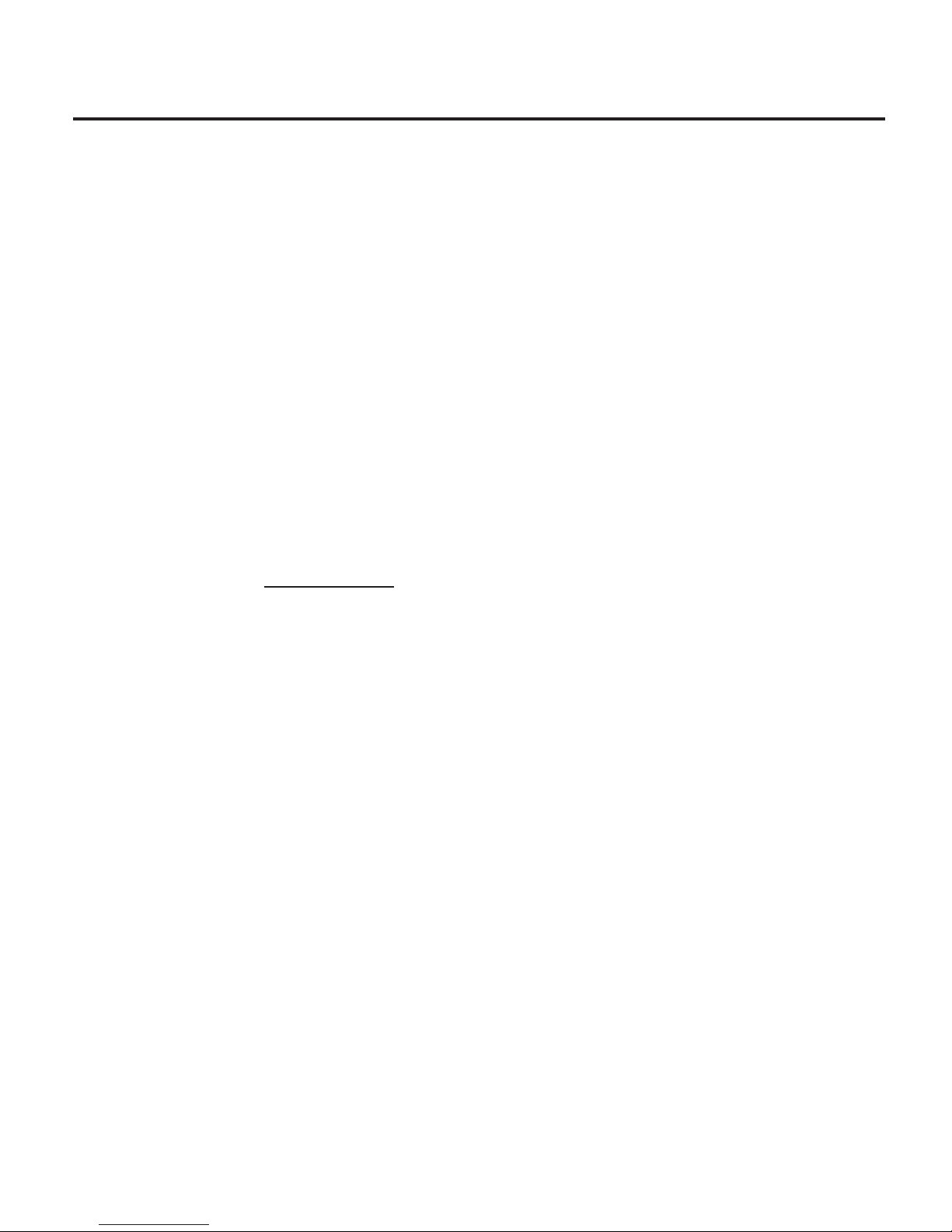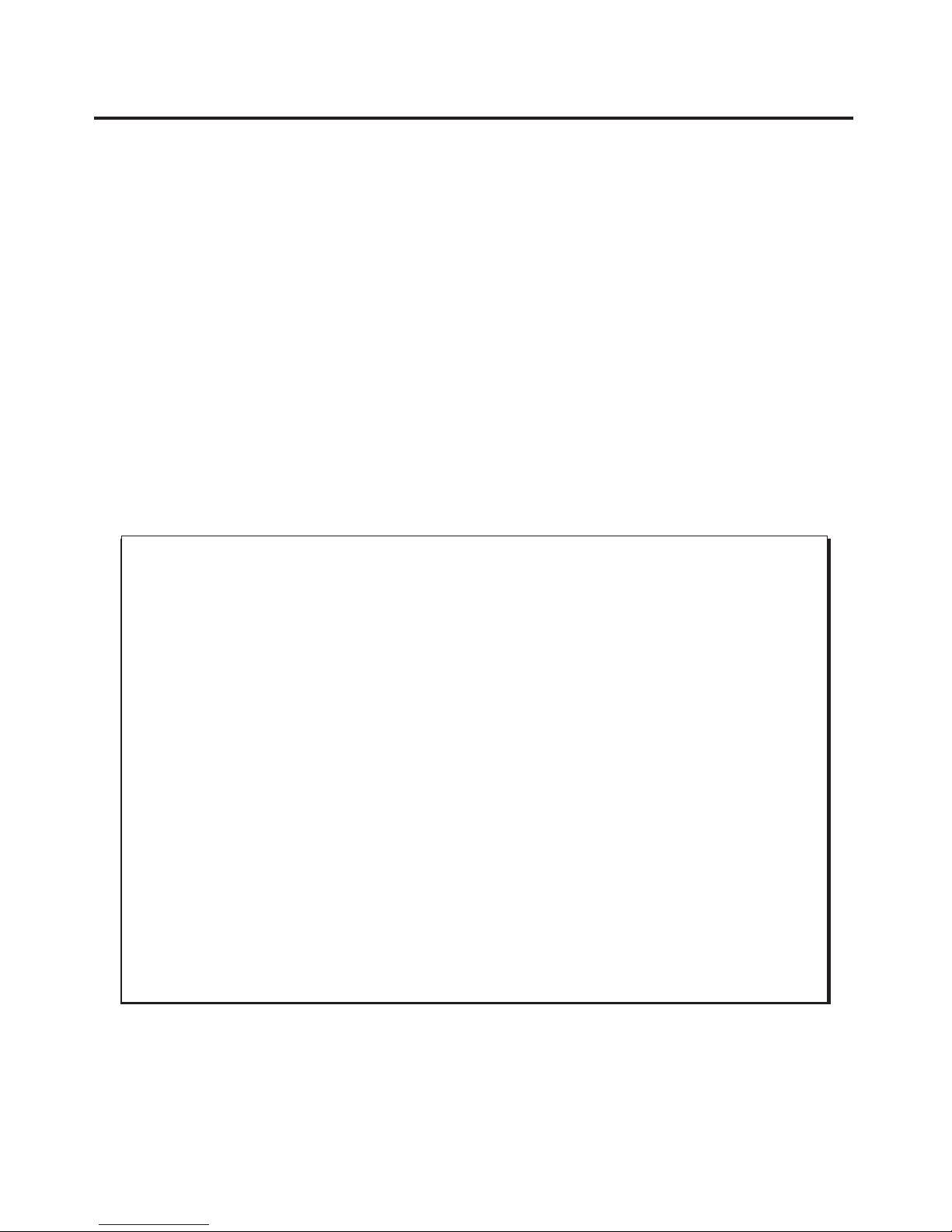About SIIG, Inc.
Founded in 1985, SIIG, Inc. is a leading computer upgrade manufacturer of
I/O connectivity products, including PCI & ISA serial and parallel ports,
USB, Serial ATA & UltraATA controllers, FireWire (1394a/b), Networking,
Sound Cards, and other accessories. SIIG is the premier one-stop source of
upgrades.
SIIG products offer comprehensive user manuals, many user-friendly
features, and are backed by an extensive manufacturer warranty. High-
quality control standards are evident by the overall ease of installation and
compatibility of our products, as well as one of the lowest defective return
rates in the industry. SIIG products can be found in computer retail stores,
mail order catalogs, and e-commerce sites in the Americas and the UK, as
well as through major distributors, system integrators, and VARs.
USB SoundWave 7.1 Pro is a trademark of SIIG, Inc. SIIG and the SIIG logo are registered
trademarks of SIIG, Inc. Other names used in this publication are for identification only
and may be trademarks of their respective companies.
January, 2007 Copyright ©2007 by SIIG, Inc. All rights reserved.
PRODUCTNAME
USB SoundWave 7.1 Pro
FCC RULES: TESTEDTO COMPLYWITH FCC PART 15, CLASS B
OPERATING ENVIRONMENT: FOR HOME OR OFFICE USE
FCCCOMPLIANCESTATEMENT:
This device complies with part 15 of the FCC Rules. Operation is
subject to the following two conditions: (1) This device may not cause
harmful interference, and (2) this device must accept any interference
received, including interference that may cause undesired operation.
THE PARTY RESPONSIBLE FOR PRODUCT COMPLIANCE
SIIG,Inc.
6078 Stewart Ave.
Fremont, CA 94538-3152