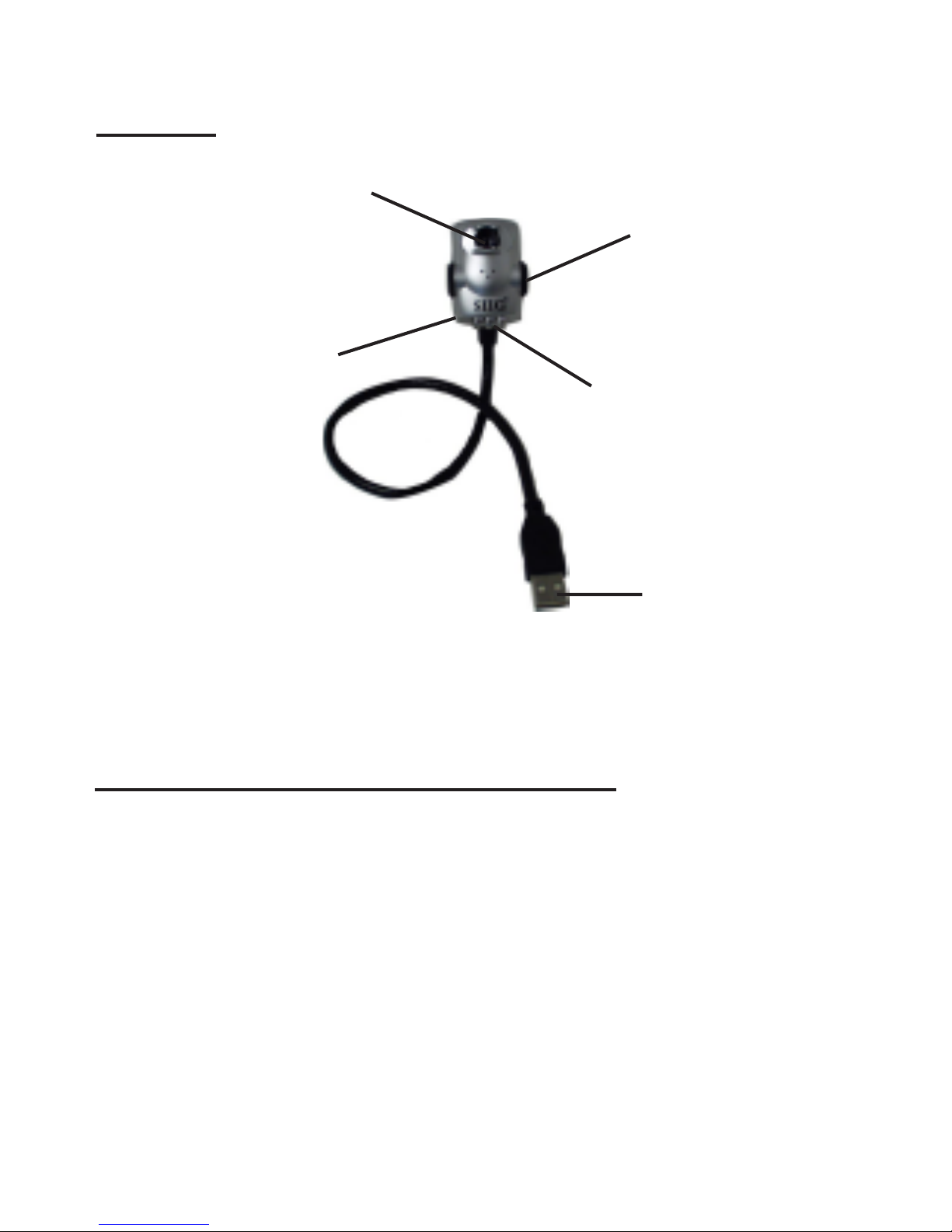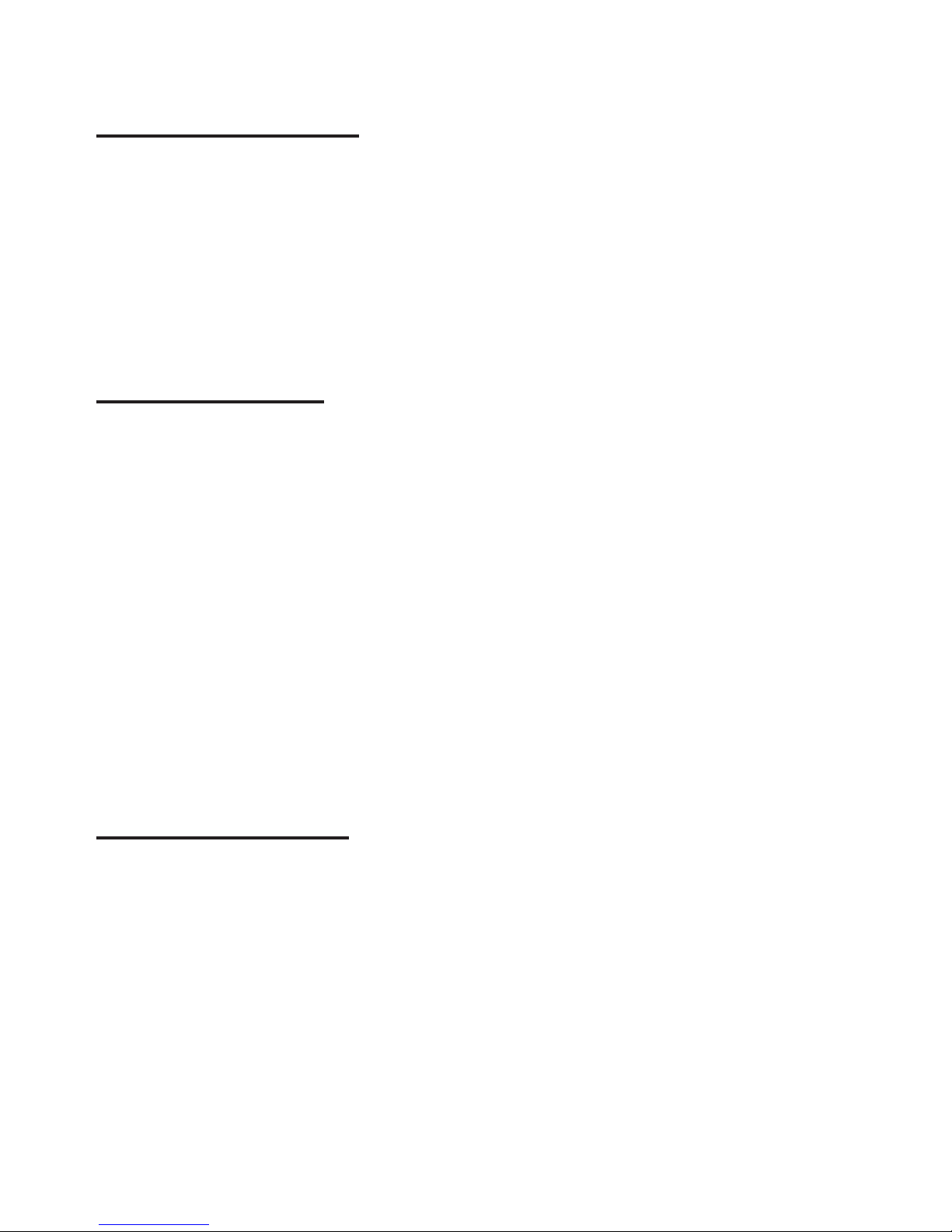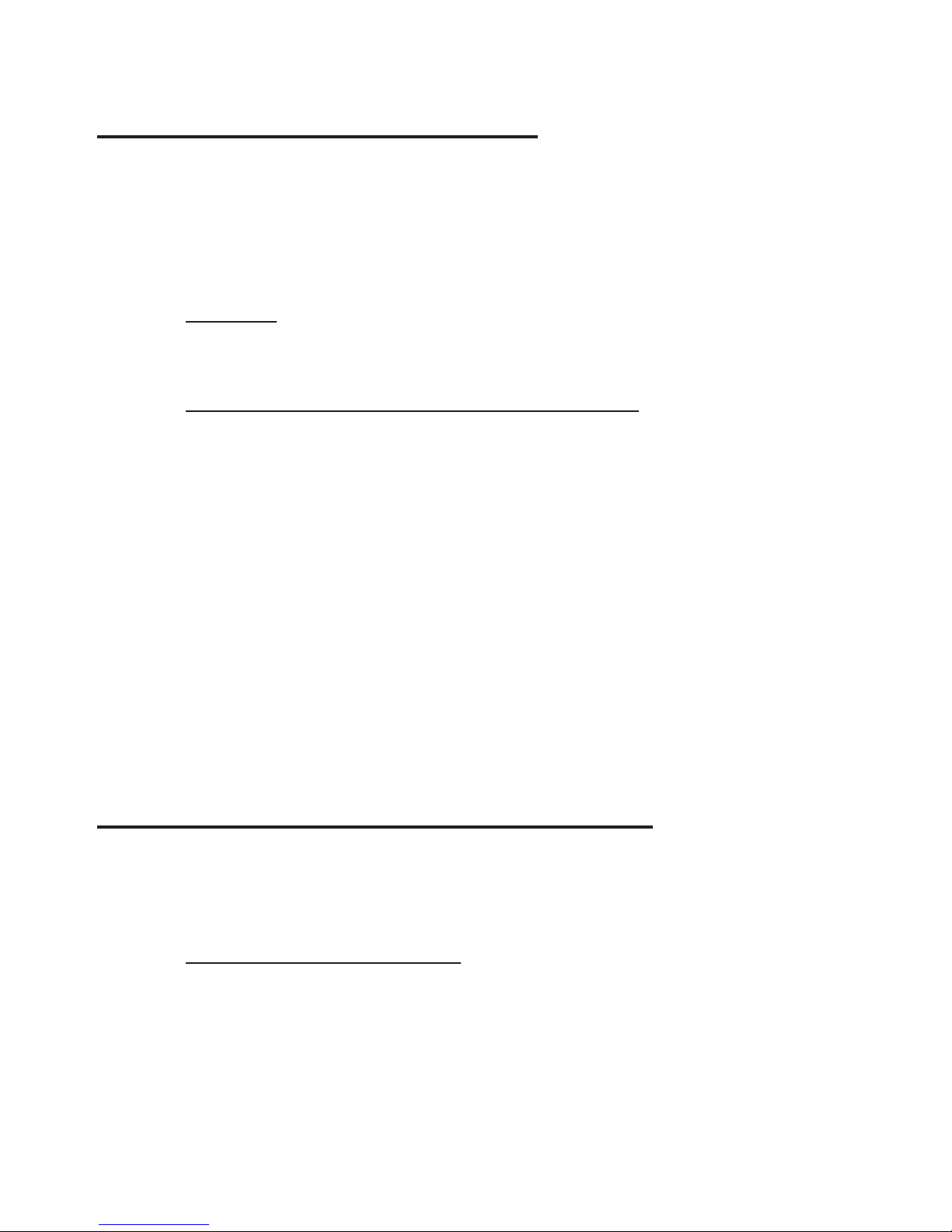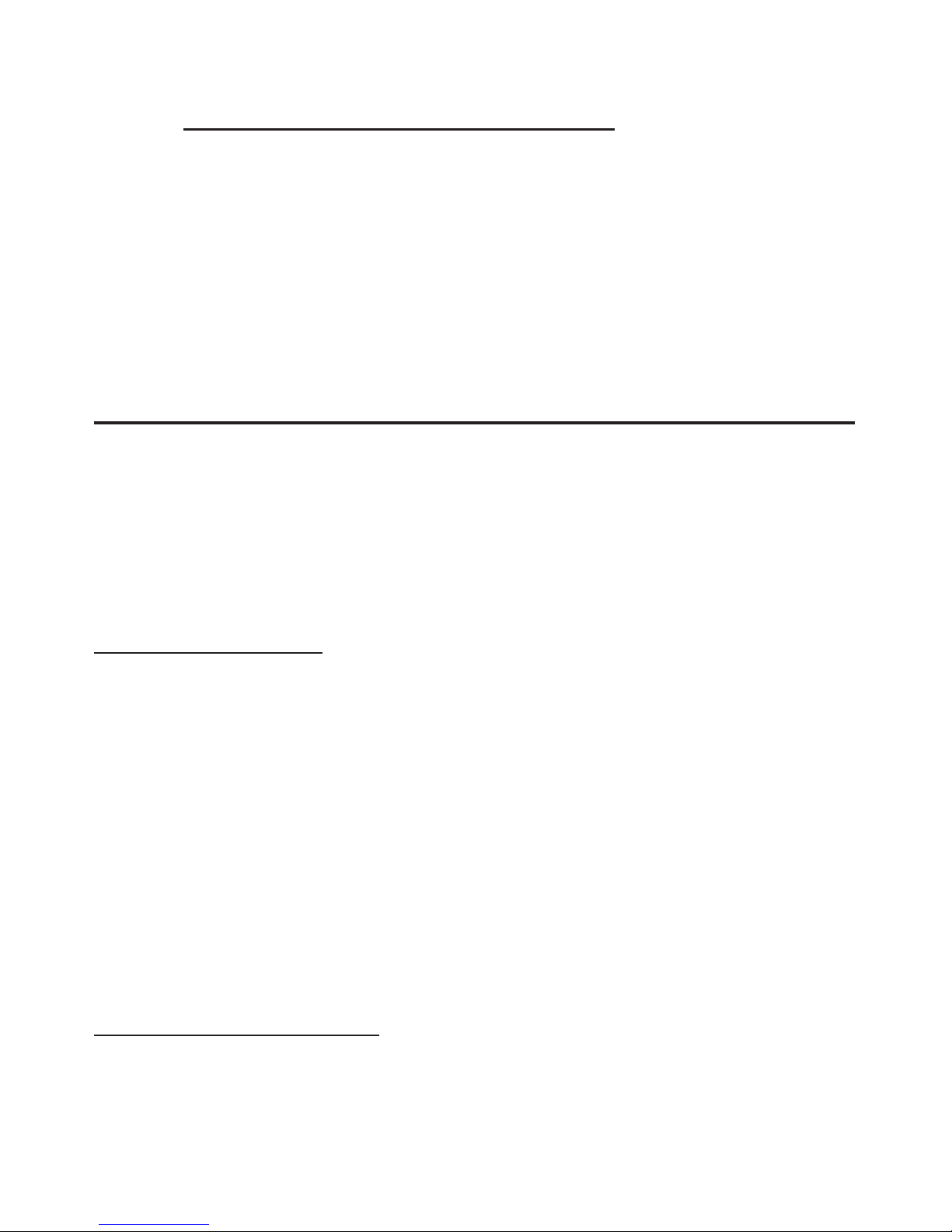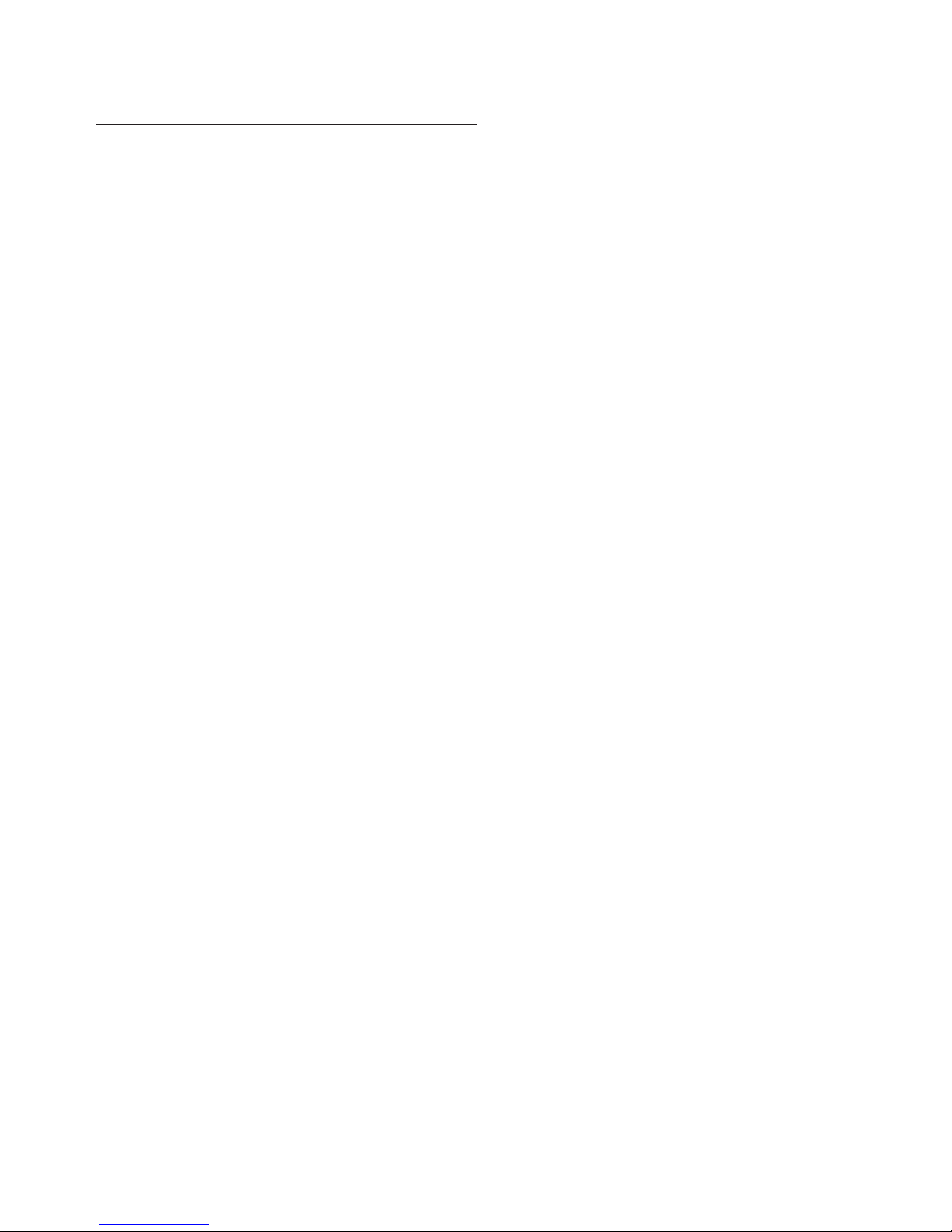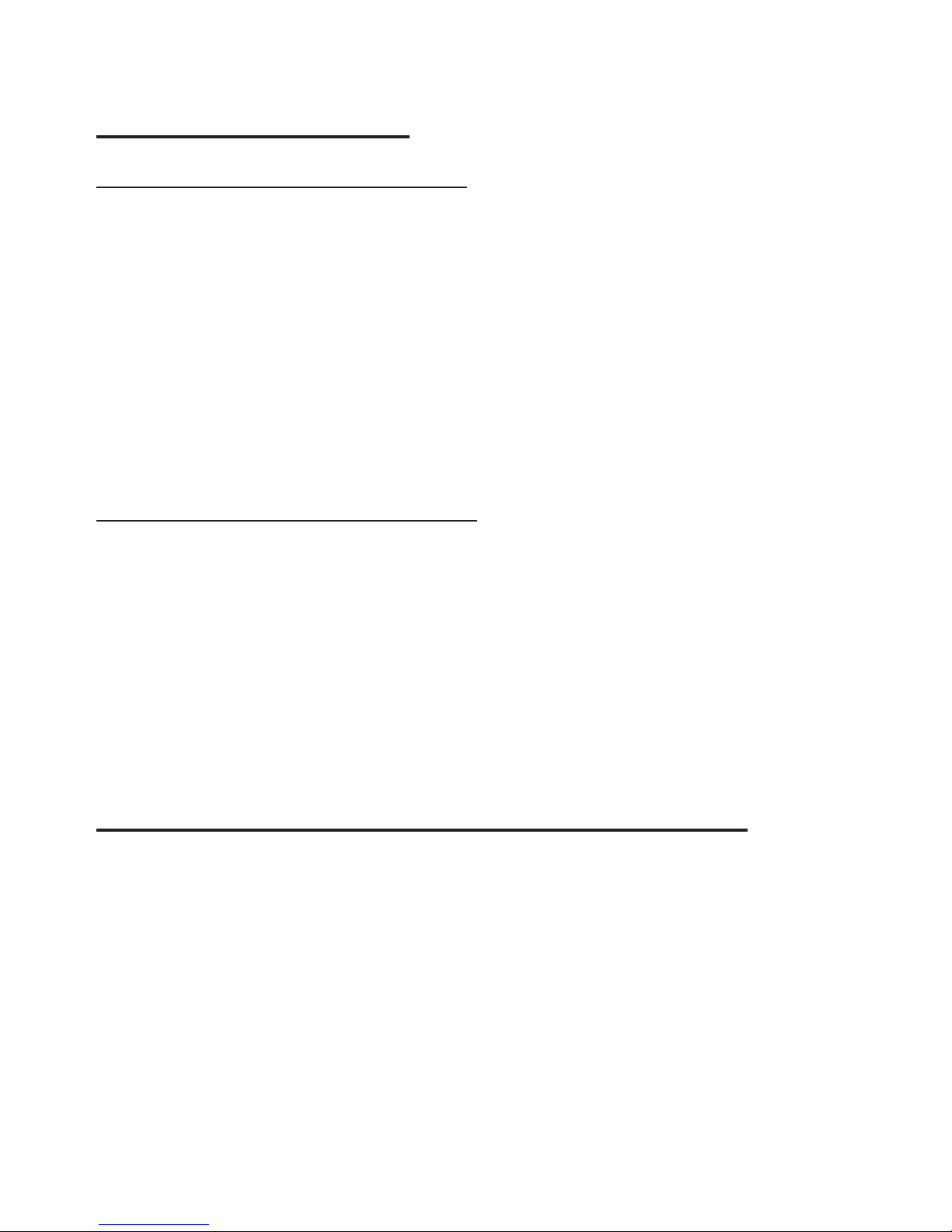3
SoftwareInstallation
Important: Make sure the driver is installed before
connecting the MobileCam/LightProto the USB port.
Driver Installation
1. BootuptoWindowsandinsertthedriverCD.
2. ClickStart,Run.TypeD:\Setup.exe,clickOK.
(ChangeD:tomatchyourCD-ROMdriveletter)
For Windows 98SE/ME/2000: At the USB PC
Camerawindow,clickNext,selectComplete,
clickNext,thenclickFinish.
For Windows XP/Server 2003: At the USB PC
Camerawindow,clickNext,clickNextagain,
selectComplete,thenclickNext. ClickContinue
Anyway,thenclickFinish. Ourdriverhasbeen
thoroughly tested in Windows for stability.
3. Restart Windows to complete the driver
installation.
Connecting the MobileCam/Light Pro
Important: Make sure the driver is installed before
connectingtheMobileCam/LightProtoyoursystem.
Note: After the MobileCam/Light Pro has been
connected,turnthelenstoimprovefocusifneeded.