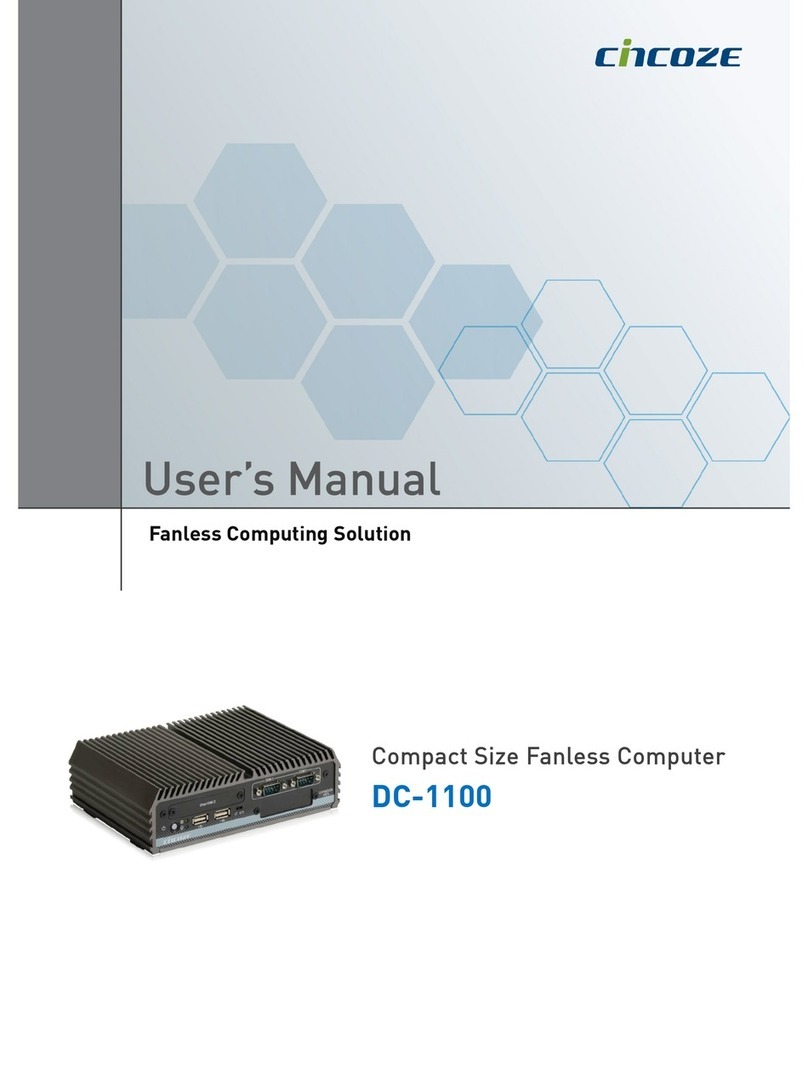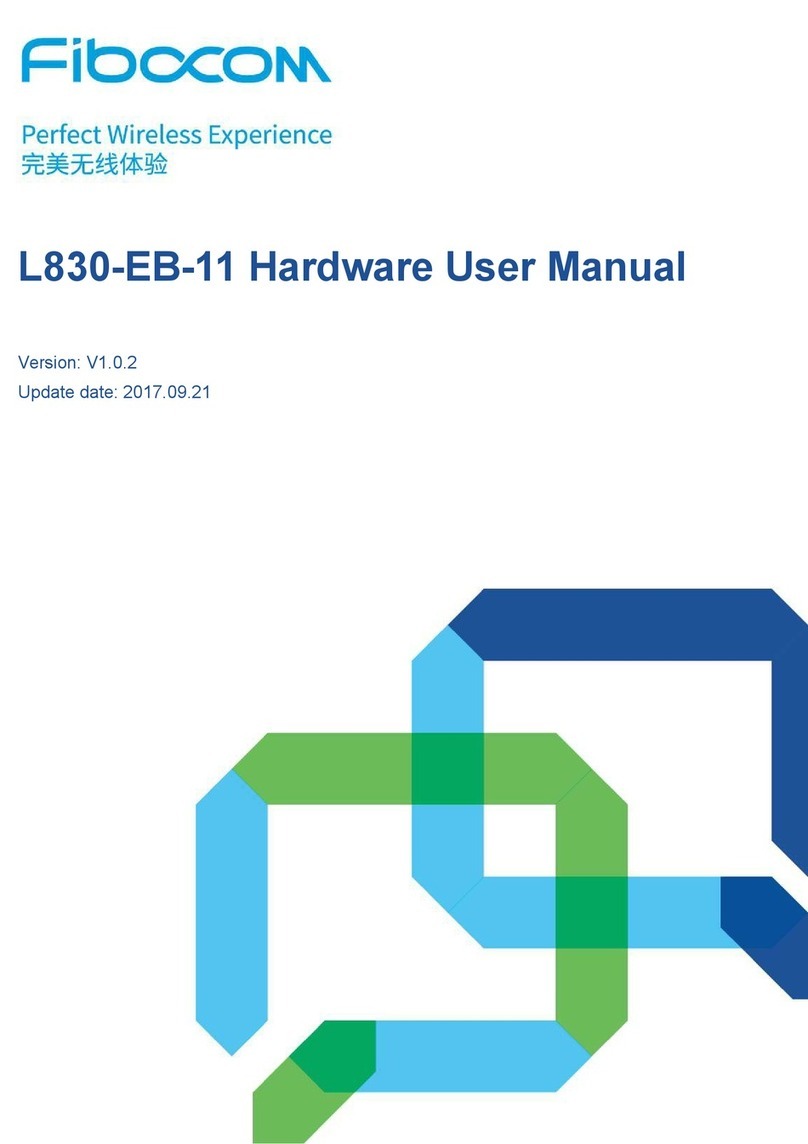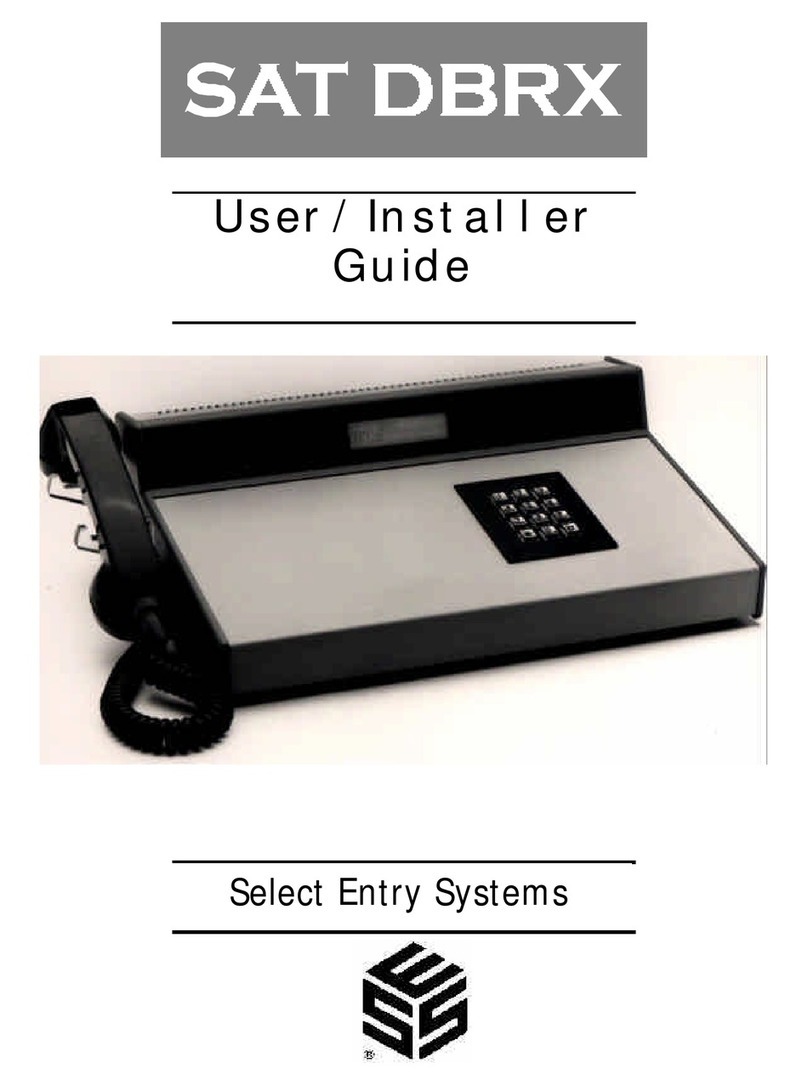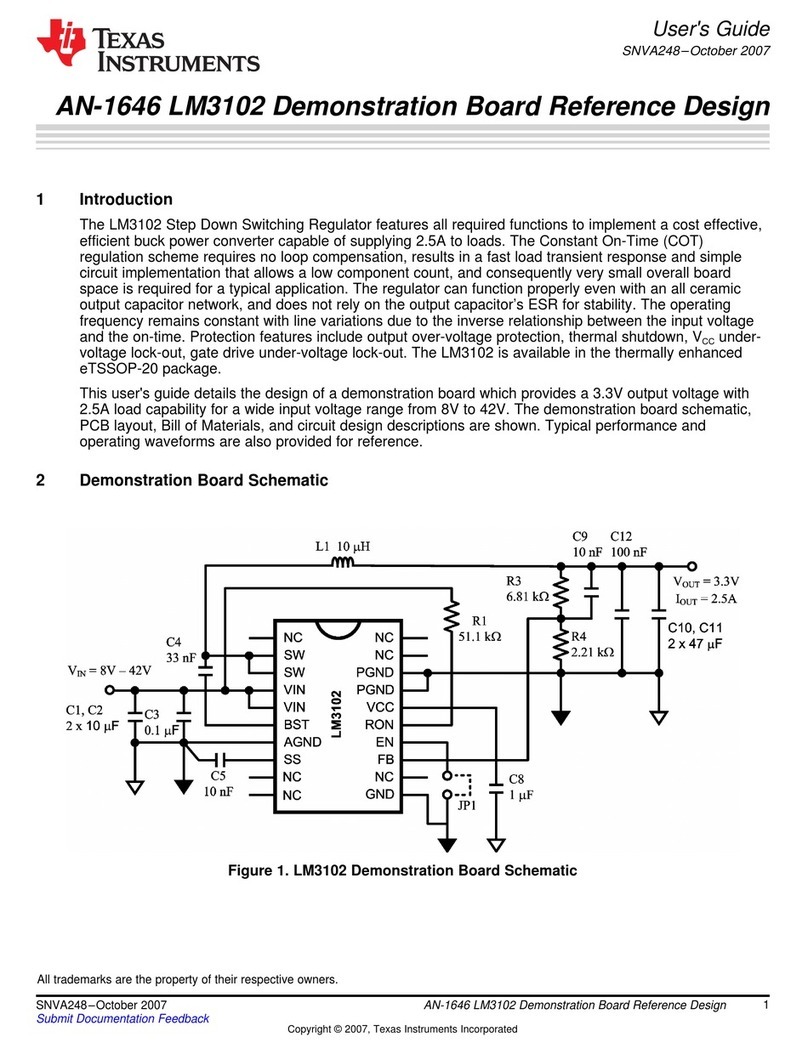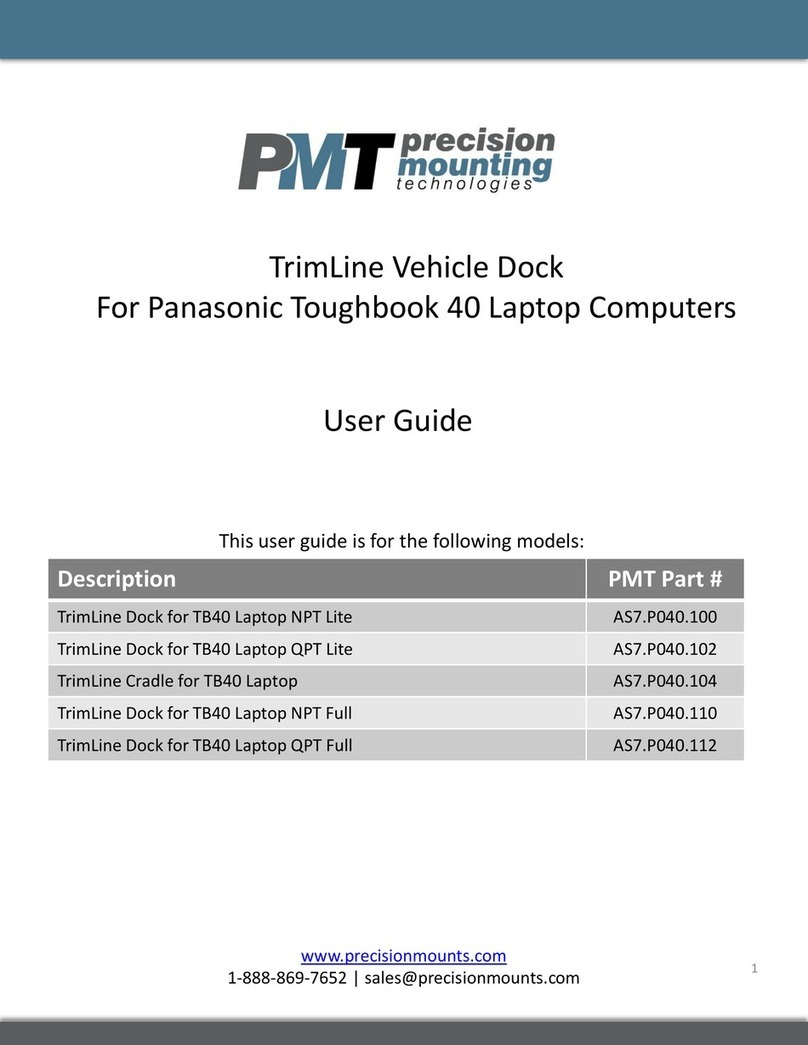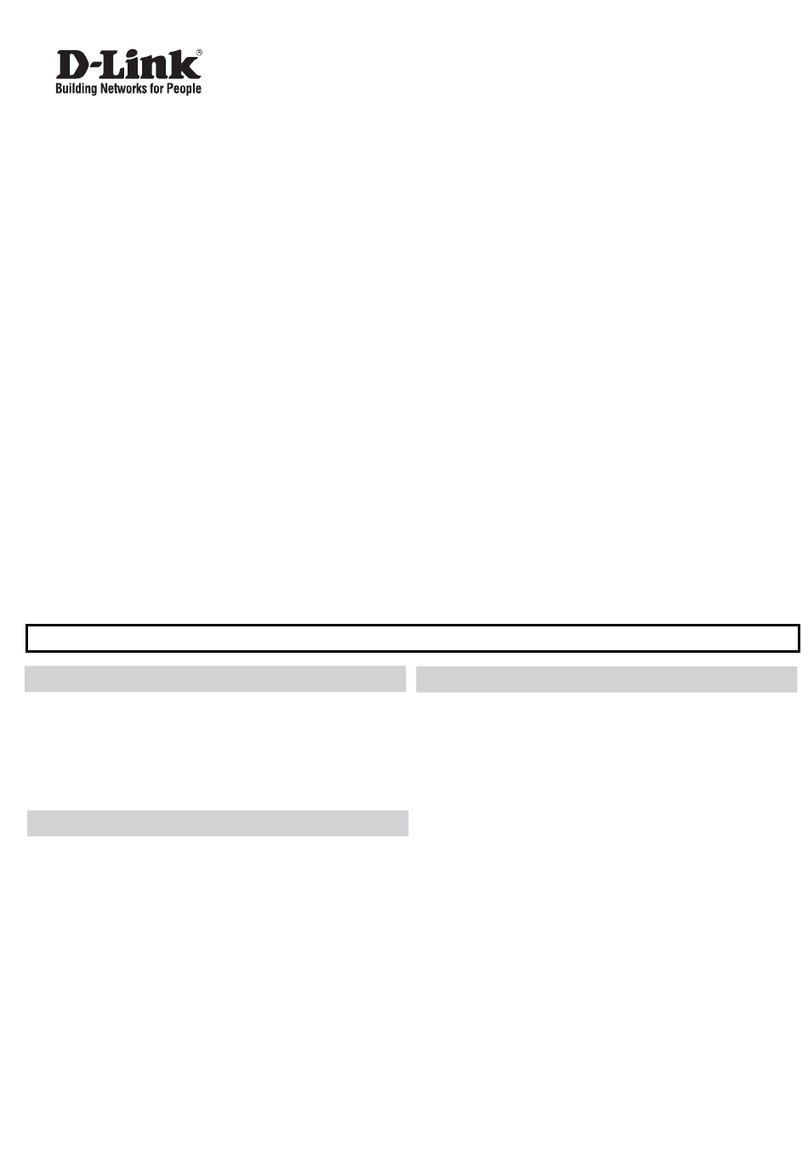silicom TimeSync STS2 Manual

The information contained in this document is Silicom confidential and proprietary of Silicom, protected from disclosure, and may
be privileged. The information is intended to be conveyed only to the designated recipient(s) of this document. If the reader of this
document is not the intended, you are hereby notified that any dissemination, use, distribution or copying of this document is
strictly prohibited and may be unlawful.
Silicom reserves the right to make changes without further notice to any products or data herein to improve reliability, function or
design.
Confidential -This document remains the property of Silicom Ltd. This document may not be copied, duplicated and transferred to
electronic or mechanized media or used for any other purpose, including any part thereof or attachment thereto, except as
authorized in advance and in writing by Silicom Ltd.
Silicom Connectivity Solutions , 14 Atir Yeda St. Kfar-Sava 4464323, Israel Page 1 of 16
TimeSync STS2
Hardware Installation Guide
Ver
Date
Written By
Approved
By
Changes
1.0
March 2021
Initial version
2.0
August 2021
Eytan Dagry
New HW version 2.
3.0
August 2021
Eytan Dagry
Update pictures
4.0
October 2021
Eytan Dagry
Update product picture for HW with USB retention connector
Added Appendix B
4.1
November 2021
Eytan Dagry
Update LED specification
4.2
November 2021
Eytan Dagry
Added list of approved transceivers
4.3
November 2021
David Hendel
Some fixes in lspci and usb commands

Silicom TimeSync Hardware Installation Guide
Page 2 of 16
Contents
1INTRODUCTION....................................................................................................................................3
1.1 PURPOSE .............................................................................................................................................3
1.2 DEFINITIONS .......................................................................................................................................3
2INSTALL CARD IN CHASSIS..............................................................................................................4
2.1 UNPACK..............................................................................................................................................4
2.2 LED INDICATIONS ..............................................................................................................................5
2.3 MOUNT THE STS CARD.......................................................................................................................5
2.4 MOUNT ADDITIONAL PANEL...............................................................................................................8
2.5 CONNECT THE ADDITIONAL PANEL RF CABLES TO THE STS CARD..................................................10
3IDENTIFYING THE CARD IN THE LINUX SYSTEM ..................................................................12
4APPENDIX A: TIMESYNC SMA METAL BRACKET KITS ........................................................13
5APPENDIX B: USAGE PRECAUTIONS OF RF CABLES.............................................................14
6APPENDIX C: APPROVED TRANSCEIVERS................................................................................16

Silicom TimeSync Hardware Installation Guide
Page 3 of 16
1INTRODUCTION
The Silicom PE10G8TS81 TimeSync Adapter STS2 is a 1/10 Gigabit Ethernet PCI Express Gen4
TimeSync server adapter, designed for X86 Servers and high-end appliances.
The 1/10 Gigabit Ethernet TimeSync PCIe server adapter is based on the Intel E810 chipset and best in
the industry timing solution targeting 5G/Class C wireless base stations and carrier-grade systems.
The Silicom STS2 provides support to synchronize the host system from any of the eight 1G/10G ports
or from an external 1PPS or 10MHz. The STS2 TimeSync server adapter supports both 1588v2/PTP
and SyncE for high clock accuracy in PTP Master and PTP Slave modes. The design conforms with O-
RAN requirements for LLS-C1, LLS-C2 and LLS-C3 (O-RAN-WG4-CUS.0-v04.00) operation modes
with both Boundary and Transparent clocks.
The Silicom STS2 supports:
•IEEE1588v2/PTP over IPv4, IPV6, and Ethernet
•PTP profiles ITU-T G.8275.1 and ITU-T G.8275.2
•SyncE /ITU-T G.8262
•T-BC Boundary Clock and T-TSC Slave Clock / ITU-T G.8273.2
•T-GM Grand Master /G.8273.1
•PRTC Primary Reference Time Clock Class B/G.8272
•T-TC Transparent Clock /G.8273.3
•1588 Software Stack and Servo Software in x86
1.1 Purpose
This document describes the hardware installation of the Time Sync (STS2) PE10G8TS81.
1.2 Definitions
GNSS
Global Navigation Satellite System: Satellite constellation that provides
positioning, navigation, and timing services on a global or regional basis.
PCIe
PCI Express (Peripheral Component Interconnect Express): High-speed
serial computer expansion bus standard.
SMA connector
SubMiniature version A connector: Coaxial RF connectors for interfacing
with coaxial cables
TimeSync
Silicom RPM auto loader suite
USB
Universal Serial Bus

Silicom TimeSync Hardware Installation Guide
Page 4 of 16
2INSTALL CARD IN CHASSIS
2.1 Unpack
Unpack the STS card and verify you have all the following items:
•STS2 TimeSync card
•Additional connection panel
•GNSS/In band USB cable
The following table and figure describe the ports and connections on the card.
Connector #
Function
Connector type
RF
A
J3
1PPS Output from PLL
RF UFL
B
J4
10MHz Output from PLL
RF UFL
C
J20
10MHz In from SMA to PLL
RF UFL
D
J19
1PPS In from SMA to PLL
RF UFL
E
J1
GPS Antenna RFIN
RF UFL
USB and Power
F
J28
Inband USB
Network
G
Link/Activity LEDs for 10GBE port (J)
H
4x10G plus 1xQSF28
I
4x10G plus 4xSFP+

Silicom TimeSync Hardware Installation Guide
Page 5 of 16
2.2 LED Indications
Port #
LEDs
LEDs
LED Positions
0-3
4 green LEDs: Link
4 yellow LEDs:
OFF at all time
On metal bracket, above 4 SFPs
4-7
4 green LEDs: Link
On metal bracket, left of QSFP
2.3 Mount the STS Card
1. Locate a free PCIe slot in the host computer in which to install the STS card.
Empty
slot
Rear panel
apertures

Silicom TimeSync Hardware Installation Guide
Page 6 of 16
2. Position the card above the slot.
3. Align the slit in the card connector with the peg in the slot.

Silicom TimeSync Hardware Installation Guide
Page 7 of 16
4. Push the card downwards into the slot. Apply moderate pressure until the card “clicks” into
place and sits snugly in the slot.
5. Ensure the card connectors align with the slot’s back panel aperture and secure the card with
a screw.
Card sits
snugly in
slot
Screw
Card connectors
protrude through
rear panel aperture

Silicom TimeSync Hardware Installation Guide
Page 8 of 16
2.4 Mount Additional Panel
1. Mount the additional panel on the host computer. Use a rear aperture adjacent to the STS
card.
Additional
panel
Panel
SMA
connectors
10MHz input
Connect to
10MHz output
Connect to
1PPS output
Connect to
Antenna RF input
Connect to
1PPS input
Connect to
Aperture next
to STS card
STS card

Silicom TimeSync Hardware Installation Guide
Page 9 of 16
The following figure shows the STS card panel and the additional panel mounted in adjacent
apertures on the rear of the host computer.
2. Secure the panel with a screw.
Screws securing
cards
Additional
panel
Panel
connectors
STS card
STS card
ports

Silicom TimeSync Hardware Installation Guide
Page 10 of 16
2.5 Connect the Additional Panel RF Cables to the STS Card
1. Plug the five RF cable connectors (type I-PEX MHSI) of the additional panel cables into the
relevant five SMA sockets on the STS card marked A, B,C, D, and E.
Name
Function
A
J3
1PPS Output from PLL
B
J4
10MHz Output from PLL
C
J20
10MHz In from SMA to PLL
D
J19
1PPS In from SMA to PLL
E
J1
GPS Antenna RFIN
Note: Route the cables in such a way as to prevent damage during system operation. Keep the cables away
from sharp edges and use plastic cable ties to secure them properly.
See Appendix B for further insertion/extraction guidance and precautions of RF cables.

Silicom TimeSync Hardware Installation Guide
Page 11 of 16
2. Connect the USB cable:
•Connect the connector to F on the STS card.
•Connect the USB connector to a USB port on the host computer.
F

Silicom TimeSync Hardware Installation Guide
Page 12 of 16
3IDENTIFYING THE CARD IN THE LINUX SYSTEM
After installing the card and powering up the system, verify that the card is identified by the system.
1. Run lsusb to view the device location on the USB bus:
(note the below is example of what you can get, need to see that you have the two lines in RED)
The output should include the two lines in the red box.
2. Run lspci -nnv | grep 02d8 to view device details on the PCI bus.
The output should include these eight lines, one for each 10G port on the device.

Silicom TimeSync Hardware Installation Guide
Page 13 of 16
4APPENDIX A: TIMESYNC SMA METAL BRACKET KITS
P/N
No. Of Panel
Connectors
Metal Bracket
Cable Length
[mm]
Fits to
TS-MB-F5-200X2
2
Full Height
200
STS1, STS2, STS3, STS4
TS-MB-F5-200X5
5
Full Height
200
STS2, STS4
TS-MB-L5-200X5
5
Low Profile
200
STS2, STS4
TS-MB-L5-95X5
5
Low Profile
95
STS2
Additional
panel
Panel
SMA
connectors
10MHz input
10MHz output
1PPS output
Antenna RF input
1PPS input
Full height
metal bracket
Low profile
metal bracket

Silicom TimeSync Hardware Installation Guide
Page 14 of 16
5APPENDIX B: Usage Precautions OF RF Cables
Note: RF cable connector is sensitive and extra precaution required to mate the connectors.
Insertion:
•To mate a connector, place the plug connector above the receptable connector, the mating axes of
both the connector plug on cable and the receptable connector on board must be aligned together to
allow connectors mating.
•Use your finger or available tool with flat surface to press vertically the plug connector gently onto
the receptable connector.
•Once connector has been mated a "click" sound will confirm fully mated connection.
•See below link to a video that shows proper connection process
https://youtu.be/8wGxuiWoBvo
•Route the cable in a way that no damage will occur during system operation. Keep the cables away
from sharp edges, moving parts, and use plastic cable ties to secure them properly.
•Pay attention: once the connectors were
mated - do not apply excess forces than
indicated at the diagram on the right.
•Do NOT forcefully twist or deform cable as
it may stress the connector.

Silicom TimeSync Hardware Installation Guide
Page 15 of 16
Extraction:
•Improper extraction can subject the plug and receptacle to uneven twisting or wrenching motions
which can result in damage to the connectors.
•To disconnect a connector, use your nails or end portion of ”L” shape available tool, locate it under
the connector flanges and pull off vertically. Alternately you can hold the connector lid and pull off
vertically.
•Do not pull the cable in order to disconnect a connector- it may damage the cable or the connector.
Note: Be careful not to damage the connector with your fingers or nails.

Silicom TimeSync Hardware Installation Guide
Page 16 of 16
6APPENDIX C: Approved transceivers
Media Type:
Vendor:
Vendor PN:
Summary Specification:
QSFP+,
4x10G-SR
Finisar
FTL410QD2C
4x10G/s Gb/s, 850nm, Maximum link 300M/OM3/MMF, 400M/OM4/MMF, MPO,0-70C
SFP+, 10G-
SR
Finisar
FTLX8571D3BCV
10Gb/s, 850nm, 300m/OM3/MMF, Duplex LC, 0-70C
SFP+, 10G-
LR
Finisar
FTLX1471D3BCV
10Gb/s, 1310nm, 10KM/SMF, Duplex LC, -5-70C
SFP+, 10G-
SR
Finisar
FTLX8574D3BCV
10Gb/s, 850nm, 300m/OM3/MMF, Duplex LC, 0-70C
SFP+, 10G-
LR
Finisar
FTLX1475D3BCL
10Gb/s, 1310nm, 10KM/SMF, Duplex LC, -5-70C
SFP+, 10G-
ER
ATOP
APSPD34WM3IDL4
0
10Gb/s, 1550.12nm, Maximum link 40KM / DWDM, Duplex LC, -40-85C
QSFP28,
4x10G-SR,
ATOP
APQP2SRA3EDM0
1
4x10G/s Gb/s, 850nm, Maximum link 70M OM3/MMF 100M OM4/MMF, MPO, -10--
85C
QSFP+,
4x10G-LR
Walsun
HXQX-QMC11C
4x10G/s Gb/s, 1310nm, Maximum link 10KM, MPO,0-70C
QSFP+,
4x10G-PSM
LR4
Linktel
LX8002CSR
4x10G/s Gb/s, 1310nm, Maximum link 10KM/9/125um SMF, MPO(MTP),0-70C
Table of contents
Popular Computer Hardware manuals by other brands
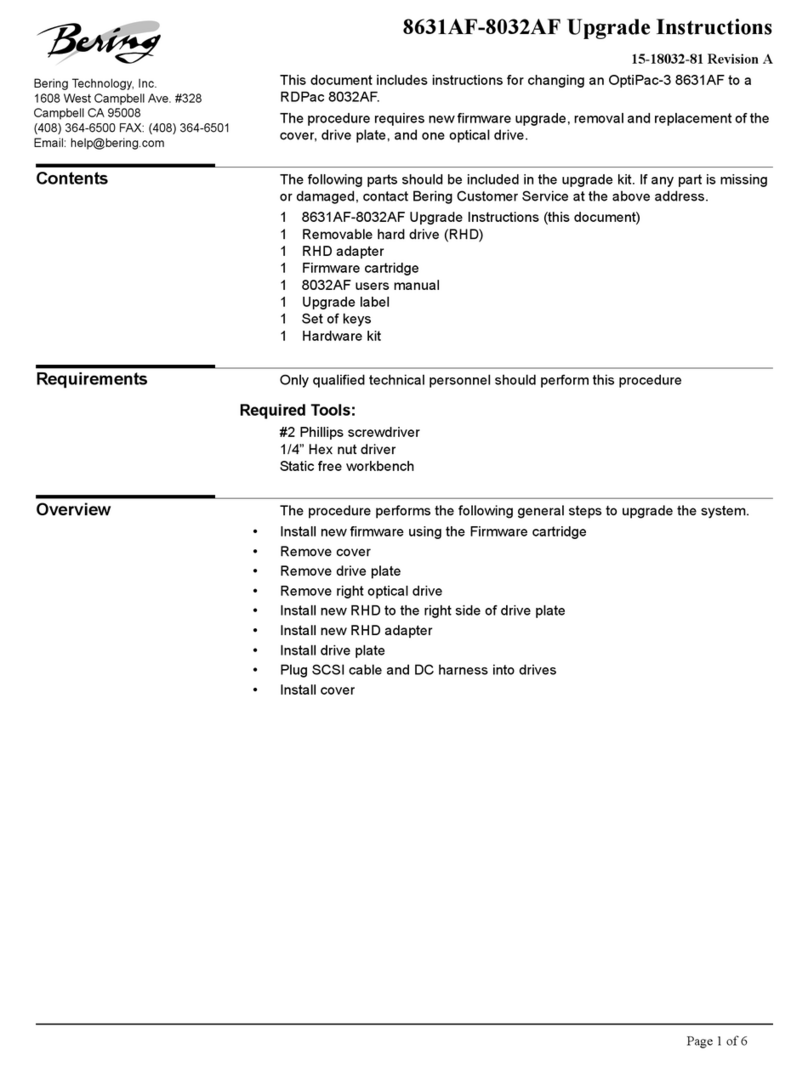
Bering
Bering OptiPac-3 8631AF Upgrade instructions
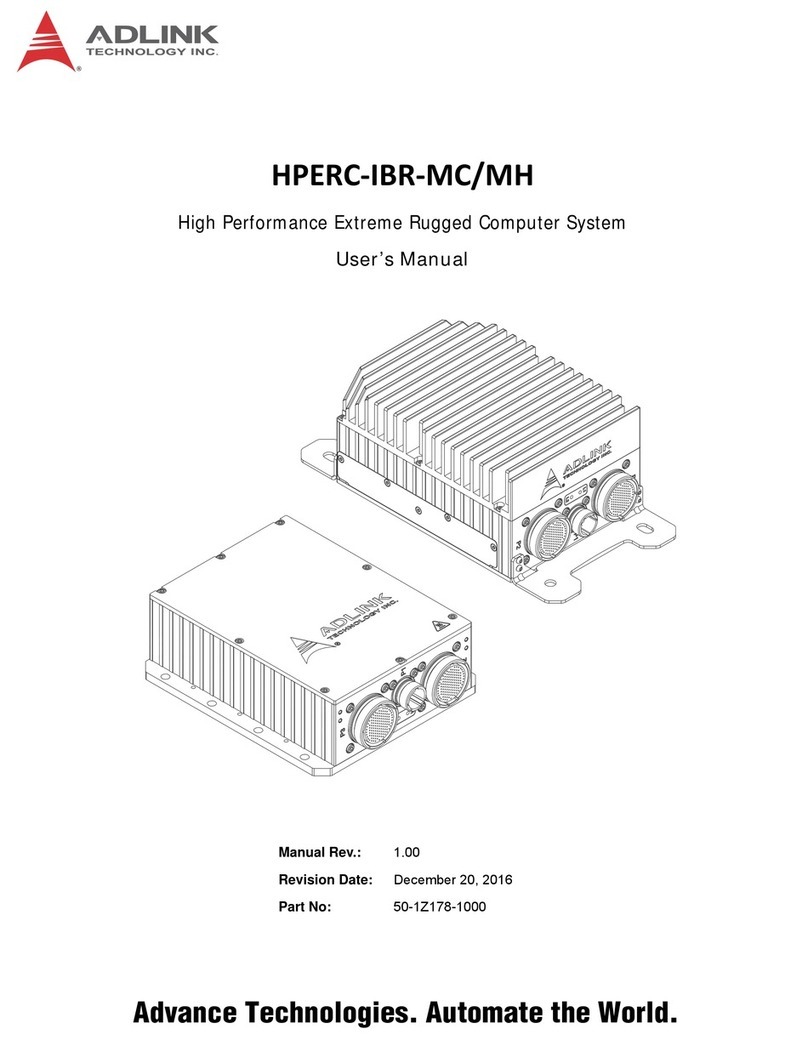
ADLINK Technology
ADLINK Technology HPERC-IBR-MC user manual
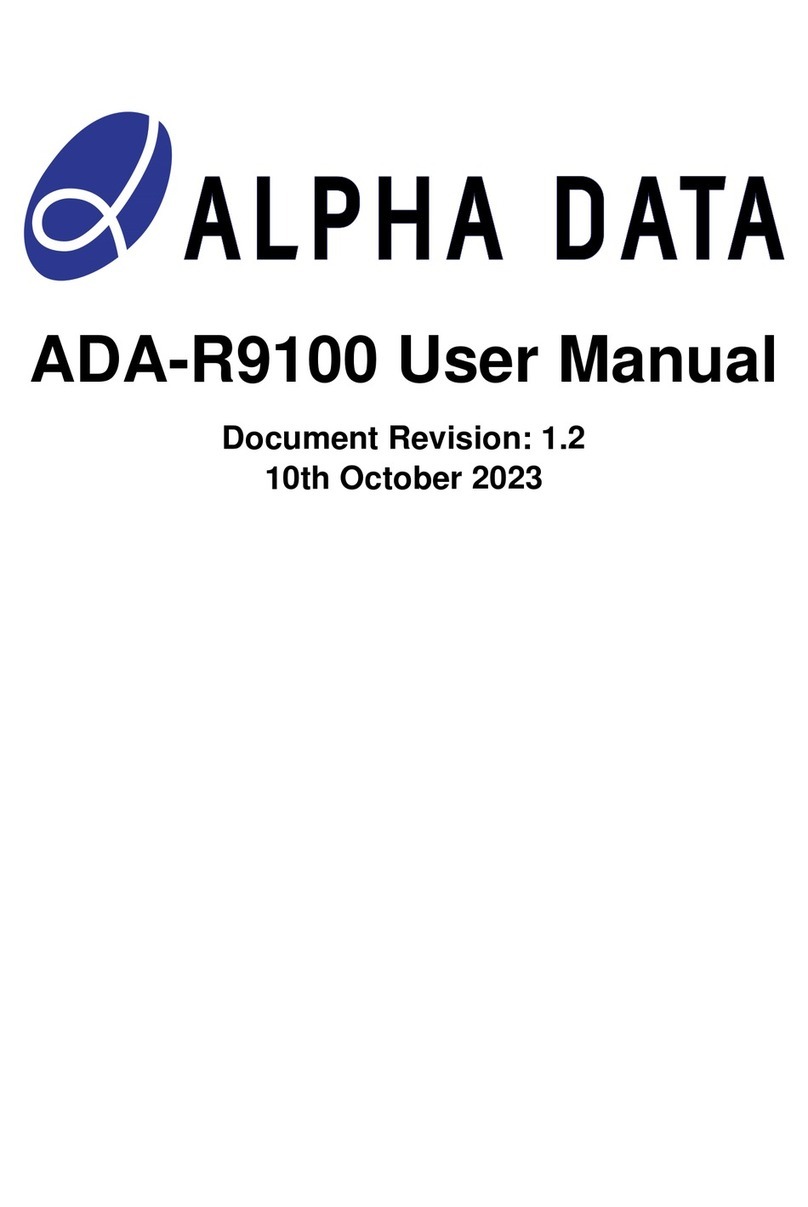
Alpha Data
Alpha Data ADA-R9100 user manual
Nordic Semiconductor
Nordic Semiconductor nPM1300 user guide
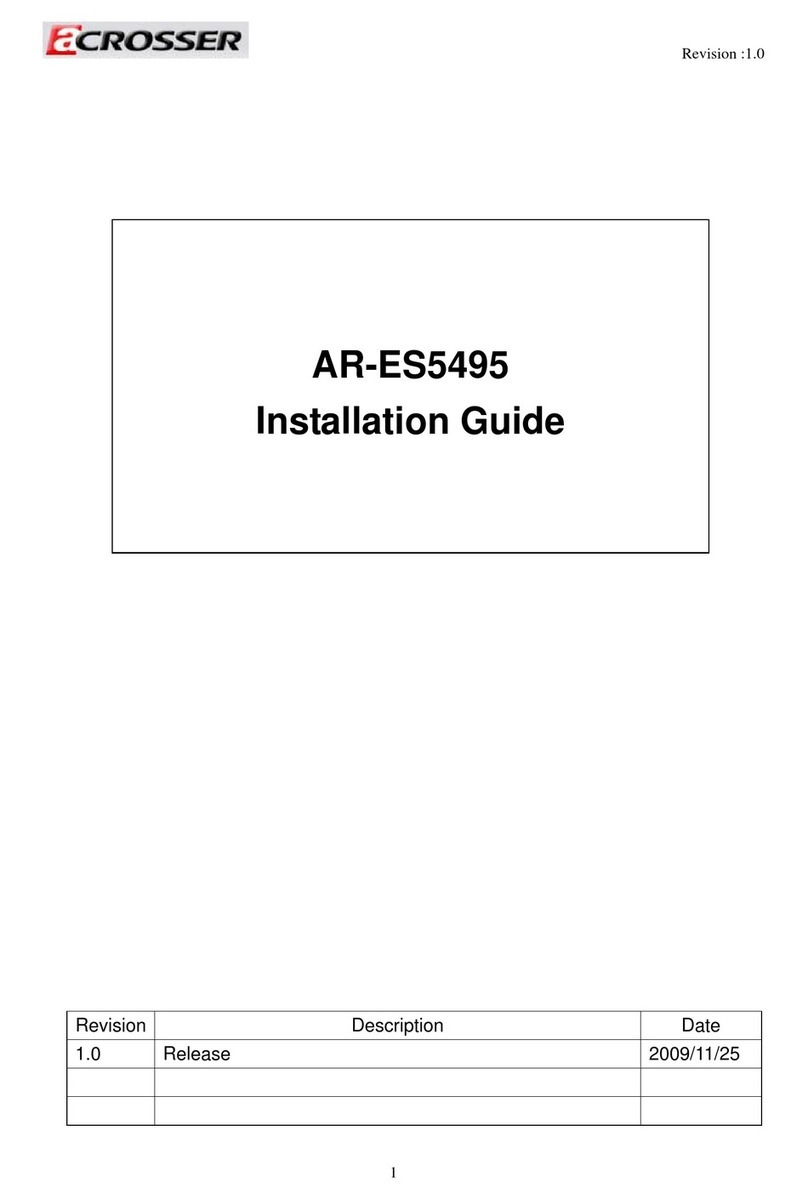
Acrosser Technology
Acrosser Technology AR-ES5495 installation guide

Lenovo
Lenovo ThinkStation E20 Personal systems reference