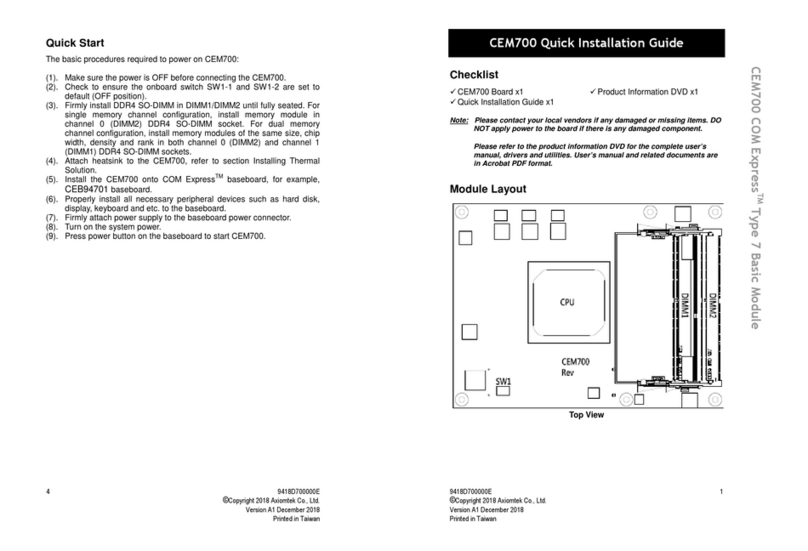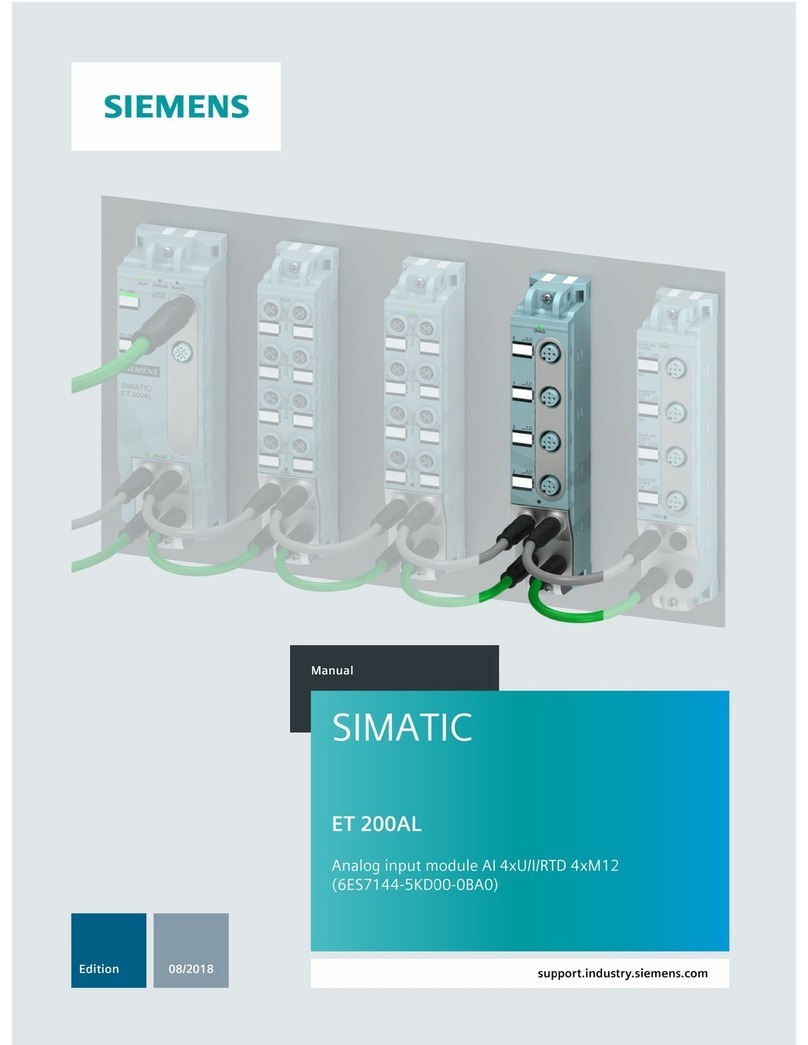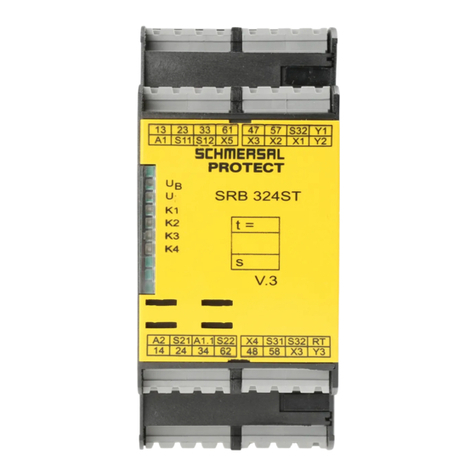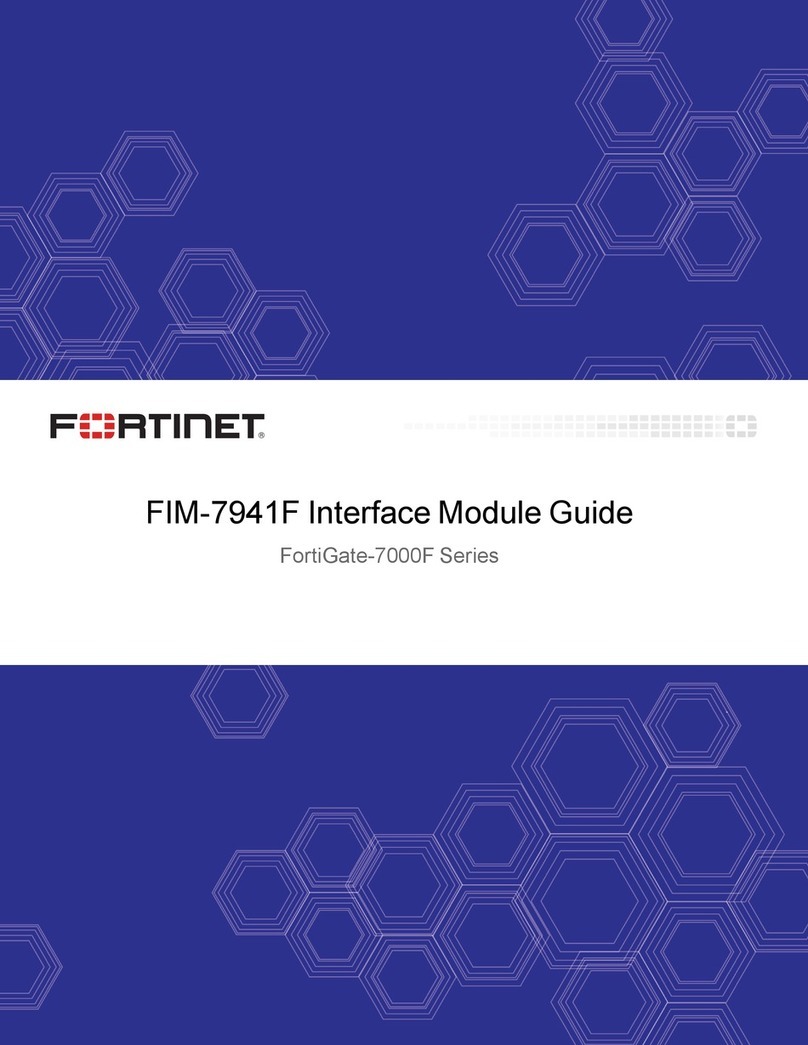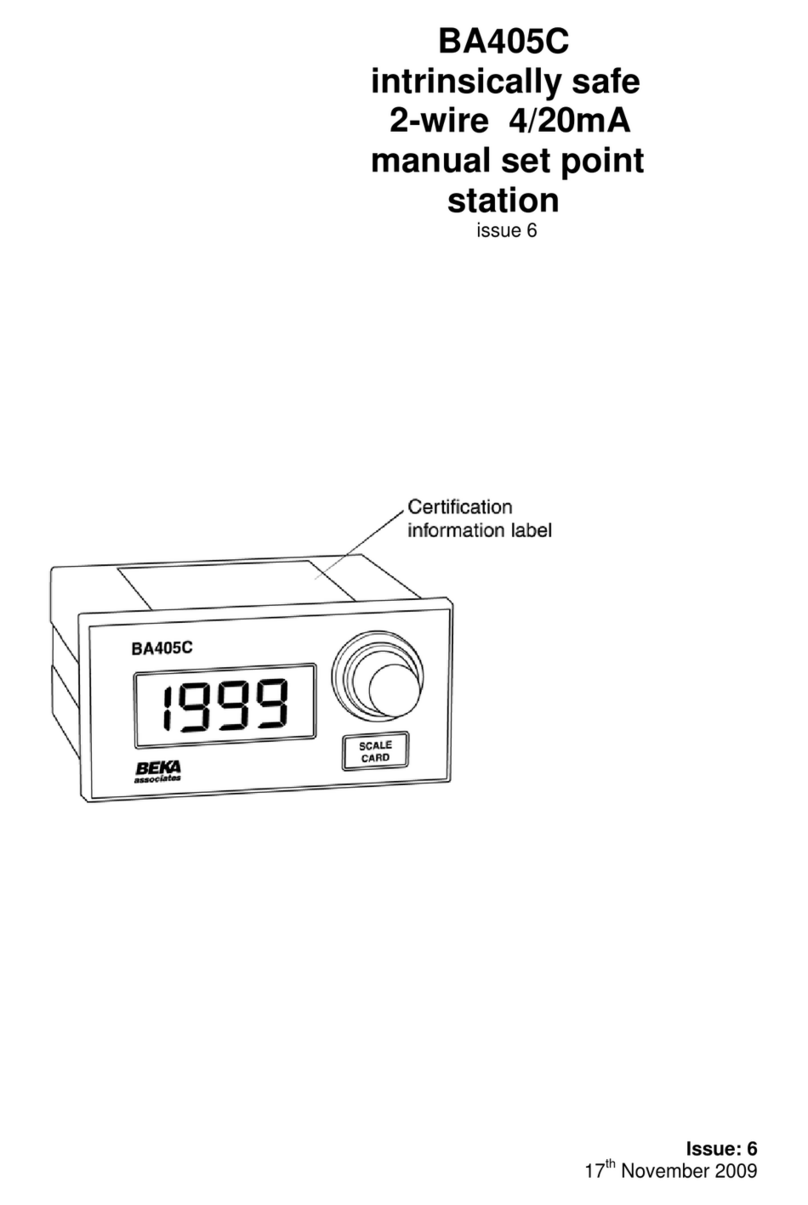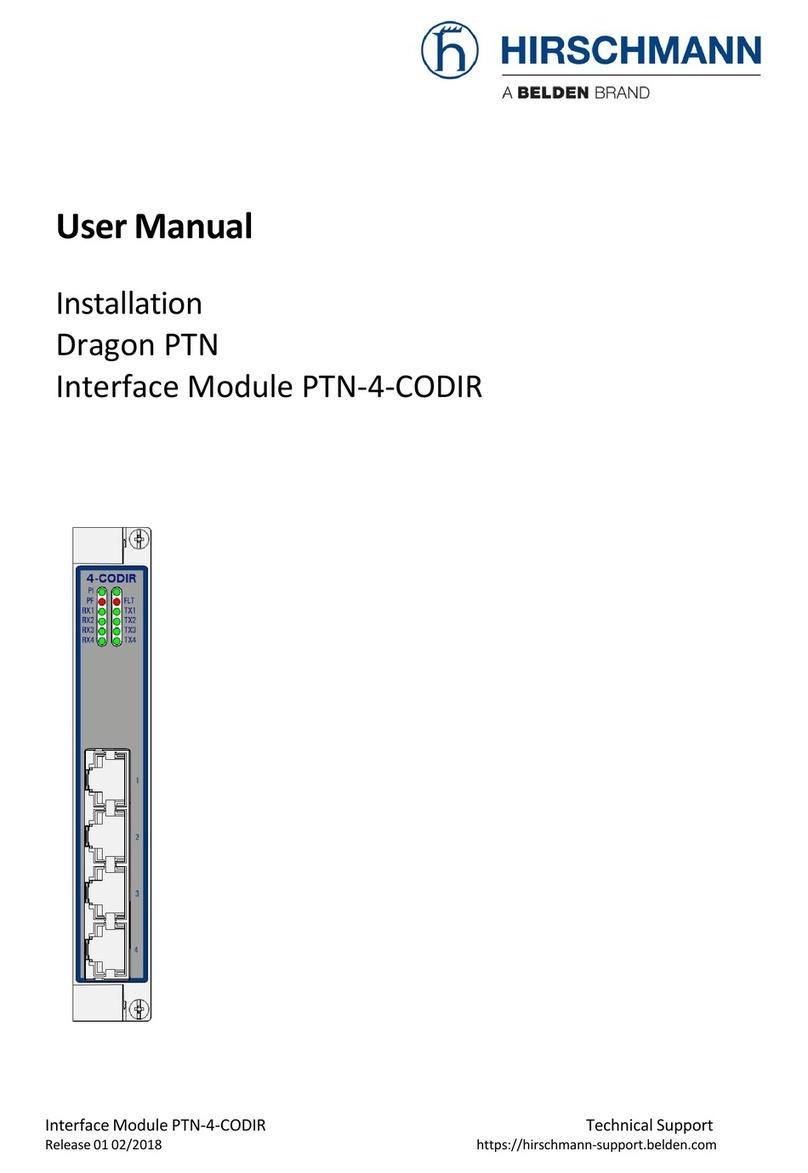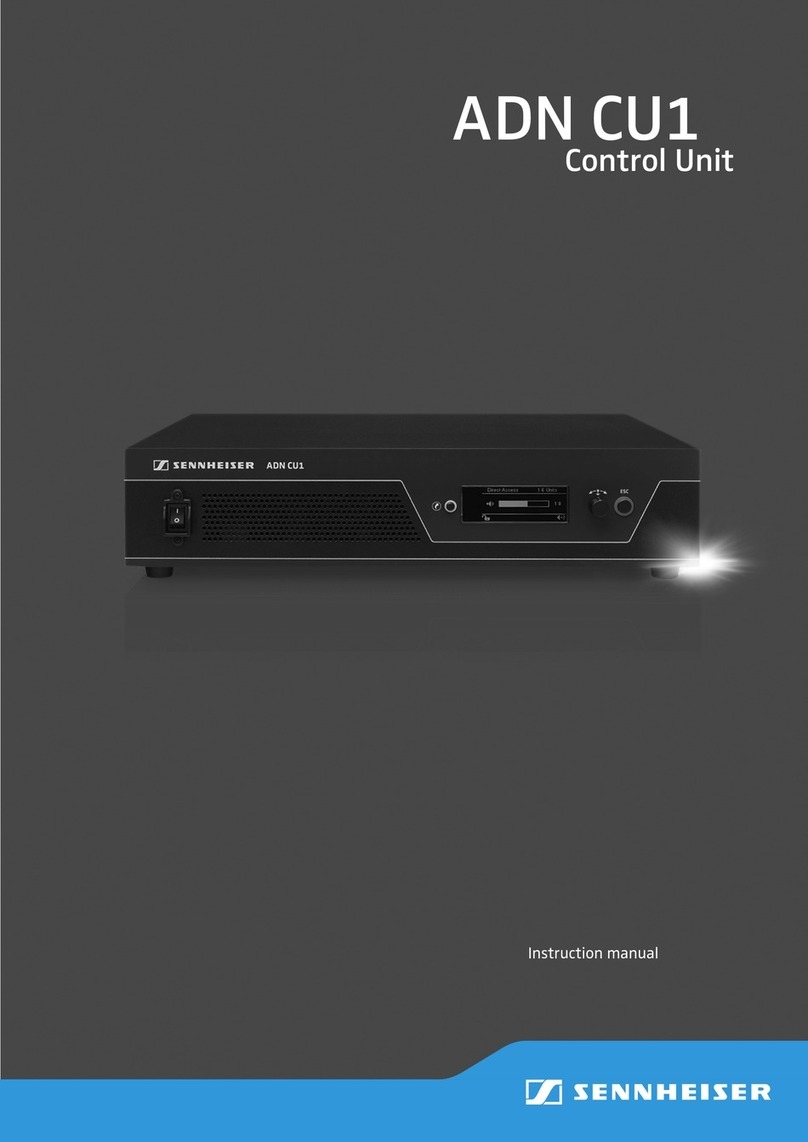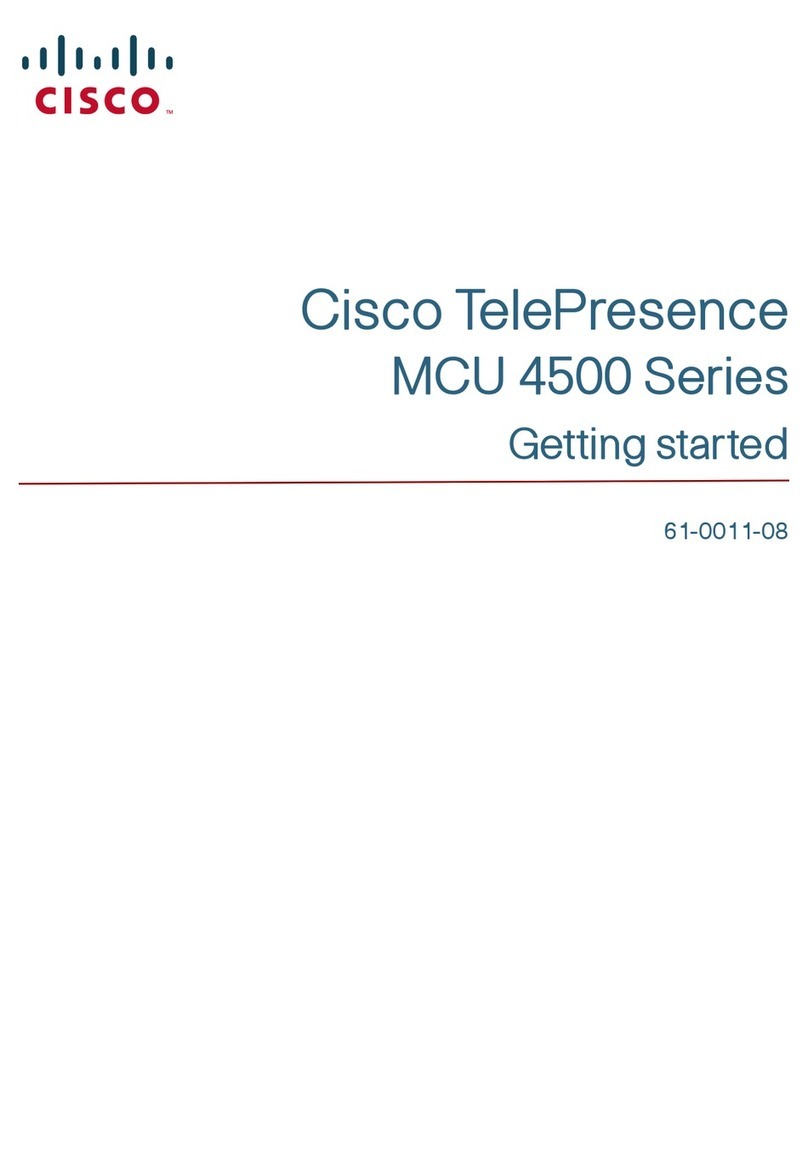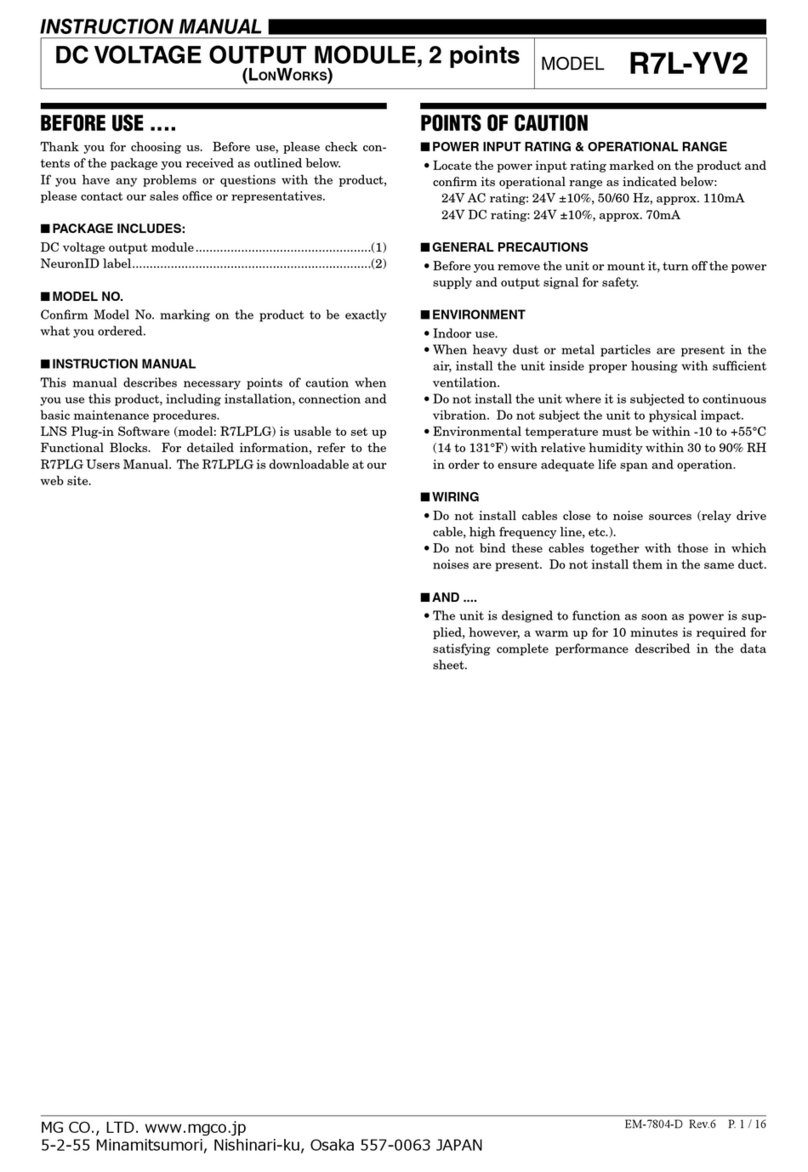Silicon Radar SiRad Easy User manual

Support / Wiki:
SiRad Easy® / Simple®
User Guide
Status:
Date:
Author:
Filename:
Release
27-Apr-2021
Silicon Radar GmbH
UserGuideˍSiRadˍEasyˍSimple
Version:
Product number:
Package:
Marking:
Page:
2.4
-
-
-
1of 13
Document:
Annex to VAˍU03ˍ01
Anlage 8ˍTemplateˍDatenblattˍRevE
Date: 19-May-2020
Rev D
Silicon Radar GmbH
Im Technologiepark 1
15236 Frankfurt (Oder)
Germany
fon +49 (0) 335 228 80 30
fax +49 (0) 335 557 10 50
https://www.siliconradar.com
https://wiki.siliconradar.com

- 2 -
Evaluation Kit SiRad Easy® / SiRad Simple®
User Guide Version 2.4 27-Apr-2021
Version Control
Version
Changed section
Description of change
Reason for change
1.0
all
Initial document
2.0
all
Content and appearance
Hardware & firmware update
2.1
5.1
Firmware info for flashing
Added info for older Easy Kits
2.2
6
Added section
Added mechanical drawing
2.3
all
Software updates
Updates
2.4
all
Combined Easy and Simple User Guide
Software updates
Table of Contents
1Overview .............................................................................................................................. 4
1.1 Features ...................................................................................................................................................4
1.2 Application ...............................................................................................................................................5
2Hardware Setup SiRad Easy®................................................................................................. 5
2.1 Changing the Radar Front End .................................................................................................................5
2.2 Data Connection Mode - External Header (J1) ........................................................................................6
2.2.1 Serial/USB Data Connection.....................................................................................................................6
2.2.2 Wireless Data Connection........................................................................................................................6
2.3 Firmware Update .....................................................................................................................................7
2.3.1 Microcontroller Board..............................................................................................................................7
2.3.2 WiFi Module.............................................................................................................................................7
2.3.3 USB Controller Firmware .........................................................................................................................8
3Hardware Setup SiRad Simple®.............................................................................................. 8
3.1 Data Connection Mode - External Header (J1) ........................................................................................8
3.1.1 Serial/USB Data Connection.....................................................................................................................8
3.1.2 Wireless Data Connection........................................................................................................................9
3.2 Firmware Update .....................................................................................................................................9
3.2.1 Microcontroller ........................................................................................................................................9
3.2.2 WiFi Module...........................................................................................................................................10
4Mounting a Lens (Optional) ................................................................................................. 11
5Communication Interfaces (SER1/SER2)............................................................................... 11
References ....................................................................................................................................... 12
Disclaimer ........................................................................................................................................ 13

- 3 -
Evaluation Kit SiRad Easy® / SiRad Simple®
User Guide Version 2.4 27-Apr-2021
List of Figures
Figure 1 SiRad Easy® (left) and SiRad Simple® (right)............................................................................................4
Figure 2 24 GHz configuration ...............................................................................................................................5
Figure 3 122 GHz configuration with lens assembled............................................................................................5
Figure 4 External header (J1) pinout......................................................................................................................6
Figure 5 Hardware configuration for Serial/USB connection ................................................................................6
Figure 6 Hardware configuration for WiFi connection ..........................................................................................7
Figure 7 WiFi module update configuration..........................................................................................................7
Figure 8 WiFi module select switch SW1...............................................................................................................7
Figure 9 External header (J1) pinout......................................................................................................................8
Figure 10 UART pinout on J1 (left) and Serial/USB (FTDI) cable connection at J1 (right)........................................9
Figure 11 WiFi pinout on J1 (left) and WiFi mode configuration (right)..................................................................9
Figure 12 Firmware update configuration.............................................................................................................10
Figure 13 WiFi module update configuration........................................................................................................10
Figure 14 Mounting a lens on the SiRad Simple® ..................................................................................................11
Figure 15 Terminal output of the evaluation kit (left) and Octave (right).............................................................11

- 4 -
Evaluation Kit SiRad Easy® / SiRad Simple®
User Guide Version 2.4 27-Apr-2021
1Overview
SiRad Easy® and SiRad Simple® evaluation kits are experimental showcase systems for Silicon Radar’s integrated
IQ transceivers [1] with antennas in chip / package and on board. The systems measures distance and velocity
using FMCW or CW radar principles (frequency modulated continuous wave or continuous wave principles).
SiRad Easy® consists of an evaluation baseband board and a microcontroller board. The baseband can hold
exchangeable radar front ends (24 GHz to 300 GHz), all stackable as shown in Figure 1 (left). SiRad Simple®
consists of one 122 GHz evaluation board and a lens assembly as shown in Figure 1 (right).
The evaluation kits come with a free graphical user interface (WebGUI) - for user-friendly parametrization of the
baseband board and multiple visualization modes for radar data. Due to the flexibility of the system, it can be
used to change radar parameters on-the-fly, to learn the basics of radar signal processing, or to find specific
parameter settings for a certain application.
Figure 1 SiRad Easy® (left) and SiRad Simple® (right)
1.1 Features
Serial/USB or WiFi communication to PC,
microcontroller for triggering, signal processing and target recognition for up to 16 targets
simultaneously, transfer to the host system,
web-based graphical user interface to change relevant parameters, plot the FFT of the baseband
channels, display the distance and velocity measurements and the target list,
phase locked loop (PLL) to adjust the start and stop frequencies,
programmable FMCW / CW parameters,
analog signal conditioning to amplify and filter the I and Q output signals of the transceiver,
Analog-to-Digital-converter to digitize the I and Q receiver signals,
DC-DC conversion to provide single supply from USB or an external DC supply.

- 5 -
Evaluation Kit SiRad Easy® / SiRad Simple®
User Guide Version 2.4 27-Apr-2021
1.2 Application
SiRad Easy® and SiRad Simple® are supposed to be used for short-term evaluation purposes in laboratory
environments. Please see our disclaimer at the end of this document.
IMPORTANT:
The radar front ends are able to use a larger bandwidth than what is allowed in the ISM bands. In most
countries, the bandwidth is limited to 1 GHz between 122 GHz and 123 GHz for production purposes by law.
Please check your local regulations. It remains the customer’s responsibility to assure the operation of the front
end according to local regulations, especially when applying to frequency band allocations outside of the
laboratory environment. Silicon Radar and its distributors will not accept any responsibility for consequences
resulting from the disregard of these instructions and warnings.
2Hardware Setup SiRad Easy®
2.1 Changing the Radar Front End
Figure 2 and Figure 3 show the SiRad Easy® with 24 GHz and 122 GHz radar front end boards mounted. Follow the
instructions below for changing the front end board.
Figure 2 24 GHz configuration
Figure 3 122 GHz configuration with lens assembled
Disassembly
Disconnect the power from the Evaluation Kit.
Remove the radar front end from the top of the baseband board. Grab the short edges and pull it straight
out of its connections. Do not tilt or bend the front end. You don’t need to remove the baseband board
from the microcontroller board to exchange the front end board.
Assembly
The radar front end can only be connected one way since the connector pins are different. Slightly press it
down and make sure no pins are bent during the process.

- 6 -
Evaluation Kit SiRad Easy® / SiRad Simple®
User Guide Version 2.4 27-Apr-2021
2.2 Data Connection Mode - External Header (J1)
The external header in Figure 4 is used to connect to the sensor board in different operating modes (data transfer
over Serial/USB or WiFi). In programming mode, the external header is used to program either the WiFi module
or the microcontroller, please see Section 2.3. The external header can also be used to trigger measurements
manually via the trigger line (TR), also see the section about trigger options in the Protocol Description [2].
Pin
Description
5V
+5V
GD
GND
MT
microcontroller TX*
MR
microcontroller RX*
TR
external trigger line*
WT
WiFi TX*
WR
WiFi RX*
(*) 3.3V tolerant only!
Figure 4 External header (J1) pinout
2.2.1 Serial/USB Data Connection
Put jumper JP5 on the microcontroller board in the U5V setting as shown in Figure 5 (left). Remove all jumpers
from the external header (J1) on the baseband board shown in Figure 5 (middle). Bring the WiFi switch SW1 on
the baseband board in the OFF position as shown in Figure 5 (right).
Figure 5 Hardware configuration for Serial/USB connection
SiRad Easy® can now be connected to a PC using a USB cable.
We recommend using an active USB Hub between the PC and SiRad Easy®.
Alternatively, the board can be powered by a 5V DC power supply via the external header (pins 5V and any of the
four GD pins).
2.2.2 Wireless Data Connection
In WiFi mode, the external header (J1) is used to connect the WiFi module to the microcontroller on the board.
Put jumper JP5 on the microcontroller board in the E5V setting as shown in Figure 6 (left). Use jumpers to connect
the MT/WR and MR/WT lines of the external header (J1) on the baseband board as shown in Figure 6 (middle).
Apply power from a DC source: +5V to the 5V pin and GND to the any GD pin of the external header (J1). Bring the
WiFi switch SW1 on the baseband board in the ON position as shown in Figure 6 (right).

- 7 -
Evaluation Kit SiRad Easy® / SiRad Simple®
User Guide Version 2.4 27-Apr-2021
Figure 6 Hardware configuration for WiFi connection
2.3 Firmware Update
Please also see the Firmware Update Wiki page [6] for detailed information about firmware updates and the
Download Area to download esptool for flashing the WiFi.
2.3.1 Microcontroller Board
To update or change the microcontroller firmware, the board has to be connected to the PC via the USB port. It
opens a new mass storage device called NODE_F303RE in the Windows Explorer. Drag and drop the .bin file that
you want to flash on that device. LD1 on the board starts flashing red and green. As soon as the flashing stops, the
board is programmed and after a reset the new firmware should be running. Alternatively, you can use ST-LINK
Utility to flash the firmware on the microcontroller board.
2.3.2 WiFi Module
Connect the SiRad Easy® using a Serial/USB (FTDI) cable or Serial/USB adapter as shown in Figure 7 using the
external header (J1). Please read Section 2.2 about the external header connection. Then connect cable TX to WR
(WiFi RX) and cable RX to WT (WiFi TX).
Make sure to use a cable with 3.3V TTL levels!
Switch SW1 to the PROG position.
Figure 7 WiFi module update configuration
Figure 8 WiFi module select switch SW1
Download esptool. Copy the desired firmware into a folder together with esptool. Edit the batch file esptool.bat
and replace the COM port with the COM port of your Serial/USB (FTDI) cable or Serial/USB adapter and the
firmware name with the desired firmware, for example:
esptool -bz 1M -cp COMx -cf websocket_mini.ino.generic.bin

- 8 -
Evaluation Kit SiRad Easy® / SiRad Simple®
User Guide Version 2.4 27-Apr-2021
The baud rate for flashing the firmware needs to be 1 Mbaud. Run the batch file and the WiFi module gets
programmed, indicated by a flashing blue LED. The programming is finished after about 40 seconds. Switch the
DIP switch WP back to the OFF position and connect a jumper between MT and WR and MR and WT on the
external header (J1).
2.3.3 USB Controller Firmware
Download and extract the ST-LINK firmware update tool. Go into the AllPlatforms folder and start the .jar file.
Connect the SiRad Easy®, click Refresh device list and then Open in update mode to see the current USB controller
firmware. Click Upgrade to flash it to the latest version.
3Hardware Setup SiRad Simple®
3.1 Data Connection Mode - External Header (J1)
The external header in Figure 9 is used to connect to the sensor board in different operating modes. In UART
mode, the external header is used to connect a UART cable with RX/TX lines and power supply to the sensor
board. The data connection setup via UART is explained in Section 2.2.1. In WiFi mode, the external header is
used to connect the WiFi module to the microcontroller on the board. The wireless data connection setup via
WiFi is explained in Section 2.2.2. In programming mode, the external header is used to program either the WiFi
module or the microcontroller, please see Section 2.3. The external header can also be used to trigger
measurements manually via the external trigger line (TR), also see the section about trigger options in the
Protocol Description [2].
Pin
Description
5V
+5V
GD
GND
MT
microcontroller TX*
MR
microcontroller RX*
TR
external trigger line*
WT
WiFi TX*
WR
WiFi RX*
* 3.3V tolerant only!
Figure 9 External header (J1) pinout
3.1.1 Serial/USB Data Connection
The UART interface pins of the sensor board are shown in Figure 10 (left). You can use the UART interface to
connect the sensor board to a PC or in a target application with a serial interface. Figure 10 (right) shows the
sensor board with a Serial/USB (FTDI) cable or Serial/USB adapter attached to the external header (J1), which
provides a virtual serial port via USB to a PC.
Make sure to use a cable with 3.3V TTL (TX/RX) levels!

- 9 -
Evaluation Kit SiRad Easy® / SiRad Simple®
User Guide Version 2.4 27-Apr-2021
Figure 10 UART pinout on J1 (left) and Serial/USB (FTDI) cable connection at J1 (right)
The Serial/USB (FTDI) cable’s VCC is connected to +5V, the cable’s GND to any GD pin (there are four), the cable’s
RX to the TX line of the microcontroller (MT) and the cable’s TX to the RX line of the microcontroller (MR).
Make sure that both DIP switches are in their OFF positions and the power jumper (J2) for the WiFi module is
open (switched off).
3.1.2 Wireless Data Connection
The WiFi interface pins of the sensor board are shown in Figure 11 (left). To run the sensor in WiFi mode, use the
three jumpers delivered with the sensor and close the power jumper (J2) for the WiFi module (switched on) and
connect two jumpers between MT/WR and MR/WT on the external header (J1). Apply +5V to the 5V pin and GND
to the any GD pin (there are four).
Figure 11 WiFi pinout on J1 (left) and WiFi mode configuration (right)
3.2 Firmware Update
Please also see the Firmware Update Wiki page [6] for detailed information about firmware updates and the
Download Area to download the stm32flash tool for flashing the firmware or esptool for flashing the WiFi.
3.2.1 Microcontroller
To update or change the microcontroller firmware, the board has to be set in bootloader mode, as shown in
Figure 12. This is done by switching the DIP switch MP to the ON position. Then connect the module to the PC via
a Serial/USB (FTDI) cable or Serial/USB adapter using the external header (J1). Please read Section 3.1 about the
external header connection. Connect line TX to MR (microcontroller RX) and line RX to MT (microcontroller TX).
Make sure to use a cable with 3.3V TTL levels!

- 10 -
Evaluation Kit SiRad Easy® / SiRad Simple®
User Guide Version 2.4 27-Apr-2021
Download the stm32flash tool. Copy the desired firmware into a folder together with the stm32flash tool. Edit the
batch file stm32flash.bat and replace the COM port with the COM port of your Serial/USB (FTDI) cable or
Serial/USB adapter and the firmware name with the desired firmware, for example:
stm32flash.exe -b 115200 -w <date>_SiRad_Simple_L8_<version>.bin -v -g 0x0 COMx
The baud rate for flashing the firmware needs to be 115200 baud. Run the batch file and the microcontroller gets
programmed. After about 30 seconds the programming is finished. Switch the DIP switch MP back to the OFF
position and do a power cycle to reset the module.
3.2.2 WiFi Module
Connect the sensor using a Serial/USB (FTDI) cable or Serial/USB adapter as shown in Figure 13 using the external
header (J1). Please read Section 3.1 about the external header connection. Switch the DIP switch WP to the ON
position. Then connect cable TX to WR (WiFi RX) and cable RX to WT (WiFi TX).
Make sure to use a cable with 3.3V TTL levels!
Now connect the power Jumper J2 to enable the supply voltage for the WiFi module.
Figure 12 Firmware update configuration
Figure 13 WiFi module update configuration
Download esptool. Copy the desired firmware into a folder together with esptool. Edit the batch file esptool.bat
and replace the COM port with the COM port of your Serial/USB (FTDI) cable or Serial/USB adapter and the
firmware name with the desired firmware, for example:
esptool -bz 1M -cp COMx -cf websocket_mini.ino.generic.bin
The baud rate for flashing the firmware needs to be 1 Mbaud. Run the batch file and the WiFi module gets
programmed, indicated by a flashing blue LED. The programming is finished after about 40 seconds. Switch the
DIP switch WP back to the OFF position and connect a jumper between MT and WR and MR and WT on the
external header (J1).

- 11 -
Evaluation Kit SiRad Easy® / SiRad Simple®
User Guide Version 2.4 27-Apr-2021
4Mounting a Lens (Optional)
Please see the Collimator Lens Data Sheet [3] for mounting our standard black lens for the 122 GHz TRXˍ120ˍ001
transceiver and further information.
Figure 14 Mounting a lens on the SiRad Simple®
5Communication Interfaces (SER1/SER2)
Please visit the Download Area [4] for the drivers, software download links and software requirements.
The connection parameters for the Serial/USB ports SER1 and SER2 are: 8 bit, 1 stop bit, 1 start bit, now flow
control, 230400 or 1000000 baud (depending on the flashed firmware).
SER1 –Serial/UART is available on the external header (J1), lines MR and MT.
SER2 –Serial/USB is available on the USB port (only on SiRad Easy®).
You can connect to both SER1 and/or SER2 using a terminal program such as Realterm [7], PuTTY [8] or third-
party software instead of the COM2WebSocket Tool / WebGUI [5]. You should see plenty of protocol output from
the evaluation kit as shown in Figure 15 (left) after connection. Now you can send commands to the evaluation
kit. The communication protocol is described in the Protocol Description [2].
Figure 15 Terminal output of the evaluation kit (left) and Octave (right)
Front End
d
Lens

- 12 -
Evaluation Kit SiRad Easy® / SiRad Simple®
User Guide Version 2.4 27-Apr-2021
References
[1] https://siliconradar.com/products/
[2] https://siliconradar.com/datasheets/Protocol_Description_Easy_Simple.html
[3] https://siliconradar.com/datasheets/Datasheet_Collimator_Lens.html
[4] https://login.siliconradar.com/
[5] https://siliconradar.com/datasheets/User_Guide_WebGUI_Easy_Simple.html
[6] https://siliconradar.com/wiki/Firmware_Update
[7] https://realterm.sourceforge.io
[8] https://www.putty.org/

- 13 -
Evaluation Kit SiRad Easy® / SiRad Simple®
User Guide Version 2.4 27-Apr-2021
Disclaimer
Silicon Radar GmbH 2021. The information contained herein is subject to change at any time without notice.
Silicon Radar GmbH assumes no responsibility or liability for any loss, damage or defect of a product which is caused in whole or in part by
(i) use of any circuitry other than circuitry embodied in a Silicon Radar GmbH product,
(ii) misuse or abuse including static discharge, neglect, or accident,
(iii) unauthorized modifications or repairs which have been soldered or altered during assembly and are not capable of being tested by Silicon
Radar GmbH under its normal test conditions, or
(iv) improper installation, storage, handling, warehousing, or transportation, or
(v) being subjected to unusual physical, thermal, or electrical stress.
Disclaimer: Silicon Radar GmbH makes no warranty of any kind, express or implied, with regard to this material, and specifically disclaims any and all express
or implied warranties, either in fact or by operation of law, statutory or otherwise, including the implied warranties of merchantability and fitness for use or
a particular purpose, and any implied warranty arising from course of dealing or usage of trade, as well as any common-law duties relating to accuracy or
lack of negligence, with respect to this material, any Silicon Radar product and any product documentation. Products sold by Silicon Radar are not suitable or
intended to be used in a life support applications or components, to operate nuclear facilities, or in other mission critical applications where human life may
be involved or at stake. All sales are made conditioned upon compliance with the critical uses policy set forth below.
CRITICAL USE EXCLUSION POLICY: BUYER AGREES NOT TO USE SILICON RADAR GMBH'S PRODUCTS FOR ANY APPLICATIONS OR IN ANY COMPONENTS USED
IN LIFE SUPPORT DEVICES OR TO OPERATE NUCLEAR FACILITIES OR FOR USE IN OTHER MISSION-CRITICAL APPLICATIONS OR COMPONENTS WHERE HUMAN
LIFE OR PROPERTY MAY BE AT STAKE.
Silicon Radar GmbH owns all rights, titles and interests to the intellectual property related to Silicon Radar GmbH's products, including any software,
firmware, copyright, patent, or trademark. The sale of Silicon Radar GmbH’s products does not convey or imply any license under patent or other rights.
Silicon Radar GmbH retains the copyright and trademark rights in all documents, catalogs and plans supplied pursuant to or ancillary to the sale of products
or services by Silicon Radar GmbH. Unless otherwise agreed to in writing by Silicon Radar GmbH, any reproduction, modification, translation, compilation, or
representation of this material shall be strictly prohibited.
This manual suits for next models
1
Table of contents