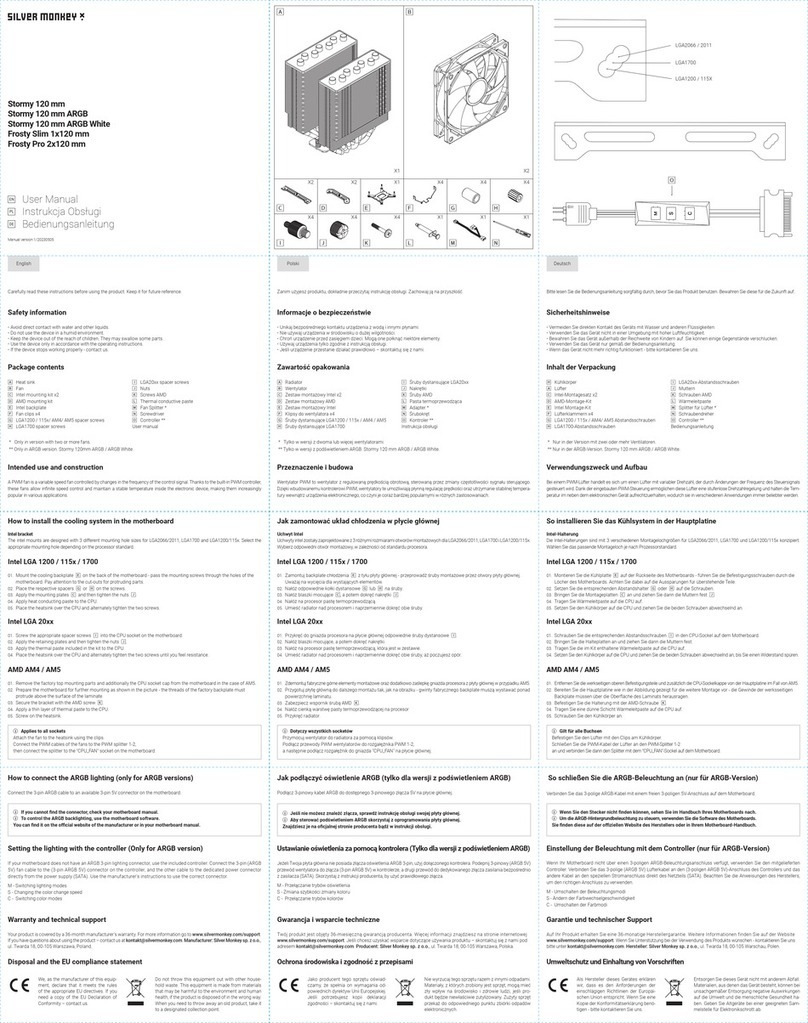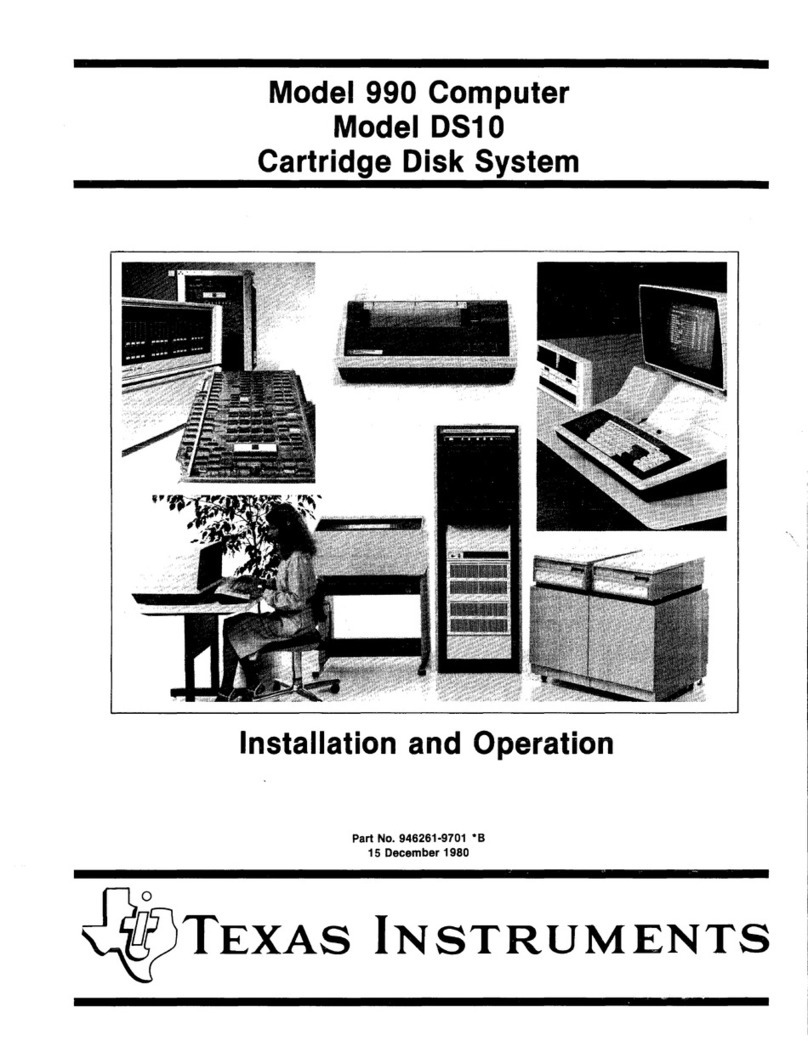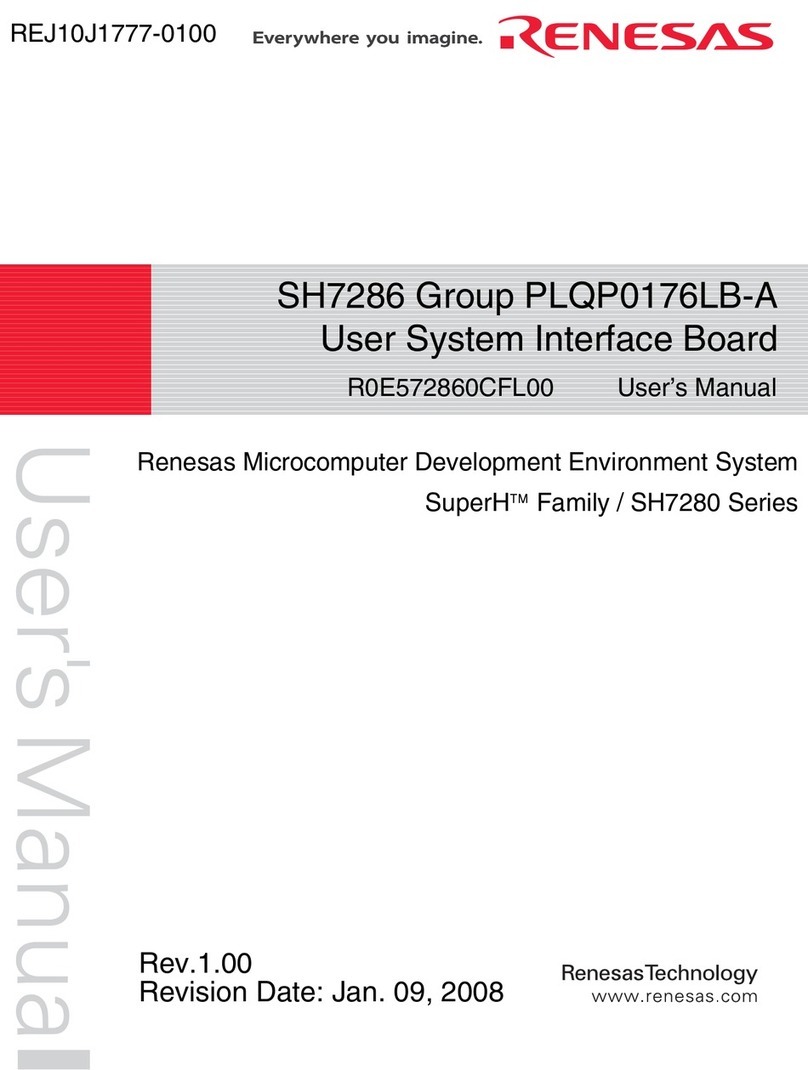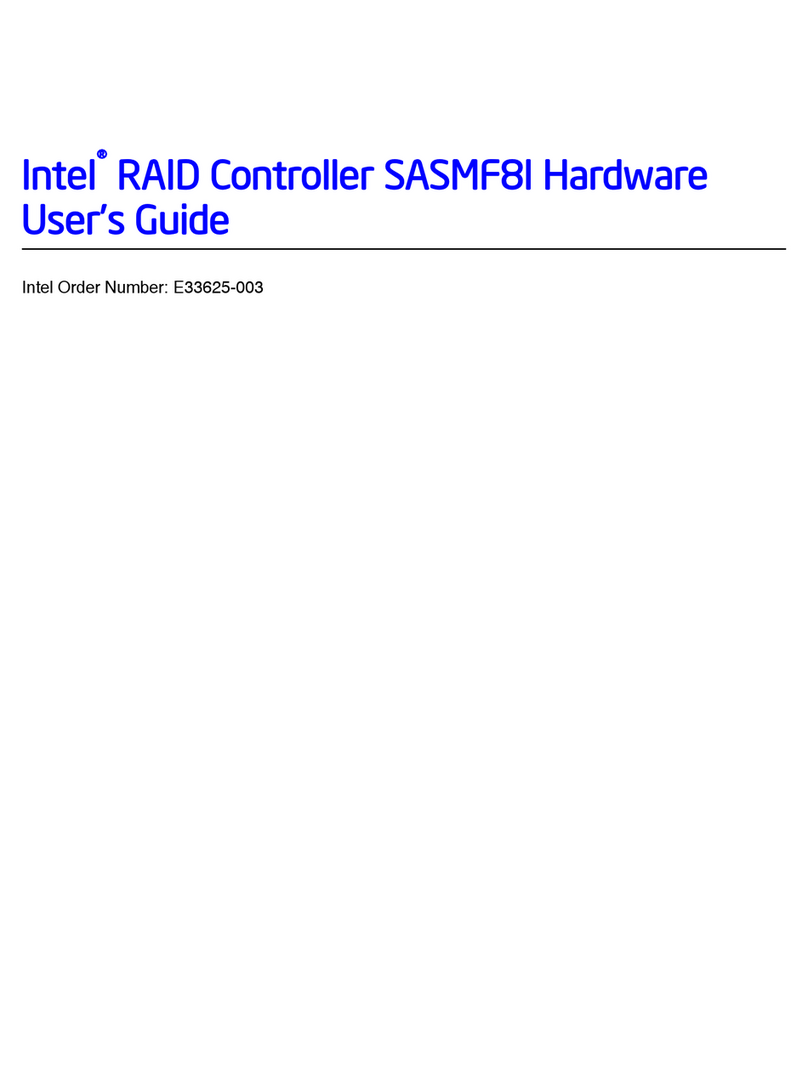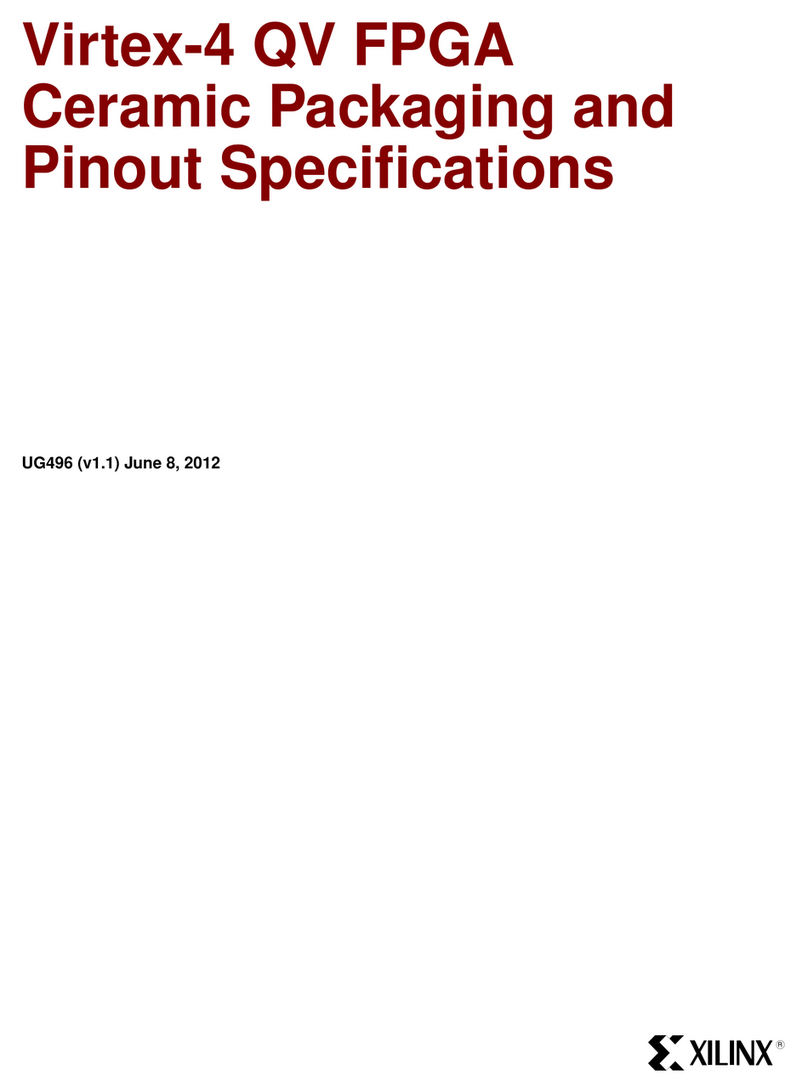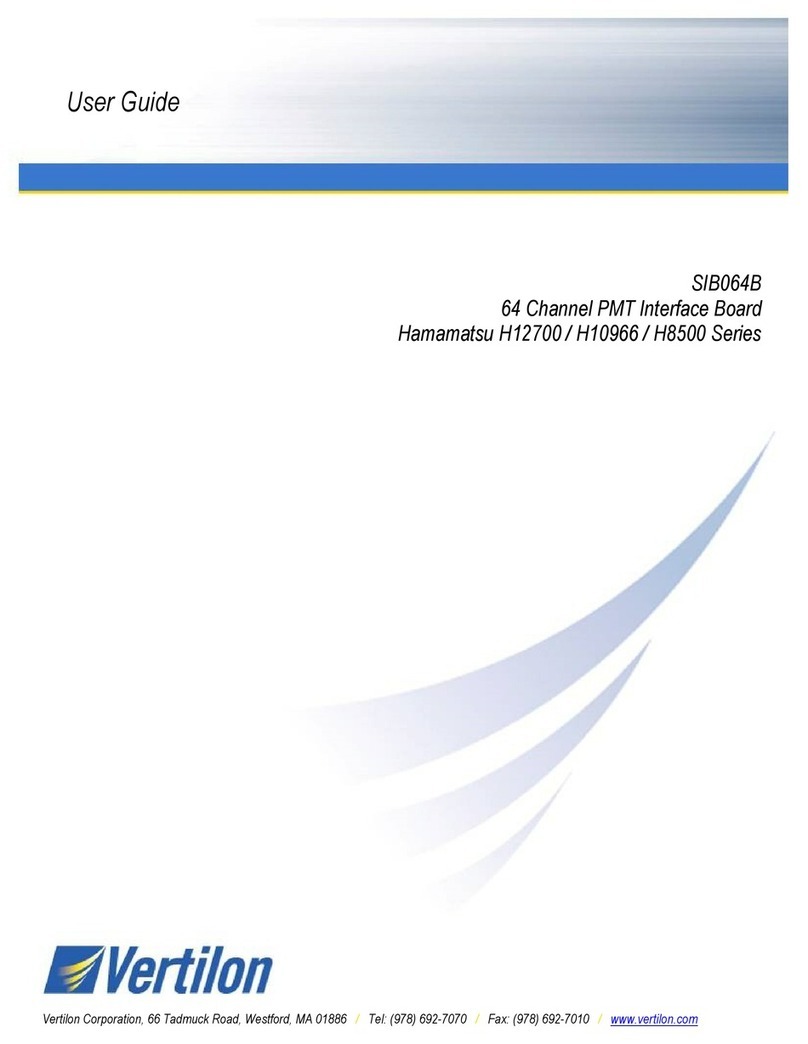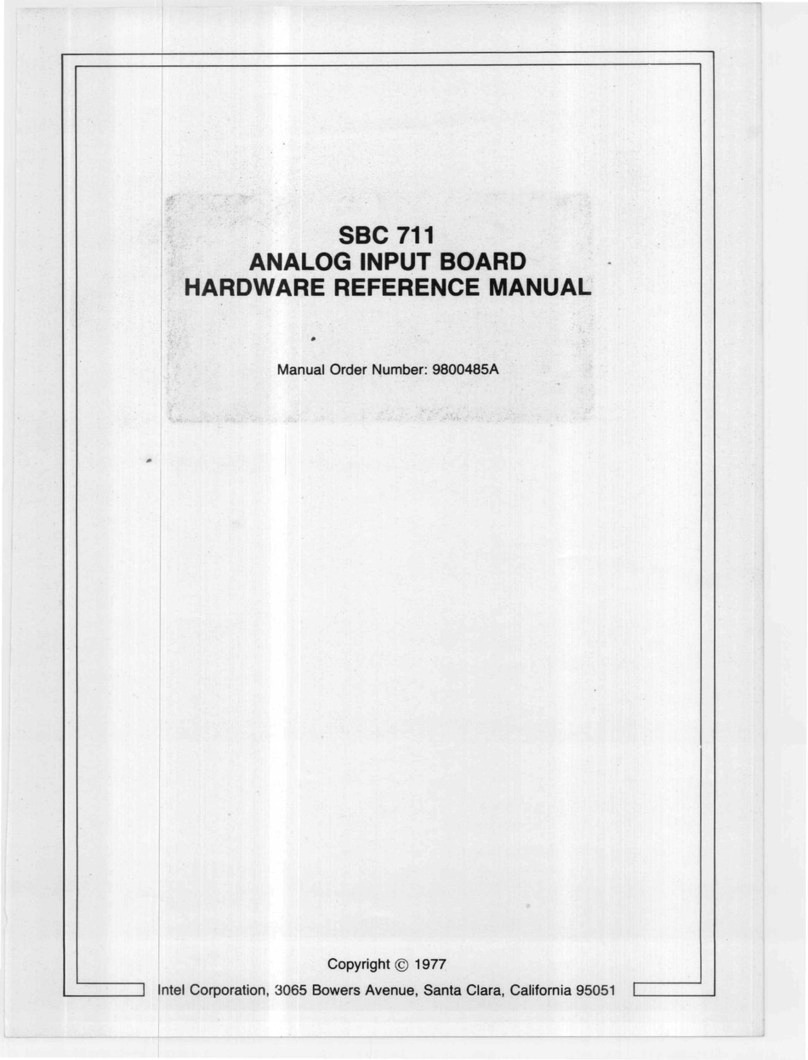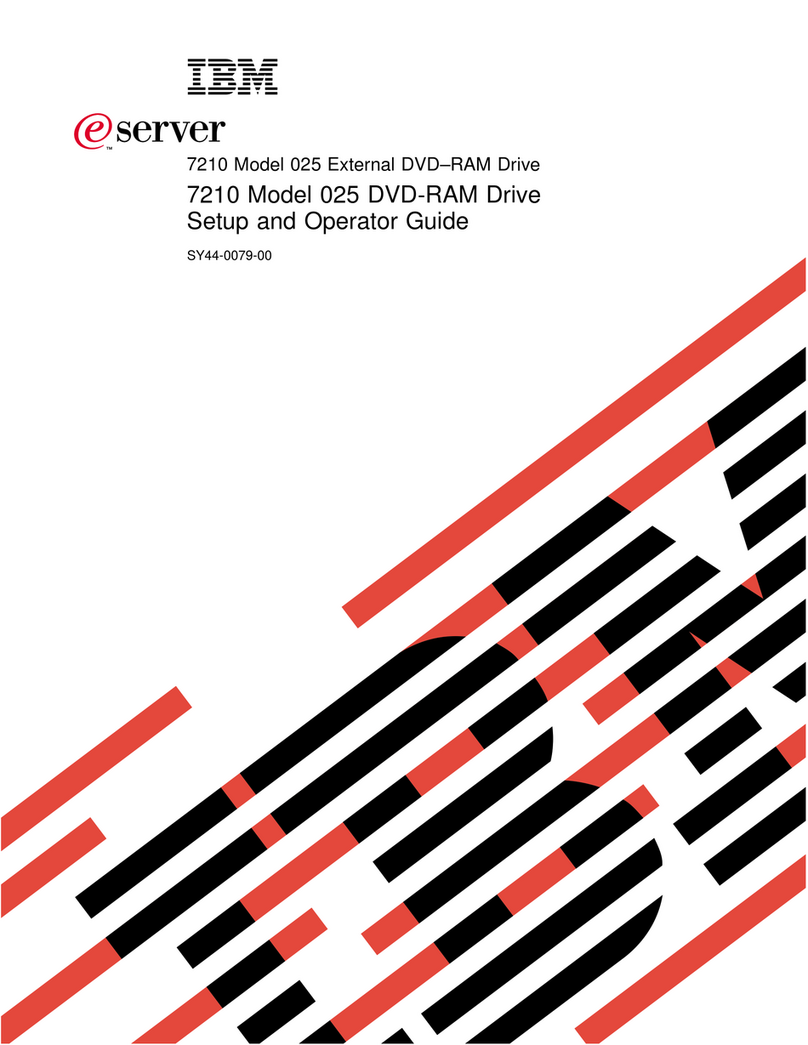Silver Monkey SMX AIOSNO 240 User manual

🄱
🄰
🄷
🄲
🄸
🄳
🄹🄴
🄺
🄵
🄻
🄶
🄼 🄽 🄾 🄿
🅀
X2
X12
X4
X1
X4
X1
X4
X1
X4
X1
X1
X4
X1
X1
X1
X12
LGA 20xx
LGA 1700
LGA 1200 / 115X
Deutsch
Auf Ihr Produkt erhalten Sie eine 36-monatige Herstellergarantie. Weitere Informationen finden Sie auf der Website
www.silvermonkey.com/support. Wenn Sie Unterstützung bei der Verwendung des Produkts wünschen - kontaktieren Sie uns
bitte unter kontakt@silvermonkey.com. Hersteller: Silver Monkey sp. z o.o., ul. Twarda 18, 00-105 Warschau, Polen.
Als Hersteller dieses Gerätes erklären
wir, dass es den Anforderungen der
einschlägigen Richtlinien der Europäi-
schen Union entspricht. Wenn Sie eine
Kopie der Konformitätserklärung benö-
tigen - bitte kontaktieren Sie uns.
Entsorgen Sie dieses Gerät nicht mit anderem Abfall.
Materialien, aus denen das Gerät besteht, können bei
unsachgemäßer Entsorgung negative Auswirkungen
auf die Umwelt und die menschliche Gesundheit ha-
ben. Geben Sie Altgeräte bei einer geeigneten Sam-
melstelle für Elektronikschrott ab.
Umweltschutz und Einhaltung von Vorschriften
Garantie und technischer Support
Sicherheitshinweise
Bitte lesen Sie die Bedienungsanleitung sorgfältig durch, bevor Sie das Produkt benutzen. Bewahren Sie diese für die Zukunft auf.
· Vermeiden Sie direkten Kontakt des Geräts mit Wasser und anderen Flüssigkeiten.
· Verwenden Sie das Gerät nicht in einer Umgebung mit hoher Luftfeuchtigkeit.
· Bewahren Sie das Gerät außerhalb der Reichweite von Kindern auf. Sie können einige Gegenstände verschlucken.
· Verwenden Sie das Gerät nur gemäß der Bedienungsanleitung.
· Wenn das Gerät nicht mehr richtig funktioniert - bitte kontaktieren Sie uns.
Gebrauchsweise des Produkt
So installieren Sie das Kühlsystem in der Hauptplatine Intel LGA 1200 / 115x / 1700
So schließen Sie die ARGB-Beleuchtung an (nur für ARGB-Version)
Inhalt der Verpackung
01. Installieren Sie die hintere Kühlplatte 🄱auf der Rückseite des Motherboards – stecken Sie die Befestigungsschrauben durch
die Löcher im Motherboard. Achten Sie auf Kerben für hervorstehende Teile.
02. Stecken Sie die passenden Distanzstückee 🄵/ 🄶auf die Schrauben.
03. Tragen Sie die mit dem Prozessor gelieferte Wärmeleitpaste 🄼 auf den Prozessor auf.
04. Richten Sie den Kühlblock mit dem Prozessor aus und ziehen Sie die Muttern i 🄴abwechselnd an, bis Sie einen Widerstand spüren.
01. Schrauben Sie die entsprechenden Abstandsschrauben 🄹 an den Prozessorsockel auf der Hauptplatine.
02. Tragen Sie die mit dem Prozessor gelieferte Wärmeleitpaste 🄼auf den Prozessor auf.
03. Richten Sie den Kühlblock am Prozessor aus und ziehen Sie die Muttern 🄴 abwechselnd an, bis Sie einen Widerstand spüren.
01. Entfernen Sie die Standard-Prozessorsockelblende von der Hauptplatine.
02. Schrauben Sie die passenden Abstandsschrauben 🄷mit Unterlegscheiben 🄸an die Mainboard-Backplate.
03. Tragen Sie die mit dem Prozessor gelieferte Wärmeleitpaste 🄼auf den Prozessor auf.
04. Richten Sie den Kühlblock am Prozessor aus und ziehen Sie die Mutterni 🄴abwechselnd an, bis Sie einen Widerstand spüren.
Verbinden Sie das 3-polige ARGB-Kabel mit einem freien 3-poligen 5V-Anschluss auf dem Motherboard.
Wenn Ihr Motherboard nicht über einen 3-poligen ARGB-Beleuchtungsanschluss verfügt, verwenden Sie den mitgelieferten
Controller. Verbinden Sie das 3-polige 🅀(ARGB 5V) Lüfterkabel an den (3-poligen ARGB 5V)-Anschluss des Controllers und das
andere Kabel an den speziellen Stromanschluss direkt des Netzteils (SATA). Beachten Sie die Anweisungen des Herstellers,
um den richtigen Anschluss zu verwenden.
M - Umschalten der Beleuchtungsmodi
S - Ändern der Farbwechselgeschwindigkeit
C - Umschalten der Farbmodi
So montieren Sie die Basis des Blocks AMD AM4 / AM5
ⓘ Wenn Sie den Stecker nicht nden können, sehen Sie im Handbuch Ihres Motherboards nach.
ⓘ Um die ARGB-Hintergrundbeleuchtung zu steuern, verwenden Sie die Software des Motherboards.
Sie nden diese auf der oziellen Website des Herstellers oder in Ihrem Motherboard-Handbuch.
Einstellung der Beleuchtung mit dem Controller (nur für ARGB-Version)
* Nur für die ARGB-Version. (Snowy ARGB 360 und Snowy ARGB 360)
ⓘ Gilt für alle Steckdosen
Um die Lüfter anzuschließen, verbinden Sie die PWM-Kabel der Lüfter mit dem PWM 🄾Header und verbinden Sie dann den
Header mit dem „CPU_FAN“-Anschluss auf dem Motherboard.
01. Befestigen Sie die Lüfter mit den langen Schrauben 🄻am Kühler.
02. Platz im Gehäuse auswählen und Kühler dort mit kurzen Schrauben 🄺befestigen. Beim Einbau des Kühlers auf die
Schläuche achten.
So montieren Sie Lüfter
Schließen Sie das 3-polige Stromkabel der Pumpe an die Hauptplatine an. AUFMERKSAMKEIT! Die Bezeichnung des Anschlusses
kann je nach Mainboard-Hersteller variieren (z. B. CPU_OPT / CPU_Pump / CPU_AIO). Wenn Ihr Motherboard keinen dedizierten
Anschluss hat, verbinden Sie das Netzkabel mit einem beliebigen 3-Pin-Anschluss auf dem Motherboard.
So schließen Sie die Pumpenleistung an
🄰Kühlung
🄱Montageelement (Backplate)
🄲Intel-Montageplatte
🄳AMD-Montageplatte
🄴Nüsse
🄵LGA1700-Abstandshalter
🄶LGA1200 / 115x Abstandshalter
🄷AM4 / AM 5 Abstandshalter
🄸Pads
🄹LGA20xx Abstandsbolzen
🄺Kurze Schraube
🄻Lange Schraube
🄼Wärmeleitpaste
🄽Schraubenzieher
🄾PWM-Adapter
🄿Splitter-ARGB
🅀Controller *
Bedienungsanleitung
ⓘ So montieren Sie die Montageplatte auf dem Block
Achten Sie bei der Montage der Montageplatte [C] oder [D] auf dem Block darauf, wo sich die Schlauchanschlüsse
benden – planen Sie die Montage so, dass Sie die Kabel und den Kühler bequem im Gehäuse anordnen können. Dadurch
kollidieren sie nicht mit den Elementen des Motherboards.
So montieren Sie den Chip auf dem Motherboard Intel LGA 20xx
Polski
Informacje o bezpieczeństwie
Zanim użyjesz produktu, dokładnie przeczytaj instrukcję obsługi. Zachowaj ją na przyszłość.
· Unikaj bezpośredniego kontaktu urządzenia z wodą i innymi płynami.
· Nie używaj urządzenia w środowisku o dużej wilgotności.
· Chroń urządzenie przed zasięgiem dzieci. Mogą one połknąć niektóre elementy.
· Używaj urządzenia tylko zgodnie z instrukcją obsługi.
· Jeśli urządzenie przestanie działać prawidłowo – skontaktuj się z nami.
Jak zamontować układ na płycie głównej Intel LGA 1200 / 115x / 1700
Twój produkt jest objęty 36-miesięczną gwarancją producenta. Więcej informacji znajdziesz na stronie internetowej
www.silvermonkey.com/support. Jeśli chcesz uzyskać wsparcie dotyczące używania produktu – skontaktuj się z nami pod
adresem kontakt@silvermonkey.com. Producent: Silver Monkey sp. z o.o., ul. Twarda 18, 00-105 Warszawa, Polska.
Jako producent tego sprzętu oświad-
czamy, że spełnia on wymagania od-
powiednich dyrektyw Unii Europejskiej.
Jeśli potrzebujesz kopii deklaracji
zgodności – skontaktuj się z nami.
Nie wyrzucaj tego sprzętu razem z innymi odpadami.
Materiały, z których zrobiony jest sprzęt, mogą mieć
zły wpływ na środowisko i zdrowie ludzi, jeśli pro-
dukt będzie niewłaściwie zutylizowany. Zużyty sprzęt
przekaż do odpowiedniego punktu zbiórki odpadów
elektronicznych.
Ochrona środowiska i zgodność z przepisami
Gwarancja i wsparcie techniczne
Jak podłączyć oświetlenie ARGB (tylko dla wersji z podświetleniem)
Ustawianie oświetlenia za pomocą kontrolera (tylko dla wersji z podświetleniem ARGB)
01. Zamontuj backplate chłodzenia 🄱 z tyłu płyty głównej - przeprowadź śruby montażowe przez otwory płyty głównej.
Uważaj na wycięcia dla wystających elementów.
02. Nałóż odpowiednie kołki dystansowe 🄵/ 🄶 na śruby.
03. Nałóż na procesor pastę termoprzewodzącą, 🄼 która jest w zestawie.
04. Przyłóż blok chłodzenia do procesora i naprzemiennie dokręć nakrętki 🄴, aż poczujesz opór.
01. Przykręć odpowiednie śruby dystansowe 🄹 do gniazda procesora na płycie głównej.
02. Nałóż na procesor pastę termoprzewodzącą, 🄼 która jest w zestawie.
03. Przyłóż blok chłodzenia do procesora i naprzemiennie dokręć nakrętki 🄴, aż poczujesz opór.
01. Zdemontuj fabryczną zaślepkę gniazda procesora z płyty głównej
02. Przykręć odpowiednie śruby dystansowe 🄷 wraz z podkładkami 🄸 do backplate’u płyty głównej.
03. Nałóż na procesor pastę termoprzewodzącą, 🄼 która jest w zestawie.
04. Przyłóż blok chłodzenia do procesora i naprzemiennie dokręć nakrętki 🄴 aż poczujesz opór.
01. Przykręć wentylatory do chłodnicy długimi śrubami 🄻.
02. Wybierz miejsce w obudowie i przykręć tam chłodnicę krótkimi śrubami 🄺. Uważaj na ułożenie węży, kiedy będziesz
montować chłodnicę.
Podłącz 3-pinowy kabel zasilający pompy do płyty głównej. UWAGA! Nazwa złącza może różnić się w zależności od producenta
płyty głównej (np. CPU_OPT / CPU_Pump / CPU_AIO). Jeżeli Twoja płyta główna nie posiada dedykowanego portu, podłącz kabel
zasilający do dowolnego 3-pinowego złącza w płycie głównej.
Podłącz 3-pinowy kabel ARGB do dostępnego 3-pinowego złącza 5V na płycie głównej.
Jeżeli Twoja płyta główna nie posiada złącza oświetlenia ARGB 3-pin, użyj dołączonego kontrolera. Podepnij 3-pinowy 🅀 (ARGB 5V)
przewód wentylatora do złącza (3-pin ARGB 5V) w kontrolerze, a drugi przewód do dedykowanego złącza zasilania bezpośrednio
z zasilacza (SATA). Skorzystaj z instrukcji producenta, by użyć prawidłowego złącza.
M - Przełączanie trybów oświetlenia
S - Zmiana szybkości zmiany koloru
C - Przełączanie trybów kolorów
ⓘ Dotyczy wszystkich socketów
Aby podłączyć wentylatory, podłącz przewody PWM wentylatorów do rozgałęźnika PWM 🄾 a następnie podłącz rozgałęźnik
do gniazda “CPU_FAN” na płycie głównej.
ⓘ Jeżeli nie możesz znaleźć złącza, sprawdź instrukcję obsługi swojej płyty głównej.
ⓘ Aby sterować podświetleniem, skorzystaj z oprogramowania płyty głównej.
Znajdziesz je na oficjalnej stronie producenta bądź w instrukcji obsługi.
Jak zamontować układ na płycie głównej Intel LGA 20xx
Jak zamontować układ na płycie głównej AMD AM4 / AM5
Jak zamontować wentylatory
Jak podłączyć zasilanie pompy
ⓘ Jak zamontować nakładkę montażową na blok
Kiedy będziesz montować nakładkę montażową [C] lub [D] na blok, zwróć uwagę, gdzie są złącza węży - zaplanuj montaż tak,
by móc komfortowo ułożyć przewody i chłodnicę w obudowie. Dzięki temu, nie będą one kolidować z elementami płyty
głównej.
🄰 Chłodzenie
🄱 Element mocujący (Backplate)
🄲 Nakładka montażowa Intel
🄳 Nakładka montażowa AMD
🄴 Nakrętki
🄵 Kołki dystansujące LGA1700
🄶 Kołki dystansujące LGA1200 / 115x
🄷 Śruby dystansujące AM4 / AM 5
🄸 Podkładki
🄹 Śruby dystansujące LGA20xx
🄺 Śruba krótka
🄻 Śruba długa
🄼 Pasta termoprzewodząca
🄽 Srubokręt
🄾Adapter PWM
🄿Rozdzielacz ARGB
🅀Kontroler *
Instrukcja obsługi
* Tylko dla wersji z podświetleniem ARGB. (Snowy ARGB 360 oraz Snowy ARGB 360)
Jak używać produktu
Zawartość opakowania
English
Safety information
Carefully read these instructions before using the product. Keep it for future reference.
🄰Cooling
🄱Mounting element (Backplate)
🄲Intel mounting pad
🄳AMD mounting pad
🄴Nuts
🄵LGA1700 spacers
🄶LGA1200 / 115x spacers
🄷AM4 / AM 5 spacers
🄸Pads
🄹 LGA20xx spacer bolts
🄺Short screw
🄻Long screw
🄼Thermal paste
🄽Screwdriver
🄾Adapter PWM
🄿Splitter ARGB
🅀Controller *
User manual
· Avoid direct contact with water and other liquids.
· Do not use the device in a humid environment.
· Keep the device out of the reach of children. They may swallow some parts.
· Use the device only in accordance with the operating instructions.
· If the device stops working properly - contact us.
How to use the product
How to install the cooling system in the motherboard Intel LGA 1200 / 115x / 1700
How to install the cooling system in the motherboard Intel LGA 20xx
How to install the cooling system in the motherboard AMD AM4 / AM5
How to mount fans
Package contents
Your product is covered by a 36-month manufacturer’s warranty. For more information go to www.silvermonkey.com/support.
If you have questions about using the product – contact us at kontakt@silvermonkey.com. Manufacturer: Silver Monkey sp. z o.o.,
ul. Twarda 18, 00-105 Warszawa, Poland.
We, as the manufacturer of this equip-
ment, declare that it meets the rules
of the appropriate EU directives. If you
need a copy of the EU Declaration of
Conformity – contact us.
Do not throw this equipment out with other house-
hold waste. This equipment is made from materials
that may be harmful to the environment and human
health, if the product is disposed of in the wrong way.
When you need to throw away an old product, take it
to a designated collection point.
Disposal and the EU compliance statement
Warranty and technical support
How to connect the ARGB lighting (only for ARGB versions)
01. Screw the appropriate spacer screws 🄹 to the processor socket on the motherboard.
02. Apply the thermal paste 🄼that comes with the processor to the processor.
03. Align the cooling block to the processor and tighten the nuts 🄴alternately until resistance is felt.
01. Remove the stock processor socket blank from the motherboard.
02. Screw the appropriate spacer screws 🄷with washers 🄸to the motherboard backplate.
03. Apply the thermal paste 🄼that comes with the processor to the processor.
04. Align the cooling block to the processor and tighten the nuts 🄴alternately until resistance is felt.
01. Secure the fans to the radiator with the long screws 🄻.
02. Select a place in the housing and x the cooler there with short screws 🄺. Be careful with the hoses when installing the
radiator.
Connect the 3-pin ARGB cable to an available 3-pin 5V connector on the motherboard.
ⓘ If you cannot nd the connector, check your motherboard manual.
ⓘ To control the ARGB backlighting, use the motherboard software.
You can nd it on the ocial website of the manufacturer or in your motherboard manual.
Setting the lighting with the controller (Only for ARGB version)
* Only for the ARGB version. (Snowy ARGB 360 and Snowy ARGB 360)
ⓘ How to mount the mounting plate on the block
When you install the mounting plate [C] or [D] on the block, pay attention to where the hose connectors are - plan the
assembly so that you can conveniently arrange the cables and the cooler in the housing. Thanks to this, they will not
collide with the elements of the motherboard.
01. Install the back cooling plate 🄱on the back of the motherboard - put the mounting screws through the holes in the
motherboard. Watch out for notches for protruding parts.
02. Put the appropriate spacers 🄵/ 🄶on the screws.
03. Apply the thermal paste 🄼 that came with the processor to the processor.
04. Align the cooling block with the processor and tighten the nuts 🄴alternately until resistance is felt.
ⓘ Applies to all sockets
To connect the fans, connect the PWM wires of the fans to the PWM 🄾header, then connect the header to the “CPU_FAN”
port on the motherboard.
Connect the pump's 3-pin power cable to the motherboard. ATTENTION! The name of the connector may vary depending on
the motherboard manufacturer (e.g. CPU_OPT / CPU_Pump / CPU_AIO). If your motherboard does not have a dedicated port,
connect the power cable to any 3-pin connector on the motherboard.
How to connect the pump power
If your motherboard does not have an ARGB 3-pin lighting connector, use the included controller. Connect the 3-pin 🅀(ARGB 5V)
fan cable to the (3-pin ARGB 5V) connector on the controller, and the other cable to the dedicated power connector directly
from the power supply (SATA). Use the manufacturer's instructions to use the correct connector.
M - Switching lighting modes
S - Changing the color change speed
C - Switching color modes
SMX AIOSNO 240
Snowy Blackout 240
Snowy Blackout 360
Snowy ARGB 360
User Manual
Instrukcja Obsługi
Bedienungsanleitung
DE
PL
EN
Manual version 1/20230519

1200 / 1700
2011 / 2066
AM4 / AM5 01
04
01
01
02
05
02
02
03
06
03
03
This manual suits for next models
3
Other Silver Monkey Computer Hardware manuals
Popular Computer Hardware manuals by other brands

TRENDnet
TRENDnet TEG-PCBUSR user guide

Intel
Intel ETHEREXPRESS PRO/100 user guide
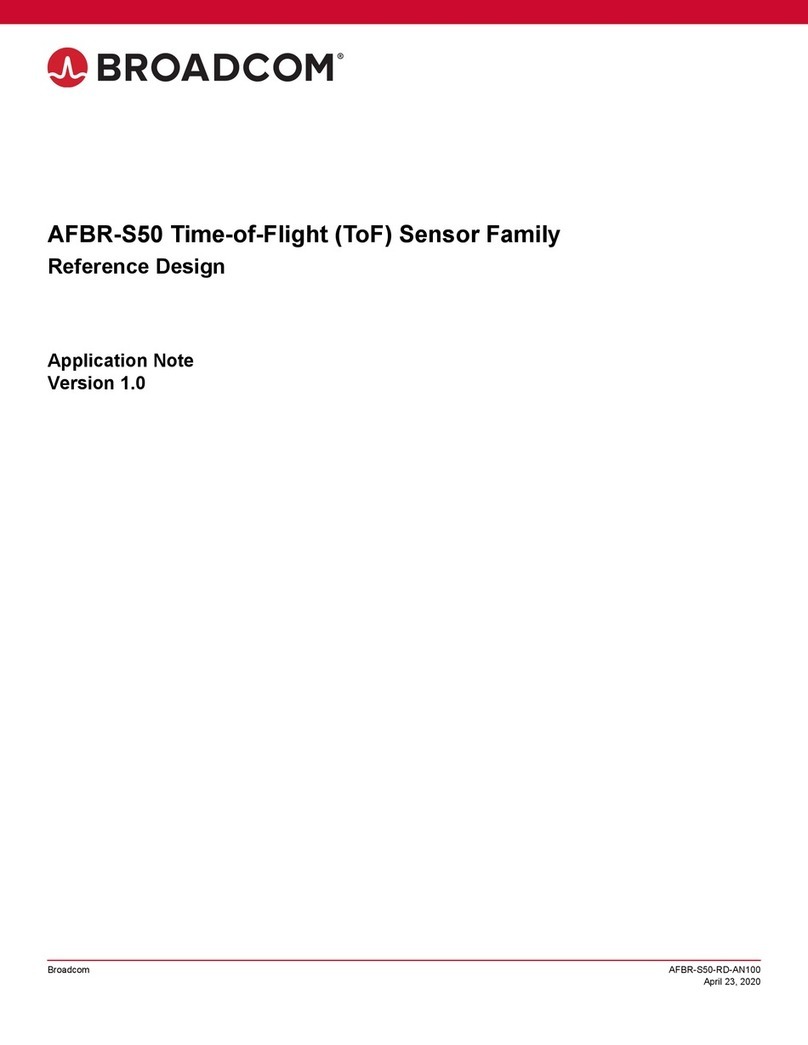
Broadcom
Broadcom AFBR-S50 Reference design
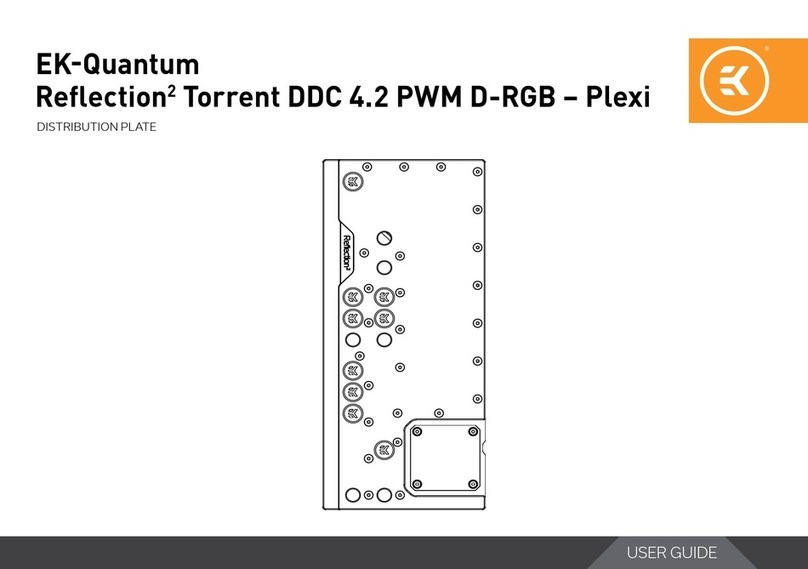
ekwb
ekwb EK-Quantum Reflection2 PC-O11D EVO D5 PWM... user guide
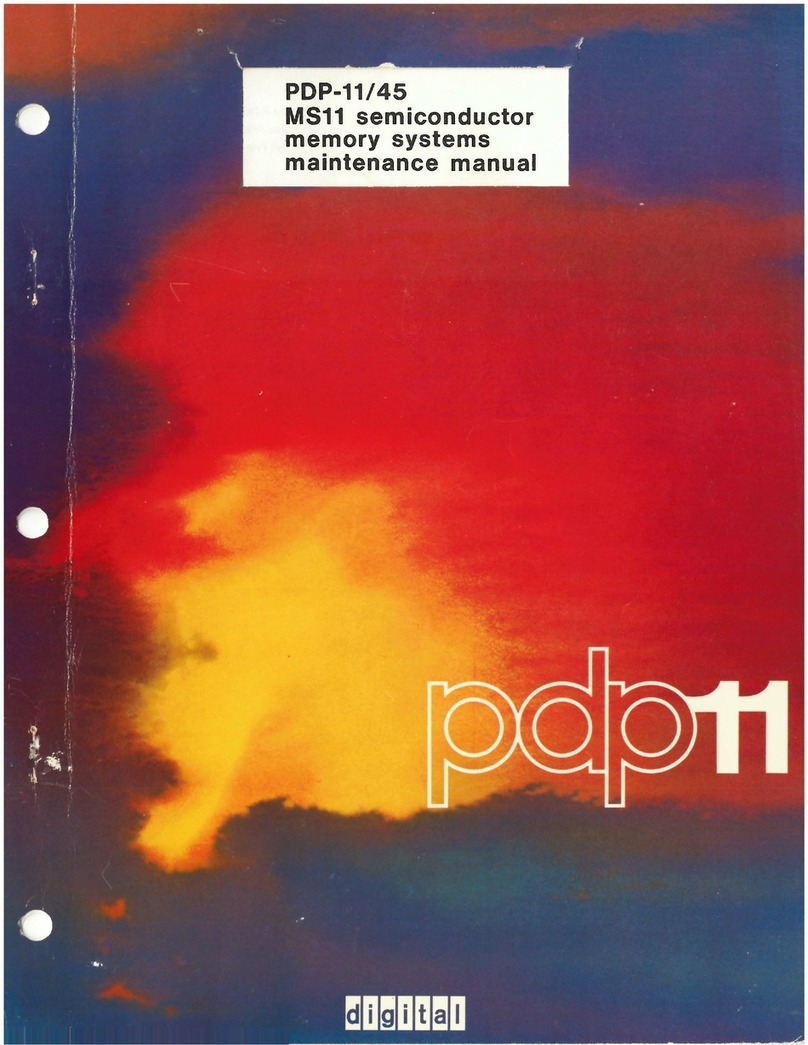
Digital Equipment
Digital Equipment MS11-BC Maintenance manual
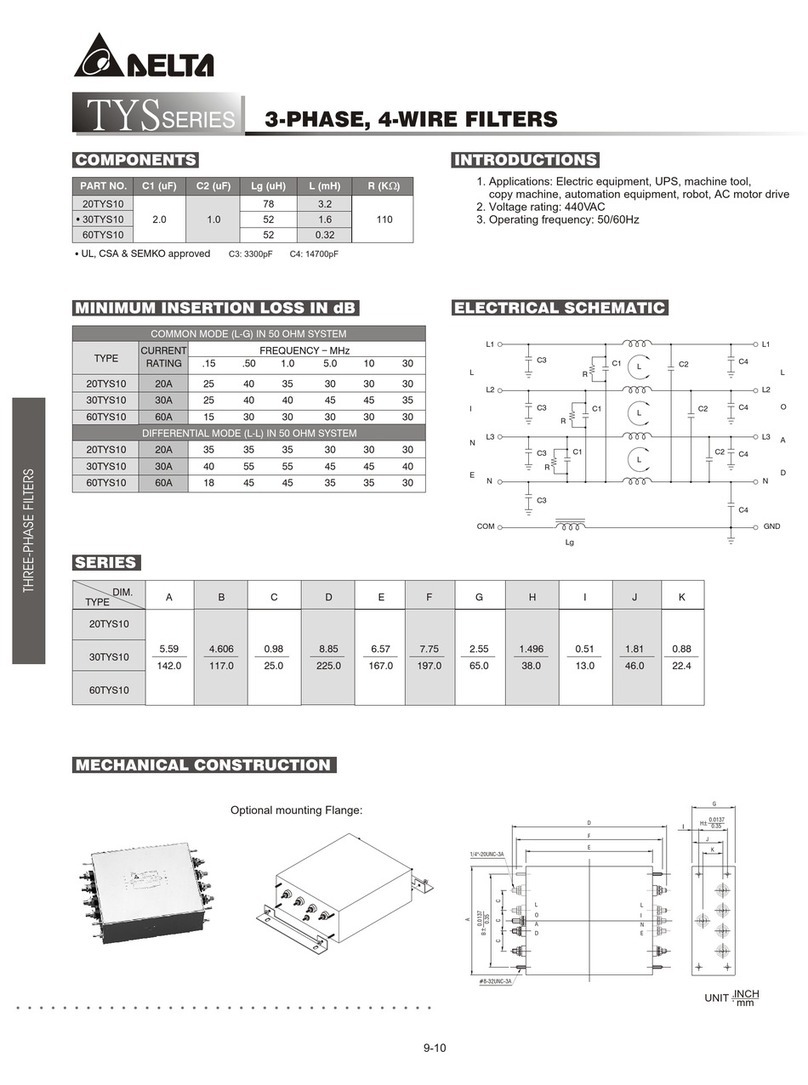
Delta Electronics
Delta Electronics Series Temperature Controller DTD Series specification