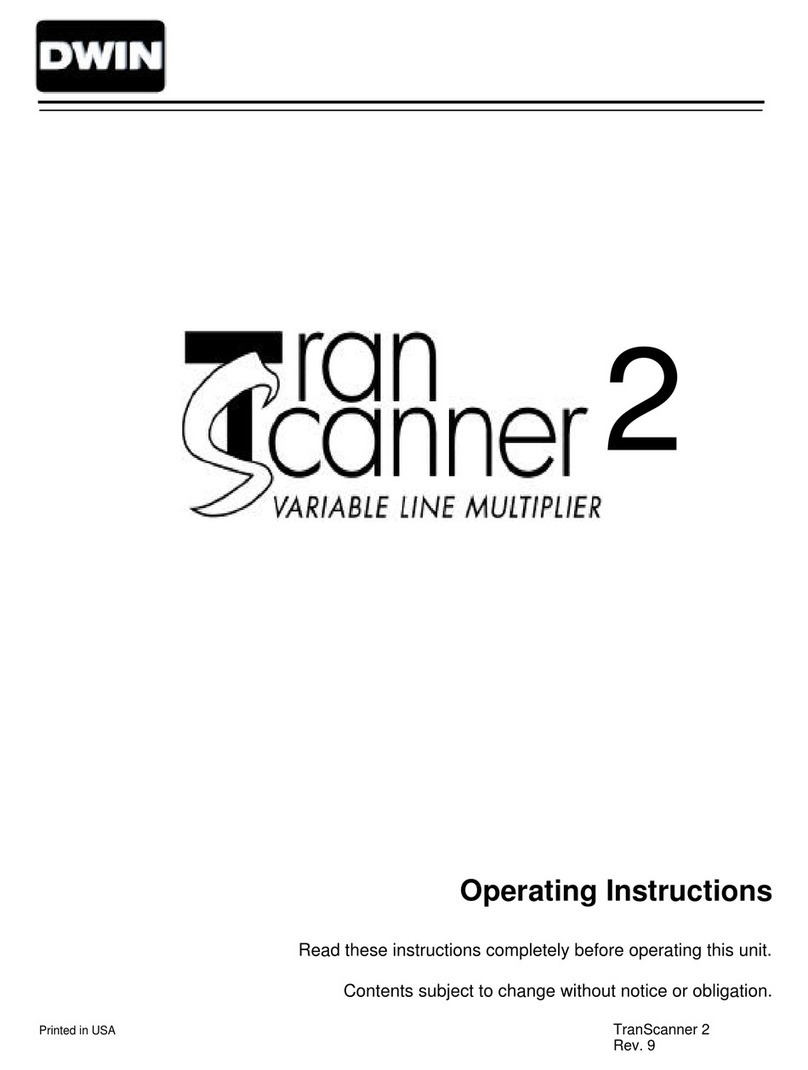4 of 19
14. Do not attempt to service this unit yourself as opening or removing cover may expose you to
dangerous voltages or other hazards. Refer all servicing to qualified service personnel.
15. Unplug this video equipment from the wall outlet, and refer servicing to qualified service personnel
under the following conditions:
15.1.When the power cord or plug is damaged or frayed.
15.2.If liquid has been spilled into the video equipment.
15.3.If the video equipment has been exposed to rain or water.
15.4.If the video equipment does not operate normally by following the operating instructions.
15.5.Adjust only those controls that are covered by the operating instructions as improper
adjustment of other controls may result in damage and will often require extensive work by a
qualified technician to restore the video equipment to normal operation.
15.6.If the video equipment has been dropped or the cabinet has been damaged.
15.7.When the video equipment exhibits a distinct change in performance.
16. When replacement parts are required, be sure the service technician has used replacement parts
specified by the manufacturer that have the same characteristics as the original part.
Unauthorized substitutions may result in fire, electric shock, or other hazards.
17. Upon completion of any service or repairs to this video equipment, ask the service technician to
perform routine safety checks to determine that the system is in safe operating condition.
18. Do not place anything on the video equipment. Heavy objects placed on any part of this system
will cause damage.
19. WARNING: To prevent fire or shock hazard, do not expose this appliance to rain or moisture.
To prevent electric shock do not use this (polarized) plug with an extension
cord, receptacle or other outlet unless the blades can be fully inserted to
prevent blade exposure.
NOTE : This equipment is designed to operate in the USA, Canada and other countries where the
broadcasting system and AC house current is exactly the same as in the USA and Canada.
IMPORTANT INFORMATION FOR THE USER/FCC STATEMENT
This equipment has been tested and found to comply with the limits for a Class B digital device,
pursuant to Part 15 of the FCC Rules. The limits are designed to provide reasonable protection
against harmful interference in a residential installation. This equipment generates, uses and can
radiate radio frequency energy and, if not installed and used in accordance with the instructions,
may cause harmful interference to radio communication. However, there is no guarantee that
harmful interference will not occur in a particular installation. If this equipment does cause harmful
interference to radio or television reception, which can be determined by turning the equipment off
and on, the user is encouraged to try to correct the interference by one or more of the following
measures:
• Reorient or relocate the receiving antenna.
• Increase the separation between the equipment and receiver.
• Connect the equipment into an outlet on a circuit different from that to which the receiver is
connected.
• Consult the dealer or and experienced radio/TV technician for help.
FCC CAUTION:
Pursuant to Part 15 of the FCC rules, any changes or modifications to this projector not
expressly approved by DWIN Electronics Inc. could cause harmful interference and would void
the user’s authority to operate this device.