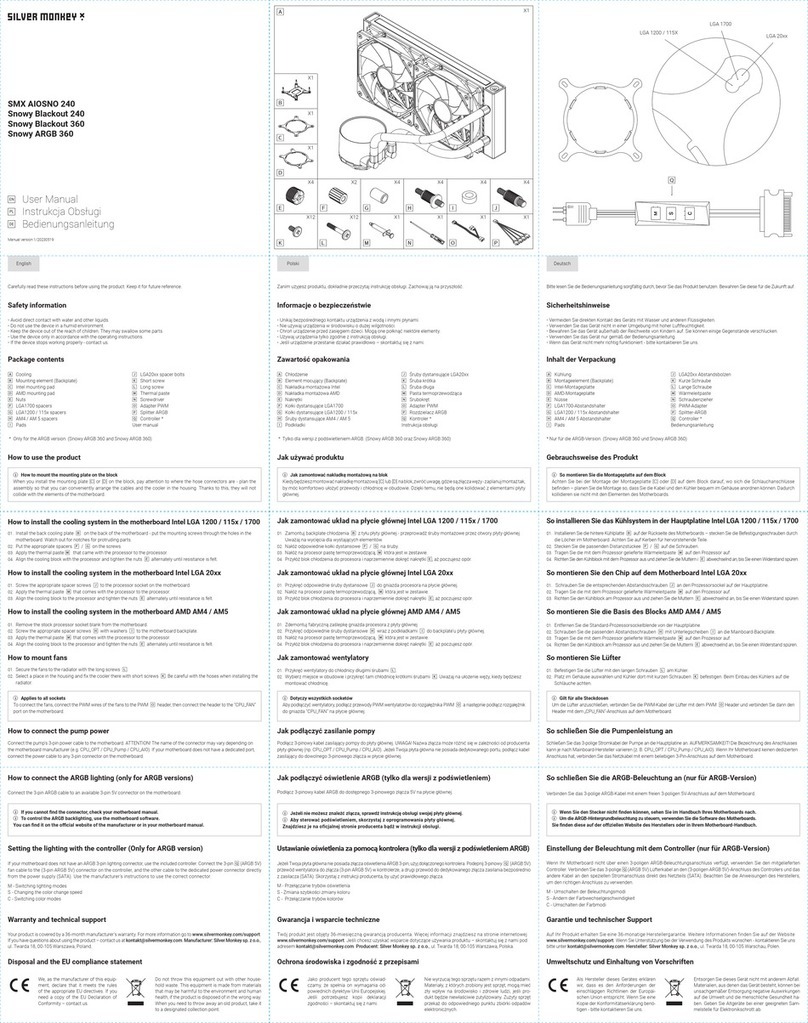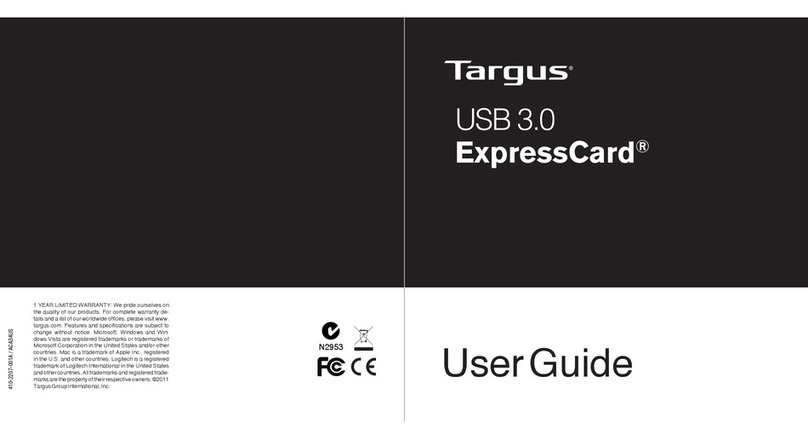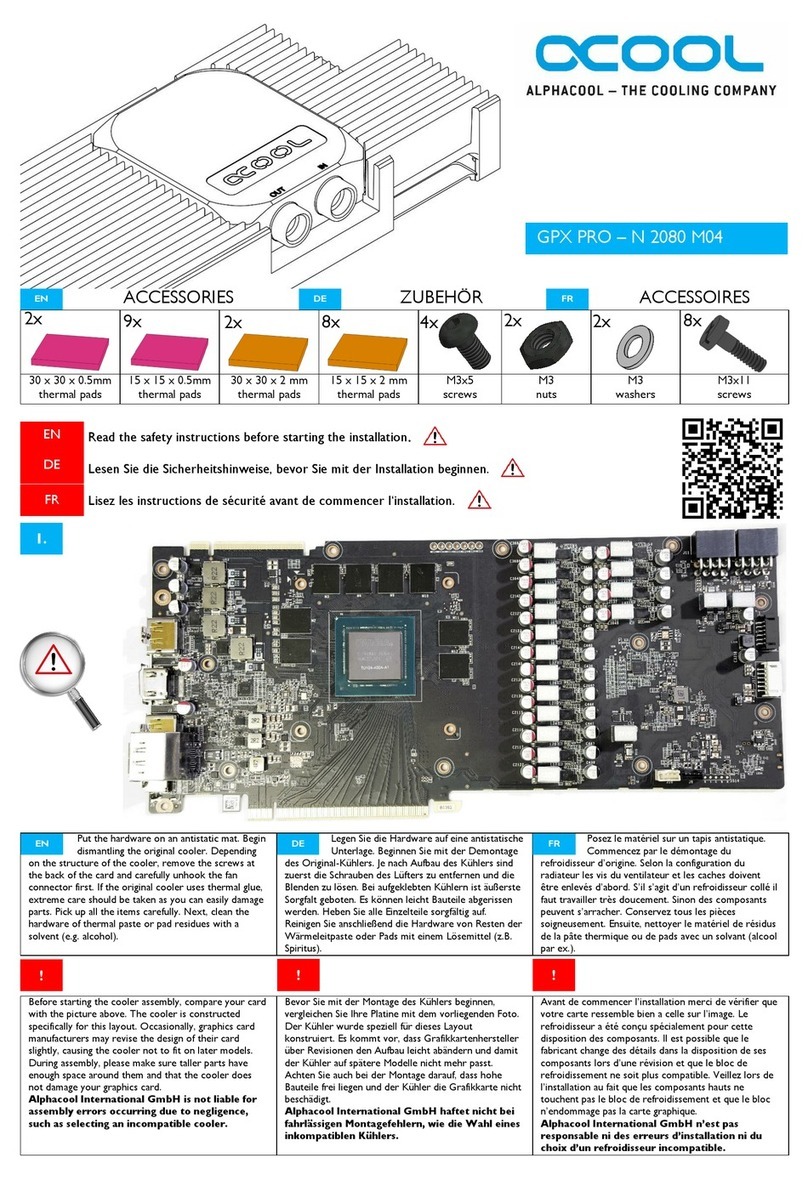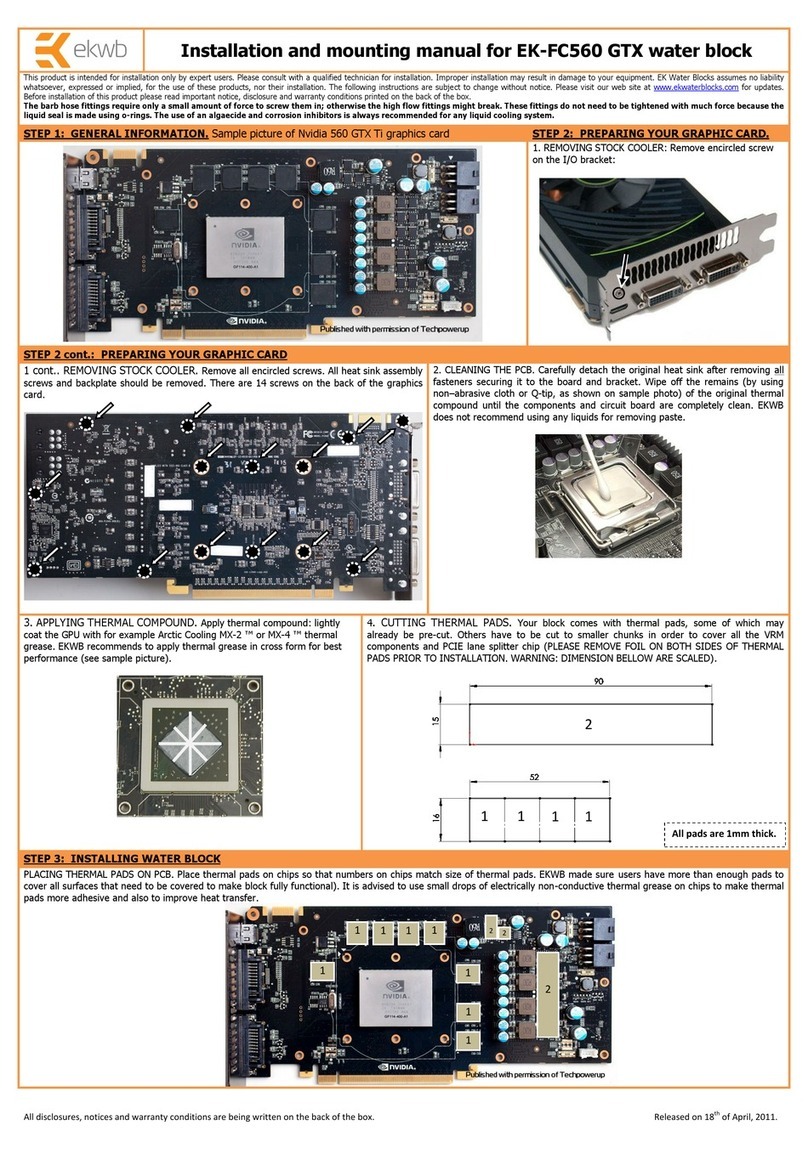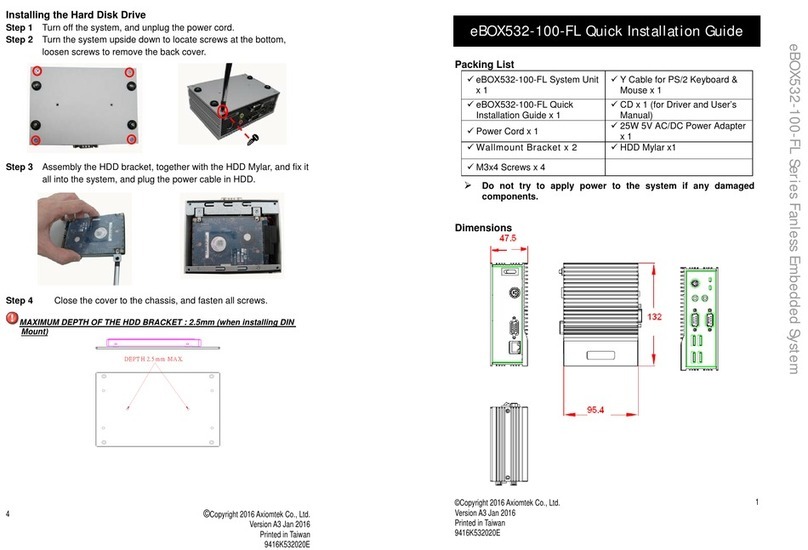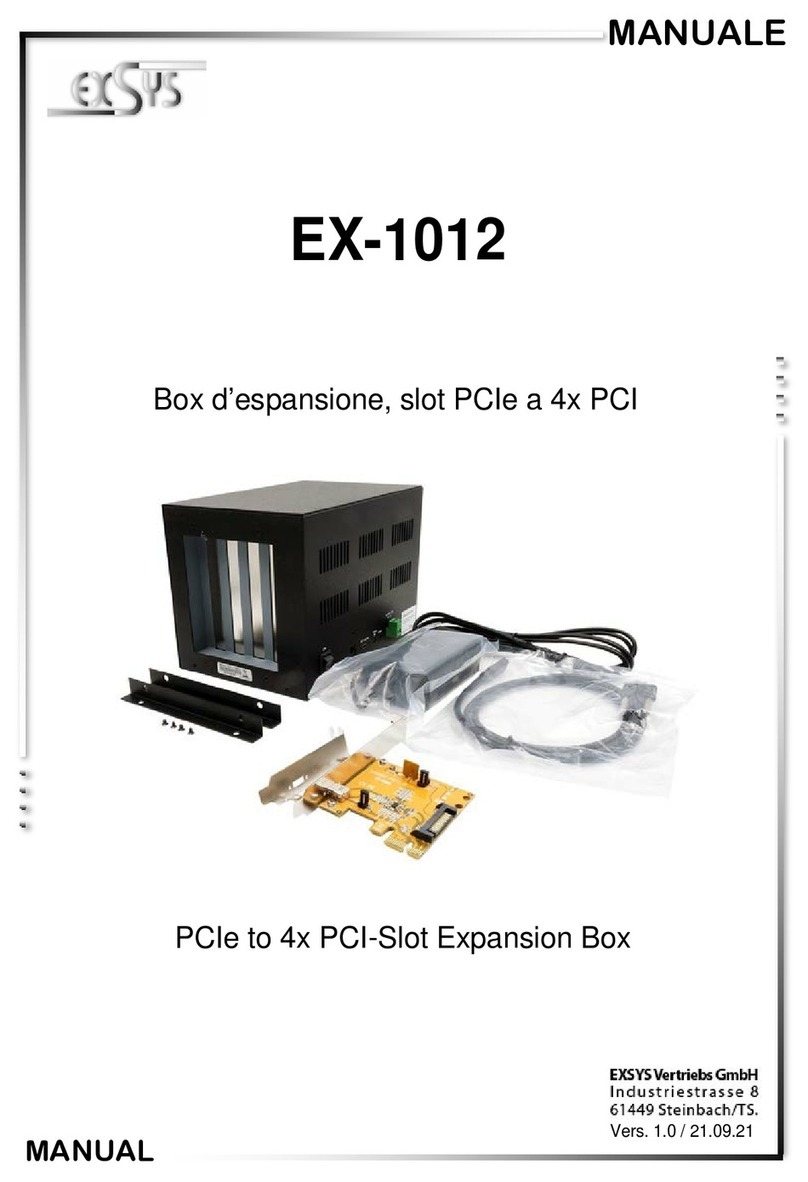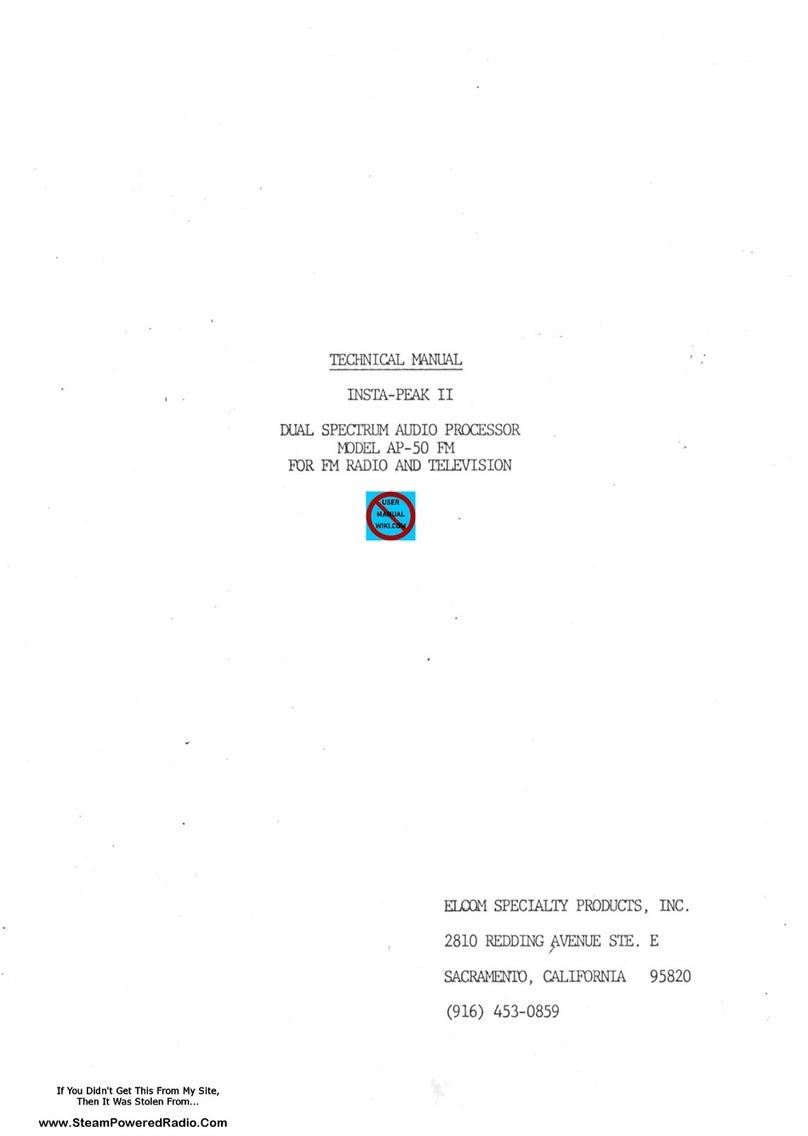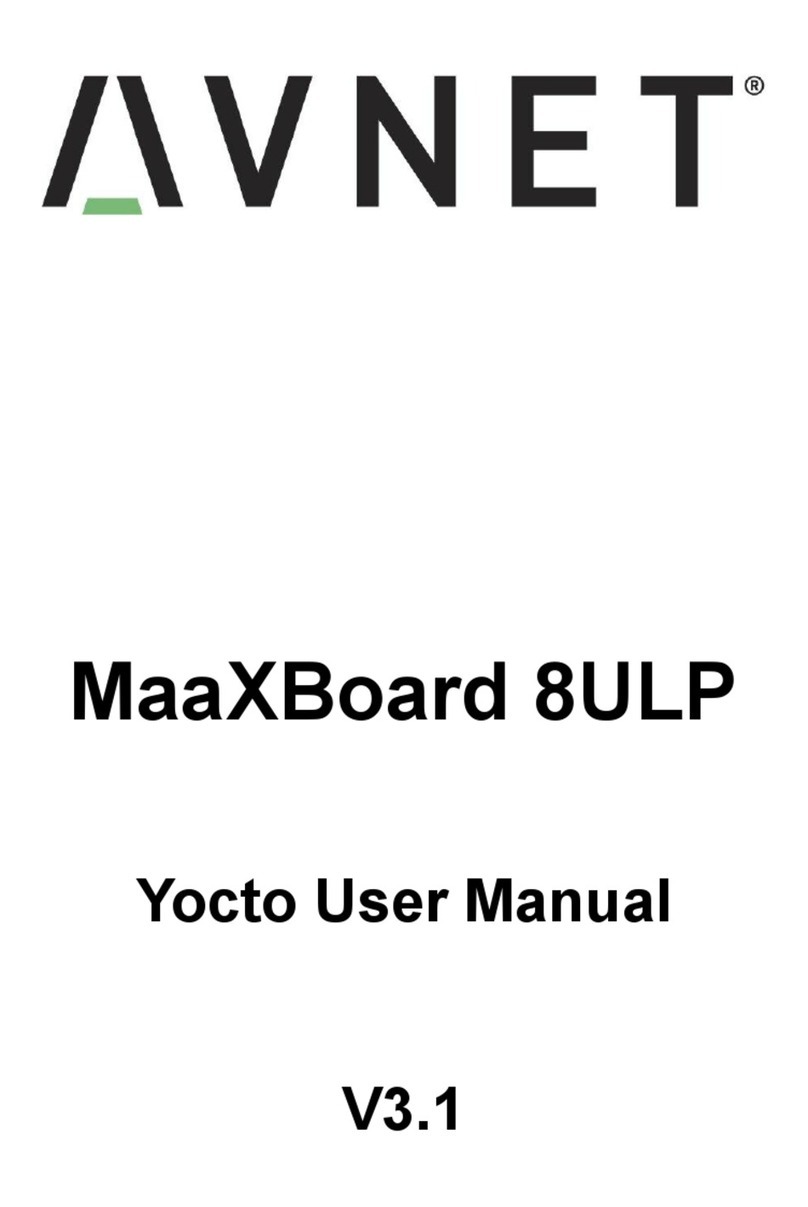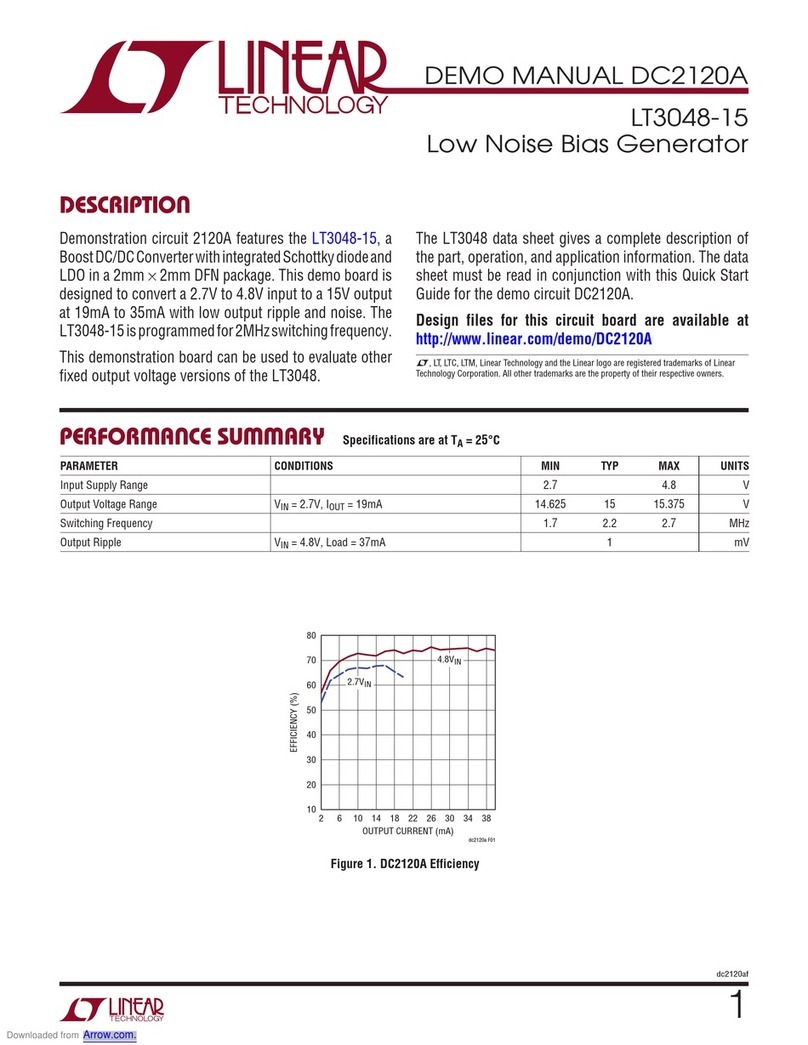Silver Monkey Stormy 120 mm User manual

🄲
🄰
🄸
🄳
🄹
🄴
🄺
🄵
🄱
🄻
🄶
🄼
🄷
🄽
🄾
X2
X4
X1
X4
X4
X1
LGA2066 / 2011
LGA1700
LGA1200 / 115X
X4
X1
X4
X1
X2X1
X2
X4
Deutsch
Auf Ihr Produkt erhalten Sie eine 36-monatige Herstellergarantie. Weitere Informationen finden Sie auf der Website
www.silvermonkey.com/support. Wenn Sie Unterstützung bei der Verwendung des Produkts wünschen - kontaktieren Sie uns
bitte unter kontakt@silvermonkey.com. Hersteller: Silver Monkey sp. z o.o., ul. Twarda 18, 00-105 Warschau, Polen.
Als Hersteller dieses Gerätes erklären
wir, dass es den Anforderungen der
einschlägigen Richtlinien der Europäi-
schen Union entspricht. Wenn Sie eine
Kopie der Konformitätserklärung benö-
tigen - bitte kontaktieren Sie uns.
Entsorgen Sie dieses Gerät nicht mit anderem Abfall.
Materialien, aus denen das Gerät besteht, können bei
unsachgemäßer Entsorgung negative Auswirkungen
auf die Umwelt und die menschliche Gesundheit ha-
ben. Geben Sie Altgeräte bei einer geeigneten Sam-
melstelle für Elektronikschrott ab.
Umweltschutz und Einhaltung von Vorschriften
Garantie und technischer Support
Sicherheitshinweise
Bitte lesen Sie die Bedienungsanleitung sorgfältig durch, bevor Sie das Produkt benutzen. Bewahren Sie diese für die Zukunft auf.
🄷Kühlkörper
🄰Lüfter
🄲Intel-Montagesatz x2
🄳AMD-Montage-Kit
🄴Intel Montage-Kit
🄵Lüfterklammern x4
🄶LGA1200 / 115x / AM4/ AM5 Abstandsschrauben
🄷LGA1700-Abstandsschrauben
🄸LGA20xx-Abstandsschrauben
🄹Muttern
🄺Schrauben AMD
🄻Wärmeleitpaste
🄼Splitter für Lüfter *
🄽Schraubendreher
🄾Controller **
Bedienungsanleitung
· Vermeiden Sie direkten Kontakt des Geräts mit Wasser und anderen Flüssigkeiten.
· Verwenden Sie das Gerät nicht in einer Umgebung mit hoher Luftfeuchtigkeit.
· Bewahren Sie das Gerät außerhalb der Reichweite von Kindern auf. Sie können einige Gegenstände verschlucken.
· Verwenden Sie das Gerät nur gemäß der Bedienungsanleitung.
· Wenn das Gerät nicht mehr richtig funktioniert - bitte kontaktieren Sie uns.
Verwendungszweck und Aufbau
So installieren Sie das Kühlsystem in der Hauptplatine
So schließen Sie die ARGB-Beleuchtung an (nur für ARGB-Version)
Inhalt der Verpackung
Bei einem PWM-Lüfter handelt es sich um einen Lüfter mit variabler Drehzahl, der durch Änderungen der Frequenz des Steuersignals
gesteuert wird. Dank der eingebauten PWM-Steuerung ermöglichen diese Lüfter eine stufenlose Drehzahlregelung und halten die Tem-
peratur im neben dem elektronischen Gerät aufrechtzuerhalten, wodurch sie in verschiedenen Anwendungen immer beliebter werden.
Intel-Halterung
Die Intel-Halterungen sind mit 3 verschiedenen Montagelochgrößen für LGA2066/2011, LGA1700 und LGA1200/115x konzipiert.
Wählen Sie das passende Montageloch je nach Prozessorstandard.
01. Montieren Sie die Kühlplatte 🄴auf der Rückseite des Motherboards - führen Sie die Befestigungsschrauben durch die
Löcher des Motherboards. Achten Sie dabei auf die Aussparungen für überstehende Teile.
02. Setzen Sie die entsprechenden Abstandshalter 🄶oder 🄷auf die Schrauben.
03. Bringen Sie die Montageplatten 🄲an und ziehen Sie dann die Muttern fest 🄹.
04. Tragen Sie Wärmeleitpaste auf die CPU auf.
05. Setzen Sie den Kühlkörper auf die CPU und ziehen Sie die beiden Schrauben abwechselnd an.
01. Schrauben Sie die entsprechenden Abstandsschrauben 🄸in den CPU-Sockel auf dem Motherboard.
02. Bringen Sie die Halteplatten an und ziehen Sie dann die Muttern fest.
03. Tragen Sie die im Kit enthaltene Wärmeleitpaste auf die CPU auf.
04. Setzen Sie den Kühlkörper auf die CPU und ziehen Sie die beiden Schrauben abwechselnd an, bis Sie einen Widerstand spüren.
01. Entfernen Sie die werkseitigen oberen Befestigungsteile und zusätzlich die CPU-Sockelkappe von der Hauptplatine im Fall von AM5.
02. Bereiten Sie die Hauptplatine wie in der Abbildung gezeigt für die weitere Montage vor - die Gewinde der werksseitigen
Backplate müssen über die Oberäche des Laminats herausragen.
03. Befestigen Sie die Halterung mit der AMD-Schraube 🄺.
04. Tragen Sie eine dünne Schicht Wärmeleitpaste auf die CPU auf.
05. Schrauben Sie den Kühlkörper an.
Verbinden Sie das 3-polige ARGB-Kabel mit einem freien 3-poligen 5V-Anschluss auf dem Motherboard.
Wenn Ihr Motherboard nicht über einen 3-poligen ARGB-Beleuchtungsanschluss verfügt, verwenden Sie den mitgelieferten
Controller. Verbinden Sie das 3-polige (ARGB 5V) Lüfterkabel an den (3-poligen ARGB 5V)-Anschluss des Controllers und das
andere Kabel an den speziellen Stromanschluss direkt des Netzteils (SATA). Beachten Sie die Anweisungen des Herstellers,
um den richtigen Anschluss zu verwenden.
M - Umschalten der Beleuchtungsmodi
S - Ändern der Farbwechselgeschwindigkeit
C - Umschalten der Farbmodi
Intel LGA 20xx
AMD AM4 / AM5
ⓘ Wenn Sie den Stecker nicht nden können, sehen Sie im Handbuch Ihres Motherboards nach.
ⓘ Um die ARGB-Hintergrundbeleuchtung zu steuern, verwenden Sie die Software des Motherboards.
Sie nden diese auf der oziellen Website des Herstellers oder in Ihrem Motherboard-Handbuch.
Einstellung der Beleuchtung mit dem Controller (nur für ARGB-Version)
* Nur in der Version mit zwei oder mehr Ventilatoren.
** Nur in der ARGB-Version. Stormy 120 mm ARGB / ARGB White.
Polski
Informacje o bezpieczeństwie
Zanim użyjesz produktu, dokładnie przeczytaj instrukcję obsługi. Zachowaj ją na przyszłość.
* Tylko w wersji z dwoma lub więcej wentylatorami.
** Tylko w wersji z podświetleniem ARGB. Stormy 120 mm ARGB / ARGB White.
🄰Radiator
🄱Wentylator
🄲 Zestaw montażowy Intel x2
🄳 Zestaw montażowy AMD
🄴 Zestaw montażowy Intel
🄵Klipsy do wentylatora x4
🄶 Śruby dystansujące LGA1200 / 115x / AM4 / AM5
🄷 Śruby dystansujące LGA1700
🄸 Śruby dystansujące LGA20xx
🄹 Nakrętki
🄺 Śruby AMD
🄻 Pasta termoprzewodząca
🄼Adapter *
🄽 Śrubokręt
🄾Kontroler **
Instrukcja obsługi
· Unikaj bezpośredniego kontaktu urządzenia z wodą i innymi płynami.
· Nie używaj urządzenia w środowisku o dużej wilgotności.
· Chroń urządzenie przed zasięgiem dzieci. Mogą one połknąć niektóre elementy.
· Używaj urządzenia tylko zgodnie z instrukcją obsługi.
· Jeśli urządzenie przestanie działać prawidłowo – skontaktuj się z nami.
Przeznaczenie i budowa
Jak zamontować układ chłodzenia w płycie głównej
Zawartość opakowania
Wentylator PWM to wentylator z regulowaną prędkością obrotową, sterowaną przez zmiany częstotliwości sygnału sterującego.
Dzięki wbudowanemu kontrolerowi PWM, wentylatory te umożliwiają płynną regulację prędkości oraz utrzymanie stabilnej tempera-
tury wewnątrz urządzenia elektronicznego, co czyni je coraz bardziej popularnymi w różnych zastosowaniach.
Uchwyt Intel
Uchwyty intel zostały zaprojektowane z 3 różnymi rozmiarami otworów montażowych dla LGA2066/2011, LGA1700 i LGA1200/115x.
Wybierz odpowiedni otwór montażowy, w zależności od standardu procesora.
Twój produkt jest objęty 36-miesięczną gwarancją producenta. Więcej informacji znajdziesz na stronie internetowej
www.silvermonkey.com/support. Jeśli chcesz uzyskać wsparcie dotyczące używania produktu – skontaktuj się z nami pod
adresem kontakt@silvermonkey.com. Producent: Silver Monkey sp. z o.o., ul. Twarda 18, 00-105 Warszawa, Polska.
Jako producent tego sprzętu oświad-
czamy, że spełnia on wymagania od-
powiednich dyrektyw Unii Europejskiej.
Jeśli potrzebujesz kopii deklaracji
zgodności – skontaktuj się z nami.
Nie wyrzucaj tego sprzętu razem z innymi odpadami.
Materiały, z których zrobiony jest sprzęt, mogą mieć
zły wpływ na środowisko i zdrowie ludzi, jeśli pro-
dukt będzie niewłaściwie zutylizowany. Zużyty sprzęt
przekaż do odpowiedniego punktu zbiórki odpadów
elektronicznych.
Ochrona środowiska i zgodność z przepisami
Gwarancja i wsparcie techniczne
Jak podłączyć oświetlenie ARGB (tylko dla wersji z podświetleniem ARGB)
Ustawianie oświetlenia za pomocą kontrolera (Tylko dla wersji z podświetleniem ARGB)
01. Zamontuj backplate chłodzenia 🄴 z tyłu płyty głównej - przeprowadź śruby montażowe przez otwory płyty głównej.
Uważaj na wycięcia dla wystających elementów.
02. Nałóż odpowiednie kołki dystansowe 🄶lub 🄷 na śruby.
03. Nałóż blaszki mocujące 🄲, a potem dokręć nakrętki 🄹.
04. Nałóż na procesor pastę termoprzewodzącą.
05. Umieść radiator nad procesorem i naprzemiennie dokręć obie śruby.
01. Przykręć do gniazda procesora na płycie głównej odpowiednie śruby dystansowe 🄸.
02. Nałóż blaszki mocujące, a potem dokręć nakrętki.
03. Nałóż na procesor pastę termoprzewodzącą, która jest w zestawie.
04. Umieść radiator nad procesorem i naprzemiennie dokręć obie śruby, aż poczujesz opór.
01. Zdemontuj fabryczne górne elementy montażowe oraz dodatkowo zaślepkę gniazda procesora z płyty głównej w przypadku AM5.
02. Przygotuj płytę główną do dalszego montażu tak, jak na obrazku - gwinty fabrycznego backplate muszą wystawać ponad
powierzchnię laminatu.
03. Zabezpiecz wspornik śrubą AMD 🄺.
04. Nałóż cienką warstwę pasty termoprzewodzącej na procesor
05. Przykręć radiator.
Podłącz 3-pinowy kabel ARGB do dostępnego 3-pinowego złącza 5V na płycie głównej.
Jeżeli Twoja płyta główna nie posiada złącza oświetlenia ARGB 3-pin, użyj dołączonego kontrolera. Podepnij 3-pinowy (ARGB 5V)
przewód wentylatora do złącza (3-pin ARGB 5V) w kontrolerze, a drugi przewód do dedykowanego złącza zasilania bezpośrednio
z zasilacza (SATA). Skorzystaj z instrukcji producenta, by użyć prawidłowego złącza.
M - Przełączanie trybów oświetlenia
S - Zmiana szybkości zmiany koloru
C - Przełączanie trybów kolorów
If your motherboard does not have an ARGB 3-pin lighting connector, use the included controller. Connect the 3-pin (ARGB
5V) fan cable to the (3-pin ARGB 5V) connector on the controller, and the other cable to the dedicated power connector
directly from the power supply (SATA). Use the manufacturer's instructions to use the correct connector.
M - Switching lighting modes
S - Changing the color change speed
C - Switching color modes
ⓘ Dotyczy wszystkich socketów
Przymocuj wentylator do radiatora za pomocą klipsów.
Podłącz przewody PWM wentylatorów do rozgałęźnika PWM 1-2,
a następnie podłącz rozgałęźnik do gniazda “CPU_FAN” na płycie głównej.
ⓘ Jeśli nie możesz znaleźć złącza, sprawdź instrukcję obsługi swojej płyty głównej.
ⓘ Aby sterować podświetleniem ARGB skorzystaj z oprogramowania płyty głównej.
Znajdziesz je na ocjalnej stronie producenta bądź w instrukcji obsługi.
ⓘ Gilt für alle Buchsen
Befestigen Sie den Lüfter mit den Clips am Kühlkörper.
Schließen Sie die PWM-Kabel der Lüfter an den PWM-Splitter 1-2
an und verbinden Sie dann den Splitter mit dem "CPU_FAN"-Sockel auf dem Motherboard.
ⓘ Applies to all sockets
Attach the fan to the heatsink using the clips.
Connect the PWM cables of the fans to the PWM splitter 1-2,
then connect the splitter to the "CPU_FAN" socket on the motherboard.
Intel LGA 1200 / 115x / 1700
Intel LGA 20xx
AMD AM4 / AM5
Intel LGA 1200 / 115x / 1700
English
Safety information
Carefully read these instructions before using the product. Keep it for future reference.
🄰Heat sink
🄱Fan
🄲Intel mounting kit x2
🄳AMD mounting kit
🄴Intel backplate
🄵Fan clips x4
🄶LGA1200 / 115x/ AM4/ AM5 spacer screws
🄷LGA1700 spacer screws
🄸LGA20xx spacer screws
🄹Nuts
🄺Screws AMD
🄻Thermal conductive paste
🄼Fan Splitter *
🄽Screwdriver
🄾Controller **
User manual
· Avoid direct contact with water and other liquids.
· Do not use the device in a humid environment.
· Keep the device out of the reach of children. They may swallow some parts.
· Use the device only in accordance with the operating instructions.
· If the device stops working properly - contact us.
Intended use and construction
How to install the cooling system in the motherboard
Intel LGA 1200 / 115x / 1700
Intel LGA 20xx
AMD AM4 / AM5
Package contents
A PWM fan is a variable speed fan controlled by changes in the frequency of the control signal. Thanks to the built-in PWM controller,
these fans allow innite speed control and maintain a stable temperature inside the electronic device, making them increasingly
popular in various applications.
Intel bracket
The intel mounts are designed with 3 different mounting hole sizes for LGA2066/2011, LGA1700 and LGA1200/115x. Select the
appropriate mounting hole depending on the processor standard.
Your product is covered by a 36-month manufacturer’s warranty. For more information go to www.silvermonkey.com/support.
If you have questions about using the product – contact us at kontakt@silvermonkey.com. Manufacturer: Silver Monkey sp. z o.o.,
ul. Twarda 18, 00-105 Warszawa, Poland.
We, as the manufacturer of this equip-
ment, declare that it meets the rules
of the appropriate EU directives. If you
need a copy of the EU Declaration of
Conformity – contact us.
Do not throw this equipment out with other house-
hold waste. This equipment is made from materials
that may be harmful to the environment and human
health, if the product is disposed of in the wrong way.
When you need to throw away an old product, take it
to a designated collection point.
Disposal and the EU compliance statement
Warranty and technical support
How to connect the ARGB lighting (only for ARGB versions)
01. Mount the cooling backplate 🄴on the back of the motherboard - pass the mounting screws through the holes of the
motherboard. Pay attention to the cut-outs for protruding parts.
02. Place the respective spacers 🄶or 🄷 on the screws.
03. Apply the mounting plates 🄲and then tighten the nuts 🄹.
04. Apply heat conducting paste to the CPU.
05. Place the heatsink over the CPU and alternately tighten the two screws.
01. Screw the appropriate spacer screws 🄸into the CPU socket on the motherboard.
02. Apply the retaining plates and then tighten the nuts 🄹.
03. Apply the thermal paste included in the kit to the CPU.
04. Place the heatsink over the CPU and alternately tighten the two screws until you feel resistance.
01. Remove the factory top mounting parts and additionally the CPU socket cap from the motherboard in the case of AM5.
02. Prepare the motherboard for further mounting as shown in the picture - the threads of the factory backplate must
protrude above the surface of the laminate.
03. Secure the bracket with the AMD screw 🄺.
04. Apply a thin layer of thermal paste to the CPU.
05. Screw on the heatsink.
Connect the 3-pin ARGB cable to an available 3-pin 5V connector on the motherboard.
ⓘ If you cannot nd the connector, check your motherboard manual.
ⓘ To control the ARGB backlighting, use the motherboard software.
You can nd it on the ocial website of the manufacturer or in your motherboard manual.
Setting the lighting with the controller (Only for ARGB version)
* Only in version with two or more fans.
** Only in ARGB version. Stormy 120mm ARGB / ARGB White.
Stormy 120 mm
Stormy 120 mm ARGB
Stormy 120 mm ARGB White
Frosty Slim 1x120 mm
Frosty Pro 2x120 mm
User Manual
Instrukcja Obsługi
Bedienungsanleitung
DE
PL
EN
Manual version 1/20230505

1200 / 1700
2011
AMD / AM4 01
04
01
01
02
05
02
02
03
06
03
03
This manual suits for next models
4
Other Silver Monkey Computer Hardware manuals